Page 1
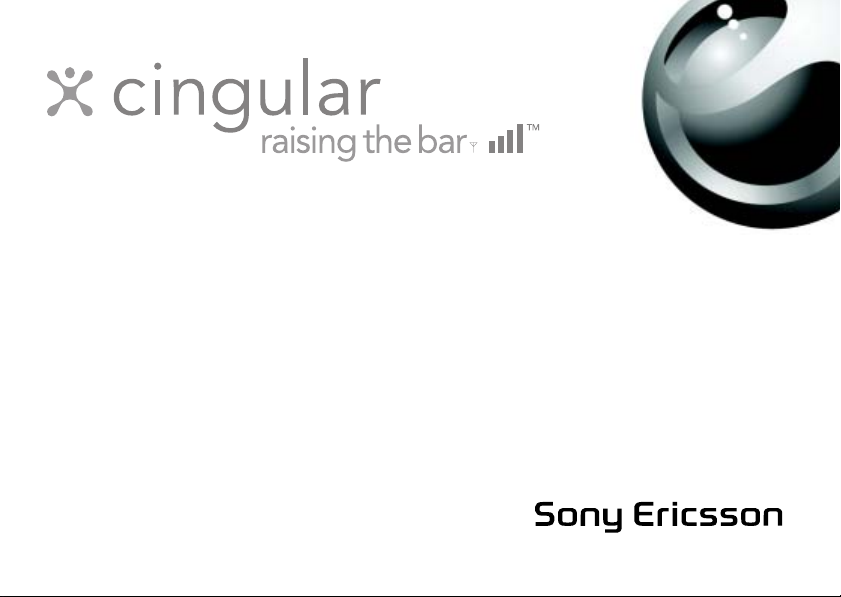
Z525a
Page 2
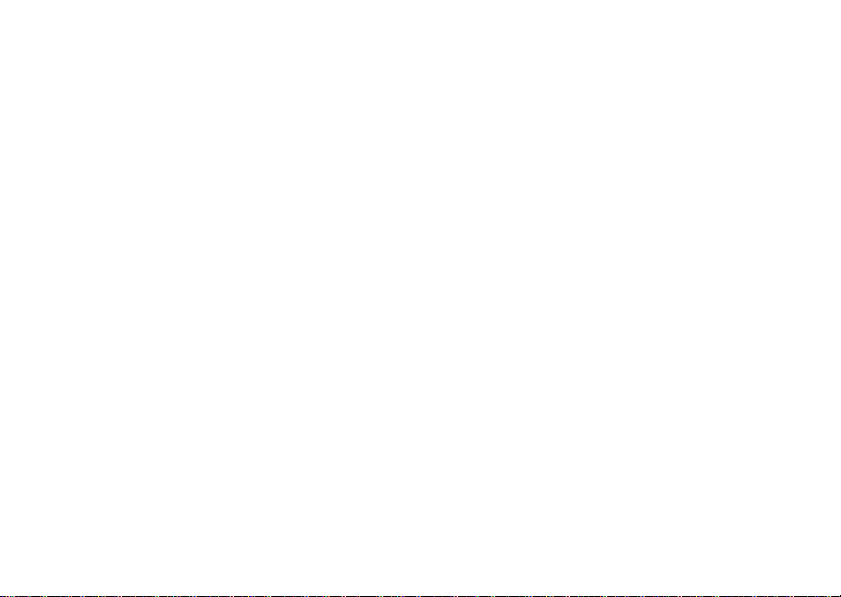
Draft for Internal Use Only - PA1
Contents
Instruction symbols . . . . . . . . . . . . . . 7
Getting started . . . . . . . . . . . . . . . . . . 7
Assemble the phone, SmartChip, battery, make a call.
Getting to know your phone . . . . . . . 12
Phone overview, use the menus, enter letters, and access
My Stuff.
Calling . . . . . . . . . . . . . . . . . . . . . . . . 20
Calls, contacts, voice control, call options.
Push to Talk (PTT) . . . . . . . . . . . . . . . 37
Setting up PTT service, making and receiving PTT calls,
PTT settings.
Messaging . . . . . . . . . . . . . . . . . . . . . 46
Text messaging, picture messaging, voice messaging,
email, IM.
Imaging . . . . . . . . . . . . . . . . . . . . . . . 55
Camera, video recorder, pictures, PhotoDJ™.
Entertainment . . . . . . . . . . . . . . . . . . 59
Media player, Hit Picks, ringtones, MusicDJ™,
VideoDJ™, sound recorder, themes, games.
Connectivity . . . . . . . . . . . . . . . . . . . . 68
Internet and email settings, synchronizing, Bluetooth,
infrared, and optional USB cable.
More features . . . . . . . . . . . . . . . . . . . 78
Time and date, alarm clock, calendar, tasks, Java™
applications, SmartChip lock, etc.
Troubleshooting . . . . . . . . . . . . . . . . . 86
Why doesn’t the phone work the way I want?
Important Information . . . . . . . . . . . . 90
Sony Ericsson Consumer Web site, safe and efficient
use, warranty, declaration of conformity.
Icons. . . . . . . . . . . . . . . . . . . . . . . . . . 99
Index . . . . . . . . . . . . . . . . . . . . . . . . 101
1
Page 3
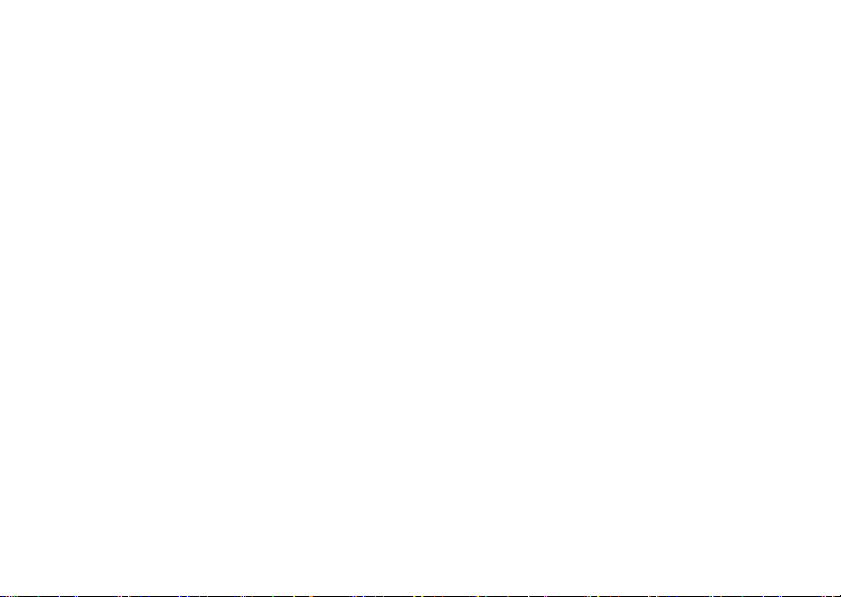
Sony Ericsson
GSM 850/900/1800/1900
This user guide is published by Sony Ericsson,
without any warranty. Improvements and changes to
this user guide necessitated by typographical errors,
inaccuracies of current information, or improvements
to programs and/or equipment, may be made by
Sony Ericsson at any time and without notice. Such
changes will, however, be incorporated into new
editions of this user guide.
All rights reserved.
©Sony Ericsson Mobile Communications AB,
2005
Publication number: AE/LZT 123 1814 PA2
Please note:
Some of the services in this user guide are not
supported by all networks. This also applies to the
GSM International Emergency Number 112.
Please contact your network operator or service
provider if you are in doubt whether you can use a
particular service or not.
Please read the Guidelines for safe and efficient use
and the Limited warranty chapters before you use
your mobile phone.
Your mobile phone has the capability to download,
store and forward additional content, e.g. ringtones.
The use of such content may be restricted or
2
Draft for Internal Use Only - PA2
prohibited by rights of third parties, including but not
limited to restriction under applicable copyright laws.
You, and not Sony Ericsson, are entirely responsible
for additional content that you download to or forward
from your mobile phone. Prior to your use of any
additional content, please verify that your intended
use is properly licensed or is otherwise authorized.
Sony Ericsson does not guarantee the accuracy,
integrity or quality of any additional content or any
other third party content. Under no circumstances will
Sony Ericsson be liable in any way for your improper
use of additional content or other third party content.
The Bluetooth word mark and logos are owned by the
Bluetooth SIG, Inc. and any use of such marks by
Sony Ericsson is under license.
The marble logo and Style-Up™ are trademarks of
Sony Ericsson Mobile Communications AB
Cingular and the graphic icon are the registered
Trademarks of Cingular Wireless, LLC. Raising The
Bar is a service mark of Cingular Wireless, LLC.
QuickShare™, MusicDJ™ and VideoDJ™ are
trademarks or registered trademarks of
Sony Ericsson Mobile Communications AB.
Microsoft, Windows and PowerPoint are either
registered trademarks or trademarks of Microsoft
Corporation in the U.S and other countries.
Mac OS is a trademark of Apple Computer, Inc.,
registered in the U.S. and other countries.
Page 4
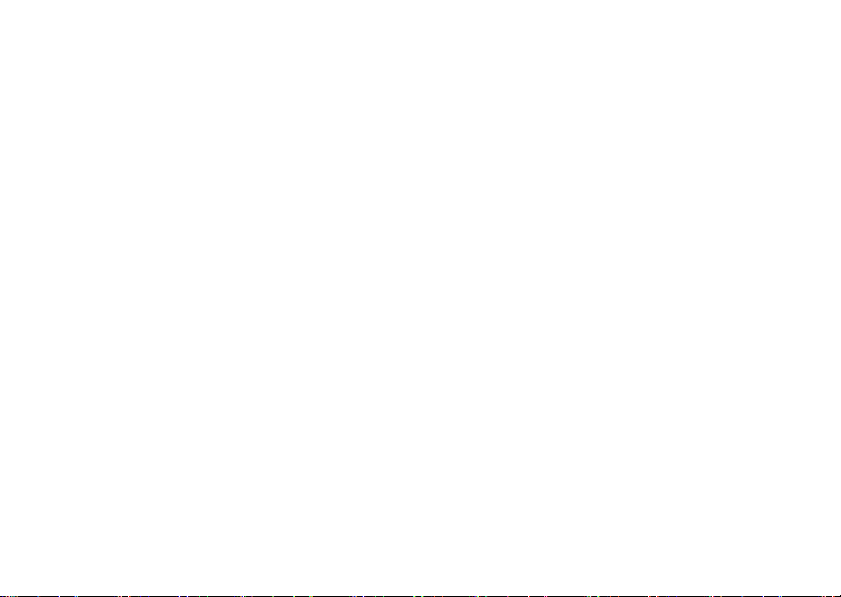
Draft for Internal Use Only - PA2
T9™ Text Input is a trademark or a registered
trademark of Tegic Communications.
T9™ Text Input is licensed under one or more of the
following: U.S. Pat. Nos. 5,818,437, 5,953,541,
5,187,480, 5,945,928, and 6,011,554; Canadian Pat.
No. 1,331,057, United Kingdom Pat. No. 2238414B;
Hong Kong Standard Pat. No. HK0940329; Republic
of Singapore Pat. No. 51383; Euro.Pat. No. 0 842
463(96927260.8) DE/DK, FI, FR, IT, NL, PT, ES, SE,
GB; and additional patents are pending worldwide.
Java and all Java based trademarks and logos are
trademarks or registered trademarks of Sun
Microsystems, Inc. in the U.S. and other countries.
End-user license agreement for Sun™ Java™
J2ME™.
1 Restrictions: Software is confidential copyrighted
information of Sun and title to all copies is retained
by Sun and/or its licensors. Customer shall not
modify, decompile, disassemble, decrypt, extract,
or otherwise reverse engineer Software. Software
may not be leased, assigned, or sublicensed, in
whole or in part.
2 Export Regulations: Software, including technical
data, is subject to U.S. export control laws,
including the U.S. Export Administration Act and
its associated regulations, and may be subject to
export or import regulations in other countries.
Customer agrees to comply strictly with all such
regulations and acknowledges that it has the
responsibility to obtain licenses to export, reexport, or import Software. Software may not be
downloaded, or otherwise exported or re-exported
(i) into, or to a national or resident of, Cuba, Iraq,
Iran, North Korea, Libya, Sudan, Syria (as such
listing may be revised from time to time) or any
country to which the U.S. has embargoed goods;
or (ii) to anyone on the U.S. Treasury
Department's list of Specially Designated Nations
or the U.S. Commerce Department's Table of
Denial Orders.
3 Restricted Rights: Use, duplication or disclosure
by the United States government is subject to the
restrictions as set forth in the Rights in Technical
Data and Computer Software Clauses in DFARS
252.227-7013(c) (1) (ii) and FAR 52.227-19(c) (2)
as applicable.
Part of the software in this product is copyright ©
SyncML initiative Ltd. (1999-2002). All rights
reserved.
Other product and company names mentioned herein
may be the trademarks of their respective owners.
Any rights not expressly granted herein are reserved.
3
Page 5
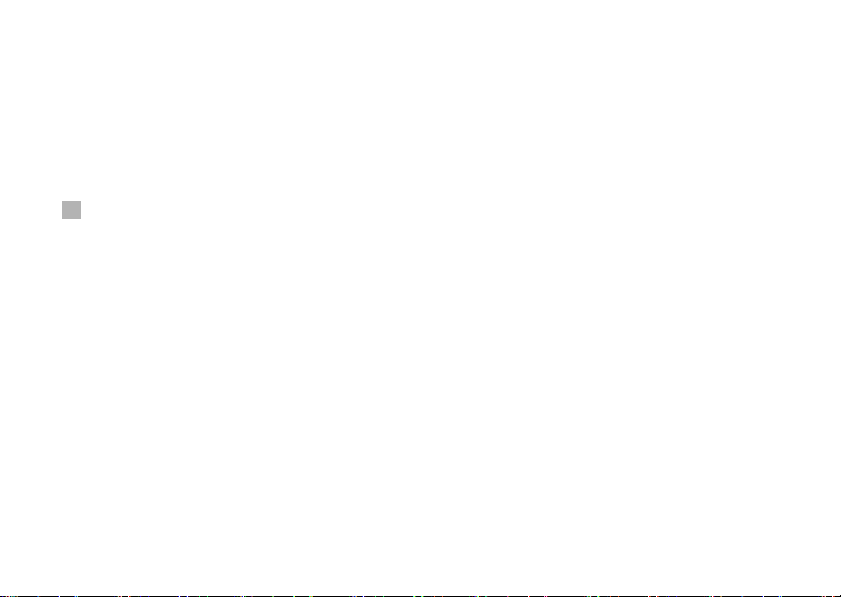
Hit Picks Terms and conditions (T&C)
Your mobile phone has Hit Picks, a unique
entertainment service from Cingular Wireless and
Sony Ericsson. With Hit Picks, you can, for example,
listen to music tones before you download them to
your phone. In some countries/regions you may be
able to purchase e.g. music tones from some of the
world's top musical artists ("Purchase").
Hit Picks may not be available in all countries/regions.
Hit Picks is a service provided by Cingular Wireless
and Sony Ericsson Mobile Communications (USA)
Inc. (in the U.S.), and which allows you to download
e.g. music tones (“Content”) to your Sony Ericsson
product. If you want to get in contact with Sony
Ericsson, please go to the Contact Us section at the
general Sony Ericsson web page
(www.sonyericsson.com) or call our local customer
care center.
Please note that Sony Ericsson and Cingular
Wireless may use an agent or partner
for the purposes of billing, ordering and delivering
Content.
The right to download and Purchase the Content will
give you the right to use the Content exclusively for
your own personal use. No license is granted to you
with respect to the human-readable source code for
any Content and no rights are sold, transferred or
4
Draft for Internal Use Only - PA2
otherwise conveyed with respect to any Sony
Ericsson or its content providers patents, copyrights,
trade marks, trade secrets or other intellectual
property rights.
User requirements
To Purchase Content you must be at least 18 years
old or receive your parent’s or guardian’s consent.
When using Hit Picks, you hereby accept and agree
to the following: (i)You will follow the user
instructions you have been and will be presented
with during the entire use of Hit Picks; (ii)Your
Sony Ericsson product must support the technical
requirements, if applicable; (iii)You may not initiate
the Hit Picks client without the Sony Ericsson product
being sufficiently charged; and (iv) To the fullest
extent permitted by law, neither Sony Ericsson nor
its content providers can be held responsible for any
damage or loss of other software or hardware of your
Sony Ericsson product resulting from the use of Hit
Picks.
Payment terms
You hereby agree and accept to use Hit Picks and
when applicable Purchase Content for which you will
be charged the amount appearing in your phone
display and the service provider charge for sending
a text message. The total cost will be charged to
your mobile phone bill or to your pre-paid phone card.
Page 6
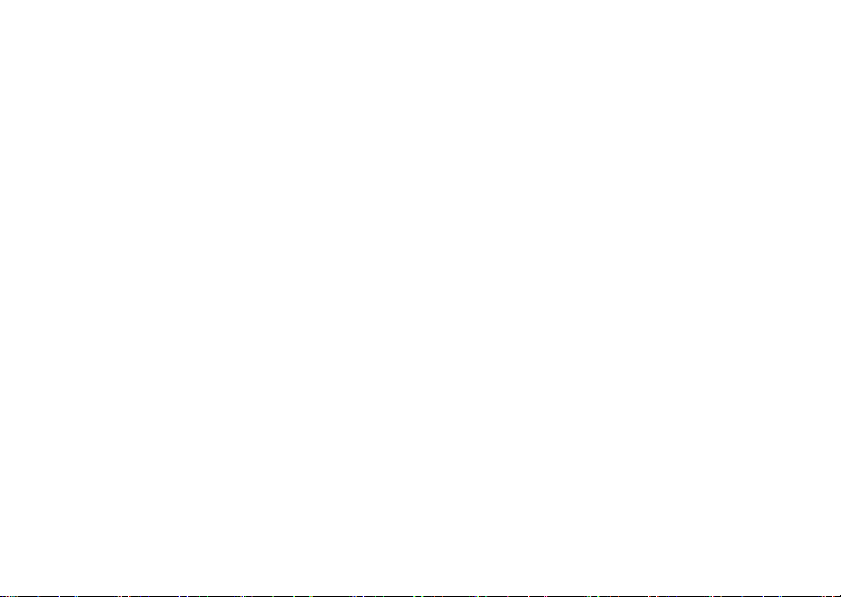
Draft for Internal Use Only - PA2
Further payment terms will be determined by your
subscription agreement with your operator.
The cost for your connection to the Hit Picks
client via GPRS to download the Content is
incremental and not included in the approximate
price quoted in the phone display.
Cancellation and withdrawal
Once you have accepted a price quoted in the phone
display along with these terms and conditions you
have confirmed your Purchase and cancellation is
not possible. Please note that by accepting the
Purchase in the phone display you have implicitly
consented that your order for services will be
performed by Sony Ericsson prior to the end of the
usual period for the right for withdrawal and since
the services by their nature can not be returned to
Sony Ericsson, you will not be entitled to exercise
your right to withdraw.
Content
The Content is owned by Sony Ericsson or Sony
Ericsson’s Content providers. You may download
the Content exclusively for your own, personal use.
Content may not be modified, altered or distributed.
Warranty Disclaimer and Limitation of Liability
CONTENT IS PROVIDED “AS IS” AND TO THE
FULLEST EXTENT PERMITTED BY LAW SONY
ERICSSON AND ITS CONTENT PROVIDERS
SPECIFICALLY DISCLAIM ANY WARRANTY OR
CONDITION WHATSOEVER REGARDING
MERCHANTABILITY, FITNESS FOR A SPECIFIC
PURPOSE, TITLE OR NON-INFRINGEMENT. TO
THE FULLEST EXTENT PERMITTED BY
LAW SONY ERICSSON ALSO DISCLAIMS ALL
WARRANTIES WITH REGARD TO WHETHER
THE CONTENT WILL MEET YOUR INDIVIDUAL
REQUIREMENTS, WORK IN COMBINATION WITH
ANY HARDWARE OR SOFTWARE OR OPERATE
ON AN UNINTERRUPTED OR ERROR FREE
BASIS. IN NO EVENT WILL SONY ERICSSON’S
LIABILITY FOR ANY CLAIM RELATING TO THE
CONTENT OR ITS USE, WHETHER IN CONTRACT,
TORT, OR OTHERWISE, EXCEED THE AMOUNTS
PAID BY YOU FOR SUCH CONTENT. IN NO EVENT
WILL SONY ERICSSON BE LIABLE FOR A NY
CONSEQUENTIAL, INCIDENTAL, SPECIAL,
PUNITIVE, EXEMPLARY OR STATUTORILY
MULTIPLE DAMAGES OF ANY KIND ARISING OUT
OF YOUR PURCHASE, ATTEMPTED USE OR USE
OF THE CONTENT. THE ABOVE LIMITATIONS
ONLY APPLY TO THE GREATEST EXTENT
PERMITTED BY LAW. NOTHING IN THESE TERMS
AND CONDITIONS LIMIT YOUR STATUTORY
RIGHTS AS A CONSUMER. PLEASE NOTE THAT
YOUR PERSONAL SETTINGS AND/OR
DOWNLOADS MAY BE LOST WHEN YOUR SONY
ERICSSON PRODUCT IS REPAIRED OR
REPLACED. WITH RESPECT TO THE
OPERATION OF HIT PICKS, IN NO EVENT SHALL
5
Page 7
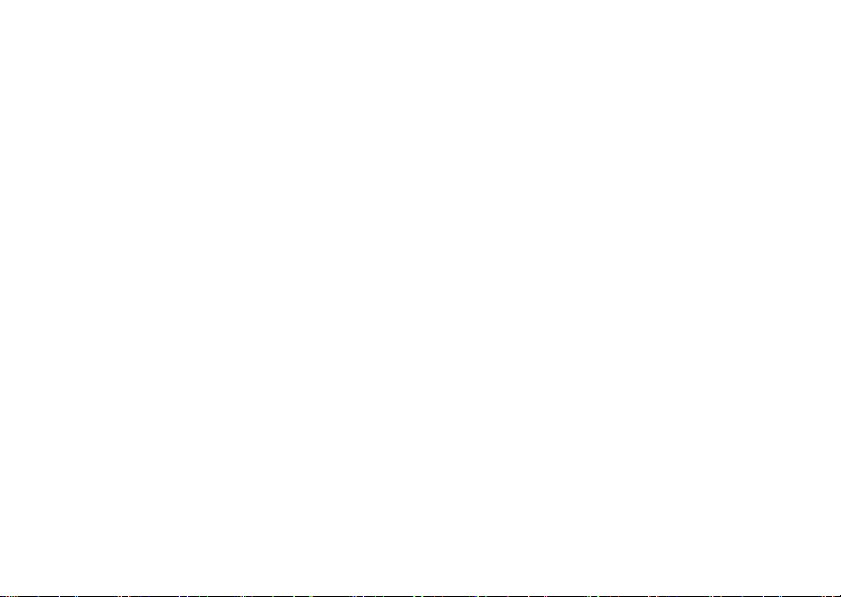
SONY ERICSSON BE LIABLE FOR ANY USER
ERROR, OR FOR THE AVAILABILITY, FAILURE
OR NON-PERFORMANCE OF THE NETWORK
SERVICE ON WHICH THE SONY ERICSSON
DEVICE OPERATES.
Support
Sony Ericsson and its agents or representatives
hereby reserve the right to refer the consumer to the
relevant operator if the reason for the error is
exclusively due to non-availability or non-functionality
of the operator’s services. In the event Sony Ericsson
is required under law to remedy any failed delivery of
a Hit Picks content, Sony Ericsson’s sole obligation to
you, as determined in its absolute discretion shall be to
repair or replace the Content. If, in Sony Ericsson’s
discretion such repair or replacement cannot be
performed, Sony Ericsson will provide a refund in
the amount of or your payment for the content. Son y
Ericsson reserves the right to charge you a
reasonable handling fee where the error may be
attributed to you and/or your non compliance with all
instructions applicable to Hit Picks, including without
limitation what is stated herein and in the phone
display.
Access to Hit Picks and Limitation
Cingular Wireless and Sony Ericsson may change,
modify or withdraw access to Hit Picks at any time,
including its services, without prior notice, and
without any liability whatsoever. Cingular Wireless and
6
Draft for Internal Use Only - PA2
Sony Ericsson are not liable for the temporary nonavailability of Hit Picks, or for any delay or damage
during the transmission. To the fullest extent
permitted by law, no warranty of any kind is made in
relation to the condition, suitability, availability,
accuracy, reliability, merchantability and/or noninfringement of Hit Picks or Content provided
through the service, the user’s own equipment, any
public communication and/or operator networks or
that provision of this Hit Picks or the services will be
uninterrupted or error-free.
Export
The Content may be subject to applicable export
control laws. You agree to obey all such laws and
regulations with respect to your possession and use
of the Content.
Dispute Resolution
Any controversy arising out of Cingular Wireless and
Sony Ericsson’s provision of the Content or your use or
attempted use of such Content shall be
fully and finally resolved by the courts of your home
country. The laws of the state of New York shall
apply to the extent permitted by law, without regard to
any conflict of law principles.
Page 8
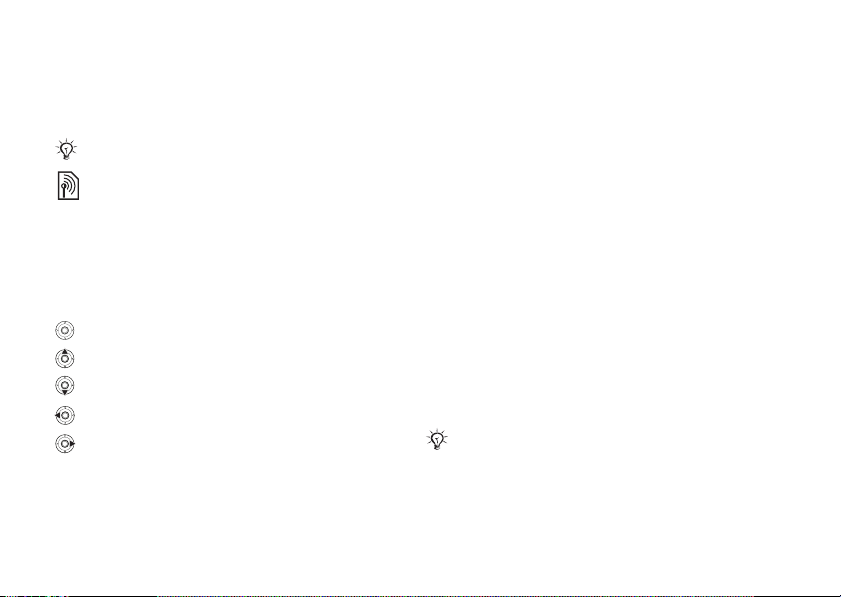
Draft for Internal Use Only - PA2
Instruction symbols
Instruction symbols
The following instruction symbols appear in this
user guide:
Note
Indicates that a service or function is
network- or subscription-dependent. Contact
your network operator for details.
See also page...
%
} Use the selection keys or the navigation key
to scroll and select,
navigation.
Press the navigation key center.
Press the navigation key up.
Press the navigation key down.
Press the navigation key to the left.
Press the navigation key to the right.
% 14 Keys and
Getting started
Assemble the phone, SmartChip, battery, make a
call.
More information and downloads are available at
www.SonyEricsson.com/support.
Assembling the phone
Before you can use your phone you need to:
• Insert the SmartChip card.
• Attach and charge the battery.
SmartChip
When you register as a subscriber with a network
operator, you get a SmartChip. The SmartChip
contains a computer chip that keeps track of your
phone number, the services included in your
subscription, and names and numbers in your
contacts, among other things.
If you have been using a SmartChip in another phone,
make sure that your information is saved to the
SmartChip before you remove it from the other phone.
For example, contacts may have been saved in the
phone memory.
7
Page 9

Getting started
SmartChip and battery
information
Always turn off the phone and detach the charger
before you insert or remove a SmartChip.
To insert SmartChip and battery
1 Remove the battery cover by sliding it as
shown in the picture.
2 Slide the SmartChip into its holder. Make sure
that the gold contacts of the SmartChip are
facing down, and the cut off corner is correctly
aligned.
8
Draft for Internal Use Only - PA2
3 Place the battery on the back of the phone with
the label side up and the connectors facing
each other.
4 Locate the notches along each side of the
phone. Using the notches as a guide, slide the
back cover upward until it clicks in place.
% 10 Replacing Style-Up™ covers.
To charge the battery
It may take up to 30 minutes before the battery icon
appears when charging.
≈ 30 min.
≈ 4 h.
Page 10
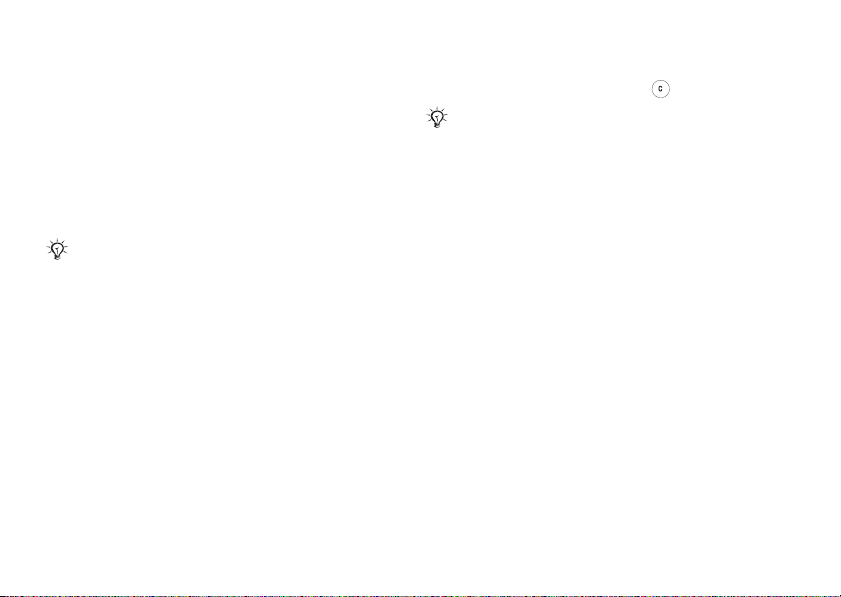
Draft for Internal Use Only - PA2
1 Connect the charger to the phone. The symbol
on the charger plug must face upwards.
2 It may take up to 30 minutes before the battery
icon appears on the screen.
3 Wait approximately 4 hours or until the battery
icon indicates that the battery is fully charged.
If you do not see the battery icon after this
time, press a key to activate the screen.
4 Remove the charger by pulling it straight out.
Some functions use more battery power than others
and may cause a need for more frequent re-charging.
However, talk-time or standby time may become
noticeably shorter due to wear and you may have to
replace your battery. Only use approved batteries
from Sony Ericsson % 94 Battery Use and Care.
PIN (Personal Identity Number)
You may need a PIN (Personal Identity Number) to
activate the services in your phone. The PIN is
associated with your SmartChip, and not with the
phone. Your PIN is provided by your network
operator. When you enter your PIN, each digit
appears as *, unless your PIN starts with the same
digits as an emergency number, for example 112 or
911. This is so that you can see and call an
emergency number without entering a PIN.
Getting started
If you make a mistake while entering your PIN,
delete the number by pressing .
If you enter the wrong PIN three times in a row, the
SmartChip is blocked and the message PIN blocked
appears. To unblock it, you need to enter your PUK
(Personal Unblocking Key), % 83 SmartChip lock.
Turning on the phone and
making calls
Make sure that the phone is charged and your
SmartChip is inserted before you turn it on. When
you have turned the phone on, you can use the
setup wizard to quickly and easily prepare your
phone for use.
9
Page 11
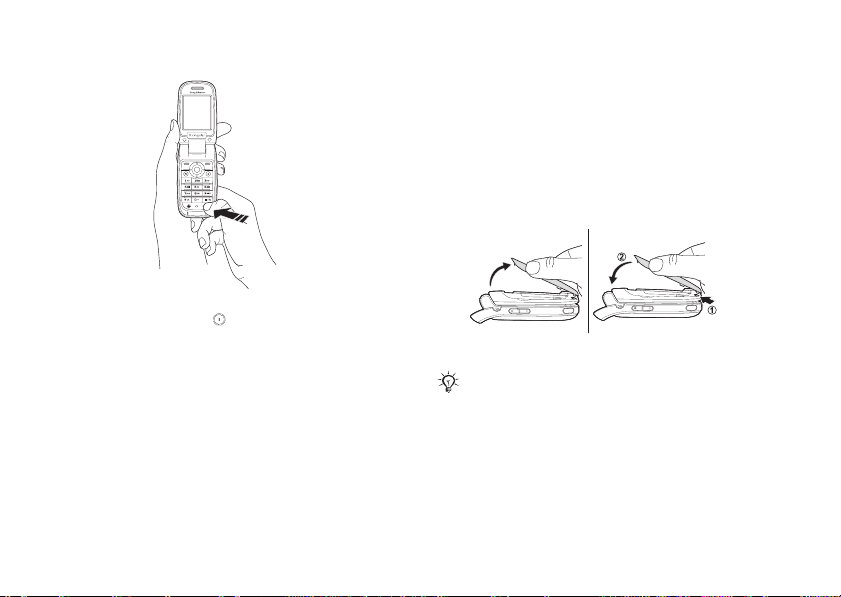
Getting started
To turn on the phone
1 Open the flip.
2 Press and hold .
3 Enter your SmartChip PIN, if requested.
4 At first startup, select the language you want
for your phone menus.
5 } Yes if you want the setup wizard to help you
get started, and follow the instructions that
appear. You can start the wizard from the
menu system at any time, } Settings } the
General tab } Setup Wizard.
10
Draft for Internal Use Only - PA2
To make and receive calls
Enter the phone number (with international prefix
and area code if applicable) } Call to make the call.
} End Call to end the call. When the phone rings
} Answer.
Replacing Style-Up™ covers
To replace the front covers
Always detach the charger before you change StyleUp covers.
1 Locate the notches along the sides of the front
cover, as shown.
2 Lift the front cover off the phone. It may be
necessary to lift up on both sides of the front
cover.
Page 12
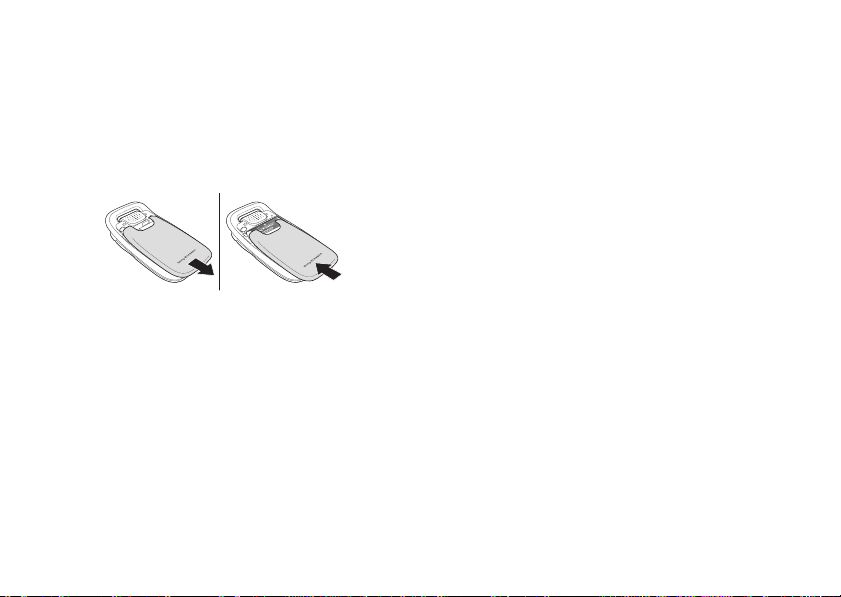
Draft for Internal Use Only - PA2
3 Locate the notches on the bottom of the front
cover and the slots on the bottom of the frame
of the phone.
4 Place the notches into the slots and snap the
cover in place.
To replace the back cover
1 Use your thumbs to slide the slide back cover
away from the hinge.
2 Remove the back cover.
3 Locate the notches along each side of the
phone. Using the notches as a guide, slide the
back cover upward until it clicks in place.
Getting started
11
Page 13
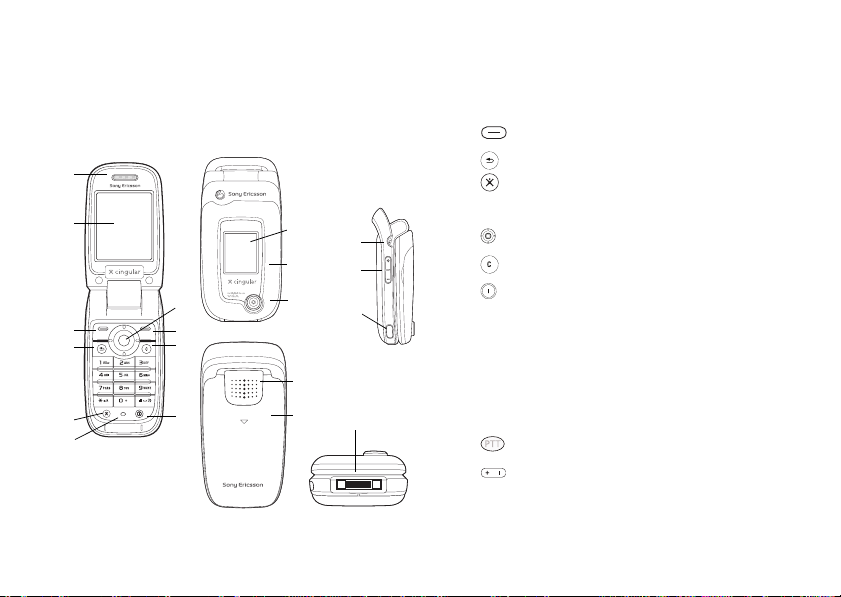
Getting to know your phone
Getting to know your
phone
Phone overview, use the menus, enter letters, and
access My Stuff.
1
2
3
4
5
6
12
7
8
9
10
11
12
13
14
15
Draft for Internal Use Only - PA2
1 Ear speaker
2 Screen
3, 8 Left and Right Selection Keys
4 Back Key
5 MEdia Net Key
6 Microphone
16
17
18
19
7 Navigation Key
9 Clear Key
10 Power On/Off
11 External Display
12 Front Style-Up™ Cover
13 Camera
14 Loudspeaker
15 Back Style-Up™ Cover
16 Push to Talk (PTT) Key
17 Vo l u m e
18 Infrared Port
19 Headset, accessories and charger connector
Page 14
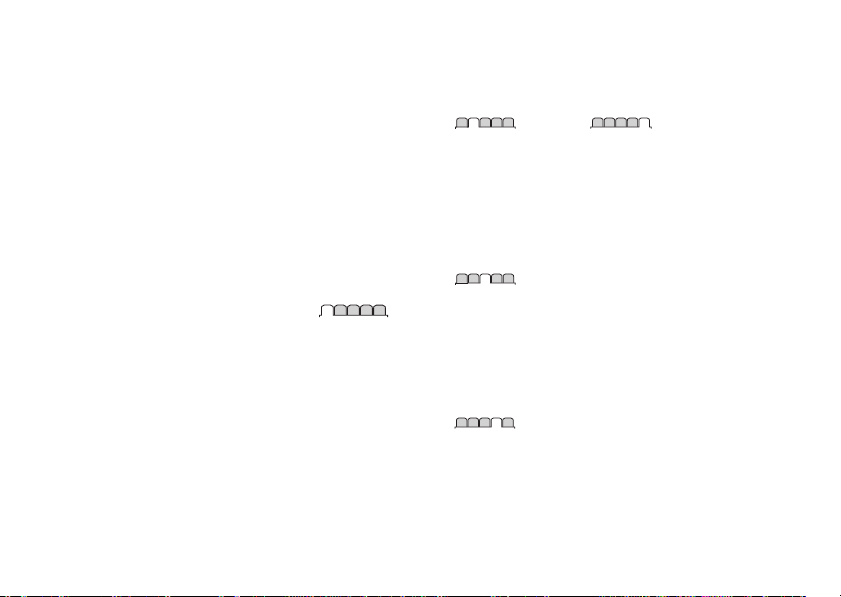
Draft for Internal Use Only - PA2
Overview, menu
Getting to know your phone
1. Mobile Email*
AIM
Y! Messenger
ICQ
2.Messaging
Create New Msg.
Inbox
IM*
Email
Call Voicemail
Drafts
Outbox
Sent Messages
Saved Messages
Templates
Settings
3. Calls
4. MEdia Net
5. Cingular Mall
Shop Ringtones
Shop Games
Shop Graphics
Shop Multimedia
Shop Applications
Hit Picks
MEdia Net
6. PTT Menu
PTT Contacts
Add Contact
Add Group
Settings
Pending Invitations**
7. My Stuff
Pictures
Videos
Sounds
Themes
Web Pages
Games
Applications
Other
8. Address Book
Options
New Contact
9. Entertainment
Games
Media Player
Record Sound
MusicDJ™
PhotoDJ™
Games
VideoDJ™
Remote Control
10. Camera
11. Organizer
Alarms
Applications
Calendar
Tasks
Notes
Synchronization
Timer
Stopwatch
Calculator
Code Memo
12. Settings
General
Profiles
Time & Date
Language
Voice Control
Phone Status
Shortcuts
Locks
Setup Wizard
Tips and Tricks
Master Reset
Sounds & Alerts
Ring Volume
Ringtone
Silent Mode
Increasing Ring
Vibrating Alert
Message Alert
Light Effects
Key Sound
Display
Main Wallpaper
External Wallpaper
Themes
Startup Screen
Screen Saver
Brightness
Sleep Mode Clock
Calls
Forward Calls
Manage Calls
Time & Cost
Show or Hide No.
Open to Answer
Handsfree
Connectivity
Bluetooth
Infrared Port
Synchronization
Device Mgmt.
Data Comm.
Internet Settings
Streaming Settings
Settings for Java™
Accessories
* Menu name changes to last
accessed IM community
** Only appears if item is
pending.
13
Page 15
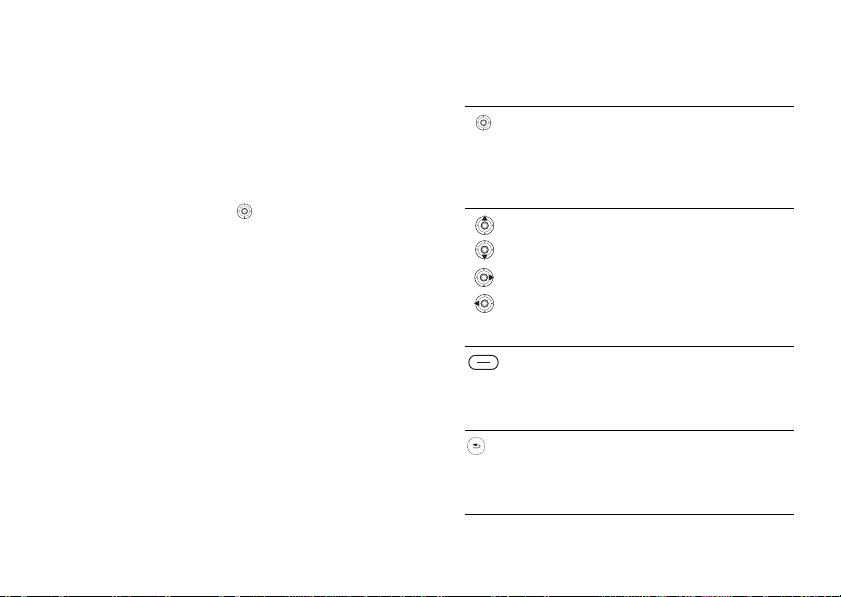
Getting to know your phone
Keys and navigation
Standby screen and main menu and
status bar
The standby screen is displayed when you are not
calling or using the menus. This is where you can
see, for example, the name of your operator, the
time and the date.
From standby, press or Menu to enter the
main menu, where the menus are shown as icons.
Some submenus include tabs. Scroll to a tab using
the navigation key and select an option.
The status bar at the top of the screen contains
icons, which give information related to the phone
and its activities,
External display
Your phone’s external display shows the service
provider, time, date, signal strength and the battery
charge level.
Relevant status information is shown on the
external display.
14
% 99 Icons..
Draft for Internal Use Only - PA2
Keys and buttons
Press to enter the main menu from
standby.
Press to select highlighted items.
During a call, press to view a list of
options.
Move through menus and tabs.
Press:
• Up - create a new text
message.
•Down - enter Address Book.
• Right - open IM community.
• Left - enter My Stuff.
Selection key.
Press to select the options shown
immediately above these keys on
the screen.
Press to go back one level in the
menus.
Press and hold to return to standby
or end a function.
Page 16
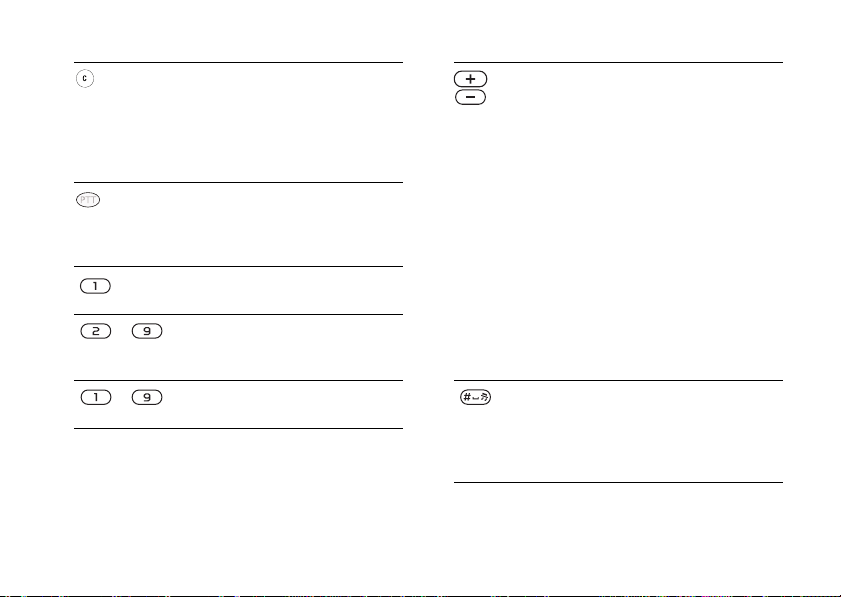
Draft for Internal Use Only - PA2
Getting to know your phone
Press to delete items, such as
pictures, sounds and contacts.
During a call, press and hold to
mute the microphone.
Delete text when composing
messages or setting up accounts.
Press and release to access your
PTT contact list.
Press and hold to start PTT
conversation. Release to stop.
Press and hold to call your
voicemail service (if set).
– Press and hold any of these keys to
reach a contact beginning with a
specific letter.
– Press any of these keys and press
Call to speed dial.
In standby, press to view status
information.
To reject a call, quickly press twice
when receiving a call.
Press once to turn off the ringtone
when receiving a call.
During a call, press to increase or
decrease the volume.
When using the media player, press
to increase or decrease the volume.
Press and hold to go back or
forward one track.
When using the camera, press to
adjust the brightness.
Press and hold to voice dial,
alternatively say your magic word
(if set),
% 29 Voice dialing.
Press and hold to set the phone to
silent. The alarm signal rings even
if the phone is set to silent.
Press once to turn off the ringtone
when receiving a call.
15
Page 17
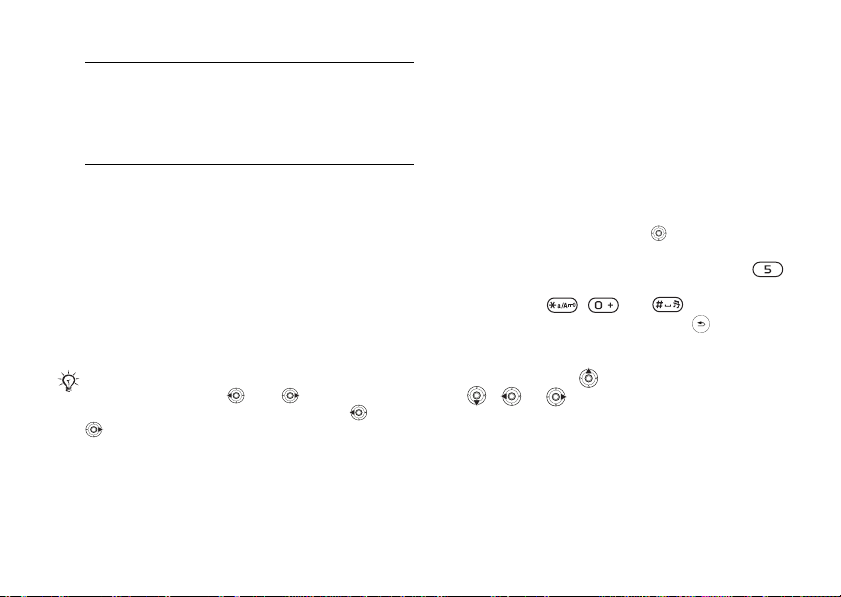
Getting to know your phone
} Info Get more information, explanations
or tips about selected features,
menus or functions available in
your phone. Scroll to a menu item
} Info.
} More Enter a list of options. There are
different alternatives in the list of
options depending on where you
are in the menus.
Phone language
Most SmartChips automatically set the language
used in the menu to the language of the country
where you bought your SmartChip. If this is not the
case, the predefined language is English.
You can always choose language according to
SmartChip by pressing 8888 in standby.
You can always choose English by pressing 0000
in standby.
To change the phone language
1 } Settings } the General tab } Language
} Phone Language.
2 Select a language.
16
Draft for Internal Use Only - PA2
Shortcuts
A quicker way to move through the menus is to use
shortcuts. You can use keypad shortcuts to quickly
go to a menu, and you can use predefined
navigation key shortcuts to quickly reach certain
functions. You can edit the navigation key
shortcuts to suit your own needs.
Using keypad shortcuts
Enter the menus by pressing and then enter the
number of the menu to which you want to go. For
example, to reach the fifth menu item, press .
To reach the tenth, eleventh and twelfth menu
items, press , and respectively. To
go back to standby, press and hold .
Using navigation key shortcuts
In standby, press to go to a shortcuts menu, or
, or to go directly to a function.
To edit a navigation key shortcut
} Settings } the General tab } Shortcuts and select
which shortcut you want to edit } Edit.
Page 18
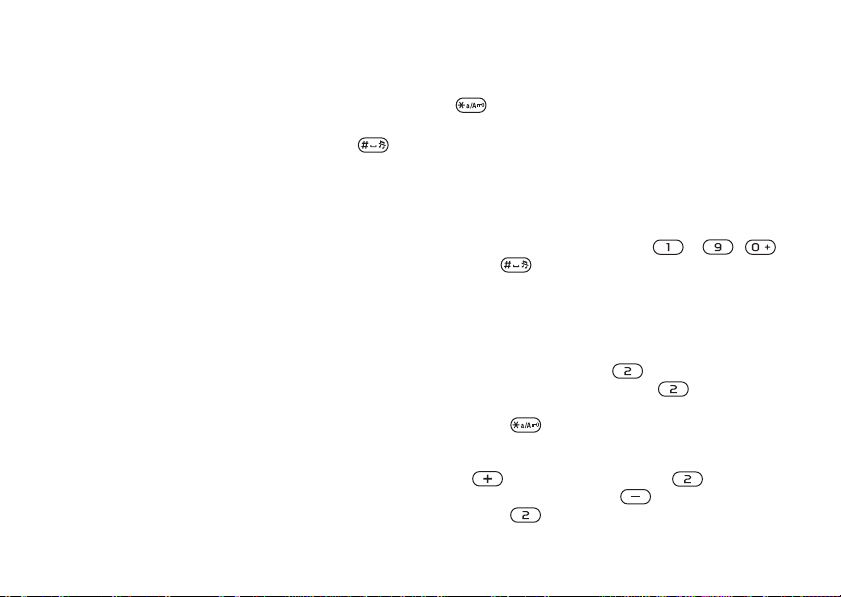
Draft for Internal Use Only - PA2
Writing languages
Before you start entering letters, select the
languages you want to use when writing.
When writing, you can switch to one of your
selected languages by pressing and holding .
To select writing language
1 } Settings } the General tab } Language
} Writing Language.
2 Scroll to each language that you want to use
and mark it. } Save to exit the menu.
Entering letters
There are two ways of entering letters, for example,
when writing a message or writing a name in
contacts:
• Multitap text input - Press each key as many
times as needed to show the letter you want.
• T9™ Text Input - The T9 Text Input method
uses a built-in dictionary to recognize the most
commonly used word for each sequence of key
presses. This way, you press each key only once,
even if the letter you want is not the first letter
on the key.
Getting to know your phone
To change writing methods
Before, or while entering letters, press and hold
to select toggle between multitap and T9™.
To enter letters using multitap text
input
1 To enter text, you have to be in a function
where text input is possible, for example
} Messaging } Create New Msg. } Text
Message.
2 Press the appropriate key, – ,
or , repeatedly until the character you
want appears on the screen. You can see which
characters you can choose in the box in the top
right corner of the screen.
Example:
• To enter an ‘A’, press once.
• To enter a ‘B’, quickly press twice.
• To shift between capital and lower-case letters,
press , then enter the letter.
• You can use the volume buttons as a shortcut to
certain letters. To enter a ‘B’, press and hold the
volume button and press . To enter a
‘C’, press and hold the volume button and
press .
17
Page 19

Getting to know your phone
To enter letters using T9™ Text Input
1 To enter text, you have to be in a function
where text input is possible, for example
} Messaging } Create New Msg. } Text
Message.
2 For example, if you want to write the word
“Jane”, press , , , .
3 If the word shown is the one you want, press
4 Continue writing your message. To enter a
To add words to the T9 Text Input
dictionary
1 While entering letters } More } Spell Word.
2 Edit the word by using multitap input.
3 When you have edited the word } Insert. The
18
to accept and add a space. To accept a
word without adding a space, press . Accept
a word and add a space by pressing .
period or other punctuation marks, press More
} Symbols.
Navigate between the letters with and .
To delete a character, press . To delete the
entire word, press and hold .
word is added to the T9 Text Input dictionary.
Next time you enter this word using T9 Text
Draft for Internal Use Only - PA2
Input, it will appear as one of the alternative
words.
Options list
} More to view a list of options. The list may
contain some or all of the following:
• Add Symbol – symbols and punctuation marks
such as ? and, are shown. Move between the
symbols by using , , and .
• Add Item – pictures, melodies, sounds, etc.
• Spell Word – for T9 Text Input only. Edit the
suggested word by using multitap text input.
• Writing Language – a list of available languages
is shown.
• Dictionary (T9) – turn T9 Text Input dictionary
on or off.
• Word Suggestions – select to view, or not, word
suggestions when writing a word.
• My Words – manage the words that you have
added to the dictionary.
My Stuff
Use My Stuff to handle files (for example, pictures,
video clips and sounds) saved in the phone
memory. Items such as Pictures, Videos, Sounds,
Themes, Web Pages, Games and Applications are
Page 20

Draft for Internal Use Only - PA2
saved as files in folders. All files that the phone
cannot recognize are saved in the Other folder. You
can create your own subfolders in some predefined
folders, to which you can move your saved files.
When handling files, you can select several or all
files in a folder at the same time.
To use a file from My Stuff
1 } My Stuff } Pictures or Sounds folder.
Choose a file.
2 } More } Use As. Select what you want to use
the file for.
To move a file to a folder
1 } My Stuff and open a folder.
2 Scroll to a file, for example, a picture that you
want to move } More } Manage Files } Move to
Folder.
3 Select the folder you want to move the file to,
or select New Folder and name the folder } OK.
To create a subfolder
1 } My Stuff and open a folder.
2 } More } New Folder and enter a name for the
folder.
3 } OK to save the folder.
Getting to know your phone
To select several files
1 } My Stuff and select a file } More } Mark
} Mark Several.
2 Scroll and select more files by pressing Mark or
Unmark.
To select all files in a folder
} My Stuff and highlight a file } More
Mark All or Unmark All to remove the selection.
File information
Items that are downloaded, or received using one of
the available transfer methods, may be copyrightprotected. If a file is protected, you may not be able
to copy or send that file. You can select to view
information for the file.
} Mark press
Light Effects
Use the Light Effects feature to personalize your
phone. Light effects will notify you of an event
such as an incoming call or a new message. You
can also associate light effects with entries in your
contacts.
Certain Light Effects are always on, including
powering on the phone.
19
Page 21

Calling
% 64 Light effects.
Please note that the light effects could be distracting
when driving at night. Please exercise caution. To turn
off the light effects, go to
} Light Effects } Preferences.
20
Settings } Sounds & Alerts
Draft for Internal Use Only - PA2
Calling
Calls, contacts, voice control, call options.
Making calls
Before you can make or receive any calls, you must
turn on the phone and be within range of a network.
% 9 Turning on the phone and making calls.
Networks
When you turn on the phone, it automatically
selects your home network if this is within range. If
it is not within range, you may use another
network, provided your network operator has an
agreement that allows you to do so. This is called
roaming.
You can select the network you want to use, or
you can add a network to your list of preferred
networks. You can also change the order in which
networks are selected during an automatic search.
For all such options } Settings } the Connectivity
tab } Mobile Networks.
You can call numbers from the call list and contacts,
% 27 Call list, and % 23 Address Book. You can also
use your voice to make calls, % 28 Voice control.
Page 22

Draft for Internal Use Only - PA2
To make a call
1 Enter the phone number (with international
country code and area code if applicable).
2 } Call to make the call.
3 } End Call to end the call.
To change the ear speaker volume
Press or to increase or decrease the ear
speaker volume during a call.
To use the loudspeaker before a
voice call is connected
1 Press
2 Press and select Turn Off Speaker to turn off
the loudspeaker.
To use the loudspeaker during a
voice call
1 Press
select Turn On Speaker to turn on the
loudspeaker.
2 Press and select Turn Off Speaker to turn off
the loudspeaker.
Please do not place loudspeaker against your ear.
Exposure to high sound levels may damage your
hearing.
and select Speaker.
and select Speaker or press and
Calling
To mute the microphone
1 Press and hold or } More } Mute
Microphone.
2 To resume the conversation, press again or
} More } Unmute Mic..
Receiving calls
When you receive a call, the phone rings and the
caller’s number is displayed (if your subscription
includes the Calling Line Identification service and
the caller’s number is identified).
If the number is in your contacts, the name,
number, picture and call light (if assigned) are
displayed. If the number is a restricted number,
Withheld is displayed.
To answer a call
• Open your phone. If phone is already open
} Answer
or
• Press the portable handsfree button, if
applicable.
To reject a call
• Close your phone. If phone is already open
} Busy.
21
Page 23

Calling
or
• Quickly press either side volume key twice.
Missed calls
If you have missed a call, and the activity menu is
set to off, Missed Calls: appears in standby,
indicating the number of missed calls. To view the
missed calls in the call list } Yes. If you want to
view the missed calls later } No.
To check your missed calls
1 From standby } Calls and scroll to the missed
calls tab. Use or to scroll between the
tabs.
2 Use or to scroll to a number and } Call
to call a number.
Automatic redialing
To redial a number
If the connection of the call failed and Retry? is
displayed } Yes.
Please do not place loudspeaker against your ear. Exposure to high sound levels may damage your hearing.
Do not hold the phone to your ear while waiting. When
the call is connected, the phone gives a loud signal.
22
Draft for Internal Use Only - PA2
The phone redials the number up to ten times or
until:
• The call is connected
• You press Cancel
• You receive a call
Automatic redialing is not available for data calls.
Making international calls
When you make an international call, the + sign
replaces the international prefix number of the
country from which you are calling. You can make
a call from abroad, using another network,
provided your network operator has an agreement
with that network.
To make international calls
1 Press and hold until a + sign appears on
the screen.
2 Enter the country code, area code (without the
leading zero) and phone number } Call.
Emergency calls
Your phone supports the international emergency
numbers, for example, 112, 911, and 08. This
means that these numbers can normally be used to
make an emergency call in any country, with or
Page 24

Draft for Internal Use Only - PA2
without a SmartChip inserted, if a GSM network is
within range.
In some countries, other emergency numbers may also
be promoted. Your network operator may therefore
have saved additional local emergency numbers on
the SmartChip.
To make an emergency call
Enter the emergency number } Call.
To view your local emergency
numbers
} Address Book } Options } Special Numbers
} Emergency Nos..
Address Book
You can save your contact information in the
phone memory as contacts, or on the SmartChip as
names and numbers. You can choose which
contacts information – Phone Contacts or
SmartChip Contacts – is shown as default.
For useful information and settings } Address
Book } Options.
Calling
Default contact
If you select to use Phone Contacts as default, your
contacts will show all information saved in
Address Book. If you select SmartChip Contacts as
default, the contacts will only show names and
numbers saved on the SmartChip.
To select default contacts
1 } Address Book } Options } Advanced
} Default Contacts.
2 Select Phone Contacts or SmartChip Contacts.
Address Book
The Address Book lets you store names, phone
numbers and email addresses as contacts. You can
also add pictures, ringtones, light effects and
personal information, such as birthday, email, Web
and street addresses, to the contacts.
When you add information to a contact, the
information is organized under five tabs. Use ,
, and . to scroll between the tabs and
their information fields.
SmartChip contacts
On your SmartChip, you can save your address
book entries as a name with a single number. The
number of entries you can save depends on the
23
Page 25

Calling
amount of memory available on the SmartChip, see
Address Book } Options } Advanced } Memory
Status.
Contact Cingular for more information.
To add a phone contact
1 } Address Book } New Contact } Add.
2 Enter the name directly or press Add and enter
the name } OK.
3 Enter the number directly or press Add and
enter the number } OK.
4 Select a number type.
5 Scroll between the tabs and select fields to
enter more information. To enter symbols, for
example, @ in an email address } Symbols and
select a symbol } Insert.
6 When you have entered the information
} Save.
To add a SmartChip contact
If SmartChip contacts are default contacts, follow
the same steps as for adding a phone contact. You
can add only name and number to SmartChip
contacts.
24
Draft for Internal Use Only - PA2
Pictures and personal ringtones
You can add a picture and a personal ringtone to a
phone contact. When that person calls, the picture
is displayed (provided your subscription supports
the Calling Line Identification service) and the
ringtone is played.
To add a picture, light effect or a
ringtone to a phone contact
1 } Address Book and select the contact you
want to add a picture, ringtone or light effect to
} More } Edit Contact.
2 Use , , and . to scroll to the
relevant tab. } Picture:, Ringtone or Light
Effects } Add.
3 Select a picture, sound or light effect } Save to
save the contact.
Calling contacts
You can call one of the numbers saved for one of
your contacts, or a number on your SmartChip.
If phone contacts are set as default, you can
choose to call from contacts or from the
SmartChip.
If SmartChip contacts are set as default, you can
only call the numbers on the SmartChip.
Page 26

Draft for Internal Use Only - PA2
To call a phone contact
1 } Address Book. Scroll to, or enter the first
letter or letters of the contact you want to call.
2 When the contact is highlighted, press or
to select a number } Call.
To call a SmartChip contact
1 } Address Book. If SmartChip contacts are set
as default, select the name and number you
want to call from the list } Call.
2 If phone contacts are set as default } Address
Book } Options } SmartChip Contacts and
select the name and number you want to call
from the list } Call.
Ask to save
When you end a call or receive a message, the
phone can prompt you to add a phone number or
email address to your contacts.
To activate ask to save
} Address Book } Options } Advanced } Ask to
Save } On.
Calling
Updating contacts
You can easily update and edit any information in
your contacts.
To edit a phone contact
1 } Address Book and select a contact } More
} Edit Contact.
2 Use , , and . to scroll to the
relevant tab and edit the information you want
to edit } Save.
To edit a SmartChip contact
1 If SmartChip contacts are set as default
} Address Book and select the name and
number you want to edit. If phone contacts are
set as default } Address Book } Options
} SmartChip Contacts. Select the name and
number you want to edit.
2 } More } Edit and edit the name and number.
To delete a contact
} Address Book and scroll to the contact you want
to delete, press .
25
Page 27

Calling
To delete all contacts
1 } Address Book } Options } Advanced
} Delete All Contacts.
2 } Yes and enter the phone lock code } OK. The
default phone lock code is 0000. Names and
numbers that are saved on the SmartChip are
not deleted.
Default items for phone contacts
A default item is displayed in the first position for a
phone contact, and is therefore quicker to access.
You can set the default item – a phone number,
email address or a Web address – to be displayed
first for each contact. If you do not set your own
default item, the mobile phone number is the
default item.
To set the default item for a contact
1 } Address Book and scroll to a contact } More
} Default Number.
2 Select the phone number, email address or
Web address that you want as default item.
Sending contacts
You can send contacts using one of the available
transfer methods.
26
Draft for Internal Use Only - PA2
To send a contact
} Address Book and select a contact } More } Send
Contact and select a transfer method.
To send all contacts
} Address Book } Options } Advanced } Send All
Contacts and select a transfer method.
Checking the memory
With the memory status function, you can check
how many positions you have left in the phone
memory and SmartChip memory.
To check the memory
} Address Book } Options } Advanced } Memory
Status.
Synchronizing contacts
You can back up and synchronize your contacts
with a contacts application on the Web. For more
information, please contact Cingular. You can also
synchronize your contacts with a computer
application,
To synchronize contacts
1 } Address Book } Options } Sync. Contacts.
% 72 Synchronizing.
Page 28

Draft for Internal Use Only - PA2
2 If you have more than one account, select
which account to use } Select. If you do not
have an account in the phone,
the remote synchronization settings.
Copying contacts
You can copy names and numbers to and from your
phone contacts and the SmartChip. Choose if you
want to copy all numbers, or a single number.
When you select to copy all contacts from the phone to
the SmartChip, all existing information on the
SmartChip will be replaced.
You can also set the phone to save entries
automatically to the SmartChip. With this setting,
names and phone numbers that you add to or edit in
your phone contacts in the phone memory are also
saved on the SmartChip. The number of phone
numbers that can be saved depends on the type of
SmartChip.
To copy names and numbers to the
SmartChip
1 } Address Book } Options } Advanced } Copy
to SmartChip.
2 Select Copy All or Copy a Number.
% 72 To enter
Calling
To copy names and numbers to
phone contacts
1 } Address Book } Options } Advanced } Copy
from SmartChip.
2 Select Copy All or Copy a Number.
To automatically save names and
phone numbers to the SmartChip
1 } Address Book } Options } Advanced } Auto
save on SmartChip.
2 Select On.
Call list
The numbers of the most recent calls are saved in
the call list. Dialed, answered and missed calls are
listed under separate tabs.
To call a number from the call list
1 } Calls from standby and select a tab.
2 Use , , and .to scroll to the
name or number you want to call } Call.
To add a number from the call list to
contacts
1 } Calls from standby and select a tab.
27
Page 29

Calling
2 Scroll to the number you want to add } More
} Save Number.
3 } New Contact to create a new contact, or
select an existing contact to add the number to.
To clear the call list
} Calls and scroll to the tab with all calls } More
} Delete All.
Speed dialing
You can save the phone numbers that you want to
reach easily in positions 1-9 in your phone.
To speed dial
From standby, enter the position number and
} Call.
To set or replace speed dialing
numbers
1 } Address Book } Options } Speed Dial.
2 Scroll to the position in the list } Add or
} Replace.
28
Draft for Internal Use Only - PA2
Voicemail
If your subscription includes an answering service,
callers can leave a voicemail message when you
cannot answer a call.
Calling your voicemail service
You can easily call your voicemail service by
pressing and holding . If you have not set your
voicemail number, you will be asked if you want to
enter the number. } Yes to enter the number. You
get the number from your network operator.
To enter your voicemail number
} Messaging } Settings } Voicemail Number.
Voice control
With your phone, you can use your voice to:
• Voice dial – call someone by saying the name.
• Activate voice control by saying a “magic
word”.
• Answer or reject calls when using a handsfree
kit.
Voice commands can only be saved in the internal
phone memory, not on the SmartChip. When
recording, make sure that you are in a quiet
environment and try to use names that are distinct
Page 30

Draft for Internal Use Only - PA2
from each other, % 31 Tips when recording and
using voice commands.
Before voice dialing
You must first activate the voice dialing function
and record your voice commands. An icon appears
next to a phone number that has a voice command.
Phone numbers must be in your contact list before
adding voice commands. An icon next to the
contact name indicates a voice command is
associated with that contact.
To activate voice dialing and
record names
1 } Settings } the General tab } Voice Control
} Voice Dialing } Activate } Yes } New Voice
and select a contact.
2 If the contact has more than one number, use
and to view the numbers. Select the
phone number to which you want to add the
voice command. Now you are going to record a
voice command such as “John mobile” for the
phone number you selected.
3 Instructions appear. Wait for the tone and say
the command that you want to record. The
voice command is played back to you.
Calling
4 If the recording sounds ok } Yes. If not } No
and repeat step 3.
5 To record another voice command for a contact
} New Voice } Add again and repeat steps 2-4
above.
Caller name
You can choose whether you want to hear the
recorded contact name when you receive a call
from that contact.
To turn the caller name on or off
} Settings } the General tab } Voice Control } Play
Caller Name.
Voice dialing
You can voice dial by saying a pre-recorded voice
command. Start voice dialing from standby using
the phone, a portable handsfree, a Bluetooth
headset or by saying your magic word.
To make a call from the phone
1 From standby, press and hold one of the
volume buttons.
2 Wait for the tone and say the name you
recorded earlier, for example “John mobile”.
29
Page 31

Calling
The name is played back to you and the call is
connected.
To make a call with a handsfree
From standby, press the handsfree button, or the
Bluetooth headset button.
The magic word
You can record a magic word and use it as a voice
command to allow totally handsfree access to voice
dialing. Instead of pressing and holding a volume
button to voice dial, you say the magic word and
then one of your recorded voice commands. The
magic word is especially suitable when using a car
handsfree kit.
Choose a long, unusual word or phrase that can easily
be distinguished from ordinary background speech.
To activate and record the magic
word
1 } Settings } the General tab } Voice Control
} Magic Word } Activate.
2 Instructions appear. } Continue. Wait for the
tone and say the magic word.
3 Instructions appear. } Continue and select the
environments in which you want your magic
30
Draft for Internal Use Only - PA2
word to be activated. You can select several
alternatives.
Voice answering
You can answer or reject incoming calls by using
your voice, when using a portable or car handsfree
kit.
You can only use a MIDI, WAV, EMY or IMY file as a
ringtone with voice answering.
To activate voice answering and
record voice answer commands
1 } Settings } the General tab } Voice Control
} Voice Answer } Activate.
2 Instructions appear. } Continue. Wait for the
tone and say “Answer”, or another word. If the
recording sounds ok } Yes. If not } No and
repeat step 2.
3 Say “Busy”, or another word } Yes.
4 Instructions appear. } Continue and select the
environments in which you want voice
answering to be activated. You can select
several alternatives.
Page 32

Draft for Internal Use Only - PA2
To answer a call using voice
commands
When the phone rings, say “Answer” and the call is
connected.
To reject a call using voice
commands
When the phone rings, say “Busy”. The call is
rejected. The caller is forwarded to voicemail, if
activated, or hears a busy tone.
Editing your voice commands
You can edit all your voice commands saved in
Address Book. Select the contact you want to edit a
voice command for } More } Edit Contact. Scroll to
the relevant tab and edit your voice command.
To re-record a voice command
1 } Settings } the General tab } Voice control
} Voice Dialing } Edit Names.
2 Select a voice command } More } Replace
Voice.
3 Wait for the tone and say the command.
Calling
Tips when recording and using voice
commands
If your phone cannot detect your voice command,
one of the following might have happened:
• You spoke too softly – try speaking louder.
• You held the phone too far away – hold it as you
do during a call.
• The voice command was too short – it should be
around one second long and more than one
syllable.
• You spoke too late or too soon – speak
immediately after the tone.
• You did not record the voice command when the
handsfree was attached – for voice control with a
handsfree kit, record when the handsfree is
attached.
• You used another intonation – use the same
intonation as in the recorded voice command.
Forwarding calls
If you cannot answer incoming calls, you can
forward them to another number, for example, your
answering service.
When the Restrict calls function is activated, some
Forward calls options are not available.
31
Page 33

Calling
You can choose between the following forward
options:
• Always Forward – forward all calls.
• When Busy – forward calls if you are already on
the phone.
• Not Reachable – forward calls if your phone is
turned off or if you are unreachable.
• No Reply – forward calls that you do not answer
within a specified time limit.
To activate a call forward
1 } Settings } the Calls tab } Forward Calls.
2 Select a call type and then one of the forward
options } Activate.
3 Enter the phone number to which you want
your calls to be forwarded, or press Look Up to
find the contact } OK.
To deactivate a call forward
Scroll to the forward option } Deactivate.
To check all forward options
} Settings } the Calls tab } Always Forward
} Check All.
32
Draft for Internal Use Only - PA2
More than one call
You can handle more than one call simultaneously.
Call waiting service
When the service is activated, you hear a beep if
you receive a second call.
To activate or deactivate the call
waiting service
} Settings } the Calls tab } Manage Calls } Call
Waiting.
To make a second call
1 } More } Hold Call to put the ongoing call on
hold.
2 Enter the number you want to call } More
} Add Call.
Receiving a second voice call
When you receive a second call, you can do the
following:
• } Answer and put the ongoing call on hold.
• } Busy to reject the second call and continue the
ongoing call.
• } Replace Active Call to answer the second call
and end the ongoing call.
Page 34

Draft for Internal Use Only - PA2
Handling two voice calls
When you have one ongoing call and one call on
hold, you can do the following:
• More } Switch Calls to switch between the two
calls.
•Press } Join Calls to join the two calls into a
conference call.
•Press } Transfer Call, to connect the two
calls. You are disconnected from both calls.
• } End Call to end the ongoing call, then press
Yes to retrieve the held call.
• } End Call twice to end both calls (operator
dependent).
• You cannot answer a third call without ending
one of the first two calls or joining them into a
conference call.
Conference calls
In a conference call, you can have a joint
conversation with up to five other people. You can
also put a conference call on hold and make
another call.
There may be additional charges for calls involving
multiple parties, contact Cingular for more
information.
Calling
To join the two calls into a
conference call
Press } Join Calls.
To add a new participant
1 } Hold Call to put the joined calls on hold.
2 Press } Add Call and call the next person
you want to include in the conference call.
3 Press } Join Calls.
4 Repeat steps 1-3 to include more participants.
To release a participant
Press } Release Part and select the participant
that you want to release from the conference call.
To have a private conversation
1 Press } Talk to and select the participant
that you want to talk to.
2 } Join Calls to resume the conference call.
Two voice lines
If you have a subscription that supports an alternate
line service, your phone may have two voice lines
with different phone numbers.
33
Page 35

Calling
To select a line for outgoing calls
} Settings } the Calls tab and select line 1 or 2.
To change the name of a line
} Settings } the Display tab } Edit Line Names and
select one of the lines to edit the name.
My numbers
View, add and edit your own phone numbers.
To check your phone numbers
} Address Book } Options } Special Numbers } My
Numbers and select one of the options.
Accept calls
With the accept calls service, you can choose to
receive calls only from certain phone numbers.
Other calls are automatically rejected by a busy
tone. If the call forward option When Busy is
activated, calls are forwarded instead of rejected by
a busy tone. The phone numbers of calls you have
rejected are saved in the call list.
34
Draft for Internal Use Only - PA2
To add numbers to the accepted
callers list
1 } Settings } the Calls tab } Manage Calls
} Accept Calls } Only from List } Edit } Add.
Select a contact.
2 To add a group of contacts to the accepted
callers list } Groups (requires that you have
created groups,
To accept all calls
} Settings } the Calls tab } Manage Calls } Accept
Calls } All Callers.
Restricted dialing
You can use the restrict calls service to restrict
outgoing and incoming calls. You need a password
which you get from your service provider.
If you forward incoming calls, you cannot activate
some Restrict calls options.
The following calls can be restricted:
• All Outgoing – All outgoing calls.
• Outgoing Intl – All outgoing international calls.
• Outgoing Intl Roam. – All outgoing international
calls except to your home country.
• All Incoming – All incoming calls.
% 36 Groups).
Page 36

Draft for Internal Use Only - PA2
• Inc. When Roaming – All incoming calls when
you are abroad (when roaming).
To activate or deactivate a call
restriction
1 } Settings } the Calls tab } Manage Calls
} Restrict Calls and select an option.
2 Select Activate or Deactivate, enter your
password } OK.
Fixed dialing
The fixed dialing function allows calls to be made
only to certain numbers saved on the SmartChip.
The fixed numbers are protected by your PIN2.
You can still call the international emergency numbers
even when the fixed dialing function is activated.
Partial numbers can be saved. For example, saving
0123456 allows calls to be made to all numbers
starting with 0123456.
When fixed dialing is activated, you cannot view or
manage any phone numbers that are saved on the
SmartChip.
Calling
To activate or deactivate fixed
dialing
1 } Address Book } Options } Special Numbers
} Fixed Dialing and select Activate or
Deactivate.
2 Enter your PIN2 } OK and then } OK again to
confirm.
To save a fixed number
} Address Book } Options } Special Numbers
} Fixed Dialing } Fixed Numbers } New Number
and enter the information.
Call time and cost
During a call, the duration of the call is shown on
the screen. You can check the duration of your last
call, outgoing calls and the total time.
To check the call time
} Settings } the Calls tab } Time & Cost } Call
Timers.
35
Page 37

Calling
Additional calling functions
Tone signals
You can use telephone banking services or control
an answering machine by sending tone signals
during a call.
• To send the tones, press the keys – ,
or .
• To clear the screen after the call is finished,
press .
• To turn the tones on or off during the call, press
in standby and select Disable Tones or Enable
Tones.
Notepad
You can use the phone to make a note of a phone
number during a call. When you press the number
keys, the person you are talking to hears tone
signals. When you end the call, the number remains
on the screen. } Call to call the number. } More
} Save Number and select a contact to save the
number. If you want to create a new contact and
save the number } New Contact.
36
Draft for Internal Use Only - PA2
Showing or hiding your number
If your subscription supports the Calling Line
Identification Restriction (CLIR) service, you can
hide your phone number when making a call.
To always show or hide your phone
number
1 } Settings } the Calls tab } Show or Hide No..
2 Select Show Number, Hide Number or Network
Default.
Groups
You can create a group of numbers and email
addresses. By doing so, you can send messages to
several recipients at the same time,
% 46 Messaging. You can also use groups (with
numbers) when you create accepted callers lists,
% 34 Accept calls
To create a group of numbers and
email addresses
1 } Address Book } Options } Groups } New
Group } Add.
2 Enter a name for the group } Continue.
3 } New } Add to find and select a contact
number.
Page 38

Draft for Internal Use Only - PA2
4 Repeat step 3 to add more numbers. } Done.
Business cards
You can add your own business card as a contact.
To add your own business card
} Address Book } Options } My Business Card and
add information for your business card } Save.
To send your business card
} Address Book } Options } My Business Card
} Send My Card and select a transfer method.
Push to Talk (PTT)
Push to Talk (PTT)
Setting up PTT service, making and receiving PTT
calls, PTT settings.
Your phone supports Push to Talk service. Both
your SIM card and account must be enabled for
PTT service. Please contact Cingular for more
information, or visit
www.SonyEricsson.com/support.
Welcome to PTT
Push to Talk (PTT) let’s you see if family, friends
and co-workers are available to talk before you
call. You can instantly reach them individually or
as a group.
To initialize Push to Talk service
The first step in using PTT is initializing the phone
for service.
1 From standby, press (located on the side
of the phone). A screen appears asking if you
want to initialize PTT.
2 } Yes. Register your name. (up to 20
characters). A PTT contact sees this name
37
Page 39

Push to Talk (PTT)
when accepting your contact or group
invitation.
3 } Save. A message informs you that
initialization has begun. Initialization may take
several minutes. After initializing, a screen
appears to notify you that PTT is ready for use.
An icon appears next to the signal indicator on
your standby screen. After initialization
completes, begin adding your family, friends
and co-workers who are also Cingular PTT
subscribers.
Any PTT icon except in the display indicates PTT
is on.
To confirm Push to Talk is on
1 Press . } the Settings tab.
2 PTT is On appears. Use or to scroll
between tabs.
38
Draft for Internal Use Only - PA2
Push to Talk Tips
• Press and hold while you talk.
• Begin speaking after you hear the tone.
• Avoid covering the microphone, located at the
bottom center of the keypad with your grip.
• Press } } to unlock the keypad
in the closed clamshell position and display the
contact list. The PTT key locks automatically
after approximately 45 seconds, unless turned
off in the Settings menu.
• PTT calls are easily started from the clamshell
closed position.
• Release when you are done talking.
• Increase the volume to hear PTT calls clearer.
Page 40

Draft for Internal Use Only - PA2
Icons
Personal availability
View your availability to others from the standby
screen. Your availability is located beside the
signal strength indicator. This indicates the
availability your PTT contacts will see.
Available – is your availability after PTT
initializes. Your availability does not
change unless you turn off PTT, turn off
your phone or change availability.
Unavailable – becomes your availability
when you turn off your phone, turn off PTT,
or move out of network range.
Do Not Disturb – becomes your availability
if you change your availability to Do Not
Disturb. When on, you may make PTT calls
and see the availability of other members,
but will not receive PTT calls.
PTT Message – indicates you received a PTT
message or are waiting for confirmation
from the PTT server. Messages either
immediately display or are stored in PTT
Menu } Pending Invitations until updated by
the server.
Push to Talk (PTT)
Individual contact availability
Available – indicates the contact is available
to talk.
Unavailable – indicates the contact is not
logged in and cannot place or receive calls.
Do Not Disturb – indicates the contact is not
accepting PTT calls.
Silent/Vibrate – indicates the contact is
available to receive PTT calls, but is given
an option to accept or reject the call.
Invitation in Progress – indicates you sent an
invitation, and are waiting for a reply.
39
Page 41

Push to Talk (PTT)
Group availability
Available – indicates at least one member of
the group is available to talk.
Unavailable – indicates no group members
are logged in.
Do Not Disturb – indicates no available or
silent members in the group and at least one
member has Do Not Disturb on.
Silent/Vibrate – indicates all available group
members are in Silent Mode.
Invitation in Progress – indicates you created
a new group or modified an existing group,
but the invited group members have not yet
accepted.
40
Draft for Internal Use Only - PA2
Getting Started
You can only place PTT calls to individuals or
groups in your PTT contact list. See PTT Contact
List for instructions to set up individuals/groups.
The PTT Key
• The PTT key ( ) is located on the left side of
the phone above the side volume keys.
• Press and release the key to display your PTT
contacts.
• Press and hold the key to display your PTT
history.
• Press and hold during a PTT call to speak with
other call participants.
Do not initiate or participate in a PTT call while
driving. The PTT phone requires you press the button
while talking. We advise against using PTT while
driving, even when using your phone with a personal
or vehicle handsfree kit.
Page 42

Draft for Internal Use Only - PA2
PTT Contacts
Before making a PTT call, add your PTT contacts.
To add a PTT contact
After initializing PTT, add individuals or groups to
the PTT contact list. Contacts must also subscribe
to PTT service or you will not be able to add them.
1 Press } the PTT Menu tab} Add Contact.
Use or to scroll between tabs.
1 Create a PTT nickname for the contact and
enter the 10-digit PTT Phone number.
• To select a contact from your phonebook,
highlight PTT Number: } Add } Lookup
} Save.
2 An invitation to join your PTT contact list is
sent to the contact. appears while the
invitation is in progress.
3 After the contact accepts the invitation, they
become part of your PTT contact list and you
become part of their list.
To add a PTT group
To make PTT calls to multiple people at the same
time, create a PTT group from your contacts. You
can have multiple groups and contacts can be
added to more than one group.
Push to Talk (PTT)
1 Press , } the PTT Menu tab } Add Group.
2 Enter a name for the group.
3 } Continue } Mark Sev.
4 A list of PTT contacts appears.
5 } Mark to select group members from the list.
6 } More } Continue.
7 An invitation to join the group is sent to each
contact. When the first contact accepts, the
group’s icon will change to the group’s current
availability.
To accept a PTT invitation
1 When you are invited to be someones PTT
contact, your PTT icon on the standby screen
will change to .
2
From Standby, press } OK. If your
invitation does not appear on the screen, it is
stored under Pending Invitations.
3 To accept the invitation, press Accept.
Otherwise, press More to reject or defer the
invitation.
To automatically accept invitations, choose the
Settings tab } Auto Accept Invites
41
Page 43

Push to Talk (PTT)
To edit an existing contact or group
1 Press to access your contact list.
2 Highlight the contact or group you want to edit
and press More.
• For groups you created, you may add or
remove members and rename or delete the
group.
• For a group that you join, you may leave or
rename the group.
• For a single contact, you can rename or
delete the contact.
PTT calls
To make a PTT call
1 Press to access the PTT contacts list.
If the clamshell is closed, the Contacts screen appears
on the external display. Use the volume keys to scroll
through the list.
2 Select the contact or group you want to call.
Make sure the contact or group shows
Available or Silent/Vibrate.
3 Press to activate the call. After the tone
sounds you have the floor and may begin
speaking. Once the connection is established,
42
Draft for Internal Use Only - PA2
the screen changes to a timer to indicate the
duration of your call.
4 Hold the PTT key down while speaking.
Release it when you are not.
5 To end the PTT session, press More } End
Call. You will be automatically disconnected if
there is no activity for 30 seconds.
To receive a PTT call
1 For the best results, set your ringer to the
highest volume setting.
2 If your status is available, a tone signals an
incoming PTT call. The caller’s information
appears on the screen and you automatically
hear the caller’s voice.
3 When the phone is in silent mode, the caller’s
information appears. A vibrating alert replaces
the tone. You must manually accept the PTT
call when the phone is in silent mode.
• Answer – transfers the caller’s voice to the
ear speaker.
• Busy – ends the call. PTT calls are not
forwarded to voicemail.
Use Voice Message to leave a voicemail for
unavailable contacts.
Page 44

Draft for Internal Use Only - PA2
To end a PTT call
Either wait for the call to time out from inactivity
or end the call by pressing More } End Call.
To make a Quick Group Call
Make a PTT group call without previously creating
a PTT group.
1 } to access your contact list.
2 Highlight the first member of the Quick
Group.
3 Select Quick Grp } Mark Sev.
4 Mark each contact you want in the quick group
call.
5 Press Continue.
6 Press and hold to call.
To change a Push to Talk Call to a
Cellular Call
1 While on a PTT call, the person who initiated
the call presses More } Change to Cellular.
You no longer need to press the PTT Key to
speak.
2 The other participants must press their PTT
Key to convert to a cellular call.
Push to Talk (PTT)
How a PTT call works
Instantly speak to other Cingular PTT subscribers
using PTT. Only one person at a time can speak
during a PTT call. PTT tones indicate if you can
speak or not.
PTT Floor Held tone
You hear this tone when you press and hold the
PTT Key. The tone indicates you can speak and be
heard by other call participants.
PTT Floor Release tone
You and all other call participants hear this tone
after you release the PTT key. Before hearing this
tone, you were heard by the other call participants.
This tone signals other call participants that the
floor is open and they may speak by pressing their
PTT key.
Error tone
You hear this tone when attempting to speak when
someone else still has the floor.
43
Page 45

Push to Talk (PTT)
Call Waiting
While on a PTT call, you will be notified of
incoming PTT calls. When you receive an
incoming cellular or PTT call, you can do the
following:
• Answer – accepts the incoming PTT call and
places the first call on hold.
• Busy – rejects the incoming cellular call and
forwards it to voicemail.
• Replace Active Call – answers the incoming call
and ends the previous call.
Call Waiting Options
• Switch Calls – puts the active call on hold and
switches the waiting call to active.
• Release Active – terminates the active call and
activates the call on hold.
• Release All – terminates both calls.
Speakerphone
• While on a call, press to switch between
Speaker and Spkr. Off.
Please do not place loudspeaker against your ear.
Exposure to high sound levels may damage your
hearing.
44
Draft for Internal Use Only - PA2
• Closing the clamshell with the speakerphone
turned off terminates the PTT call. To prevent
terminating the call, press
• Closing the clamshell with the speakerphone
turned on does not terminate the PTT call.
PTT call history
View recent phone calls you made or received in
the PTT call history. The time and date of call is
indicated.
• From standby, press and hold to view your
PTT call history.
• Calls cannot be placed to Quick Groups from the
PTT Call History.
PTT Functions
You have several options when accessing PTT
contacts. Options may differ for individuals and
groups.
To send a voice message
Instantly leave a message for an individual or
group of people.
(Speaker).
Page 46

Draft for Internal Use Only - PA2
To send a Voice Message to a group
To send a message to multiple contacts, create a
Quick Group and select Voice Message.
To search for contacts
Use the search function to quickly locate PTT
contacts.
1 Press to bring up the contact list
2 Press a number on the keypad that corresponds
to the first letter of the contact’s name. For
example, press 5 to jump to contacts beginning
with the letter J.
Contact List options
Several options are available for working with your
contacts. To access contact list options, press
} highlight a contact or group } More.
Individual contact list options
• Voice Message – Instantly leave a voicemail
message for a contact. The recipient is notified
of the voice message and accesses the message
the same way as traditional voicemail. PTT
messages are identified as PTT messages in the
recipient’s voicemail box.
Push to Talk (PTT)
• Call me alert– Send an urgent alert to an
available contact who is not answering their
phone. You cannot send Call Me alerts to
contacts with an Unavailable status. The
recipient’s phone will display a message
notification to call.
• Edit contact name – Rename the contact
• Delete Contact – Remove the contact from your
list.
• Delete all – Remove all contacts from your list.
Group contact list options
• Voice Message – Instantly leave a voicemail
message for all contacts within a group.
• Dynamic Group - Select members within a
permanent group for a one time call. Dynamic
groups may be saved as permanent groups.
• Leave Group – Remove yourself as a member of
a group you do not own.
• Manage Members – Add members to a group you
own.
• Delete Group – Remove a group you own from
both your contact list and the contact list of all
group members.
45
Page 47

Messaging
• Edit Group Name – Change the name of the
group. The name change appears only on your
phone.
PTT settings
To change your nickname
You can change the name displayed to other Push
to Talk users.
1 Press .
2 Settings } Set Your Name.
To alter your availability
1 Press } the PTT Menu tab, } Settings }
My Availability.
2 } Available or Do Not Disturb.
To edit a contact alert
Contact Alerts inform you of changes to a contact’s
availability.
1 From standby, select PTT Menu } Settings }
Contact Alerts.
2 Highlight contact(s).
3 } Mark } Done.
4 You will receive a text notification and hear a
tone when the contact is available.
46
Draft for Internal Use Only - PA2
Messaging
Text messaging, picture messaging, voice
messaging, email, IM.
Your phone supports various messaging services.
Please contact Cingular about the services you can
use or for more information, visit
www.SonyEricsson.com/support.
Text messaging (SMS)
Text messages can contain simple pictures,
animations, melodies and sound effects.
If you send a text message to a group, you are charged
for each member of that group.Check with your
service plan or service provider for details.
Before you start
First make sure that the number of your service
center is set. The number is supplied by your
service provider and is usually saved on the
SmartChip.
To set the service center number
1 } Messaging } Settings } Text Message
} Service Center. If the service center number
Page 48

Draft for Internal Use Only - PA2
is saved on the SmartChip, it is shown in the
list.
2 If there is no number in the list } Add and enter
the number, including the international “+”
sign and country code } Save.
Sending text messages
For information about entering letters,
% 17 Writing languages.
To write and send a text message
1 } Messaging } Create New Msg. } Text
Message.
2 Write your message } Continue. If you want to
save the message for later, press . } Yes to
save it in Drafts.
3 } Enter Phone No. and enter the recipient’s
phone number, or } Contacts Lookup to
retrieve a number or a group from Contacts. To
enter an email address } Enter Email Addr. A
list below the send options shows the last used
Messaging
recipients. You can also select a recipient from
this list. } Send.
To send a message to an email address, you need to set
an email gateway number,
} Text Message } Email Gateway. The number is
supplied by your service provider.
To insert an item in a text message
1 While writing your message } More } Add
Item.
2 Select an item type and then select an item.
Receiving text messages
} Yes to read the text message or } No if you want
to read the message later.
When you have read the text message } More to
view a list of options. Press to close the text
message.
To call a number in a text message
Select the phone number } Call.
Saving and deleting text messages
Text messages are saved in the phone memory.
When the phone memory is full, you must delete
messages or move them to the SmartChip to be
} Messaging } Settings
47
Page 49

Messaging
able to receive new messages. Messages that you
have saved on the SmartChip remain there until
you delete them or until your SmartChip memory is
full.
To save a message to the SmartChip
} Messaging } Inbox } More } Save Message
} Saved Messages.
To save an item from a text message
1 Select the phone number, Web address, picture
or sound that you want to save in the message
} More.
2 If you have selected to save a phone number
} Use } Save Number. If you have selected a
Web address } Save Bookmark, a picture
} Save Picture, a melody } Save Sound.
To save or delete several messages
1 } Messaging and select a folder.
2 Select a message } More } Mark Several.
3 Scroll and select more messages by pressing
Mark or Unmark.
4 } More } Save Messages or } More } Delete
Messages or } Delete All Msgs.
48
Draft for Internal Use Only - PA2
To delete a message
1 } Messaging and select a folder.
2 Select the message that you want to delete and
press .
Long messages
The number of characters that a text message can
contain depends on the language you are writing in.
You can send a longer message by linking two or
more messages. You are charged for each of the
messages linked in a long message. You may not
receive all parts of a long message at the same time.
Check with your service provider for the maximum
number of messages that can be linked.
To turn long messages on or off
} Messaging } Settings } Text Message
Msg Length } Max. Available.
Templates
If you have messages that you send often, you can
save these as templates. You can create your own
templates.
} Max.
Page 50

Draft for Internal Use Only - PA2
To create a template
1 } Messaging } Templates } New Template
} Add } Text.
2 Write the message } OK.
3 Enter a title for the message } OK.
To save a message that you are writing as a template:
} Messaging } Create New Msg. } Text Message
} More } Add Item
Message options
You can set a default value for several message
options or choose the settings each time you send a
message.
To set a default text message option
} Messaging } Settings } Text Message and select
an option.
To set a message option for a
specific message
1 When you have selected a recipient to send
your text message to } More } Advanced.
2 Select the option that you want to change
} Edit and select a new setting.
3 } Done when you have changed the options.
} Templates.
Messaging
To check the delivery status of a sent
message
} Messaging } Sent Messages and select a text
message } View } More } Details.
Multimedia messages (MMS)
MMS messages can contain text, pictures, video
clips, camera pictures, sound recordings and
business cards. You must have a subscription that
supports picture messaging, and the receiver of the
MMS message must also have support for MMS
messaging. You can send MMS messages to a
mobile phone or an email address.
Before you start
Before sending an MMS message, make sure that:
1 The address of your message server is set
} Messaging } Settings } Multimedia Msg
} Message Server.
2 You have entered the correct settings
} Messaging } Settings } Multimedia Msg
} Internet Profile. If no Internet profile exists
} New Profile and enter the required settings.
You can also automatically receive all the
settings in a message from your network
49
Page 51

Messaging
operator or from
www.SonyEricsson.com/support.
Creating and sending MMS messages
When composing an MMS message, you can select
different items such as: Picture, Text, Sound, Video,
Sound Recording and Signature. You can also
select Use Camera to take a new picture or record a
new video clip.
Before sending an MMS message, you can select
from different options to adjust and enhance your
message.
To create and send an MMS message
1 } Messaging } Create New Msg. } Multimedia
Msg } Add to view a list of items to add to your
message. Select an item.
2 } Add to add more items to the message. You
can view and select options to enhance the
message by highlighting items in the message
and pressing the left selection key.
3 When you have finished composing your
message } More } Send.
4 } Enter Phone No. and enter the recipient’s
phone number, or } Contacts Lookup to
retrieve a number or a group from Contacts. To
50
Draft for Internal Use Only - PA2
enter an email address } Enter Email Addr.. A
list below shows the last 10 recipients. You
can also select a recipient from this list.
} Send.
To make a call while creating an
MMS message
1 While writing your message } More.
2 } Make a Call and enter or retrieve a phone
number } Call. You return to the message.
3 To end the call } More } End Call.
To set a default message option
} Messaging }
select one of the options.
Additional send options
You can request a read report, a delivery report and
set a priority for a specific message. You can also
add more recipients to the message.
To select additional send options
1 When you have entered the recipient’s phone
number } More.
2 Select Add Recipient or Edit Recipients to add
more recipients, Add Attachment, or Advanced
to select additional send options.
Settings } Multimedia Msg and
Page 52

Draft for Internal Use Only - PA2
Receiving MMS messages
When you receive an automatically downloaded
MMS message, a message alert sounds.
} Yes to read or play the message. } Stop to stop
the message. When you have read the message,
select Reply to reply immediately or select More to
view a list of options. Press to close the
message.
You can select a message from the list of messages and
press to delete the entire message.
To save items from an MMS message
When you have viewed an MMS message } More
} Save Items and select an item from the list that
appears.
Delete MMS Messages
MMS messages are saved in the phone memory.
When the phone memory is full, you must delete
messages to be able to receive new messages,
% 47 Saving and deleting text messages.
Templates
You can base your message on one of the
templates. You can also add new templates.
Messaging
To use a template for an MMS
message
1 } Messaging } Templates and select a
template.
2 } Use } Add to add new items.
3 } More } Send to send the message.
Automatic download
You can select how you want your MMS messages
to be downloaded.
} Messaging } Settings } Multimedia Msg } Auto
Download to view the following:
• Always – your phone automatically downloads
messages to your phone as soon as they come to
your network operator’s server. This is default.
• Always Ask – you will always be asked if you
want to download messages, regardless of
network used.
• Off – new messages appear in the inbox as icons.
Select the message } View to download.
Voice messages
Voice messages offer a quick way to send and
receive sound recordings as messages. A voice
message can only contain one sound recording. To
send voice messages must have a subscription that
51
Page 53

Messaging
supports picture messaging, and the receiver of the
voice message must also have support for picture
messaging.
To record and send a voice message
1 } Messaging } Create New Msg. } Voice
Message. The sound recorder starts.
2 Record your message. } Stop to end the
recording.
3 } Send to send the message.
4 } Enter Phone No. and enter the phone number
of the recipient, or } Contacts Lookup to
retrieve a number or a group from Contacts. To
enter an email address } Enter Email Addr.. A
list below the send options shows the last 10
recipients. You can also select a recipient from
this list. } Send.
Receiving voice messages
When you receive a voice message, a message alert
sounds and you are asked if you want to play the
message.
Select Yes to listen to the voice message at once
or select No if you want to listen to the message
later.
52
Draft for Internal Use Only - PA2
When you have listened to the voice message
} More to view a list of options. Press to close
the message.
Email
You can use your phone to send and receive email
messages. You can use the same email settings in
your phone as in your computer email program. For
more information, contact Cingular.
Before you start
First make sure that:
• Settings are in your phone, if not,
• You have set up and selected an email account.
To download the email account settings visit
www.SonyEricsson.com/support. Have your
email account details at hand.
Default email account
If you have both an office and a home email
account, you can set one of them as default:
} Messaging } Email } Settings } Account Settings
and select an account.
% 68 Settings.
Page 54

Draft for Internal Use Only - PA2
To write and send an email message
1 } Messaging } Email } Create New Msg..
2 Write the subject for your message } Continue
and then write the text } Continue.
3 } Enter Email Addr. to enter an email address
or } Contacts Lookup to retrieve an address
from Contacts.
4 Select Send to send your email message or
select More to view a list of options for your
message.
To send, receive and read email
messages
1 } Messaging } Email } Inbox } Send&Rec
(when inbox is empty) or } Messaging } Email
} Inbox } More } Send & Receive to send or
download new messages.
2 Select a message } View to read it.
To reply to an email message
1 Open the email message } Reply.
2 } Include Message to include the original
message in your reply or } Create New Msg. to
exclude the original message. Write your
message. } More to view options for the
message.
Messaging
3 } Send
To save an email address or a phone
number in an email message
1 Select the email address or phone number that
2 To save an email address } Save Address. To
To save an email message
1 Open the email message } More } Save
2 The message is saved in Saved Email in the
The number of email messages that can be saved
depends on how much memory there is left in the
phone. All email messages are also saved on your
email server, and you can view both older and newer
messages on the server
To save several email messages
1 } Messaging } Email } Inbox.
2 Select a message } More } Mark Several.
3 Scroll and select more messages by pressing
to send the message or } More to view
a list of options for your message.
you want to save } More.
save a phone number } Use } Save Number.
Message } Saved Email.
Email menu.
Mark or Unmark.
53
Page 55

Messaging
4 } More } Save Messages.
To delete an email message (POP3
users)
1 } Messaging } Email } Inbox and select the
message } More.
2 } Mark for Deletion. The message is deleted the
next time you connect to your email server. If
you want to delete several messages } Mark
Several. Scroll and select more messages by
pressing Mark or Unmark. } More } Mark for
Deletion.
To delete an email message (IMAP4
users)
1 } Messaging } Email } Inbox and select the
message } More.
2 } Mark for Deletion. The message is marked for
deletion on the server. If you want to delete
several messages } Mark Several. Scroll and
select more messages by pressing Mark or
Unmark. } More } Mark for Deletion.
3 } More } Clear Inbox. and press With Send &
Rec. or No Send & Rec. to delete messages.
54
Draft for Internal Use Only - PA2
Instant Messaging (IM)
If your subscription supports instant messaging
services, you can see contact status if they are
online, and send and receive instant
messages.Connect and log in to the IM server to
communicate online with your favorite contacts.
For more information, contact Cingular or see
www.SonyEricsson.com/support.
To log in/log out to your IM server
} Messaging } IM } Myself } Log In/Log Out.
List of contacts
You can create a list of contacts from your IM
server, people you want to send messages to on a
regular basis.
To add a contact
} Messaging } IM } More } Add Contact and select
an option.
To send an instant message from IM
1 } Messaging } IM and select a contact.
2 } Send IM and type your message } Send.
Page 56

Draft for Internal Use Only - PA2
Status
You can change your status shown to others. You
can also choose to display it for your contacts only
or for all users on the IM server.
To change your own status
} Messaging } IM } Myself } Change.
Chatroom
A chatroom can be started by your service
provider, by an individual IM user or by yourself.
You can save chatrooms either by saving a chat
invitation or by searching for a specific chatroom.
To start a chatroom
1 } Messaging } IM } More } Start Chatroom.
2 Select contacts to invite to the chatroom from
your list of contacts } Continue.
3 Enter a short invitation text } Continue
} Send.
Imaging
Imaging
Camera, video recorder, pictures, PhotoDJ™.
Camera and video recorder
Your phone has a digital camera which also works
as a digital video recorder. You can take pictures,
record video clips, save and view them and send
them as email attachments or in MMS messages
via picture messaging.
Before you start
The receiving phone needs to support data
transmission and picture messaging in order to
receive and show the picture or video clip.
• Before you send a picture or video clip using
picture messaging make sure that you have set
the address of your message server for picture
messaging,
and that Internet settings are entered in your
phone,
• Before you send a picture or video clip using
email make sure that you have entered settings
for a data account and for an email account in
your phone,
% 49 Multimedia messages (MMS)
% 68 Settings.
% 52 Email.
55
Page 57

Imaging
To take pictures and video clips
1 } Camera } Capture (to take a picture) or
Record (record a video)
2 Press to return to the viewfinder. Press
Send to send the picture as a multimedia
message. Press Stop to stop recording the
video.
If you try to record a strong light source such as direct
sunlight or a lamp, the screen may black out or the
picture may be distorted.
To switch between video and photo
Press or .
To use the zoom
Use the navigation key to zoom in and zoom out.
To adjust brightness
Use the volume keys on the side of the phone to
increase or decrease brightness.
Camera and video options
When the camera or video is activated } More to
view more options. Options before you take a
picture:
• View All Clips (video).
56
Draft for Internal Use Only - PA2
• Video Size – choose between Large 176x144 and
Small 128x96.
• Turn On Night Mode – enhance picture quality in
poor lighting conditions with longer exposure
time.
• Effects – select different effects for your picture
or video.
• Recording Time – For Picture Message or
Unlimited.
• View All Pictures (camera)
• Picture Size – choose between Large (640 x
480), Medium (320 x 240), Small (160 x 120).
• Shoot Mode (camera) – select from Normal for
no frame, Panorama to combine several pictures
into one wide picture, Frames to add a frame to
your picture and Burst to take four pictures in
rapid succession.
• Picture Quality – choose between Normal and
Fine picture quality.
• Self-Timer – the picture is taken a few seconds
after you start the camera.
Saving pictures and video clips
When you have taken a picture or recorded a video
clip, the phone automatically saves it to a subfolder
in My Stuff
} Pictures or Videos.
Page 58

Draft for Internal Use Only - PA2
Sending pictures and video clips
When you have taken a picture or recorded a video
clip, you can send it as an MMS message if the file
size has not exceeded the limit. To exchange
pictures and video clips using other transfer
methods
% 58 Exchanging pictures.
To send a picture
When you have taken a picture } Send to send the
picture.
To send and play video clips
When you have finished your recording, } Send to
send the video clip. } More } Play to play or press
to delete the video clip.
Pictures
Your phone comes with a number of pictures and
animations. You can delete these pictures if you
want to free memory. All pictures are saved in My
Stuff } Pictures. You can:
• Use a picture as wallpaper (screen and external
display) and as a screen saver.
• Assign a picture to a contact.
picture, light effect or a ringtone to a phone
contact.
% 24 To add a
Imaging
• Exchange pictures using one of the available
transfer methods.
Handling pictures
You can add, edit or delete pictures in My Stuff. The
number of pictures that you can save depends on
the size of the pictures. File types supported are
GIF, JPEG, PNG, SVG, WBMP and BMP.
To view your pictures
1 } My Stuff } Pictures.
2 The pictures are shown in thumbnail view. To
get a full view } View.
To display pictures in a slide show
1 } My Stuff } Pictures and scroll to a picture.
2 } View } More } Slide Show.
To view information about a picture
or video clip
1 } My Stuff } Pictures or Videos, select the
picture or video clip.
2 } More and select Information.
Using pictures
You can use a picture for several purposes, for
example, add it to a contact, use it in the startup
57
Page 59

Imaging
screen, or use it as a screen saver. The screen saver
is activated automatically when the phone has been
in idle mode for a few seconds. After a few more
seconds, the screen saver changes to sleep mode, to
save power. Press any key on the keypad and the
screen turns on again. If you have a picture as
wallpaper, this picture is shown in standby mode.
You can select wallpaper both for the screen and
for the external display.
To use a picture
1 } My Stuff } Pictures and scroll to the picture
you want to use } More } Use As.
2 Select what you want to use the picture for.
PhotoDJ™
When editing pictures press , , , and
the following keys: to activate the tool,
to select the tool and to select a color.
To edit and save a picture
1 } My Stuff } Pictures and scroll to the picture
you want } View.
2 } More } Edit. Some pictures you have taken
with the camera can be edited.
3 } More } Save Picture to save a picture.
58
Draft for Internal Use Only - PA2
Exchanging pictures
You can exchange pictures using one of the
available transfer methods. Please note that you are
not allowed to exchange copyright-protected
material. For more information on sending pictures
in messages
To send a picture
} My Stuff } Pictures and scroll to the picture you
want. } More } Send
To receive and save a picture
1 Open the message you received the picture in,
2 If you received the picture in a message, select
% 46 Messaging.
and select a transfer method.
or turn on Bluetooth or the infrared port if one
of these transfer methods was used to send the
picture.
the picture and save it. If you received the
picture via Bluetooth or infrared, follow the
instructions that appear on the screen.
Page 60

Draft for Internal Use Only - PA2
Entertainment
Media player, Hit Picks, ringtones, MusicDJ™,
VideoDJ™, sound recorder, themes, games.
Media player
The media player works as a music player and
video player all in one. You can play music and
video clips that you receive in an MMS message, or
that you download to your phone. The following
file types are supported by the media player: MP3,
MIDI, SP-MIDI, AAC, AMR and WAV (with
16 kHz as maximum sample rate). You can also
stream music and videos from Web sites. When
streaming, links have to be 3GPP compatible.
Playlists
To organize the media files that are stored in the My
Stuff you can create playlists. Files in a playlist can
be sorted by artist, title or by the order in which the
files were added to the playlist. You can add a file
to more than one playlist.
The playlists All Music and All Videos are
automatically generated and contain all music and
Entertainment
video files that are saved in the phone memory.
You cannot delete or rename these playlists.
When you delete a playlist or a file from the playlist, it
is not deleted permanently from the phone memory.
You can add the file to another playlist.
To create a playlist
1 } Entertainment } Media Player } New Playlist
enter the name of the playlist } OK.
2 Choose from the files that are available in the
Entertainment. You can add several files at a
time and you also add folders. All files in the
selected folders will be added to the playlist.
To add files to a playlist
1 } Entertainment } Media Player select a playlist
} Open } More } Add Media.
2 Choose from the files that are available in the
My Stuff.
To remove files from a playlist
} Entertainment } Media Player, highlight a playlist
} Open. Select the file } More } Delete.
59
