Sony A3052112 Quick Guide
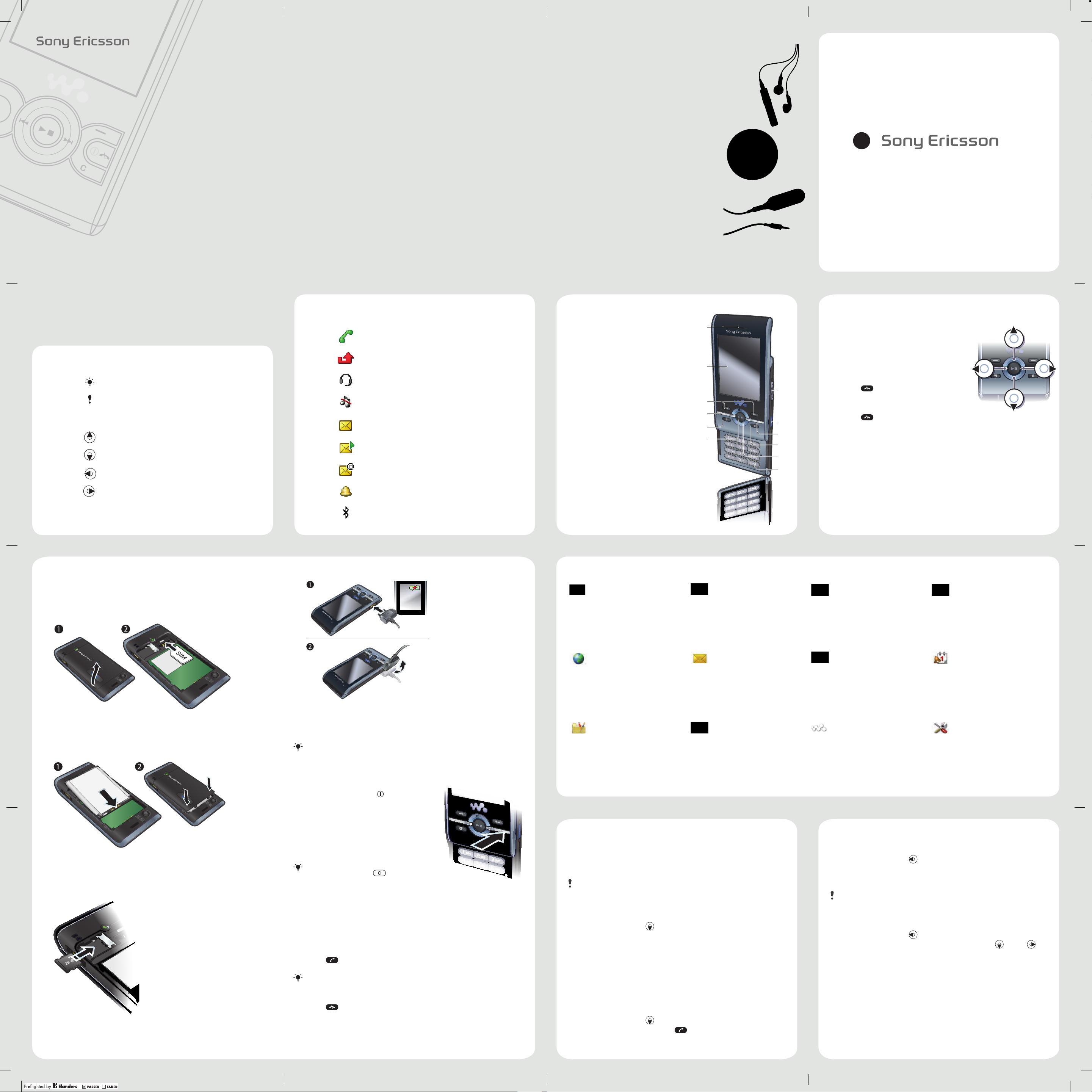
Accessories – more for your phone
W595s Walkman™
Quick guide
Thank you
W595s Walkman™. A slim slider phone made for you
and others to enjoy your music. For additional phone
content, go to www.sonyericsson.com/fun.
for purchasing a Sony Ericsson
Register now to get a suite of tools, free
online storage, special offers, news and competitions
at www.sonyericsson.com/myphone.
For product support, a User guide, software
and settings, go to www.sonyericsson.com/support.
Stereo Bluetooth™ Headset HBH-DS205
Enjoy wireless music without missing a call
Wireless Portable Speaker MBS-200
Experience wireless music with powerful sound
Bluetooth™ Music Receiver MBR-100
Enjoy the music stored on your phone through
stereo loudspeakers
These accessories can be purchased separately but may
not be available in every market. To view the full range go to
www.sonyericsson.com/accessories.
www.sonyericsson.com
Sony Ericsson Mobile Communications AB
SE-221 88 Lund, Sweden
1215-1028.1
Printed in XXX
These symbols may appear in the Quick guide:
Tip
Note
>
Use the selection keys or the
navigation key to scroll and select
Press the navigation key up
Press the navigation key down
Press the navigation key left
Press the navigation key right
Screen icons Front overviewInstruction symbols
Ongoing call
Missed call
Handsfree connected
Phone set to silent
Text message received
Picture message received
Email message received
Alarm activated
Bluetooth function activated
Ear speaker1
Screen2
Selection keys3
Call key4
Activity menu key5
Selection key, 6
Walkman™ player control
Volume key7
Walkman™ key8
End key, On/off key9
C key (Clear)10
Navigation key, 11
Walkman™ player control
Silent key12
Navigate the menus
1
2
7
3
4
5
6
8
9
10
11
12
To navigate the phone menus
From standby select 1 Menu .
Use the navigation key to move through 2
the menus.
To end a function
Press • .
To return to standby
Press • .
To scroll between tabs
Press the navigation key left or right.•
Getting started
Before you start using your phone, you need to insert a SIM
(Subscriber Identity Module) card and the battery.
To insert the SIM card
Remove the battery cover.1
Slide the SIM card into its holder with the gold-coloured 2
contacts facing down.
To insert the battery
To charge the battery
Connect the charger to the phone. It takes approximately 2.5 hours 1
to fully charge the battery. Press a key to view the screen.
Remove the charger by tilting the plug upwards.2
You can use your phone while it is charging. You can charge the
battery at any time and for more or less than 2.5 hours. You can
interrupt the charging without damaging the battery.
To turn on the phone
Menu overview
PlayNow™ * Camera Radio Calls **
You can download ringtones,
games, music, themes and
wallpapers.
Internet * Messaging Contacts Organizer
You can connect to the Internet
to browse for news, access Web
feeds and download settings.
Entertainment Media WALKMAN Settings **
You can play games, use Location
services , Tra ckI D™ , VideoDJ™ ,
PhotoDJ™ , MusicDJ™ and more.
You can take pictures and record
video clips to view, save and share.
You can send and receive text
messages, picture messages and
emails.
You can navigate through captured
photos and video clips, pictures,
photo tags, music, videos and more.
*Some menus are operator-, network- and subscription-dependent.
**You can use the navigation key to scroll between tabs in submenus.
You can listen to the radio with
your handsfree connected to the
phone.
You can save names, phone
numbers and personal information.
You can listen to music, audio books
and podcasts. Use Sony Ericsson
Media Manager to transfer content
to your phone.
You can view information about
answered, dialled and missed calls.
You can stay organized by using the
Calendar , Tas ks , Notes and more.
You can change the settings in
your phone to suit your use.
Insert the battery with the label side up and the connectors 1
facing each other.
Slide the battery cover into place.2
To insert a memory card
Press and hold down 1 .
Enter your SIM card PIN, if requested, 2
and select OK .
Select a language.3
Select 4 Cont. to use the setup wizard
while Internet and picture message
settings are downloaded.
If you want to correct a mistake when you
enter your PIN, press
After you have turned on your phoneand entered your PIN, the
name of the network operator appears. This view is called standby.
Your phone is now ready for use.
To make a call
From standby enter a phone number (with international country 1
code and area code, if applicable).
Press 2 .
You can call numbers from your contacts and call list.
To end a call
Press • .
.
Contacts
You can save names, phone numbers and personal information
in Contacts . Information can be saved in the phone memory or
on the SIM card.
You can synchronize your contacts using the Sony Ericsson
PC Suite.
To add a phone contact
From standby press 1 .
Scroll to 2 New contact and select Add .
Enter the name and select 3 OK .
Scroll to 4 New number: and select Add .
Enter the number and select 5 OK .
Select a number option.6
Scroll between the tabs and add information to the fi elds.7
Select 8 Save .
To call a phone contact
Messages
To write and send a text message
From standby press 1 and select Text message .
Write the message and select 2 Continue > Contacts look-up .
Select a recipient and select 3 Send .
If you send a text message to a group, you will be charged for
each member.
To create and send a picture message
From standby press 1 and select Picture msg .
Enter text. To add items to the message, press 2 , scroll
and select an item.
Select 3 Continue > Contacts look-up .
Select a recipient and select 4 Send .
Open the cover and insert the memory card with the •
gold-coloured contacts facing down.
From standby press 1 .
Scroll to a contact and press 2 .
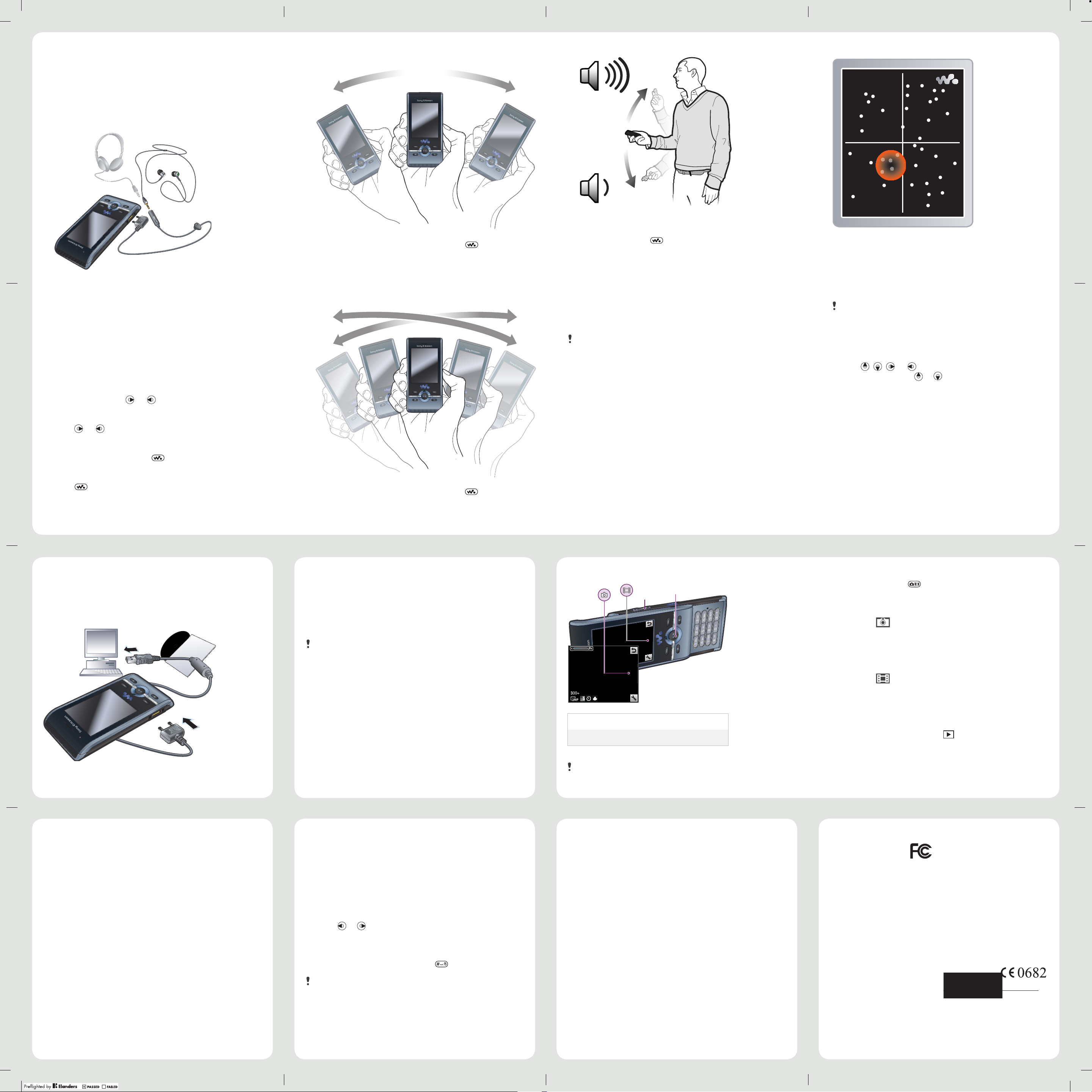
Walkman™
You can listen to music, audio books and podcasts. Use Sony Ericsson
Media Manager to transfer content to and from your phone.
Stereo portable handsfree
To use the handsfree
Connect the portable handsfree. Music stops when you receive •
a call and resumes when the call has ended.
Walkman™ player
To play music
From standby select 1 Menu > Media > Music .
Browse by category using the navigation key.2
Scroll to a track and select 3 Play .
To stop playing music
Press the centre navigation key.•
To fast forward and rewind
Press and hold down • or .
To move between tracks
Press • or .
To minimize the player
When music is playing, press • .
To return to the player
Press • .
Shake control
To switch track
When music is playing, press and hold down • and move the
phone to the right with a fl ick of your wrist to go to the next track.
To go to the previous track, use the same action to the left.
To shuffl e tracks
When music is playing, press and hold down • and shake
your phone.
To change the volume
When music is playing, hold the phone out in front of you facing 1
upwards.
Press and hold down 2 and bend your arm upwards towards
you to increase the volume. To decrease the volume, repeat the
action in the opposite direction.
Playlists
You can create playlists to organize your music. Tracks can be
added to more than one playlist.
It may take a few minutes for the phone to create the playlist.
To create a playlist
From standby select 1 Menu > Media > Music > Playlists .
Scroll to 2 New playlist and select Add .
Enter a name and select 3 OK .
For each track you want to add, scroll to the track and select 4
Mark .
Select 5 Add to add the tracks to the playlist.
To add tracks to a playlist
From standby select 1 Menu > Media > Music > Playlists .
Select a playlist.2
Scroll to 3 Add music and select Add .
For each track you want to add, scroll to the track and select 4
Mark .
Select 5 Add to add the tracks to the playlist.
SensMe™
With SensMe™ you can create playlists by mood. By using
Sony Ericsson Media Manager to analyze and transfer music
to your phone, information such as mood, tempo and chords is
added to your tracks. The tracks are displayed as dots on a map
with two axes. You can create a playlist by selecting an area of
tracks.
For information on how to analyze your music, see Sony Ericsson
Media Manager Online Help.
To create a playlist by mood
From standby select 1 Menu > Media > Music .
Scroll to 2 SensMe™ and select Open .
Press 3 , , or to preview different tracks.
Select 4 Add and press
Select 5 Create to play the playlist in the Walkman™ player.
Select 6 Options > Save playlist and enter a name and select
OK .
or to choose an area of tracks.
Using the USB cable
You can connect your phone to a computer with the USB
cable to synchronize, transfer and back up phone content
and use your phone as a modem. For more information, go to
www.sonyericsson.com/support to read Getting started guides.
Transferring content using a computer
You can use Sony Ericsson Media Manager to transfer content
between your phone and a computer. Sony Ericsson Media Manager
software is included on the CD that comes with your phone and is
available for download at www.sonyericsson.com/support.
To transfer content using Sony Ericsson Media Manager
Do not remove the USB cable from your phone or computer during
transfer, as this may corrupt the phone memory.
Connect the phone to a computer with a USB cable supported 1
by your phone.
Computer:2 Start/Programs/Sony Ericsson/Media Manager.
Phone:3 Select Media transfer .
Computer:4 Wait until the phone appears in Sony Ericsson
Media Manager.
Move fi les between your phone and the computer in 5
Sony Ericsson Media Manager.
For safe disconnection of the USB cable, right-click the 6
removable disk icon in Windows Explorer and select Eject.
Camera
1
1 Zoom in or out
2 Take pictures/Record video clips
When taking a picture, zoom is available only in VGA mode.
2
To activate the camera
From standby press • .
To take a picture
Activate the camera and press the navigation key up or down 1
to scroll to .
Press the navigation key to take a picture.2
The picture is automatically saved.3
To record a video clip
Activate the camera and press the navigation key up or down 1
to scroll to .
Press the navigation key to start recording.2
To stop recording, press the navigation key. The video clip is 3
automatically saved.
To view pictures
Activate the camera and select 1 .
Scroll to the item.2
Internet
Before you synchronize with an Internet service, use the Internet,
PlayNow™ or other Internet-based services you need to have
settings in your phone. If settings have not been entered, you
can download settings using the setup wizard or by going to
www.sonyericsson.com/support.
To start browsing
From standby select 1 Menu > Internet .
Select 2 Options > Go to .
Select an option.3
To exit the browser
When you browse the Internet, select • Options > Exit browser .
Bookmarks
To create a bookmark
When you browse the Internet, select 1 Options > Tools >
Add bookmark .
Enter a title and an address. Select 2 Save .
Ringtones
To set a ringtone
From standby select 1 Menu > Settings > the Sounds & alerts
tab > Ringtone .
Find and select a ringtone.2
To set the ringtone volume
From standby select 1 Menu > Settings > the Sounds & alerts
tab > Ring volume .
Press 2 or to change the volume.
Select 3 Save .
To turn off the ringtone
From standby press and hold down • .
All signals except the alarm signal are affected.
Sony Ericsson W595s
UMTS HSD PA 2100 GSM EDGE
850/900/1800/1900
This Qu ick guide is published by Sony Erics son
Mobil e Commun icatio ns AB or its local af fi liate d
compa ny, without any warran ty. Improvements
and cha nges to thi s Quick g uide nec essit ated
by typo graphi cal err ors, inac curacies of current
inform ation, or i mprovem ents to prog rams an d/or
equip ment, may be made by Son y Ericss on Mobile
Commu nications AB at any time and wi thout not ice.
Such ch anges w ill, howeve r, be incorporated into
new editions of thi s Quick g uide.
All rig hts rese rved.
© Sony Eri csson M obile Co mmunic ations A B, 2008
Please note:
Some of th e serv ices in th is Quick guide are not
supported by al l networ ks. This al so appli es to the
GSM Inter national Emerg ency Num ber 112. Please
contac t your net work ope rator or se rvic e provid er
if you are i n doubt wh ether you c an use a particular
service or not.
Please read the Important information before you
use your mobile phone. Your mobile phone has
the capabilit y to downlo ad, store an d forwa rd
additi onal content, e.g. rin gtones. T he use of
such co ntent may be r estric ted or proh ibited by
rights of third par ties, includi ng but not li mited to
restri ction un der app licabl e copyri ght laws. You,
and not So ny Erics son, are e ntirely r espons ible
for addi tional c ontent th at you down load to or
forwa rd from you r mobile p hone. Pr ior to your use
of any additional content, p lease ve rify that your
intended use is pro perly l icense d or is othe rwise
author ized. Sony Ericss on does not guaran tee
the accu racy, integr ity or qu ality of any additional
content or any othe r third par ty content. Blu etooth
and the Bluetooth l ogo are tra demar ks or regi stered
tradem arks of Bl uetooth SI G Inc. and any use of
such ma rks by Sony E ricsson is unde r licens e.
The Liq uid Identity lo go, SensM e, PlayNow,
Music DJ, PhotoDJ, TrackID and Vi deoDJ
are trademarks or registered trademarks of
Sony Ericsson Mobile Communications AB.
TrackID™ is powered by Grac enote Mob ile
MusicID™. Gracenote and Grace note Mobi le
MusicID are trad emarks o r registe red trad emarks
of Gracenote, Inc.
WALKMA N, Sony, Memor y Stic k Micro™ and
M2™ are trade marks or r egistered trade marks
of Sony Corporation.
Erics son is a trad emark o r registe red trad emark
of Telefonaktiebolaget LM Ericsson.
Some fu nction ality d escribed in this Quick gu ide
are ser vice depende nt and are not availa ble in all
areas. A dditional ser vice fe es may app ly.
Any rights not expr essly granted he rein are
reserved.
This Qu ick guid e contai ns simul ated scre en
images.
Prior to u se, ple ase see i mpor tant wa rrant y
infor mation a nd term s for safe a nd effi cient use
separately provided.
FCC Statement
This device com plies w ith Part 15 of
the FCC ru les. Ope ration i s subjec t
to the foll owing two conditions:
(1) This devic e may not cau se
harmf ul inter ferenc e, and
(2) This dev ice must a ccept an y interference
recei ved, incl uding interference that may cause
undesired operation.
Any cha nge or mod ifi cation not expr essly
approve d by Sony Ericsson m ay void the u ser’s
author ity to operate the equipme nt.
This eq uipment has bee n tested an d found to
comply with the limits for a Class B digital device,
pursu ant to Par t 15 of the FCC Rule s. These l imits
are designed to provide reasonable protection
against harmf ul inter ferenc e in a resid ential
instal lation. T his equi pment ge nerate s, uses
and can r adiate rad io frequency en ergy an d, if
not installed an d used in accorda nce with th e
instru ctions, m ay cause h armful interference
to radio co mmunications . However, there i s no
guara ntee that in terfer ence wil l not occu r in a
particular i nstallation. If th is equip ment doe s
cause harmful i nterfe rence to ra dio or tele vision
recept ion, whic h can be de termine d by turni ng the
equip ment of f and on, the u ser is en courag ed to
try to correct the interference by o ne or more o fthe
following measures:
- Re orien t or reloc ate the rece iving a ntenna.
- In crease t he separ ation between th e equipm ent
and receiver.
- Co nnect the equip ment into a n outlet o n a
circui t diffe rent fro m that to whi ch the rec eiver is
connected.
- Co nsult th e deale r or an expe rienc ed radio /TV
techni cian for help.
Industry Canada Statement
This device com plies w ith RSS-210 of Indu stry
Canada. Operation is sub ject to the following
two con ditions: (1) this device may not cause
inter ference, and (2) this de vice mus t accept a ny
interference, including interference that may cause
undes ired ope ration of t he devic e. This Cl ass B
digital appar atus complies wi th Canad ian ICES-
003. Cet a ppareil numér ique de la classe B e st
confor me à la nor me NMB- 003 du Canada.
Declaration of Conformity for W595s
We, Sony Eri csson Mobile Co mmunic ations AB of
Nya Vattentornet
SE-221 88 Lund, S weden
decla re under o ur sole re spons ibilit y that our
product
Sony Eri csson t ype A AD-30 52112-BV
and in co mbination with our acces sorie s, to
which th is decl aration r elates is i n confor mity
with the a ppropr iate stan dards EN 301 511:V9.0.2,
EN 301 489-7:V1.3.1, EN 301 908-1:V2.2.1,
EN 301 908-2:V2.2.1, EN 301 489-24:V1.3.1,
EN 300 328:V1.7.1, EN 301 489-17:V1.2.1,
EN 60 950-1:2006 fo llowing the provisions of,
Radio Equipment and Telecommunication
Terminal Equipme nt direc tive 1999/5/E C.
Lund, Ju ne 2008
Shoji Nemoto,
Head of Pro duct Bu siness Group GSM /UMTS
We fulfi l the requirements o f the R&TTE D irective
(99/5/EC).
