Page 1
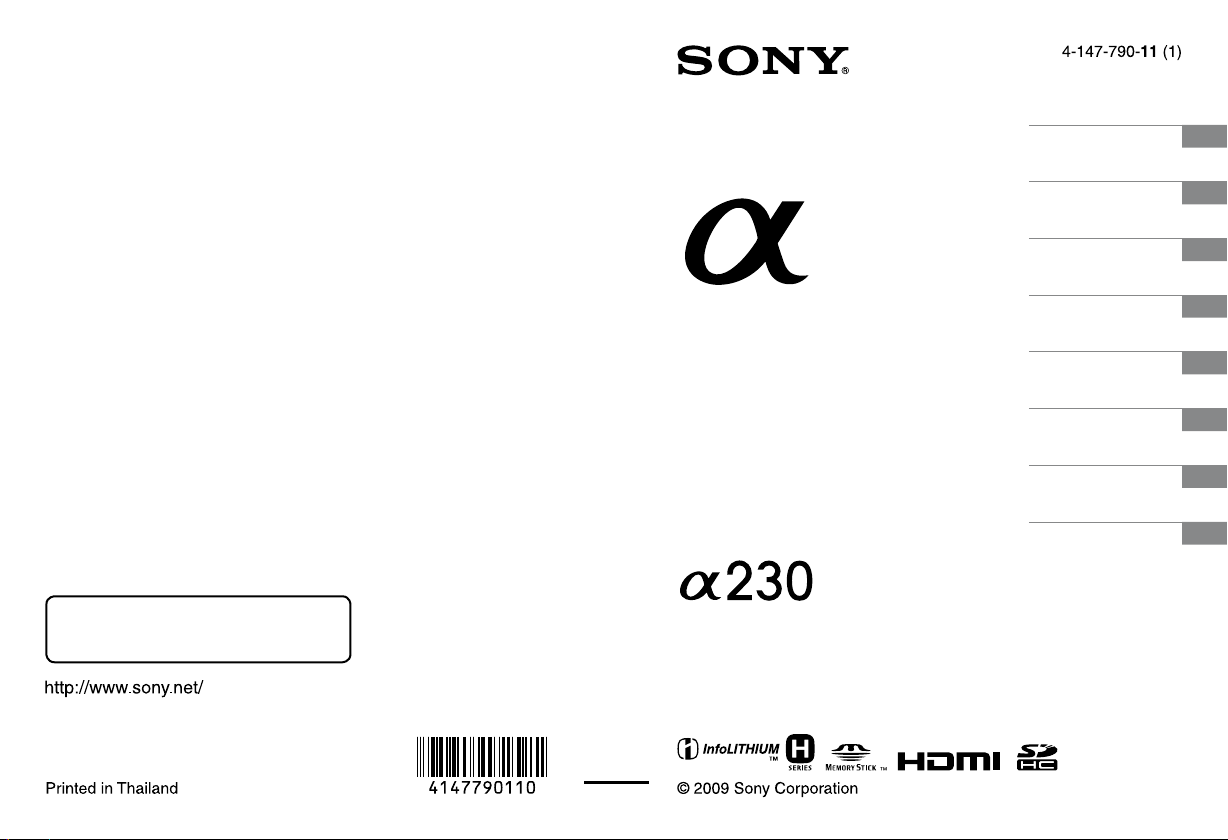
Preparing the camera
Before your operation
Shooting images
Using the shooting
function
Using the viewing
function
Changing your setup
Viewing images on a
computer
Printing images
Additional information on this product and
answers to frequently asked questions can be
found at our Customer Support Website.
Printed using VOC (Volatile Organic
Compound)-free vegetable oil based ink.
Digital Single Lens Reflex Camera
Instruction Manual
DSLR-A230
Page 2

Owner’s Record
The model and serial numbers are located
on the bottom.
Record the serial number in the space
provided below.
Refer to these numbers whenever you call
upon your Sony dealer regarding this
product.
Model No. DSLR-A230
Serial No. __________________________
WARNING
To reduce fire or shock hazard, do
not expose the unit to rain or
moisture.
IMPORTANT SAFETY
INSTRUCTIONS
SAVE THESE
INSTRUCTIONS.
DANGER - TO
REDUCE THE RISK
OF FIRE OR
ELECTRIC SHOCK,
CAREFULLY
FOLLOW THESE
INSTRUCTIONS.
If the shape of the plug does not fit the
power outlet, use an attachment plug
adaptor of the proper configuration for the
power outlet.
Caution
Battery pack
If the battery pack is mishandled, the
battery pack can burst, cause a fire or even
chemical burns. Observe the following
cautions.
• Do not disassemble.
• Do not crush and do not expose the
battery pack to any shock or force such as
hammering, dropping or stepping on it.
• Do not short circuit and do not allow
metal objects to come into contact with
the battery terminals.
• Do not expose to high temperature above
60°C (140°F) such as in direct sunlight or
in a car parked in the sun.
• Do not incinerate or dispose of in fire.
• Do not handle damaged or leaking
lithium ion batteries.
• Be sure to charge the battery pack using a
genuine Sony battery charger or a device
that can charge the battery pack.
2
Page 3
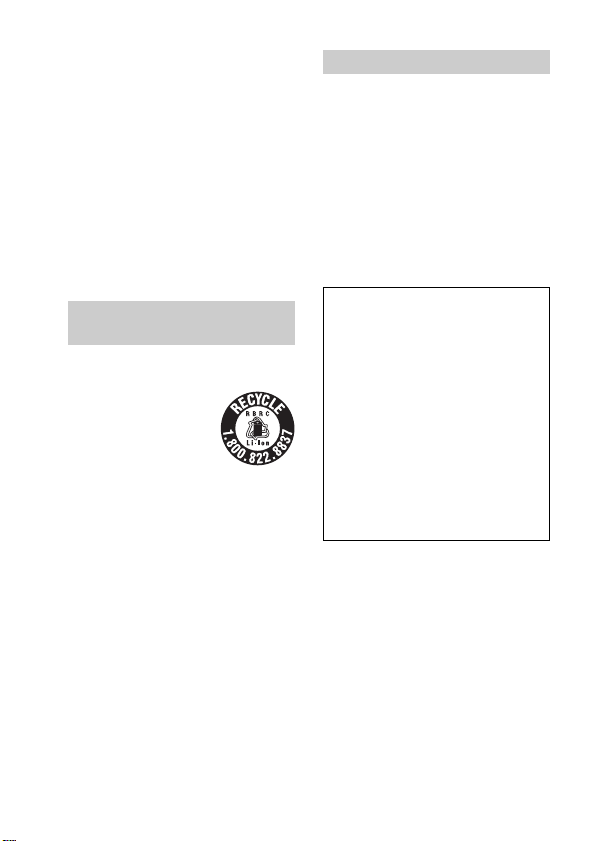
• Keep the battery pack out of the reach of
small children.
• Keep the battery pack dry.
• Replace only with the same or equivalent
type recommended by Sony.
• Dispose of used battery pack promptly
described the instructions.
Battery charger
Even if the CHARGE lamp is not lit, the
battery charger is not disconnected from the
AC power source (mains) as long as it is
connected to the wall outlet (wall socket).
If some trouble occurs while using the
battery charger, immediately shut off the
power by disconnecting the plug from the
wall outlet (wall socket).
For Customers in the U.S.A.
and Canada
RECYCLING LITHIUM-ION
BATTERIES
Lithium-Ion batteries are
recyclable.
You can help preserve
our environment by
returning your used
rechargeable batteries to
the collection and
recycling location nearest you.
For more information regarding recycling
of rechargeable batteries, call toll free
1-800-822-8837, or visit http://
www.rbrc.org/
Caution: Do not handle damaged or
leaking Lithium-Ion batteries.
Battery pack
This device complies with Part 15 of the
FCC Rules, Operation is subject to the
following two conditions:
(1) This device may not cause harmful
interference, and (2) this device must
accept any interference received, including
interference that may cause undesired
operation.
This Class B digital apparatus complies
with Canadian ICES-003.
For Customers in the U.S.A.
UL is an internationally recognized safety
organization.
This product has received UL Listing.
If you have any questions about this
product, you may call:
Sony Customer Information Services
Center
1-800-222-SONY (7669)
The number below is for the FCC related
matters only.
Regulatory Information
Declaration of Conformity
Trade Name: SONY
Model No.: DSLR-A230
Responsible Party: Sony Electronics
Inc.
Address:16530 Via Esprillo,
San Diego, CA 92127 U.S.A.
Telephone No.: 858-942-2230
This device complies with Part 15 of the
FCC Rules. Operation is subject to the
following two conditions: (1) This
device may not cause harmful
interference, and (2) this device must
accept any interference received,
including interference that may cause
undesired operation.
CAUTION
You are cautioned that any changes or
modifications not expressly approved in
this manual could void your authority to
operate this equipment.
3
Page 4

Note:
This equipment has been tested and found
to comply with the limits for a Class B
digital device, pursuant to Part 15 of the
FCC Rules.
These limits are designed to provide
reasonable protection against harmful
interference in a residential installation.
This equipment generates, uses, and can
radiate radio frequency energy and, if not
installed and used in accordance with the
instructions, may cause harmful
interference to radio communications.
However, there is no guarantee that
interference will not occur in a particular
installation. If this equipment does cause
harmful interference to radio or television
reception, which can be determined by
turning the equipment off and on, the user
is encouraged to try to correct the
interference by one or more of the
following measures:
– Reorient or relocate the receiving
antenna.
– Increase the separation between the
equipment and receiver.
– Connect the equipment into an outlet
on a circuit different from that to which
the receiver is connected.
– Consult the dealer or an experienced
radio/TV technician for help.
The supplied interface cable must be used
with the equipment in order to comply with
the limits for a digital device pursuant to
Subpart B of Part 15 of FCC Rules.
For Customers in Europe
Notice for the customers in the
countries applying EU Directives
The manufacturer of this product is Sony
Corporation, 1-7-1 Konan Minato-ku
Tokyo, 108-0075 Japan. The Authorized
Representative for EMC and product safety
is Sony Deutschland GmbH, Hedelfinger
Strasse 61, 70327 Stuttgart, Germany. For
any service or guarantee matters please
refer to the addresses given in separate
service or guarantee documents.
This product has been tested and found
compliant with the limits set out in the
EMC Directive for using connection cables
shorter than 3 meters (9.8 feet).
Attention
The electromagnetic fields at the specific
frequencies may influence the picture and
sound of this unit.
Notice
If static electricity or electromagnetism
causes data transfer to discontinue midway
(fail), restart the application or disconnect
and connect the communication cable
(USB, etc.) again.
4
Page 5
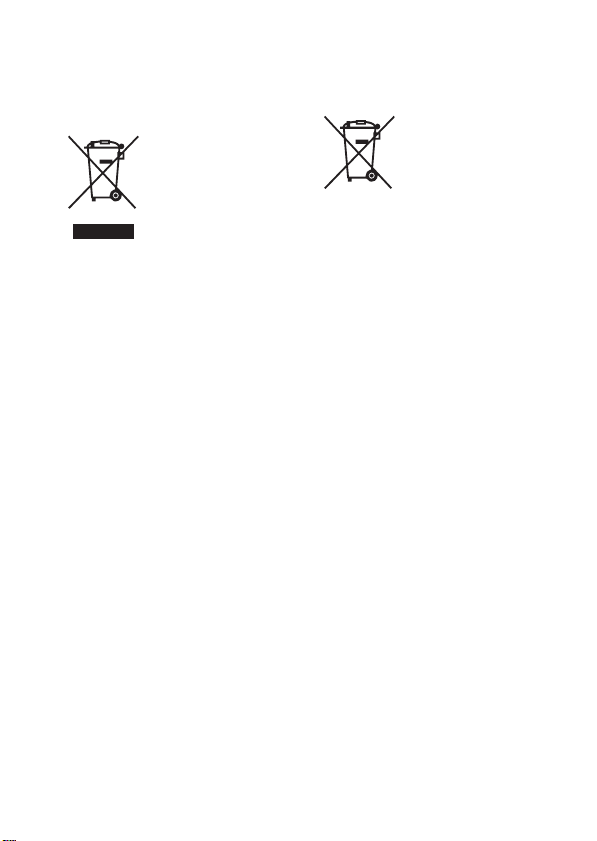
Disposal of Old Electrical &
Electronic Equipment (Applicable in
the European Union and other
European countries with separate
collection systems)
This symbol on the product or on its
packaging indicates that this product shall
not be treated as household waste. Instead it
shall be handed over to the applicable
collection point for the recycling of
electrical and electronic equipment. By
ensuring this product is disposed of
correctly, you will help prevent potential
negative consequences for the environment
and human health, which could otherwise
be caused by inappropriate waste handling
of this product. The recycling of materials
will help to conserve natural resources. For
more detailed information about recycling
of this product, please contact your local
Civic Office, your household waste
disposal service or the shop where you
purchased the product.
Disposal of waste batteries
(applicable in the European Union
and other European countries with
separate collection systems)
This symbol on the battery or on the
packaging indicates that the battery
provided with this product shall not be
treated as household waste.
By ensuring these batteries are disposed of
correctly, you will help prevent potentially
negative consequences for the environment
and human health which could otherwise be
caused by inappropriate waste handling of
the battery. The recycling of the materials
will help to conserve natural resources.
In case of products that for safety,
performance or data integrity reasons
require a permanent connection with an
incorporated battery, this battery should be
replaced by qualified service staff only.
To ensure that the battery will be treated
properly, hand over the product at end-oflife to the applicable collection point for the
recycling of electrical and electronic
equipment.
For all other batteries, please view the
section on how to remove the battery from
the product safely. Hand the battery over to
the applicable collection point for the
recycling of waste batteries.
For more detailed information about
recycling of this product or battery, please
contact your local Civic Office, your
household waste disposal service or the
shop where you purchased the product.
5
Page 6
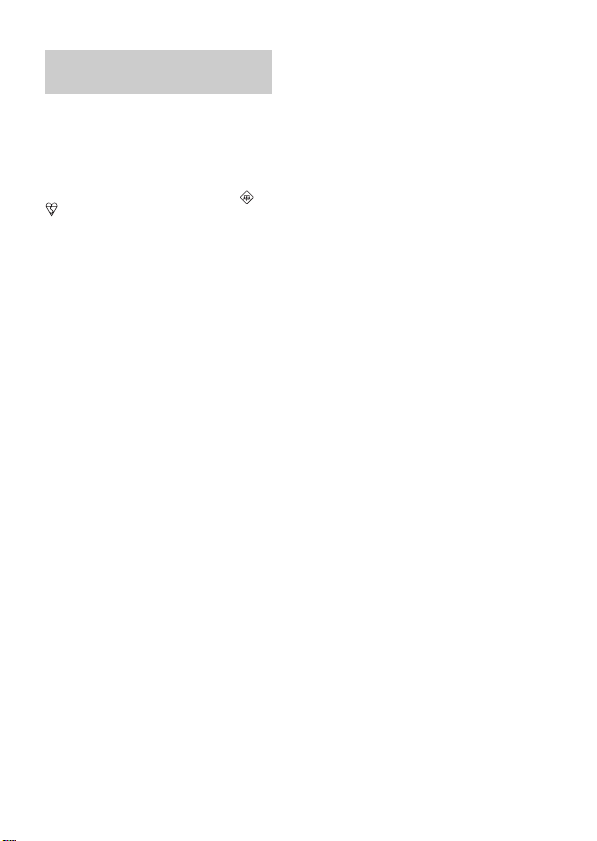
Notice for customers in the
United Kingdom
A moulded plug complying with BS 1363
is fitted to this equipment for your safety
and convenience.
Should the fuse in the plug supplied need to
be replaced, a fuse of the same rating as the
supplied one and approved by ASTA or
BSI to BS 1362, (i.e., marked with an or
mark) must be used.
If the plug supplied with this equipment has
a detachable fuse cover, be sure to attach
the fuse cover after you change the fuse.
Never use the plug without the fuse cover.
If you should lose the fuse cover, please
contact your nearest Sony service station.
6
Page 7
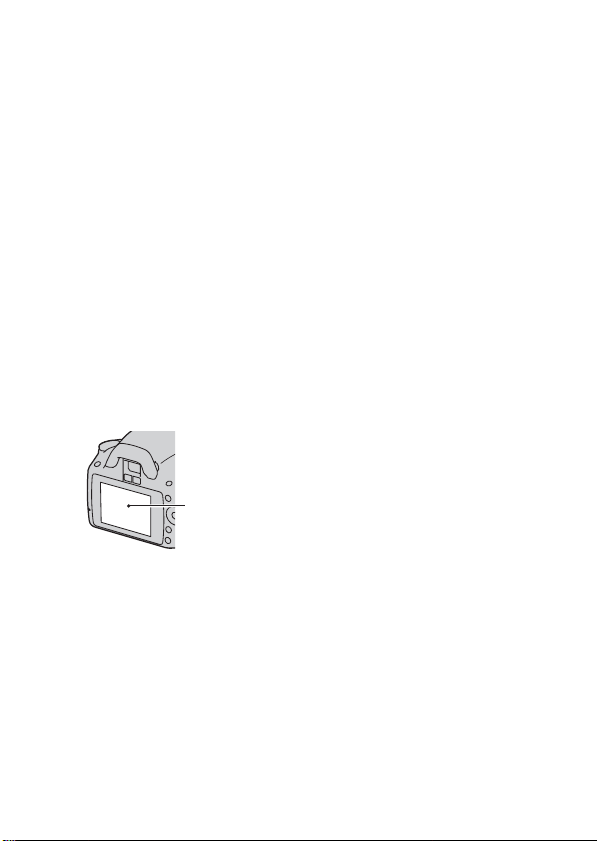
Notes on using your camera
No compensation for contents of the
recording
The contents of the recording cannot be
compensated for if recording or playback is
not possible due to a malfunction of your
camera or a memory card, etc.
Back up recommendation
To avoid the potential risk of data loss,
always copy (back up) data to other
medium.
Notes on the LCD monitor and lens
• The LCD monitor is manufactured using
extremely high-precision technology so
over 99.99% of the pixels are operational
for effective use. However, there may be
some tiny black points and/or bright
points (white, red, blue or green in color)
that constantly appear on the LCD
monitor. These points are normal in the
manufacturing process and do not affect
the images in any way.
Black, white, red,
blue and green
points
• Do not expose the camera to direct
sunlight. If sunlight is focused on a
nearby object, it may cause a fire. When
you must place the camera under direct
sunlight, attach the lens cap.
• Images may trail across on the LCD
monitor in a cold location. This is not a
malfunction. When turning on the camera
in a cold location, the LCD monitor may
become temporarily dark. When the
camera warms up, the monitor will
function normally.
• Do not press against the LCD monitor.
The monitor may be discolored and that
may cause a malfunction.
Warning on copyright
Television programs, films, videotapes, and
other materials may be copyrighted.
Unauthorized recording of such materials
may be contrary to the provisions of the
copyright laws.
The pictures used in this manual
The photographs used as examples of
pictures in this manual are reproduced
images, and are not actual images shot
using this camera.
On the data specifications described
in this Instruction Manual
The data on performance and specifications
is defined under the following conditions,
except as described in this Instruction
Manual: at an ordinary ambient
temperature of 25ºC (77°F), and using a
fully charged battery pack.
7
Page 8
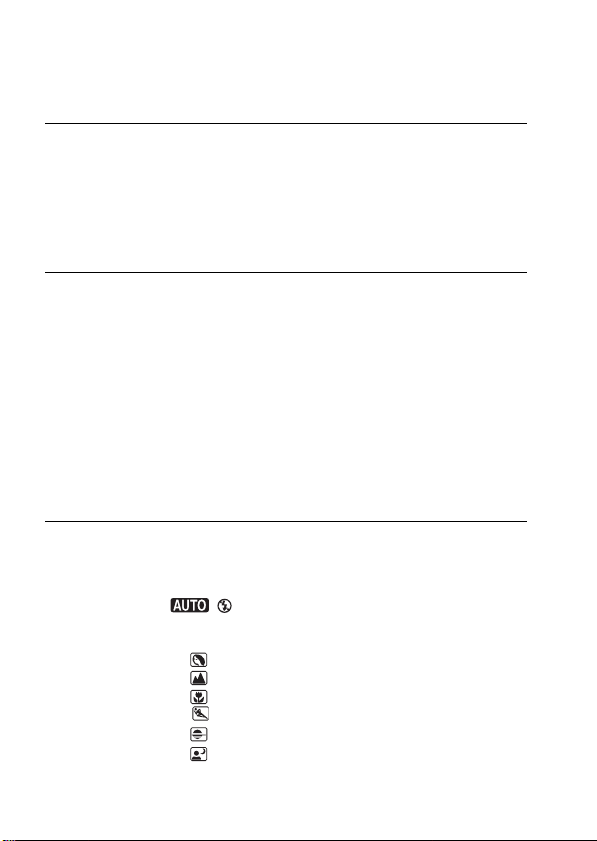
Table of Contents
Notes on using your camera .............................................. 7
Preparing the
camera
Before your
operation
Shooting images
Checking the accessories supplied .................................. 11
Preparing the battery pack ............................................... 12
Attaching a lens ............................................................... 18
Inserting a memory card .................................................. 20
Preparing the camera ....................................................... 23
Using the accessories supplied ........................................ 25
Checking the number of recordable images .................... 27
Cleaning ........................................................................... 29
Identifying parts and screen indicators ............................ 32
Front side .................................................................... 32
Rear side ..................................................................... 33
Sides/Bottom .............................................................. 34
Switching the recording information display (DISP)
............................................................................ 35
LCD monitor (Graphic Display) ................................ 36
LCD monitor (Standard Display) ............................... 38
Viewfinder .................................................................. 40
Selecting a function/setting ............................................. 41
The functions selected by the Control button ............ 42
The functions selected by the Fn (Function) button ... 43
The functions selected by the MENU button ............. 43
Shooting an image without camera shake ....................... 45
Correct posture ........................................................... 45
Using the SteadyShot function ................................... 46
Using a tripod ............................................................. 47
/ Shooting with the automatic setting............... 48
Shooting with a suitable setting for the subject (Scene
Selection) .................................................................... 51
Taking portrait photos .......................................... 52
Taking landscape photos ...................................... 53
Taking small-subject photos ................................ 54
Taking moving-subject photos ............................. 55
Taking sunset photos ........................................... 56
Taking night view photos .................................... 57
8
Page 9
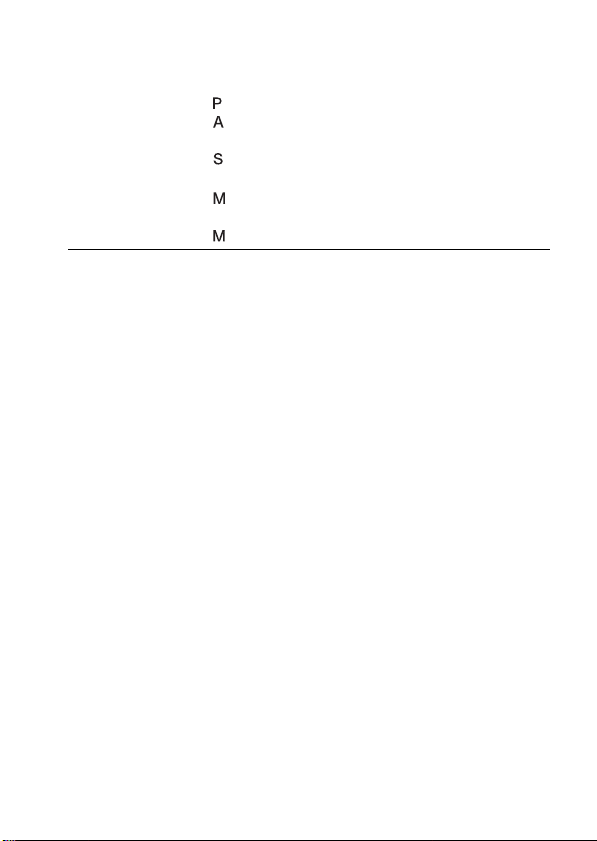
Using the
shooting function
Shooting an image the way you want it (Exposure mode)
..................................................................................... 58
Shooting with program auto .................................. 60
Shooting by controlling the blur of the background
(Aperture priority) ............................................. 61
Shooting a moving subject with various expressions
(Shutter speed priority) ..................................... 63
Shooting with the exposure adjusted manually
(Manual exposure) ............................................ 65
Shooting trails with long exposure (BULB) .......... 67
Selecting the focus method .............................................. 69
Using autofocus .......................................................... 69
Shooting with your desired composition (Focus-lock)
............................................................................ 71
Selecting the focus method to suit the movement of the
subject (Autofocus mode) ................................. 72
Selecting the focus area (AF area) ............................. 73
Adjusting the focus manually (Manual focus) ........... 74
Using the flash ................................................................. 75
Performing wireless flash shooting ............................ 78
Adjusting the brightness of the image (Exposure, Flash
compensation, Metering) ............................................ 79
Using brightness compensation for the entire image
(Exposure compensation) .................................. 79
Adjusting the amount of flash light (Flash compensation)
............................................................................ 80
Selecting the method for measuring the brightness of a
subject (Metering mode) ................................... 81
Setting ISO ...................................................................... 82
Adjusting the color tones (White balance) ...................... 83
Adjusting the white balance to suit a specific light source
(Auto/Preset white balance) .............................. 83
Registering the color tones (Custom white balance) .. 84
9
Page 10
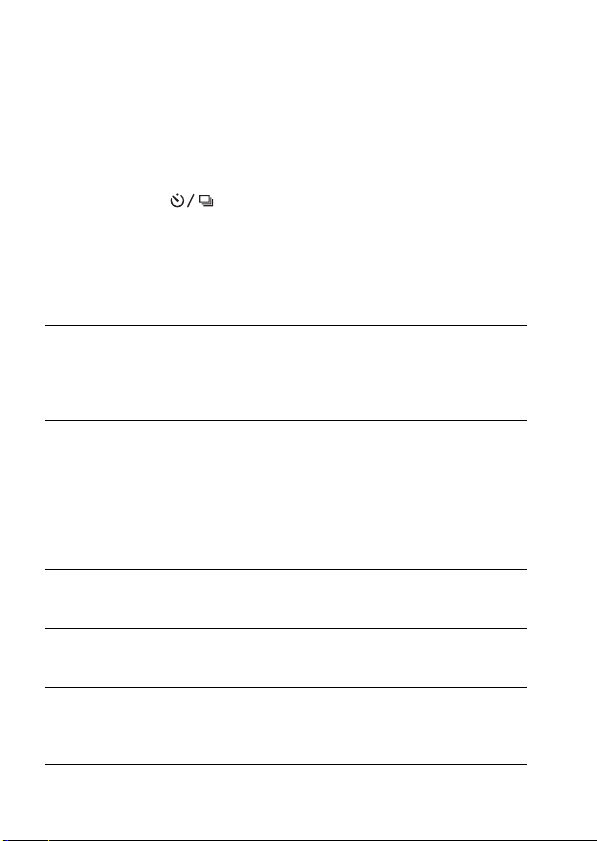
Image processing ............................................................. 86
Correcting the brightness of the image (D-Range
Optimizer) ......................................................... 86
Selecting your desired image processing (Creative Style)
............................................................................ 86
Changing the range of color reproduction (Color Space)
............................................................................ 88
Selecting the drive mode .................................... 89
Shooting single shot ................................................... 89
Shooting continuously ................................................ 89
Using the self-timer .................................................... 90
Shooting images with the exposure shifted (Exposure
bracket) .............................................................. 91
Shooting with the Remote Commander ..................... 93
Using the viewing
function
Changing your
setup
Viewing images
on a computer
Printing images
Others
Playing back images ........................................................ 94
Checking the information of recorded images ................ 98
Protecting images (Protect) ........................................... 101
Deleting images (Delete) ............................................... 102
Viewing images on a TV screen .................................... 104
Setting image size and image quality ............................ 108
Setting the method for recording on a memory card ..... 110
Changing the noise reduction setting ............................ 112
Changing the functions of the control dial .................... 113
Changing other settings ................................................. 114
Setting the LCD monitor ............................................... 116
Confirming the version of the camera ........................... 118
Resetting to the default .................................................. 119
Copying images to your computer ................................ 121
Viewing images on your computer ................................ 125
Using the software ......................................................... 129
Specifying DPOF ........................................................... 135
Printing images by connecting the camera to a PictBridge
compliant printer ...................................................... 137
Specifications ................................................................ 140
Troubleshooting ............................................................. 144
Warning messages ......................................................... 153
Precautions .................................................................... 156
Index .............................................................................. 158
10
Page 11
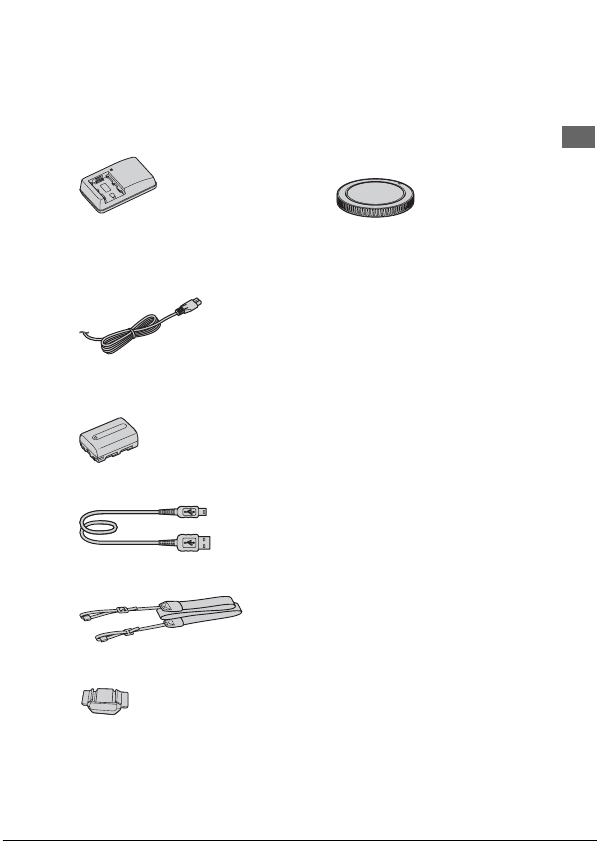
Preparing the camera
Checking the accessories supplied
The number in parentheses indicates the number of pieces.
• BC-VH1 Battery charger (1)
• Power cord (mains lead) (1) (not
supplied in the U.S.A. and
Canada)
• Rechargeable battery pack NPFH50 (1)
• USB cable (1)
• Shoulder strap (1)
• Eyepiece cover (1)
• Body cap (1) (Attached on the
camera)
• Eyecup (1) (Attached on the
camera)
• CD-ROM (Application Software
for α camera) (1)
• Quick Start Guide (1)
• Instruction Manual (This manual)
(1)
Preparing the camera
11
Page 12
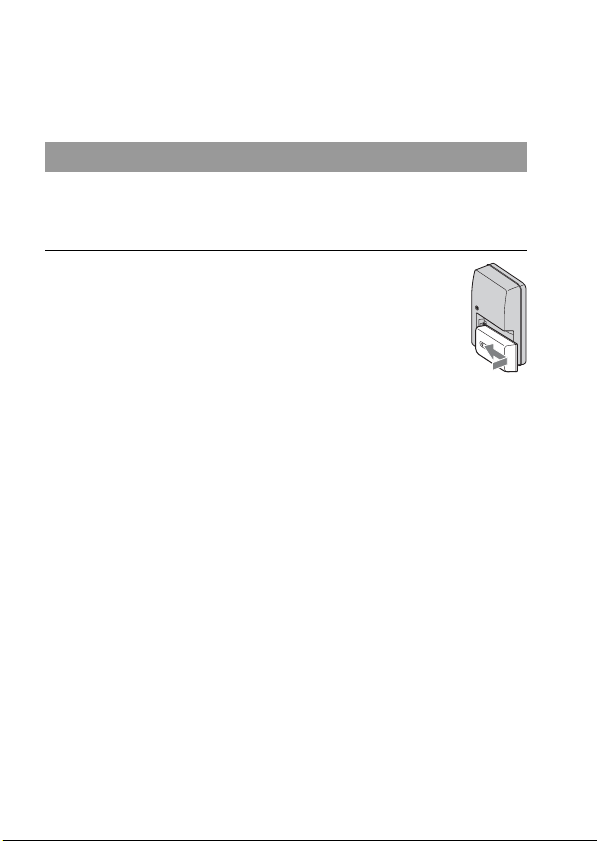
Preparing the battery pack
When using the camera for the first time, be sure to charge the NP-FH50
“InfoLITHIUM” battery pack (supplied).
Charging the battery pack
The “InfoLITHIUM” battery pack can be charged even when it has not
been fully depleted.
It can also be used when it has not been fully charged.
1 Insert the battery pack on the
battery charger.
Push the battery pack until it clicks.
12
Page 13
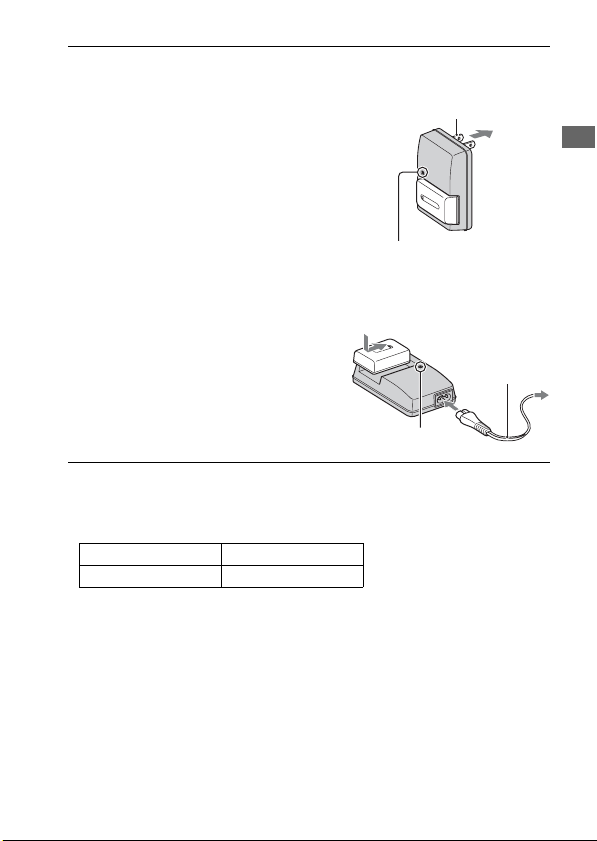
2 Connect the battery charger to the
wall outlet (wall socket).
Light on: Charging
Light off: Normal charge completed
One hour after the lamp is turned off: Full
charge completed
For customers in the U.S.A. and
Canada
Plug
To the wall
outlet (wall
socket)
CHARGE lamp
For customers in countries/regions
other than the U.S.A. and Canada
Power cord
(mains lead)
CHARGE lamp
About charging time
• Time required to charge a fully depleted battery pack (supplied) at a
temperature of 25°C (77°F) is as follows.
Full charge Normal charge
Approx. 265 min. Approx. 205 min.
• The charging time differs depending on the remaining capacity of the
battery back or charging conditions.
Preparing the camera
When the CHARGE lamp flashes
• The CHARGE lamp of the supplied battery charger flashes in either way:
– Fast flashing: Turns the light on and off repeatedly at the interval of
0.15 seconds.
– Slow flashing: Turns the light on and off repeatedly at the interval of
1.5 seconds.
13
Page 14
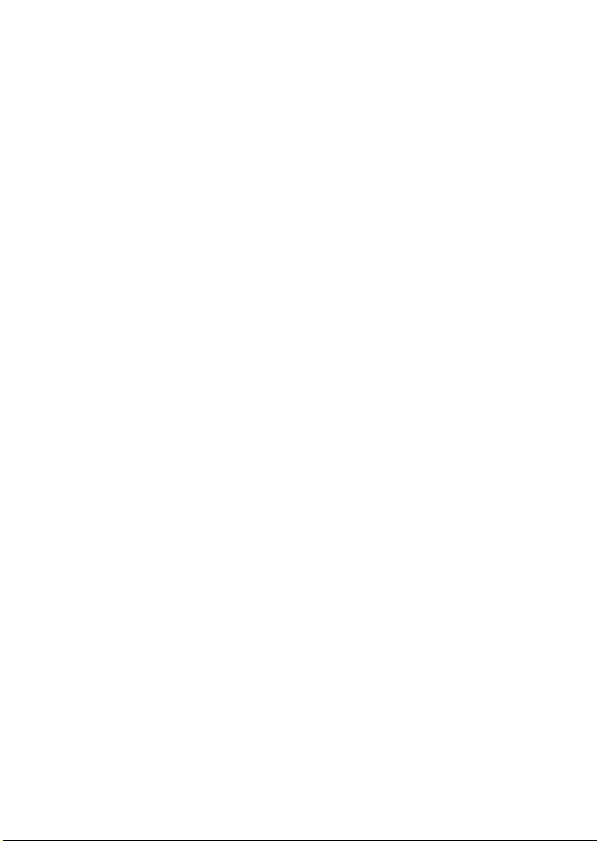
• When the CHARGE lamp flashes fast, remove the battery pack being
charged, and then insert the same battery pack into the battery charger
securely again. When the CHARGE lamp flashes fast again, this may
indicate a battery error or that a battery pack other than the specified type
has been inserted. Check that the battery pack is the specified type. If the
battery pack is the specified type, remove the battery pack, replace it with
a new one or another one and check if the battery charger operates
correctly. If the battery charger operates correctly, a battery error may
have occurred.
• When the CHARGE lamp flashes slowly, it indicates that the battery
charger stops charging temporarily on standby. The battery charger stops
charging and enters the standby status automatically when the
temperature is outside of the recommended operating temperature. When
the temperature gets back within the appropriate range, the battery
charger resumes charging and the CHARGE lamp lights up again. We
recommend charging the battery pack in an ambient temperature of
between 10°C to 30°C (50°F to 86°F).
Notes
• Connect the battery charger to the nearest wall outlet (wall socket).
• When charging is finished, disconnect the power cord (mains lead) from the wall
outlet (wall socket), and remove the battery pack from the battery charger. If you
leave the charged battery pack on the charger, battery life may be decreased.
• Do not charge any battery pack other than the “InfoLITHIUM” H series battery pack
in the battery charger (supplied) with your camera. Batteries other than the specified
kind may leak, overheat, or explode if you attempt to charge them, posing a risk of
injury from electrocution and burns.
• If the battery charger is dirty, charging may not be performed successfully. Clean the
battery charger with dry cloth, etc.
To use your camera abroad — Power sources
You can use your camera and the battery charger and the AC-PW10AM
AC Adaptor (sold separately) in any country or region where the power
supply is within 100 V to 240 V AC, 50/60 Hz.
Note
• Do not use an electronic transformer (travel converter), as this may cause a
malfunction.
14
Page 15
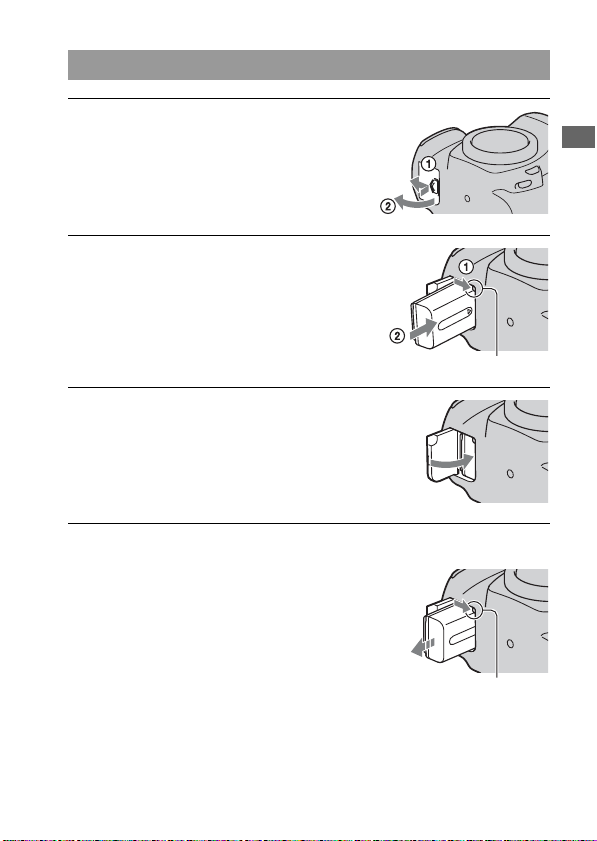
Inserting the charged battery pack
1 While sliding the battery cover
open lever, open the battery
cover.
2 Firmly insert the battery pack all
the way while pressing the lock
lever with the tip of the battery.
3 Close the battery cover.
To remove the battery pack
Turn off the camera and slide the lock
lever in the direction of the arrow. Be
careful not to drop the battery pack.
Preparing the camera
Lock lever
Lock lever
15
Page 16
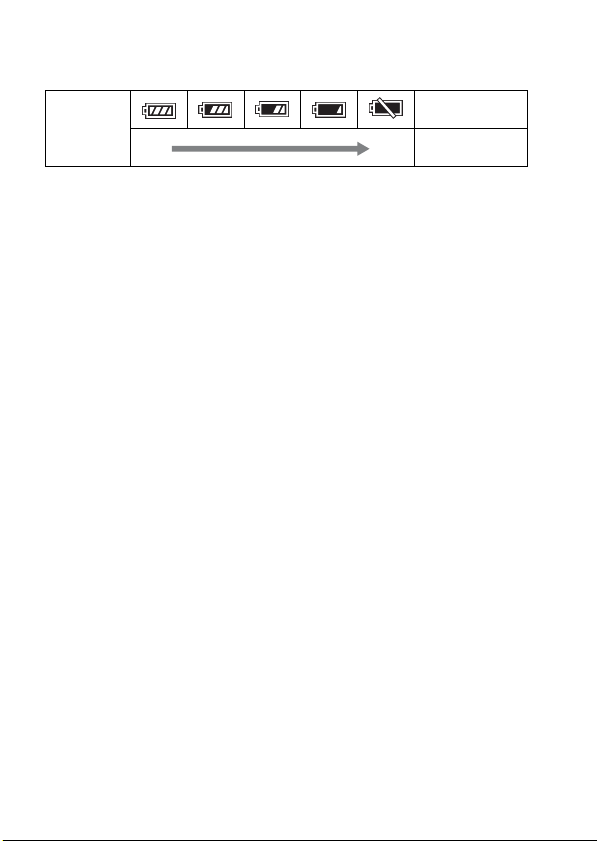
To check the remaining battery level
Set the power switch to ON and check the level on the LCD monitor.
“Battery
Battery level
High Low
exhausted”
You cannot shoot
any more pictures.
What is an “InfoLITHIUM” battery pack?
An “InfoLITHIUM” battery pack is a lithium-ion battery pack that has
functions for exchanging information related to operating conditions with
your camera.
Notes
• The displayed level may not be correct under certain circumstances.
• Do not expose the battery pack to water. The battery pack is not water-resistant.
• Do not leave the battery pack in extremely hot places, such as in a car or under direct
sunlight.
Available battery packs
Only an NP-FH50 battery pack can be used with the camera. Note that the
NP-FH30 and NP-FH40 cannot be used.
Effective use of the battery pack
• Battery performance decreases in low temperature surroundings. So, the
time that the battery pack can be used is shorter in cold places and the
speed of continuous shooting slows down. We recommend that you put
the battery pack in a pocket close to your body to warm it up, and insert it
in your camera immediately before you start shooting.
• The battery pack will run out quickly if you use the flash frequently, use
continuous shooting often, or turn the camera on and off frequently.
Battery life
• The battery life is limited. Battery capacity decreases little by little as you
use it more and more, and as time passes. If the battery operating time
seems shortened considerably, a probable cause is that the battery pack
has reached the end of its life. Buy a new battery pack.
• The battery life varies according to how it is stored and the operating
conditions and environment in which each battery pack is used.
16
Page 17
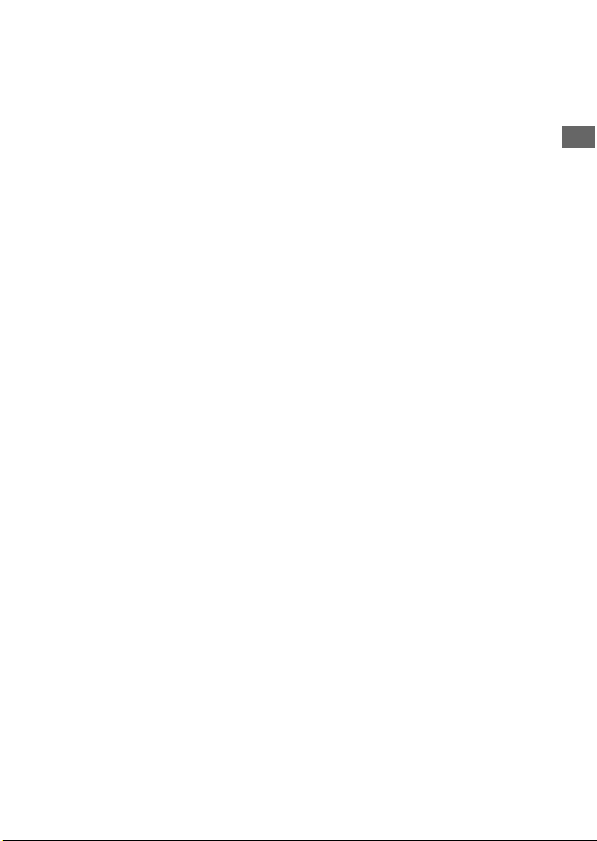
How to store the battery pack
If the battery pack is not to be used for a long time, fully charge it and then
fully use it up once a year on your camera before storing the battery pack in
a dry, cool place to prolong the battery life.
Preparing the camera
17
Page 18
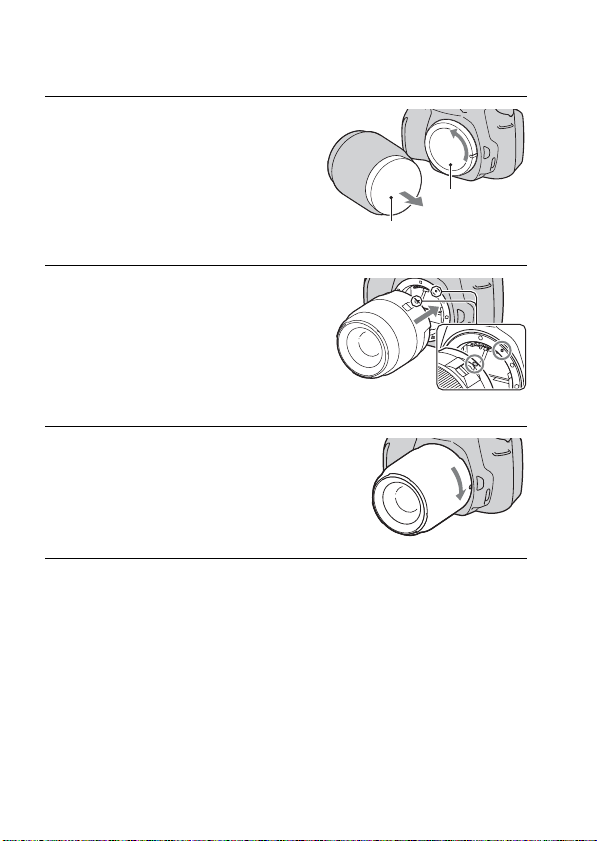
Attaching a lens
1 Remove the body cap from the
camera and the packaging lid
from the rear of the lens.
• When changing the lens, quickly
change the lens away from dusty
locations so as to keep dust or debris
from getting inside the camera.
Packaging lid
2 Mount the lens by aligning the
orange index marks on the lens
and camera.
3 Turn the lens clockwise until it
clicks into the locked position.
Notes
• A rear lens cap is not supplied with the DT 18-55mm F3.5-5.6 SAM Lens Kit. When
you store the lens without attaching it to the camera, purchase the Rear Lens Cap
ALC-R55.
• When attaching a lens, do not press the lens release button.
• Do not use force when attaching a lens.
Body cap
Orange index marks
18
Page 19
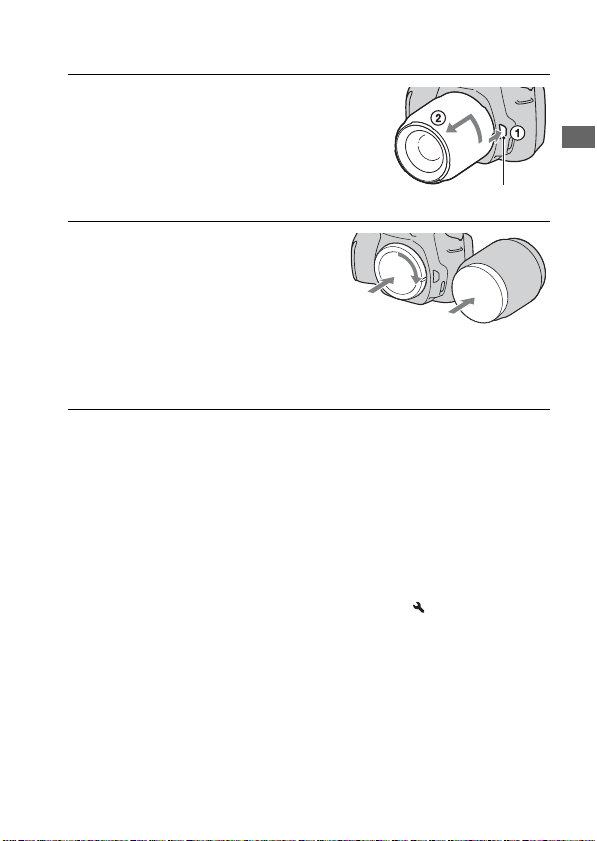
To remove the lens
1 Press the lens release button all
the way in and turn the lens
counterclockwise until it stops.
Lens release button
2 Replace the packaging lid on the
lens and attach the body cap to
the camera.
• Before you attach them, remove dust
from them.
• When you purchase the DT 18 – 55 mm
F3.5 – 5.6 SAM Lens Kit, purchase the
Rear Lens Cap ALC-R55 also.
Note on changing the lens
When changing the lens, if dust or debris gets inside the camera and lands
on the surface of the image sensor (the part that acts as the film), it may
appear on the image, depending on the shooting environment.
The camera is equipped with an anti-dust function to prevent dust from
landing on the image sensor. However, quickly change the lens away from
dusty locations when attaching/removing a lens.
If dust or debris lands on the image sensor
Clean the image sensor using [Cleaning mode] in the Setup menu
(page 30).
Preparing the camera
19
Page 20
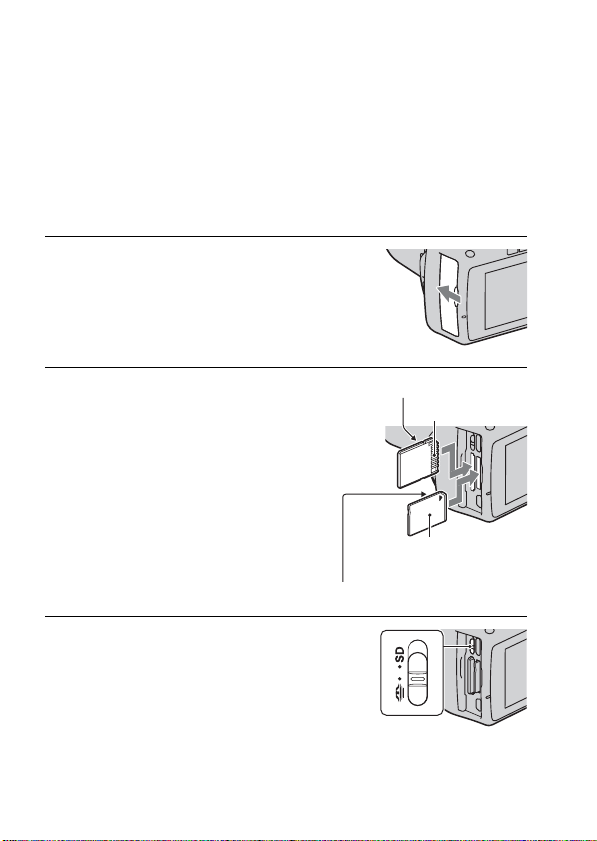
Inserting a memory card
Only “Memory Stick PRO Duo” media, “Memory Stick PRO-HG Duo”
media, SD memory cards and SDHC memory cards can be used with this
camera. A MultiMediaCard cannot be used with this camera.
The “Memory Stick PRO Duo” media and “Memory Stick PRO-HG Duo”
media are referred to as the “Memory Stick PRO Duo” media and the SD
memory card and SDHC memory card are referred to as the “SD memory
card” in this Instruction Manual.
1 Open the memory card cover.
2 Insert “Memory Stick PRO Duo”
media or an SD memory card.
• Insert the memory card until it clicks as
illustrated.
3 Select the type of memory card
you want to use using the memory
card switch.
20
Face side (SD memory card)
Terminal part
Face side (“Memory Stick PRO
Duo”)
Terminal part
Page 21
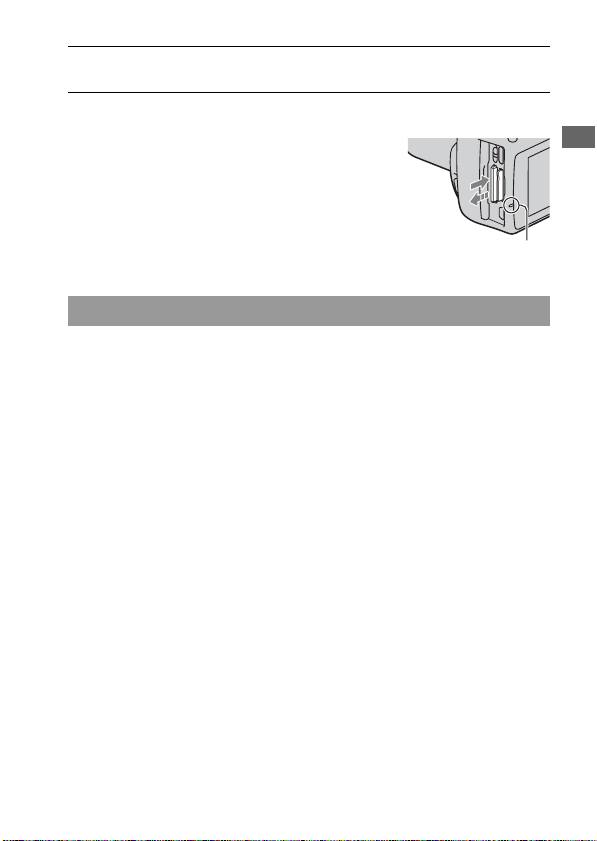
4 Close the memory card cover.
To remove the memory card
Check that the access lamp is not lit, then
open the memory card cover, and push
the memory card once.
Access lamp
Notes on using memory cards
• Do not strike, bend or drop the memory card.
• Do not use or store the memory card under the following conditions:
– High temperature locations such as the hot interior of a car parked in
direct sunlight.
– Locations exposed to direct sunlight.
– Humid locations or locations with corrosive substances present.
• The memory card may be hot just after it has been used for a long time.
Be careful when you handle it.
• When the access lamp is lit, do not remove the memory card or the
battery pack, or turn off the power. The data may be corrupted.
• Data may be damaged if you place the memory card near stronglymagnetized material or use the memory card in a static-prone or
electrically noisy environment.
• We recommend backing up important data, such as to a hard disk of a
computer.
• When you carry or store the memory card, put it in the case supplied with
it.
• Do not expose the memory card to water.
• Do not touch the terminal section of the memory card with your hand or a
metal object.
• When the write-protect switch of a memory card is set to the LOCK
position, you cannot perform operations, such as recording or deleting
images.
21
Preparing the camera
Page 22
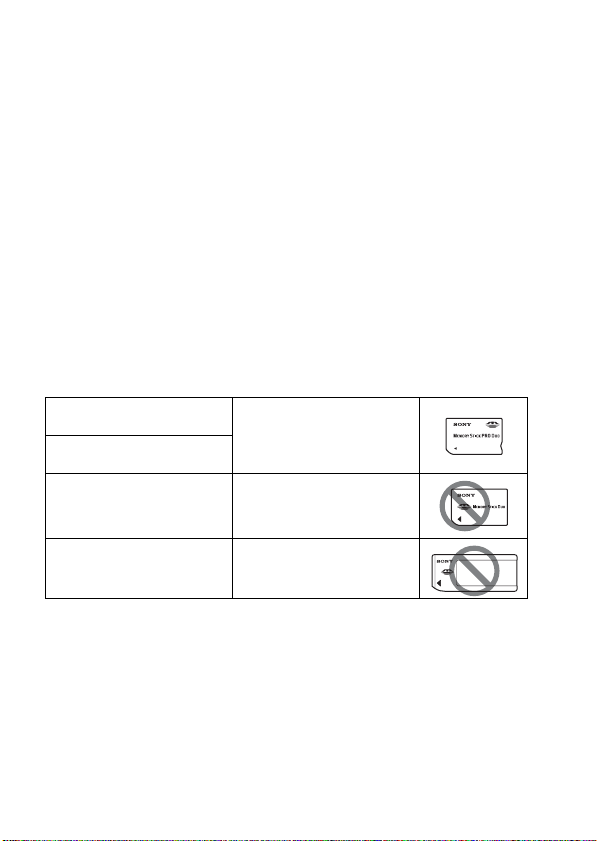
• The “Memory Stick PRO Duo” media with a capacity up to 16 GB or the
SD memory cards with a capacity up to 32 GB have been confirmed to
operate properly with this camera.
• The memory cards formatted with a computer are not guaranteed to
operate with this camera.
• Data read/write speeds differ depending on the combination of the
memory cards and the equipment used.
• Do not press down hard when you write down on the memo area.
• Do not attach a label on the memory cards themselves.
• Do not disassemble or modify the memory cards.
• Do not leave the memory cards within the reach of small children. They
might accidentally swallow it.
Notes on the “Memory Stick” media used with the camera
The types of “Memory Stick” media that can be used with this camera are
listed in the table below. However, proper operation cannot be guaranteed
for all “Memory Stick PRO Duo” media functions.
“Memory Stick PRO Duo”
media*
“Memory Stick PRO-HG Duo”
media*
“Memory Stick Duo” media Unavailable with your camera
Available with your camera
“Memory Stick” media and
“Memory Stick PRO” media
* This is equipped with MagicGate function. MagicGate is copyright protection
technology that uses encryption technology. Data recording/playback that requires
MagicGate functions cannot be performed with this camera.
* Supports high-speed data transfer using a parallel interface.
Unavailable with your camera
22
Page 23
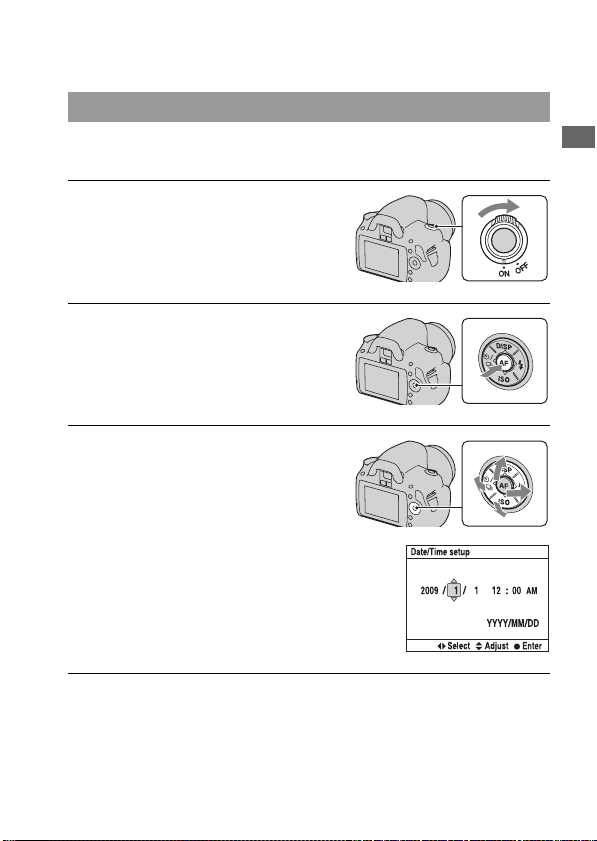
Preparing the camera
Setting up the date
When you turn the camera on for the first time, the date/time setup screen
appears.
1 Set the power switch to ON to turn
the camera on.
• To turn the camera off, set it to OFF.
2 Verify that [OK] is selected on the
LCD monitor, then press the
center of the control button.
3 Select each item with b/B and
set the numeric value with v/V.
• When changing the sequence of
[YYYY/MM/DD], first select [YYYY/
MM/DD] with b/B, then change it
with v/V.
Preparing the camera
4 Repeat step 3 to set other items, then press the center of the
control button.
23
Page 24
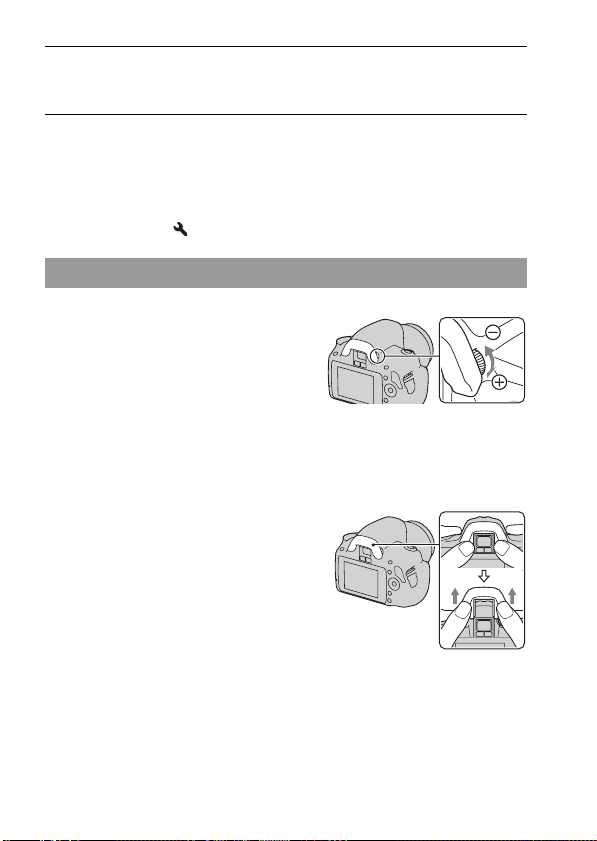
5 Verify that [OK] is selected, then press the center of the control
button.
To cancel the date/time setting operation
Press the MENU button.
To set up the date/time again
MENU button t 2 t [Date/Time setup]
Adjusting the focus of the finder (diopter adjustment)
Adjust the diopter-adjustment dial
to your eyesight until the indicators
appear clearly in the viewfinder.
• Turn the dial toward + when you are farsighted, toward – when you are near-sighted.
• Training the camera on a light allows you to
adjust the diopter easily.
When it is hard to rotate the diopter-adjustment dial
Put your fingers under the eyecup, and
slide it upward to remove the eyecup,
then adjust the diopter.
• When attaching the FDA-M1AM Magnifier
(sold separately) or the FDA-A1AM Angle
Finder (sold separately) to the camera,
remove the eyecup as illustrated and attach
them.
24
Page 25
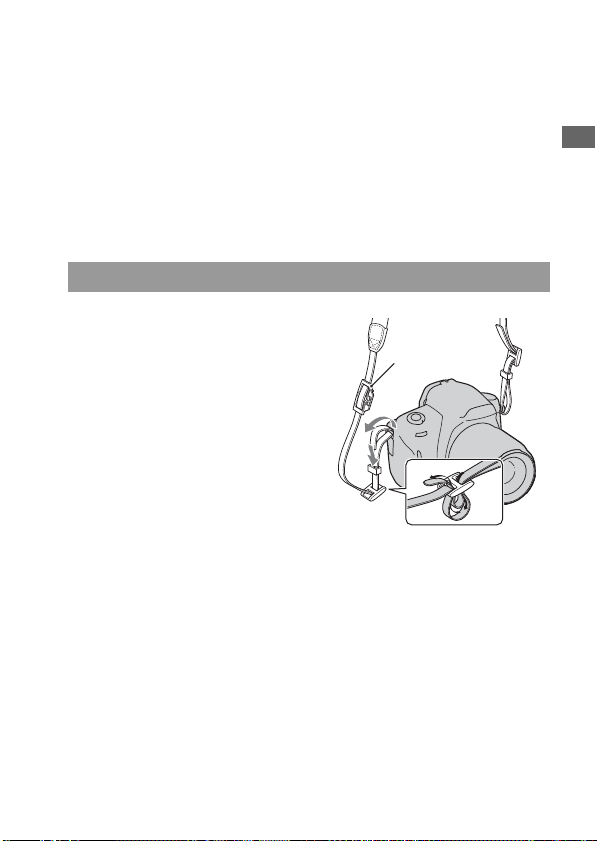
Using the accessories supplied
This section describes how to use the shoulder strap, the eyepiece cover,
and eyecup. The other accessories are described in the following pages.
• Rechargeable battery pack (page 12)
• Battery charger (page 12)
• Power cord (mains lead) (not supplied in the U.S.A. and Canada)
(page 12)
• USB cable (pages 122, 138)
•CD-ROM (page130)
Attaching the shoulder strap
Attach both ends of the strap onto
the camera.
• You can also attach the eyepiece cover
(page 26) on the strap.
Eyepiece cover
Preparing the camera
25
Page 26
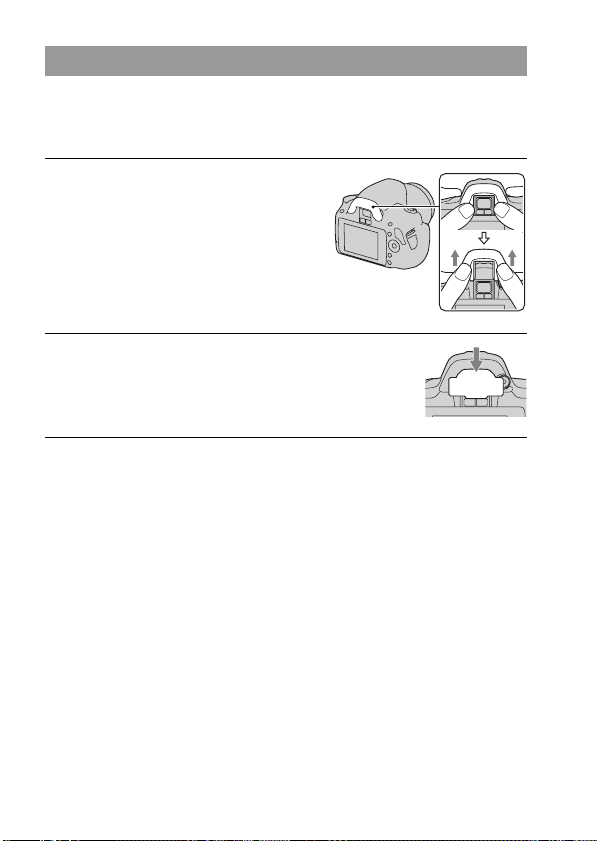
Using the eyepiece cover and eyecup
You can prevent light from entering through the viewfinder and affecting
the exposure. When the shutter is released without the use of the
viewfinder, as in shooting with the self-timer, attach the eyepiece cover.
1 Carefully slide the eyecup off by
pushing on each side of the
eyecup.
• Put your fingers under the eyecup, and
slide it upward.
2 Slide the eyepiece cover over the
viewfinder.
Note
• The eyepiece sensors located below the viewfinder may be activated depending on
the situation, and the focus may be adjusted or the LCD monitor may continue to
flash. In such cases, turn off both [Eye-Start AF] (page 71) and [Auto off w/ VF]
(page 117).
26
Page 27
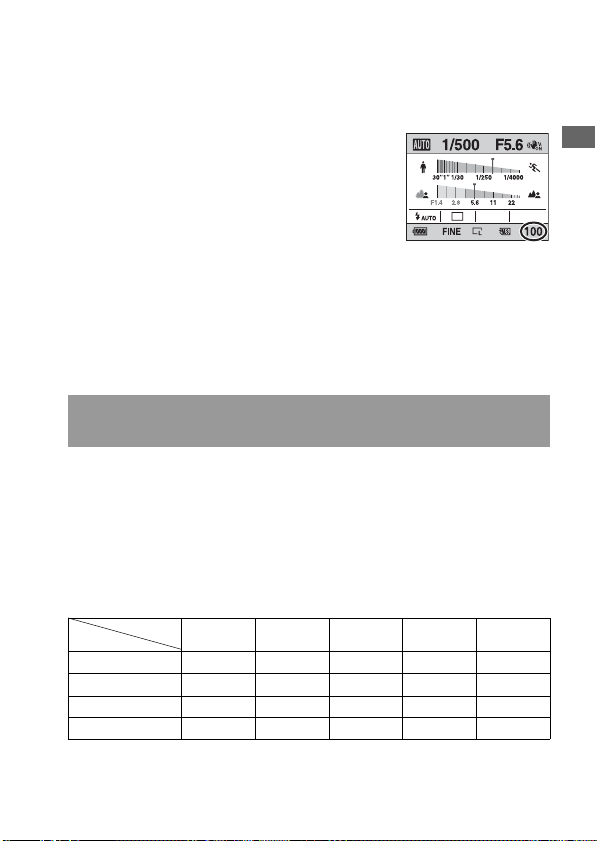
Checking the number of recordable images
Once you insert a memory card into the
camera and set the power switch to ON,
the number of images that can be
recorded (should you continue to shoot
using the current settings) is displayed on
the LCD monitor.
Notes
• When “0” (the number of recordable images) flashes in yellow, the memory card is
full. Replace the memory card with another one, or delete images in the current
memory card (page 102).
• When “NO CARD” (the number of recordable images) flashes in yellow, it means
no memory card has been inserted. Insert a memory card.
The number of images that can be recorded on a memory
card
The table shows the approximate number of images that can be recorded on
a memory card formatted with this camera. The values are defined using
Sony standard memory cards for testing. The values may vary depending
on the shooting conditions.
Image size: L 10M
Aspect ratio: 3:2*
“Memory Stick PRO Duo” media (Units: Images)
Capacity
Size
Standard 320 647 1281 2575 5221
Fine 237 480 951 1910 3874
RAW & JPEG 48 98 195 392 797
RAW 60 123 245 494 1004
1GB 2GB 4GB 8GB 16GB
Preparing the camera
27
Page 28
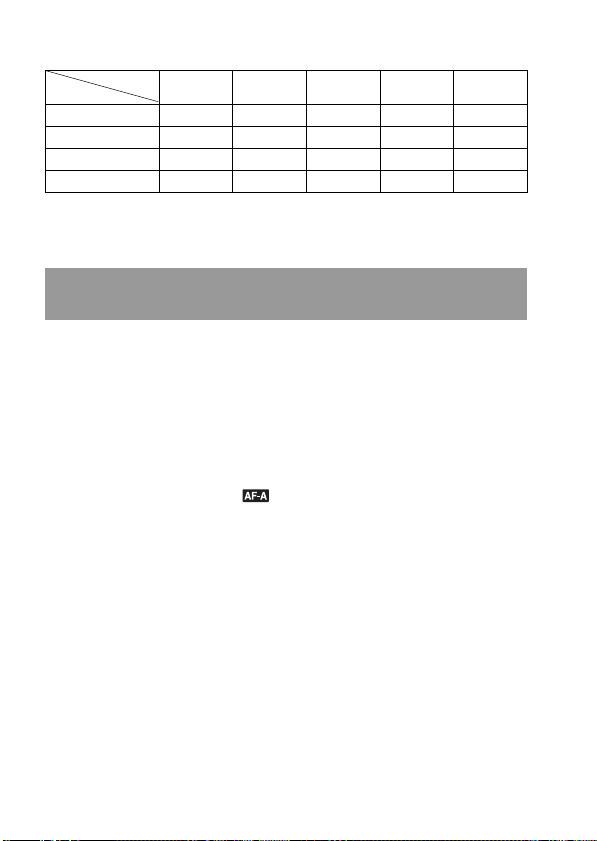
SD memory card (Units: Images)
Capacity
Size
Standard 319 634 1277 2571 5221
Fine 236 470 947 1908 3874
RAW & JPEG 47 96 194 392 797
RAW 60 121 245 494 1004
* When [Aspect ratio] is set to [16:9], you can record more images than the numbers
shown in the table above. However, if it is set to [RAW], the number is the same as
that of the [3:2] aspect ratio.
1GB 2GB 4GB 8GB 16GB
The number of images that can be recorded using a battery
pack
The approximate number of images that can be recorded is 510 when you
use the camera with the battery pack (supplied) at full capacity.
Note that the actual numbers may be less than those indicated depending on
the conditions of use.
• The number is calculated with a battery pack at full capacity and in the
following situation:
– At an ambient temperature of 25°C (77°F).
– [Quality] is set to [Fine].
– [Autofocus mode] is set to (Automatic AF).
– Shooting once every 30 seconds.
– The flash strobes once every two times.
– The power turns on and off once every ten times.
• The measurement method is based on the CIPA standard.
(CIPA: Camera & Imaging Products Association)
28
Page 29
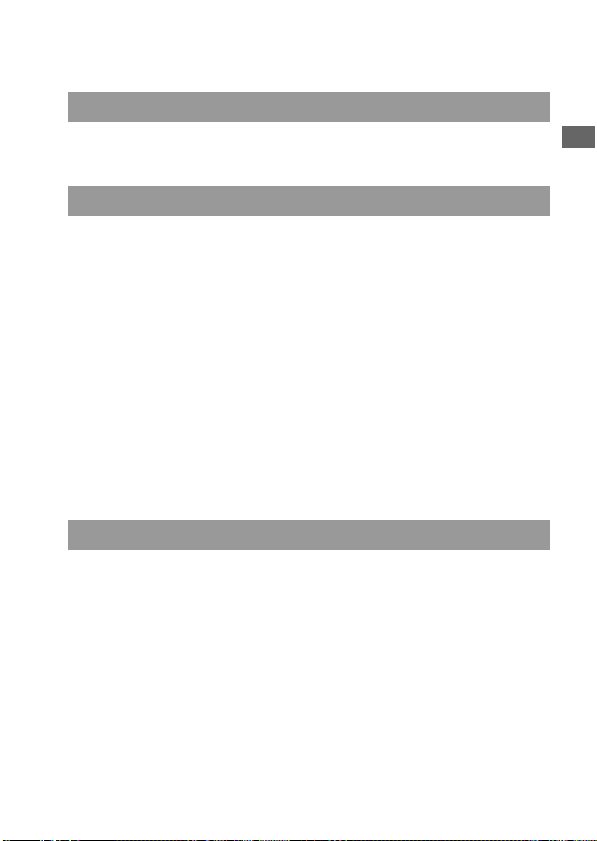
Cleaning
Cleaning the LCD monitor
Wipe the screen surface with a commercially available LCD cleaning kit to
remove fingerprints, dust, etc.
Cleaning the lens
• When cleaning the lens surface, remove dust using a commercially
available blower. In case of dust that sticks to the surface, wipe it off with
a soft cloth or tissue paper slightly moistened with lens cleaning solution.
Wipe in a spiral pattern from the center to the outside. Do not spray lens
cleaning solution directly onto the lens surface.
• Do not touch the inside of the camera, such as lens contacts, or the mirror.
Since dust on the mirror or around the mirror may affect the autofocus
system, blow away dust using a commercially available blower. If dust
lands on the image sensor, it may appear on the photo image. Turn the
camera to the cleaning mode, then clean it using a blower (page 30). Do
not use a spray blower to clean the inside of the camera. Using this may
cause a malfunction.
• Do not use a cleaning solution containing organic solvents, such as
thinner, or benzine.
Cleaning the camera surface
Clean the camera surface with a soft cloth slightly moistened with water,
then wipe the surface with a dry cloth. Do not use the following as they
may damage the finish or the casing.
• Chemical products such as thinner, benzine, alcohol, disposable cloths,
insect repellent, sunscreen or insecticide, etc.
• Do not touch the camera with the above on your hand.
• Do not leave the camera in contact with rubber or vinyl for a long time.
Preparing the camera
29
Page 30
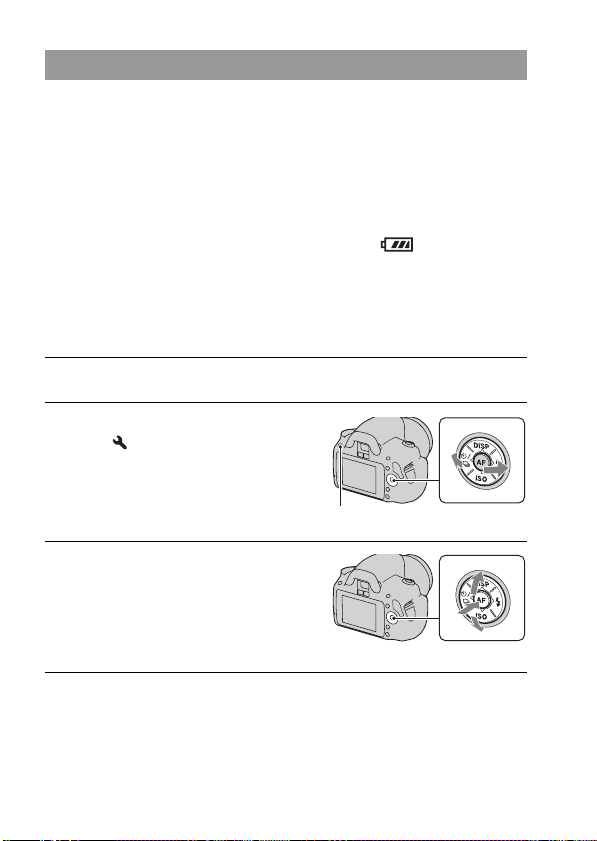
Cleaning the image sensor
If dust or debris enters the camera and lands on the image sensor (the part
that acts as the film), it may appear on the photo image, depending on the
shooting environment. If there is dust on the image sensor, use a
commercially available blower and clean the image sensor following the
steps below. You can easily clean the image sensor using only the blower
and the anti-dust function.
Notes
• Cleaning can be performed only when the battery level is (three remaining
battery icons) or more. Low battery power during cleaning can cause damage to the
shutter. The cleaning should be completed quickly. The use of an AC-PW10AM AC
Adaptor (sold separately) is recommended.
• Do not use a spray blower because it may scatter water droplets inside the camera
body.
1 Confirm that the battery is fully charged (page 16).
2 Press the MENU button, then
select 3 with b/B on the
control button.
MENU button
3 Select [Cleaning mode] with v/V,
then press the center of the
control button.
The message “After cleaning, turn
camera off. Continue?” appears.
4 Select [OK] with v on the control button, and press the center
of the control button.
After the image sensor vibrates for a short time, the mirror in front is lifted.
30
Page 31

5 Detach the lens (page 19).
6 Use the blower to clean the image
sensor surface and the
surrounding area.
• Do not touch the image sensor with the
tip of the blower. Complete the
cleaning quickly.
• Hold the camera’s face downward to
prevent the dust from resettling in the
camera.
• When cleaning the image sensor, do not
put the tip of a blower into the cavity
beyond the mount.
7 Attach the lens and turn the camera off.
Note
• The camera starts beeping if the battery pack becomes low during cleaning. Stop
cleaning immediately and turn the camera off.
Preparing the camera
31
Page 32

Before your operation
Identifying parts and screen indicators
See the pages in parentheses for details of operation.
Front side
A Shutter button (48)
B Power switch (23)
C Control dial (62, 113)
D Self-timer lamp (90)
E Lens contacts*
F Remote sensor
G Mirror*
H Mount
I Built-in flash* (75)
J Image sensor position
mark (71)
K Mode dial (48 – 68)
L Lens release button (19)
32
M Focus mode switch (69, 74)
* Do not directly touch these
parts.
Page 33

Rear side
Before your operation
A Accessory shoe (78)
B Viewfinder* (24)
C MENU button (43)
D Eyepiece sensors (71, 117)
E LCD monitor (36, 94, 98)
F Diopter-adjustment dial (24)
G For shooting: (Exposure)
button (79)
For viewing: (Zoom in)
button (95)
H Fn (Function) button (43)
I Control button (Enter) (41)/
Spot AF button (73)
J Control button
When the menu is turned on: v/
V/b/B (41)
When the menu is turned off:
DISP (35, 94)/ (89)/ISO
(82)/ (75)
K (Delete) button (102)
L (Playback) button (94)
* Do not directly touch these
parts.
33
Page 34

Sides/Bottom
A HDMI terminal (104)
B Memory card switch
C Memory card cover
D “Memory Stick PRO Duo”
media insertion slot (20)
E SD memory card insertion slot
(20)
F (USB) terminal (122, 138)
G Access lamp (21)
H Hooks for shoulder strap (25)
I DC IN terminal
• When connecting the AC-
PW10AM AC Adaptor (sold
separately) to the camera, turn
the camera off, then plug the
connector of the AC Adaptor to
the DC IN terminal on the
camera.
J Battery cover (15)
34
K Tripod receptacle
• Use a tripod with a screw length
of less than 5.5 mm (7/32 inch).
You will be unable to firmly
secure the camera to tripods
having screws longer than 5.5
mm (7/32 inch), and may
damage the camera.
Page 35

Switching the recording information display (DISP)
Press DISP on the control button to
switch between the Graphic Display and
the Standard Display.
When you rotate the camera to a vertical
position, the display automatically rotates
to adjust to the camera position.
Before your operation
Graphic Display
(Default setting)
Standard Display
No display
35
Page 36

LCD monitor (Graphic Display)
The Graphic Display graphically shows the shutter speed and aperture
value and clearly illustrates how the exposure works. In AUTO or Scene
Selection mode, only the items that can be set are displayed. See the pages
in parentheses for details of operation.
A
Display Indication
P A S M
1/125 Shutter speed (63)
F5.6 Aperture (61)
B
Display Indication
* The pointer indicates the current
value.
Mode dial (48 – 68)
SteadyShot (46)
Shutter speed indicator*
(63)
Aperture indicator* (61)
36
C
Display Indication
ISO AUTO ISO sensitivity (82)
Flash mode (75)/Red-eye
reduction (77)
Drive mode (89)
+2.0 Exposure compensation
(79)
Page 37

D
Display Indication
Remaining battery (16)
Image quality (109)
Image size (108)/Aspect
ratio (108)
Memory card (20)
100 Remaining number of
recordable images (27)
Before your operation
37
Page 38

LCD monitor (Standard Display)
See pages in parentheses for details of operation.
In AUTO or Scene Selection mode In P/A/S/M mode
A
Display Indication
P A S M
1/125 Shutter speed (63)
F5.6 Aperture (61)
+2.0 Exposure (79)
B
Display Indication
ISO AUTO ISO sensitivity (82)
Mode dial (48 – 68)
SteadyShot (46)
Flash mode (75)/Red-eye
reduction (77)
Exposure compensation
(79)
Flash compensation (80)
EV scale (66, 92)
Drive mode (89)
38
Display Indication
Focus mode (72)
AF area (73)
Metering mode (81)
Creative Style (86)
AWB
7500K G9
White balance (Auto,
Preset, Custom, Color
temperature, Color filter)
(83)
D-Range Optimizer (86)
Page 39

C
Display Indication
Remaining battery (16)
Image quality (109)
Image size (108)/Aspect
ratio (108)
Memory card (20)
100 Remaining number of
recordable images (27)
Before your operation
39
Page 40

Viewfinder
A
Display Indication
AF area (73)
Shooting area for aspect
ratio 16:9 (108)
B
Display Indication
Flash compensation (80)
Flash charging (75)
WL Wireless flash (78)
High-speed sync*
Manual focus (74)
z Focus
125 Shutter speed (63)
5.6 Aperture (61)
EV scale (66, 92)
0 “Shooting unavailable”
warning (89)
Camera shake warning
(46)
SteadyShot scale (46)
Aspect ratio 16:9 (108)
40
* When using the HVL-F58AM/HVL-
F42AM Flash (sold separately), you
can shoot with the High-speed sync
feature at any shutter speed. For
details, refer to the operating
instructions supplied with the flash.
Page 41

Selecting a function/setting
You can select a function for shooting or playback from the menu list. To
display the menu list, press the control button, Fn (Function) button, or
MENU button.
Example: When the Fn button is pressed.
From the menu list, use the control button
to move the cursor to the setting of your
choice and execute the selection.
: Press v/V/b/B on the control
button to move the cursor.
z: Press the center button to execute the
selection.
In this Instruction Manual, the process of selecting a function with the
control button from the menu list is described as follows:
Example: Fn button t [White balance] t Select the desired
setting
When you start an operation, an operation guide of control button functions
will be displayed at the bottom of the screen. Please refer to the guide when
operating the camera. The step-by-step description of the above example is
as follows:
1 Press the Fn button.
Before your operation
41
Page 42

2 Select [White balance] with v/V/
b/B on the control button, then
press the center z to execute.
3 Following the operation guide,
select and execute the desired
function.
For example, to change , select with
v/V, adjust the value to +/– with b/B,
then press the center z to execute.
The operation guide list
The operation guide also indicates operations other than the control button
operation. The indications of icons are as follows.
MENU button
Returns with MENU button
Fn button
(Delete) button
(Zoom in) button
(Playback) button
Control dial
The functions selected by the Control button
Functions that will be used frequently in various shooting situations are
assigned to the control button. You can set up these shooting functions
directly and also switch the display status with the control button.
Operation guide
DISP (Display) (pages 35, 94)
(Flash) (page 75)
ISO (page 82)
(Drive mode) (page 89)
• Single-shot adv. (page 89)
42
Page 43

• Continuous adv. (page 89)
• Self-timer (page 90)
• Self-timer(Cont.) (page 90)
• Bracket: Cont. (page 91)
• Remote Commander (page 93)
The functions selected by the Fn (Function) button
This button calls up the screens that are used for setting up or executing
functions used frequently in shooting or viewing.
Shooting mode Viewing mode
Autofocus mode (72)
Metering mode (81)
White balance (83)
AF area (73)
D-RangeOptimizer (86)
Creative Style (86)
Delete (102)
Image Index (96)
Specify Printing (135)
Slide show (97)
Protect (101)
Rotate (95)
The functions selected by the MENU button
You can set up the basic settings for the camera as a whole or execute
functions such as shooting, playback, or other operations.
Recording menu
Image size (108)
Aspect ratio (108)
Quality (109)
1
Flash compens. (80)
AF illuminator (77)
SteadyShot (46)
Custom menu
Eye-Start AF (71)
Ctrl dial setup (113)
1
Red eye reduc. (77)
Auto review (116)
Auto off w/ VF (117)
Color Space (88)
Long exp.NR (112)
High ISO NR (112)
2
Before your operation
43
Page 44

Playback menu
Delete (102)
Format (111)
Slide show (97)
1
Protect (101)
Specify Printing (135)
PlaybackDisplay (94)
Setup menu
LCD brightness (116)
Power save (114)
CTRL FOR HDMI (106)
1
Display Color (114)
Help Guide disp. (114)
USB connection (122, 137)
Audio signals (114)
3
Cleaning mode (30)
Version (118)
Reset default (119)
Date/Time setup (115)
Language (115)
File number (110)
2
Folder name (110)
Select folder (111)
• New folder (111)
44
Page 45

Shooting images
Shooting an image without camera shake
“Camera shake” refers to unwanted movement of the camera that occurs
after the shutter button has been pressed, resulting in a blurred image.
To reduce camera shake, follow the instructions below.
Correct posture
Stabilize your upper body and take a position that keeps the
camera from moving.
Point 1
One hand holds the grip of the camera, and the other hand supports the lens.
2
Point
Take a secure stance with your feet shoulder-width apart.
Shooting images
3
Point
Lightly tuck your elbows against your body.
When shooting in a kneeling position, steady your upper body by placing
your elbow on your knee.
45
Page 46

Camera shake warning indicator
Due to potential camera shake, the
(Camera shake warning) indicator flashes
in the viewfinder. In this case, use a
tripod or the flash.
(Camera shake warning) indicator
Note
• The (Camera shake warning) indicator is displayed only in the modes that
automatically set the shutter speed. This indicator is not displayed in M/S modes.
Using the SteadyShot function
This SteadyShot function can reduce the effect of camera shake by the
equivalent of approximately 2.5 to 3.5 increments of shutter speed.
The SteadyShot function is set to [On] in the default setting.
The SteadyShot scale indicator
The (SteadyShot scale) indicator
shows the camera shake status. Wait until
the scale becomes low, then start
shooting.
(SteadyShot scale) indicator
To deactivate the SteadyShot function
MENU button t 1 t [SteadyShot] t [Off]
Note
• The SteadyShot function may not work optimally when the power has just been
turned on or when the shutter button has been pressed all the way down without
stopping halfway. Wait for the (SteadyShot scale) indicator scale to go down,
and then press the shutter button down slowly.
46
Page 47

Using a tripod
In the following cases, we recommend that you mount the camera on a
tripod.
• Shooting without a flash under dark conditions.
• Shooting with slow shutter speeds, which are typically used in night-time
shooting.
• Shooting a close subject, such as in macro shooting.
• Shooting with a telescopic lens.
Note
• When using a tripod, deactivate the SteadyShot function because there is a potential
for malfunction of the SteadyShot function (page 46).
Shooting images
47
Page 48

/ Shooting with the automatic
setting
The “AUTO” mode allows you to easily shoot any subject under any
conditions because the camera makes appropriate judgments on the
situation to adjust the settings.
Select when shooting in a location where the use of a flash is restricted.
When you turn the mode dial, the explanation of the selected mode and
methods of shooting are displayed on the screen (Help Guide disp.). You
can clear the Help Guide (page 114).
1 Set the mode dial to or
(Flash Off).
2 Hold the camera and look into the
viewfinder.
The subject inside the focus area comes
into focus automatically (Eye-Start AF,
page 71).
3 Place the desired subject within
the focus area.
• If the (Camera shake warning)
indicator flashes, carefully shoot the
subject, holding the camera steady, or
by using a tripod.
(Camera shake warning) indicator
or
Focus area
48
Page 49

4 When using a zoom lens, turn the
zoom ring, then decide on your
shot.
5 Press the shutter button halfway
down to focus.
When the focus is confirmed, z or
(Focus indicator) lights up (page 70).
6 Press the shutter button fully
down to shoot.
• Pressing the shutter button after the
(SteadyShot scale) indicator becomes
low makes the SteadyShot function
more effective.
Zoom ring
Shooting images
Focus indicator
(SteadyShot scale) indicator
49
Page 50

Note
• Since the camera turns on the automatic setting function, many features will be
unavailable, such as exposure compensation, ISO setting. If you want to adjust
various settings, set the mode dial to P, then shoot your subject.
50
Page 51

Shooting with a suitable setting for the subject (Scene Selection)
Selecting an appropriate mode for the subject or the shooting conditions
allows you to shoot the image with a suitable setting for the subject.
When you turn the mode dial, the explanation of the selected mode and
methods of shooting are displayed on the screen (Help Guide disp.). You
can clear the Help Guide (page 114).
Note
• The camera makes appropriate judgments on the situation to adjust the settings.
Since the camera turns on the automatic setting function, many features will be
unavailable, such as exposure compensation, ISO setting.
Shooting images
51
Page 52

Taking portrait photos
This mode is suitable for
z Blurring away backgrounds and
sharpening the subject.
z Expressing skin tones softly.
Set the mode dial to (Portrait).
Shooting techniques
• To blur the background more, set the lens to the telephoto position.
• You can shoot a vivid image by focusing on the eye that is closer to the
lens.
• Use the lens hood (sold separately) to shoot backlit subjects.
• Use the red-eye reduction function if the eyes of your subject turn red
from the flash (page 77).
• Set the flash mode to (Flash Off) when you shoot without the flash
(page 75).
52
Page 53

Taking landscape photos
This mode is suitable for
z Shooting the entire range of scenery
in sharp focus with vivid colors.
Set the mode dial to (Landscape).
Shooting techniques
• To accentuate the openness of the scenery, set the lens to wide angle.
• Set the flash mode to (Fill-flash) when you shoot with the flash
(page 75).
Shooting images
53
Page 54

Taking small-subject photos
This mode is suitable for
z Shooting close subjects such as
flowers, insects, dishes, or small
goods.
Set the mode dial to (Macro).
Shooting techniques
• Get close to the subject and shoot at the minimum distance of the lens.
• You can shoot a closer subject using a macro lens (sold separately).
• Set the flash mode to (Flash Off) when you shoot a subject within 1 m
(3.3 feet).
• When shooting in macro mode, the SteadyShot function will not be fully
effective. Use a tripod to achieve better results.
• Set the flash mode to (Flash Off) when you shoot without the flash
(page 75).
54
Page 55

Taking moving-subject photos
This mode is suitable for
z Shooting moving subjects outdoors
or in bright places.
Set the mode dial to (Sports Action).
Shooting techniques
• The camera shoots images continuously while the shutter button is
pressed.
• Press and hold the shutter button halfway down until the right moment.
• Set the flash mode to (Fill-flash) when you shoot with the flash
(page 75).
Shooting images
55
Page 56

Taking sunset photos
This mode is suitable for
z Shooting the red of the sunset
beautifully.
Set the mode dial to (Sunset).
Shooting techniques
• Used to shoot an image accentuating the red color compared with other
modes. This is also suitable for shooting the beautiful red of the sunrise.
• Set the flash mode to (Fill-flash) when you shoot with the flash
(page 75).
56
Page 57

Taking night view photos
This mode is suitable for
z Shooting night scenes at a distance
without losing the dark atmosphere
of the surroundings.
Set the mode dial to (Night Port./View).
Set the flash mode to (Flash Off) when you shoot a night view without
persons (page 75).
Shooting techniques
• Take care that the subject does not move to prevent the image from
blurring.
• The shutter speed is slower, so using a tripod is recommended.
Note
• The picture may not be taken properly when shooting a wholly dark night scene.
Shooting images
57
Page 58

Shooting an image the way you want it (Exposure mode)
With a single lens reflex camera, you can adjust the shutter speed (how
long the shutter is open) and aperture (the range that is in focus: depth of
field) to enjoy a variety of photographic expressions.
For example, you can use a fast shutter speed to shoot the ephemeral shape
of a wave, or you can accentuate a flower by opening the aperture to put
everything in front of and beyond the flower out of focus. These are a few
of the effects you can enjoy with your camera (pages 61, 63).
Adjusting the shutter speed and aperture not only creates the photographic
effects of movement and focus, but also determines the brightness of the
image by controlling the amount of exposure (the amount of light the
camera takes in), which is the most important factor in photo shooting.
Changing the brightness of the picture by the amount of exposure
Amount of
exposure
When using a faster shutter speed, the camera opens the shutter for a
shorter time. This means less time for the camera to take in light, resulting
in a darker picture. To take a brighter picture, you can open the aperture
(the hole through which the light passes) to some extent in order to adjust
the amount of light the camera takes in at one time.
The brightness of the picture adjusted by the shutter speed and aperture is
called “exposure.”
This section will show you how to adjust the exposure and enjoy various
photo expressions by the use of movement, focus, and light. You can find
out the right way to shoot the image and the subject you like.
low high
58
Page 59

When you turn the mode dial, the explanation of the selected mode and
methods of shooting are displayed on the screen (Help Guide disp.). You
can clear the Help Guide (page 114).
Shooting images
59
Page 60

Shooting with program auto
This mode is suitable for
z Using the automatic exposure, while
keeping the custom settings for ISO
sensitivity, Creative Style, D-Range
optimizer, etc.
1 Set the mode dial to P.
2 Set the shooting functions to your desired settings (pages 69 to
93).
• Set the flash mode to (Fill-flash) when you shoot with the flash
(page 75).
3 Adjust the focus and shoot the subject.
60
Page 61

Shooting by controlling the blur of the background
(Aperture priority)
This mode is suitable for
z Putting the subject in sharp focus
and blur everything in front of and
beyond the subject. Opening the
aperture narrows the range that is in
focus. (Depth of field becomes
shallower.)
z Shooting the depth of the scenery.
Narrowing down the aperture widens
the range that is in focus. (Depth of
field becomes deeper.)
1 Set the mode dial to A.
Shooting images
61
Page 62

2 Select the aperture value (F-
number) with the control dial.
• Smaller F-number: The foreground and
background of the subject are blurred.
Larger F-number: The subject and its
foreground and background are all in
focus.
• You cannot check the blurring of an
image in the viewfinder. Check the
recorded image and adjust the aperture.
Aperture (F-number)
3 Adjust the focus and shoot the
Shutter speed
subject.
The shutter speed is automatically
adjusted to obtain correct exposure.
• When the camera judges that the proper
exposure is not obtained with the
selected aperture value, the shutter
speed flashes. In such cases, adjust the
aperture again.
Shooting techniques
• The shutter speed may become slower depending on the aperture value.
When the shutter speed is slower, use a tripod.
• To blur the background more, use a telephoto lens or a lens that is
equipped with a smaller diaphragm (bright lens).
• Set the flash mode to (Fill-flash) when you shoot with the flash
(page 75). However, the flash range differs according to the aperture
value. When you shoot with the flash, check the flash range (page 77).
62
Page 63

Shooting a moving subject with various expressions
(Shutter speed priority)
This mode is suitable for
z Shooting a moving subject at a
moment in time. Use a faster shutter
speed to crisply shoot an instant of
the movement.
z Tracing the movement to express the
dynamism and flow. Use a slower
shutter speed to shoot a trailing
image of the moving subject.
1 Set the mode dial to S.
Shooting images
63
Page 64

2 Select the shutter speed with the
control dial.
Shutter speed
3 Adjust the focus and shoot the
Aperture (F-number)
subject.
The aperture is automatically adjusted to
obtain correct exposure.
• When the camera judges that the proper
exposure is not obtained with the
selected shutter speed, the aperture
value flashes. In such cases, adjust the
shutter speed again.
Shooting techniques
• When the shutter speed is slower, use a tripod.
• When shooting an indoor sport, select a higher ISO sensitivity.
Notes
• The (Camera shake warning) indicator is not indicated in shutter speed priority
mode.
• The higher the ISO sensitivity, the more conspicuous the noise.
• When the shutter speed is one second or more, noise reduction (Long exp.NR) will
be done after shooting. You cannot do any further shooting during the reduction.
• Set the flash mode to (Fill-flash) when you shoot with the flash (page 75).
However, when using the flash, if you close the aperture (a larger F-number) by
making the shutter speed slower, the light of the flash will not reach distant subjects.
64
Page 65

Shooting with the exposure adjusted manually (Manual
exposure)
This mode is suitable for
z Shooting with the desired exposure
setting by adjusting both the shutter
speed and aperture.
1 Set the mode dial to M.
2 Rotate the control dial to adjust
the shutter speed, and while
pressing the button, rotate the
control dial to adjust the aperture.
• You can select the item the control dial
adjusts (shutter speed or aperture) with
[Ctrl dial setup] (page 113).
button
Shutter speed
Shooting images
Aperture (F-number)
65
Page 66

3 Shoot the image after the
exposure is set.
• Toward +: Images become brighter.
Toward –: Images become darker.
: Metered Manual
Exposure value
Notes
• The (Camera shake warning) indicator is not indicated in manual exposure
mode.
• When the mode dial is set to M, the ISO setting [AUTO] is set to [100]. In M mode,
the ISO setting [AUTO] is not available. Set the ISO sensitivity as necessary
(page 82).
• Set the flash mode to (Fill-flash) when you shoot with the flash (page 75).
However, the flash range differs according to the aperture value. When you shoot
with the flash, check the flash range (page 77).
The EV scale in M mode
You can confirm the exposure value on
the EV scale on the Standard Display or
on the screen of the viewfinder.
The b B arrow appears if the set exposure is
beyond the range of the EV scale. The arrow
starts flashing if the difference becomes
greater.
LCD monitor (Standard Display)
Standard value
Viewfinder
Standard value
66
Page 67

Shooting trails with long exposure (BULB)
This mode is suitable for
z Shooting trails of light, such as
fireworks.
z Shooting trails of stars.
1 Set the mode dial to M.
2 Rotate the control dial to the left
until [BULB] is indicated.
Shooting images
BULB
3 While pressing the button,
rotate the control dial to adjust
the aperture (F-number).
button
67
Page 68

4 Press the shutter button halfway down to adjust the focus.
5 Press and hold the shutter button for the duration of the
shooting.
As long as the shutter button is pressed, the shutter remains open.
Shooting techniques
• Use a tripod.
• Set the focus to infinity in manual focus mode when shooting fireworks,
etc.
• Use the wireless Remote Commander (sold separately) (page 93).
Pressing the SHUTTER button on the Remote Commander triggers
BULB shooting and pressing it again stops BULB shooting. You do not
need to press and hold the SHUTTER button on the Remote Commander.
Notes
• When using a tripod, turn off the SteadyShot function (page 46).
• The longer the exposure time, the more conspicuous the noise on the image.
• After shooting, noise reduction (Long exp.NR) will be done for the same amount of
time that the shutter was open. You cannot do any further shooting during the
reduction.
68
Page 69

Using the shooting function
Selecting the focus method
There are two methods for adjusting the focus: autofocus and manual focus.
Depending on the lens, the method for switching between the auto focus
and manual focus is different.
The type of lens
The lens is
equipped with a
focus mode switch
The lens is not
equipped with a
focus mode switch
Using autofocus
1 Set the focus mode switch on the
camera to AF.
2 When the lens is equipped with
the focus mode switch, set it to
AF.
The switch to be
used
Lens (Always set
the focus mode
switch on the
camera to AF.)
Camera Set the focus mode
To switch to auto
focus
Set the focus mode
switch on the lens to
AF.
switch on the camera
to AF.
To switch to manual
focus
Set the focus mode
switch on the lens to
MF.
Set the focus mode
switch on the camera
to MF.
Using the shooting function
3 Look into the viewfinder.
The subject inside the focus area comes into focus automatically (Eye-Start
AF).
69
Page 70

4 Press the shutter button halfway
Focus area sensor
down to check the focus and shoot
the image.
• When the focus is confirmed, the focus
indicator changes to z or (below).
• The sensor used for focusing in the AF
area illuminated in red (page 73).
Focus indicator
Shooting technique
• To select the area used for focusing, set up [AF area] (page 73).
Focus indicator
Focus indicator Status
z lit Focus locked. Ready to shoot.
lit Focus is confirmed. Focal point moves following a moving
subject. Ready to shoot.
lit Still focusing. You cannot release the shutter.
z flashing Cannot focus. The shutter is locked.
Subjects that may require special focusing
Using the autofocus, it is hard to focus on the following subjects. In such
cases, use the focus lock shooting feature (page 71) or manual focus
(page 74).
• A subject that is low in contrast, such as blue sky or a white wall.
• Two subjects at different distances overlapping in the AF area.
• A subject that is composed of repeating patterns, such as the facade of a
building.
• A subject that is very bright or glittering, such as the sun, the body of an
automobile, or the surface of water.
• Ambient light is not sufficient.
Focus area
70
Page 71

To measure the exact distance to the subject
The mark located on the top of the
camera shows the location of the image
sensor*. When you measure the exact
distance between the camera and the
subject, refer to the position of the
horizontal line.
* The image sensor is the part of the
camera that acts as the film.
Notes
• If the subject is closer than the minimum shooting distance of the attached lens, the
focus cannot be confirmed. Make sure you put enough distance between the subject
and the camera.
• When the focus mode switch on the camera is set to MF, the correct focus is not
achieved, even if the focus mode switch on the lens is set to AF. To switch to auto
focus, set the focus mode switch on the camera to AF.
To deactivate the Eye-Start AF function
MENU button t 1 t [Eye-Start AF] t [Off]
• When attaching the FDA-M1AM Magnifier (sold separately) or the FDA-
A1AM Angle Finder (sold separately) to the camera, setting [Eye-Start
AF] to [Off] is recommended because the eyepiece sensors located below
the viewfinder may be activated.
Shooting with your desired composition (Focus-lock)
1 Place the subject within the AF
area and press the shutter button
halfway down.
The focus and exposure are fixed.
Using the shooting function
71
Page 72

2 Keep the shutter button halfway
down, and put the subject back in
the original position to recompose the shot.
3 Press the shutter button fully down to take the picture.
Selecting the focus method to suit the movement of the subject (Autofocus mode)
Fn button t [Autofocus mode] t Select the desired setting
(Single-shot
AF)
(Automatic AF) The [Autofocus mode] is switched between Single-shot AF
(Continuous
AF)
Shooting techniques
• Use (Single-shot AF) when the subject is motionless.
• Use (Continuous AF) when the subject is in motion.
The camera focuses and the focus is locked when you press
the shutter button halfway down.
and Continuous AF according to the movement of the
subject.
When you press and hold the shutter button halfway down, if
the subject is motionless, the focus is locked and if the
subject is in motion, the camera continues to focus.
The camera continues to focus while the shutter button is
pressed and held halfway down.
• The audio signals will not sound when the subject is in
focus.
72
Page 73

Note
• (Automatic AF) is selected when the exposure mode is set to AUTO or one of
the following Scene Selection modes: (Portrait), (Landscape), (Sunset), or
(Night Port./View).
(Single-shot AF) is selected when the exposure mode is set to (Macro) in
Scene Selection.
(Continuous AF) is selected when the exposure mode is set to (Sports
Action) in Scene Selection.
Selecting the focus area (AF area)
Select the desired AF area to suit the
shooting conditions or your preference.
The area used for focusing is illuminated
briefly.
AF area
Area
Fn button t [AF area] t Select the desired setting
Using the shooting function
(Wide) The camera determines which of the nine AF areas is used in
(Spot) The camera uses the AF area located in the center area
(Local) Choose the area for which you want to activate the focus
Notes
• When the exposure mode is set to AUTO or Scene Selection, [AF area] is fixed to
(Wide) and you cannot select the other settings.
• The AF area may not be illuminated during continuous shooting or when the shutter
button is pressed all the way down without pause.
focusing within the AF area. If you press and hold the center
of the control button, you can adjust the focus using the AF
areas located in the center area.
exclusively.
from among nine areas with the control button. If you press
and hold the center of the control button during the shooting,
you can temporarily adjust the focus using the AF areas
located in the center area.
73
Page 74

Adjusting the focus manually (Manual focus)
When it is difficult to get the proper focus in autofocus mode, you can
adjust the focus manually.
1 Set the focus mode switch on the
lens to MF.
2 When the lens is not equipped
with the focus mode switch, set
the focus mode switch on the
camera to MF.
3 Rotate the focusing ring of the
lens to achieve a sharp focus.
Focusing
ring
Notes
• In the case of a subject that can be focused in autofocus mode, the z indicator lights
up in the viewfinder when the focus is confirmed. When the Wide AF area is used,
the center area is used, and when the Local AF area is used, the area that is selected
with the control button is used.
• When using a tele converter (sold separately), etc., rotation of the focusing ring may
not be smooth.
• The correct focus in the viewfinder is not achieved if the diopter is not adjusted
properly (page 24).
• The direct manual focus function is not available on this camera.
74
Page 75

Using the flash
In a dark location, using the flash allows you to shoot the subject brightly,
and it also helps to prevent camera shake. When shooting into the sun, you
can use the flash to shoot a bright image of the backlit subject.
When the mode dial is set to AUTO, the flash pops up automatically if it is
dark or you are shooting into the light.
1 on the control button t Select
the desired setting
2 After the flash has finished
charging, shoot the subject.
Flashing: The flash is being charged.
When the indicator flashes, you cannot
release the shutter.
Lit: The flash has been charged and is
ready to fire.
• When you press the shutter button
halfway down under dark lighting in
autofocus mode, the flash may be fired
to help focus on a subject (AF
illuminator).
(Flash charging)
indicator
Using the shooting function
75
Page 76

(Flash Off) Does not fire even if it is dark.
(Autoflash) Fires if it is dark or against light.
(Fill-flash) Fires every time you trigger the shutter.
(Slow sync.) Fires every time you trigger the shutter. Slow sync shooting
(Rear sync.) Fires right before the exposure is completed everytime you
(Wireless) Fires an external flash (sold separately) that is off the camera
Shooting techniques
allows you to shoot a clear image of both the subject and the
background by slowing the shutter speed.
trigger the shutter.
and away from it (Wireless flash shooting).
• The lens hood (sold separately) may block the light of the flash. Remove
the lens hood when using the flash.
• When using the flash, shoot the subject at a distance of 1 m (3.3 feet) or
greater.
• When shooting indoors or shooting nightscapes, you can use slow sync to
shoot a brighter image of people and backgrounds.
• You can use rear sync to shoot a natural image of the trail of a moving
subject such as a moving bicycle or a walking person.
Notes
• Do not hold the camera by grabbing the flash emitter.
• Shooting conditions required to prevent shadows from appearing on an image vary,
depending on the lens.
• When the exposure mode is set to AUTO or Scene Selection, the (Slow sync.),
(Rear sync.), and (Wireless) items cannot be selected.
76
Page 77

The flash range
The range of the built-in flash depends on the ISO sensitivity and aperture
value. Refer to the following table.
Aperture F2.8 F4.0 F5.6
ISO
AUTO 1.4 – 7.1 m (4.6 – 23
setting
feet)
100 1 – 3.6 m (3.3 – 11
feet)
200 1 – 5.1 m (3.3 – 16
feet)
400 1.4 – 7.1 m (4.6 – 23
feet)
800 2 – 10 m (6.6 – 32
feet)
1600 2.8 – 14 m (9.2 – 46
feet)
3200 4 – 20 m (13 – 66
feet)
1 – 5 m (3.3 – 16
feet)
1 – 2.5 m (3.3 – 8.2
feet)
1 – 3.5 m (3.3 – 11
feet)
1 – 5 m (3.3 – 16
feet)
1.4 – 7.1 m (4.6 – 23
feet)
2 – 10 m (6.6 – 32
feet)
2.8 – 14 m (9.2 – 46
feet)
1 – 3.6 m (3.3 – 11
feet)
1 – 1.8 m (3.3 – 5.9
feet)
1 – 2.5 m (3.3 – 8.2
feet)
1 – 3.6 m (3.3 – 11
feet)
1 – 5.1 m (3.3 – 16
feet)
1.4 – 7.1 m (4.6 – 23
feet)
2 – 10 m (6.6 – 32
feet)
The AF illuminator
• AF illuminator does not operate when [Autofocus mode] is set to
(Continuous AF) or the subject is moving in (Automatic AF). (The
or indicator lights.)
• The AF illuminator may not operate with focal lengths of 300 mm or longer.
• When an external flash is attached, the AF illuminator of the external
flash is used.
To deactivate the AF illuminator
MENU button t 1 t [AF illuminator] t [Off]
To use the red-eye reduction
The red-eye reduction reduces the red-eye phenomenon by providing preflash (low-flash light) a few times before shooting when using the flash.
MENU button t 1 t [Red eye reduc.] t [On]
Using the shooting function
77
Page 78

Performing wireless flash shooting
With an external wireless flash (sold separately), you can shoot with the
flash without a cord when the external flash is not attached to the camera.
By changing the position of the flash, you can shoot an image with a three
dimensional feel by highlighting the contrast of light and shadow on the
subject.
For the actual steps of shooting, refer to the operating instructions of the
flash.
1 Attach the wireless flash to the accessory shoe and turn both
the camera and the flash on.
2 on the control button t
(Wireless)
3 Remove the wireless flash from the accessory shoe.
Notes
• The camera cannot perform a pre-flash test of the wireless flash. Confirm that the
flash fires properly by releasing the shutter.
• The camera cannot carry out the wireless lighting ratio control.
• Turn off the wireless flash mode after wireless flash shooting. If the built-in flash is
used while the wireless flash mode is still active, inaccurate flash exposures will
result.
• Change the channel of the external flash when another photographer is using a
wireless flash nearby and his/her built-in flash light causes your external flash to fire.
To change the channel of the external flash, refer to the operating instructions
supplied with it.
78
Page 79

Adjusting the brightness of the image (Exposure, Flash compensation, Metering)
Using brightness compensation for the entire image (Exposure compensation)
Except for recording mode M, the exposure is automatically selected
(Automatic exposure).
Based on the exposure acquired by the automatic exposure, you can
perform exposure compensation by shifting the exposure to either the +
side or the – side, depending on your preference. You can make the entire
image brighter by shifting to the + side. The entire image becomes darker
when you shift it to the – side.
Using the shooting function
Adjust in the –
direction
Base exposure
1 Press the button to display the
exposure compensation screen.
2 Adjust the exposure with the
control dial.
Toward + (over): Brightens an image.
Toward – (under): Darkens an image.
Adjust in the +
direction
Standard exposure
button
79
Page 80

3 Adjust the focus and shoot the subject.
Shooting techniques
• Adjust the compensation level by checking the recorded image.
• Using bracket shooting, you can shoot multiple images with the exposure
shifted to the plus or minus sides (page 91).
Note
• This item cannot be set when the exposure mode is set to AUTO or Scene Selection.
Adjusting the amount of flash light (Flash compensation)
When shooting with the flash, you can adjust the amount of flash light
alone, without changing the exposure compensation. You can only change
the exposure of a main subject which is within the flash range.
MENU button t 1 t [Flash compens.] t Select the
desired setting
Toward +: Makes the flash level higher.
Toward –: Makes the flash level lower.
Notes
• This item cannot be set when the exposure mode is set to AUTO or Scene Selection.
• If you have adjusted the flash level, appears in the viewfinder when the built-in
flash is pulled up. When you adjust it, be careful not to forget to reset the value.
• The higher flash effect may not be visible due to the limited amount of flash light, if
the subject is outside the maximum range of the flash. If the subject is very close, the
lower flash effect may not be visible.
Exposure compensation and flash compensation
Exposure compensation changes the shutter speed, aperture, and ISO sensitivity (when
[AUTO] is selected) to perform the compensation. If the flash is used, the amount of
flash light is also changed.
However, flash compensation only changes the amount of flash light.
80
Page 81

Selecting the method for measuring the brightness of a subject (Metering mode)
Fn button t [Metering mode] t Select the desired mode
(Multi segment) This mode measures light on each area after dividing the total
(Center weighted) While emphasizing the central area of the screen, this mode
(Spot) This mode measures light at or around the focus area located
Shooting technique
area into multiple areas and determines the proper exposure
of the entire screen.
measures the average brightness of the entire screen.
in the center of the frame.
• Use (Multi segment) metering for general shooting.
Note
• When the exposure mode is set to AUTO or Scene Selection, [Metering mode] is
fixed to (Multi segment) and you cannot select other modes.
Using the shooting function
81
Page 82

Setting ISO
Sensitivity to light is expressed by the ISO number (recommended
exposure index). The larger the number, the higher the sensitivity.
1 Press ISO on the control button to
display the ISO screen.
2 Select the desired value with v/V on the control button.
• The larger the number, the higher the noise level.
Notes
• When the exposure mode is set to AUTO or Scene Selection, ISO is fixed to AUTO
and you cannot select other ISO numbers.
• When the exposure mode is set to P/A/S and ISO is set to [AUTO], ISO is
automatically set between ISO 100 and ISO 400.
• The [AUTO] setting is not provided in recording mode M. If you change the
recording mode to M with the [AUTO] setting, it is switched to [100]. Set the ISO
according to your shooting conditions.
82
Page 83

Adjusting the color tones (White balance)
The color tone of the subject changes depending on the characteristics of
the light source. The table below shows how the color tone changes based
on various light sources, compared with a subject that appears white under
the sunlight.
Daylight Cloudy Fluorescent Incandescent
Weather/
lighting
Characteristics
of light
White balance is a feature that adjusts the color tone to approximate what
you see. Use this feature when the color tone of the image did not come out
as you expected, or when you want to change the color tone on purpose for
photographic expression.
Notes
• When the exposure mode is set to AUTO or Scene Selection, [White balance] is
fixed to AWB (Auto WB) and you cannot select other modes.
• If the only light source available is a mercury lamp or a sodium lamp, the camera
will not be able to acquire the accurate white balance because of the characteristics
of the light source. Use the flash in such cases.
White Bluish Green-tinged Reddish
Adjusting the white balance to suit a specific light source (Auto/Preset white balance)
Fn button t [White balance] t Select the desired setting
• When [AWB] is not selected, you can fine tune the color tone with b/B
on the control button. Adjusting it toward + turns the image reddish and
adjusting it toward – turns the image bluish.
83
Using the shooting function
Page 84

AWB (Auto WB) The camera automatically detects a light source and adjusts
(Daylight) If you select an option to suit a specific light source, the color
(Shade)
(Cloudy)
(Tungsten)
(Fluorescent)
(Flash)
Shooting technique
• When you select (Custom), you can register your setting (below).
the color tones.
tones are adjusted for the light source (preset white balance).
Registering the color tones (Custom white balance)
In a scene where the ambient light consists of multiple types of light source,
use of custom white balance is recommended in order to accurately
reproduce the whiteness.
1 Fn button t [White balance] t
2 Select [ SET] with b/B on the control button, then press the
center of the control button.
3 Hold the camera so that the white area fully covers the focus
area located in the center, and then press the shutter button
down.
The shutter clicks and the calibrated values (ColorTemperature and Color
filter) are displayed.
84
Page 85

4 Press the center of the control button.
The monitor returns to the recording information display with the memorized
custom white balance setting retained.
• The custom white balance setting registered in this operation is effective
until a new setting is registered.
Note
• The message “Custom WB error” indicates that the value is beyond the expected
range. (When the flash is used on a subject in close proximity or a subject with a
bright color is in the frame.) If you register this value, the indicator turns yellow
on the recording information display on the LCD monitor. You can shoot at this
point, but it is recommended that you set the white balance again to get a more
correct white balance value.
To call the custom white balance setting
Fn button t [White balance] t (Custom)
Note
• If the flash is used when the shutter button is pressed, a custom white balance is
registered with the flash light taken into account. Take pictures with the flash in later
shootings.
Using the shooting function
85
Page 86

Image processing
Correcting the brightness of the image (D-Range Optimizer)
Fn button t [D-RangeOptimizer] t Select the desired setting
(Off) No optimization.
(Standard) When there is a sharp contrast of light and shadow between
(Advanced) By dividing the image into small areas, the camera analyses
Notes
• (Advanced) is selected when the exposure mode is set to AUTO or one of the
following Scene Selection modes: (Portrait), (Landscape) or (Macro).
(Standard) is selected when the exposure mode is set to (Sports Action) in
Scene Selection.
(Off) is selected when the exposure mode is set to (Sunset) or (Night
Port./View) in Scene Selection.
• For enlarged RAW images, the effects of the D-Range optimizer other than
(Standard) cannot be checked on the camera.
• When shooting with the D-Range optimizer, the image may be noisy.
Selecting your desired image processing (Creative Style)
1 Fn button t [Creative Style] t Select the desired setting
the subject and the background, which is common when
shooting into the sun, the camera attenuates the contrast
across the entire image to produce an image with proper
brightness and contrast.
the contrast of light and shadow between the subject and the
background, producing the image with the optimal brightness
and gradation.
2 When you want to adjust (Contrast), (Saturation), or
(Sharpness), select the desired item with b/B, then adjust the
value with v/V.
86
Page 87

(Standard) For shooting various scenes with rich gradation and beautiful
(Vivid) The saturation and contrast are heightened for shooting
(Portrait) For shooting the skin color in a soft tone, ideally suited to
(Landscape) The saturation, contrast, and sharpness are heightened for
(Night view) The contrast is attenuated for shooting a nightscape that is
(Sunset) For shooting the beautiful red of the setting sun.
(B/W) For shooting images in black and white monotone.
colors.
striking images of colorful scenes and subjects such as
flowers, spring greenery, blue sky, or ocean views.
shooting portraits.
shooting vivid and crisp scenery. Distant landscapes also
stand out more.
more faithful to the real view.
(Contrast), (Saturation), and (Sharpness) can be adjusted for each
Creative Style item.
(Contrast) The higher the value selected, the more the difference of light
(Saturation) The higher the value selected, the more vivid the color. When
(Sharpness) Adjusts the sharpness. The higher the value selected, the
Notes
• When the exposure mode is set to AUTO or Scene Selection, [Creative Style] is
fixed to (Standard) and you cannot select other settings.
• When (B/W) is selected, you cannot adjust the saturation.
and shadow is accentuated, thus making an impact on an
image.
a lower value is selected, the color of the image is restrained
and subdued.
more the contours are accentuated, and the lower the value
selected, the more the contours are softened.
Using the shooting function
87
Page 88

Changing the range of color reproduction (Color Space)
The way colors are represented with combinations of numbers or the range
of color reproduction is called “color space.” You can change the color
space, depending on your purpose.
MENU button t 2 t [Color Space] t Select the desired
setting
sRGB This is the standard color space of the digital camera. Use
Adobe RGB This has a wide range of color reproduction. When a large
Notes
• Adobe RGB is for applications or printers that support color management and
DCF2.0 option color space. Using some applications or printers that do not support
them may result in or print images that do not faithfully reproduce the color.
• When displaying images that were recorded with Adobe RGB on the camera or nonAdobe RGB-compliant devices, the images are displayed with low saturation.
sRGB in normal shooting, such as when you intend to print
out the images without any modification.
part of the subject is vivid green or red, Adobe RGB is
effective.
• The file name of the image starts with “_DSC.”
88
Page 89

Selecting the drive mode
This camera has five drive modes, such as single-shot advanced, and
continuous advanced. Use them to suit your purpose.
Shooting single shot
This mode is for normal shooting.
on the control button t
(Single-shot adv.)
Note
• When the exposure mode is set to (Sports Action) in Scene Selection, you cannot
shoot single shot.
Shooting continuously
The camera records the images continuously at a maximum of 2.5 images
per second*.
* Our measurement conditions. The speed of continuous shooting is slower,
depending on shooting conditions.
1 on the control button t
(Continuous adv.)
Using the shooting function
2 Adjust the focus and shoot the subject.
• When you press and hold the shutter button, the recording continues.
89
Page 90

The maximum number of continuous shots
The number of continuous shooting images obtainable has an upper limit.
Fine/Standard No limit (Until the memory card is full)
RAW & JPEG 3 images
RAW 6 images
Notes
• You cannot shoot images continuously when “0” flashes in the viewfinder. Wait
until the indicator disappears.
• When the exposure mode is set to a Scene Selection mode other than (Sports
Action), you cannot shoot continuously.
• The speed of continuous shooting may be slower when the battery level is
insufficient or at low ambient temperatures.
Using the self-timer
The 10-second self-timer is convenient when the photographer appears in a
photo and the 2-second self-timer is convenient to reduce the camera shake.
[Self-timer(Cont.)] is convenient to prevent failure because the camera
continuously shoots either three or five images after a 10 second pause.
1 on the control button t
(Self-timer) t Select the
desired setting
• The number after is the number of
seconds that is currently selected.
• Select to use the continuous selftimer.
2 Adjust the focus and shoot the subject.
• When the self-timer is activated, audio signals and the self-timer lamp
indicate the condition. The self-timer lamp flashes quickly and the audio
signal sounds quickly right before the shooting.
To cancel the self-timer
Press on the control button.
90
Page 91

Note
• When you press the shutter button without looking into the viewfinder, use the
eyepiece cover (page 26).
Shooting images with the exposure shifted (Exposure bracket)
Base exposure
Bracket shooting allows you to shoot several images, each with different
degrees of exposure. This camera is equipped with an auto bracket
function. Specify the value of deviation (steps) from the base exposure, and
the camera shoots while automatically shifting the exposure. You can
choose an image that has the brightness you like after shooting is finished.
When the flash is fired, flash bracket shooting is used to shift the amount of
flash light. To shoot, press the shutter button shot by shot.
– direction
+ direction
1 on the control button t
(Bracket: Cont.) t Select
the desired bracket step
2 Adjust the focus and shoot the subject.
The base exposure is set at the first shot in the bracket.
* (Bracket:
Cont.)
* _ EV displayed with is the step currently selected.
Shoots three images with the exposure shifted by a selected
step.
Press and hold the shutter button until the recording stops.
When the flash is fired, press the shutter button shot by shot.
91
Using the shooting function
Page 92

Notes
• When the mode dial is set to M, the exposure is shifted by adjusting the shutter
speed.
• When you adjust the exposure, the exposure is shifted based on the compensated
value.
• The bracket cannot be used when the recording mode is set to AUTO or Scene
Selection.
The EV scale in bracket shooting
LCD monitor (Standard
Display)
Viewfinder
Ambient light* bracket
0.3 steps, three shots
Exposure compensation 0
Shown in the top row. Shown in the bottom row.
Flash bracket
0.7 steps, three shots
Flash compensation –1.0
* Ambient light: Any light other than the flash light that shines on the scene
for an extended period of time, such as natural light, a light bulb, or a
fluorescent light.
• In bracket shooting, the same number of indices as the number of
recordable images is displayed on the EV scale. However, in flash bracket
shooting, the indices are not displayed in the viewfinder.
• When the bracket shooting starts, the indices that indicate already
recorded images start to disappear one by one.
• If the shutter button is pressed halfway down and released, “br 1”
appears. “Fbr 1” appears for the flash bracket. When flash bracket
shooting starts, it indicates what number the next frame is, for instance,
“Fbr 2,” “Fbr 3.”
92
Page 93

Shooting with the Remote Commander
You can shoot using the SHUTTER and 2SEC (the shutter is released after
2 seconds) buttons on the RMT-DSLR1 Wireless Remote Commander
(sold separately). Also, refer to the operating instructions supplied with the
Wireless Remote Commander.
1 on the control button t
(Remote Commander)
2 Focus on the subject, point the transmitter of the Remote
Commander to the remote sensor, and shoot the image.
Note
• Use the eyepiece cover (page 26).
Using the shooting function
93
Page 94

Using the viewing function
Playing back images
The last recorded image is displayed on the LCD monitor.
1 Press the button.
2 Select an image with b/B on the control button.
To return to the shooting mode
Press the button again.
To switch the recording data display
Press DISP on the control button.
Each time you press DISP on the control button, the screen changes as
follows.
button
With recording
data
To select the orientation when playing back an image recorded in the
portrait position
Histogram display
Without recording
data
MENU button t 1 t [PlaybackDisplay] t Select the
desired setting
Note
• When you play back the image on a TV or a computer, the image will be displayed
in the portrait position even if [Manual rotate] is selected.
94
Page 95

Rotating an image
1 Fn button t [Rotate]
2 Press the center of the control button.
The image is rotated counter-clockwise. When you want to do another
rotation, repeat step 2.
• Once you rotate the image, the image is played back in the rotated position,
even if you turn off the power.
To return to the normal playback screen
Press the button.
Note
• When you copy rotated images to a computer, “PMB” contained on the CD-ROM
(supplied) can display the rotated images correctly. However, the images may not be
rotated depending on the software.
Enlarging images
An image can be enlarged for closer examination. This is convenient to
check the focus condition of a recorded image.
Using the viewing function
1 Display the image you want to
enlarge, then press the button.
2 Zoom the image in or out with the
control dial.
button
95
Page 96

3 Select the portion you want to enlarge with v/V/b/B on the
control button.
To cancel the enlarged playback
Press the button so that the image returns to the normal size.
Scaling range
The scaling range is as follows.
Image size Scaling range
L Approx. ×1.1 – ×12
M Approx. ×1.1 – ×9.1
S Approx. ×1.1 – ×6.1
Switching to the display of the image list
Fn button t [Image Index] t Select the desired number of
images to be displayed
The screen changes to the image index screen.
To return to the single-image screen
Press the center of the control button when you select the desired image.
To select a folder
1Select the folder bar with b/B on the
control button, then press the center.
2Select the desired folder with v/V,
then press the center.
Folder bar
96
Page 97

Playing back images automatically (Slide show)
The slide show can be operated either using the Fn button or the MENU
button. Here operation using the Fn button is described.
Fn button t [Slide show]t [OK]
Plays back recorded images in order (Slide show). The slide show
automatically stops after all the images have been played back.
• You can view the previous/next image with b/B on the control button.
To pause the slide show
Press the center of the control button. Pressing again starts the slide show
again.
To end in the middle of the slide show
Press the button.
To choose the interval between the images in slide show
Fn button t [Slide show] t [Interval] t Select the desired
number of seconds
To play back repeatedly
Fn button t [Slide show] t [Repeat] t [On]
Using the viewing function
97
Page 98

Checking the information of recorded images
Each time you press DISP on the control button, the information display
changes (page 94).
Basic information display
Display Indication
Memory card (20)
100-0003 Folder - file number
- Protect (101)
DPOF3 DPOF set (135)
1/125 Shutter speed (63)
F3.5 Aperture (61)
ISO100 ISO sensitivity (82)
2009 1 1
10:37AM
3/7 File number/total number
(127)
Image quality (109)
Image size (108)/Aspect
ratio (108)
Remaining battery
warning (16)
Date of recording
of images
98
Page 99

Histogram display
A
Display Indication
Memory card (20)
100-0003 Folder - file number
- Protect (101)
DPOF3 DPOF set (135)
B
Display Indication
1/125 Shutter speed (63)
F3.5 Aperture (61)
ISO100 ISO sensitivity (82)
(127)
Image quality (109)
Image size (108)/Aspect
ratio (108)
Remaining battery
warning (16)
Histogram (100)
P A S M
Mode dial (48 – 68)
–0.3 Exposure compensation
(79)
Display Indication
–0.3 Flash compensation (80)
Metering mode (81)
35mm Focal length (142)
Creative Style (86)
AWB +1
5500K M1
2009 1 1
10:37AM
3/7 File number/total number
White balance (Auto,
Preset, Color
temperature, Color filter)
(83)
D-Range Optimizer (86)
Date of recording
of images
99
Using the viewing function
Page 100

How to check the histogram
The histogram displays the luminance
distribution that shows how many pixels
of a particular brightness exist in the
picture. To display the histogram, press
DISP on the control button (page 94).
Number of pixels
Dark Light
When the image has a high-key or lowkey portion, that portion is flashed on the
histogram display (Luminance limit
warning).
The exposure compensation will change
the histogram accordingly. The right
illustration is an example.
Shooting with the exposure
compensation on the positive side
brightens the whole picture, making the
entire histogram shift to the bright side
(right side). If the exposure compensation
is applied on the negative side, the
histogram will shift to the other side.
Both ends of the histogram show a highkey or low-key portion. It is impossible to
restore these area with a computer later.
Adjust the exposure if necessary and
shoot again.
Flashing
R (Red)
G (Green)
Luminance
B (Blue)
100
