Page 1
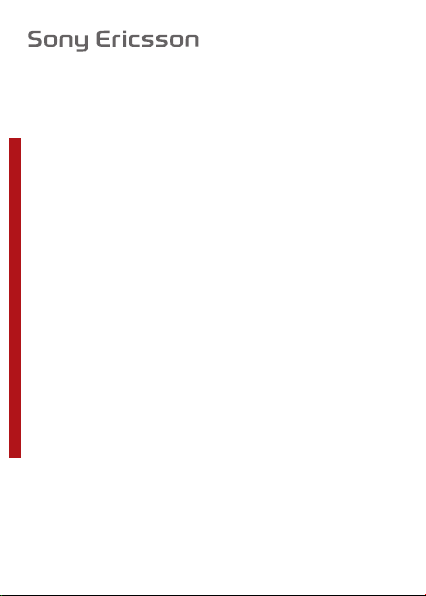
User guide
This is a draft publication intended for internal use only.
W205
Page 2
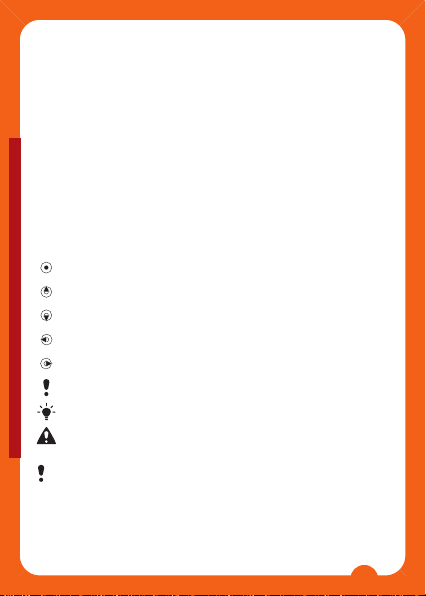
Thank you for purchasing the Sony Ericsson
W205 Walkman™. For additional phone content, go to
www.sonyericsson.com/fun. Register now to get a suite of
tools, free online storage, special offers, news and
competitions at www.sonyericsson.com/myphone. For
product support, go to www.sonyericsson.com/support.
Instruction symbols
These symbols may appear in the User guide:
> Use a selection or navigation key to scroll and select.
See Navigation on page 12
Press the centre selection key
Press the navigation key up
Press the navigation key down
Press the navigation key to the left
Press the navigation key to the right
Note
Tip
Warning
This is a draft publication intended for internal use only.
Please read the Important information before you use
your mobile phone.
2
Page 3
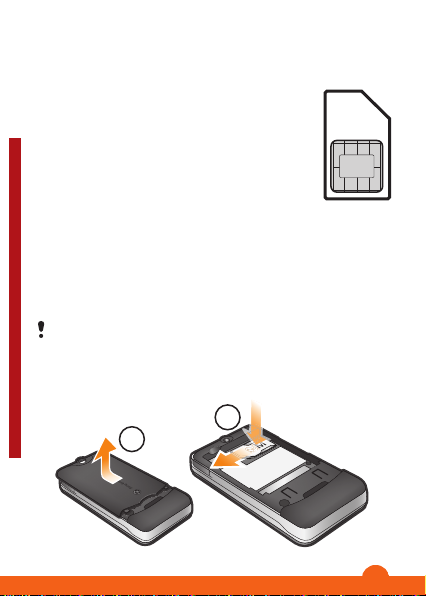
Preparing the phone
1
2
SIM card
The SIM (Subscriber Identity Module) card,
which you get from your network operator,
contains information about your subscription.
Always turn off your phone and detach the
charger and battery (if inserted) before you insert
or remove the SIM card.
PIN
You may need a PIN (Personal Identification Number) to
activate the services and functions in your phone. Your PIN
is supplied by your network operator. Each PIN digit appears
as *, unless it starts with emergency number digits, for
example, 112 or 911. You can see and call an emergency
number without entering a PIN.
If you enter the wrong PIN three times in a row, the SIM
card is blocked. See SIM card lock on page 36.
To remove the SIM card
This is a draft publication intended for internal use only.
3
Page 4
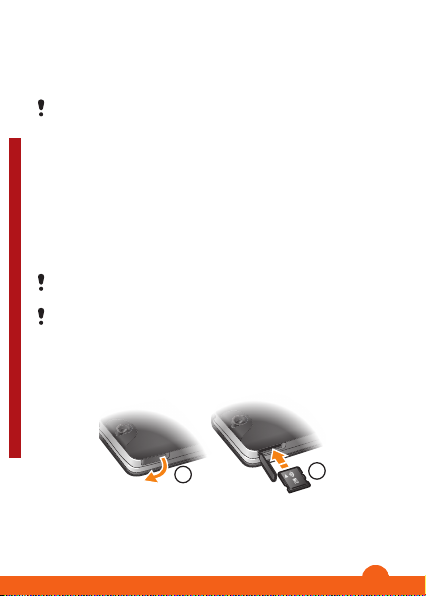
1
1
2
Press the centre of the battery cover and slide to remove
it. Remove the battery, if inserted.
2
Press the right edge of the SIM card and slide to remove
it.
Do not use any sharp objects to remove the battery
cover.
Memory card
Your phone supports Memory Stick Micro™ (M2™) memory
card up to 2GB. It can add more storage space to your
phone and can also be used as a portable memory card with
other compatible devices. You can move content between
the memory card and the phone memory.
You may have to purchase a memory card separately.
We recommend that you install Java™ applications in
the phone memory.
To insert a memory card
This is a draft publication intended for internal use only.
1
Open the cover of the memory card slot.
4
Page 5
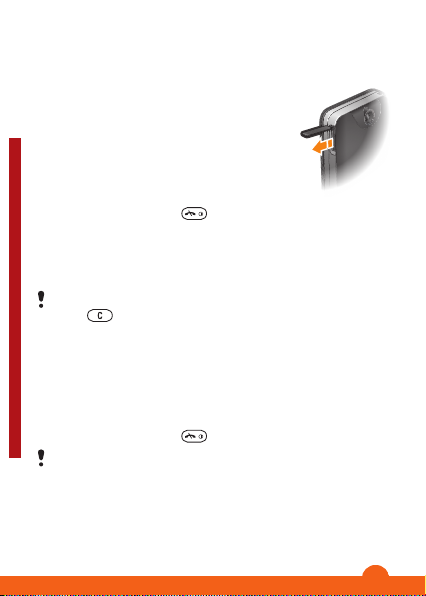
2
Insert the memory card with the gold-coloured contacts
facing down.
To remove a memory card
1
Open the cover of the memory card slot.
2
Press the edge of the memory card to
release and remove it.
Turning on the phone
To turn on the phone
1
Press and hold down .
2
Open the slider and enter your PIN, if requested.
3
Select OK.
4
Select a language.
5
Select Yes to use the setup wizard.
If you make a mistake when you enter your PIN, you can
press to delete numbers from the screen.
Standby
After you have turned on the phone and entered your PIN,
the name of the network operator appears. This view is called
standby. You phone is now ready for use.
To turn off the phone
•
Press and hold down
This is a draft publication intended for internal use only.
Before turning off the phone, you must return to
standby.
.
5
Page 6
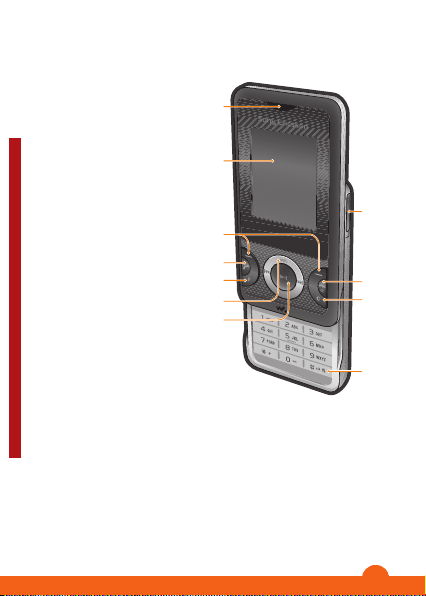
Phone overview
1
2
3
4
5
6
7
8
9
10
11
1 Ear speaker
2 Screen
3 Selection keys
4 Call key
5 Shortcut key
6 WALKMAN™
shortcut key
7 Navigation key/
Walkman™ player
controls
8 Memory card slot
9 End key, on/off key
10 C key (Clear)
11 Silent key
This is a draft publication intended for internal use only.
6
Page 7
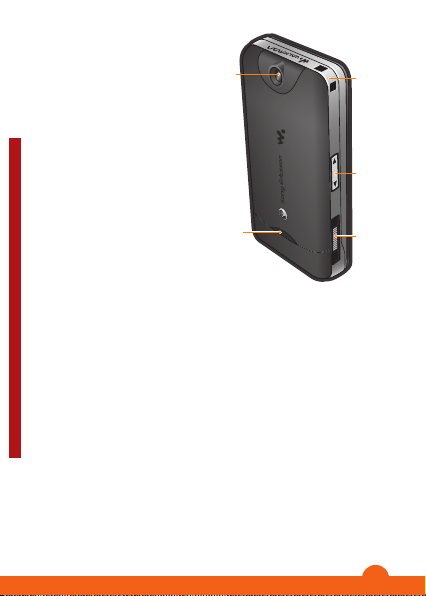
15
16
12
14
13
12 Camera
13 Strap hole
14 Volume key
15 Connector for
charger, handsfree
and USB cable
16 Loudspeaker
This is a draft publication intended for internal use only.
7
Page 8
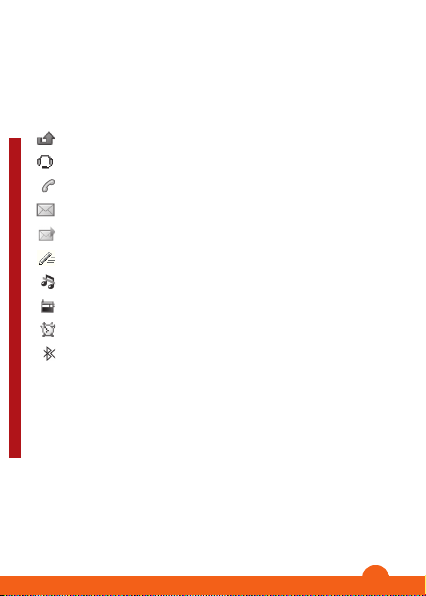
Screen icons
These icons may appear on the screen.
Icon Description
Missed call
Handsfree connected
Ongoing call
Text message received
Multimedia message received
Predictive text input activated
Phone set to silent
Radio playing
Alarm activated
Bluetooth™ function activated
This is a draft publication intended for internal use only.
8
Page 9
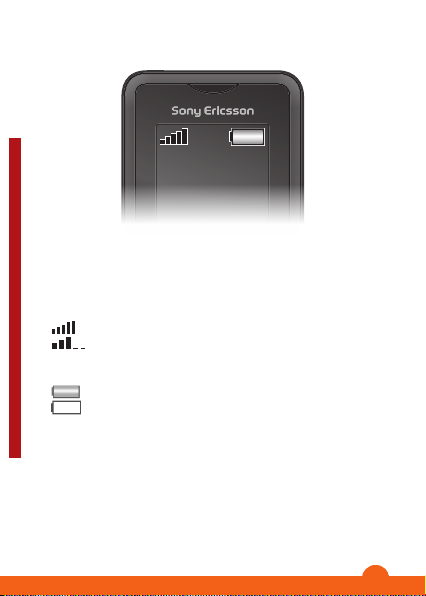
Network coverage
The network bars show the strength of the GSM network in
your area. You should move to another location if you have
problems calling and network coverage is poor. No
network means you are not in range of a network.
•
= Good network coverage
•
= Average network coverage
Battery status
•
= The phone battery is fully charged
•
= The phone battery is empty
This is a draft publication intended for internal use only.
9
Page 10
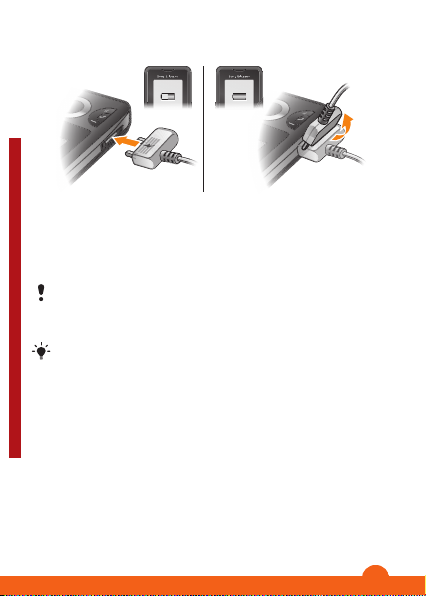
To charge the battery
1
Connect the charger to the phone with the power icon on
the charger facing upwards. It takes approximately 3 hours
to fully charge the battery. Press a key to view the screen.
2
To remove the charger, tilt the plug upwards.
The phone battery is partly charged when you buy it. It
may take a few minutes before the battery icon appears
on the screen.
You can use your phone while it is charging. You can
charge the battery at any time and for more or less than
3 hours. You can interrupt the charging without
damaging the battery.
This is a draft publication intended for internal use only.
10
Page 11
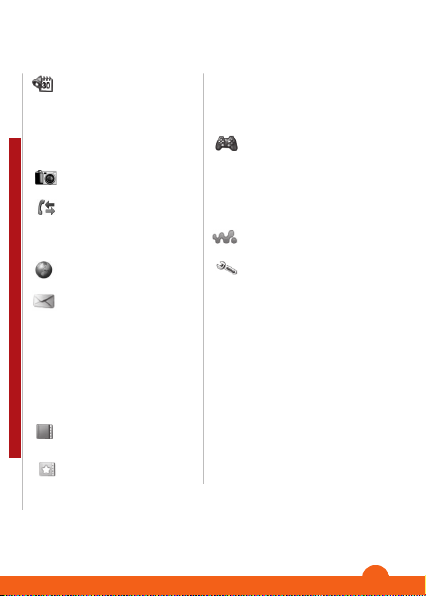
Menu overview*
Organiser
File manager, Alarms,
Calendar, Torch, Tasks,
Notes, Timer, Stopwatch,
Calculator
Camera
Calls**
All, Answered, Dialled,
Missed
Internet*
Messaging
Write new, Inbox, Call
voicemail, Drafts, Outbox,
Sent messages, Saved
msgs, Templates,
Settings
Contacts
Normal
Myself, New contact
This is a draft publication intended for internal use only.
Multi phonebook ***
Shared ph. book,
Phonebook 1, Phonebook
2, Phonebook 3,
Phonebook 4, Myself,
New contact
Entertainment
Online services, Video
player, TrackID™, My
Games, Radio, Record
sound
WALKMAN
Settings**
General, Sounds & alerts,
Display, Calls,
Connectivity
* Some menus are
operator-, network- and
subscription-dependent.
** You can use the
navigation key to scroll
between tabs in
submenus.
*** Multiple phonebook
mode with tabs.
11
Page 12
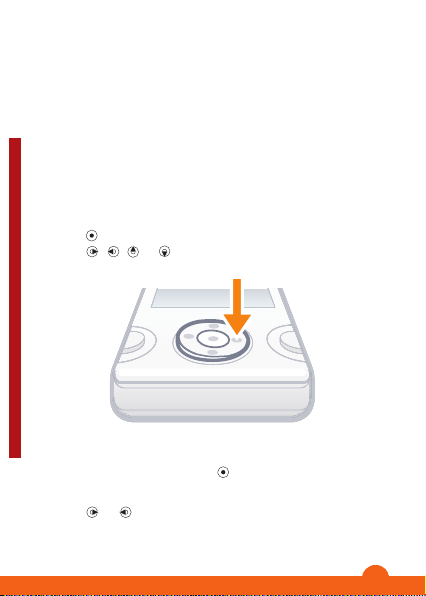
Navigation
The main menus are shown as icons. Some submenus
include tabs.
To access the main menu
•
When Menu appears on the screen, press the centre
selection key to select Menu.
•
When Menu does not appear on the screen, press the end
key and then press the centre selection key to select
Menu.
To navigate the phone menus
1
2
This is a draft publication intended for internal use only.
To select an item
•
To scroll between tabs
•
to select Menu.
Press
Press , , or to move through the menus.
Scroll to the item and press .
or to go to a tab.
Press
12
Page 13
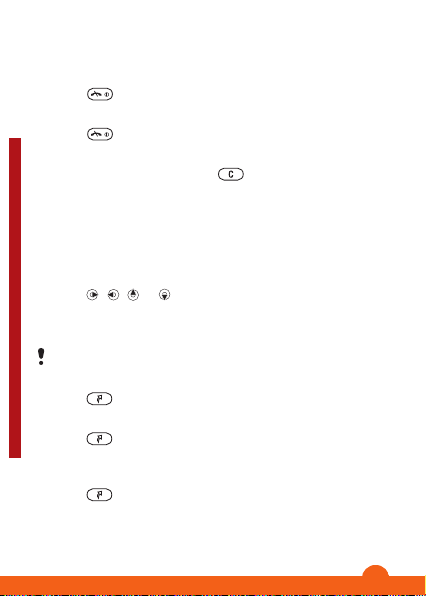
To go back one step in the menu
•
Select Back.
To end a function
•
Press .
To return to standby
•
Press .
To delete an item
•
Scroll to the item and press .
Shortcuts
You can use the navigation key shortcuts from standby or
use the shortcut menu to get quick access to certain
functions.
To use navigation key shortcuts
•
To edit a navigation key shortcut
•
To open the shortcut menu
•
To add a shortcut
1
2
This is a draft publication intended for internal use only.
To delete or move a shortcut
1
2
3
, , or to go directly to a function.
Press
Select Menu > Settings > General > Shortcuts.
The WALKMAN shortcut cannot be changed.
Press .
Press
Scroll to New shortcut and select Add.
Press
Scroll to a shortcut and select Options.
Select an option.
.
.
13
Page 14

To set the phone to silent
•
Press and hold down .
Entering text
You can use multitap text input or Zi™ text input to enter text.
The Zi text input method uses a built-in dictionary.
By using the Zi text input you only have to press each
key once. Continue writing a word even if it appears to
be wrong.
To enter text using Zi text input
1
For example, to write the word “Jane”, press
, .
2
You now have several options:
•
If the word shown is the one you want, press to
accept and add a space. To accept a word without
adding a space, press .
•
If the word shown is not the one you want, press or
repeatedly to view alternative words. To accept a
word and add a space, press
•
To enter full stops and commas, press and then
or repeatedly.
To enter text using multitap
•
Press
This is a draft publication intended for internal use only.
•
Press to add a space.
•
Press to enter punctuation marks.
To use the keys when entering text
•
To change text input method, press and hold down
•
To change writing language, press and hold down .
– until the character you want appears.
.
, ,
.
14
Page 15

•
To shift between upper-case letters, lower-case letters
and numbers, press .
•
To delete characters, press .
•
To delete a whole word, press and hold down .
•
To enter numbers, press and hold down – .
To add items in a text message
1
When you write the message, select Options > Add
item.
2
Select an option.
To add a word to the dictionary
1
When you enter text using Zi text input, select Options >
Spell word.
2
Enter the word using multitap and select Save.
Calling
You must turn on the phone and be within range of a
network.
To make a call
1
Enter a phone number (with international country code and
area code, if applicable).
2
Press
You can call numbers from your contacts and call list.
See Contacts on page 17, and Call list on page 16.
This is a draft publication intended for internal use only.
To end a call
•
Press
To answer a call
•
Press .
.
.
15
Page 16

To reject a call
•
Press .
To change the ear speaker volume during a call
•
Press the volume key up or down.
To turn off the ringtone without answering a call
•
Press the volume key up or down.
To mute the microphone during a call
1
Press and hold down .
2
Press and hold down
To turn on the loudspeaker during a call
•
Select SpkrOn.
Do not hold the phone to your ear when using the
loudspeaker. This could damage your hearing.
To make an international call
1
Press and hold down until a “+” sign appears.
2
Enter the country code, area code (without the first zero)
and phone number.
3
Press
To view missed calls from standby
•
When Missed calls:View now? is displayed, select Yes.
To call back, scroll to the number and press
Call list
This is a draft publication intended for internal use only.
You can view information about recent calls.
To call a number from the call list
1
Press .
2
Scroll to a name or a number and press .
.
again to resume.
.
16
Page 17

To delete a number from the call list
1
Press .
2
Scroll to a name or a number, press and select Yes.
To clear the call list
1
Press .
2
In the All tab, select Options > Delete all.
3
To confirm, select Yes.
Emergency calls
Your phone supports international emergency numbers, for
example, 112 or 911. You can normally use these numbers
to make emergency calls in any country, with or without the
SIM card inserted, if you are within range of a network.
To make an emergency call
•
Enter 112 (the international emergency number) and press
.
In some countries, other local emergency numbers may
also be promoted. Your network operator may have
saved these numbers on the SIM card.
Contacts
You can save names, phone numbers and personal
information in Contacts. Information can be saved in the
phone memory or on the SIM card.
This is a draft publication intended for internal use only.
Default contacts
You can choose which contact information is shown as
default. If Phone contacts is selected as default, your
contacts show all the information saved in Contacts. If you
17
Page 18

select SIM contacts as default, your contacts show names
and numbers saved on the SIM card.
To select default contacts
1
Select Contact > Options > More > Advanced > Default
contacts.
2
Select an option.
Contact memory status
The number of contacts you can save in your phone or on
the SIM card depends on available memory.
To view contact memory status
•
Select Contact > Options > More > Advanced >
Memory status.
Phonebook mode
When Phone contacts is selected as default contacts, you
can choose between two phonebook modes:
•
Normal – only one phonebook. You can select this mode
if the phone is used by one person only.
•
Multi phonebook – one shared phonebook and four
individual phonebooks. These appear as tabs. Contacts
in the shared phonebook are displayed in each individual
phonebook. Contacts in an individual phonebook can be
shown in only one or in several individual phonebooks.
You can select this mode if the phone is used by more
This is a draft publication intended for internal use only.
than one person.
See the phonebook setup wizard for first time use. The
setup wizard will appear again if being ignored.
To change phonebook mode
1
Select Contact > Options > More > Phonebook mode.
18
Page 19

2
Select an option.
In Multi phonebook mode, the phonebook you last
used is the default phonebook when you open
Contacts. When Normal mode is activated, all the
contacts in Multi phonebook mode are displayed.
When Normal mode is changed to Multi phonebook
mode, all the contacts in the Normal mode are saved in
Shared ph. book.
To rename a phonebook in multiple phonebook mode
1
Select Options > More > Rename phonebk.
2
Scroll to an individual phonebook and select Edit.
3
Enter a new name and select OK.
The shared phonebook cannot be renamed.
Phone contacts
Phone contacts can contain names, phone numbers and
personal information. They are saved in the phone memory.
If you enter the + sign and country code in all
phonebook numbers, you can use them abroad and at
home. See To make an international call on page 16.
To add a phone contact in normal phonebook mode
1
Select Contact > New contact.
2
Select Last name:, enter the last name and select OK.
3
Select First name:, enter the first name and select OK.
This is a draft publication intended for internal use only.
4
Select New number:, enter the number and select OK.
5
Select a number type.
6
Scroll between tabs and select the fields to add
information.
19
Page 20

7
Select Save.
Make sure you select Phone contacts as Default
contacts when adding a phone contact.
To add a phone contact in multiple phonebook mode
1
Select Contact > New contact.
2
Select Last name:, enter the last name and select OK.
3
Select First name:, enter the first name and select OK.
4
Select Contact properties:, mark the phonebooks where
you want the contact to appear and select Save.
5
Select New number:, enter the number and select OK.
6
Select a number type.
7
Scroll between tabs and select the fields to add
information.
8
Select Save.
Make sure you select Phone contacts as Default
contacts when adding a phone contact.
To call a contact
1
Select Menu > Contacts.
2
If you are in Multiple phonebook mode, scroll to a
phonebook.
3
Scroll to, or enter the first few letters of, the contact.
4
Press
To edit a phone contact
1
Select Contact.
This is a draft publication intended for internal use only.
2
Scroll to a contact and select Options > Edit contact.
3
Scroll between the tabs, edit information and select
.
Save.
To delete a contact
1
Select Contact.
20
Page 21

2
Scroll to a contact and press .
3
Select an option.
To copy contacts to or from the SIM card
1
Select Contact > Options > More > Advanced.
2
Select Copy to SIM or Copy from SIM.
To edit or view your own phone number
1
Select Contact > Options > More > Special numbers >
My numbers.
2
Select My mobile1 to edit the number and select Save.
Messaging
Text messages (SMS)
You must have a valid service centre number in your phone.
This is supplied by your service provider and saved on the
SIM card. You may have to enter the number yourself.
To write and send a text message
1
Select Menu > Messaging > Write new >Text
message.
2
Write the message and select Cont. > Contacts lookup.
3
Select a recipient and select Send.
To view a received text message
•
When Text message receivedRead now? appears,
This is a draft publication intended for internal use only.
select Yes.
To view messages from the Inbox
1
Select Menu > Messaging > Inbox.
2
Scroll to a message and select View.
21
Page 22

To get delivery status of a sent message
1
Select Menu > Messaging > Settings > Text message
> Delivery report.
2
Select On. You are notified when a message has been
successfully delivered.
Multimedia messages (MMS)
Multimedia messages can contain text, pictures, sound and
attachments. They are sent using MMS to a mobile phone.
You need the correct Internet settings in your phone to use
multimedia messages. See Internet on page 32.
You must set an MMS profile and the address of your
message server. If no MMS profile or message server
exists, you can receive all the settings automatically
from your network operator or at
www.sonyericsson.com/support.
To create and send a multimedia message
1
Select Menu > Messaging > Write new > Multimedia
msg.
2
Enter text. To add items to the message, press
using or and select an item.
3
To preview the multimedia message before sending it,
and select .
press
4
When the message is ready, select Cont.. If the message
consists of more than one slide, select Yes to preview or
This is a draft publication intended for internal use only.
select No to skip the preview.
5
Select Contacts look-up and select a recipient.
6
Select Send.
Sending and receiving phones must have subscriptions
that support multimedia messaging.
, scroll
22
Page 23

Walkman™
To play music
1
Press and select Options > My music.
2
Browse by artist, album, track or playlist. Scroll to a list and
select Open.
3
Scroll to a title and select Play.
To stop playing music
•
When in Play view, press
Transferring music
You can transfer music from your computer to your phone
memory or Memory Stick Micro™ (M2™). There are two
ways to connect the phone to a computer:
•
using a USB cable
•
using a Bluetooth™ wireless technology connection
You can drag and drop files between your phone or memory
card and a computer in Microsoft® Windows Explorer. You
can get more information about transferring files to your
phone at www.sonyericsson.com/support.
You may have to purchase a USB cable separately.
To connect your phone to a computer using a USB cable
1
Make sure your phone is turned on.
2
Connect the USB cable to your phone and the computer.
This is a draft publication intended for internal use only.
3
Phone: select File transfer.
4
Computer: Wait for the drivers to be installed (this is done
automatically). The first time you connect your phone to
the computer, you may need to identify and name the
phone.
.
23
Page 24

To transfer files in file transfer mode using a USB cable
Do not remove the USB cable from the phone or
computer during transfer, as this may corrupt the
memory card and the phone memory. You cannot view
the transferred files in your phone until you have
removed the USB cable from the phone.
1
Connect the USB cable to the phone and the computer.
2
Phone: Select File transfer.
3
Computer: Wait until the phone memory and memory
card appear as external disks in Microsoft Windows
Explorer.
4
Computer: On the computer desktop, double-click the
My Computer icon.
5
Computer: To view the phone memory and memory card
folders, double-click the icon representing your phone.
6
Copy and paste your file, or drag and drop it, into a folder
on your computer, in your phone memory or on your
memory card.
7
To safely disconnect the USB cable, right-click the
Removable Disk icon in Windows Explorer and select
Eject.
Playlists
You can create playlists to organise your music.
To create a playlist
This is a draft publication intended for internal use only.
1
Press
Playlists > New playlist.
2
Enter a name and select OK.
3
Scroll to a track and select Mark.
4
Select Add to add the track to the playlist.
and select Options > My music > My
24
Page 25

To add tracks to a playlist
1
Press and select Options > My music > My
Playlists.
2
Open a playlist and select Options > Add media.
3
Mark the tracks you want and select Add.
You can also add all the tracks in a folder to a playlist
by marking the folder and then selecting Options >
Add.
To remove tracks from a playlist
1
Press
Playlists.
2
Open a playlist and scroll to a track.
3
Press and select Yes.
To control the Walkman™ player
•
Press
•
Press to play or stop the current music file.
•
Press
•
Press to go to the previous music file.
•
Press and hold down or to fast forward or
rewind.
•
Press
•
Press the volume key up or down to change the volume.
•
Select Minim. to minimise the Walkman™ player during
playback.
•
Press
This is a draft publication intended for internal use only.
and select Options > My music > My
to open the Walkman™ player.
to go to the next music file.
or to view and scroll files in the current playlist.
to exit and return to standby.
25
Page 26

TrackID™
TrackID™ is a music recognition service. You can search for
title, artist and album name for a track you hear playing
through a loudspeaker or on the radio.
You need the correct settings for Java and Internet in
your phone to use this function. See Internet on
page 32. For cost information contact your service
provider.
To search for track information
•
When you hear a track through a loudspeaker, select
Menu > Entertainment > TrackID™ > Start.
•
When you hear a track through the radio on your phone,
from the radio view select Options > TrackID™.
Video player
You can view and manage video clips in your phone.
To view a video clip
1
Select Menu > Entertainment > Video player.
2
Scroll to a video clip and select Play.
Radio
This is a draft publication intended for internal use only.
Your phone has a radio and the handsfree works as an
antenna.
26
Page 27

Do not use your phone as a radio in places where this
is prohibited.
To turn on the radio
1
Connect a handsfree to the phone.
2
Select Menu > Entertainment > Radio.
To search for channels automatically
•
When the radio is playing, press
To search for channels manually
•
When the radio is playing, press
To save channels
1
When you have found a radio channel, select Options >
Channels > Save.
2
Scroll to a position and select Insert.
.
or .
You can also save channels in positions 1 to 9 by
pressing and holding down
This is a draft publication intended for internal use only.
To select saved channels
1
When the radio is playing, select Options > Channels >
Channel list.
2
Select a radio channel.
- .
You can also select channels saved in positions 1 to 9
by pressing
- .
27
Page 28

To record from the radio
1
To set record quality, select Menu > Entertainment >
Radio > Options > Settings > Record quality and select
an option.
2
Select Options > Record radio to start.
3
Select Save to save the recording.
4
To access the radio recordings, press Options > My radio
recs.
This service is not available in all countries.
To minimise the radio
•
When the radio is playing, select Back.
To turn off the radio
•
When you are in radio play view, press or select
Options > Turn off.
To view radio options
•
When the radio is playing, select Options.
Imaging
Camera and video recorder
You can take photos and record video clips to view, save or
send. Photos and video clips are automatically saved in the
phone memory.
This is a draft publication intended for internal use only.
You can save photos and video clips on a memory card
by selecting Camera > Options > Save to > Memory
card.
To take a photo
1
Select Camera and scroll to .
28
Page 29

2
Select TakePic. The photo is automatically saved in JPEG
format.
To avoid a blurred photo, use a support or the selftimer.
To change camera settings
1
Select Camera > Options.
2
Select an item and change settings.
To send a saved photo
1
Select Menu > Organiser > File manager > Camera
album.
2
Scroll to a photo and select Options > Send.
3
Select an option.
See To send an item using the Bluetooth function on
page 31. See To create and send a multimedia
message on page 22.
To record a video clip
1
Select Camera and scroll to
2
Select Record to start recording.
3
To stop recording, select Stop. The video clip is
.
automatically saved.
Do not record with a strong light source in the
background.
To view video clips
This is a draft publication intended for internal use only.
1
Select Menu > Organiser > File manager > Videos.
2
Scroll to a video clip and select Play.
You can also find video clips in Entertainment > Video
player. Scroll to a video clip and select Play to view it.
29
Page 30

To delete a saved photo or video clip
1
Select Menu > Organiser > File manager.
2
Select Camera album for photos or Videos for video
clips.
3
Scroll to an item and press .
4
Select Yes.
Transferring photos and video clips
You can use Bluetooth™ wireless technology and the USB
cable to transfer photos and video clips between your
computer and phone. For more information, see
Bluetooth™ wireless technology on page 30 and To
transfer files in file transfer mode using a USB cable on
page 24.
Bluetooth™ wireless technology
Bluetooth™ wireless technology makes wireless connection
to other Bluetooth™ devices possible, for example, a
Bluetooth™ headset. You can connect to several devices at
the same time or exchange items.
A range within 10 metres (33 feet), with no solid objects
in between, is recommended for Bluetooth™
communication.
This is a draft publication intended for internal use only.
To turn on the Bluetooth™ function
•
Select Menu > Settings > Connectivity > Bluetooth >
Turn on.
Some countries do not allow you to use Bluetooth™
wireless technology.
30
Page 31

To show or hide your phone
•
Select Menu > Settings > Connectivity > Bluetooth >
Visibility > Show phone or Hide phone.
If set to hide, other devices will not be able to identify
your phone using Bluetooth™ wireless technology.
To pair the phone with a device
1
To search for available devices, select Menu > Settings
> Connectivity > Bluetooth > My devices > New
device.
2
Select a device from the list.
3
Enter a passcode, if required.
Make sure that the device you want to pair your phone
with has the Bluetooth™ function activated and
Bluetooth™ visibility set to Show phone.
To pair the phone with a Bluetooth handsfree
1
Select Menu > Settings > Connectivity > Bluetooth >
Handsfree > My handsfree > New handsfree.
2
Scroll to a device and select Add.
To receive an item
1
Turn on the Bluetooth function and set the Visibility to
Show phone.
2
When you receive an item, follow the instructions that
appear.
To send an item using the Bluetooth function
This is a draft publication intended for internal use only.
1
Select, for example, Menu > Organiser > File manager
> Camera album.
2
Scroll to an item and select Options > Send > Via
Bluetooth.
31
Page 32

Internet
You need the correct Internet settings in your phone. If the
settings are not in your phone, you can go to
www.sonyericsson.com/support on a computer for more
information.
Make sure you have a phone subscription that supports
data transmission in your phone.
To select an Internet profile
1
Select Menu > Settings > Connectivity > Internet
settings > Connect using:.
2
Select an account.
To start browsing
1
Select Menu > Internet > Options > Go to.
2
Select an option.
To exit the browser
•
When you are browsing, press
.
More features
File manager
You can handle files saved in the phone memory or on a
memory card. You can create subfolders where you can
This is a draft publication intended for internal use only.
save your files.
To view information about a file
1
Select Menu > Organiser > File manager.
2
Find a file in a folder and select Options > Information.
32
Page 33

To copy or move a file in the file manager
1
Select Menu > Organiser > File manager.
2
Find a file in a folder and select Options > Manage file.
3
Select Copy or Move.
To delete a file from the file manager
1
Select Menu > Organiser > File manager.
2
Find a file in a folder and press .
To view the memory status
•
Select Menu > Organiser > File manager > Options >
Memory status.
Voicemail
If your subscription includes an answering service, callers
can leave a voicemail message when you cannot answer a
call.
To enter your voicemail number
1
Select Menu > Messaging > Settings > Voicemail
number.
2
Enter the voicemail number that you get from your service
provider and select Save.
To call your voicemail service
•
Press and hold down
.
Alarms
This is a draft publication intended for internal use only.
You can set a sound or the radio as an alarm signal. The
alarm sounds even if the phone is turned off.
To set the alarm
1
Select Menu > Organiser > Alarms.
2
Scroll to an alarm and select Edit.
33
Page 34

3
Scroll between the tabs, set the time, the alarm signal and
other information if needed.
4
Select Save.
Keep the handsfree inserted when you select radio as
alarm signal. The radio signal sounds through the
loudspeaker.
To silence the alarm
1
When the alarm sounds, press any key.
2
To repeat the alarm, select Snooze.
Torch
To use the torch
•
To turn on the torch, select Menu > Organiser > Torch.
•
To turn off the torch, select Back.
Ringtones and themes
Themes are used to change the appearance of the screen.
To set the ringtone volume
1
Select Menu > Settings > Sounds & alerts > Ring
volume.
2
3
To set a ringtone
1
This is a draft publication intended for internal use only.
2
To set the vibrating alert
1
2
or to change the volume.
Press
Select Save.
Select Menu > Settings > Sounds & alerts > Ringtone.
Find and select a ringtone.
Select Menu > Settings > Sounds & alerts > Vibrating
alert.
Select an option.
34
Page 35

To set a theme
1
Select Menu > Settings > Display > Themes.
2
Scroll to a theme and select Set.
To use a photo as wallpaper
1
Select Menu > Organiser > File manager > Camera
album.
2
Scroll to a picture and select Options > Use as >
Wallpaper.
Calendar
To add an appointment in the Calendar
1
Select Menu > Organiser > Calendar.
2
Scroll to a date and select Options > New entry.
3
Enter the information and confirm each entry.
4
Select Save.
To view an appointment
1
Select Menu > Organiser > Calendar.
2
Select a date.
3
Scroll to an appointment and select View.
To edit an appointment
1
Select Menu > Organiser > Calendar.
2
Select a date.
3
Scroll to an appointment and select View.
4
Select Options > Edit.
This is a draft publication intended for internal use only.
5
Edit the appointment and confirm each entry.
6
Select Save.
35
Page 36

Keypad lock
You can set this lock to avoid accidental dialling. Incoming
calls can be answered without unlocking the keypad.
Calls to the international emergency number 112 can
still be made.
To use the automatic keylock
1
Select Menu > Settings > General > Security > Auto
keylock.
2
Select an option.
SIM card lock
This lock only protects your subscription. Your phone will
work with a new SIM card. If the lock is on, you have to enter
a PIN. If you enter your PIN incorrectly three times in a row,
the SIM card is blocked and you need to enter your PUK
(Personal Unblocking Key). Your PIN and PUK are supplied
by your network operator.
To unblock the SIM card
1
When PIN blocked. To unblock, enter your PUK code
provided by your network operator. is displayed, enter
your PUK and select OK.
2
Enter a new PIN and select OK.
3
To confirm, re-enter the new PIN and select OK.
To use the SIM card lock
This is a draft publication intended for internal use only.
1
Select Menu > Settings > General > Security > PIN
codes > SIM protection > Protection > On.
2
Enter your PIN and select OK.
To edit the PIN
1
Select Menu > Settings > General > Security > PIN
codes > SIM protection > Change PIN.
36
Page 37

2
Enter your PIN and select OK.
3
Enter a new PIN and select OK.
4
To confirm, re-enter the new PIN and select OK.
Phone lock
The phone lock protects the phone against unauthorised use
if it is stolen and the SIM card is exchanged. You can change
the phone lock code (which is 0000 by default) to any fourto-eight-digit personal code. If the phone lock is set to
Automatic, you do not need to enter your phone lock code
until a different SIM card is inserted in the phone.
To use the phone lock
1
Select Menu > Settings > General > Security > PIN
codes > Phone protection > Protection.
2
Select an option.
3
Enter the phone lock code and select OK.
To change the phone lock code
1
Select Menu > Settings > General > Security > PIN
codes > Phone protection > Change code.
2
Enter the old code and select OK.
3
Enter the new code and select OK.
4
Repeat the code and select OK.
To unlock the phone
1
Select Menu > Settings > General > Security > PIN
codes > Phone protection > Protection > Off.
This is a draft publication intended for internal use only.
2
Enter your phone lock code and select OK.
37
Page 38

Troubleshooting
Some problems require you to call your network operator,
but you can correct most problems yourself. Remove the
SIM card before handing your phone in for repair. For more
support, go to www.sonyericsson.com/support.
Restart your phone every day to free memory. Do a
Master reset if you are having problems with memory
capacity or if the phone is working slowly.
Master reset
If you experience problems with your phone, such as screen
flickering, screen freezing or navigation problems, you should
reset the phone.
To reset the phone
•
Select Menu > Settings > General > Master reset and
select an option.
Reset settings resets all changes that you have made
in your phone to default.
Reset all deletes all user data such as contacts,
messages, pictures and sounds in your phone.
This is a draft publication intended for internal use only.
38
Page 39

Legal information
Sony Ericsson W205 Walkman™
This User guide is published by Sony Ericsson Mobile Communications
AB or its local affiliated company, without any warranty. Improvements
and changes to this User guide necessitated by typographical errors,
inaccuracies of current information, or improvements to programs and/or
equipment, may be made by Sony Ericsson Mobile Communications AB
at any time and without notice. Such changes will, however, be
incorporated into new editions of this User guide.
All rights reserved.
©Sony Ericsson Mobile Communications AB, 2009
Publication number:
Attention: Some of the services and features described in this User
guide are not supported by all networks and/or service providers in all
areas. Without limitation, this applies to the GSM International
Emergency Number 112. Please contact your network operator or
service provider to determine availability of any specific service or
feature and whether additional access or usage fees apply.
Your mobile phone has the capability to download, store and forward
additional content, e.g. ringtones. The use of such content may be
restricted or prohibited by rights of third parties, including but not limited
to restriction under applicable copyright laws. You, and not
Sony Ericsson, are entirely responsible for additional content that you
download to or forward from your mobile phone. Prior to your use of any
additional content, please verify that your intended use is properly licensed
or is otherwise authorized. Sony Ericsson does not guarantee the
accuracy, integrity or quality of any additional content or any other third
party content. Under no circumstances will Sony Ericsson be liable in any
way for your improper use of additional content or other third party
content.
This is a draft publication intended for internal use only.
Bluetooth is a trademark or a registered trademark of Bluetooth SIG Inc.
and any use of such mark by Sony Ericsson is under license.
The Liquid Identity logo and TrackID are trademarks or registered
trademarks of Sony Ericsson Mobile Communications AB.
TrackID™ is powered by Gracenote Mobile MusicID™. Gracenote and
Gracenote Mobile MusicID are trademarks or registered trademarks of
Gracenote, Inc.
39
Page 40

WALKMAN, WALKMAN logo, Sony, Memory Stick Micro™ and M2™ are
trademarks or registered trademarks of Sony Corporation.
Ericsson is a trademark or registered trademark of Telefonaktiebolaget LM
Ericsson.
Microsoft, Windows and Vista are registered trademarks or trademarks of
Microsoft Corporation in the United States and/or other countries.
Zi™ predictive text input technology is used under license from Zi
Corporation.
Java and all Java-based trademarks and logos are trademarks or
registered trademarks of Sun Microsystems, Inc. in the U.S. and other
countries.
End-user license agreement for Sun Java™ J2ME™. 1. Restrictions:
Software is confidential copyrighted information of Sun and title to all
copies is retained by Sun and/or its licensors. Customer shall not modify,
decompile, disassemble, decrypt, extract, or otherwise reverse engineer
Software. Software may not be leased, assigned, or sublicensed, in whole
or in part. 2. Export Regulations: Software including technical data, is
subject to U.S. export control laws, including the U.S. Export
Administration Act and its associated regulations, and may be subject to
export or import regulations in other countries. Customer agrees to comply
strictly with all such regulations and acknowledges that it has the
responsibility to obtain licenses to export, re-export, or import Software.
Software may not be downloaded, or otherwise exported or re-exported
(i) into, or to a national or resident of, Cuba, Iraq, Iran, North Korea, Libya,
Sudan, Syria (as such listing may be revised from time to time) or any
country to which the U.S. has embargoed goods; or (ii) to anyone on the
U.S. Treasury Department's list of Specially Designated Nations or the
U.S. Commerce Department's Table of Denial Orders. 3. Restricted
Rights: Use, duplication or disclosure by the United States government is
subject to the restrictions as set forth in the Rights in Technical Data and
Computer Software Clauses in DFARS 252.227-7013(c) (1) and FAR
52.227-19(c) (2) as applicable.
This product is protected by certain intellectual property rights of
This is a draft publication intended for internal use only.
Microsoft. Use or distribution of such technology outside of this product
is prohibited without a license from Microsoft.
Other product and company names mentioned herein may be the
trademarks of their respective owners.
Any rights not expressly granted herein are reserved.
All illustrations are for illustration only and may not accurately depict the
actual phone.
40
Page 41

www.sonyericsson.com
This is a draft publication intended for internal use only.
Sony Ericsson Mobile Communications AB
SE-221 88 Lund, Sweden
