Sony A1368100A, A1368101A User Manual
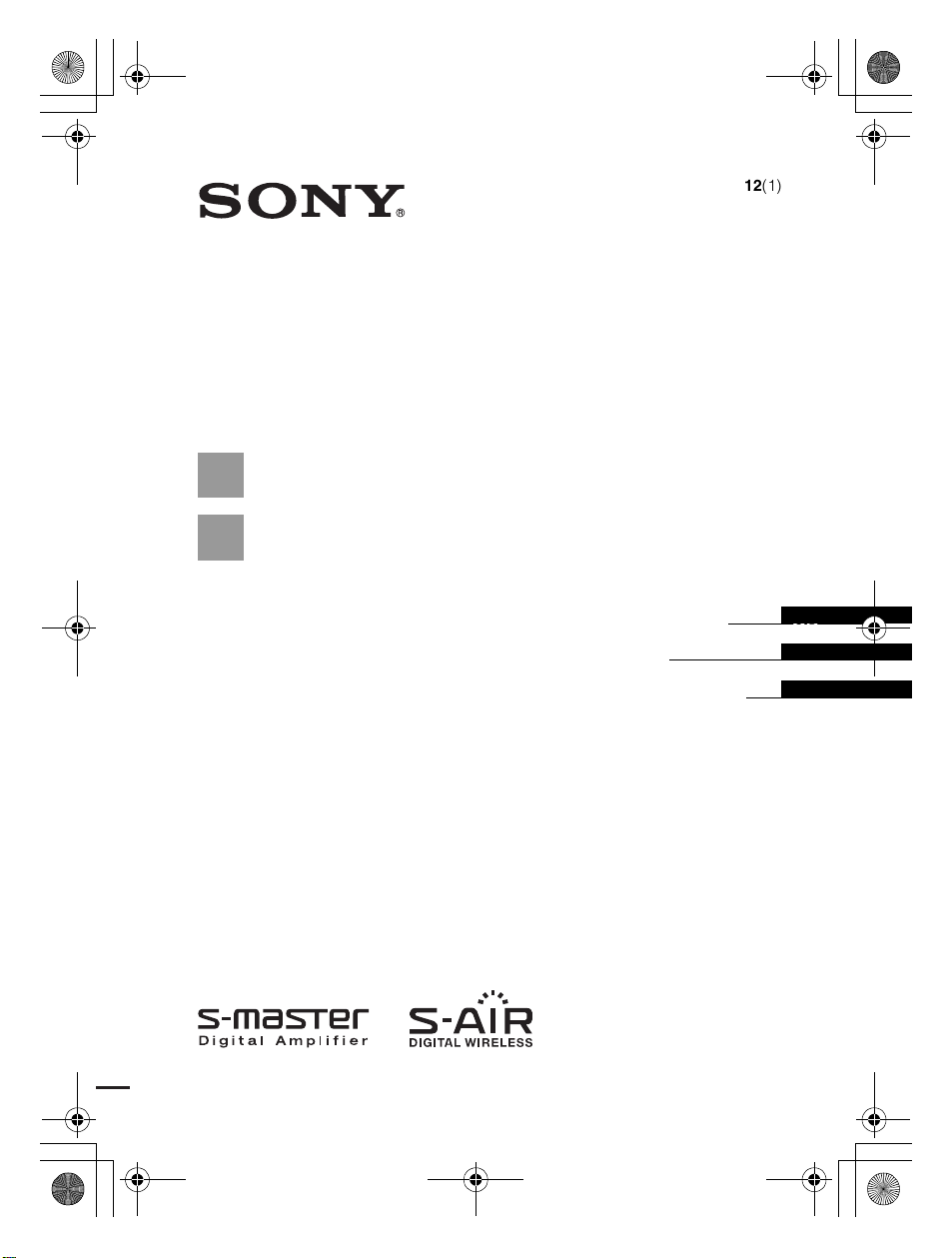
filename[G:\F\FM\Sony\E\1225\845757S\3286052121\3286052121WAHTSA1U2\Co
コメント
■修正箇所にマーキングしました。
■修正ページは以下のとおりです。(通し番号)
P1、2、3、16、17、30、32、48
vers\01cov-cel.fm]
gb02reg.book Page 1 Tuesday, December 25, 2007 6:39 PM
3-286-052-12(1)
Wireless
Surround Kit
WAHT-SA1
©2008 Sony Corporation
Operating Instructions
Mode d’emploi
Manual de instrucciones
model name [WAHT-SA1]
[3-286-052-12(1)]
US
FR
ES
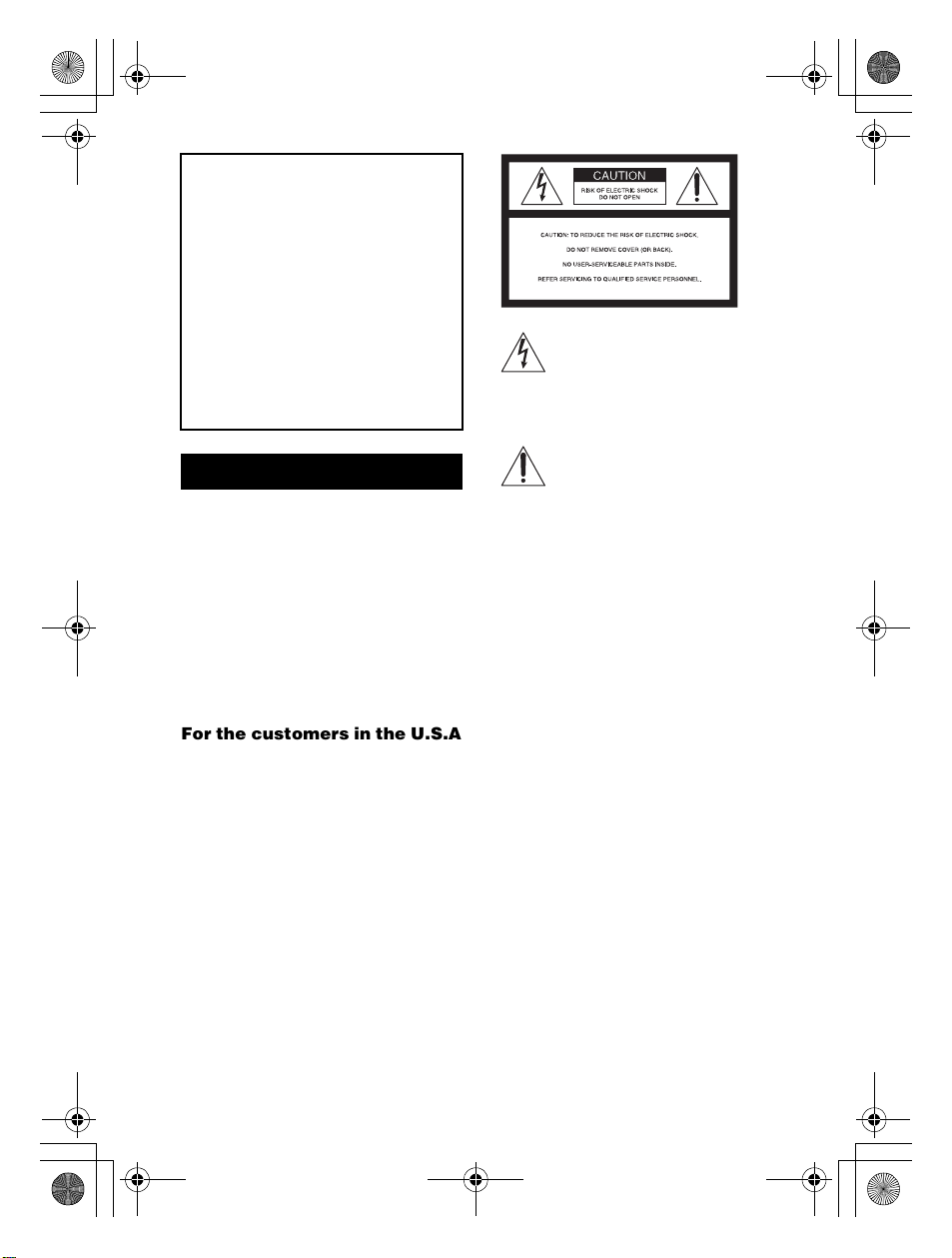
filename[G:\F\FM\Sony\E\1225\845757S\3286052121\3286052121WAHTSA1U2\gb
01.fm]
gb02reg.book Page 2 Tuesday, December 25, 2007 6:39 PM
3
Table of Contents
About This Operating Instructions ..... 4
Overview ............................................ 4
Unpacking ..........................................5
Hooking Up ........................................ 6
Connecting the AC Power Cords
(Mains Leads) .................................... 8
Setting up the Wireless System ..........8
Troubleshooting ...............................12
Specifications ...................................13
Index to Parts ................................... 15
WARNING
To reduce the risk of fire or electric
shock, do not expose this apparatus
to rain or moisture.
Do not install the appliance in a confined space,
such as a bookcase or built-in cabinet.
To prevent fire or shock hazard, do not place
objects filled with liquids, such as vases, on the
apparatus.
In door use only.
For the customers in the U.S.A
For wireless transceiver (EZWRT10) and wireless transmitter
(EZW-T100)
This transmitter must not be co- located or operated
in conjunction with any other antenna or
transmitter.
This equipment complies with FCC radiation
exposure limits set forth for uncontrolled
equipment and meets the FCC radio frequency
(RF) Exposure Guidelines in Supplement C to
OET65. This equipment should be installed and
operated with at least 20 cm and more between the
radiator and person’s body (excluding extremities:
hands, wrists, feet and ankles).
sufficient magnitude to constitute a risk of electric
shock to persons.
accompanying the appliance.
Owner’s Record
The model and serial numbers are located on the
side exterior of the unit. Record the serial number
in the space provided below. Refer to them
whenever you call upon your Sony dealer
regarding this product.
Model No. WAHT-SA1
Serial No.______________
Date of Manufacture Marking, Shock Hazard
Marking and Associated Graphical Symbols are
located on the bottom exterior.
The following FCC statement applies only to the
version of this model manufactured for sale in the
USA. Other versions may not comply with FCC
technical regulations.
WARNING
This equipment has been tested and found to
comply with the limits for a Class B digital device,
pursuant to Part 15 of the FCC Rules. These limits
are designed to provide reasonable protection
against harmful interference in a residential
installation. This equipment generates, uses, and
can radiate radio frequency energy and, if not
installed and used in accordance with the
instructions, may cause harmful interference to
radio communications. However, there is no
guarantee that interference will not occur in a
particular installation. If this equipment does cause
harmful interference to radio or television
This symbol is intended to alert the user
to the presence of uninsulated
“dangerous voltage” within the
product’s enclosure that may be of
This symbol is intended t o alert the user
to the presence of important operating
and maintenance (servicing)
instructions in the literature
US
2
model name [WAHT-SA1]
[3-286-052-12(1)]
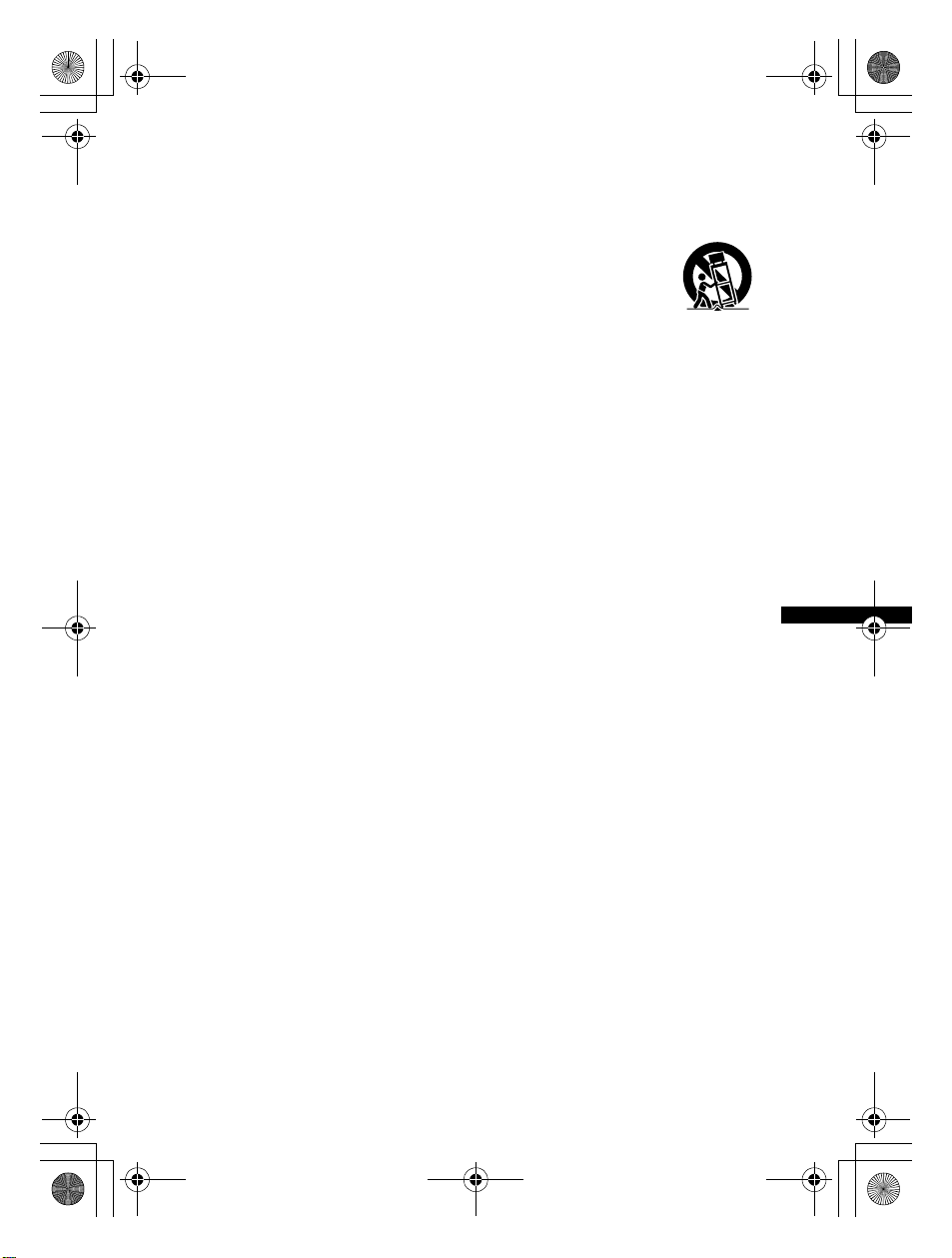
filename[G:\F\FM\Sony\E\1225\845757S\3286052121\3286052121WAHTSA1U2\gb
前ページのテキストが送られました。
01.fm]
gb02reg.book Page 3 Tuesday, December 25, 2007 6:39 PM
reception, which can be determined by turning the
equipment off and on, the user is encouraged to try
to correct the interference by one or more of the
following measures:
– Reorient or relocate the receiving antenna.
– Increase the separation between the
equipment and receiver.
– Connect the equipment into an outlet on a
circuit different from that to which the
receiver is connected.
– Consult the dealer or an experienced radio/
TV technician for help.
CAUTION
You are cautioned that any changes or
modifications not expressly approved in this
manual could void your authority to operate this
equipment.
Important Safety Instructions
1) Read these instructions.
2) Keep these instructions.
3) Heed all warnings.
4) Follow all instructions.
5) Do not use this apparatus near water.
6) Clean only with dry cloth.
7) Do not block any ventilation openings. Install
in accordance with the manufacturer ’s
instructions.
8) Do not install near any heat sources such as
radiators, heat registers, stoves, or other
apparatus (including amplifiers) that produce
heat.
9) Do not defeat the safety purpose of the
polarized or grounding-type plug. A polarized
plug has two blades with one wider than the
other. A grounding type plug has two blades
and a third grounding prong. The wide blade
or the third prong are provided for your safety.
If the provided plug does not fit into your
outlet, consult an electrician for replacement
of the obsolete outlet.
10) Protect the power cord from being walked on
or pinched particularly at plugs, convenience
receptacles, and the point where they exit from
the apparatus.
11) O nly use attachments/accessories specified by
the manufacturer.
12) Use only with the cart, stand, tripod, bracket,
or table specified by the manufacturer, or sold
with the apparatus. When a cart is used, use
caution when moving the cart/apparatus
combination to avoid injury from tip-over.
13) Unplug this apparatus during lightning storms
or when unused for long periods of time.
14) Refer all servicing to qualified service
personnel. Servicing is required when the
apparatus has been damaged in any way, such
as power-supply cord or plug is damaged,
liquid has been spilled or objects have fallen
into the apparatus, the apparatus has been
exposed to rain or moisture, does not operate
normally, or has been dropped.
For the customers in Canada
This Class B digital apparatus complies with
Canadian ICES-003.
For wireless transceiver (EZWRT10) and wireless transmitter
(EZW-T100)
This device complies with RSS-Gen of IC Rules.
Operation is subject to the following two
conditions: (1) this device may not cause
interference, and (2) this device must accept any
interference, including interference that may cause
undesired operation of this device.
This equipment complies with IC radiation
exposure limits set forth for uncontrolled
equipment and meets RSS-102 of the IC radio
frequency (RF) Exposure rules. This equipment
should be installed and operated with at least 20
cm and more between the radiator and person’s
body (excluding extremities: hands, wrists, feet
and ankles).
Precautions
On power sources
Install this system so that the AC power cord
(mains lead) can be unplugged from the wall outlet
(mains) immediately in the event of trouble.
On placement
• Do not place the system in locations that are hot
and subject to direct sunlight, dusty, very humid,
or extremely cold.
US
model name [WAHT-SA1]
[3-286-052-12(1)]
US
3
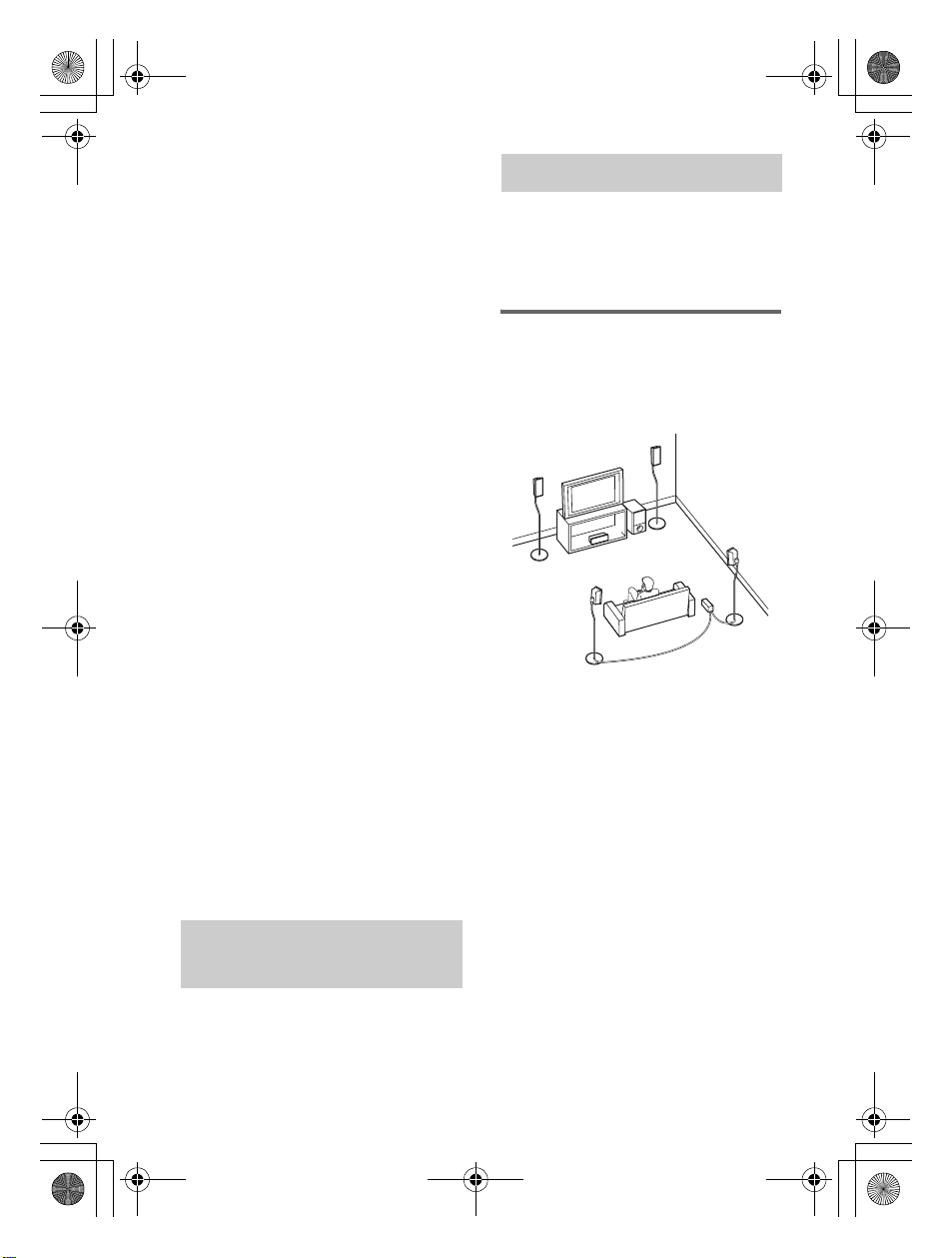
filename[G:\F\FM\Sony\E\1218\844283S\3286052111\3286052111WAHTSA1U2\gb
01.fm]
gb02reg.book Page 4 Tuesday, December 18, 2007 6:01 PM
• Use caution when placing the system on a
specially treated (waxed, oiled, polished, etc.)
floor, as staining or discoloration may result.
• Allow adequate air circulation to prevent
internal heat buildup.
• Do not place the system on surfaces (rugs,
blankets, etc.) or near materials (curtains,
draperies) that may block the ventilation slots.
• Do not install the system near heat sources such
as radiators or air ducts, or in a place subject to
direct sunlight, excessive dust, mechanical
vibration or shock.
• Do not install the system in an inclined position.
It is designed to be operated in a horizontal
position only.
• Keep the system away from equipment with
strong magnets, such as microwave ovens, or
large loudspeakers.
• Do not place heavy objects on the system.
• If you use more than one set of S-AIR products,
position them away from each other to avoid
cross talk.
• Install this surround amplifier and S-AIR
products at least 50 cm away from people.
• To prevent fire or shock hazard, do not place
objects filled with liquids, such as vases, on the
apparatus.
• Do not place the system on carpet, as
discoloration may result.
• If you use more than one surround amplifier, do
not place one on top of the other.
Overview
This surround amplifier allows you to use a
5.1 channel system (five speakers and one
subwoofer) or 7.1 channel system (seven
speakers and one subwoofer).
Enjoying a 5.1 channel
system
S-AIR can avoid cluttered cords to keep
your room tidy.
B
A
H
C
D
I
On cleaning
Clean the cabinets only with a soft dry cloth. Do
not use any type of abrasive pad, scouring powder
or solvent such as alcohol or benzene.
Safety
• If anything falls into the cabinet, unplug the unit
and have it checked by qualified personnel
before operating it any further.
• Unplug the unit from the wall outlet (mains) if
you do not intend to use it for an extended period
of time. To disconnect the cord, pull it out by the
plug, never by the cord.
E
About This Operating
Instructions
WAHT-SA1 is a surround amplifier for
Sony S-AIR products. The amplifier is for
models that have an “EZW-RT10” or
“EZW-T100” slot on their rear panel.
US
4
model name [WAHT-SA1]
[3-286-052-11(1)]
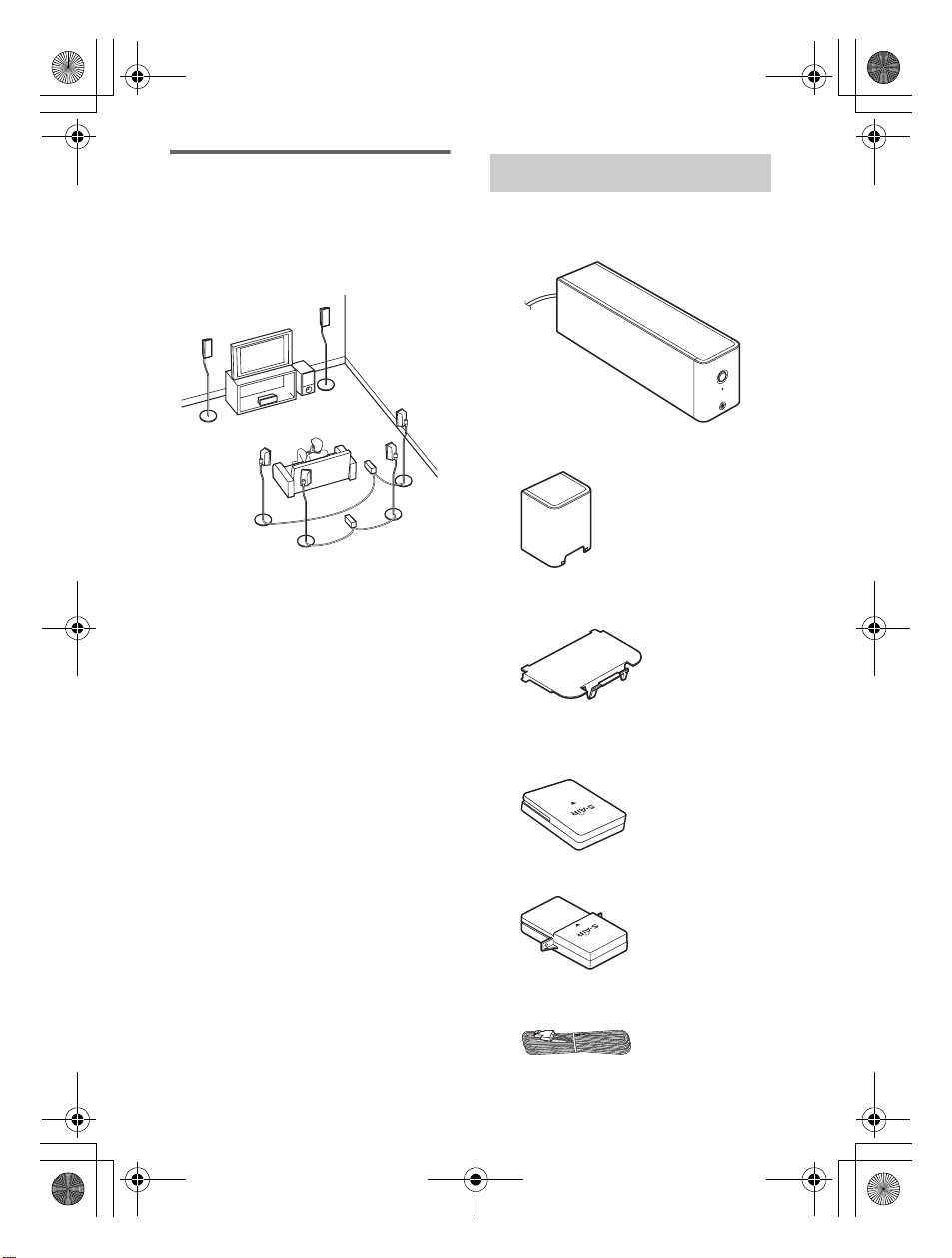
filename[G:\F\FM\Sony\E\1218\844283S\3286052111\3286052111WAHTSA1U2\gb
01.fm]
gb02reg.book Page 5 Tuesday, December 18, 2007 6:01 PM
Enjoying a 7.1 channel
system
S-AIR makes possible a 7.1 channel system,
using two surround and two surround back
speakers.
B
A
A Front left speaker
B Front right speaker
C Center speaker
D Surround left speaker
E Surround right speaker
F Surround back left speaker
G Surround back right speaker
H Subwoofer
I Surround amplifier
(for surround speakers)
J Surround amplifier
(for surround back speakers)
H
C
E
G
D
I
F
J
Unpacking
Surround amplifier
TA-SA100WR (1)
Speaker cord cover (1)
Speaker cord holder (1)
Wireless adapters
Wireless transceiver (EZW-RT10) (1)
R
E
W
O
P
E
N
I
L
N
O
/
R
E
W
O
P
S
E
N
O
H
P
Wireless transmitter (EZW-T100) (1)
Speaker cords (2)
Operating Instructions (1)
model name [WAHT-SA1]
[3-286-052-11(1)]
US
5
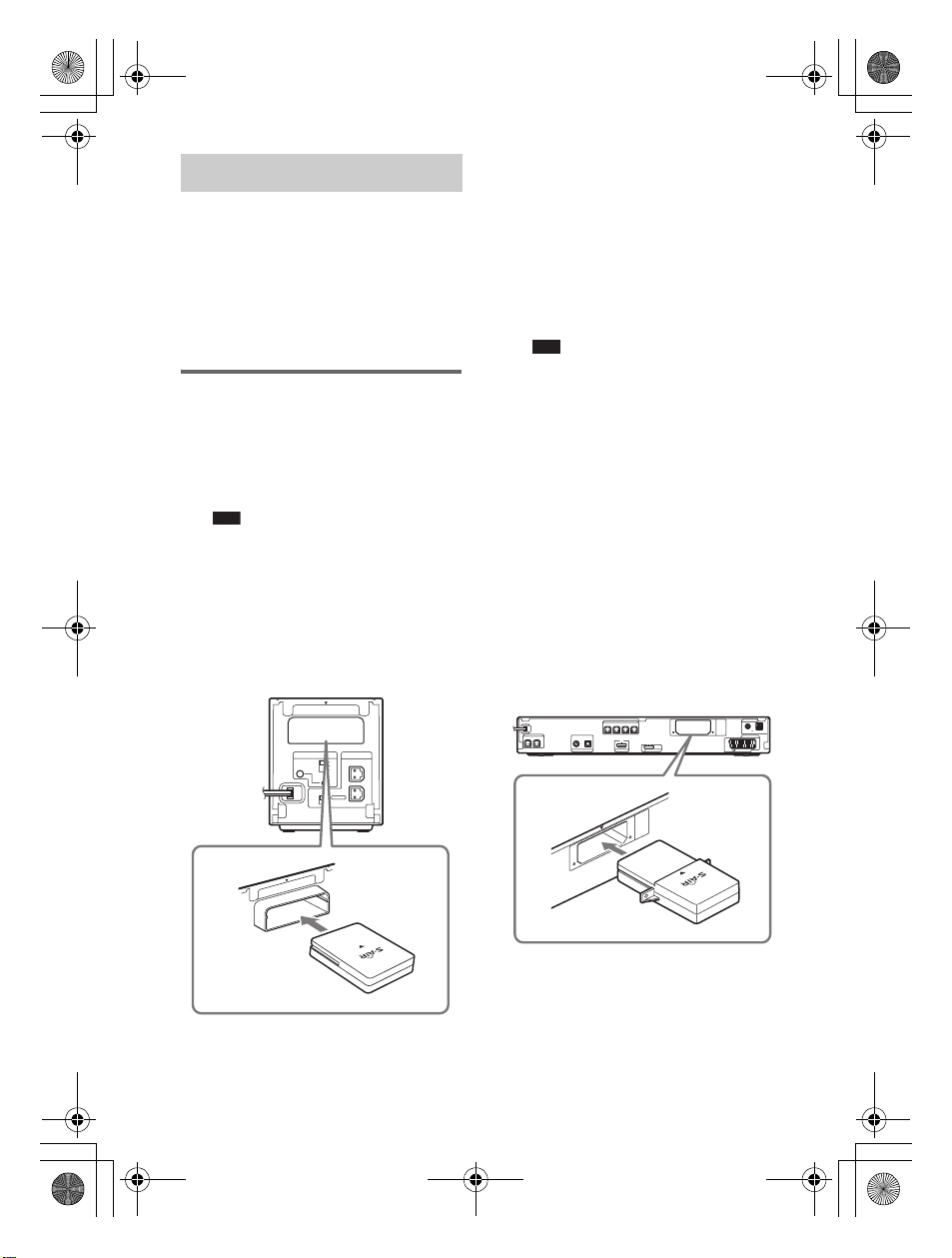
filename[G:\F\FM\Sony\E\1218\844283S\3286052111\3286052111WAHTSA1U2\gb
E
Z
W
-T
1
00
01.fm]
gb02reg.book Page 6 Tuesday, December 18, 2007 6:01 PM
2 Insert the wireless transmitter
Hooking Up
Connect the surround amplifier to your
S-AIR main unit.
Before installing, make sure to
remove the AC power cords
(mains lead) of all S-AIR
products from wall outlets
(mains).
Inserting wireless
adapters
1 Insert the wireless transceiver
(supplied) in the slot on the rear
of the surround amplifier.
Note
• Insert the wirele ss transceiver (supplied)
with the S-AIR logo facing up. Also,
make sure the V marks on the wireless
transceiver (supplied) and the slo t on the
surround amplifier are aligned when
inserting.
• Do not touch the terminals of the
wireless adapters.
EZW-RT10
S-AIR ID
SPEAKER
A
B
C
L
PAIRING
SURROUND SELECTOR
R
SURROUND
SURROUND
BACK
(supplied) in the slot on the
S-AIR main unit.
For details, refer to the operating
instructions of the S-AIR main unit.
The illustration of the rear panel of an
S-AIR main unit is an example. Not all
S-AIR main units look exactly the
same.
Note
• Insert the wireless transmitter (supplied)
with the S-AIR logo facing up. Also,
make sure the V marks on the wireless
transmitter (supplied) and the slot on the
S-AIR main unit are aligned when
inserting.
• Do not touch the terminals of the
wireless adapters.
• If wireless adapter(s) come with your
S-AIR main unit, you do not have to use
the wireless transmitter included in this
wireless surround kit for your S-AIR
main unit. If you do not intend to use the
wireless transmitter (supplied) for an
extended period of time, do not place it
in locations that are hot and subject to
direct sunlight.
Rear panel
SPEAKER
SPEAKER
CENTER SUBWOOFER
DIGITAL IN
COAXIAL OPTICAL
TV/VIDEO HDMI OUT
FRONT R FRONT L SUR R SUR L
DMPORT
EZW-T100
OUTPUT(TO TV)
ANTENNA
COAXIAL 75
AM
FM
EURO AV
10
T
-R
ZW
E
US
6
model name [WAHT-SA1]
[3-286-052-11(1)]
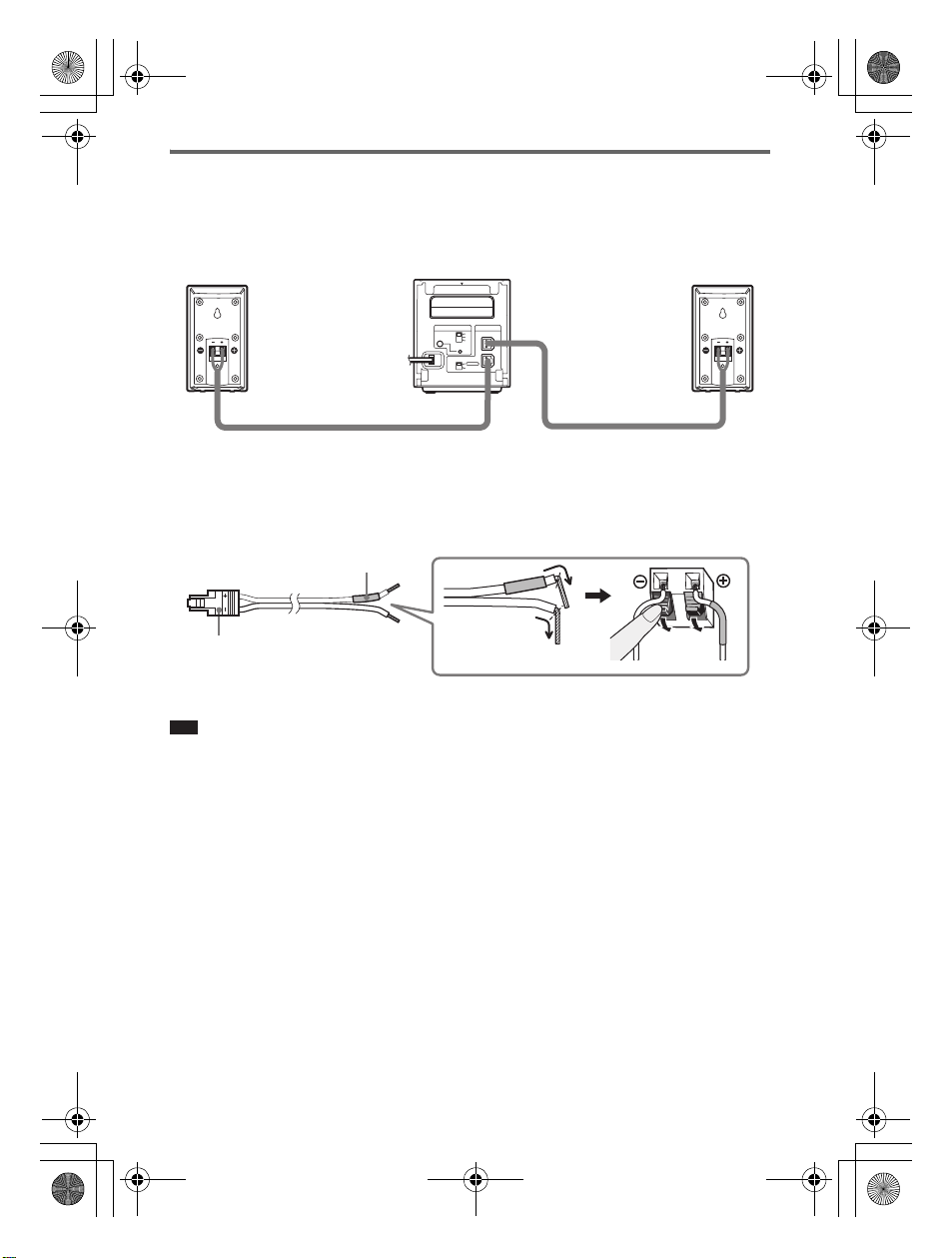
filename[G:\F\FM\Sony\E\1218\844283S\3286052111\3286052111WAHTSA1U2\gb
01.fm]
gb02reg.book Page 7 Tuesday, December 18, 2007 6:01 PM
Connecting the speakers
Insert the connectors of the speaker cords (supplied) into their corresponding speaker jacks.
The connectors of the speaker cords are the same color as their corresponding jacks. The
speakers shown are for illustration purposes only. Not all the speakers are identical.
EZW-RT
10
S-AIR ID
SPEAKER
A
B
C
L
PAIRING
SURROUND SELECTOR
R
SURROUND
SURROUND
BACK
Speaker (L:left)Speaker (R:right)
The connector and color tube of the speaker cords are the same color as the label of their
corresponding jacks. Be sure to match the speaker cords to the appropriate terminals on the
speakers: the speaker cord with the color tube to 3, and the speaker cord without the color tube
to #. Do not catch the speaker cord insulation in the speaker terminals.
Rear of speaker
Color tube
(+)
Connector
(–)
When connecting to the surround amplifier, insert the connector until it clicks.
Note
• When you use this wireless surround kit, do not connect the speaker cord(s) to the surround speaker jack(s)
on your Sony Home Theatre System (DAV).
model name [WAHT-SA1]
[3-286-052-11(1)]
US
7
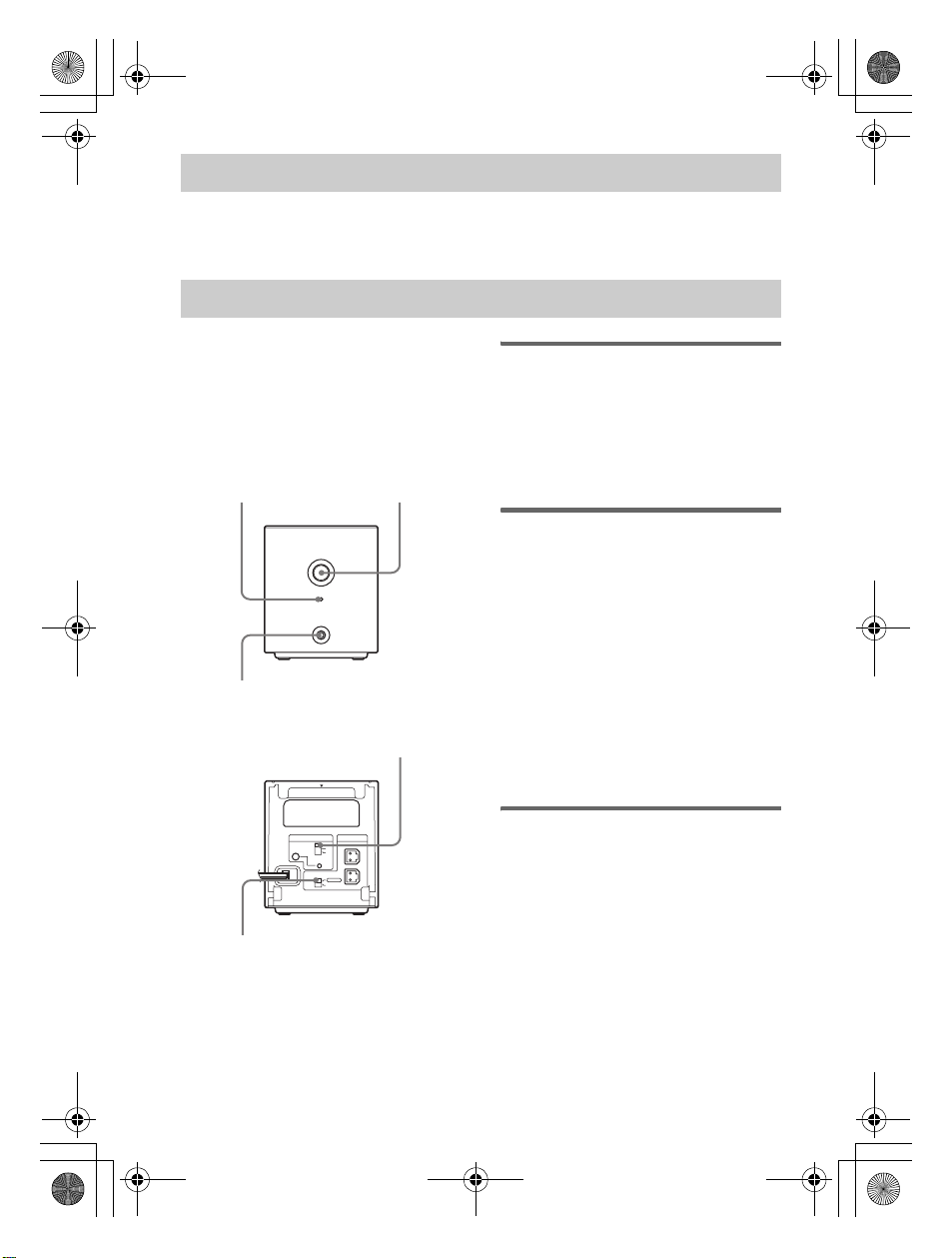
filename[G:\F\FM\Sony\E\1218\844283S\3286052111\3286052111WAHTSA1U2\gb
01.fm]
gb02reg.book Page 8 Tuesday, December 18, 2007 6:01 PM
Connecting the AC Power Cords (Mains Leads)
Before connecting the AC power cords (mains leads) of your S-AIR main unit and the surround
amplifier to wall outlets (mains), make sure that all speakers are connected.
Setting up the Wireless System
To use the wireless system, you need to set
up the surround amplifier and your S-AIR
main unit. Before setting, make sure that the
wireless adapters are correctly inserted in
the S-AIR main unit and surround amplifier.
Front panel
POWER / ON LINE
Indicator
POWER
POWER/ON LINE
PHONES
PHONES jack
POWER
Rear panel
S-AIR ID switch
EZW-RT10
S-AIR ID
SPEAKER
A
B
C
L
PAIRING
SURROUND SELECTOR
R
SURROUND
SURROUND
BACK
SURROUND
SELECTOR switch
ID setting
By matching the ID of the surround
amplifier and your S-AIR main unit, you
can establish sound transmission. You can
also use multiple S-AIR products by setting
a different ID for each product.
Setting up the S-AIR main
unit
1 Turn on the S-AIR main unit.
The system turns on.
2 Set up the S-AIR main unit so it is
ready for ID setting.
3 Select the ID for the S-AIR main
unit.
You can select any ID (A, B, or C).
For details, refer to the operating
instructions of the S-AIR main unit.
Setting up the surround
amplifier
1 Set the SURROUND SELECTOR
switch (SURROUND or
SURROUND BACK) of the
surround amplifier to match the
S-AIR main unit.
2 Set the S-AIR ID switch of the
surround amplifier to match the
ID (A, B, or C) of the S-AIR main
unit.
US
8
model name [WAHT-SA1]
[3-286-052-11(1)]
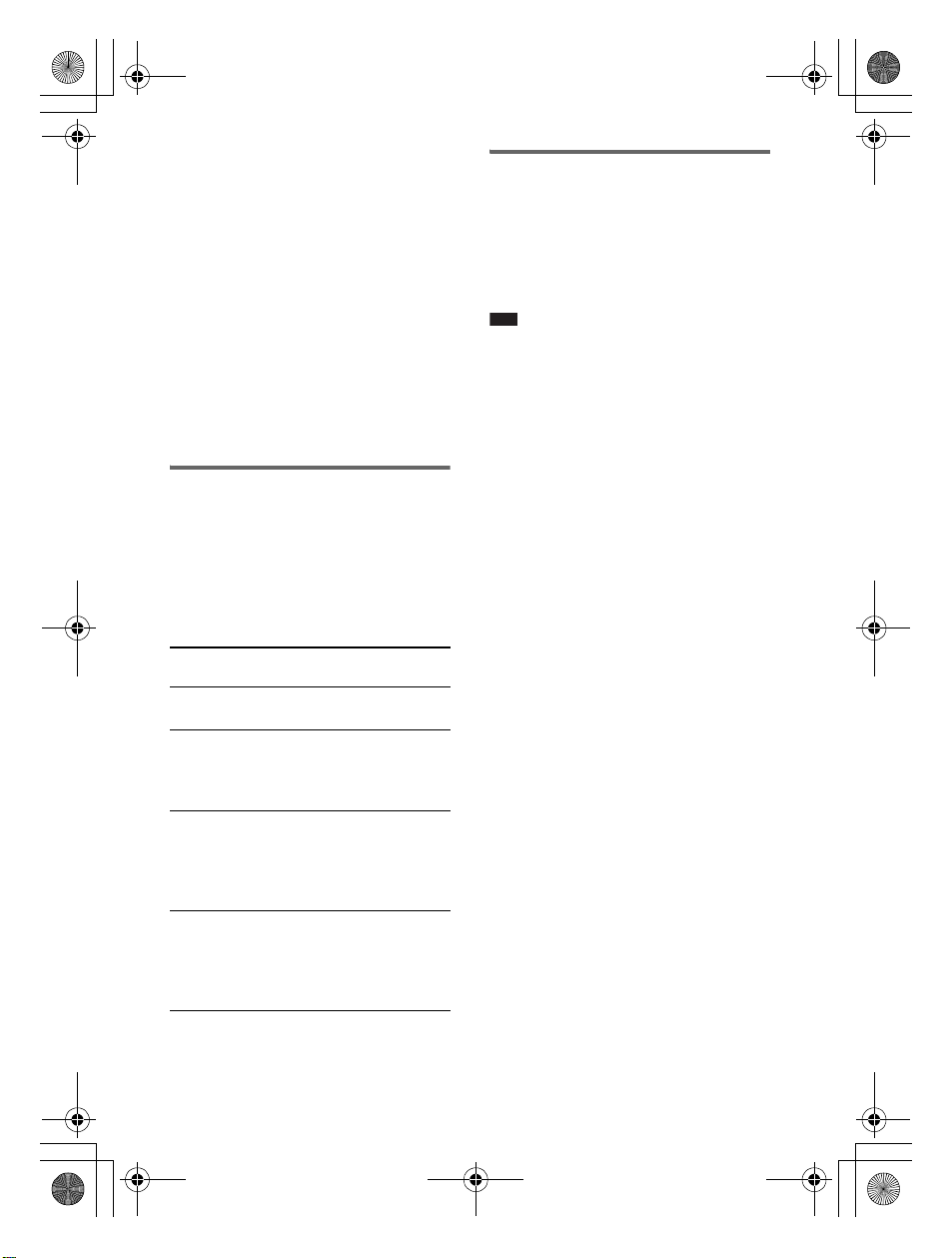
filename[G:\F\FM\Sony\E\1218\844283S\3286052111\3286052111WAHTSA1U2\gb
01.fm]
gb02reg.book Page 9 Tuesday, December 18, 2007 6:01 PM
3 Press POWER on the surround
amplifier.
The POWER / ON LINE indicator
turns green. If not, see “Checking the
transmission status” (page 9).
4 Set up the speakers.
If the S-AIR main unit has the Auto
Calibration function, perform Auto
Calibration. If the S-AIR main unit
does not have the Auto Calibration
function, perform the appropriate
speaker setting. For details, refer to the
operating instructions of the S-AIR
main unit.
Checking the
transmission status
You can check the status of sound
transmission between the S-AIR main unit
and surround amplifier by checking the
POWER / ON LINE indicator on the
surround amplifier.
POWER / ON
LINE indicator
Turns green Sound transmission is
Flashes green Sound transmission is not
Turns red The surround amplifier
Turns off The surround amplifier
Status
established.
established. For deta ils, see
“Troubleshooting”
(page 12).
does not output sound. For
details, see
“Troubleshooting”
(page 12).
turns off or its protection is
active. For details, see
“Troubleshooting”
(page 12).
Enjoying the sound by
using headphones
You can enjoy the system’s sound in a place
away from the S-AIR main unit by
connecting the headphones to the PHONES
jack on the surround amplifier.
Note
• When you connect headphones to the surround
amplifier, neither the surround amplifier nor the
S-AIR main unit outputs sound from the
system’s speakers.
• The volume of the S-AIR main unit is mini mized
if you turn off the surround amplifier with
headphones connected, or radio reception is
poor. In either case, check radio reception, and
set the volume again.
model name [WAHT-SA1]
[3-286-052-11(1)]
US
9
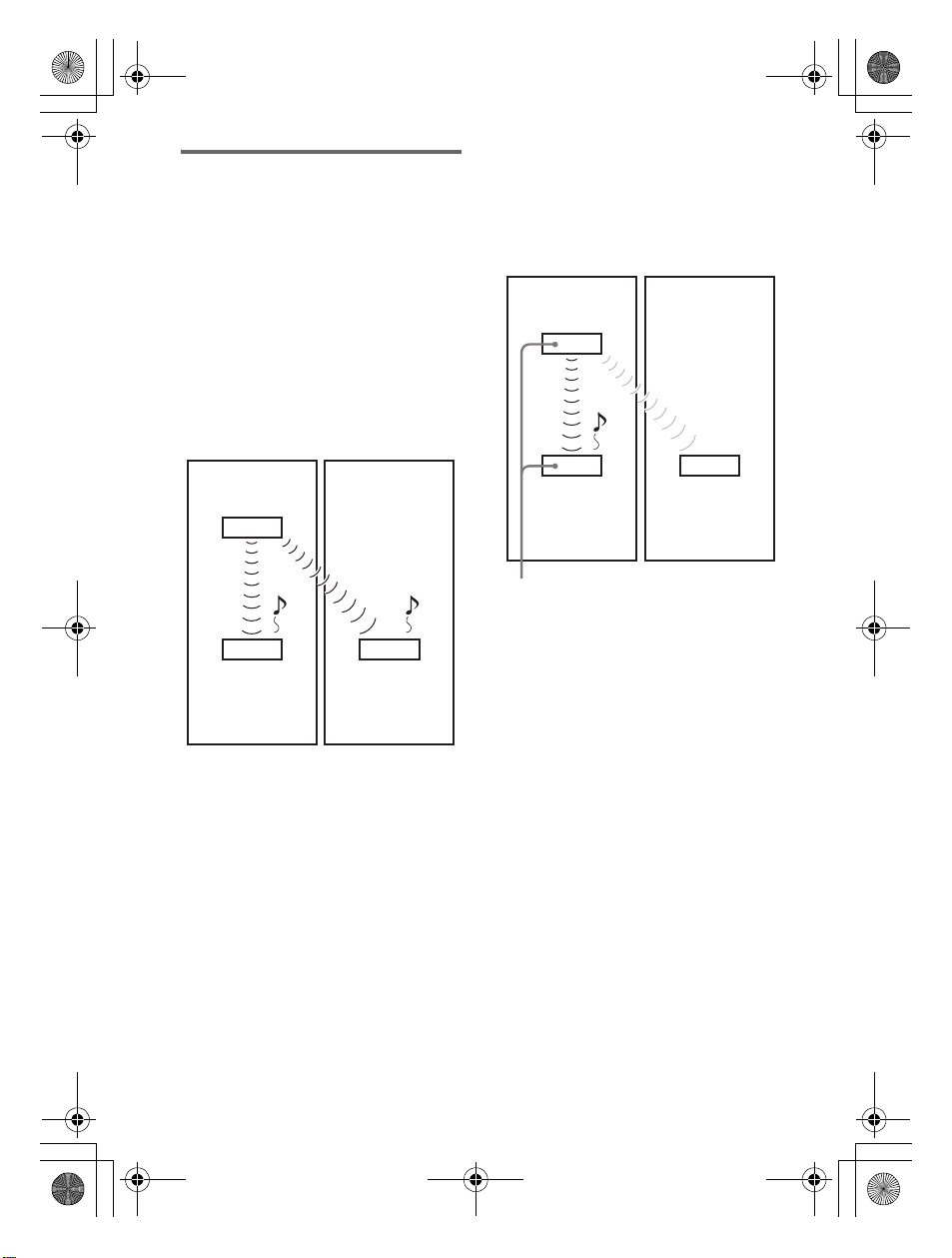
filename[G:\F\FM\Sony\E\1218\844283S\3286052111\3286052111WAHTSA1U2\gb
01.fm]
gb02reg.book Page 10 Tuesday, December 18, 2007 6:01 PM
Preventing transmission
to neighbors (Pairing)
If your neighbors also have S-AIR products
and their IDs are the same as yours, your
neighbors could receive the sound of your
S-AIR main unit. To prevent this, you can
identify your S-AIR products by performing
the pairing operation.
x Before the pairing operation
(example)
The sound transmission is established by the
ID.
Your room Neighbor
S-AIR main unit
ID A
ID A
10
Surround
amplifier
US
S-AIR receiver
ID A
x After the pairing operation
(example)
Sound transmission is established between
the surround amplifier and the S-AIR main
unit that performed the pairing operation.
Your room Neighbor
S-AIR main unit
ID A
ID A ID A
Surround
amplifier
Pairing
No transmission
S-AIR receiver
1 Turn on the S-AIR main unit and
the surround amplifier.
The system turns on.
2 Match the IDs of the S-AIR main
unit and the surround amplifier.
3 Set up the S-AIR main unit so it is
ready for pairing.
For details, refer to the operating
instructions of the S-AIR main unit.
The POWER / ON LINE indicator on
the surround amplifier flashes green.
4 Press PAIRING on the rear panel
of the surround amplifier.
The PAIRING indicator flashes red
when pairing starts.
When sound transmission is
established, the POWER / ON LINE
indicator turns green and the PAIRING
indicator turns on.
If you use more than one surround
amplifier, perform Steps 3 and 4 for
those also.
model name [WAHT-SA1]
[3-286-052-11(1)]
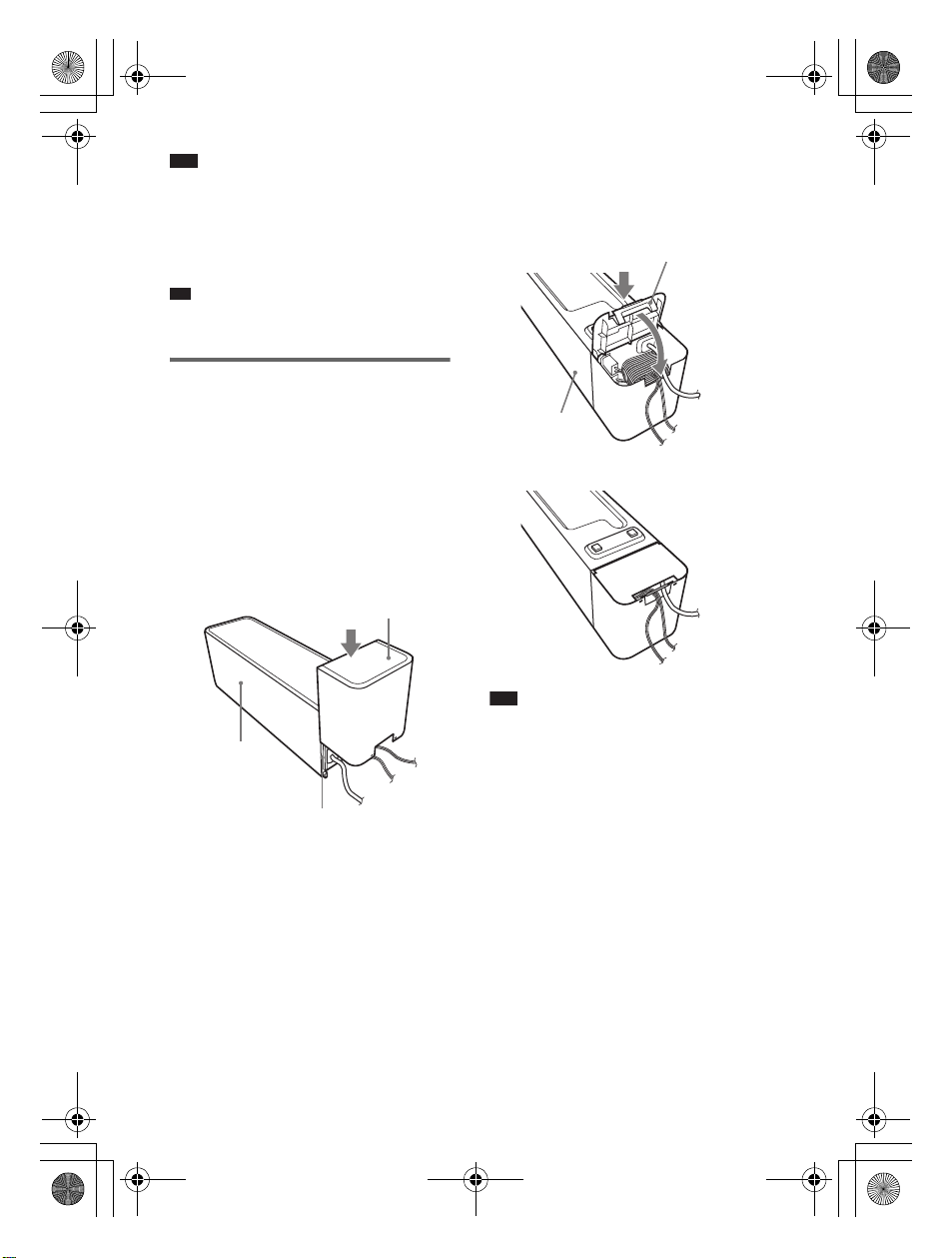
filename[G:\F\FM\Sony\E\1218\844283S\3286052111\3286052111WAHTSA1U2\gb
p
01.fm]
gb02reg.book Page 11 Tuesday, December 18, 2007 6:01 PM
Note
• If you perform the pairing operation between the
surround amplifier and another S-AIR main unit,
sound transmission established by the ID is
canceled.
• Pairing will not be canceled unless you change
the ID setting.
Ti
• To press the PAIRING button, a slim instrument,
such as a paper clip, can be used.
Attaching the cover to
the surround amplifier
After connecting, you can attach the cover
to the surround amplifier to organize and
store excess speaker cords.
1 Attach the speaker cord cover by
sliding it down along the grooves
on the edges of the surround
amplifier.
Speaker cord cover
Surround
amplifier
Grooves
Push the speaker cord cover down until
you hear a click. Turn the surround
amplifier upside down, and store the
cords in the speaker cord cover.
2 Insert the tabs of the speaker
cord holder in the slots of the
speaker cord cover, and press it
into place.
Speaker cord holder
Surround
amplifier
m
Note
• When detaching, remove the speaker cord
holder, then remove the speaker cord cover. To
remove the speaker cord holder, slightly press
the catch of the holder and lift off. To remove the
speaker cord cover, slightly splay open the edges
of the cover and slide down.
• Do not use excessive force to store the cords.
US
11
model name [WAHT-SA1]
[3-286-052-11(1)]
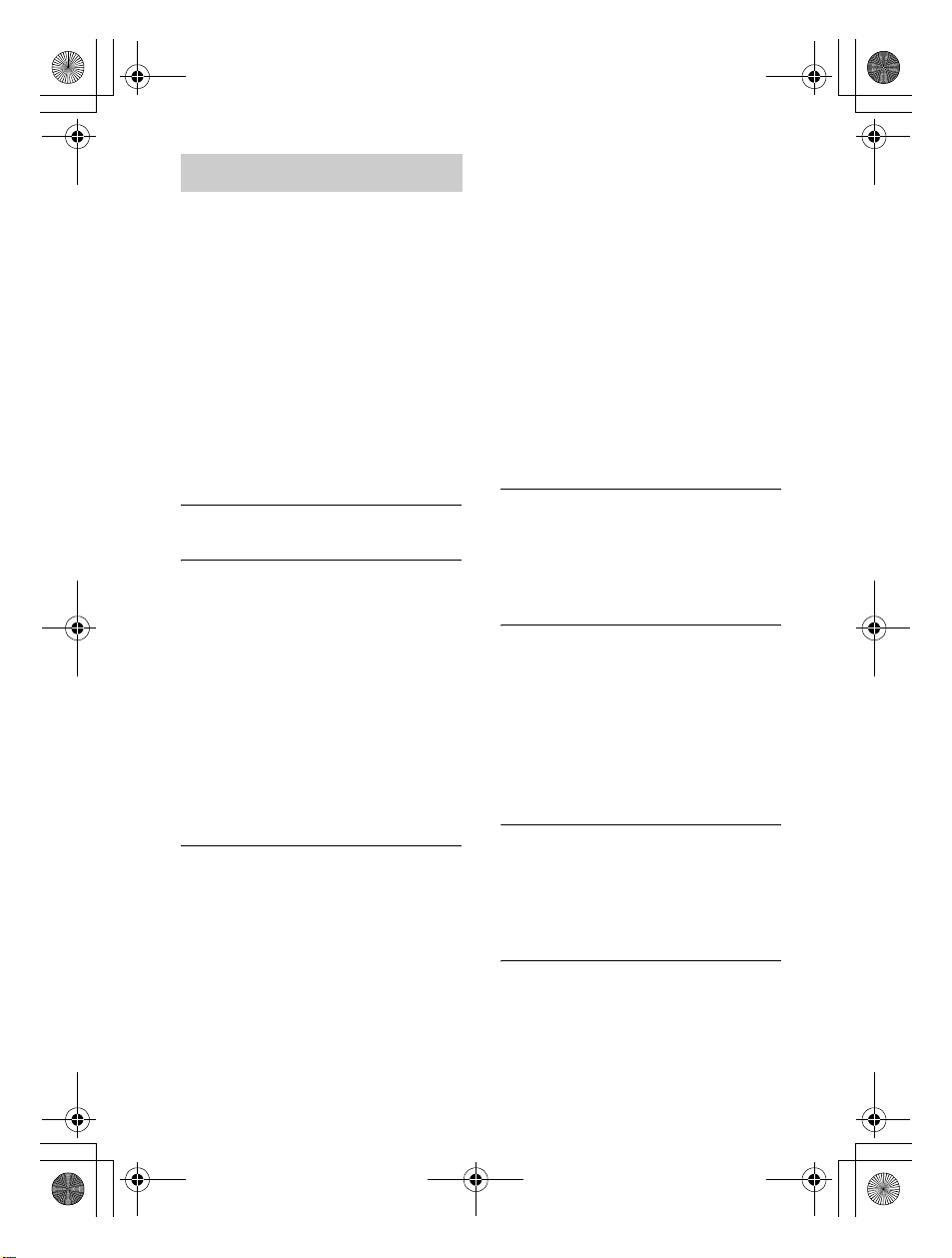
filename[G:\F\FM\Sony\E\1218\844283S\3286052111\3286052111WAHTSA1U2\gb
01.fm]
gb02reg.book Page 12 Tuesday, December 18, 2007 6:01 PM
• The S-AIR main unit is not turned on.
Troubleshooting
If you experience any of the following
difficulties while using the system, use this
troubleshooting guide to help remedy the
problem before requesting repairs. Should
any problem persist, consult your nearest
Sony dealer.
Note that if service personnel changes some
parts during repair, these parts may be
retained.
In the event of a problem with the surround
amplifier, have a Sony dealer check the
entire system together (system, speakers,
and wireless adapters).
Power
The power is not turned on.
• Check that the AC power cord (mains lead) is
connected securely.
The POWER / ON LINE indicator does not
turn on.
Turn off the surround amplifier and
remove the AC power cord (main leads) of
the surround amplifier, then check the
following items.
• Are the + and – speaker cords short-circuited?
• Is anything blocking the ventilation holes of
the surround amplifier?
• After checking the above items and fixing
any problems, connect the AC power cord
(mains lead) of the surround amplifier and
turn on. If the cause of the problem cannot be
found even after checking all the above items,
consult your nearest Sony dealer.
Sound
There is no sound.
Check the status of the POWER / ON LINE
indicator on the surround amplifier.
– turns green
• The speaker cord is not connected securely.
• Check the speaker connections and settings.
• The volume of the S-AIR main unit is set to
minimum.
• The S-AIR main unit is in mute status.
• Depending on the source or the settings of the
S-AIR main unit, the effect of the speakers
may be less noticeable.
• Headphones are connected.
– flashes green
• The S-AIR main unit is paired to another
S-AIR product.
• The surround amplifier is paired to another
S-AIR main unit.
• Confirm the IDs of the S-AIR main unit and
surround amplifier (page 8).
• Pairing operation is not completed.
• Sound transmission is poor. Move the
surround amplifier so that the POWER / ON
LINE indicator turns green.
• Move the system away from any other
wireless products.
• Stop using another wireless product.
• The wireless transceiver and/or the wireless
transmitter are/is not inserted correctly.
– turns red
• Change the SURROUND SELECTOR
switch (SURROUND or SURROUND
BACK) of the surround amplifier to match
the S-AIR main unit.
No sound is heard from the S-AIR main
unit.
• Volume becomes the minimum when you
turn off the surround amplifier with
headphones connected before you turn off the
S-AIR main unit or if radio reception is poor.
In these cases, check radio reception, and set
the volume again.
Severe hum or noise is heard.
• Check that the S-AIR products are connected
securely.
• Check that the connecting cords are away
from a transformer or motor, and at least 3
meters (10 ft) away from your TV set or a
fluorescent light.
• Move your TV away from the audio
components.
• The plugs and jacks are dirty. Wipe them with
a cloth slightly moistened with alcohol.
• Clean the disc.
No sound or only a very low-level sound is
heard from the speakers.
• Check the speaker connections and settings.
• Check the decoding mode setting.
• Depending on the source, the effect of the
speakers may be less noticeable.
• Wireless setting of the speaker is not correct.
• A 2 channel source is being played.
No sound is heard or sound is cut off.
• The S-AIR main unit and/or the surround
amplifier is installed in a place such as on a
metal shelf.
• Wireless LANs, a microwave (oven) and
Bluetooth applications, etc. are placed near
the surround amplifier.
12
US
model name [WAHT-SA1]
[3-286-052-11(1)]

filename[G:\F\FM\Sony\E\1218\844283S\3286052111\3286052111WAHTSA1U2\gb
01.fm]
gb02reg.book Page 13 Tuesday, December 18, 2007 6:01 PM
• Move away the other components from the
surround amplifier or turn off the other
components.
Operation
The system does not work normally.
• Disconnect the AC power cord (mains lead)
from the wall outlet (mains), then reconnect
after several minutes.
Specifications
TA-SA100WR
(Surround amplifier)
AUDIO POWER SPECIFICATIONS
for the US model
POWER OUTPUT AND TOTAL
HARMONIC DISTORTION:
With 3 ohm loads,
both channels
driven, from 120 20,000 Hz; rated 50
watts per channel
minimum RMS
power, with no
more than 0.7 %
total harmonic
distortion from 250
milliwatts to rated
output.
Amplifier section
US models:
Surround mode (reference) RMS output power
Other models:
Stereo mode (rated) 80 W + 80 W (at
Surround mode (reference) RMS output power
* Depending on the source, there may be no
sound output.
: 143W (per
channel at 3 ohms,
1 kHz, 10 % THD)
3 ohms, 1 kHz, 1 %
THD)
: 143 W (per
channel at 3 ohms,
1 kHz, 10 % THD)
Rated impedance: 3 - 16 Ω
General
Power requirements:
North American models: 120 V AC, 60 Hz
Mexican models: 120 V AC, 60 Hz
Taiwan models: 120 V AC,
50/60 Hz
model name [WAHT-SA1]
[3-286-052-11(1)]
13
US
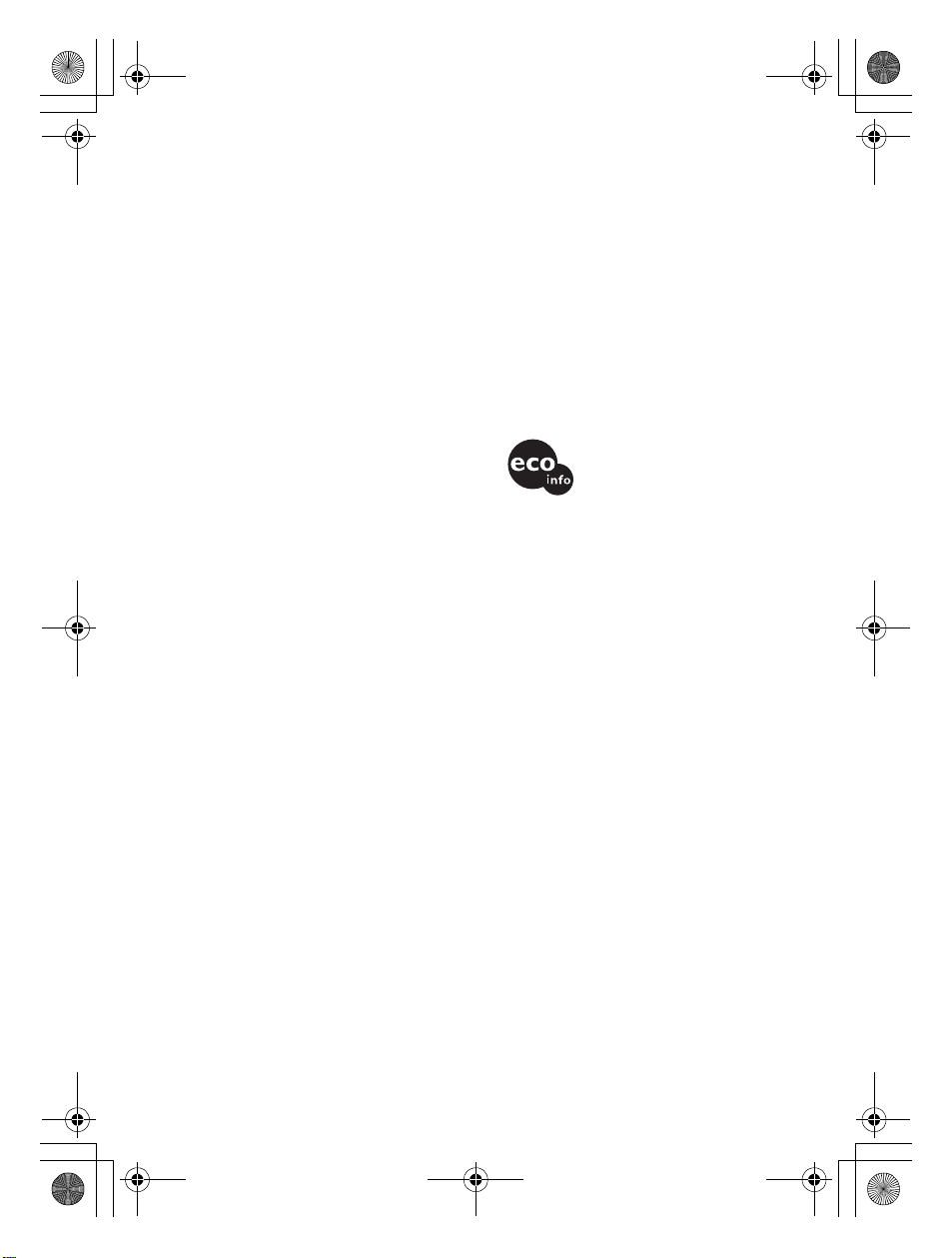
filename[G:\F\FM\Sony\E\1218\844283S\3286052111\3286052111WAHTSA1U2\gb
01.fm]
gb02reg.book Page 14 Tuesday, December 18, 2007 6:01 PM
Latin American models: 110 V – 240 V AC,
50/60 Hz
Other models: 220 V – 240 V AC,
50/60 Hz
Power consumption On: 50 W
Dimensions (approx.) 85 mm × 100 mm ×
330 mm
3
/8 in × 4 in ×
(3
13 in) (w/h/d) (incl.
EZW-RT10)
85 mm × 100 mm ×
345 mm
3
(3
/8 in × 4 in ×
5
/8 in) (w/h/d)
13
incl. speaker cord
cover and speaker
cord holder
Mass (approx.) 1.7 kg (3 lb 12 oz)
incl. speaker cord
cover and speaker
cord holder
EZW-RT10
Communication System S-AIR
Specification
version 1.0
Output 12.0 mW
Frequency band 2.4000 GHz -
2.4835 GHz
Modulation method DSSS
Power requirements DC 3.3 V, 350 mA
Dimensions (approx.) 50 mm × 13 mm ×
60 mm (2 in ×
17
/32 in × 2 3/8 in)
(w/h/d)
Mass (approx.) 24g (1 oz)
EZW-T100
Communication System S-AIR
Specification
version 1.0
Output 12.0 mW
Frequency band 2.4000 GHz -
2.4835 GHz
Modulation method DSSS
Power requirements DC 4 V, 550 mA
DC 5 V, 15 mA
Dimensions (approx.) 52 mm × 24 mm ×
95 mm (2
31
1
/8 in ×
/32 in × 3 3/4 in)
(max 77 mm ×
24 mm × 95 mm)
1
/8 in × 31/32 in ×
(3
3
3
/4 in) (w/h/d)
Mass (approx.) 61g (3 oz)
Design and specifications are subject to change
without notice.
“S-AIR” and its logo are trademarks of Sony
Corporation.
• Halogenated flame retardants
are not used in the printed
wiring boards.
• Over 85 % power efficiency of
amplifier block is achieved
with the full digital amplifier,
• Packaging cushions are made of paper.
S-master.
14
US
model name [WAHT-SA1]
[3-286-052-11(1)]
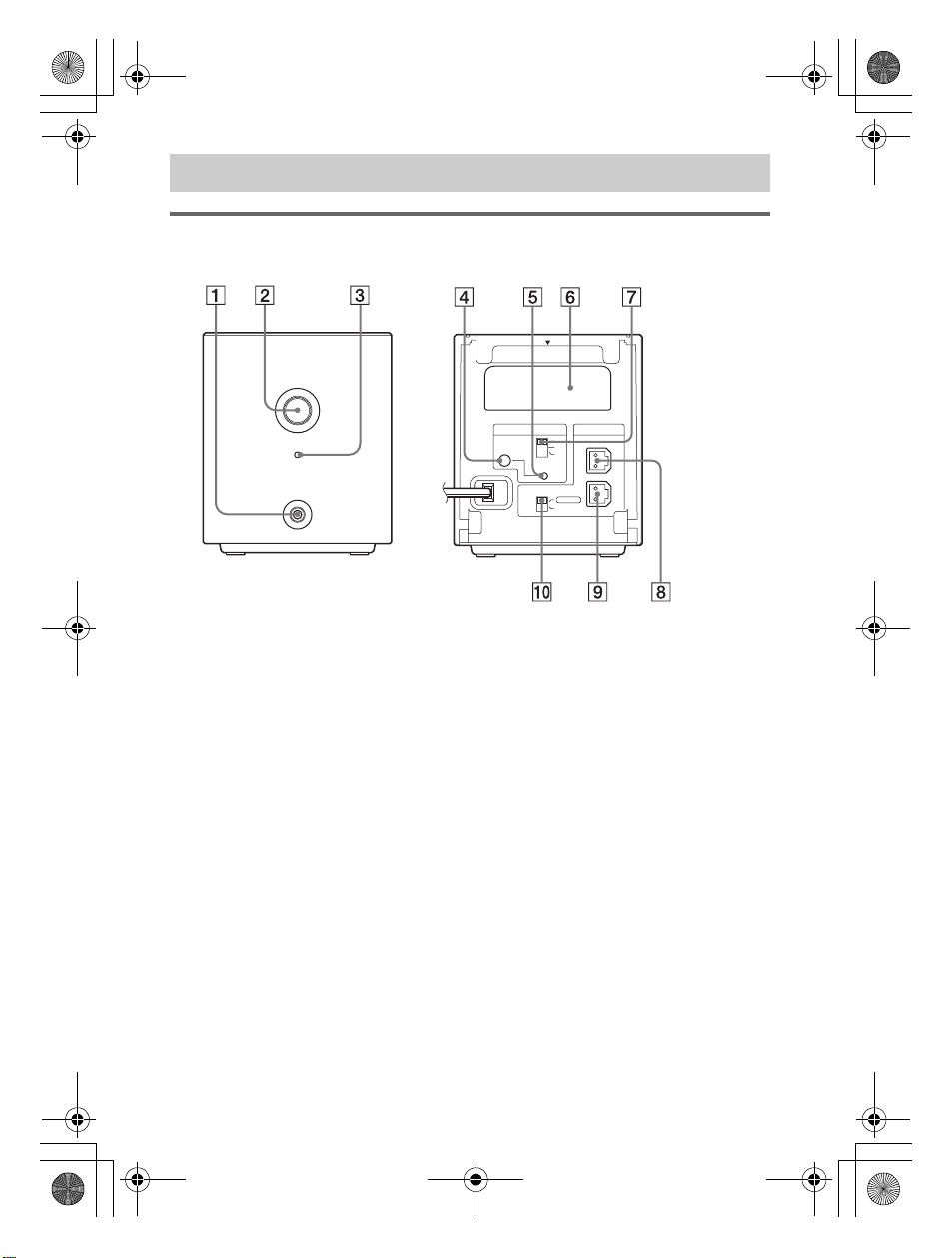
filename[G:\F\FM\Sony\E\1218\844283S\3286052111\3286052111WAHTSA1U2\gb
01.fm]
gb02reg.book Page 15 Tuesday, December 18, 2007 6:01 PM
Index to Parts
Surround amplifier
Front panel
POWER
Rear panel
EZW-RT10
POWER/ON LINE
PHONES
A PHONES jack
B POWER button (ON/OFF)
C POWER / ON LINE indicator
D PAIRING indicator
E PAIRING button
F Wireless transceiver (EZW-RT10) slot
G S-AIR ID switch
H SPEAKER L jack
I SPEAKER R jack
J SURROUND SELECTOR switch
S-AIR ID
PAI RI N G
SURROUND SELECTOR
A
B
C
SURROUND
SURROUND
BACK
SPEAKER
L
R
model name [WAHT-SA1]
[3-286-052-11(1)]
15
US
