Page 1

INSTRUCTION MANUAL
18.10
Page 2
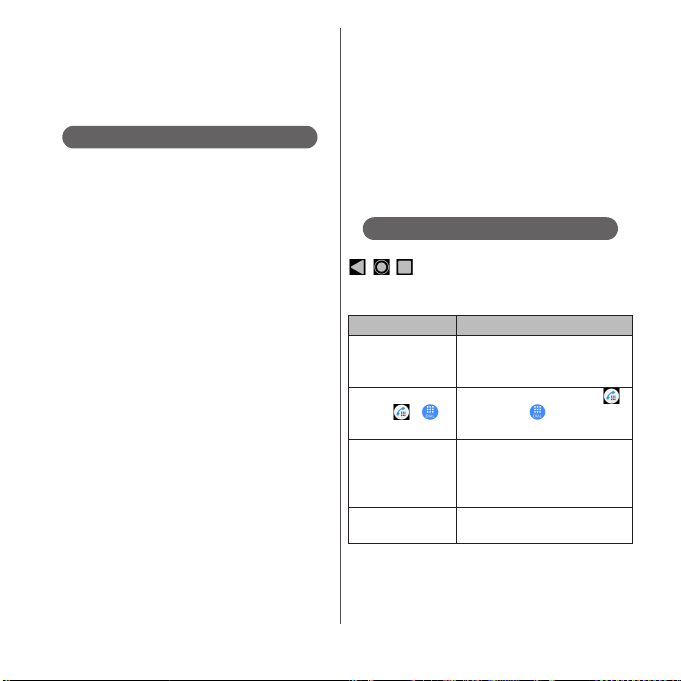
Introduction
Thank you for your purchase of "SO-XXX".
proper use of the SO-XXX, read this manual
carefully before and while you use the SO-XXX.
About manuals of SO-XXX
クイックスタートガイド
●
"
(Supplied accessories)
Part names and functions are explained.
●
"Instruction Manual" (Application of the terminal)
Operations and settings of each function are
explained. To use "Instruction Manual" application,
from the Home screen, tap [apps
folder]u[Instruction Manual]. When using for the first
time, download and install the application according
to the onscreen instructions.
You can use the application as an electronic book.
You can also shift to actual operations by tapping the
description in the contents or view reference
contents.
If you uninstall "Instruction Manual" application,
access Google Play from Play Store for installing it
again. From the Home screen, tap [Play Store], search
取扱説明書
"
(Instruction Manual)" application to
select, then operate it following the onscreen
instructions.
●
"Instruction Manual" (PDF file)
Operations and settings of each function are
explained. It can be downloaded from NTT DOCOMO
website.
https://www.nttdocomo.co.jp/english/support/
trouble/manual/download/soxxx/index.html
(Quick Start Guide)"
For
* The latest information can be downloaded. The
URL and contents are subject to change
without prior notice.
❖
Note
・
Reproduction or reprint of all or part of this manual
without prior permission is prohibited.
・
Important information for SO-XXX is posted in
the
following website. Be sure to check before using.
https://www.sonymobile.co.jp/support/ (in Japanese
only)
Operation descriptions
In this manual, key icons (P.51) are described with
, , .
And operations for selecting icons or items in the key
operations on the screens are described as follows.
Description Operation
Press and hold the
camera key for at
least 1 second.
From the Home
screen,
From the Home
screen, [apps
u
folder]
[Settings]
u
[Display].
Touch and hold an
icon.
Press and hold the camera key
on the side of the terminal for at
least 1 second.
From the Home screen, tap ,
u
.
and then tap on the next
screen.
From the Home screen, tap [apps
folder], and then tap "Settings"
on the next screen and "Display"
on the following screen.
Keep touching an icon longer (12 seconds).
Page 3
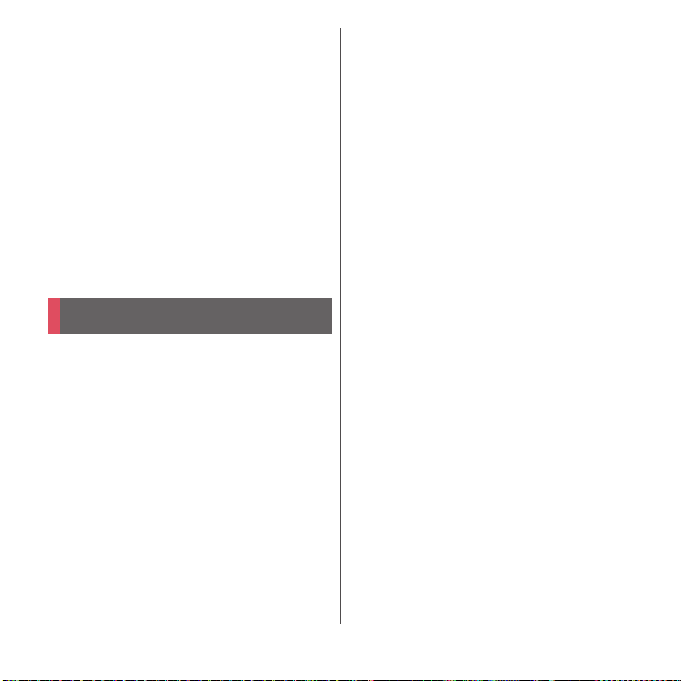
❖
Information
・
Display examples and illustrations used in this
manual are just images for explanations and may be
different from actual screens or products.
・
In this manual, the easier procedure is described for
the functions and settings which have multiple
operating procedures.
・
Please note that "SO-XXX" is called "the terminal" in
this manual.
・
In this manual, explanations for "Black"wallpaper are
provided.
・
In this manual, explanations for "docomo LIVE UX" as
Home application are provided (P.79). If you set the
other home application, the operations may differ
from the descriptions.
Supplied accessories
・
SO-XXX
・
クイックスタートガイド
(Quick Start Guide)
(in Japanese only)
・
ご利用にあたっての注意事項
(Notes on usage) (in Japanese only)
・
3.5mm Earphone jack conversion/TV Antenna
cable SO01
You can check or purchase optional
accessories compatible with the terminal
(optional) in the DOCOMO online shop.
https://www.mydocomo.com/onlineshop/
options/index.html (in Japanese only)
1
Page 4
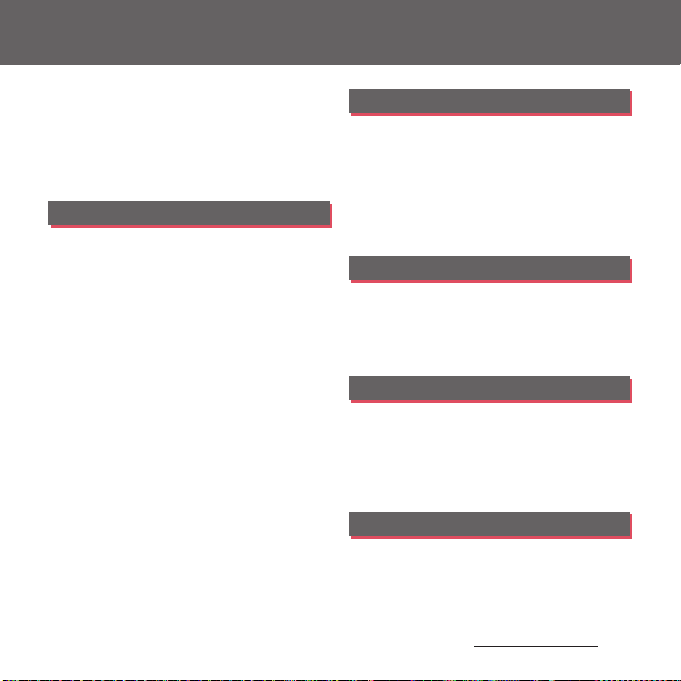
Contents
■
Supplied accessories. . . . . . . . . . . . . . . . . 1
■
About using the terminal . . . . . . . . . . . . 4
■
Safety Precautions (Always follow these
directions) . . . . . . . . . . . . . . . . . . . . . . . . . . 6
■
Handling precautions. . . . . . . . . . . . . . . 17
■
Waterproofness/Dustproofness . . . . . 25
Before Using the Terminal . . . 31
Part names and functions................................................31
docomo nano UIM card....................................................32
microSD card ........................................................................... 35
CE mark and FCC ID.............................................................38
Charging..................................................................................... 38
Turning power on/off......................................................... 45
Initial settings........................................................................... 47
Basic operations.....................................................................48
Notification LED .....................................................................55
Status bar ...................................................................................56
Notification panel .................................................................58
Quick settings panel............................................................60
Home screen............................................................................ 61
Application screen................................................................69
Task manager...........................................................................77
Split screen................................................................................78
One-handed mode..............................................................79
Switching Home application.........................................79
Searching information in the terminal and
websites...................................................................................... 80
Character entry.......................................................................80
Setting character entry...................................................... 86
docomo LIVE UX . . . . . . . . . . . . .87
docomo LIVE UX.................................................................... 87
Home screen ........................................................................... 87
Managing the Home screen.......................................... 88
Using Osusume Apps......................................................... 91
Searching an application ................................................. 91
Backing up and restoring the Home screen........ 92
My Magazine............................................................................ 92
Home application information..................................... 93
Phone . . . . . . . . . . . . . . . . . . . . . .94
Making/Receiving a call .................................................... 94
Operations during a call ................................................... 99
Call history.............................................................................. 101
Call settings ........................................................................... 104
Phonebook ............................................................................ 108
Mail/Web browser . . . . . . . . . .114
docomo mail ........................................................................ 114
+メッセージ
Email........................................................................................... 119
Gmail.......................................................................................... 123
Early Warning "Area Mail".............................................. 124
Chrome .................................................................................... 127
(+Message) .............................................. 114
Camera . . . . . . . . . . . . . . . . . . . .130
Camera ..................................................................................... 130
Album ....................................................................................... 142
Content s/Precautio ns
2
Page 5
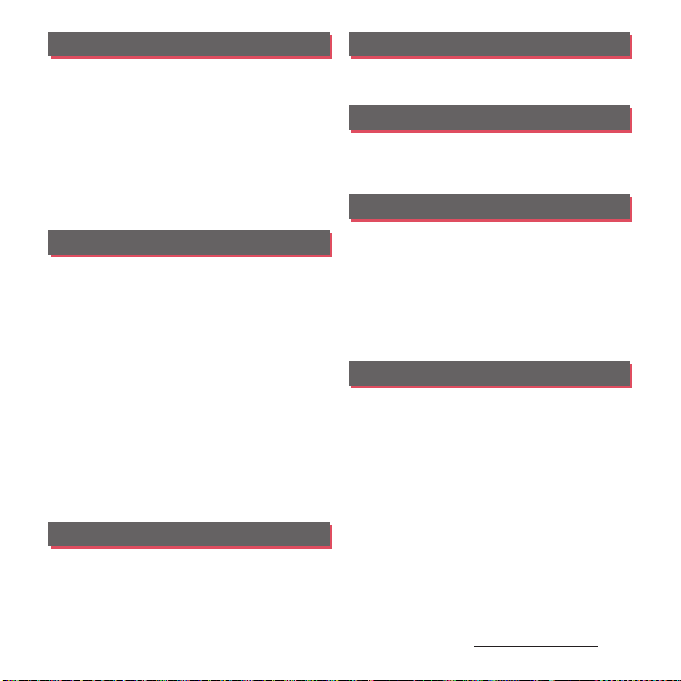
Apps . . . . . . . . . . . . . . . . . . . . . . 146
メニュー
d
(dmenu)............................................................ 146
dmarket.................................................................................... 146
Play Store................................................................................. 147
Osaifu-Keitai........................................................................... 148
TV.................................................................................................. 152
Music.......................................................................................... 158
Location services................................................................ 159
Schedule.................................................................................. 162
Clock........................................................................................... 163
docomo Data Copy .......................................................... 165
Settings . . . . . . . . . . . . . . . . . . . 168
Viewing the Settings menu......................................... 168
Network & internet............................................................ 168
Device connection............................................................ 179
Appearance ........................................................................... 180
Apps & notifications ......................................................... 180
Battery....................................................................................... 184
Display....................................................................................... 185
Sound ........................................................................................ 188
Storage...................................................................................... 190
Lock screen & security..................................................... 191
docomo service/cloud.................................................... 200
Accounts.................................................................................. 201
Xperia Assist........................................................................... 202
Accessibility ........................................................................... 203
Google ...................................................................................... 204
System....................................................................................... 205
File management . . . . . . . . . . 210
Storage structure................................................................ 210
File operations...................................................................... 210
Data communication. . . . . . . .212
Bluetooth function............................................................ 212
NFC communication ....................................................... 214
External device connection. .217
Connecting to PC .............................................................. 217
Connecting DLNA device............................................. 218
Connecting earphones or headphones .............. 219
International roaming . . . . . .220
Overview of International roaming (WORLD
WING) ........................................................................................ 220
Available overseas service ............................................ 220
Before using overseas ..................................................... 221
Making/Receiving a call in the country you stay
....................................................................................................... 224
International roaming settings.................................. 226
After returning to Japan ................................................ 228
Appendix/Index . . . . . . . . . . . .229
Troubleshooting................................................................. 229
あんしん遠隔サポート
....................................................................................................... 238
Warranty and After Sales Services ........................... 239
Software Update ................................................................ 243
Connecting to a PC to update................................... 246
Main specification ............................................................. 247
Certificate and compliance ......................................... 252
End User Licence Agreement .................................... 252
Export Controls and Regulations ............................. 253
Intellectual Property Right ........................................... 254
SIM unlock.............................................................................. 257
Index .......................................................................................... 258
(Anshin Enkaku Support)
Content s/Precautio ns
3
Page 6
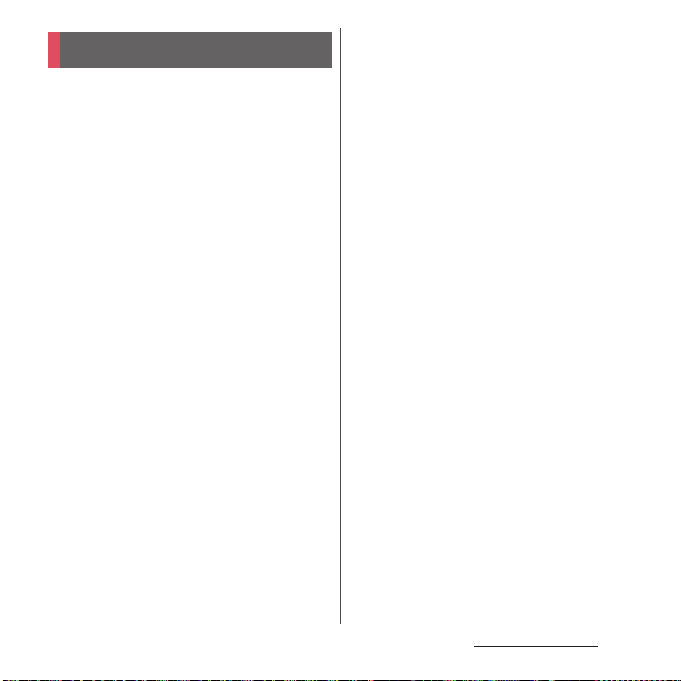
Contents/Precautions
About using the terminal
・
The terminal supports LTE, W-CDMA, GSM/
GPRS and Wireless LAN Systems.
・
Because a terminal operates using radio
frequencies, it cannot be used inside a tunnel,
underground, in a building or other locations
where radio waves do not reach, in locations
with weak radio wave condition, or out of LTE/
FOMA service area. The services may not be
available on the upper floors of high-rise
apartments or buildings, even if there are no
obstructions around you. On occasion, your
calls may be disconnected even in areas with
strong radio wave condition, even if you are
not moving, or even if there are 4-signal icon
on the terminal's display.
・
Because the terminal uses radio waves to
communicate, it is possible that a third party
may attempt to tap your calls. However, the
LTE, W-CDMA, GSM/GPRS system
automatically scrambles all calls through a
private call feature. Therefore, even if the third
party successfully intercepts your call, they
will only hear noise.
・
The terminal operates on radio frequencies by
converting voice into digital signals. If a caller
moves into an area of poor radio wave condition,
the digital signal may not be restored accurately,
and the voice received in the call may differ
slightly from the actual voice.
・
The terminal supports the function which
allows "User" or "Guest" to use the terminal.
Therefore some services or applications
recognize them as the same user even after
the user is switched. DOCOMO shall have no
liabilities for any damage or troubles of
customer or a third party resulting from using
the function (P.209).
・
Note down the data saved to the terminal in a
separate note on a regular basis or save to an
external recording medium such as a microSD
card or PC. Note that DOCOMO assumes no
responsibility for any loss of saved data
resulting from malfunction, repair, changing
of the model or other handling of the
terminal.
・
As with PCs, some user-installed applications
or accessed websites may disrupt the stability
of the terminal performance, or unexpectedly
transmit information via the Internet causing
improper use of your location information as
well as personal information recorded on the
terminal. Therefore, verify the supplier and
operating conditions of the applications or
websites before using them.
Content s/Precautio ns
4
Page 7
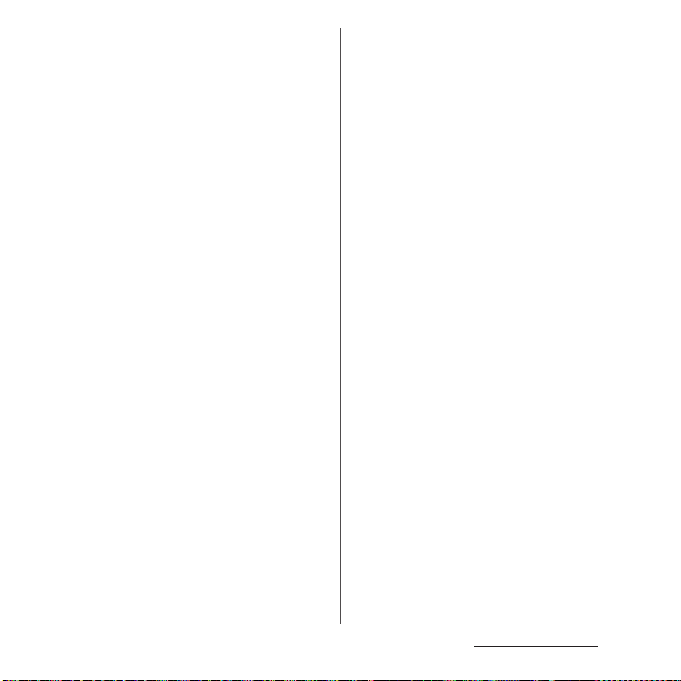
・
The terminal automatically performs
communication for synchronizing data,
checking the latest software version, and
maintaining a connection with the server, and
for other purposes. If you transmit a large
amount of data, such as when downloading
applications or watching video, a packet
communication charge becomes high.
Subscription to Packet Pack/packet flat-rate
service is highly recommended.
・
Depending on the applications or service you
use, packet communication charge may be
applied even in Wi-Fi
・
If available memory in the microSD card or
®
communication.
the internal storage is low, running
applications may not operate correctly. In that
case, delete the saved data.
・
The terminal may have a software update of
the operating system (OS) for the purpose of
quality improvement or addition of functions.
In that case, operation procedure may
change. For the latest information about
addition of functions or change of operation
procedure, refer to NTT DOCOMO website.
And some applications that used in the
previous OS version may not be available or
some unintended bugs may occur.
・
Set password etc. for screen lock to ensure the
security of your terminal for its loss (P.195).
・
If your terminal is lost, change your each
account password to invalidate
authentication using a PC to prevent other
persons from using Google services such as
Gmail or Google Play, or SNS, etc.
・
For using services and applications provided
by the third party's including applications
provided by Google LLC., confirm the terms
and conditions, etc. specified by Google or
the providers. DOCOMO assumes no
responsibility for any malfunctions resulting
from the services and applications.
・
When a license agreement screen etc.
appears, follow the onscreen instructions.
・
Applications and service contents are subject
to change without prior notice.
・
The terminal supports only sp-mode, mopera
U and Business mopera Internet. Other
providers are not supported.
・
For details on usage charge, refer to NTT
DOCOMO website.
・
Display is manufactured by taking advantage
of highly advanced technology but some
dots may be always or never lit. Note that, this
shows characteristics of the display and not
defects in the terminals.
Content s/Precautio ns
5
Page 8
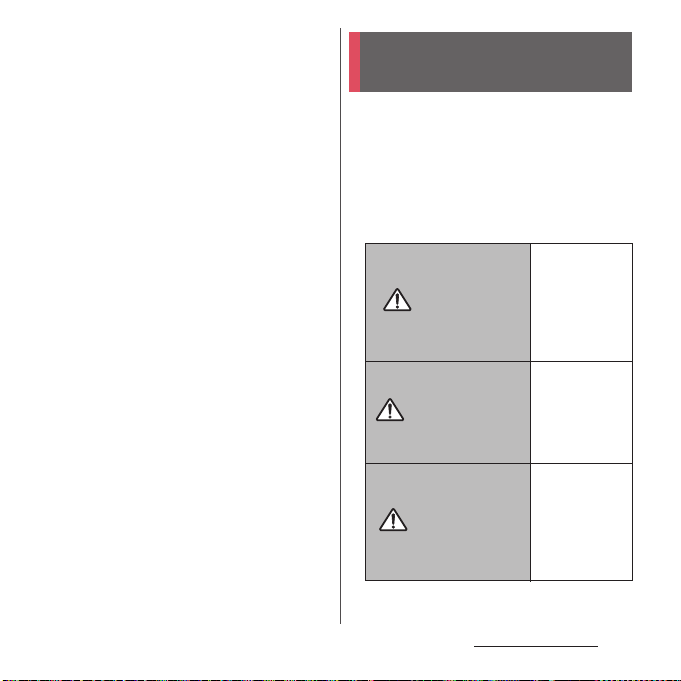
・
The terminal has an organic EL display.
Although an afterimage may occur when the
same image has been displayed for a long
time, it is not a malfunction. To prevent the
display from having afterimages, do not
display the same image for a long time. Also,
unevenness of colors or brightness, or
changes of colors may be found depending
on direction you are looking. That is because
of the structure of organic EL display, not a
malfunction.
・
DOCOMO is not liable to any failures or
malfunctions for commercially available
optional equipment.
Safety Precautions (Always
follow these directions)
■
For safe and proper use of the terminal, plea se
read the "Safety Precautions" prior to use.
■
ALWAYS observe the safety precautions since
they intend to prevent personal injury or
property damage.
■
The following symbols indicate the different
levels of injury or damage that may result if
the guidelines are not observed and the
terminal is used improperly.
Failu re to
observe these
guidelines may
DANGER
WARNING
CAUTION
"immediately
result in death
or serious
(*1)
injury
".
Failu re to
observe these
guidelines may
"result in death
or serious
(*1)
injury
".
Failu re to
observe these
guidelines may
result in minor
(*2)
injury
and
property
(*3)
damage
.
Content s/Precautio ns
6
Page 9
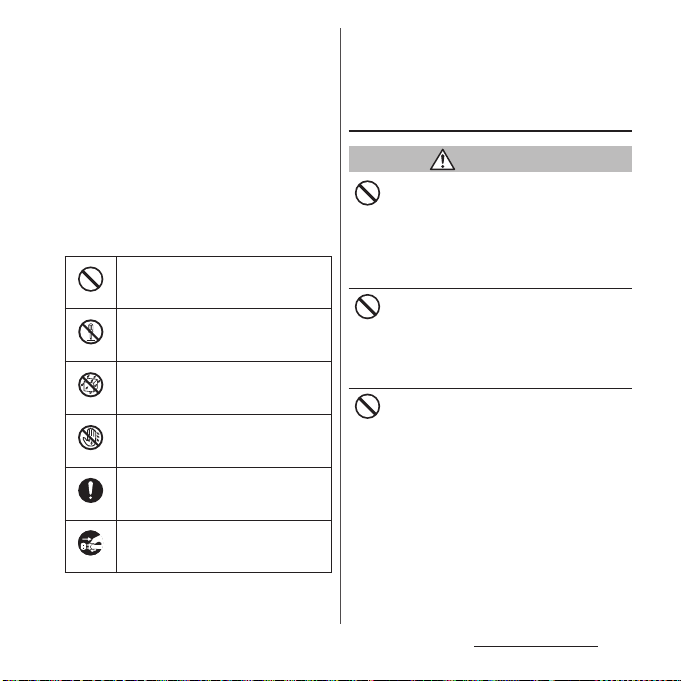
*1 Serious injury: This refers to loss of sight, injury,
burns (high- and low temperature), electric shock,
broken bones, injuries with residual aftereffects
from poisoning, etc., and injuries requiring hospital
admission for treatment or long-term hospital
attendance as an outpatient.
*2 Minor injury: This refers to injuries, burns (high- and
low-temperature), electric shock, etc. that do not
require hospital admission for treatment or longterm hospital attendance as an outpatient.
*3 Property damage: This refers to extended damage
to buildings, furniture, livestock, pets, etc.
■
The following symbols indicate specific
directions.
Indicates prohibited actions.
Don’t
Indicates not to disassemble.
No disassembly
Indicates not to use where it could get
wet.
No liquids
Indicates not to handle with wet
hands.
No wet hands
Indicates compulsory actions in
accordance with instructions.
Do
Indicates to remove the power plug
from the outlet.
Unplug
1. Handling the terminal, adapter,
wireless charger, docomo nano
UIM card, and 3.5mm Earphone
jack conversion/TV Antenna cable
(common)
DANGER
Do not use, store or leave the equipment in
locations subject to high temperature or
Don’t
accumulation of heat (e.g. by the fire, near a
heater, under a kotatsu or bedding, in direct
sunlight, in a car in the hot sun).
Doing so may cause fire, burns, injury, electric
shock, etc.
Do not put the equipment in or place near
microwave ovens, cooking appliances such
Don’t
as IH cooking heaters, or high pressure
containers such as pressure cookers.
Doing so may cause fire, burns, injury, electric
shock, etc.
Do not splash sand, soil or mud, or do not
directly place the equipment on them. Also,
Don’t
do not touch the equipment with hands
with sand etc. adhered.
Doing so may cause fire, burns, injury, electric
shock, etc.
For waterproofness/dustproofness, see the
following.
⇒
P.25 "Waterproofness/Dustproofness"
Content s/Precautio ns
7
Page 10
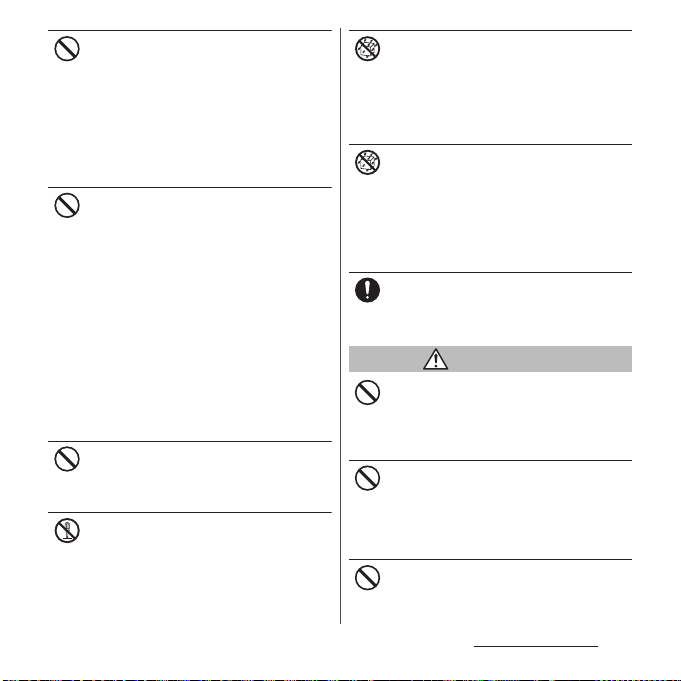
Do not charge the terminal when it is wet
with liquids such as water (drinking water,
Don’t
sweat, seawater, urine of pet animals, etc.).
Also, do not charge the terminal in a place
where it possibly contacts water such as a
bathroom.
Doing so may cause fire, burns, injury, electric
shock, etc.
For waterproofness, see the following.
⇒
P.25 "Waterproofness/Dustproofness"
Do not subject the terminal to strong
pressure or break the terminal. Especially
Don’t
when bringing the terminal putting in a
pocket of clothes, do not let the terminal hit
against surroundings or being put between
the objects.
Doing so may cause fire, burns, injury, etc.
because of damage of the internal battery.
* The following are examples that you should
be careful of:
・
Sitting or squatting with the terminal put in
a pocket of trousers or skirt
・
Catching an outer wear in the doors or the
door of car with the terminal put in the
pocket
・
Stepping on the terminal on a soft object
such as a sofa, bed, or bedding, or on a floor
Do not attempt to remove the internal
battery from the terminal.
Don’t
Doing so may cause fire, burns, injury, electric
shock, etc.
Do not disassemble or modify the
equipment.
No disassembly
Doing so may cause fire, burns, injury, electric
shock, etc.
Do not let the equipment get wet with
liquids such as water (drinking water, sweat,
No liquids
seawater, urine of pet animals, etc.).
Doing so may cause fire, burns, injury, electric
shock, etc.
For waterproofness, see the following.
⇒
P.25 "Waterproofness/Dustproofness"
Do not allow liquids such as water (drinking
water, sweat, seawater, urine of pet animals,
No liquids
etc.) to get inside of the charging jack or the
external connection jack.
Doing so may cause fire, burns, injury, electric
shock, etc.
For waterproofness, see the following.
⇒
P.25 "Waterproofness/Dustproofness"
Use optional devices specified by NTT
DOCOMO.
Do
Using a device other than specified may cause
fire, burns, electric shock, etc.
WARNING
Do not subject the equipment to strong
force, impacts, or vibration such as letting it
Don’t
fail, stomping or throwing it.
Doing so may cause fire, burns, injury, electric
shock, etc.
Do not allow conductive materials (such as
metal objects and pencil lead) to come into
Don’t
contact with the charging jack or external
connection jack or dust to get inside it.
Doing so may cause fire, burns, injury, electric
shock, etc.
Do not cover or wrap the equipment with a
cloth or bedding in use or while charging.
Don’t
Doing so may cause fire, burns, etc.
Content s/Precautio ns
8
Page 11
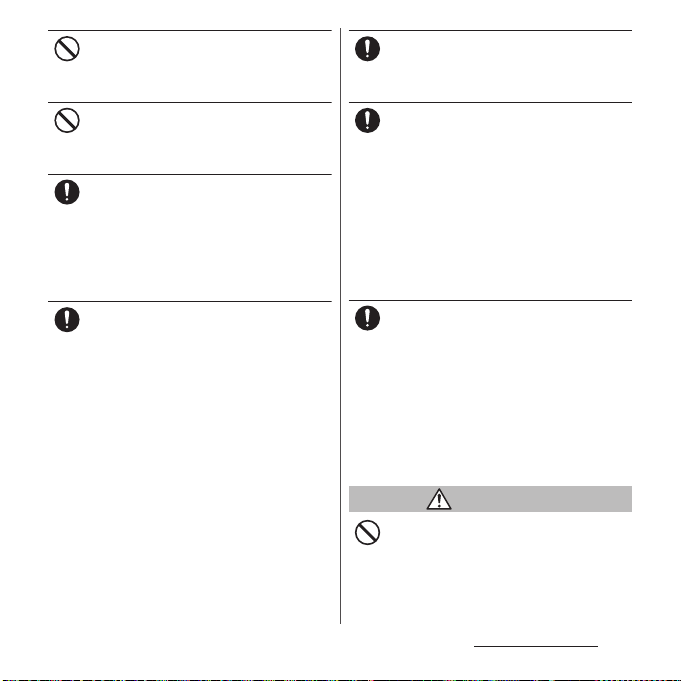
Do not attach the metal object (e.g. a sticker
which contains metal in material) to a
Don’t
wireless charger or the terminal.
Doing so may cause fire, burns, injury, etc.
Do not put the metal object (e.g. a strap or
clip which contains metal in material) to a
Don’t
wireless charger or the terminal.
Doing so may cause fire, burns, injury, etc.
When charging with a wireless charger,
remove the cover etc. from the terminal if it
Do
is attached.
The material or thickness of the cover or a
foreign object such as dirt between the
terminal and the cover hinders from charging
normally and it may cause fire, burns, injury,
etc.
Power off near electronic devices or
equipment operating on high precision
Do
control or weak signals.
The radio wave from the terminal may
interfere with the operation of electronic
devices or equipment.
* The following are some electronic devices
or equipment that you should be careful of:
Hearing aids, implantable cardiac
pacemaker, implantable cardioverter
defibrillator, other electronic medical
equipment, and other automatically
controlled devices or equipment. If you use
an implantable cardiac pacemaker,
implantable cardioverter defibrillator, or
other electronic medical equipment, check
with the medical electronic equipment
manufacturer or vendor whether the
operation can be affected by radio waves.
If charging does not finish after specified
time has elapsed, stop charging.
Do
Failure to do so may cause fire, burns, injury,
etc. due to overcharge etc.
Power off the terminal before you step into a
place where flammable gas generates such
Do
as gas stations, or a place where dusts are
generated. Stop charging if you charge the
battery.
Using the terminal in a place where
flammable gas generates may cause
explosion, fire, etc.
When using Osaifu-Keitai in a place such as a
gas station, power off the terminal before
using it.
(If you set "NFC / Osaifu-Keitai lock", cancel the
lock and then power off the terminal.)
If you notice anything unusual about the
equipment such as an unusual odor,
Do
abnormal noise, smoke generation,
overheating, discoloration or deformation
while using or charging, or during storage,
perform the following measures.
・
Remove a power plug from a power outlet
or accessory socket.
・
Power off the terminal.
Failure to do so may cause fire, burns, injury,
electric shock, etc. if you do not follow the
instructions above.
CAUTION
Do not use damaged equipment.
Doing so may cause fire, burns, injury, etc.
Don’t
Content s/Precautio ns
9
Page 12
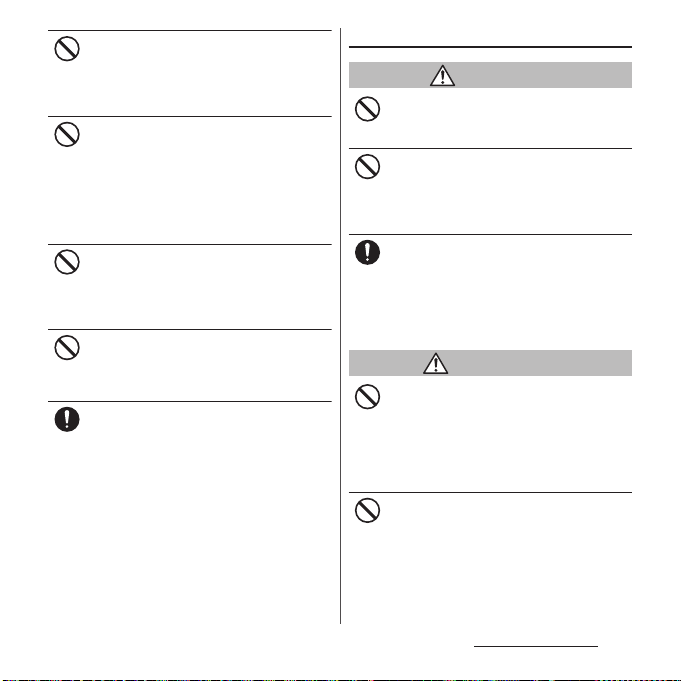
Do not place on an unstable or inclined
platform. Be careful especially when vibrator
Don’t
is set.
Doing so may cause the device to fall etc. and
cause injury.
Do not use or keep in a place that is very
humid, dusty, or subject to high
Don’t
temperature.
Doing so may cause fire, burns, electric shock,
etc.
For waterproofness/dustproofness, see the
following.
⇒
P.25 "Waterproofness/Dustproofness"
If children use the terminal, parents or
guardians should give them the proper
Don’t
instructions for use and do not allow them
to use the terminal in the wrong way.
Failure to do so may cause injury.
Keep the equipment out of the reach of
babies and infants.
Don’t
Doing so may cause accidental ingestion,
injury, electric shock etc.
Be careful when using the terminal
continuously for a long time or charging
Do
because temperature of the terminal may
rise. Also, be careful not to touch it
unintentionally for a long time when you
put the terminal in a pocket of clothes, you
fall asleep, etc.
The terminal or adapter may become warm
when using applications, calling, performing
data communication, watching TV or video,
etc. for a long time or charging. If you are
directly in c ontact with warmed part for a long
time, it may cause a redness of skin, itch, rash,
low-temperature burn etc. depending on your
physical condition.
2. Handling the terminal
DANGER
Do not throw the terminal into fire or apply
heat.
Don’t
Doing so may cause fire, burns, injury, etc.
Do not put excessive force such as sticking a
sharp object (nail, etc.) into the terminal,
Don’t
hitting it with a hard object (hammer, etc.),
or stepping on it.
Doing so may cause fire, burns, injury, etc.
If the internal substance of the terminal
contacts your eyes or mouth, immediately
Do
rinse your eyes or mouth with clean water
and see a doctor right away.
Failure to do so may cause blindness, medical
problem, etc. due to effects of the internal
substance of the terminal etc.
WARNING
Do not turn on the light or flash with the
lighting luminescence part close to the
Don’t
other people's eyes. Keep enough distance
away especially from babies and infants.
Doing so may cause blurred vision etc. Or it
may dazzle his/her eyes or scare him/her
causing an accident such as injury.
Do not turn on or flash the light toward a
driver of a car etc.
Don’t
Doing so may disturb driving and cause an
accident etc.
Content s/Precautio ns
10
Page 13
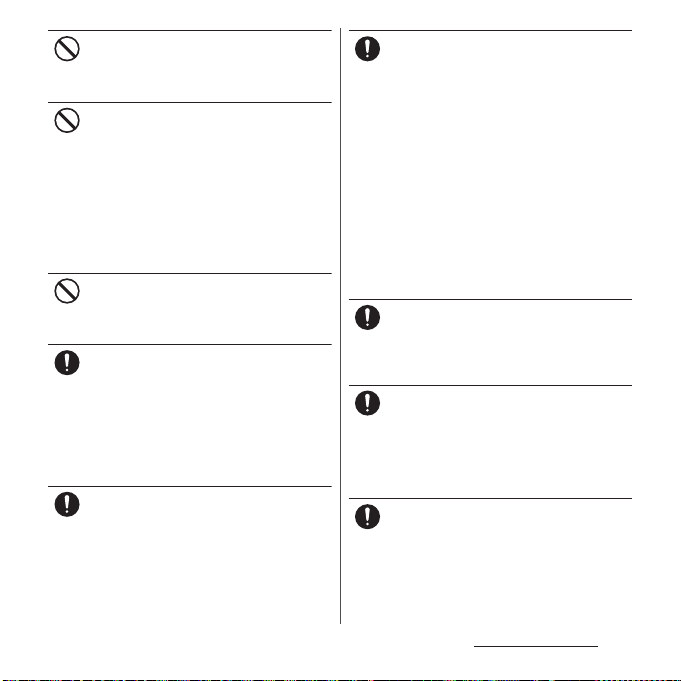
Do not watch a repeatedly-blinking screen
for a long time.
Don’t
Doing so may cause cramp, loss of
consciousness, etc.
Do not allow water or other liquids (drinking
water, sweat, seawater, urine of pet animal,
Don’t
etc.), or foreign substance such as a metal
parts (blade of cutter, staple, etc.) or
flammables to get in the docomo nano UIM
card/microSD card slot of the terminal.
Do not insert the docomo nano UIM card or
a microSD card into wrong slot, or insert it in
wrong orientation.
Doing so may cause fire, burns, injury, electric
shock, etc.
Do not expose the camera lens to direct
sunlight for an extended period.
Don’t
Doing so may cause fire, burns, injury, etc. by
the light-collecting mechanism of the lens.
Power off the terminal or put it in Airplane
mode before boarding an airplane.
Do
Use of mobile phones on board is restricted.
Follow the instructions of each airline.
The radio wave from the terminal may
adversely affect on-board electronic
equipment.
Prohibited acts related to mobile phone usage
on an airplane may be punished by law.
Follow the instructions of each medical
facility for the use of mobile phones on their
Do
premises.
Power off the terminal in a place where the
use is prohibited.
The radio wave from the terminal may affect
electronic equipment and electronic medical
equipment.
Always keep the terminal away from your
ear when you talk with hands-free set, while
Do
the ringtone is loudly sounding, or in standby mode.
Also, when you play a game, play back a
video or music, etc. connecting the
earphone/microphone, etc. to the terminal,
adjust the volume adequately.
Loud sound is emitted from the terminal
when calling with hands-free set.
Even in standby mode, a ringtone or an alarm
sound may sound suddenly.
Listening to loud sound for long hours
continuously may cause a disability of ears
such as deafness.
Moreover, too loud sound makes you to barely
hear the surrounding sounds and may cause
an accident.
If you have a weak heart, set the vibrator or
ringtone volume carefully.
Do
Sudden vibration or ringtone sounding when
for incoming call astonishes you and it may
affect your heart.
If you are wearing any electronic medical
equipment, check with the relevant medical
Do
electronic equipment manufacturer or
vendor whether the operation may be
affected by radio waves.
The radio waves from the terminal may affect
the electronic medical equipment.
Be careful about broken glasses or exposed
internal part of the terminal if the display,
Do
back panel, or the camera lens is broken.
Touching damaged or exposed area may
cause burns, injury, electric shock, etc.
Content s/Precautio ns
11
Page 14
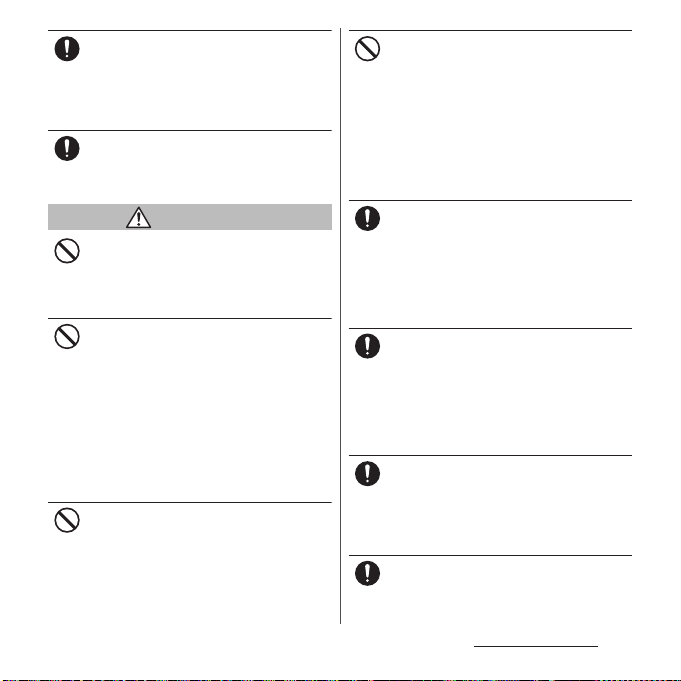
If the internal battery leaks or gives off a
strange smell, immediately stop using the
Do
terminal and remove it from the vicinity of
open flames.
The leaking liquid may ignite fire, catch fire,
explode etc.
Be careful not to allow a pet etc. to bite the
terminal.
Do
Doing so may cause fire, burns, injury, etc.
because of damage of the internal battery.
CAUTION
When using the motion sensor, check the
safety around you, hold the terminal firmly,
Don’t
and do not shake it unnecessarily.
Failure to do so may cause accident such as
injuries.
If the internal substance is leaked due to
damage of the display, do not allow it to
Don’t
touch your skin s uch as face, hands, or cloths
etc.
Doing so may cause injury etc. on y our eyes or
skin.
If the internal substance gets into your eyes,
mouth, etc. or contacts skin or clothes,
immediately rinse the contacted area with
clean water.
If the substance gets into your eyes, mouth,
etc. immediately see a doctor after rinsing.
Do not dispose of the terminal together with
usual trash.
Don’t
Doing so may cause fire, burns, injury, etc.
Also, it may cause environmental destruction.
Bring the unnecessary terminal into a sales
outlet such as docomo Shop. If your local
municipality has a battery recycling program,
dispose of them as provided for.
If the substance leaks out from the internal
battery, do not make it contact with your
Don’t
skin of face or hands, clothes, etc.
Doing so may cause injury etc. on y our eyes or
skin.
If the internal substance gets into your eyes,
mouth, etc. or contacts skin or clothes,
immediately rinse the contacted area with
clean water.
If the substance gets into your eyes, mouth,
etc. immediately see a doctor after rinsing.
To use the terminal in car, check with
automobile manufacturer or dealer to
Do
determine how the device is affected by
radio waves before using.
In rare cases, the radio wave from the terminal
may affect the vehicle's electronic equipment
in some vehicle models. In that case, stop
using the terminal immediately.
If abnormalities on skin are developed by
using the terminal, immediately stop using
Do
and take medical treatment.
The use of the terminal may cause itching,
rashes, eczema, or other symptoms
depending on the user's physical condition.
For material of each part, see the following.
⇒
P. 1 6 " Ma te ri a l li st "
Make sure not to get metal objects (blade of
cutter, staples, etc.) adhered because
Do
magnetic parts are used on the earpiece/
speaker, vibrator (lower right on back
surface) of the terminal.
Such adhered objects may cause injury etc.
Watch the display in an adequately bright
place taking a certain distance from it.
Do
Watching in a dark place or closely may
reduce visual acuity etc.
Content s/Precautio ns
12
Page 15
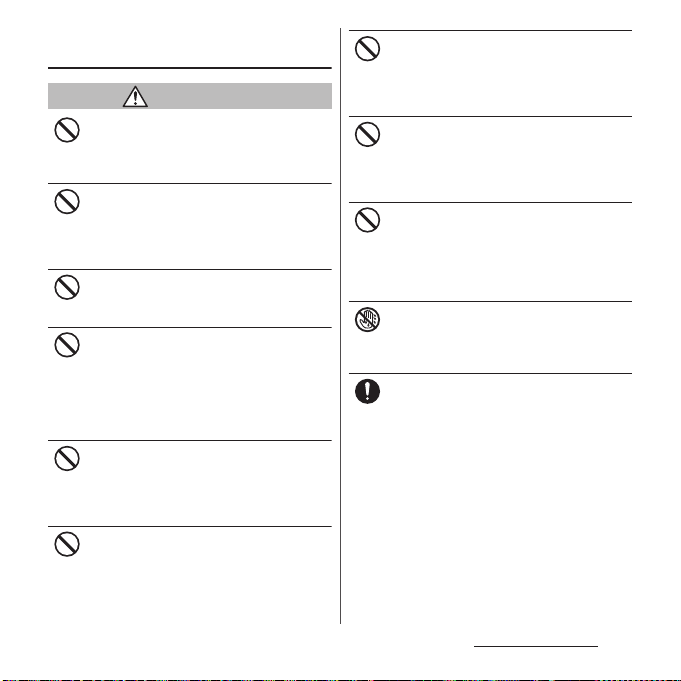
3. Handling the adapter or wireless
charger
WARNING
Do not use the adapter cord if it gets
damaged.
Don’t
Doing so may cause fire, burns, electric shock,
etc.
DC adapter is only for a negative ground
vehicle. Do not use DC adapter for a positive
Don’t
ground vehicle.
Doing so may cause fire, burns, electric shock,
etc.
Do not touch the adapter if you hear
thunder.
Don’t
Doing so may cause electric shock etc.
Do not short-circuit the charging jack while
it is connected to a power outlet or
Don’t
accessory socket. Do not touch the charging
jack with your hands, fingers, or any part of
your body.
Doing so may cause fire, burns, electric shock,
etc.
Do not place heavy objects on the adapter
cord, or do not apply unnecessary force such
Don’t
as pulling etc.
Doing so may cause fire, burns, electric shock,
etc.
When you insert/remove a plug of AC
adapter to/from power outlet, do not let it to
Don’t
contact with metal objects.
Doing so may cause fire, burns, electric shock,
etc.
Do not connect the voltage converter for
overseas travel (travel converter) to the AC
Don’t
adapter.
Doing so may cause ignition, overheating,
electric shock etc.
Do not put an excessive force to the
connection part with the adapter connected
Don’t
to the terminal.
Doing so may cause fire, burns, injury, electric
shock, etc.
Do not charge a device with a wireless
charger when the device is wet with liquids
Don’t
such as water (drinking water, sweat,
seawater, urine of pet animals, etc.).
Doing so may cause fire, burns, injury, electric
shock, etc.
Do not touch the adapter cord, charging
jack or power plug with wet hands.
No wet hands
Doing so may cause fire, burns, electric shock,
etc.
Use the adapter only on the specified power
supply and voltage.
Do
When charging the terminal overseas, use
AC adapter for global use.
Using the incorrect power supply and voltage
may cause fire, burns, electric shock, etc.
AC adapter : 100V AC (Make sure to connect
the adapter to a household AC power outlet.)
AC adapter for global use : 100V to 240V AC
(Make sure to connect the adapter to a
household AC power outlet.)
DC adapter : 12V or 24V DC (only for a
negative-ground vehicle)
Content s/Precautio ns
13
Page 16
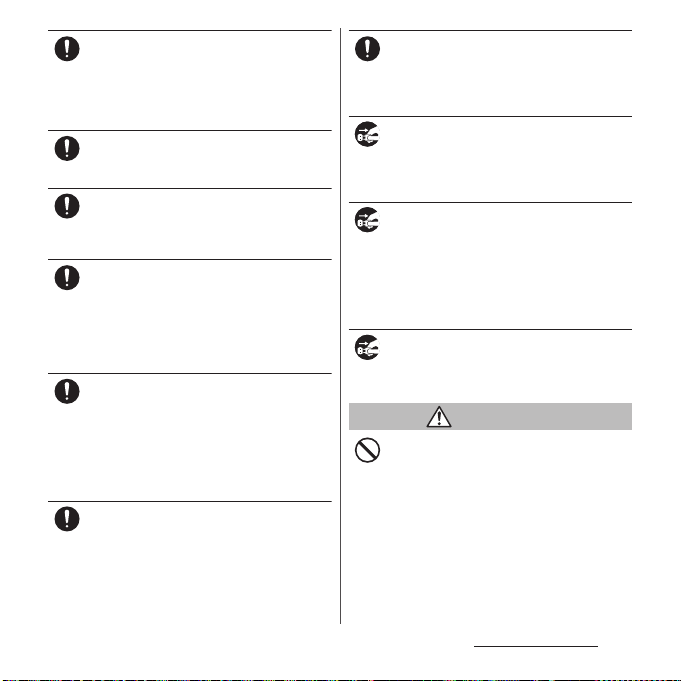
When replacing a fuse in a DC adapter, make
sure to use the specified fuse.
Do
Using a fuse other than specified may cause
fire, burns, electric shock, etc. For the specified
fuse, check a manual that comes with a DC
adapter.
Wipe dust off from the power plug.
Using it with dust adhered may cause fire,
Do
burns, electric shock, etc.
When you connect the adapter or accessory
socket to a power outlet, insert it firmly.
Do
Insecure inserting may cause fire, burns,
electric shock, etc.
When you disconnect the power plug from a
power outlet or accessory socket, do not
Do
apply excessive force such as pulling the
cord of the adapter. Instead, hold the
adapter to disconnect.
Pulling the cord may damage the cord and it
may cause fire, burns, electric shock, etc.
If you are wearer of electronic medical
equipment such as an implantable cardiac
Do
pacemaker or implantable cardioverter
defibrillator, consult a doctor before using a
wireless charger.
The radio waves from the terminal may affect
the performance of electronic medical
equipment.
When plugging/unplugging an adapter
into/from the terminal, plug/unplug the
Do
adapter straightly toward the jack without
applying excessive force such as pulling the
cord etc.
Incorrect plugging/unplugging may cause
fire, burns, injury, electric shock, etc.
If the charging terminal is deformed such as
being bent etc., stop using immediately. Do
Do
not use it with the deformation restored.
Doing so may cause fire, burns, injury, etc. due
to short-circuit of charging terminal.
Always disconnect the power plug from a
power outlet or accessory socket when not
Unplug
using it.
Keeping with connected to the power plug
may cause fire, burns, electric shock, etc.
Immediately remove the power plug from a
power outlet or accessory socket if liquid
Unplug
such as water (drinking water, sweat,
seawater, urine of pet animals, etc.) is
adhered.
Failure to do so may cause fire, burns, injury,
etc. due to shor t-circuit from the adhered
substance.
Before cleaning, remove the power plug
from a power outlet or accessory socket.
Unplug
Failure to do so may cause fire, burns, electric
shock, etc.
CAUTION
Do not touch the adapter successively when
it is connected to a power outlet or
Don’t
accessory socket.
Doing so may cause a burn etc.
Content s/Precautio ns
14
Page 17

4. Handling the docomo nano UIM
card
CAUTION
Be careful of the cut surface not to hurt your
body parts such as fingers when handling
Do
docomo nano UIM card.
The cut surface may be sharp and it may cause
injury etc.
5. Handling the terminal near
electronic medical equipment
WARNING
If you use an implantable cardiac pacemaker
or implantable cardioverter defibrillator,
Do
keep the terminal 15 cm or more away from
the implant at all times.
The radio waves from the terminal may affect
the performance of electronic medical
equipment.
If you need to use electronic medical
equipment other than implantable cardiac
Do
pacemaker or implantable cardioverter
defibrillator outside medical facilities when
treating at home, etc., check with the
relevant medical electronic equipment
manufacturer whether the operation may
be affected by radio waves.
The radio waves from the terminal may affect
the performance of electronic medical
equipment.
When you get close to other people within
15 cm just like not having enough space to
Do
turn around, set the radio wave of the
terminal to OFF beforehand ( Airplane mode,
to Power off, etc.).
A person in close proximity may put on
implanted a medical electrical equipment
such as pacemakers and ICDs. The radio waves
from the terminal may affect the performance
of electronic medical equipment.
Follow the instructions of each medical
facility for the use of the terminal on their
Do
premises.
The radio waves from the terminal may affect
the performance of electronic medical
equipment.
Content s/Precautio ns
15
Page 18
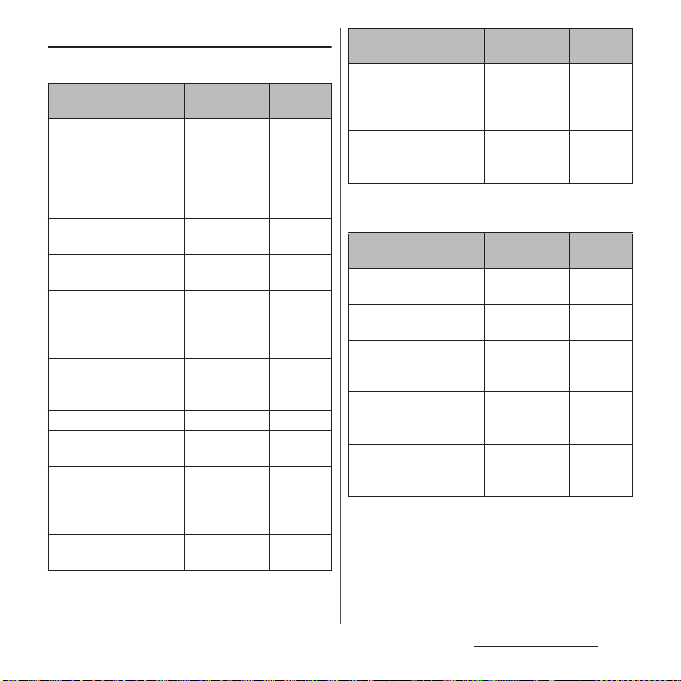
6. Material list
■
The terminal
Part Material
Exterior case (top part,
bottom part, side part,
Power key, Volume key,
Camera key, cover of
docomo nano UIM card/
microSD card slot)
Exterior case (Antenna
slit, USB Type-C
Transparent plate
(Display, back panel)
Transparent plate
(Camera lens)
Fingerprint sensor IC + Epoxy
Camera ring (back side) Stainless steel PVD
Earpiece/speaker (upper
part) panel
Rubber gasket of the
cover of docomo nano
UIM card/microSD card
slot
Tray of docomo nano
UIM card/microSD card
™
jack)
Aluminum
alloy
PBT resin (with
glass fiber)
Hardened glass AFP
Hardened glass AFP
resin + coating
+ acrylic resin
Polyester resin Dyei ng
Silicon rubber
Polyacetal resin
Surface
treatment
Alumite
treatment
―
treatment
treatment
+ AR
treatment
AFP
treatment
―
―
Part Material
Screw on the inner side
of the cover of docomo
nano UIM card/microSD
card slot
Catch of the tray of
docomo nano UIM card/
microSD card
■
3.5mm Earphone jack conversion/TV
Iron Colored
Stainless steel
Antenna cable SO01
Part Material
Type-C plug (top surface) Polypropylene
Headset jack (top
surface)
Headset jack (body),
Type-C plug (body),
cable
Type-C plug (metal part),
Headset jack (metal part)
Type-C plug (metal outer
covered part)
resin (black)
Polya mide
resin (black)
Elastomer resin
(black)
Copper alloy Gold
Stainless steel Nickel
Surface
treatment
chromate
treatment
―
Surface
treatment
―
―
―
plating
treatment
plating
treatment
Content s/Precautio ns
16
Page 19
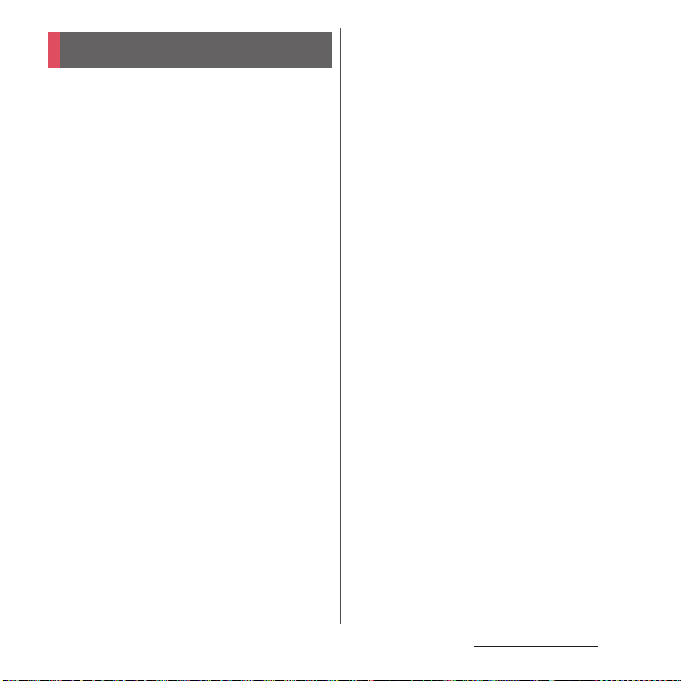
Handling precautions
■
Common precautions
・
SO-XXX is waterproof/dustproof;
however, do not allow liquids such as
water (drinking water, sweat, seawater,
urine of pet animals, etc.) or foreign
objects such as dust to enter inside of
the terminal or adhere to accessories or
optional devices.
The adapter, the docomo nano UIM card, and the
3.5mm Earphone jack conversion/TV Antenna
cable SO01 are not waterproof/dustproof. Do not
use in a highly humid place such as a bathroom
or in a place where it is exposed to the rain. Or
putting them on your body, humidity of sweat
may cause internal corrosion and malfunction.
Malfunctions which are determined to be caused
by water as result of inspections are not covered
by the warranty. For repairs, contact "Repairs
(Inquiries/Request)" on the l ast page (in Japanese
only) or DOCOMO-specified repair office.
・
Waterproofness/dustproofness may not
be maintained if the terminal has defect
in appearance such as damage or
deformation. In that case, contact
"Repairs (Inquiries/Request)" on the last
page (in Japanese only) or DOCOMOspecified repair office.
・
Clean the terminal with a dry soft cloth
(such as used for cleaning eyeglasses).
- Rubbing roughly may scratch the display.
- Drops of water or dirt left on the display may
cause stains.
- Do not use alcohol, thinner, benzine, cleaning
detergent, etc. to clean the terminal. These
chemicals may erase the printing on the
terminal or cause discoloration.
・
Clean the jacks or the fingerprint sensor
occasionally and use the terminal in a
clean state.
If the jack etc. is dirt, you may not use the terminal
normally.
When cleaning, be careful not to damage the
jack etc.
・
Do not leave the terminal near the air
conditioning vent.
Extreme temperature changes may produce
condensation and corrode the internal parts of
the terminal, causing the terminal to
malfunction.
・
Make sure to use the terminal without
excessive force.
Putting the terminal in a bag full of items or
sitting down with the terminal in a pocket of
clothes may cause malfunction or damage of the
display, internal circuit board, internal battery,
etc.
Also, doing so while the external device is
connected to the external connection jack may
cause malfunction or damage.
Content s/Precautio ns
17
Page 20
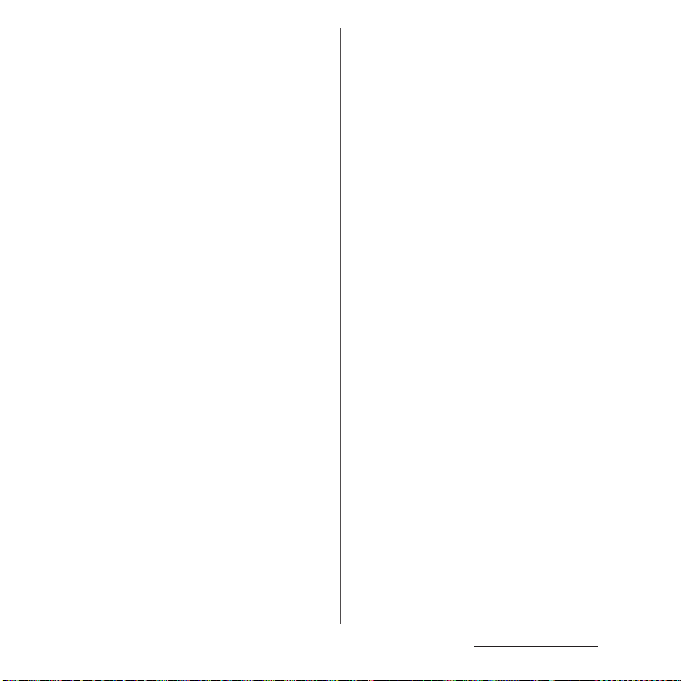
・
Use the optional devices specified by
NTT DOCOMO.
Using a non-specified device may cause
malfunction or damage.
・
Read the user's manual supplied with
each optional device.
・
Do not drop the terminal or give a
strong impact to the terminal.
Doing so may cause a malfunction or damage.
■
The terminal precautions
・
Do not press the display strongly, or not
operate with a sharp-pointed objects.
The display may get scratched and it may cause
a malfunction or damage.
・
Do not use the terminal in extremely hot
or cold places.
Use the terminal where the temperature ranges
℃
between 5
use in a bathroom etc. when temperature is
above 36℃) and humidity ranges between 45%
and 85%.
・
Using the terminal near a land-line
and 40℃ (limited to the temporary
phone, television or radio may cause
interference in such electric appliance.
・
Back up data that you saved to the
terminal to a microSD card, a PC, or
cloud, etc., or note down in a separate
note and keep it safely.
NTT DOCOMO is not liable for any loss of data
saved in the terminal.
・
Do not insert the plug of external device
to the external connection jack at a slant
when connecting. Or, do not pull the
plug when they are connected.
Doing so may cause a malfunction or damage.
・
It is not abnormal if the terminal
becomes warm while in use and
charging. You can continue using the
terminal.
・
Do not expose the camera lens under
direct sunlight.
If you do so, some of the elements may melt or
become faded.
・
Usually, keep the cover of docomo na no
UIM card/microSD card slot closed
during use.
Failure to do so may allow liquids such as water
(drinking water, sweat, seawater, urine of pet
animals, etc.) or foreign objects such as dust to
enter inside and cause a malfunction.
・
Do not subject the fingerprint sensor to
strong impact or scratch it.
Doing so not only may cause a malfunction of
the fingerprint sensor, but authentication may
become unavailable.
・
While microSD card is being used, do
not take the card out and do not turn off
the terminal.
Doing so may cause data loss or malfunction.
Content s/Precautio ns
18
Page 21
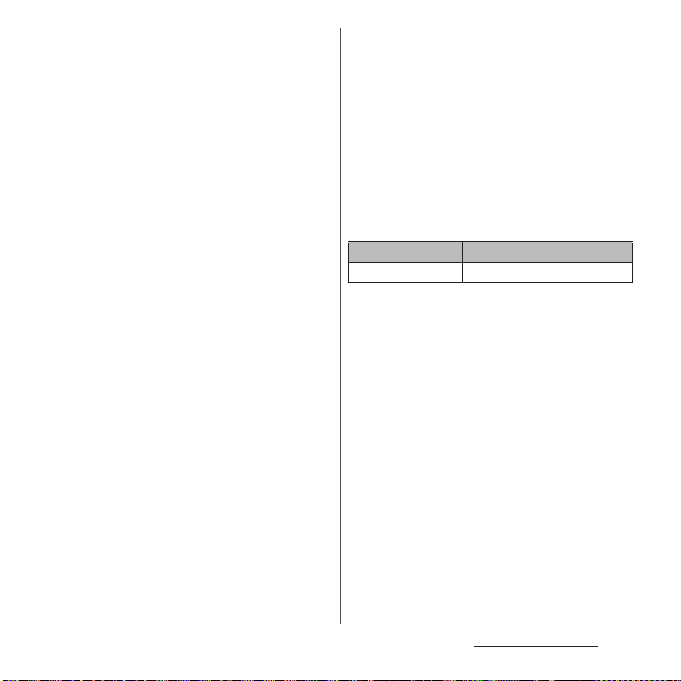
・
Keep off a magnetic card or a magnetic
object from the terminal.
The magnetic data in cash cards, credit cards,
telephone cards, floppy disks, etc. may be erased.
Also, strong magnetic objects may cause a
malfunction of the terminal.
・
Do not decorate the terminal with a film
or stickers.
Doing so may hinder the normal operations, for
example, each function which uses the proximity
sensor does not operate, charging is not
available with a wireless charger, etc.
For a location of proximity, see the following.
⇒
P.31 "Part names and functions"
・
The internal battery is out of the
warranty due to a consumable part.
The internal battery may become swelled toward
the end of battery life depending on usage
condition of the internal battery.
Replace the internal battery if the usable time is
extremely shortened even in a full charge or
when the internal battery is swollen. For
replacing internal battery, contact "Repairs
(Inquiries/Request)" on the l ast page (in Japanese
only) or DOCOMO-specified repair office.
・
Charge the battery in an environment
with the proper ambient temperature
℃
to 35℃).
(5
・
The operating time of the internal
battery varies depending on the
operating environment and the
degradation level of the internal
battery.
・
To store the terminal, avoid the
following conditions so as not to
degrade the performance or the battery
life of the internal battery.
- The battery is fully charged (immediately after
the charging is complete)
- The battery has run out (the terminal cannot
power on)
An appropriate battery level for storing is about
40%.
・
Type of internal battery for the terminal
is as follows.
Display Type of Battery
Li-ion 00 Lithium Ion Battery
■
Precautions for the adapter and
wireless charger
・
Charge the battery in an environment
with the proper ambient temperature
℃
to 35℃).
(5
・
Do not charge in the following places.
- Places that are very humid, dusty or exposed to
strong vibrations
- Near land-line phone or TV/radio
・
The adapter may become hot during
charging. This condition is not
abnormal. You can continue using the
terminal.
・
When using the DC adapter for
charging, do not turn off the vehicle
engine.
Doing so may cause the exhaustion of vehicle
battery.
Content s/Precautio ns
19
Page 22
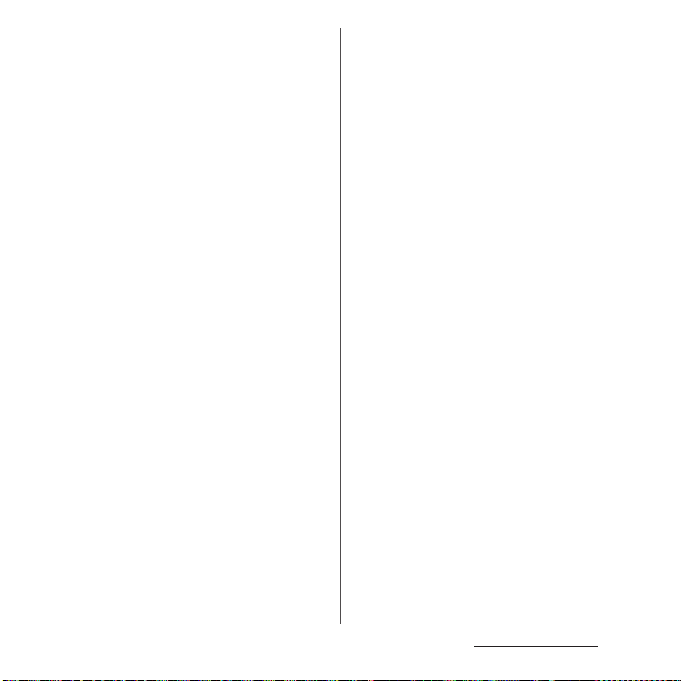
・
When you use a power outlet with a
mechanism to prevent the plug from
being removed, follow the instructions
on the outlet's user's manual.
・
Do not subject the equipment to a
strong impact. Do not deform the
charging jack.
Doing so may cause malfunction.
・
Do not use a wireless charger when it is
covered by a blanket etc.
・
Do not use a device or AC adapter other
than the specified one for a wireless
charger.
・
Do not put the terminal on a wireless
charger when an adapter or USB cable A
to C, USB host cable, etc. is connected to
the terminal.
・
Keep off a magnetic card or a magnetic
object from a wireless charger.
The magnetic data in cash cards, credit cards,
telephone cards, floppy disks, etc. may be erased.
Also, strong magnetic objects may cause a
malfunction of the terminal.
■
docomo nano UIM card precautions
・
Do not use unnecessary force to insert/
remove the docomo nano UIM card.
・
Note that DOCOMO assumes no
responsibility for any malfunctions
resulting from inserting the docomo
nano UIM card into another IC card
reader/writer and using it.
・
Clean the IC part occasionally and use it
in a clean state.
If the IC is dirt, it may not be used properly.
・
Clean the terminal with a dry soft cloth
(such as used for cleaning eyeglasses).
・
Back up data that you saved to the
docomo nano UIM card to a microSD
card, a PC, or cloud, etc., or note down in
a separate note and keep it safely.
NTT DOCOMO is not liable for any loss of data
saved in the terminal.
・
Take an expended docomo nano UIM
card to a sales outlet such as docomo
Shop for proper disposal in order to
protect the environment.
・
Do not carelessly damage, contact, or
short-circuit an IC.
Doing so may cause data loss or malfunction.
・
Do not drop a docomo nano UIM card or
subject it to impact.
Doing so may cause malfunction.
・
Do not bend a docomo nano UIM card
or place a heavy object on it.
Doing so may cause malfunction.
Content s/Precautio ns
20
Page 23
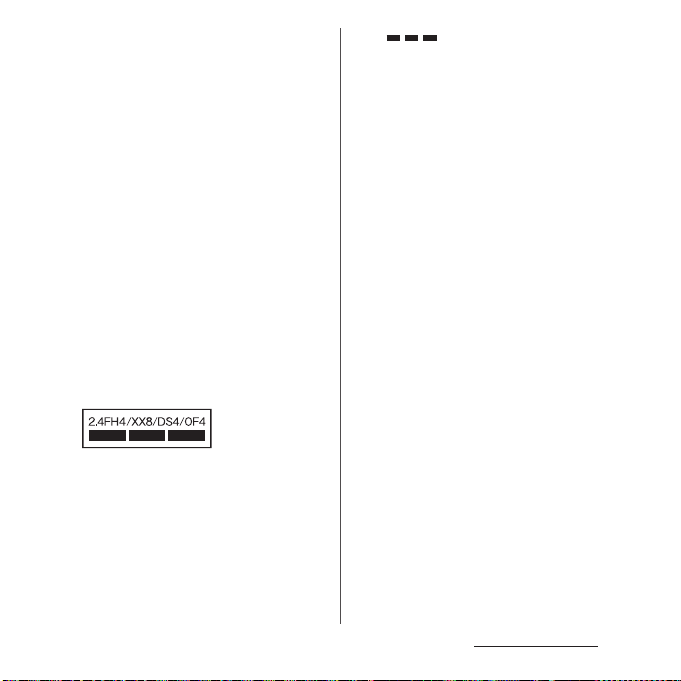
・
Do not insert a docomo nano UIM card
into the terminal if a label or seal is
attached to the card.
Doing so may cause malfunction.
■
Bluetooth® function precautions
・
To secure the Bluetooth
communication, the terminal supports
the security function compliant with
Bluetooth standards, but the security
may not be sufficient depending on the
settings, etc. Be aware of security risks
when using Bluetooth.
・
Please be aware that DOCOMO is not
responsible for any data leakage that
might occur when communicating data
via Bluetooth.
・
Frequency band
The frequency band used by the terminal's
Bluetooth/wireless LAN function is written as
follows:
2.4 : This radio equipment uses the 2400 MHz
band.
Modulation scheme is the
m or less.
m or less.
:
FH-SS, other system, DS-SS,
or OFDM system.
FH/XX/DS/OF
4 : The estimated interference distance is 40
8 : The estimated interference distance is 80
: The full band between 2400 MHz
and 2483.5 MHz is used and the
band of the mobile identification
device can be avoided.
Available channels vary depending on the
country.
For use in an aircraft, contact the airline
beforehand.
・
Bluetooth cautions
The operating frequency band of the terminal is
used by industrial, scientific, consumer and
medical equipment including microwave ovens,
premises radio stations for identifying mobile
units used in the manufacturing lines of plants
(radio stations requiring a license), specified low
power radio stations (radio stations requiring no
license) and amateur radio stations (hereinafter
referred to as "another station").
- Before using this equipment, confirm that
"another station" is not being operated nearby.
- In the event of the terminal causing harmful
radio wave interference with "another station",
promptly change the operating frequency or
stop radio wave emission by turning off the
power, etc.
- If you have further questions, contact "General
Inquiries" on the last page.
Content s/Precautio ns
21
Page 24
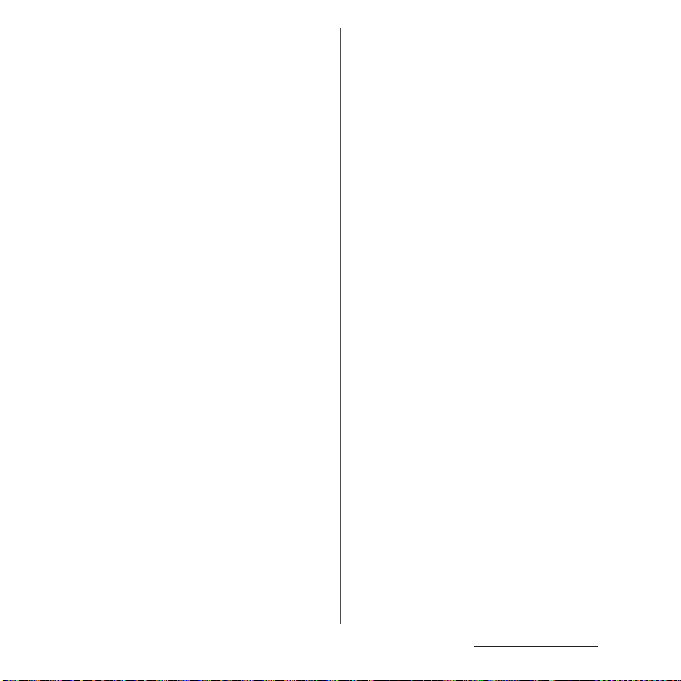
■
Wireless LAN (WLAN) precautions
・
Wireless LAN (WLAN) exchanges
information using radio waves, and
allows you to freely establish LAN
connection if you are within an area
where radio waves reach. However,
without appropriate security settings,
communications may be intercepted or
hacked by malicious parties. It is
recommended to configure necessary
security settings on your own judgment
and responsibility.
・
Please be aware that DOCOMO is not
responsible for any data leakage that
might occur when communicating data
via wireless LAN function.
・
Wireless LAN
Do not use wireless LAN near magnetic devices
such as electrical appliances or AV/OA devices, or
in radio waves.
- Magnetism or radio waves may increase noises
or disable communications (especially when
using a microwave oven).
- When used near TV, radio, etc., reception
interference may occur, or channels on the TV
screen may be disturbed.
- If there are multiple wireless LAN access points
nearby and the same channel is used, search
may not work correctly.
・
2.4GHz device cautions
The operating frequency band of the WLAN
device is used by industrial, scientific, consumer
and medical equipment including home electric
appliances such as microwave ovens, premises
radio stations for identifying mobile units used in
the manufacturing lines of plants (radio stations
requiring a license), specified low power radio
stations (radio stations requiring no license) and
amateur radio stations (radio stations requiring a
license).
- Before using the device, confirm that premises
radio stations for identifying mobile units,
specified low power radio stations and amateur
radio stations are not being operated nearby.
- If the device causes harmful radio interference
to premises radio stations for identifying
mobile units, immediately change the
frequency band or stop use, and contact
"General Inquiries" on the last page for crosstalk
avoidance, etc. (e.g. partition setup).
- If the device causes radio interference to
specified low power radio stations or amateur
radio stations, contact "General Inquiries" on
the last page.
Content s/Precautio ns
22
Page 25
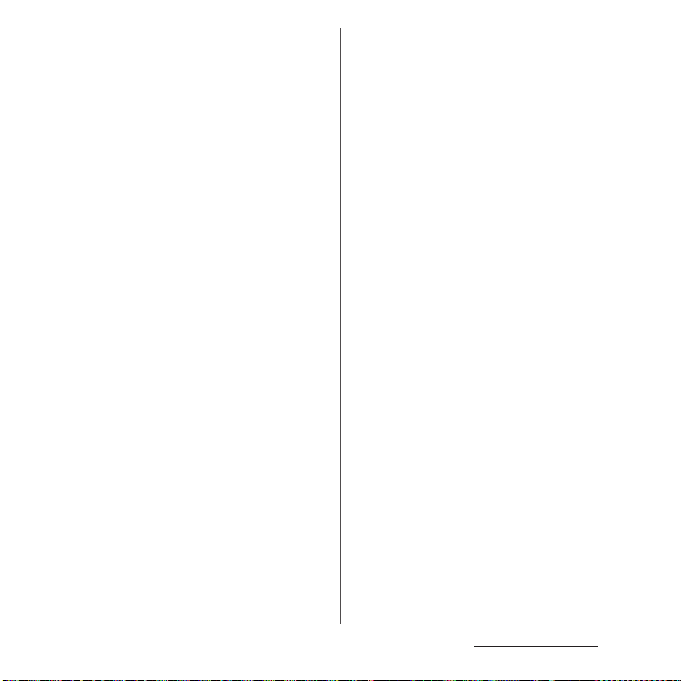
・
5GHz device cautions
The terminal can use 3 frequency bands of
5.2GHz band (W52), 5.3GHz band (W53), 5.6 GHz
band (W56).
- 5.2GHz band (W52/36, 40, 44, 48 ch)
- 5.3GHz band (W53/52, 56, 60, 64 ch)
- 5.6GHz band (W56/100, 104, 108, 1 12, 116, 120,
124, 128, 132, 136, 140 ch)
Using wireless LAN built-into the terminal in 5.2/
5.3 GHz outside is prohibited by the Radio Law
(except when communicating with a base
station of data communication system for 5.2
GHz high power frequency band or land mobile
relay station).
■
FeliCa® and NFC reader/writer function
precautions
・
FeliCa and NFC reader/writer, P2P
function of the terminal use weak waves
requiring no licenses for radio stations.
・
They use 13.56 MHz frequency band.
When the other FeliCa or NFC reader/
writer, P2P function is used in the
surroundings, keep the terminal away
sufficiently from them.
Before using, confirm that there are no
radio stations using the same frequency
band nearby.
・
For use in an aircraft, contact the airline
beforehand. Some countries may
restrict the use of the function. Check
the regulations of the country/region
before using it.
■
Available radio frequencies
GSM/GPRS/EDGE : 850, 900, 1800, 1900MHz.
UMTS : 2100 (Band I), 850 (Band V),
800 (Band VI), 800 (Band XIX)MHz.
LTE : Bands 1, 3, 4, 5, 7, 12, 13, 17, 19, 21, 28,
38, 39, 40, 41, 42.
WLAN 2.4G/5G, NFC
GSM 850/900 : 33dBm, DCS (1800)/
PCS (1900) : 30dBm, UMTS : 24dBm,
LTE : 23dBm,
WLAN : 2.4GHz<100mW,
5.15-5.35GHz<200mW,
5.47-5.725GHz<200mW,
5.735-5.835GHz<25mW,
NFC 13.56MHz
Content s/Precautio ns
23
Page 26
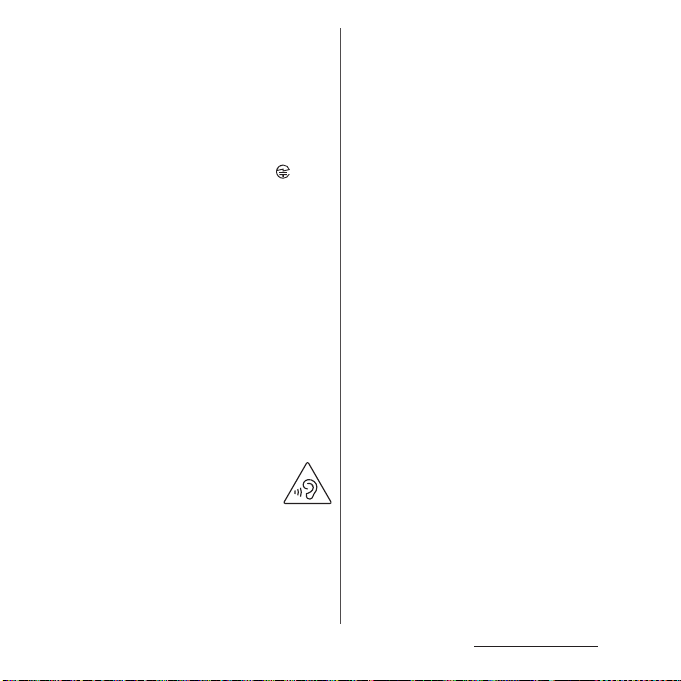
■
Note
・
Do not use a remodeled terminal. Using
a remodeled terminal violates the Radio
Law/Telecommunications Business Act.
The terminal is compliant with rules on the
technical standard conformance of specified
wireless equipment based on the Radio Law/
Telecommunications Business Act, and as a proof
of it, the "Technical Compliance Mark " is
depicted on the electronic nameplate of the
terminal. To check the electronic name plate,
from the Home screen, [apps folder]
u
[System]u[About phone]u[Certificates].
If you remove the screws and alter the inside of
the terminal, the technical regulations
conformity certification becomes invalid.
Do not use the terminal with the certification
invalid, as it is a violation of the Radio Law and
Telecommunications Business Act.
・
Be careful when using the terminal
while driving.
Use of the terminal holding with your hand while
driving will result in a penalty.
However, absolutely necessary cases such as
rescue of a sick person or maintaining public
safety are exempted.
・
To prevent possible hearing
damage, do not listen at high
volume levels for long periods.
u
[Settings]
・
The FeliCa and the NFC reader/writer
functions are compliant with the
wireless standards of Japan.
Check the regulations of the country/
region beforehand if you try to use the
function overseas.
・
Do not alter the basic software illegally.
It is regarded as the software modification and
Repairs may be refused.
Content s/Precautio ns
24
Page 27
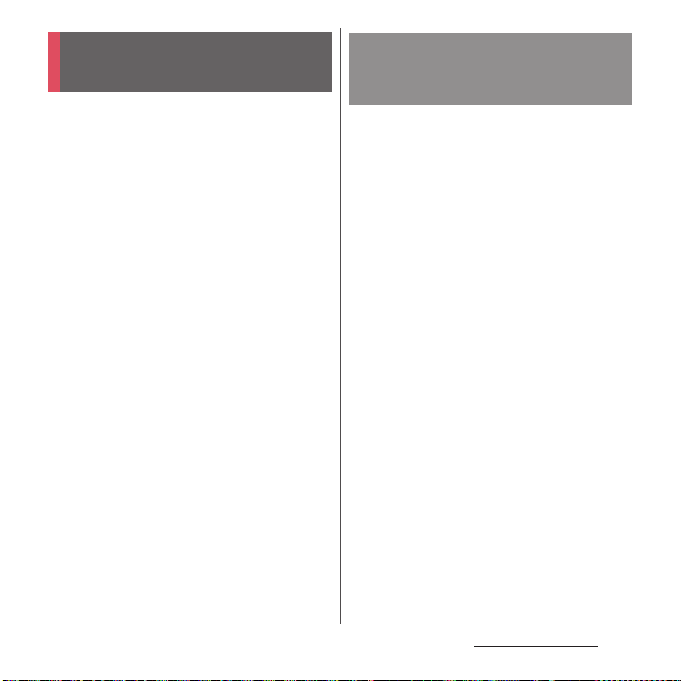
Waterproofness/
Dustproofness
SO-XXX provides waterproofness property of
IPX5*1, IPX8*2, and dustproofness property of
IP6X*3 with the cover of docomo nano UIM
card/microSD card slot firmly attached.
*1 IPX5 means that a communication device
keeps functioning after applying a jet flow of
12.5 L/min. from every direction from a
distance of approximately 3 m for at least 3
minutes using water nozzle in 6.3 mm inner
diameter.
*2 IPX8 means that a communication device
keeps functioning after it is slowly
submerged to depth of 1.5 m in static tap
water at room temperature, left there for
approximately 30 minutes and then taken
out.
*3 IP6X indicates a protection degree that a
mobile phone has the ability to prevent
dust from entering even when it has been
shaken for 8 hours in an apparatus
μ
containing dust particles 75
diameter.
m or less in
What you can do with
waterproofness/
dustproofness of SO-XXX
・
You can talk without an umbrella in the rain
(for rainfall of 20 mm or less per hour).
- Do not open or close the cover of docomo
nano UIM card/microSD card slot with wet
hands or with water droplets on the
terminal.
・
You can w ash the te rmi nal w hen it g ets d irt o r
stained with liquid other than tap water.
- Wash the terminal with tap water at normal
℃
temperature (5
flow (less than 6 L/min.) at distance of
approximately 10 cm away from the tap or
shower.
- When washing the terminal, hold the cover
of docomo nano UIM card/microSD card
slot closed, and wash the terminal with your
hands, not using a brush or sponge. After
washing, drain the terminal before use
(P.29).
・
You can use at a poolside. Do not throw water
from the pool on the terminal, or soak it in
pool water.
-35℃) by weaker water
Content s/Precautio ns
25
Page 28
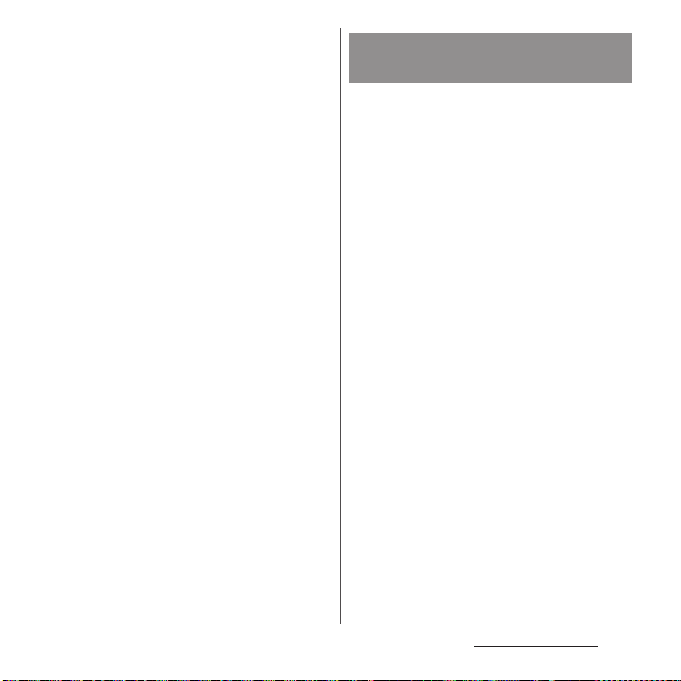
・
You can use the terminal in a bathroom.
- Do not immerse the terminal into a bathtub.
Also, do not use the terminal in hot water.
Doing so may cause malfunction. If you
should fall the terminal into the bathtub,
immediately pick it up to drain water in
specified procedure (P.29).
- Never put the terminal i n hot spring water or
water containing soap, detergent or bath
powder. In case the terminal gets wet with
water other than tap water, wash it in the
procedure above.
- You can use the terminal within 2 hours in a
bathroom where the temperature ranges
℃
between 5 and 45
and humidity ranges
between 45 and 99%.
- Rapid temperature change may cause
condensation. In case of bringing the
terminal from a cold place to warm place
such as a bathroom, wait until the terminal
reaches the room temperature.
- Do not put hot water from a faucet or
shower.
To ensure waterproofness/
dustproofness
To avoid water ingress, be sure to observe the
following points.
・
Do not throw any liquid other than room
temperature tap water on the terminal, or
soak it in such liquid.
・
Firmly close the cover of docomo nano UIM
card/microSD card slot. Even a fine obstacle
(one hair, one grain of sand, tiny fiber, etc.) put
between contact surfaces may allow water to
enter.
・
Do not poke the earpiece/speaker,
mouthpiece/microphone, speaker, second
microphone, USB Type-C jack, etc. with a
sharp object.
・
Do not let the terminal fall. It may become
scratched causing the waterproof/dustproof
performance to degrade.
・
The rubber gasket on the inner side of the
cover of docomo nano UIM card/microSD
card slot plays an important role in keeping
waterproof/dustproof performance. Do not
remove or damage them. Also, prevent dust
from adhering to them.
Content s/Precautio ns
26
Page 29
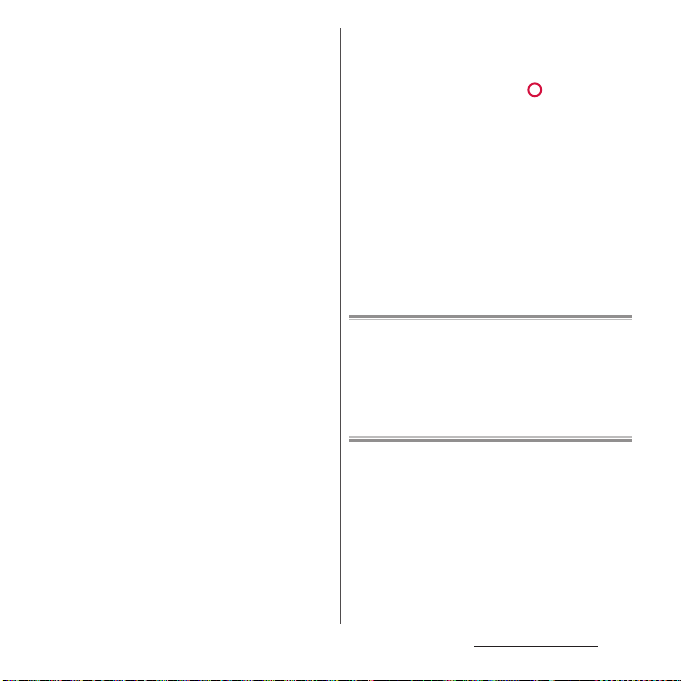
■
Opening the cover of docomo nano
UIM card/microSD card slot
Put your tip of finger (fingernail) into the
groove and draw the cover out in the arrow
direction.
■
Closing the cover of docomo nano UIM
card/microSD card slot
Push the tray all the way in the arrow
direction and firmly press parts and
make sure that there are no gaps between
the terminal and the cover.
It is recommended to replace the parts for
maintaining waterproof/dustproof property once
every two years regardless of whether any
abnormality is present. DOCOMO replaces the
parts as a chargeable service. Bring the terminal to
a sales outlet such as a DOCOMO-specified repair
office.
Content s/Precautio ns
27
Page 30
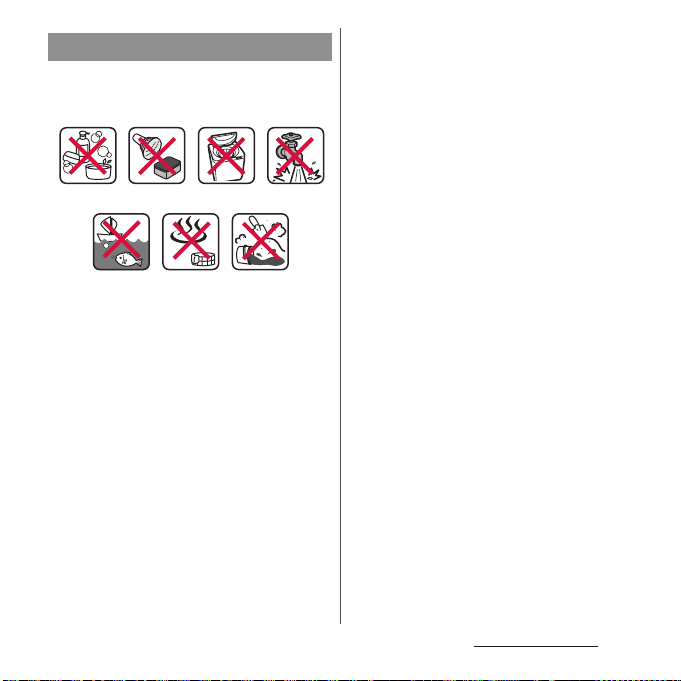
Important precautions
Do not perform actions shown in the
illustrations below.
<Example>
Using in hot
spring
Machine-
washing
Applying strong
Attaching
sand/mud
water ow
Bath powder
Soaking in
ocean water
Washing with
brush/sponge
Using Soap/Detergent/
Observe the following precautions to use the
terminal properly.
・
Accessories and optional devices are not
waterproof/dustproof.
・
Do not apply water flow stronger than
allowed (P.25). SO-XXX provides IPX5
waterproofness, but doing so may cause
malfunction.
・
If the terminal gets wet with salt water, sea
water, refreshing beverage or mud or sand
adhered, wash it immediately. If they dry out,
it is hard to remove the dirt and it may cause
damage or malfunction.
・
Do not put the terminal in hot water, use it in
a sauna or apply hot airflow (from a hair dryer
etc.) to it.
・
Do not move the terminal in water or slam the
terminal against the surface of water.
・
If you put the terminal in tap water, be sure to
have it within 30 minutes.
・
When you use the terminal in swimming pool,
obey rules of the facility.
・
The terminal does not float on water.
・
Do not leave water on the terminal. In cold
region, the terminal freezes up and may cause
malfunction.
・
Do not leave water droplet on the earpiece/
speaker, mouthpiece/microphone, speaker,
and second microphone. Such water may
interfere with talking.
・
If the terminal gets splashed with water or
other liquid while the cover of docomo nano
UIM card/microSD card slot is open, the liquid
may get inside the terminal, causing electric
shock or malfunction. Stop using the terminal,
turn off the power and contact a DOCOMOspecified repair office.
・
If the rubber gasket on the inner side of the
cover of docomo nano UIM card/microSD
card slot is damaged or deformed, replace the
part at a DOCOMO-specified repair office.
・
Do not connect the 3.5mm Earphone jack
conversion/TV Antenna cable SO01, etc.
when the terminal is wet with water. Doing so
may cause a malfunction.
Content s/Precautio ns
28
Page 31

DOCOMO does not guarantee actual operations
under all states. Malfunctions deemed to be caused
by inappropriate operation by the customer are
not covered by the warranty.
Draining water from the
terminal
When the terminal is wet, water may flow out
after wiping it off; drain the water in the
following steps.
a
Hold the terminal firmly and wipe off moisture on
the terminal surface and back side with dr y, clean
cloth etc.
b
Shake the terminal about 20 times, firmly holding it,
until no more drops of water come out (shown left).
Do the same with the terminal upside down (shown
right).
c
To wipe remained water off from the gaps or the
following parts, tap the terminal against a dry, clean
cloth or similar material about 10 times.
・
Earpiece/speaker
・
Mouthpiece/microphone
・
Speaker
・
Second microphone
・
USB Type-C jack
・
Power key/Screen lock key
・
Volume key/Zoom key
・
Camera key
・
Fingerprint sensor
・
Cover of docomo nano UIM card/microSD card
slot
* Turn the terminal up side down to wipe off.
d
Wipe off water drained from the terminal with dry,
clean cloth etc., and dry naturally.
・
Wipe off water drained from the terminal with
dry, clean cloth etc., and dry naturally.
Content s/Precautio ns
29
Page 32

・
Do not wipe off water remaining in gaps directly
with a cotton swab etc.
・
Dry the terminal naturally for about 3 hours at
room temperature.
Notes on charging
Check the following before and after
charging.
・
Check if the terminal is not wet. Never charge
the battery when the terminal is wet.
・
Accessories and optional devices are not
waterproof/dustproof.
・
When charging the battery when or after the
terminal is wet, adequately drain it and wipe
off water with a dry, clean cloth etc.
・
Do not use the AC adapter in a bathroom,
shower room, kitchen, lavatory, or other
humid area. Doing so may cause fire or
electric shock.
・
Do not touch the AC adapter with wet hands.
Doing so may cause electric shock.
・
Never connect a Type-C plug if the terminal is
wet. Although the terminal is waterproof,
inserting a Type-C plug when the terminal is
wet may cause an electric shock or short
circuit due to moisture or foreign matter on
the terminal or the Type-C plug. This can
cause excessive heat, malfunction, fire, burn
injury, electric shock, etc.
Content s/Precautio ns
30
Page 33

Part names and functions
a b c d
f
e
a
Notification LED→P. 5 5
b
Proximity/light sensor : Detects a face approach
during a call to prevent misoperation, or used for
automatic control of screen brightness.
c
Front camera lens
d
Earpiece/speaker
e
Tou ch s cree n→P. 4 8
f
Volume key/Zoom key : Use to adjust each sound
volume, set silent mode, etc.
g
Fingerprint sensor
h
Power key/Screen lock key: Use to turn on/off the
power or the screen.
Press and hold this key for at least 1 second to display
the menu where you can operate "Restart",
"Emergency mode", or "Screenshot".
i
Camera Key
Right BackFront
→
g
h
i
P.45 , P.53
j lk
n
o
n
m
j
k
l
m
n
o
p
q
r
s
t
u
*1
Nameplate
Flash/Photo light
RGBC-IR sensor
LTE/FOMA/Wi-Fi antenna section
LTE/FOMA antenna section
mark
Wi-Fi/Bluetooth/GPS antenna section
Camera lens
Wi-Fi antenna section
Second microphone : Reduces noise so that the
other party can hear your voice clearly during a call.
docomo nano UIM card/microSD card slot
Mouthpiece/microphone
s
p
q
r
*2
Before Using the Terminal
t
Top
u v w
Bottom
*2
*2
*2
31
Page 34

v
USB Type-C jack : Use when charging or connecting the
supplied 3.5mm Earphone jack conversion/TV Antenna
cable SO01, etc. It supports USB Power Delivery.
w
Speaker
*1 You can check CE mark, FCC ID, IMEI information, etc.
Please do not remove the sticker or nameplate. If you
do so, repairs may be refused (P.239).
*2 The antenna is built into the terminal. Covering
around the antenna with your hand may affect the
quality of communications.
❖
Note
・
Do not cover the sensor area with a sticker, etc.
・
The back cover cannot be removed. Attempting to
remove the back cover with excessive force may
cause damage or a malfunction.
・
The battery is built into the terminal and not removal.
docomo nano UIM card
The docomo nano UIM card is an IC card
recorded user information such as your
phone number etc.
・
You can use the terminal with a docomo nano
UIM card. If you have a docomo mini UIM card,
UIM, or FOMA card, bring it to a docomo Shop
to replace it with a docomo nano UIM card.
・
When docomo nano UIM card is not inserted
to the terminal, making calls, packet
communication, etc. are not available.
・
For details on the docomo nano UIM card,
refer to the docomo nano UIM card manual or
NTT DOCOMO website.
・
Turn off the terminal before installing/
removing the docomo nano UIM card.
・
For opening/closing the cover of docomo
nano UIM card/microSD card slot, see "To
ensure waterproofness/dustproofness" (P.26).
■
Security codes of the docomo nano
UIM card
The docomo nano UIM card has the security
code of PIN code (P.193).
❖
Information
・
Please be careful not to touch or scratch the IC when
you handle the docomo nano UIM card. Doing so
may cause malfunction or damage.
Before Using the Terminal
32
Page 35

Installing docomo nano UIM
card
Draw the cover of docomo nano
1
UIM card/microSD card slot (P.27).
Draw the tray straight to remove
2
from the terminal.
Set the docomo UIM card in the
3
tray with the IC up.
・
Make sure that the corner cut of the
card is oriented properly.
・
Be sure to fit the docomo nano UIM
card into the tray so that it does not
shift.
Hold the terminal horizontally and
4
insert the tray with the card into
the terminal and push it straight.
・
Check the orientation of the terminal
and the tray.
Push the tray deeply and firmly
5
press the parts indicated with
and make sure that there are no
gaps between the terminal and the
cover.
Before Using the Terminal
33
Page 36

Removing docomo nano UIM
card
Draw the cover of docomo nano
1
UIM card/microSD card slot (P.27).
Draw the tray straight to remove
2
from the terminal (P.33).
Remove the docomo nano UIM
3
card from the tray.
Hold the terminal horizontally and
4
insert the tray into the terminal
and push it straight.
・
Check the orientation of the terminal
and the tray.
Firmly push the tray deeply and
5
make sure that there are no gaps
between the terminal and the
cover (P.33).
Before Using the Terminal
34
Page 37

microSD card
You can save the data in the terminal to a
microSD card or import data from the
microSD card to the terminal.
・
The terminal supports microSD card of up to
2 GB, and microSDHC card of up to 32 GB,
microSDXC card of up to 512 GB (As of
October, 2018).
・
DOCOMO does not guarantee operations of
any commercially available microSD card. For
compatible microSD cards, contact each
manufacturer of microSD card.
・
A microSDXC card can be used only on a
SDXC-compatible device. Do not install a
microSDXC card to a non-microSDXCcompatible device because doing so may
damage or destroy data saved on the
microSDXC card.
・
If you want to reuse a microSDXC card on
which data is destroyed, format microSDXC
card (all data will be erased) on an SDXCcompatible device.
・
When copying data to/from a non-SDXCcompatible device, use a card (microSDHC
card , microSD card, etc.) complying with
standards of device.
・
The terminal supports microSD cards of up to
Class 10 and UHS speed class 1. Note that the
speed class indicates performance of
microSD cards and all the functions may not
be performed at the speed class rate.
・
Although a microSD card can be used on
other compatible device, data which is
transferred from the other device may not be
viewed/played on the terminal. Also, data
saved to the microSD card from the terminal
may not be viewed/played on another
devices.
・
Turn off the terminal before installing/
removing the microSD card.
Installing microSD card
・
For opening/closing the cover of docomo
nano UIM card/microSD card slot, see "To
ensure waterproofness/dustproofness" (P.26).
Draw the cover of docomo nano
1
UIM card/microSD card slot (P.27).
Before Using the Terminal
35
Page 38

Draw the tray straight to remove
2
from the terminal.
Put a microSD card in the tray with
3
the contacts side up.
・
Be sure to fit the docomo nano UIM
card into the tray so that it does not
shift.
Hold the terminal horizontally and
4
insert the tray with the card into
the terminal and push it straight.
・
Check the orientation of the terminal
and the tray.
Push the tray deeply and firmly
5
press the parts indicated with
and make sure that there are no
gaps between the terminal and the
cover.
・
When the terminal is turned on,
appears on the status bar.
Before Using the Terminal
36
Page 39

Removing microSD card
・
For opening/closing the cover of docomo
nano UIM card/microSD card slot, see "To
ensure waterproofness/dustproofness" (P.26).
Draw the cover of docomo nano
1
UIM card/microSD card slot (P.27).
Draw the tray straight to remove
2
from the terminal (P.36).
Remove the microSD card from the
3
tray.
Hold the terminal horizontally and
4
insert the tray into the terminal
and push it straight.
・
Check the orientation of the terminal
and the tray.
Firmly push the tray deeply and
5
make sure that there are no gaps
between the terminal and the
cover (P.36).
Before Using the Terminal
37
Page 40

CE mark and FCC ID Charging
Draw the cover of docomo nano
1
UIM card/microSD card slot, and
insert a fingernail into the hook at
the edge of the label tray, then pull
it out straight.
The internal battery is not fully charged at the
time of purchase.
・
Estimated charging time (P.247)
Available time on full charge
(estimate)
The available time differs depending on
operating environment or the internal
battery condition.
・
Estimated available time (P.247)
Life of the internal battery
・
The internal battery is a consumable part.
Each time the internal battery is recharged,
the battery usage time per one charge
gradually decreases.
・
When the battery usage time per one charge
becomes about half of that at the time of
purchased, replacing the internal battery is
recommended because the internal battery is
near the end of life.
・
Using the application or shooting videos for a
long time while charging may shorten the
lifetime of the internal battery.
Before Using the Terminal
38
Page 41

・
To check performance of the internal battery,
from the Home screen, tap [apps folder]
[Settings]u[System]u[About phone]
u
u
[Battery life].
Before charging
・
It is recommended to use the AC Adapter 07
(optional) for charging. For handling the AC
Adapter 07, refer to the AC Adapter 07
manual.
・
Th e AC A dap ter 0 7 is compa tib le wit h 100V to
240V AC. For using the terminal overseas, a
plug adapter that fits the electrical outlets in
the country you stay is needed. Do not use an
electrical transformer for overseas use to
charge the terminal.
・
Use a compatible AC adapter, USB cable A to
C, or wireless charger for charging. If you use a
charger other than compatible ones,
charging may not be available or operations
may not be performed correctly.
・
Insert and remove the AC adapter cord or USB
cable A to C slowly and evenly so that
excessive force is not applied.
・
Wh en ch arg ing is starte d, th e no tific ati on LE D
of the terminal lights in the color according to
the battery level (P.55).
・
You can check the battery level on the status
bar at the top of the screen, or from the Home
screen, tap [apps folder]
u
[Settings]
u
[Battery].
・
If you start charging with the terminal
powered off, the screen indicating charging
status activates although you cannot operate
the terminal. Therefore, do not charge the
battery in a place where the powering off is
required.
・
You can check the latest charging equipment
compatible with the terminal in the
DOCOMO online shop.
https://www.mydocomo.com/onlineshop/
options/index.html (in Japanese only)
Saving battery life (Battery
Care)
Battery Care is a function that learns your
charging habit (time zone for connecting to
charging equipment long) to adjust charging
speed and keep battery performance better
so as to extend battery life.
■
Starting "Battery Care" function
It predicts the time when charging
equipment will be disconnected by learned
charging habit and adjusts charging speed
so that the battery become fully charged at
the time.
Before Using the Terminal
39
Page 42

After start of charging with Battery Care,
charging pauses once short of full charge.
And then charging resumes near estimated
full charge time to be on time for full charge.
■
Switching to normal charging
・
To turn off Battery Care charging, from the
Home screen, tap [apps folder]
u
[Settings]u[Battery]u[Battery Care]
of "Use Battery Care".
・
To temporarily stop Battery Care charging
and switch to normal charging, drag the
status bar down and tap the notification
of Battery Care charging.
❖
Note
・
It may take 7 days or more to complete learning your
habit.
・
If regularity in your charging habit cannot be found,
Battery Care does not start because incomplete of
the learning and normal charging will be performed.
・
If you remove charging equipment during Battery
Care charging, the terminal may not be fully charged.
Charging with desktop holder
To charge the battery using the Desktop
Holder SO27 (optional) and AC Adapter 07
(optional), operate the following steps.
・
3 types attachments (52B/60A/60B) are
supplied to the desktop holder. Use the
u
suitable attachment depending on the
thickness of the terminal. Placing the terminal
on the desktop holder without the
attachment on it may damage the USB TypeC jack or other parts.
・
When you do not attach a commercially
available case or cover to the terminal, attach
the Attachment 52B (P.42) to the desktop
holder to use.
Insert a Type-C plug of the AC
1
adapter into the charging jack on
the back of the desktop holder.
Before Using the Terminal
40
Page 43

Unfold the power plug of the AC
2
adapter and insert it into a power
outlet. Then place the terminal on
the desktop holder.
・
When charging is started with the
power on, the charging start sound is
heard and the notification LED of the
terminal turns on (P.55).
・
Check the position of the USB Type-C
jack of the terminal and then insert it
horizontally to the Type-C plug of the
desktop holder.
When charging is complete,
3
holding the desktop holder, lift the
terminal up to remove.
Remove the power plug of AC
4
adapter from the power outlet,
and then remove the Type-C plug
from the desktop holder.
❖
Note
・
Do not forcibly install the terminal. Doing so may
cause damage.
・
A terminal mounted on the desktop holder may be
damaged if pressed hard against the holder.
Before Using the Terminal
41
Page 44

Attaching/Removing the attachment
■
Attaching
Check the shape of front/back of the
1
attachment and the attaching part of
the desktop holder, then fit the
attachment with the desktop holder.
Firmly press the attachment
2
straight into the desktop holder
and make sure that there are no
gaps between the attachment and
the desktop holder.
■
Removing
Lift both ends of the attachment to
1
remove it while holding the
desktop holder.
Charging with AC adapter
When using AC Adapter 07 (optional) for
charging, do the following procedures.
Insert the Type-C plug of the AC
1
adapter horizontally into the USB
Type-C jack of the terminal.
Unfold the power plug of the AC
2
adapter and insert it into a power
outlet.
・
When charging is started with the
power on, the charging start sound is
heard and the notification LED of the
terminal turns on (P.55).
Before Using the Terminal
42
Page 45

When charging is complete,
3
remove the power plug of the AC
adapter from the power outlet,
and then remove the Type-C plug
horizontally from the terminal.
❖
Note
・
Do not connect the Type-C plug of the AC adapter
forcibly. Wrong connection may cause damage.
Charging with DC adapter
DC Adapter 05 (optional) is an adapter for
supplying power from a car accessory socket
(12V/24V).
When using DC Adapter 05, USB cable A to C
01 (optional) is required.
For details on handling, refer to the manual of
the DC adapter or USB cable A to C.
Charging with a wireless
charger
Before charging with Wireless charger 03
(optional), refer to the manual come with the
product.
・
Products with marked conform to the Qi
specification developed by Wireless Power
Consortium (WPC).
Notes on charging with wireless
・
When charging, meet the positions of the
wireless charging touch point of the terminal
(P.31) and a wireless charger correctly.
・
If a cover (commercially available), etc. is
attached to the terminal, remove the cover,
etc. and then charge the terminal.
・
Set the terminal not to vibrate while charging.
When the terminal is moved due to vibration,
charging may not be complete or the
terminal may be dropped.
・
If you hear noise from a TV or radio while
charging the terminal, charge in a place away
from the TV or radio.
・
When there is an other contactless charging
equipment nearby, keep the wireless charger
away 30 cm or more from it. Failure to do so
may hinder correct detection of the terminal
and charging may fail.
Before Using the Terminal
43
Page 46

・
While charging, the reception condition of
calling, data communication or TV may
become degraded.
・
Take care not to put a foreign metal object
between the terminal and a wireless charger.
The foreign object may generate heat.
・
Do not put an IC card etc. between the
terminal and a wireless charger. The IC card
may have a malfunction.
・
When using the camera while charging, the
images may have noises.
・
Speed of charging may become slow or
charing may stop depending on operating
condition of the terminal so as to prevent the
temperature of the terminal from rising.
Charging with a PC
To charge the terminal by connecting to a PC,
USB cable A to C 01 (optional) is required.
Insert a Type-C plug of the USB
1
cable A to C horizontally into the
USB Type-C jack of the terminal.
Insert a USB plug of the USB cable
2
A to C to a USB port of a PC.
・
When charging is started with the
power on, the charging start sound is
heard and the notification LED of the
terminal turns on (P.55).
・
When a screen for requesting access to
the device data appears, tap [DENY].
・
If the installation screen for the
terminal's driver software appears on
your PC, please wait a moment for the
installation to complete.
・
When the confirmation screen of
installing software appears on the
terminal, tap [SKIP] or [CANCEL].
Before Using the Terminal
44
Page 47

When charging is complete,
3
remove the USB plug of the USB
cable A to C from the USB port of
PC and then remove the Type-C
plug horizontally from the
terminal.
❖
Note
・
Do not connect the Type-C plug of the USB cable A
to C forcibly. Wrong connection may cause damage.
Turning power on/off
Turning power on
Press and hold the power key for at
1
least 1 second.
・
The terminal vibrates and the lock
screen appears after a while.
・
When you first turn on the power and
ようこそ
(Welcome)" is displayed,
"
follow the onscreen instructions to
make initial settings (P.47).
Cancel the screen lock.
2
・
Canceling the screen lock (P.46).
❖
Information
・
If the notification LED flashes in red several times or
the low battery icon is displayed when you press the
power key with the terminal powered off, the batter y
level is not sufficient. Charge the terminal (P.38).
・
When SIM card lock (P.194) is set, enter PIN code on
the PIN code entry screen (P.194).
Before Using the Terminal
45
Page 48

Turning power off
Press and hold the power key for at
1
least 1 second.
[Power off].
2
Setting sleep mode
When sleep mode is set, the screen turns off
so that you can avoid an incorrect action of
the touch screen or the keys, and set the
screen lock.
Press the power key.
1
・
Press the power key again to exit from
sleep mode and turn on the screen.
❖
Information
・
When the specified time set in "Sleep" (P.185) elapses
with no operation performed, the screen will turn off
automatically and then go into sleep mode
・
Depending on the settings or operating condition,
Ambient display (P.198) may activate in sleep mode.
Canceling the screen lock
The lock screen appears when you turn on
the power or press the power key to exit from
sleep mode.
・
When Ambient display (P.198) is activated, the
lock screen appears by double-tapping the
screen or pressing the power key.
On the lock screen, swipe (flick)
1
the screen.
❖
Information
・
On the lock screen, swipe (flick) or to use the
phone or the camera.
・
You can change the screen lock unlocking method
(P.195).
・
Once you register your fingerprint in the Fingerprint
Manager, you can use fingerprint authentication to
unlock the screen (P.196).
Before Using the Terminal
46
Page 49

Initial settings
When you first turn on the power and "
そ
(Welcome)" is displayed, follow the
onscreen instructions to make initial settings,
such as individual functions and services.
[GET STARTED].
1
・
日本語
Tap [
(Japanese)] to change the
language.
・
Tap [VISUAL AIDS] to make settings
related to the accessibility functions.
・
Follow the onscreen instructions to
make the following settings.
- Important information setting
- Setting the network connection
- Copy apps & data
- Set your Google account
- Setting the Google Services
- Setting the unlock method with
fingerprint
- Setting Google Assistant
- Setting Xperia services
- Home application setting
ようこ
When the initial settings screen for
2
docomo service appears, tap
of "Agree to above"
・
Follow the onscreen instructions to
u
[NEXT].
make the following settings.
- d ACCOUNT settings
-Set all docomo services
- Review additional apps
- “Anything else?” settings
When the setup completion screen
3
appears, [FINISH].
❖
Information
・
The displayed setting items may differ depending on
operation of the terminal.
・
Some settings can be changed later (P.79, P.169,
P.195, P.196, P.200, P.201, P.203, P.205, P.206).
・
When setting the online services, make sure to
connect to the network (P.56).
・
You can use the terminal without setting your
Google account, however the Google services such
as Gmail, Google Play, etc. are not available.
Before Using the Terminal
47
Page 50

Basic operations
Using the touch screen
Precautions on using touch screen
・
Touch screen is designed for being touched
lightly with fingers. Do not push the touch
screen hard with a finger or press sharp
objects (nail, ballpoint pen, pin, etc.) against
the screen.
・
Touching the touch screen may not work in
the following cases. Note that it may cause
malfunction.
- Operation with tip of fingernail
- Operation with foreign object on the screen
- Operation with protective sheet or seal on
the screen
- Operation on the wet touch screen
- Operation with fingers wet with sweat or
water
- Operation under water
Operations on the touch screen
■
Tap
Touch an item such as icon or menu with
your finger lightly and release it.
・
Double-tap means tapping twice quickly.
■
Touch and hold
Touch and hold an icon or menu item long.
■
Swipe (flick)
Touch the screen and flick up/down or left/
right.
■
Drag
Touch the screen, drag to the desired
position and release the finger.
■
Slide
When whole content cannot be displayed,
while lightly touching the screen, move
your finger to desired direction.
■
Scroll
When whole content cannot be displayed,
flick up/down/left/right displayed content
to scroll (move) the display position.
Before Using the Terminal
48
Page 51

■
Pinch
Touch the screen with two fingers and
widen (pinch-out) or narrow (pinch-in) the
fingers' distance to zoom in/out screen
display.
Using Side sense
Side sense is a feature that supports onehand operations by the side edge of the
screen.
Before Using the Terminal
49
Page 52

Double-tap the side edge of the screen to
open the menu where you can activate
applications or turn on/off the terminal
functions. Also, slide the side edge of the
screen up or down to undo the previous
operation (return to the previous screen).
Using Side sense menu
Double-tap the side edge of the
1
screen
・
The Side sense menu appears.
・
If the explanation appears, tap [START].
a
❖
Information
・
Side sense feature is not available in the following
cases.
- Displaying the screen in landscape view
-Glove mode is ON
-Charging with wireless charger
- In Emergency mode
- Call is incoming/dialing/during a call
・
When you do not operate Side sense feature
properly, change the operation sensitivity or
available area of Side sense in the "Sensor sensitivity"
(P.187) or "Sensor enabled" (P.187).
b
c
d
e
a
Navigation information
・
Appears depending on usage condition. Tap it to
open the setting screen, etc. according to the
displayed information.
b
Application icon list
・
Icons of recommended applications which are
predicted by your usage condition are displayed.
・
You can also set to display favorite application
icons (P.187).
c
Quick setting tools
・
Icons of recommended quick setting tool (P.60)
which are predicted by your usage condition.
・
Tap it to turn on/off each function.
・
Touch and hold it to display the setting screen,
etc. depending on function.
d
Notification
・
Open the Notification panel (P.58).
f
g
Before Using the Terminal
50
Page 53

e
One-handed mode
・
Activate One-handed mode (P.79).
f
More apps
・
Display more applications that are not currently
shown in the application icon list.
g
Advanced
・
Open the "Side sense" in Settings menu (P.187).
❖
Information
・
You can move the menu position up/down by
dragging the screen while the Side sense menu is
displayed.
・
You can start shooting of photos or videos by double
tapping the side edge of the screen when the
camera shooting screen is displayed (P.138).
・
To close the Side sense menu, operate as follows.
-Tap or
- Tap outside of the Side sense menu
- Double-tap the side edge of the screen
Basic key icon operation
Back Go back to the previous screen. Or
Home Go to the Home screen.
History Display recently used applications
* In this manual, the key icon operations are described
with , , and .
❖
Information
・
Swipe (flick) the key icon area to use One-hand mode
(P.79).
・
The color of key icon may differ depending on
displayed screen.
close the menu, the Notification
panel, etc.
Touch and hold the icon to open
the Google Assistant.
in thumbnail list and you can
activate/exit the application (P.77).
You can use the split screen (P.78).
Before Using the Terminal
51
Page 54

Switching portrait or landscape
view automatically
You can set the screen orientation to switch
between landscape and portrait view
automatically according to the terminal
orientation.
From the Home screen, [apps
1
2
❖
Information
・
You can also switch the landscape/portrait view by
tapping if appears when you change the
terminal orientation although this feature is set to
OFF.
・
Some displayed screens are fixed in portrait
orientation or landscape orientation.
・
Changing orientation of the terminal in nearly
horizontal state against the ground may not switch
the screen to the portrait view/landscape view
automatically.
・
You can also set from the Quick settings panel (P.60).
u
folder]
[Settings]u[Display].
of "Auto-rotate screen".
Setting Silent mode
・
Even when silent mode is on, the following
sounds are not muted: the shutter sound; the
sounds produced when starting and ending
video recording; alarms; sounds from video
and music; and the sound produced when
you tap during a call.
・
If the sound volume is adjusted in "Ring and
notification volume" (P.189) in silent mode,
the silent mode setting is canceled.
・
You can adjust media sound by dragging up/
down the slider on the volume control bar
which appears when the volume key is
pressed. Also, tap to open "Sound" in
Settings menu where you can change the
ringtone, notification sound, alarm, etc.
(P.189).
Setting Silent mode (Vibrate)
Press the volume up or down key.
1
・
The volume control bar appears.
.
2
・
The icon of the volume control bar
changes to .
Setting Silent mode (Mute)
Press the volume up or down key.
1
・
The volume control bar appears.
u
2
.
・
The icon of the volume control bar
changes to .
Before Using the Terminal
52
Page 55

Capturing the displayed screen
You can capture the currently displayed
screen as a still image (Take screenshot).
・
For some applications, capturing of the
screenshot is not available.
On a screen to capture, press and
1
hold the power key and the
volume down key at the same time
for at least 1 second.
・
The still image is saved and appears
on the status bar.
❖
Information
・
Alternatively, press and hold the power key for at
least 1 second
screenshot.
・
Drag the status bar downwardsuTap the notification
of screenshot to view the captured image in the
"Album", "Sketch" or "Photos" application. Also, open
the notification of screenshot (P.59) and then tap the
operating menu item to send, edit or delete the
image.
u
Tap [Screenshot] to capture a
Setting Emergency mode
In case of emergency such as disaster, restrict
functions to save the battery power.
Press and hold the power key for at
1
least 1 second.
[Emergency mode]u[IMPORTANT
2
INFORMATION]
important information
Mark "I have read the important
3
information"
・
The terminal restarts.
❖
Information
・
To cancel Emergency mode, operate any of the
following (The terminal restarts when canceling).
- Press and hold the power key for at least 1 second
u
[Emergency mode]u[TURN OFF].
- Drag the status bar down
of emergency mode (P.59)
u
on]
[TURN OFF].
- From the home screen of Emergency mode, tap
u
[Turn off emergency mode]u[TURN OFF].
・
To check available applications in emergency mode
or notes, from the Home screen, tap [apps folder]
[Settings]u[Battery]u[Emergency mode]
[IMPORTANT INFORMATION] and see the
information.
In emergency mode, from the emergency mode
home screen, tap
see the information.
・
If you set/cancel the emergency mode, you may
need to reconfigure widgets etc. on the Home
screen.
u
Confirm the
u
[CLOSE].
u
[TURN ON].
u
Open the notification
u
[Emergency mode is
u
u
[About emergency mode] to
u
Before Using the Terminal
53
Page 56

Selecting an application to use
When you have some options of applications
for certain operations such as sending an
email or displaying an image, an application
selection screen appears.
<Example> Selecting an application to send an
1
2
3
email from the phonebook
From the Home screen, [apps
folder]
u
[docomo phonebook]
u
"Contacts" tabuSelect a contact.
Select an email address.
・
An application selection screen
appears.
Select an applicationu[JUST
ONCE]/[ALWAYS].
・
Select "JUST ONCE" to view available
applications each time, or "ALWAYS" to
use the same application all the time. If
you select "ALWAYS", the application
selection screen does not appear the
next time you perform the same task.
・
If you previously selected "JUST ONCE"
for an application, then a screen with
that application selected appears when
you perform the same task. Select
another application in the "Use a
different app" area as needed.
❖
Information
・
Some tasks may require you to select an application
each time, with "JUST ONCE" or "ALWAYS" not
displayed on an application selection screen.
・
To deselect the application which is set to "ALWAYS",
from the Home screen, tap [apps folder]
u
[Apps & notifications]u[See all XX apps]uTap an
application you want to cancel the setting
[Advanced]u[Open by default]u[CLEAR DEFAULTS].
u
[Settings]
u
Setting an application's
permissions
The first time you launch an application or
function that accesses other functions and
information on your terminal, the
confirmation screens requesting permissions
of the access rights appear.
When you approve these access rights, the
corresponding functions and information
become available to the application/
function.
<Example> When launching the [Music]
1
2
application for the first time
From the Home screen, [apps
u
folder]
・
[Music].
A confirmation screen appears.
[DENY]/[ALLOW].
Before Using the Terminal
54
Page 57

❖
Information
・
If permission is not granted, some applications/
functions may not work, or use of the functions may
be limited.
・
To change setting of permissions, from the Home
screen, tap [apps folder]
notifications]
you want to change the setting
/ of the permissions.
・
Depending on application/function, an explanation
screen for permission may appears. Also, multiple
confirmation screens may appear or the display may
be different. Check the displayed contents carefully
and follow the onscreen instructions.
・
In this manual, description of the confirmation
u
u
[Settings]u[Apps &
[See all XX apps]uTap any application
u
[Permissions]
screen may be omitted.
Notification LED
Notification LED provides information on the
terminal status, incoming calls, mail
reception, etc.
u
LED color and
lighting
Red
Orange
Green
Indicate that the battery level is
14% or less while the battery is
being charged
Indicate that the battery level is
15% - 89% while the battery is
being charged
Indicate that the battery level is
90% or more while the battery is
being charged
Flashing red
Indicate that the battery level is
14% or less
Flashing white*Indicate missed calls, new Gmail,
etc. exist
Flashing pale
*
blue
Indicate missed new message of
+Message, etc. exist
* Flashing in sleep mode.
❖
Information
・
If the notification LED flashes in red several times
when you press the power key with the power off,
the battery level is not sufficient.
・
When charging is started with the power off, the
notification LED lights in red first.
Indication
Before Using the Terminal
55
Page 58

Status bar
You can check the terminal status with the
icons on the status bar at the top of the
screen. In the left part of the status bar, the
notification icons which notify you of new
mail, running operation, etc. and in the right
part, the status icons which notify you of the
signal status, battery level, etc. are displayed.
Notication icon Status icon
Status bar
Status icon
The main status icons displayed on the status
bar are as follows.
Signal strength
4G (LTE) available
HSPA available
3G available
During International roaming
Out of service
Connected to Wi-Fi
Connected to a Wi-Fi network with
no access to the Internet. The Wi-Fi
signal is poor.
*1
*2
*1
―
―
―
―
―
―
P. 1 6 9
P. 1 7 0
Portable hotspot (Wi-Fi tethering) ON P.175
Connected to Bluetooth device P.213
Airplane mode activated P.177
Silent mode (Vibrate) ON P.52
Silent mode (Mute) is set P.52
Calling with hands-free (speaker ON) P.100
Calling with the mouthpiece/
microphone OFF (mute)
Alarm is set P.163
Do not disturb is set P.183
Positioning with GPS
Connected to VPN P.178
Data saver is set P.174
Glove mode is set P.186
Battery status
The battery is charging P.38
Battery is low
Charging is required
*1 appears on the right of the icon during
communication.
*2 is always displayed when the terminal is
connected with LTE.
P. 9 9
―
―
―
―
Before Using the Terminal
56
Page 59

Notification icon
The main notification icons displayed on the
status bar are as follows.
New email message P.121
New Gmail message P.123
New +Message message P.114
New Area Mail P.125
Screenshot image is saved P.53
Receiving/downloading data
Sending/uploading data
Notification of data reception etc. via
Bluetooth communication
microSD card is detected/currently
mounted
Update notice of application
Installation of application completed P.147
Software update notification P.243
NFC / Osaifu-Keitai lock set on the
terminal and docomo nano UIM card
NFC / Osaifu-Keitai lock set on the
terminal or docomo nano UIM card
Omakase Lock set on the terminal
and docomo nano UIM card
Omakase Lock set on the terminal or
docomo nano UIM card
Call is incoming/dialing/during a call
Video call is incoming/dialing, or
during a call
Call is on hold P.100
Missed call P.102
―
―
P. 2 1 4
P. 3 6
―
P. 1 5 0
P. 1 5 0
―
―
―
P. 9 9
Message is recorded in Answering
P. 97 , P.1 0 2
Machine
New voice mail
―
Notification from Schedule/Memo P.72, P.162
Stopwatch is running P.164
Timer is in use P.164
Alarm is sounding/Alarm is snoozing/
Next alarm exist
Playing a truck in Music P.158
Watching TV
reserved watching
Recording TV*/Notification of
reserved recording
*
/Notification of
P. 1 6 4
P. 1 5 3
P. 1 5 7
Auto Exit Timer of TV watching is set P.155
Dynamic vibration is worked
P. 1 8 8
together
USB device is connected/Moisture on
USB Type-C jack is detected
P.179,
P. 1 9 0
Screen mirroring in use P.179
Wi-Fi open network available P.171
The terminal set as media server/
connection request notification
received
®
STAMINA
mode ON P.184
P. 2 1 8
Charging with Battery Care P.39
Battery is low (15% or less)
Error message/caution message
Hidden notifications
―
―
―
USB tethering ON P.176
Bluetooth tethering is ON and
P. 1 7 7
Bluetooth device is connected
Before Using the Terminal
57
Page 60

2 or more tethering functions in use
AUTO- GPS is set P.200
Omakase Lock is set
Notification from docomo Data Copy P.165
Available internal storage is getting
low
Notification of data transfer to
microSD card exists (decrease of
available internal storage)
Authentication failed when you set
P. 2 0 0
up your d ACCOUNT
* Appears when switched to the Home screen etc.
―
―
Notification panel
When the notification icons appear on the
status bar, you can open the Notification
―
panel to check the notifications, activate
corresponding application, etc.
―
Drag the status bar downwards.
1
a
b
c
e
f
d
a
Quick setting tools
・
A part of the quick setting tools (P.60) are
displayed.
・
Tap it to turn on/off each function.
・
Touch and hold it to display the setting screen,
etc. depending on function.
b
Open the Quick settings panel
・
Drag down to open the Quick settings panel
g
(P.60).
Before Using the Terminal
58
Page 61

c
Notifications
・
Swipe (flick) left or right the notification to clear
from the list. However, some notifications may
not be cleared.
・
To change the notification setting, drag the
notification left or right and tap the displayed ,
or touch and hold the notification.
・
Drag a notification left or right and tap to
clear the notification temporarily and make it
appeared again after the specified time elapses.
d
Manage notifications
・
Display a list of applications whose notifications
are currently displayed to set ON/OFF of each
notification setting.
e
Open/Close the notification
・
Tap to open the notification to fully display the
content or the operation menu.
・
Some notifications may not be displayed or
opened by tapping.
f
Operation menu
・
The operation menu such as "CALL BACK" or
"DELETE" may be displayed when it is opened.
・
For some notifications, operations such as
replying a message of +Message may be available
by tapping the item of the operation menu on
the Notification panel.
g
CLEAR ALL
・
Clear all notifications. However, some
notifications may not be cleared.
❖
Information
・
To close the Notification panel, tap or drag the
Notification panel up.
・
Even when the notification icon is not displayed on
the status bar, the notification etc. indicating the
terminal status may be displayed.
・
You can also swipe (flick) down the screen on the
lock screen with notifications to open the
Notification panel and check the notifications (You
do not need to operate the terminal to see new
notifications or a part of notifications that are
received after the lock screen is set). You can set to
hide notifications on the lock screen with "Show
notifications" (P.183) or display them all the time with
"Keep notifications" (P.183).
Before Using the Terminal
59
Page 62

Quick settings panel
Set ON/OFF etc. of each function.
Drag the status bar downwards
1
with two fingers.
a
b
c
d
a
Brightness level
・
Adjust the screen brightness.
b
Quick setting tools
・
Touch and hold it to display the setting screen,
etc. depending on function.
Wi-Fi
Bluetooth
Auto-rotate
Silent mode
(XXXX)
Location
Flashlight
Set ON/OFF of Wi-Fi function.
Set ON/OFF of Bluetooth function.
Set whether to switch portrait/
landscape view automatically
according to the terminal
orientation.
Set silent mode.
*
Enable/disable location information.
Set ON/OFF of the flash/photo light.
e
f
Airplane mode
STAMINA
Glove mode
* In "XXXX", the status of the silent mode appears.
c
Multiple users
・
Appears when you have added a user/guest for
using the terminal.
・
You can switch the user of the terminal, or add a
user/guest.
・
Tap [Advanced] to display "Multiple users" in the
Settings menu (P.209).
d
Name of network operator
e
EDIT
・
Display the edit screen to add, delete or rearrange
the quick setting tools.
・
When the indicator of the number of pages and
the current page position appears below the
quick setting tools, swipe (flick) the quick setting
tools left or right to switch the page.
・
In the edit screen, u[Reset] to restore to the
default.
f
Settings
・
Display the setting menu (P.168).
❖
Information
・
The quick setting tool may be automatically added
depending on usage condition.
・
You can also open the Quick settings panel by
dragging down the Notification panel or dragging
down the status bar on the lock screen.
・
To close the Quick settings panel, tap or drag the
Quick settings panel up.
Enable/disable Airplane mode.
Enable/disable STAMINA mode.
Enable/disable Glove mode.
Before Using the Terminal
60
Page 63

Home screen
You can switch the Home screen of the
terminal among "docomo LIVE UX", "Xperia
Home" and "Simple Home" by changing the
Home application.
・
"docomo LIVE UX" (P.87)
・
"Simple Home" (P.65)
・
Switching Home application (P.79)
Xperia™ Home screen
This section describes the Home screen
displayed when the home application is set
to "Xperia Home".
a
b
c
d
e
f
a
Widget : Google Search
b
Widget : Clock
c
Machi-chara
・
Activate my daiz.
g
h
i
d
Indicator
・
Shows the number of home screens and
indicates which page you are in. Swipe (flick) the
Home screen left or right to switch the pages.
・
When "Google feed" (P.64) is set to ON, "G" is
displayed in the left end position.
e
Fold er
・
Several shortcuts (applications) etc. are
contained.
f
Dock
・
Locate shortcuts (applications) or folders. They are
always displayed even if the page of the Home
screen switches.
g
Wallpaper
h
Shortcuts (applications)
・
Touch and hold to display the shortcut menu
where you can perform specified operations or
check the application information. When is
displayed, tap it to add a shortcut for specified
operation to the Home screen.
i
Apps button
・
Display the Application screen (P.69).
❖
Information
・
You can add widgets and shortcuts, change the
wallpaper, etc. by touching and holding an area of
the Home screen where no icons, etc. are displayed
or by pinching in on the Home screen.
・
To change the start page of operations, switch to a
desired page and then touch and hold the area of
the Home screen where no icons, etc. are displayed
Tap in the top left of screen. However, when
"Google feed" (P.64) is set to ON, a start screen cannot
be changed.
u
Before Using the Terminal
61
Page 64

・
If you swipe (flick) on an area of the Home screen
where no icons, etc. are displayed, the applications
search screen of Xperia Home appears and you can
search for applications, contacts, etc. When a screen
for selecting contents to be included to search
appears, follow the onscreen instructions to set
them.
・
A dot or number may appear for shortcut
(application) or folder when there is a notification
from the application.
Adding a home screen
Up to 20 pages can be added.
Touch and hold an area of the
1
Home screen where no icons, etc.
are displayed.
Swipe (flick) left or right on the
2
Home screen
❖
Information
・
To delete a page of the home screen, switch to the
page to delete and then touch and hold the area of
the home screen where no icons, etc. are displayed
Tap displayed in the top right of screen.
・
When "Google feed" (P.64) is set to ON, up to 20
pages and Google feed screen can be added.
However, new pages cannot be added in the left of
Google feed screen.
u
.
Adding folders on the Home screen
You can put shortcuts, etc. added to the
Home screen into a folder to manage them.
From the Home screen, touch and
1
hold an icon
u
Drag it over another
icon.
❖
Information
・
To move an icon into a folder, touch and hold the
icon on the Home screen
・
To rename a folder, tap a folderuTap the folder
name, or touch and hold the folder
the shortcut menu.
・
To delete a folder, touch and hold the folder on the
Home screen
screen" which appears at the top of the screen
[DELETE]. Shortcuts, etc. in the folder are also deleted.
u
u
Drag it over the folder.
u
Tap [Rename] in
Drag it to "Remove from home
Adding a widget to the Home screen
Widget is an application which can be added
to the Home screen to use. Use a widget to
start an application easily.
u
Touch and hold an area of the
1
Home screen where no icons, etc.
are displayed.
[Widgets]uSelect the widget.
2
・
If a settings screen etc. appears, follow
the onscreen instructions.
・
Alternatively, touch and hold a widget
and drag it to anywhere in the Home
screen.
u
Tap
Before Using the Terminal
62
Page 65

❖
Information
・
If a frame is displayed around the added widget, you
can drag the frame to resize the widget.
・
To remove a widget, on the Home screen, touch and
hold the widget
screen" which appears at the top of the screen.
u
Drag it to "Remove from home
Adding a shortcut to the Home screen
You can add shortcuts of contact, etc. to the
Home screen.
Touch and hold an area of the
1
Home screen where no icons, etc.
are displayed.
[Shortcuts]uSelect a shortcut you
2
want to add.
・
If a screen for selecting data, etc.
appears, follow the onscreen
instructions.
❖
Information
・
To remove a shortcut, on the Home screen, touch
and hold the shortcut
home screen" which appears at the top of the screen.
u
Drag it to "Remove from
Changing wallpaper
You can change the wallpaper of the Home
screen and the lock screen.
Touch and hold an area of the
1
Home screen where no icons, etc.
are displayed.
[Wallpapers].
2
Tap an image to set as wallpaper.
3
・
For some images, you can change the
wallpaper of only specified screen by
tapping [Lock screen]/[Home screen]
and then select the image.
・
When you tap [Photos] at the left end of
image or [More] at the right end of
u
[Photos] is tapped, select an
image
image and then follow the onscreen
instructions.
Follow the onscreen instructions
4
to set wallpaper.
Before Using the Terminal
63
Page 66

Changing the switching method of
the Home screen
You can change the switching method of the
pages when swiping (flicking) the Home
screen left or right.
Touch and hold an area of the
1
Home screen where no icons, etc.
are displayed.
[Transitions]uSelect a switching
2
option
u
[APPLY].
Changing the size of the grid
You can change the size of the grid of the
Home screen or the Application screen.
Touch and hold an area of the
1
Home screen where no icons, etc.
are displayed.
[Grid].
2
Select the size of the grid
3
[APPLY].
❖
Information
・
"4u6" is set by default.
・
The layout of the Home screen and the display size of
widgets are automatically changed depending on
changed size of the grid. The display may not be
restored even when changing the size of the grid is
undone.
u
Setting Home screen
Touch and hold an area of the
1
Home screen where no icons, etc.
are displayed.
[Settings].
2
Google feed
App
recommendations
Search
Auto rotation
Enable swipe up
Icon size
Icon appearance
Icon
background
Set whether to add Google feed
screen to the Home screen.
Set whether to show app
recommendations on the search
screen of Xperia Home.
Set contents that can be searched
by the search screen of Xperia
Home.
Set whether to switch the Home
screen or the Application screen to
portrait/landscape view
automatically according to the
terminal orientation when "Autorotate screen" (P.52) is set to ON.
Hide the Apps button of the Home
screen and allow the Application
screen to open when the Home
screen is swiped (flicked) up.
Set the size of icons on the Home
screen and the Application screen.
Change the design of the icons.
Set whether to add background to
the application icon. When it is set
to ON, circle background is added
for each application icon whose
shape is not circle.
Before Using the Terminal
64
Page 67

Show names in
dock
Quick add icons
Automatically
place icons
together
Remove
duplicates
License
Xperia device ID
Home version
Set whether to show names of
shortcuts etc. arranged in the dock
(P.61).
Set to add a shortcut to the Home
screen by touching and holding an
icon on the Application screen and
dragging to any direction a little.
Set whether to automatically
arrange shortcuts, etc. on the
Home screen with no empt y space.
Set whether to permit addition of
duplicative application shortcuts to
the Home screen.
Display the licenses.
Show the identifier of the terminal.
Display the application versions.
Simple Home screen
This section describes the Home screen
displayed when the home application is set
to "Simple Home". Set Simple Home to use
Home screen and the setting menu limited to
basic functions.
From the Home screen, [apps
1
2
3
4
u
folder]
[Settings]u[Apps &
notifications].
[Advanced]u[Default apps]
[Home app]u[Simple Home]
u
u
[OK].
.
・
Note that when the language is set to
English, does not appear. Go to Step
4
・
To set the font size to "Largest", put a
checkmark "Set font size to Largest".
[OK].
・
かんたんキーボード
To u se
keyboard), put a checkmark to "
んキーボードに設定する
keyboard)".
かんたんキーボード
(Kantan
かんた
(Set Kantan
(Kantan
keyboard) can be set only when the
日本語
language is set to
(Japanese).
Before Using the Terminal
65
Page 68

■
Applications on Simple Home
Maps
Chrome
Settings
My Apps
Tools Contacts
Calendar
Clock
Calculator
Gmail
Play Store
メニュー
d
(dmenu)
ポイント
d
Media Music
Camera
docomo mail
(d POINT)
Album
Video & TV SideView
TV
You Tu be
+メッセージ
Phone
Apps
Speed dial
* The list of applications such as "Schedule", "docomo
❖
・
・
P. 1 6 0
P. 1 2 7
P. 6 7
Using speed dial
P. 6 8
Save frequently used contact to "Speed dial"
P. 7 2
to easily make a call or send a message.
P. 7 0
■
P. 1 6 3
P. 7 1
P. 1 2 3
P. 1 4 7
1
P. 1 4 6
P. 7 3
2
P. 1 5 8
P. 1 4 2
P. 7 4
P. 1 5 2
P. 7 4
P. 1 3 0
P. 1 1 4
(+Message)
*
phonebook", etc. is displayed.
Information
To change to the standard Home screen, from the
Simple Home screen, tap [Settings]
u
Home]
[OK]u[docomo LIVE UX]/[Xperia Home].
A dot or number may appear for the application icon,
folder, etc. when there is a notification from the
application.
Saving contacts
Save phone numbers and mail addresses to
"Contacts" application beforehand.
On the Simple Home screen,
[Speed dial]
u
[OK].
Select a contact to save.
・
The name of "Speed dial" displayed in
the Simple Home screen changes to
the one saved in the "Contacts"
application.
Before Using the Terminal
u
[Exit Simple
P. 1 1 4
P. 9 4
―
P. 6 6
66
Page 69

■
Making a call
On the Simple Home screen, select
1
the speed dial
・
Operation during a call (P.99)
■
Sending a message of +Message/email
On the Simple Home screen, select
1
the speed dial
u
[Call].
u
[Send message]/
[Send email].
・
How to send a message via +Message
(P.116)
・
How to send email (P.120)
・
How to send Gmail (P.124)
❖
Information
・
To change/delete/edit contact saved in the speed
dials, from the Simple Home screen, select the speed
u
dial
[MENU]uTap any of [Edit entry]/[Delete entry]/
[Edit contact].
Using Settings
On the Simple Home screen,
1
[Settings].
My profile
Display Wallpaper
Brightness
Adaptive
brightness
Auto-r otate
screen
Font size
Sleep
Screen lock
Check your own phone
number and mail address,
etc.
Set the wallpaper for the
Simple Home screen or
the lock screen.
Adjust the screen
brightness.
Adjust the screen
brightness automatically
according to the ambient
brightness, etc. with
reference to the
brightness set in
"Brightness".
Set whether to switch
portrait/landscape view
automatically according
to the terminal
orientation.
Set font size for the
"Contacts" application,
etc.
Set a time for turning off
of screen.
Set screen lock unlocking
method or fingerprint.
Before Using the Terminal
67
Page 70

Sound Silent/Vibrate
mode
Ringtone
Vibrate on
touch
Tou ch s oun ds
Vibrate when
ringing
Customize
Change apps
Home
Reorder apps
Reset
More settings
Exit Simple Home
Set silent mode.
Set ringtone.
Set whether to vibrate the
terminal when the key
icon is tapped.
Set whether to emit
sound when selecting
menu etc.
Set whether to vibrate the
terminal when receiving a
call.
P. 6 8
Display the setting menu
on the standard Home
screen (P.168).
Change to the standard
Home screen.
Adding applications to My Apps
If frequently used applications, etc. are saved
in the "My Apps" folder, the applications can
easily be activated.
On the Simple Home screen, [My
1
2
❖
Information
・
To delete applications added to the "My Apps" folder,
in Step 2, unmark applications
u
Apps]
[EDIT]u[OK].
Mark applications to save
[DONE].
u
[DONE].
u
Changing applications on the Simple
Home screen
On the Simple Home screen,
1
[Settings]
[Change apps]/[Reorder apps].
2
Select the applicationuSelect the
3
application to newly display/select
the location to move to.
・
[OK].
4
❖
Information
・
In Step 2, tap [Reset]u[OK] to restore the defaults.
Note that speed dial contact and applications saved
in "My Apps" folder are not reset.
u
[Customize Home].
Grayout applications cannot be
changed.
Before Using the Terminal
68
Page 71

Application screen
This section describes the Application screen
displayed when the home application is set
to "Xperia Home".
・
Switching Home application (P.79)
From the Home screen, .
1
a
b
d
c
Indicator
・
Display the number of pages and current page
position. Swipe (flick) the Application screen left
or right to switch the pages.
・
The left end indicates the search screen of Xperia
Home.
d
Menu
・
This menu allows you to rearrange application
icons and set the Home screen (P.64).
e
Machi-chara
・
Activate my daiz.
❖
Information
・
A dot or number may appear for the application icon
or folder when there is a notification from the
application.
c
a
Search bar
・
Tap to display the search screen of Xperia Home
and you can search applications, contacts, etc.
・
Alternatively, swipe (flick) the first page of the
Application screen right to display the search
screen of Xperia Home.
b
Application icon list
・
Touch and hold an application icon to display the
shortcut menu where you can perform specified
operations or check the application information.
When is displayed, tap it to add a shortcut for
specified operation to the Home screen.
e
Application list
Applications displayed on the Application
screen are as follows.
・
For usage of some applications, separate
subscription (Charged) is required.
・
For some applications, you can check
functions or operation steps from the help.
・
Preinstalled applications or layout of
applications may differ depending on the
initial setting condition etc.
Album
Play still pictures or videos.→P. 1 4 2
Before Using the Terminal
69
Page 72

Anshin Scan
*1
An application that allows you to use your
smartphone with peace of mind. It detects
viruses, helps you understand which
applications use your personal data, and alerts
you if you are attempting to access potentially
dangerous websites.
遠隔サポート
An application for using "
(Anshin Enkaku Support)". "
ト
(Anshin Enkaku Support)" is a service that
(Enkaku support)
あんしん遠隔サポート
あんしん遠隔サポー
allows staff of the Call center to support the
terminal operations by remote-checking the
→
P.238
display of your terminal.
Osaifu-Keitai
Use Osaifu-Keitai services.→P. 1 4 8
Osusume Apps
*2
*1
An application that allows you to check
information on app recommendations
provided by DOCOMO, based on your own
application usage, and to install those
→
applications.
P. 9 1
Camera
Shoot photos or videos.→P. 1 3 0
Calendar
Register and manage your plans and reminders
etc.
Disaster kit
*1
An application for using Disaster Message
Board, Disaster Voice Messaging Service and
Early Warning "Area Mail" (P.124).
Schedule
*1
An application for creating/managing schedule
whose data is shared with Memo application.
→
P. 1 6 2
*2
Sketch
An application that allows you to write
characters or create drawings by touching the
screen, or load photos to edit, etc. Also, publish
created sketches or share the sketches with
other users.
Google Sheets
*3
Create, edit and share spreadsheets, as well as
view, edit and save Excel files.
Google Slides
*3
Create, edit and share slide show presentations,
as well as view, edit and save PowerPoint files.
Settings
Configure settings for the terminal.→P.168
Data Copy
An application that allows you to transfer data
when changing the model, back up to/restore
from a "microSD card" or the "Data Storage BOX
→
(Cloud)".
P. 1 6 5
データ保管
BOX (Data Storage BOX)
An application for using Data Storage BOX.
Data Storage BOX is a service which allows you
to upload files to easily manage them in the
cloud.
TV
Watch TV programs.→P. 1 5 2
*1
Before Using the Terminal
70
Page 73

Calculator
*2
Perform basic arithmetic operations and other
various calculations.
Phone
An application that allows you to use phone
→
calls or make call settings.
Google Docs
*3
P. 9 4
Create, edit and share documents, as well as
view, edit and save Word files.
Clock
Use alarm, world clock, stopwatch and timer.
P. 1 6 3
docomo phonebook
*1
→
A phonebook application provided by
DOCOMO. It allows you to manage your
docomo account's phonebook data in the
→
P. 1 0 8
cloud.
docomo mail
*1
Send/receive mails using DOCOMO mail
address (@docomo.ne.jp).
Your d ACCOUNT allows you to use the same
email address to send, receive, and view email
on several devices, such as tablets and
→
computers.
Drive
P. 1 1 4
*3
View/manage/share files stored in Google
Drive.
Instruction Manual
Display the terminal instruction manual. You
can directly call up functions from the
explanation (in Japanese only).
* See "About manuals of SO-XXX" in
"Introduction".
*4
News
Read a collection of the latest news and topics
of interest.
Hanashite Hon'yaku
*1
An application for translating spoken words
into the listener's native language. This allows
you to enjoy talking with people who speak
languages other than your own.
File manager
*2
You can search data such as still images, videos,
→
music, or downloaded files.
Photos
*3
P. 2 1 0
Play photos and videos. You can back them up
to your Google account.
Bokeh
*2
An application that allows you to shoot photos
whose background is beautifully blurred.
My Magazine
*1
A search service for displaying articles in the
→
category of your choice.
P. 9 2
Before Using the Terminal
71
Page 74

マクドナルド
(McDonald's)
An official application of McDonald's. You can
search nearby McDonald's with the shop
search function, or obtain good value coupons
that can be used in the shop or the latest
information. You can save or use the points in a
single operation if you log in with your d
ACCOUNT etc.
Maps
*3
Use Google Maps services, such as viewing the
current location, finding another location and
→
searching the routes.
マネレコ
(Manereko)
P. 1 6 0
*1
A banking app that allows you to check the
balance of your bank account, details of your
credit card, etc.
Music
Play music.→P. 1 5 8
みんゴル
(EVERYBODY'S GOLF)
*5
It is a national golf game application available
free of charge for basic play and you can enjoy
refreshing shots in a simple operation.
みんゴル
(EVERYBODY'S GOLF) ©SIE ©2017 FW
*1
Memo
An application for creating/managing memos
whose data is shared with Schedule
application.
Contacts
Open the Xperia phonebook application to
manage contact information for your friends
and family.
ローソン
(LAWSON)
An official application from LAWSON. You can
display your digital membership card on the
phone, search for LAWSON stores, and find
money-saving trial coupons.
Amazon Shopping
An official application of Amazon which allows
you to conveniently shop with good prices in
Amazon online.
Amazon Kindle
An e-books reader application for reading
books purchased on Amazon.
AR effect
*2
An application that allows you to shoot photos
or videos with AR (Augmented Reality) effect
added.
Chrome
Browse web pages in Chrome.→P.127
d払い(d payment)
An application for use "d払い (d payment)", the
payment service provided by DOCOMO. You
can do your shopping simply, convenient and
with good bargain just by showing a barcode
displayed on the application in the target
stores.
Before Using the Terminal
72
Page 75

*1
dphoto
A service for backing up photos or videos up to
5GB to cloud free of charge, then accessing the
backup data from smartphones, tablets or PCs.
Also, there is a service option that creates a
photobook using the photos in the cloud or
the terminal ( To use, separate subscription to
the charged service is required).
d Healthcare
*1
It is a health care application with which you
can measure your steps, manage your body
weight, etc. When you complete the health
care task according to your problem, you can
gain d POINTS or coupons.
ポイント
d
(d POINT)
An application that allows you to check,
accumulate, and use your d POINT.
dmarket
dmarket provides a variety of services, offering
digital content, such as music, videos, and
books, and giving you access to a shopping
site, travel booking site, and other e-commerce
→
P. 1 4 6
sites.
メニュー
d
(dmenu)
An application shortcut for "dmenu". In dmenu,
you can easily access sites recommended by
docomo, as well as convenient applications.
P. 1 4 6
*3
Duo
→
An application that allows you to make video
calls.
*5
Dx2
It is a new complete RPG game for
smartphones that utilizes classic Shin Megami
Tensei systems, such as devil negotiation/
mergers, press-turn-battle system, etc.
SHIN MEGAMI TENSEI Liberation
©
SEGA/©AT LUS
*2
Email
Send and receive emails. Multiple accounts are
→
Facebook
P. 1 1 9
*6
available.
Facebook allows you to build closer
relationships with your friends, family,
colleagues, or classmates and to know what is
going on in the world.
*3
Gmail
You can use the email services provided by
Google and major Internet service providers.
P. 1 2 3
Google
*3
→
Search information in the terminal and
→
websites by keywords.
アプリ
iD
(iD application)
P. 8 0
An application for using "iD", electronic money
offered by DOCOMO. Once you have set up
"iD" on your Osaifu-Keitai, you can hover the
terminal over an IC card reader at various shops
to make your shopping easier and more
→
comfortable.
P. 1 5 1
Before Using the Terminal
73
Page 76

Instagram
Freely edit the photos and videos taken with
your terminal and share them easily with
people around the world.
Messenger
*6
Send messages or make calls or video calls to
the contact of the mobile phone or the friend/
group of Facebook.
*5
MHXR
Enjoy full-scale hunting of MONSTER HUNTER
on your smartphone.
MONSTER HUNTER EXPLORE
©
CAPCOM CO., LTD. ALL RIGHTS RESERVED.
Movie Creator
Automatically creates high spot movies from
the pictures and videos you have taken. Select
photos or videos to manually create a high
spot movie. Save highlight movies as video files
to share them to other people.
my daiz
*1
It is a service with which you can search
information readily just by speak to the
terminal or receive necessary information at an
optimum timing.
In addition to weather forecast or transfer route
search, you can add useful tie-up services such
as a recipe search, home delivery, etc.
My docomo
アプリ
(My docomo app)
You can check your data usage or usage fee, or
establish various procedures or applications
online.
Play Store
Download or purchase various applications,
games, etc. from Google Play.
Play Movies & TV
Rent or purchase movies, etc. from Google Play.
Play Music
*3
→
*3
P.147
Play Music allows you to play, purchase or share
music.
PS App
An application for checking the latest
™
information of games in the PlayStation
Store, or exchanging information among your
game companion.
Reader by Sony
*4
Purchase e-books at the "Reader Store", Sony's
eBooks store.
Twitter
Official Twitter client application. Post a short
message on the website and communicate
with someone else.
Video & TV SideView
Play videos. In addition, view the TV program
guide or use your terminal as a remote for Sony
televisions or other devices.
Xperia Lounge Japan
*4
An application that provides information about
products and campaigns from Sony Mobile
Communications, Inc.
YouTube
*3
Play YouTube videos.
Before Using the Terminal
74
Page 77

3D Creator
Use the camera to scan people or objects in 3D
with this application. Also, scanned data can be
set as wallpaper or create a 3D print.
メッセージ
+
(+Message)
You can send/receive text message to/from a
mobile phone number as a recipient. You can
also send images, videos, stamps, etc. other
than texts. →P.114
ドコモ
*1 Stored in the "
*2 Stored in the "
(docomo)" folder.
ツール
(Tools)" folder.
*3 Stored in the "Google" folder.
*4 Stored in the "Sony" folder.
*5 Stored in the "
振動ゲーム
(vibration games)"
folder.
*6 Stored in the "Facebook" folder.
❖
Information
・
When there is a notification which indicates update
of application is displayed in the Notification panel or
there is any application icon which is shown in gray
so that you cannot select it, downloading of the
application is not complete. You can download in
the following procedures.
- Connect Wi-Fi (downloading starts automatically)
- When you download via mobile network, drag
down the status bar
indicates update of application (P.59)
MOBILE DATA].
・
Some pre-installed applications can be uninstalled.
Even if uninstalled, some applications can be
downloaded from "Play Store" (P.147) etc. again.
u
Open the notification which
u
Tap [U SE
・
Some applications require downloading and
installation.
・
Having multiple applications running can consume
more battery power, resulting in fewer hours of use.
For this reason, it is recommended to quit
applications that you are not using. To end an
application, uSwipe (flick) the application
thumbnail left or right.
Adding an application to the
Home screen
Add shortcuts of application to the Home
screen.
On the Application screen, touch
1
and hold the icon to add to the
Home screen.
・
For the application icons in a folder,
drag out from the folder.
・
Touch and hold the folder to add the
folder containing the application
shortcuts to the Home screen.
Drag it to "Add to home screen"
2
displayed at the top of the screen.
・
When the Home screen is displayed,
drag it to a position to locate the
shortcut.
Before Using the Terminal
75
Page 78

❖
Information
・
When "Quick add icons" (P.65) is set to ON, you can
add application shortcuts to the Home screen just by
touching and holding application icon etc. and then
dragging to any direction a little in Step 1.
・
When "Remove duplicates" (P.65) is set to ON,
previously added shortcut will be deleted
automatically if application shortcut added to the
Home screen is duplicated.
Uninstalling an application
・
Before uninstalling application, back up
contents related to the application that you
want to save including data saved in the
application.
・
Some applications may not be uninstalled.
On the Application screen, touch
1
and hold an application.
・
The shortcut menu appears.
・
To uninstall applications in a folder, tap
a folder and then touch and hold an
application to delete.
[Uninstall].
2
・
Some applications can be uninstalled
by tapping .
・
For applications that cannot be
uninstalled, "Uninstall" is not shown.
When "Disable" or "DISABLE" is shown,
you can disable the application (P.182).
[OK].
3
Adding a folder to the
Application screen
When the order of application icons is set to
"Own order" in the menu (P.69), you can
manage your application icons on the
Application screen by putting them in
folders.
On the Application screen, touch
1
and hold an application icon
Drag it over another one.
❖
Information
・
To move an application icon to a folder, on the
Application screen, touch and hold the application
u
Drag it over a folder.
icon
・
To take out an application icon from a folder, tap the
u
Touch and hold the application iconuDrag it
folder
to a place you want to locate.
・
To rename a folder, tap a folderuTap the folder
name, or touch and hold the folder
shortcut menu.
Before Using the Terminal
u
u
[Rename] in the
76
Page 79

Rearranging application icons
When the order of application icons is set to
"Own order" in the menu (P.69), you can
rearrange your application icons as you like.
On the Application screen, touch
1
and hold an icon
position you like.
❖
Information
・
To add a new page of the Application screen, while
rearranging the application icons, drag the
application icon to the right end of the right end
page.
・
Automatically sort the application icons by selecting
the order "Most used", "By name", or "By date" in the
menu (P.69).
u
Drag it to any
Task manager
Display recently used applications as
thumbnails to confirm, open, switch
between, or close them.
.
1
・
Applications are displayed as
thumbnails.
❖
Information
・
Tap a thumbnail to open or switch the application.
However, depending on the displayed thumbnails,
the application may not be opened.
・
To delete the application thumbnail, swipe (flick) the
thumbnail left or right or tap [
upper right of the thumbnail. To clear all thumbnails,
tap [CLEAR ALL] displayed at the upper right of the
screen.
・
Clearing the thumbnail of an application closes the
application.
・
If "Screen pinning" (P.192) is set to ON, appears
on a thumbnail of the last-displayed application. Tap
it to pin the screen and make other application
unavailable. To cancel pinning, follow the onscreen
instructions.
u
] displayed at the
Before Using the Terminal
77
Page 80

Split screen
Split the screen to display and operate two
applications at the same time.
・
Activate the applications to display
beforehand.
・
Split screen may not be available depending
on application.
.
1
・
Applications are displayed as
thumbnails.
Touch and hold the application
2
thumbnail to displayuDrag to the
"Drag here to use split screen"
appeared at the top of screen.
・
When "App doesn't support splitscreen." appears at the top of the
screen, the application cannot be
displayed in the split screen.
Tap the application thumbnail to
3
display from the lower part of the
screen.
・
If the application thumbnail is not
displayed, tap /[No recent items] to
activate the application to display.
❖
Information
・
Alternatively, touch and hold when the
application is activated to open the split screen.
・
The application windows of the split screen can be
displayed up and down in the portrait view and left
and right in the landscape view.
・
The application window displayed in the lower part
(right part for the landscape view) can be switched.
To switch the application, tap and select an
application thumbnail, or tap to activate the
application to be displayed.
・
In portrait view, drag of the split line displayed in
the center of the split screen up or down to change
the range of the application window.
・
To end the split screen, drag to the upper or
lower of the screen (left end or right end for the
landscape view), or touch and hold .
Before Using the Terminal
78
Page 81

One-handed mode Switching Home
Reduce the screen so that you can easily
operate the terminal with one-hand.
Swipe (flick) the key icon (P.51)
1
area left or right.
・
When swiping (flicking) left, the
reduced screen is shown in the bottom
left, or when swiping (flicking) right, the
reduced screen is shown in the bottom
right.
❖
Information
・
Tap [LEARN MORE] at the top of the screen to display
"One-handed mode" of the setting menu (P.186).
・
Drag which appears in the top of the reduced
screen up or down to move the reduced screen
vertically.
・
Tap / shown left/right of the reduced screen
to make the reduced screen to left-aligned/rightaligned.
・
Drag shown in the top left of the reduced screen
(right-aligned), or shown in the top right (leftaligned) diagonally to change the size of the reduced
screen.
・
To end the one-hand mode, tap or outside of the
reduced screen.
・
The one-hand mode may end automatically
depending on operation condition, for example,
when the screen turns off or the screen is switched
to the landscape view, etc.
application
You can switch the Home application of the
terminal to "docomo LIVE UX", "Xperia Home"
or "Simple Home".
From the Home screen, [apps
1
2
3
❖
Information
・
When the home application is switched, widgets or
shortcuts on the screen may not be displayed
correctly depending on home screen layout etc.
・
In "Preferred apps settings" (P.180), you can set
preferred applications individually.
u
folder]
[Settings]u[Apps &
notifications].
[Advanced]u[Default apps]
[Home app].
Tap any one of [docomo LIVE UX]/
[Xperia Home]/[Simple Home]
[OK].
・
When you select "Simple Home",
confirm the content and [OK]
u
[OK]. Note that when the language is
set to English, does not appear.
u
u
u
Before Using the Terminal
79
Page 82

Searching information in
the terminal and websites
Enter a word in the search box to search the
information in the terminal or on the
Internet.
From the Home screen, tap the
1
Google search widget.
Enter a keyword to search.
2
・
Character entry (P.80)
・
The search candidate list appears.
Tap the search suggestion or
3
on the software keyboard.
❖
Information
・
Alternatively, from the Home screen, tap [Google]
[Google] to open the "Google" application.
・
When the search candidates include applications,
the applications can be activated by selecting.
・
When is displayed in the search result screen etc.,
u
[Settings] to make settings for the search
tap
function.
Using Google Voice Search
Enter a search key word by voice.
From the Home screen, tap on
1
the Google Search widget.
Speak a search key word to the
2
mouthpiece/microphone.
Character entry
Enter characters using the software keyboard
(On-screen keyboard) which appears when
you tap the character input box in a mail,
phonebook, etc.
❖
Information
・
To hide software keyboard, tap displayed at the
lower left of the screen.
POBox Plus
ド
(Xperia Japanese keyboard
Online help)
Character input method for the terminal is
set to "Xperia Japanese keyboard" by default
u
when the language is set to
(Japanese). Details on using Xperia Japanese
keyboard are explained in "POBox Plus
入力使い方ガイド
Online help)".
From the character entry screen,
1
tap in the quick tool bar.
・
Details of the quick tool bar (P.82)
[Online help].
2
日本語入力 使い方ガイ
日本語
(Xperia Japanese keyboard
日本語
Before Using the Terminal
80
Page 83

Switching the input method Software keyboard
You can change the input method other than
Xperia Japanese keyboard.
While entering characters, tap
1
at the bottom of the screen.
・
The Change on-screen keyboard screen
appears.
Select the input method you want
2
to use.
❖
Information
・
When the language is set to English, the default
keyboard is set to "SwiftKey Keyboard". To use the
Japanese keyboard, tap [Xperia Japanese keyboard]
in Step 2. In this manual, explanations are given only
for "Xperia Japanese keyboard".
・
If the input method you want use is not displayed on
the Change on-screen keyboard screen, from the
Home screen, tap [apps folder]
u
[Languages & input]u[On-screen keyboard]
[Manage keyboards]u of the input method you
want to use.
u
[Settings]u[System]
For Xperia Japanese keyboard, the following
software keyboard can be used.
・
Character input method (P.82)
Keypad
QWERTY
❖
Information
・
Besides using the software keyboards, voice input is
available for entering characters.
u
Switching software keyboard
Keyboard with the same key
arrangement as a mobile phone.
Repeatedly tap a key to select a
character (multi-tap input). Flick
input is also available.
Keyboard with characters allocated
in the same arrangement as general
PCs. Enter Japanese in Roman
character. Flick input is also
available.
or changing the settings
Display the tool list to switch between
software keyboard and voice input, use plugin applications (extensions), or change the
settings.
From the character entry screen,
1
tap in the quick tool bar.
・
Details of the quick tool bar (P.82)
Before Using the Terminal
81
Page 84

Keyboard
layout
Switch to
QWERTY/
Switch to
keypad
One-handed
keyboard
My Words
Settings
Keyboard skins
Online help
For beginner s
docomo voice
input
Google voice
typing
Download
Contact Picker
2.3
Set software keyboard (Keypad or
QWERTY ) for each character mode.
Switch to QWERTY/keypad.
Change the keyboard size for onehanded operation.
P. 8 6
Change Xperia Japanese keyboard
settings.
Change software keyboard skin.
P. 8 0
Select "Online help" to display
"POBox Plus
(Online help for Xperia Japanese
keyboard)" (in Japanese only) (P.80).
Select "Simple keyboard" to change
to the software keyboard with
bigger texts and simple design.
Select "Reset" to restore the settings
and design of the software
keyboard to their factory defaults.
日本語入力 使い方ガイド
Switch to docomo voice input.
Switch to Google voice typing.
Download plug-in applications
(extensions) from website.
P. 8 5
Character input method
When you tap a key on the software
keyboard, candidates list for the entered
characters appears. Tap a word to enter from
the candidate list, text can be input one after
another.
a
b
c
d
e
a
d
b
e
h
a
Quick tool bar
Display shortcuts of frequently-used functions. Tap
to display the tool list (P.81).
If the quick tool bar is not d isplayed, tap (when
is not displayed, tap / to switch the
character mode to "Kana").
Keypad
QWERTY
f
g
h
i
g
f
i
c
Before Using the Terminal
82
Page 85

b
Show/hide the quick tool bar.
Appears when entering using the keypad.
Characters assigned to a key appear in reverse order.
/
Appears when entering numbers, tap to switch onebyte/two-byte character.
/ /
When entering alphabet letters on QWERTY, tap to
switch lower case, capitalization and upper case.
c
Move the cursor to the left.
d
/
Hide/show the list of symbols, facemarks, etc.
/ /
Appears before fixing character in Kana mode. It
switches among
数カナ
candidate list/
e
The character mode switches "Kana"
"Numeric" in order.
/ / Touch and hold
Display the tool list (P.81).
f
Delete the character before the cursor.
g
Move the cursor to the right.
When there is an unfixed character string with the
cursor positioned at the right end, tap this key to
enter the same character as the last entered one.
h
変換
(alphanumeric/katakana) conversion
/ /
(conversion) candidate list/
予測
(prediction) candidate list.
→
"Alphabet"
Enter spaces.
In Kana mode, highlight and select word in the
candidate list.
i
Enter a line feed.
*
Appears before fixing character and fixes the
character.
* In some screens, , , , , etc.
appear.
❖
Information
・
To enlarge the display area, tap in the candidate
list. To display the software keyboard, tap or
.
・
To return to the display before conversion after the
conversion is fixed, tap displayed in
(associative) candidate etc.
・
When "Spell check (Kana)/Accuracy (High)" in " Xperia
Japanese keyboard" settings is set to other than "Off",
英
the corrected candidate in the candidate list may
accompany with reading.
→
つながり予測
Before Using the Terminal
83
Page 86

Flick input
Touch a key of Keypad to display the
character, number, or symbol assigned to the
key. Flick to the direction of target character
to enter the character.
・
On the QWERTY keyboard, flick each key up or
down to enter upper case character, number,
or symbol.
<Example> Entering "な" column character on
You can ent e r "な" only by tapping. Flick left
for "
for "
the Keypad
に
", up for "ぬ", right for "ね" and down
の
".
Multi-tap input
On the Keypad, tap the same key
continuously to enter character, number, or
symbol which is assigned to the key.
To enter a character assigned to the same
key, wait for changing the color of tapped key
to the original (approx. 1 second), then enter
the next character (for entering the next
character soon, tap to change the color
of key to the original). With the key in the
original color, tap to enter the last
entered character again.
<Example> Entering "あお"
Tap "あ" onceuWait approximately
1
1 second (until the key color
returns to the original).
Tap "あ" 5 times.
2
or
Tap "あ" once
1
(immediately).
Tap "あ" 5 times.
2
❖
Information
・
To switch the input method used on the keypad
between "Flick input" and "Multi-tap input", tap in
the quick tool bar on the character entry screen
[Settings]u[Input style & sensitivity]u[Input style],
then select your desired item.
u
u
Before Using the Terminal
84
Page 87

Editing text
When you touch and hold or double-tap a
text in the character entry screen or websites,
the edit menu appears near the selected text.
Drag or to change the character string
to select.
Cut
Copy
Paste
Share
Select all
Web search
❖
Information
・
To paste a copied or cut character string, touch and
hold a position to insert
already entered, tap a position to insert
[Paste].
・
On some applications, these functions may not be
available or the editing menu may appear different.
Cut a selected character string.
Copy a selected character string.
Paste a copied/cut character
string.
Use the selected text in the other
application.
Select all text.
Search for online information
related to the selected character
string.
Display the editing menu that
could not be shown. Tap to
return to the previous editing
menu.
u
Tap [Paste]. When text is
uu
Tap
Quoting contacts
If contacts are registered to the Contacts, you
can use "Contact Picker 2.3" to enter contact
information when entering characters.
From the character entry screen,
1
in the quick tool bar.
・
Details of the quick tool bar (P.82)
[Contact Picker 2.3]u "CONTACTS"
2
tab.
Select a contact to quote.
3
Mark items to quoteu[OK].
4
・
If the quoted information is not
displayed, tap the character entry field.
❖
Information
・
The "HISTORY" tab displays your own contact
information and contact information you retrieved
when you entered characters previously.
Before Using the Terminal
85
Page 88

My Words
You can add words to My Words beforehand
to have them appear as preferred candidates
when entering characters.
From the character entry screen,
1
in the quick tool bar.
・
Details of the quick tool bar (P.82)
[My Words].
2
.
3
Tap entry of "Reading"uEnter a
4
reading.
Tap the character input box for
5
6
❖
Information
・
To delete registered words, in Step 3, mark words to
delete
"Word"
[OK].
uu
u
Enter the word.
[DELETE].
Setting character entry
You can make settings for character entry by
input method such as Xperia Japanese
keyboard or check the application
information or use method of Moji-Henshu.
From the Home screen, [apps
1
2
❖
Information
・
The items vary depending on the input method.
・
When entering characters with Xperia Japanese
keyboard, on the character entry screen, tap of
the quick tool bar
screen for Xperia Japanese keyboard.
・
If the input method is not displayed, in Step 2, [Onscreen keyboard]
of the input method you want to use.
folder]
u
[Settings]u[System]
u
[Languages & input].
[On-screen keyboard]uSelect the
input method.
・
Tap an item displayed on the screen to
set.
・
If the sign-in screen etc. appears, follow
the onscreen instructions.
u
[Settings] to display the settings
u
[Manage keyboards]uTap
Before Using the Terminal
86
Page 89

docomo LIVE UX
docomo LIVE UX
docomo LIVE UX is a Home application which
allows you to customize the Home screen
instinctively and use a new search service
"My Magazine" which displays public trends
or various information according to
customer's preferences in magazine format.
For details on docomo LIVE UX, from the
uu
Home screen, tap
[Help] to see
Help, or refer to the following website.
https://www.nttdocomo.co.jp/service/
live_ux/index.html (in Japanese only)
Home screen
In Home screen, you can activate
applications or use widgets. All applications
can be added to the Home screen.
・
Swipe (flick) the Home screen left or right to
switch the pages.
・
A dot or number may appear on upper right
of application icon or folder when the
application has a notification.
a
b
g
c
d
e
a
b
c
d
e
f
f
Widgets
・
Activate widgets (Google Search).
・
Touch and hold to display the shortcut menu
where you can perform certain operations.
Machi-chara
・
Activate my daiz.
Application icons
・
Tap to activate an application.
・
Touch and hold to display the shortcut menu
where you can perform specified operations or
check the application information. When is
displayed, touch and hold and then drag it to any
location to add a shortcut of specified operation
to the Home screen.
Indicator
・
Shows the number of home screens and
indicates which page you are in.
Function button
・
Search or use applications (P.91), change
wallpaper/Kisekae, sort home screens, etc.
Dock
・
This icons are always displayed even when the
Home screen page is switched.
h
i
docomo LIVE UX
87
Page 90

g
Customizing area
・
Locate application icons, widgets, folders, etc.
h
Fold er
・
Contains the application icons etc.
i
My Magazine button
・
Display My Magazine (P.92).
❖
Information
・
When there is a notification which indicates update
of application is displayed in the Notification panel or
there is any application icon which is shown in gray,
download the application (P.75).
Managing the Home
screen
Moving application icon, etc.
In the Home screen, touch and
1
hold an icon you want to move.
・
The shortcut menu appears.
Drag it to a desired position.
2
・
To move to the next page, drag it to
left/right end of the Home screen.
・
Alternatively, tap [Move] in the shortcut
menu and then drag an application
icon, etc.
Removing widgets, etc.
In the Home screen, touch and
1
hold a widget you want to remove.
・
The shortcut menu appears.
[Remove from Home].
2
・
You cannot remove folders in which
applications are stored.
docomo LIVE UX
88
Page 91

Uninstalling the applications Renaming folder
・
Before uninstalling, back up all of the related
contents which you want to save including
the data saved in the application.
・
Some applications may not be uninstalled.
In the Home screen, touch and
1
hold an icon of application you
want to uninstall.
・
The shortcut menu appears.
・
To uninstall applications in a folder, tap
a folder and then touch and hold an
application to delete.
[Uninstall]u[OK].
2
・
For applications that cannot be
uninstalled, "Uninstall" is not shown.
・
When "Disable app" is displayed, you
can disable the application (P.182).
In the Home screen, tap a folder.
1
Tap the fol der nam e.
2
Enter a folder name
3
・
When entry is finished, tap on the
software keyboard.
Setting Home screen
Touch and hold an area of the
1
Home screen where no icons, etc.
are displayed.
Create folder
Wallpaper and
Kisekae
Create widgets
Home screens
Home setting
Add a folder.
Change wallpaper or Kisekae.
Display widgets list.
・
To add a widget to the Home
screen, touch and hold a location
where you want to locate the
widget on the Home screen
[Create widgets]uTap a wid get.
・
If there is no available space for a
widget, it will be added to empty
space.
Display a list of home screens (P.90).
Make settings of Machi-Chara or My
Magazine, back up or restore the
Home screen layout, etc.
u
docomo LIVE UX
89
Page 92

Changing wallpaper
Touch and hold an area of the
1
Home screen where no icons, etc.
are displayed
u
[Wallpaper and
Kisekae].
・
Alternatively, in the Home screen, tap
u
[Wallpaper & Kisekae].
Tap an image to set as wallpaper.
2
・
Tap at the upper right of the screen
u
[wallpaper other] to select an image
from other applications.
Follow the onscreen instructions
3
to set wallpaper.
Changing Kisekae
Touch and hold an area of the
1
Home screen where no icons, etc.
are displayed
Kisekae].
・
Alternatively, in the Home screen, tap
u
[Kisekae] at the upper right of the
2
screen.
Select a Kisekaeu[Set].
3
・
You can download Kisekae contents by
tapping [Search on the web].
u
[Wallpaper and
[Wallpaper & Kisekae].
Setting Machi-Chara display
display
Touch and hold an area of the
1
Home screen where no icons, etc.
are displayed
u
[Home setting]
[Machi-Chara setting].
2
/ of "
character)".
キャラ表示
(Show
Managing pages
Touch and hold an area of the
1
Home screen where no icons, etc.
are displayed
・
Alternatively, in the Home screen, tap
u
[Add Home screen].
2
・
To delete the page of the Home screen,
tap of the thumbnail of the page
you want to delete.
・
You cannot delete a page where
application icons, etc. are located.
・
To rearrange pages, touch and hold a
page thumbnail you want to rearrange
u
Drag it to desired location.
❖
Information
・
Alternatively, pinch-in on the Home screen to display
the home screen list.
・
Up to 32 pages can be added.
u
[Home screens].
[Home screens].
docomo LIVE UX
u
90
Page 93

Using Osusume Apps Searching an application
It is a service which recommends
applications according to your usage
condition.
From the Home screen, .
1
[Recommends].
2
・
When using for the first time, the use
confirmation screen appears. Tap
[ENABLE] to the explanation screen
appears. In the explanation screen, tap
おすすめアプリ一覧へ
/[
Osusume Apps list)] to display the
application list screen and enable
notification of Osusume Apps.
Select an application.
3
・
An introduction screen for app appears.
❖
Information
・
On the Application screen,
setting to switch on/off.
u
(Go to
/ of each
It is a function which allows you to search an
application in a list sorted by used or
installed order, or by an application name.
From the Home screen, .
1
.
2
In "Search app" field, enter an
3
application name.
・
Tap [By most recently used]/[By
installation date]/[By app name] to
display a list of all applications sorted by
the specified order.
Select the application.
4
・
The application activates.
・
Tap to display a page of Home
screen or folder where the selected
application which is highlighted is
located.
docomo LIVE UX
91
Page 94

Backing up and restoring
the Home screen
You can use docomo LIVE UX data backed up
on the docomo cloud to restore the layout of
applications, widgets, and other items on the
Home screen. At that time, a page for
docomo services is added to the last (page)
of the Home screen.
・
To use the backup and restore features, you
need to set up your d ACCOUNT (P.200).
Backing up the Home screen
Touch and hold an area of the
1
Home screen where no icons, etc.
are displayed
[Layout backup & Restore].
2
u
3
[BACKUP].
Restoring the Home screen
Touch and hold an area of the
1
Home screen where no icons, etc.
are displayed
[Layout backup & Restore].
2
[Restore the latest backup data]/
3
[Restore from backup data list].
u
[Home setting].
u
[Home setting].
[RESTORE].
4
・
If you selected "Restore from backup
data list", select the data you want to
u
[Restore]u[RESTORE].
restore
My Magazine
My Magazine is a search service for
displaying articles for categories you
selected. By your tendency of read articles or
profile information, the more you use, the
more it comes close to your preference. Also,
you can set to enable notifications of notice,
or customizing of My Magazine using your
docomo service subscription information etc.
Viewing articles
From the Home screen, tap .
1
・
When the screen which prompts to
select categories appears, select
categories
・
A list of articles by category is displayed.
・
Swipe (flick) left or right to switch the
categories.
Tap an article you want to read.
2
・
You can change the settings of My
Magazine or check the help by tapping
u
[OK].
.
docomo LIVE UX
92
Page 95

Setting the category display
From the Home screen, .
1
u
2
[Display category setting].
・
Marked categories will be displayed on
My Magazine.
・
Tap at the upper right of the screen
to sort the categories.
Home application
information
You can check the version information, etc. of
docomo LIVE UX.
From the Home screen,
1
[About].
2
・
If the update of docomo LIVE UX is
available, "Update now" is displayed in
the application information screen. Tap
it to update docomo LIVE UX.
u
.
docomo LIVE UX
93
Page 96

Phone
Making/Receiving a call
Making a call/video call
From the Home screen,
1
Enter a phone numberu.
2
・
To make a video call, enter a phone
uu
number
・
Tap to delete the number.
When the call is finished, .
3
❖
Information
・
In Step 2, tap without entering a phone number
to enter the phone number registered as the latest
call in the call history.
・
In Step 2, when a phone number is entered, the
menu appears at the top of the screen and you can
create a message or make video a call. When a
contact matching to the entered phone number
appears, tap it to make a call.
・
With VoLTE, you can make high-quality voice and
video calls. You can also switch between voice call
and video call.
To use VoLTE, both parties must meet the following
requirements.
- Both terminals support VoLTE
- Within the area where VoLTE is available
- "Preferred network type" (P.223) in "Mobile
network" is set to "4G (preferred)/3G/GSM" or "4G/
3G", and "Enable VoLTE" (P.223) is ON
[Make video call].
u
・
With VoLTE (HD+), you can make voice and video
calls with sound that is much higher quality than
with VoLTE.
To use VoLTE (HD+), the usage requirements of VoLTE
must be met, and both you and the other party must
.
have models which support VoLTE (HD+).
・
On a video call, both speakers can see each other
while talking.
- When you make a video call, voice call and packet
communication charges will apply. When you
receive a video call, packet communication
charges will apply.
- Video call is not available when "Carrier video
calling" is turned off (P.172).
- Video calls are based on best-effort
communication (which optimizes transmission
speed depending on how busy your network is),
so the quality of video images varies depending on
your network environment.
- If your terminal fails to switch to the video call
during a voice call, the massage appears on the
screen and the voice call continues.
- Since imaging for video call varies by terminal
model, your terminal and the other party's
terminal may show different image in scope.
Phone
94
Page 97

Emergency call
Emergency call Phone
Police call
Fire and emergency rescue
Coast guard
❖
Note
・
This terminal supports "Emergency call location
information". If you use the terminal to place a call to
110, 119, or 118, the emergency numbers, the
information of a location where you are calling from
(location information) is automatically notified to the
Emergency call acceptance organization such as the
Police Station.
However, the Emergency call acceptance
organization may not be able to figure out your exact
location depending on the location where you place
a call or radio wave condition.
When you dial with "184" added or make a call with
your caller ID hidden, your location information and
phone number are not reported. However, when the
Emergency call acceptance organization deems it
necessary for lifesaving purposes, etc., they may
decide to obtain your phone number and accurate
location information from the GPS, regardless of your
settings.
Note that the areas/time for which the "Emergency
call location information" is ready to be used vary
depending on the preparatory state of each
Emergency call acceptance organization.
number
110
119
118
・
When calling 110, 119 or 118 from the terminal, tell
that you are calling from a mobile phone, and give
your phone number and your current location
precisely for checking callback from the Emergency
call acceptance organization such as police. Also,
make a point to call in a stationary position to
prevent the call from being dropped. Do not power
off the terminal for at least 10 minutes after the
emergency call just in case the Police or Fire/
Ambulance may have to get in contact with you.
・
Note that you may not connect to the local Fire
Department or Police Station depending on where
you are calling from.
❖
Information
・
If docomo nano UIM card is not inserted to the
terminal, emergency calls (110, 119, 118) cannot be
made in Japan.
・
You ca n mak e an e merg en cy cal l b y tap ping
[EMERGENCY] on the screen asking for entry of
screen lock unlocking method.
・
When you make an emergency call with Call
Blocking set to ON, the setting of the Call Blocking is
disabled automatically so as to receive calls from the
Emergency call acceptance organization.
To enable Call Blocking, from the Home screen, tap
uu
[Settings]u[Calls]u[Call Blocking]u[REENABLE NOW]. The setting of Call Blocking is kept
disabled unless the operation is performed.
・
Emergency calls may not be available on some
networks.
・
When you make an emergency call to 110, 119, or
118, the call switches to voice call.
Phone
95
Page 98

Entering pause (,)/(;) to send
For using services requiring entry of number
during a call such as check of the balance of a
bank account, reservation of tickets, etc.,
enter an additional number to a phone
number beforehand and make a call.
■
Using 2-second pause (,)
Added number will automatically be sent
approximately 2 seconds after a call is
accepted.
From the Home screen,
1
Enter a phone number
2
2-sec pause]
number
When the call is finished, .
3
■
Using a wait (;)
Sending is automatically on standby when
the call is made and a confirmation screen
asking if you send the additional number
appears.
From the Home screen,
1
Enter a phone number
2
wait]
u
On the confirmation screen, [YES].
3
When the call is finished, .
4
u
Enter an additional
u
.
u
Enter an additional number
.
u
uu
[Add
u
uu
[Add
.
.
Making an international call (WORLD
CALL)
WORLD CALL is a service for making
international calls, which is available from
DOCOMO's mobile phones in Japan.
For details on WORLD CALL, refer to NTT
DOCOMO website.
From the Home screen,
1
Dial + (touch and hold [0])uEnter
2
Country code, Area code (City
code), recipient number in the
u
order
When the call is finished, .
3
❖
Information
・
If the area c ode begins w ith "0", omit "0". Howev er, "0"
may be required to dial to some countries or areas
such as Italy.
.
u
Phone
.
96
Page 99

Receiving a call/video call
When a call or video call comes in, the
incoming call screen appears.
・
If the screen is on (except on the lock screen)
or an application is running, the notification
appears at the top of the screen (P.98).
Swipe (flick) up on the incoming
1
screen.
・
To receive a video call, swipe (flick)
or the image up. To answer with voice
call, swipe (flick) .
When the call is finished, .
2
❖
Information
・
When "Answer" of "Suguden setting" (P.105) is ON, an
incoming call can be answered just by holding up
the terminal to your ear.
・
When "Disconnect (Motion/Voice command)" of
"Suguden setting" (P.105) is ON, you can disconnect a
call by the motion or voice command during a call.
・
Packet communication charge is applied when
receiving video call.
Answering calls with Answering
Machine
Even when Answering Machine is not set, you
can activate Answering Machine manually.
On the incoming call screen, swipe
1
(flick) .
❖
Information
・
If there is a recorded message, is displayed in the
status bar. Drag the status bar downwards
notification of the Answering Machine to display the
Messages screen and you can check the recorded
messages.
u
Tap the
Muting the ringtone for an incoming
call
While receiving a call, press the
1
volume key or the power key.
❖
Information
・
You can stop vibration by pressing the volume key or
the power key when silent mode (Vibrate) is set.
・
To adjust t he volume of ringtone or listening v olume,
press the volume up/down key with the Home
screen, etc. displayed and then tap .
Phone
97
Page 100

Declining a call
On the incoming call screen, swipe
1
(flick) .
・
To decline a video call, swipe (flick)
or the image down.
Rejecting an incoming call and
sending a message
If you are not available to answer a phone,
you can decline the call and send a message.
Messages for sending are pre-registered, and
you can edit them if necessary.
On the incoming call screen, swipe
1
(flick) .
Tap a message to send.
2
・
Tap [Write new message] to create and
send a message.
❖
Information
・
To edit a message beforehand, from the Home
screen, tap
with message]
uu
[Settings]u[Calls]u[Reject call
u
Select a message and edit itu[OK].
Receiving a phone/video call when an
application is running
If the screen is turned on (except on the lock
screen) or an application is running when a
call comes in, the notification appears in the
upper screen.
[ANSWER].
1
・
You can start a voice conversation.
・
To accept a video call, tap [VIDEO
CALL].
・
To decline a call, tap [DECLINE].
・
Tap the upper part of displayed
notification to open the incoming call
screen.
When the call is finished, .
2
Phone
98
