Sony 46BX450, KDL-46BX451 User Manual
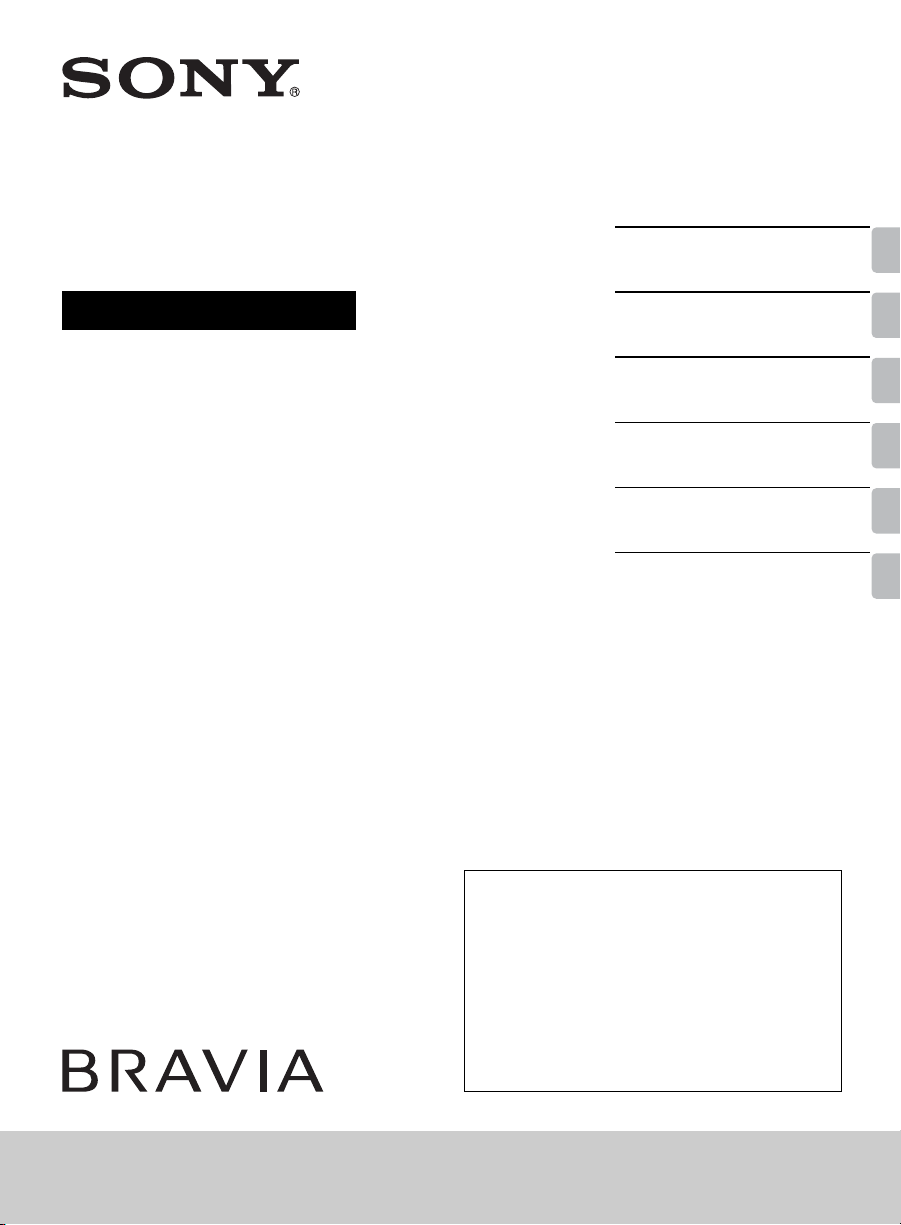
4-418-206-11(1)
LCD TV
Operating Instructions
Introducing Your New
BRAVIA
Getting Started
Operating the TV
Using Features
Using the Menus
Other Information
®
KDL-46BX451 / 46BX450 / 40BX451 / 40BX450
Sony Customer Support
U.S.A.: http://www.sony.com/tvsupport
Canada: http://www.sony.ca/support
United States
1.800.222.SONY
Please Do Not Return
the Product to the Store
Canada
1.877.899.SONY
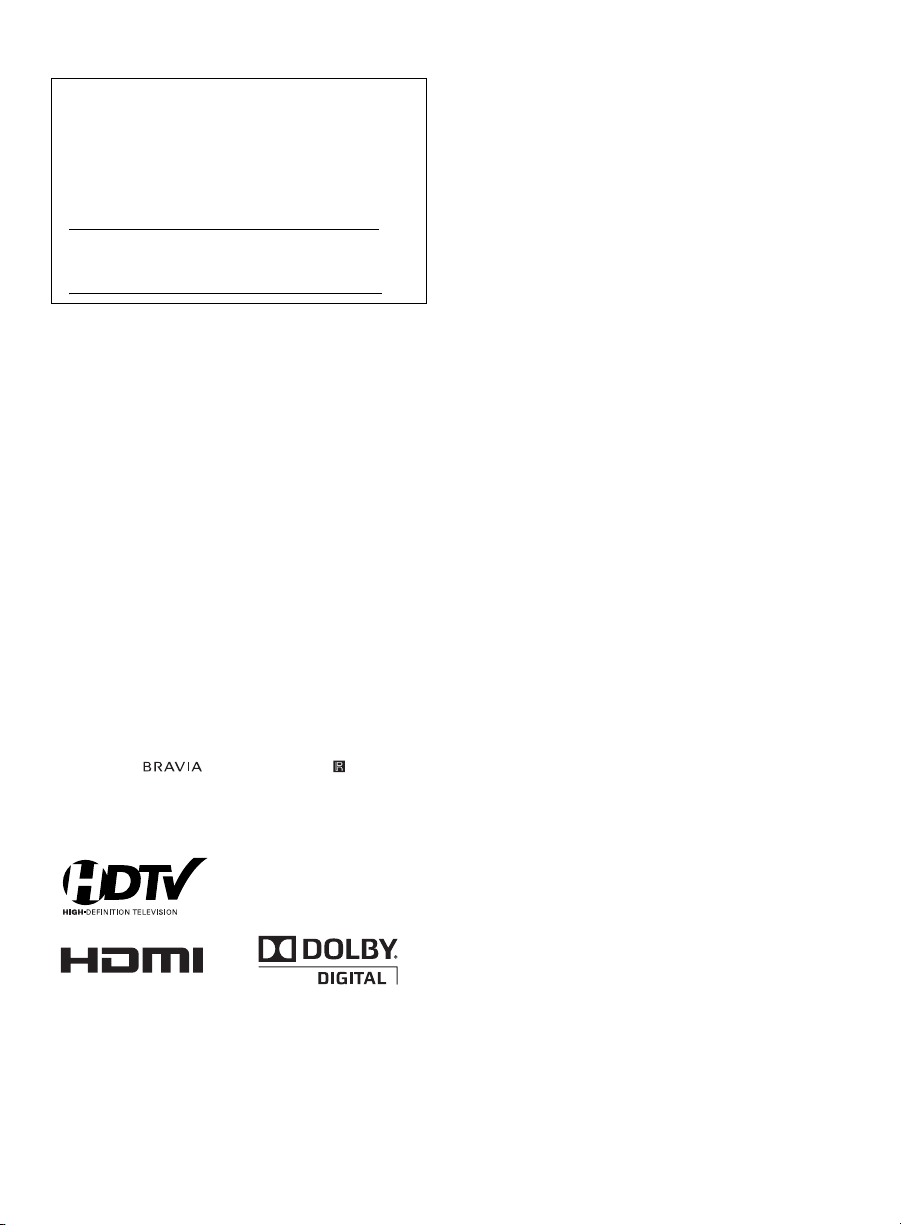
Owner’s Record
The model and serial numbers are located at the side
and rear of the TV. Record these numbers in the spaces
provided below. Refer to them whenever you call upon
your Sony dealer regarding this TV.
Model Name
Serial No.
CAUTION
To prevent electric shock and blade exposure, do not use
this polarized AC plug with an extension cord, receptacle or
other outlet unless the blades can be fully inserted.
❑ Operate the TV only on 110-240 V AC
(USA/Canada/Mexico 120 V AC).
❑ Avoid operating the TV at temperatures
below 41°F (5°C).
Licensing Information
Macintosh is a trademark of Apple Inc., registered in the U.S.
and other countries.
HDMI, the HDMI logo, and High-Definition Multimedia
Interface are trademarks or registered trademarks of HDMI
Licensing, LLC in the United States and other countries.
Fergason Patent Properties, LLC:
U.S. Patent No. 5,717,422
U.S. Patent No. 6,816,141
Manufactured under license from Dolby Laboratories. Dolby
and the double-D symbol are trademarks of Dolby
Laboratories.
Blu-ray Disc is a trademark.
“BRAVIA” and , BRAVIA Sync, and are
trademarks or registered marks of Sony Corporation.
“PlayStation” is a registered trademark and “PS3” is a
trademark of Sony Computer Entertainment Inc.
Cleaning
When cleaning, be sure to unplug the power
cord to avoid any chance of electric shock.
• Wipe the LCD screen gently with a soft cloth.
• Stubborn stains may be removed with a
cloth slightly moistened with a solution of
mild soap and warm water.
• If using a chemically pretreated cloth, please
follow the instruction provided on the
package.
• Never use strong solvents such as a thinner,
alcohol or benzine for cleaning.
• See the supplied Safety Booklet for
additional information.
2
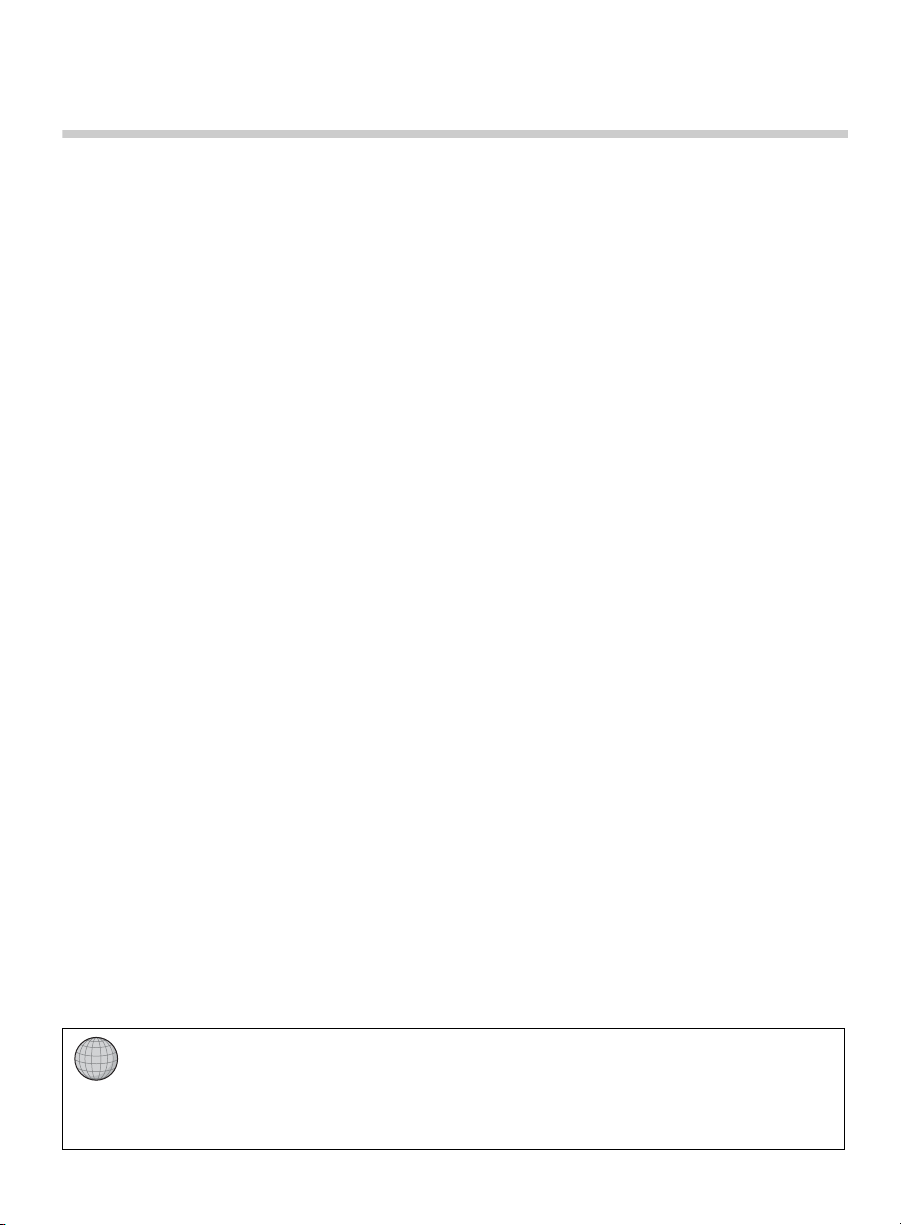
Contents
Introducing Your New BRAVIA
Welcome to the World of BRAVIA® . . . . . . . .4
Experiencing Stunning HD with Your
BRAVIA . . . . . . . . . . . . . . . . . . . . . . . . . . .4
The Four Steps to a Stunning HD
Experience . . . . . . . . . . . . . . . . . . . . . . . . .5
TV Feature Highlights . . . . . . . . . . . . . . . . . . .5
®
Getting Started
Setting Up Your TV. . . . . . . . . . . . . . . . . . . . .7
Attaching the Table-Top Stand . . . . . . . . . . . .8
Locating Inputs and Outputs . . . . . . . . . . . . .10
Connecting the TV . . . . . . . . . . . . . . . . . . . .12
Connecting Other Equipment . . . . . . . . . . . .16
When Installing the TV Against a Wall or
Enclosed Area . . . . . . . . . . . . . . . . . . . . .17
Securing the TV . . . . . . . . . . . . . . . . . . . . . .18
Running Initial Setup. . . . . . . . . . . . . . . . . . .20
Operating the TV
Using the Remote Control. . . . . . . . . . . . . . . 21
Remote Control Button Description . . . . . . .22
TV Controls and Indicators . . . . . . . . . . . . . .25
Using Features
BRAVIA® SyncTM with Control for HDMI . . . 27
Using PIP Feature. . . . . . . . . . . . . . . . . . . . .28
Favorites . . . . . . . . . . . . . . . . . . . . . . . . . . . .29
Wide Mode . . . . . . . . . . . . . . . . . . . . . . . . . .29
Wide Mode with PC . . . . . . . . . . . . . . . . . . .30
Inputs . . . . . . . . . . . . . . . . . . . . . . . . . . . . . .31
Playing back Photo/Music
(KDL-46/40BX450 only)/
Video via USB . . . . . . . . . . . . . . . . . . . . . 31
Using the Menus
Navigating through TV Menus . . . . . . . . . . .33
Using the Picture Settings. . . . . . . . . . . . . . .35
Using the Sound Settings . . . . . . . . . . . . . . .37
Using the Screen Settings . . . . . . . . . . . . . .39
Using the Channel Settings . . . . . . . . . . . . .41
Using the Parental Lock Settings . . . . . . . . .42
Using the Setup Settings . . . . . . . . . . . . . . .45
Using the Eco Settings . . . . . . . . . . . . . . . . .49
Other Information
PC Input Signal Reference Chart for
PC and HDMI IN. . . . . . . . . . . . . . . . . . . . 50
Using a Wall-Mount Bracket . . . . . . . . . . . . .51
Installing the Wall-Mount Bracket . . . . . . . . .52
Troubleshooting . . . . . . . . . . . . . . . . . . . . . .57
Important Notices . . . . . . . . . . . . . . . . . . . . .62
Specifications . . . . . . . . . . . . . . . . . . . . . . . . 63
Index . . . . . . . . . . . . . . . . . . . . . . . . . . . . . . .65
Customer Support
United States
http://www.sony.com/tvsupport
Canada
http://www.sony.ca/support
On-line Registration
United States
http://productregistration.sony.com
Canada
http://www.sony.ca/registration
3
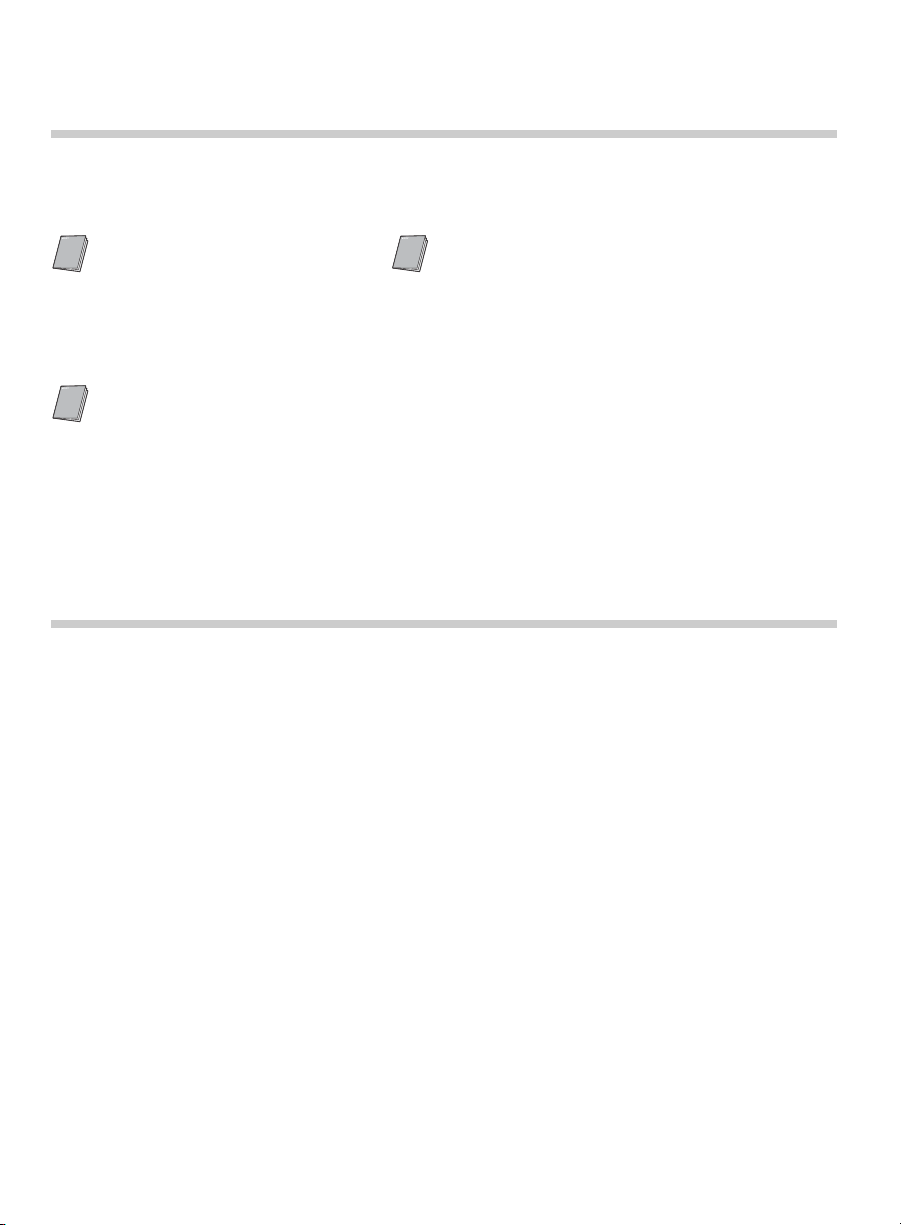
Introducing Your New BRAVIA
®
Welcome to the World of BRAVIA
®
Thank you for choosing this Sony
documentation listed below to get the most out of your TV.
Safety Booklet
Contains precautionary
measures to keep you and
your TV safe. Read this
information prior to setting up
your TV.
Operating Instructions
Provides the most detailed
information to operate your
TV.
BRAVIA® high-definition television. Use the
Quick Setup Guide
Provides TV setup information with sample
connection diagrams.
Experiencing Stunning HD with Your BRAVIA
The quality of the image you see on your BRAVIA
signal it receives. To experience the stunning detail of your new
access to HD programming. Your
from:
BRAVIA
TV can receive and display HD programming
TV is only as good as the quality of the
BRAVIA
TV, you need
• Over-the-air broadcasting via HD-quality antenna
• HD cable subscription
• HD satellite subscription
• Blu-ray Disc™ player or other HD compatible external equipment
Contact your cable, satellite or HD service provider for information on upgrading to HD
programming.
4
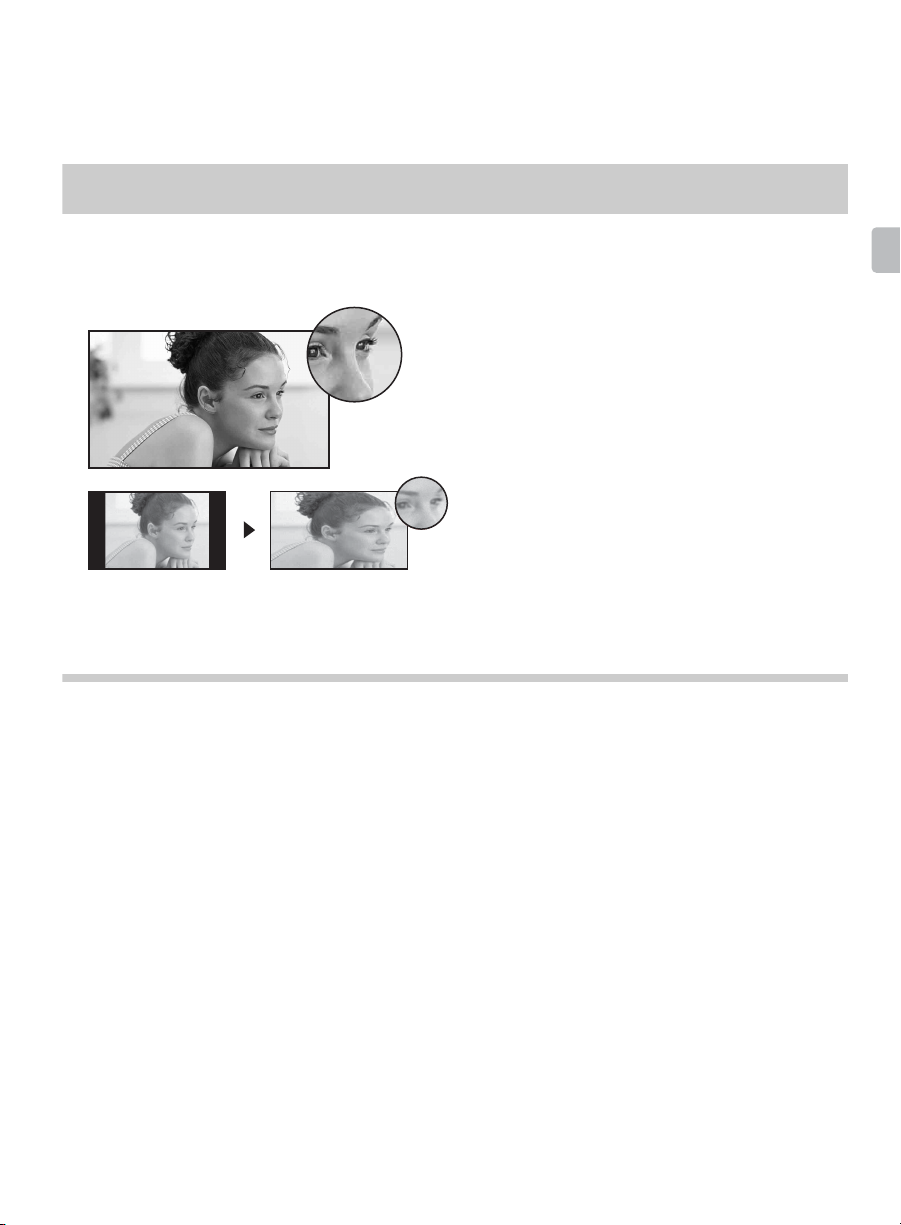
The Four Steps to a Stunning HD Experience
Set, Source, Sound, and Setup
Along with your BRAVIA TV set, a complete HD system requires a source of HD
programming, an HD sound system, and a proper connection setup. Refer to the Quick
Setup Guide, enclosed separately, for connecting optional equipment.
You can enjoy crisp, clear images, smooth
movement, and high-impact visuals from 1080 HD
signals as shown here.
When you compare a high-definition signal to a
standard analog signal, you will notice a big
difference in picture quality. If black bars appear as
shown here, press WIDE on the remote control to fill
the screen.
TV Feature Highlights
Introducing Your New BRAVIA
®
Your BRAVIA comes with many convenient features, such as:
®
➢ BRAVIA
equipment supporting the Control for HDMI function (page 27).
➢ Digital Media Accessibility: Use the Photo, Music (KDL-46/40BX450 only),
and Video icons to access photo, music, and video files from Sony USB
equipment (page 31).
➢ PIP (Picture in Picture): You can work on your PC and watch your favorite TV
program simultaneously (page 28).
➢ Favorites: Your favorite channels and inputs are at your finger tips for easy
access (page 29).
➢ Auto Wide Mode: Set your TV to automatically adjust the screen based on the
signal resolution (page 29).
➢ Input Selection: Allows you to easily switch between the connected equipment
(page 31).
SyncTM: Allows your BRAVIA TV to communicate with other Sony
(Continued)
5
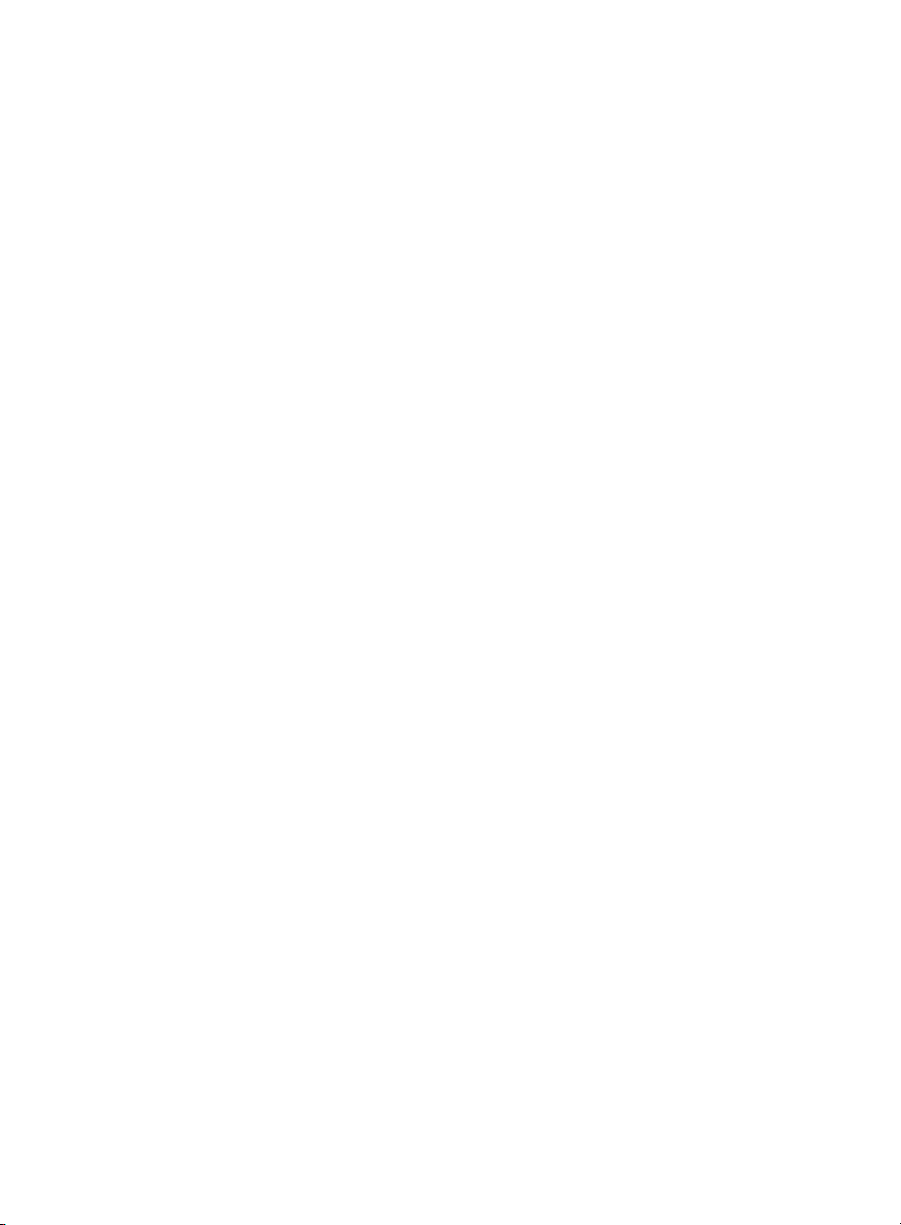
➢ Scene Select: Allows you to easily adjust your TV to the most suitable picture
and sound settings based on the scenes for the best quality result for the
contents genre you are watching (page 23).
6
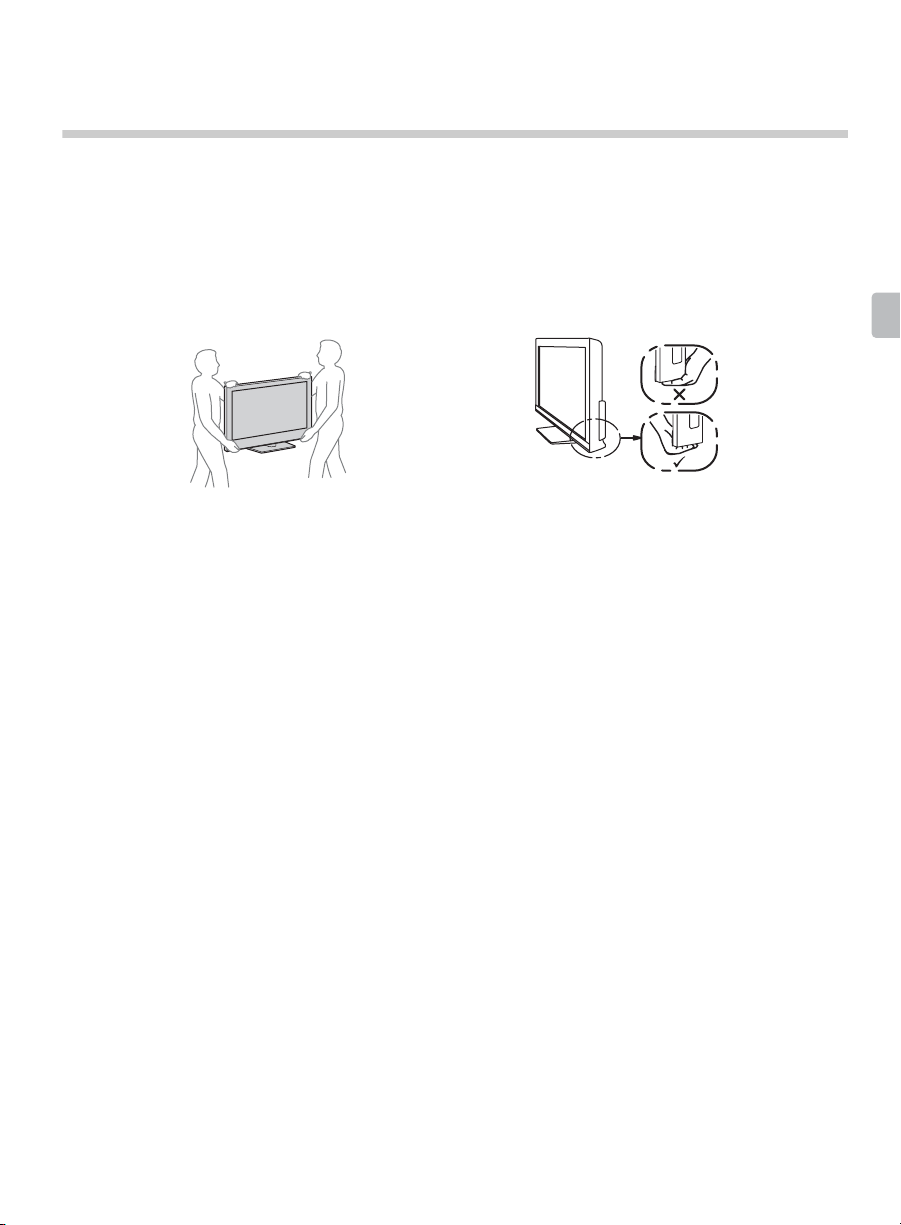
Getting Started
Setting Up Your TV
Some TV models are packaged with a detached Table-Top Stand so you can mount
your TV to a wall right away. If you are not mounting the TV to a wall, you will need to
attach the Table-Top Stand. You will need a Phillips screwdriver and the supplied
screws to complete the task. Look for the attachment instructions provided with the TV.
Be sure to consider the following while setting up your TV:
• Disconnect all cables when carrying the TV.
• Carry the TV with the adequate number of people; larger size TVs require two or more people.
• Correct hand placement while carrying the TV is very important for safety and to avoid damage.
• Ensure your TV has adequate ventilation, see page 17.
• For best picture quality, do not expose the screen to direct illumination or sunlight.
• Avoid installing the TV in a room with reflective wall and floor materials.
• Avoid moving the TV from a cold area to a warm area. Sudden room temperature changes may
cause moisture condensation. This may cause the TV to show poor picture and/or poor color.
Should this occur, allow moisture to evaporate completely before powering the TV on.
Getting Started
7
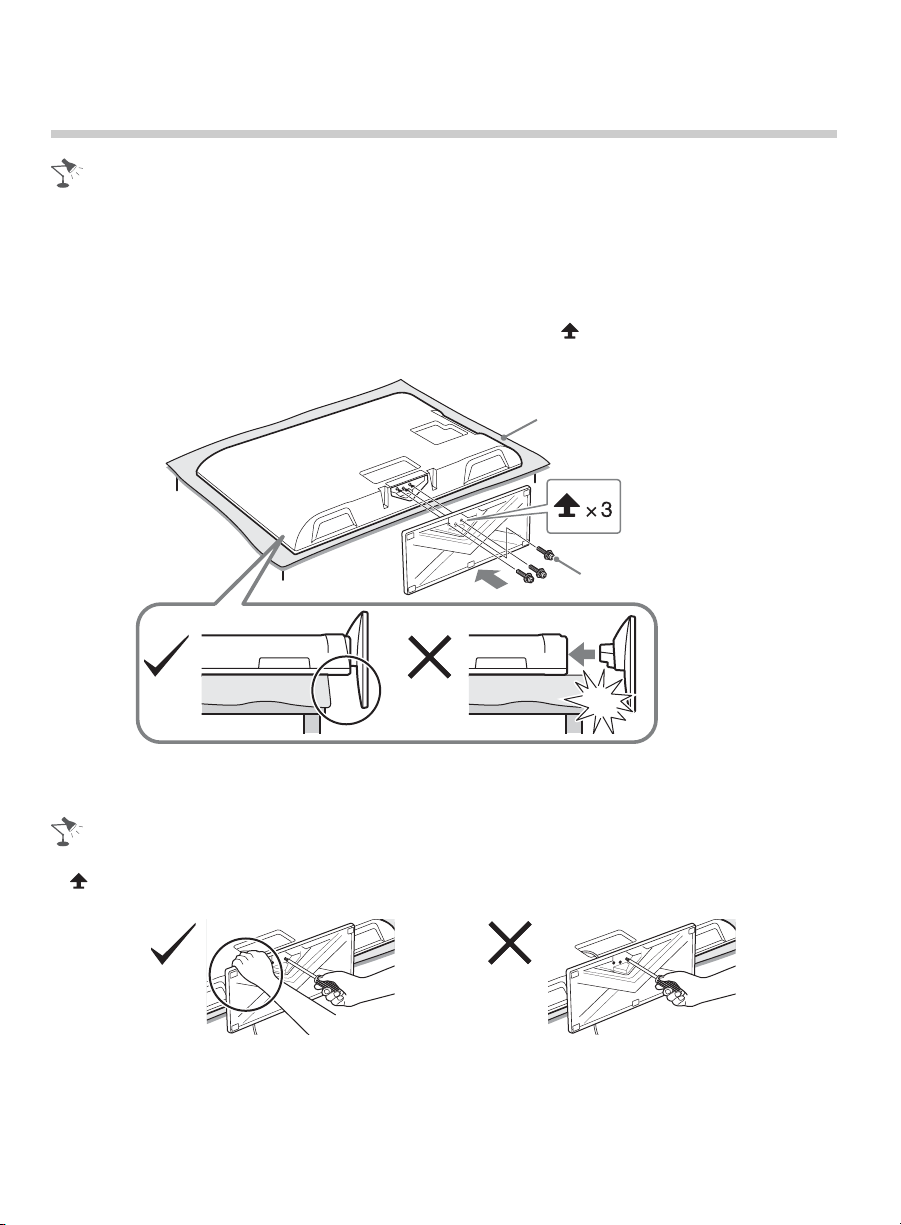
Attaching the Table-Top Stand
• Refer to the supplied stand leaflet for proper attachment.
• For best picture quality, do not expose the screen to direct illumination or sunlight.
1 Place the TV with its screen facing down on a level and stable surface covered with
a thick and soft cloth.
2 Fix the TV to the stand according to the arrow marks that guide the screw holes
using the supplied screws.
Thick and soft cloth
Screw (+PSW 5 x 16)
(Supplied)
* Be careful not to hit the Table-Top Stand against the edge of
the surface when attaching it.
• To detach the Table-Top Stand from the TV, remove the three screws guided by the allow mark
on the Table-Top Stand. Do not remove any other screws.
• Hold the Table-Top Stand with one hand to avoid it dropping when attaching.
• This TV is very heavy, so two or more people should place the TV onto thick and soft cloth.
• If using an electric screwdriver, set the tightening torque at approximately 1.5 N·m (15 kgf·cm).
• Be sure to securely tighten the three supplied screws, otherwise the TV may fall down.
• Use an appropriate screwdriver to attach the screws tightly without damaging the screw head.
8
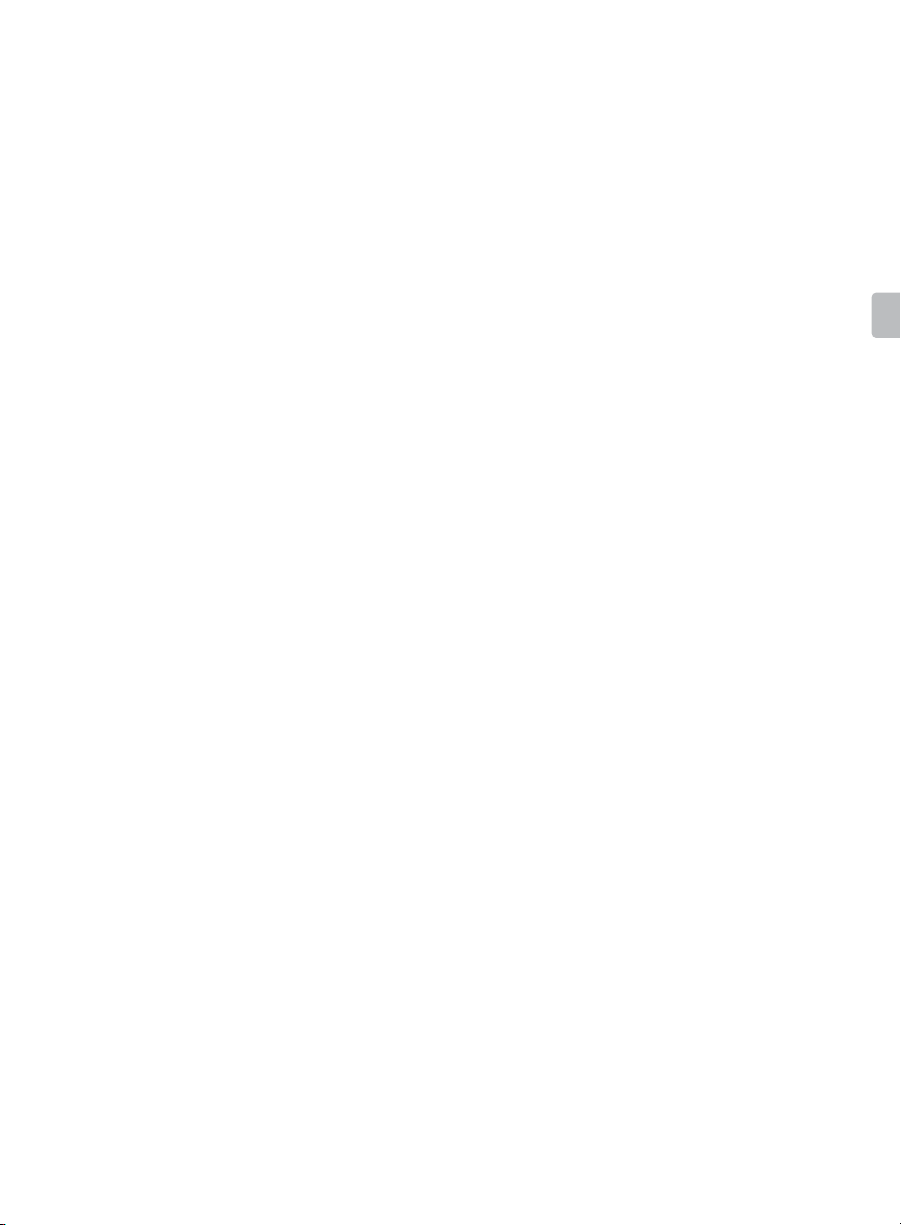
• Please ensure the AC power cord is away from the stand installation location when you attach
the stand.
• Do not touch the inner side of the bottom of the TV stand to avoid being hurt.
Getting Started
9
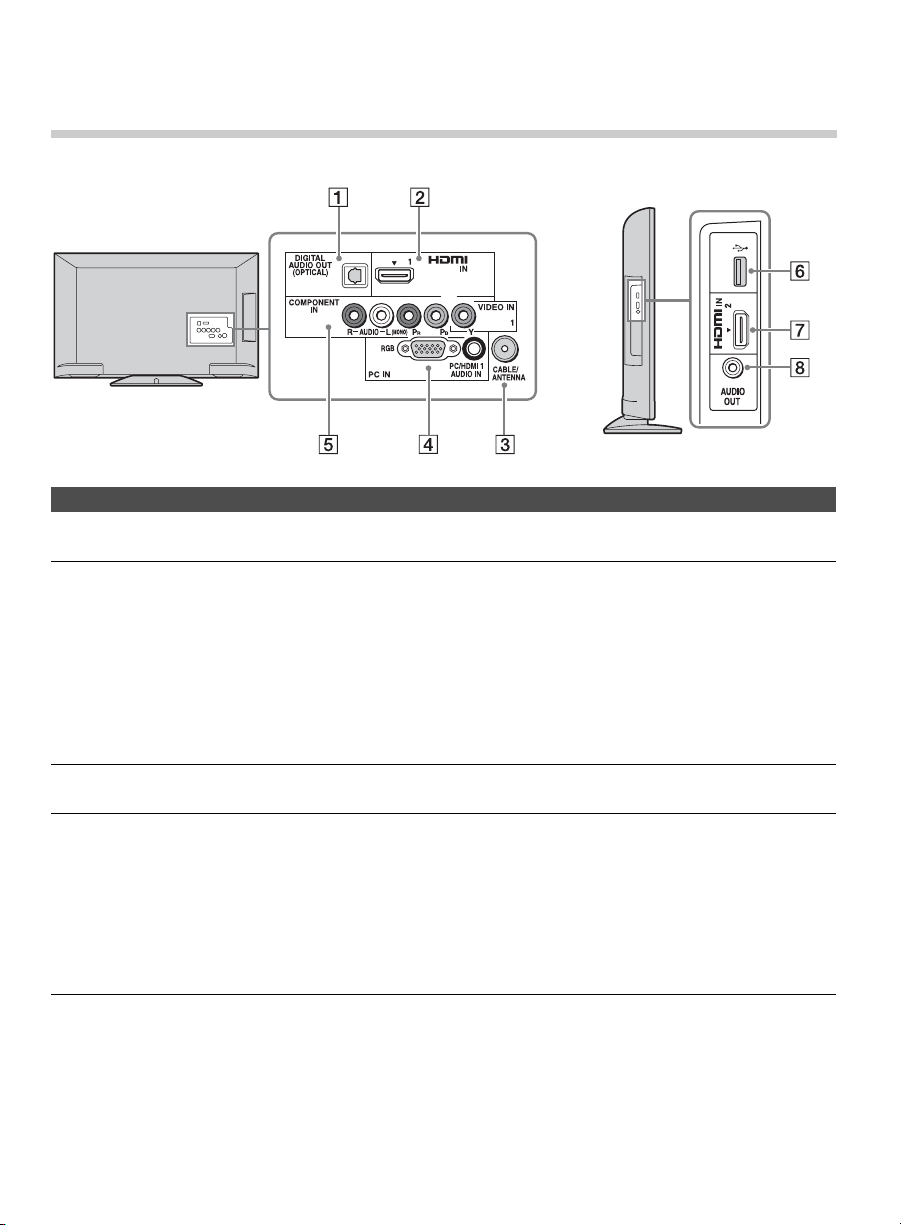
Locating Inputs and Outputs
Side PanelRear Panel
Item Description
1 DIGITAL AUDIO
OUT (OPTICAL)
27HDMI IN 1/2 HDMI (High-Definition Multimedia Interface) provides an uncompressed,
3 CABLE/
ANTENNA
4 PC IN (RGB) Connects to a personal computer’s video and audio output connector. Can
1
Manufactured under license from Dolby Laboratories. Dolby and the double-D symbol are
*
trademarks of Dolby Laboratories.
Connects to the optical audio input of digital audio equipment that is PCM/
1
Dolby*
all-digital audio/video interface between this TV and any HDMI-equipped
audio/video equipment, such as a set-top box, DVD player, and A/V
receiver. HDMI supports enhanced, or high-definition video, plus digital
audio. Be sure to use only an HDMI cable that bears the HDMI logo.
Use the HDMI IN 1 port when connecting DVI equipment. Use a DVI-toHDMI cable or adapter (not supplied). Equipment using a DVI connection
also requires an additional audio connection using an audio cable
connected to PC/HDMI 1 AUDIO IN of PC IN.
RF input that connects to your Cable or VHF/UHF antenna.
also be connected to other analog RGB equipment. See “PC Input Signal
Reference Chart” on page 50 for the signals that can be displayed.
For some Apple Macintosh computers, it may be necessary to use an
adapter (not supplied). If an adapter is used, connect the adapter to the
computer before connecting the HD15-HD15 cable.
You may need to adjust the TV settings or your PC’s resolution and timing.
See page 15 for information on how to setup your PC to this TV.
Digital compatible.
10
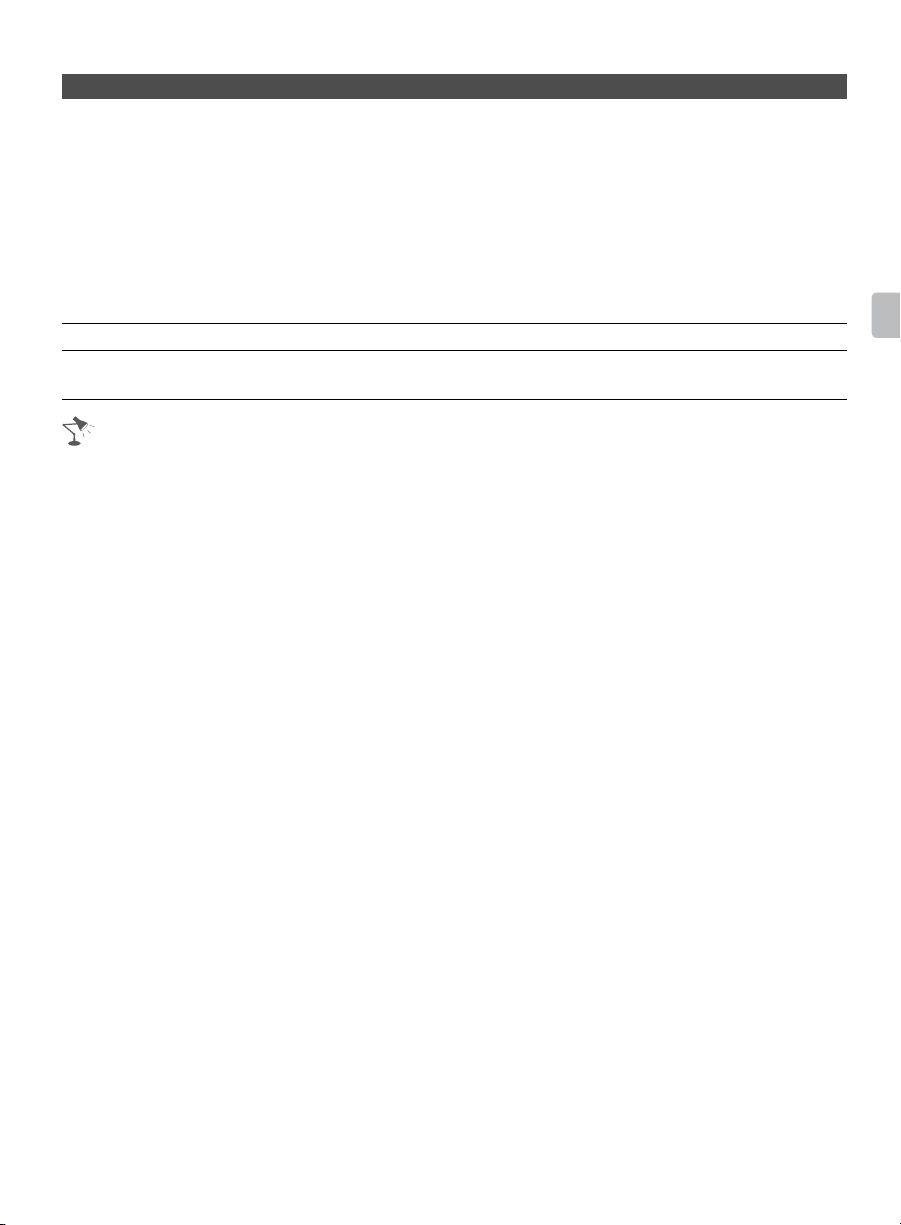
Item Description
5 VIDEO IN 1/
COMPONENT
IN/R-AUDIO-L
(MONO)
6 USB Connects to USB equipment to access photo, music, and video files.
8 AUDIO OUT Connects to the audio input jacks of your analog audio equipment. You can
• An HDMI or Component video (YPBPR) connection is required to view 480i, 480p, 720p, 1080i
and 1080p video formats. 1080/24p is available only with HDMI connection.
This input port can be used as a composite video input (VIDEO 1) or as a
component video input (COMPONENT). For composite use, connect the
yellow jack to Y for video and use audio L (mono) and R for audio signal.
For component connection, use Y, P
connect the audio L (mono) and R for audio signal.
This TV can auto detect and switch between the VIDEO 1 and
COMPONENT when VIDEO 1 or COMPONENT is connected.
To set to auto detection, press HOME, select Settings, and then select the
Setup settings. Select the Video1/Component Selection option in AV
Setup then set to Auto.
use these outputs to listen to your TV’s audio through your stereo system.
, PR for video signals and also
B
Getting Started
11
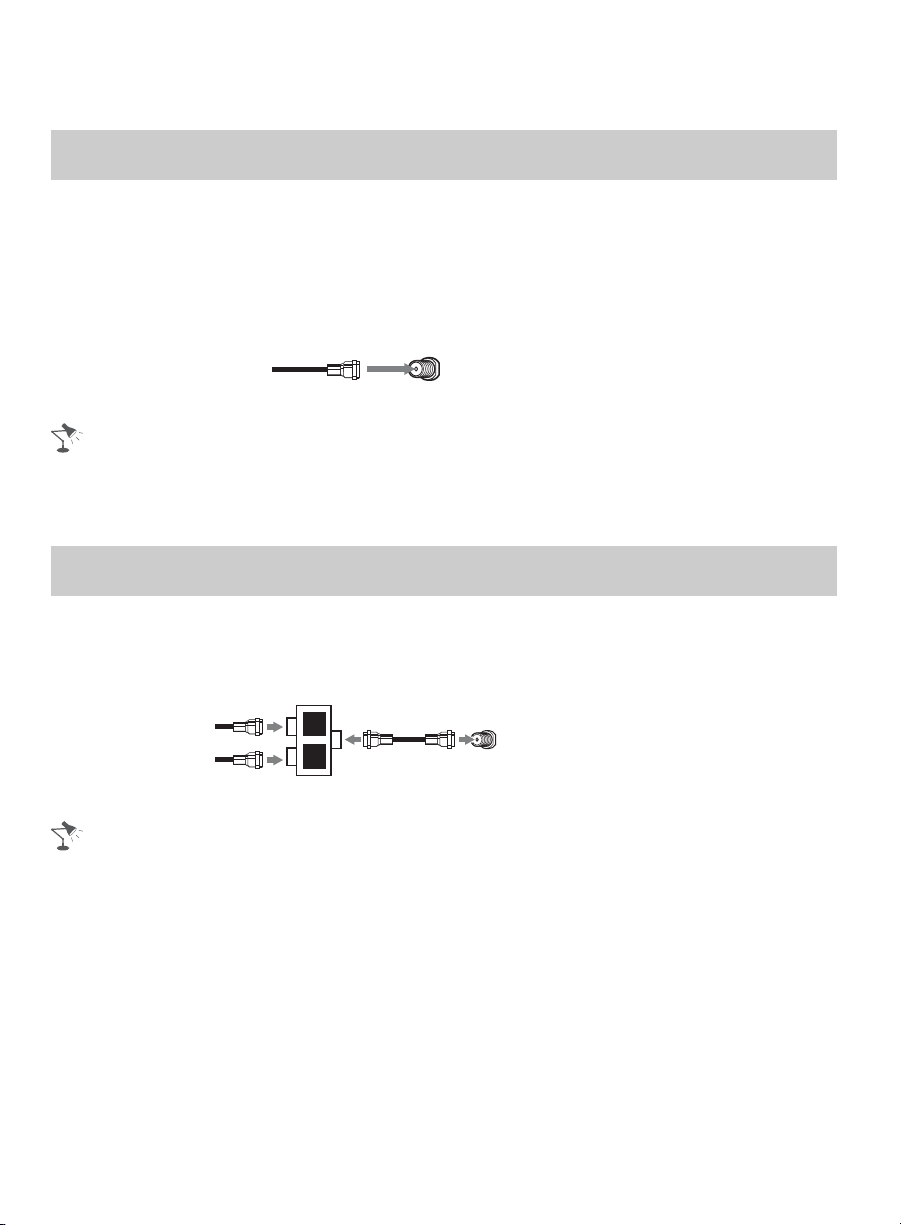
Connecting the TV
Cable System or VHF/UHF Antenna System
You can enjoy high-definition and standard-definition digital programming (if available in
your area) along with standard-definition analog programming.
This TV is capable of receiving unscrambled digital programming for both cable (QAM
and 8VSB) and external VHF/UHF antenna (ATSC).
x Cable or VHF/UHF (or VHF only)
75-ohm coaxial cable Rear of TV
CABLE/ANTENNA
• It is strongly recommended that you connect the CABLE/ANTENNA input using a 75-ohm
coaxial cable to receive optimum picture quality. A 300-ohm twin lead cable can easily be
affected by radio frequency interference, resulting in signal degradation.
Cable System and VHF/UHF Antenna System
Use an optional A-B RF switch (not supplied) to switch between the cable and over-theair antenna programming, as indicated below.
A/B RF Switch
Cable
Antenna
• Be sure to set the Signal Type setting to Cable or Antenna found under the Channel settings
for your input signal (page 41).
A
B
Rear of TV
CABLE/ANTENNA
12
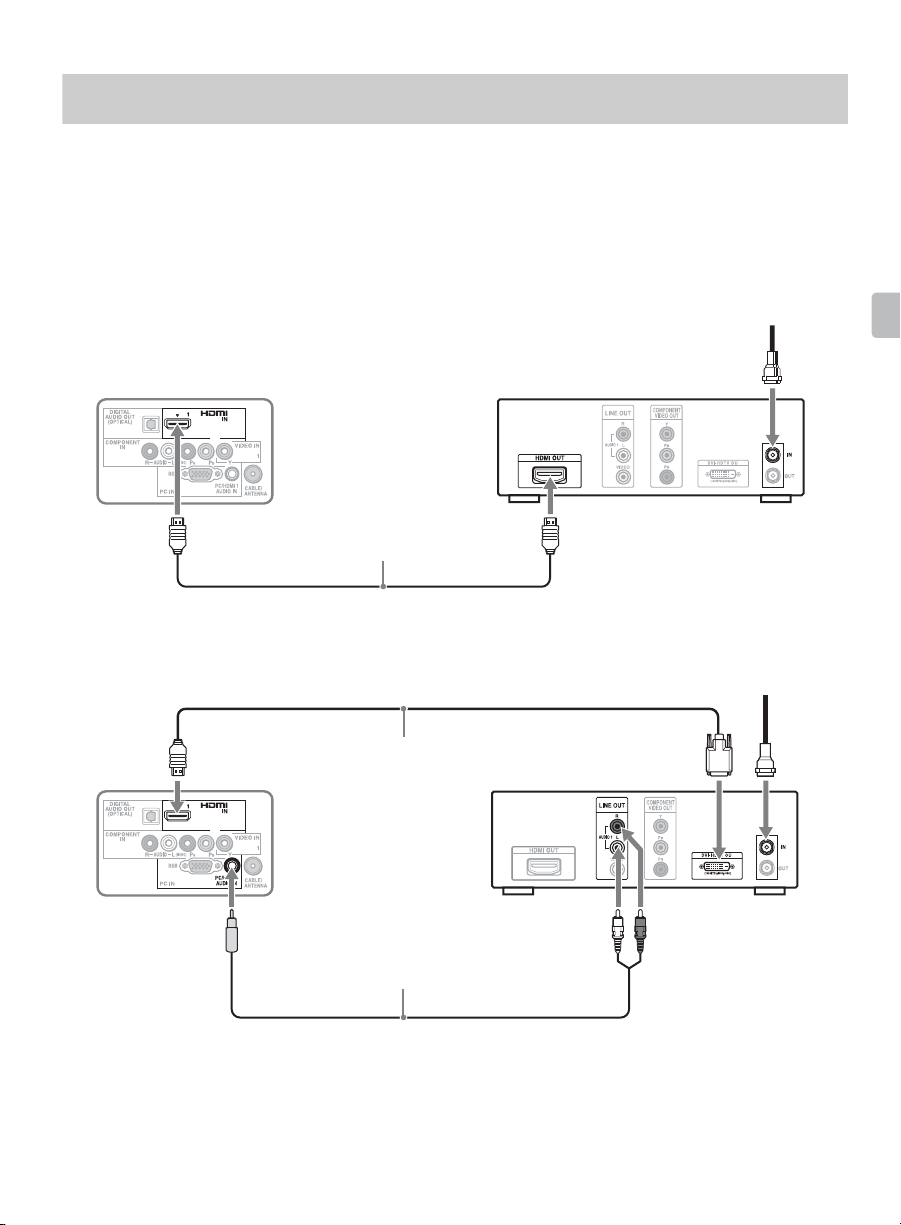
HD Cable Box/HD Satellite Box
You can enjoy high-definition programming by subscribing to a high-definition cable
service or a high-definition satellite service. For the best possible picture, make sure you
connect this equipment to your TV via the HDMI or component video (with audio) input
located on the back of your TV.
x Shown with HDMI Connection
CATV/Satellite
antenna cable
Rear of TV
HDMI cable
x Shown with DVI Connection
HD cable box/
HD satellite box
CATV/Satellite
antenna cable
Getting Started
Rear of TV
DVI-to-HDMI cable
Audio cable
(stereo mini plugs)
HD cable box/
HD satellite box
(Continued)
13
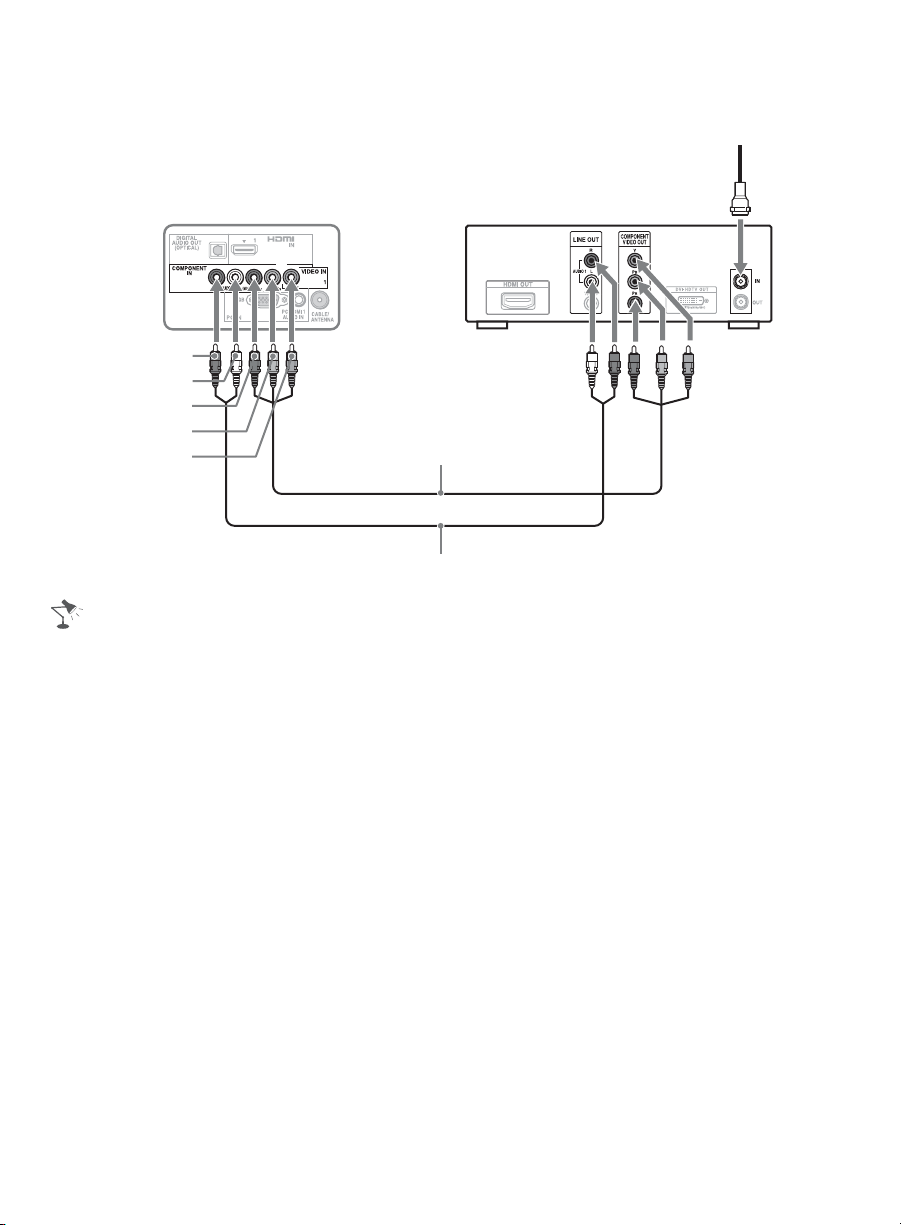
x Shown with Component Connection
CATV/Satellite
antenna cable
HD cable box/
Rear of TV
AUDIO-R (red)
AUDIO-L (white)
(red)
P
R
P
(blue)
B
Y (green)
Component video cable
Audio cable
• If your equipment has a DVI output and not an HDMI output, connect the DVI output to the HDMI
IN 1 (with DVI-to-HDMI cable or adapter) and connect the audio output to the AUDIO IN of PC
IN. For details, see page 10.
HD satellite box
14
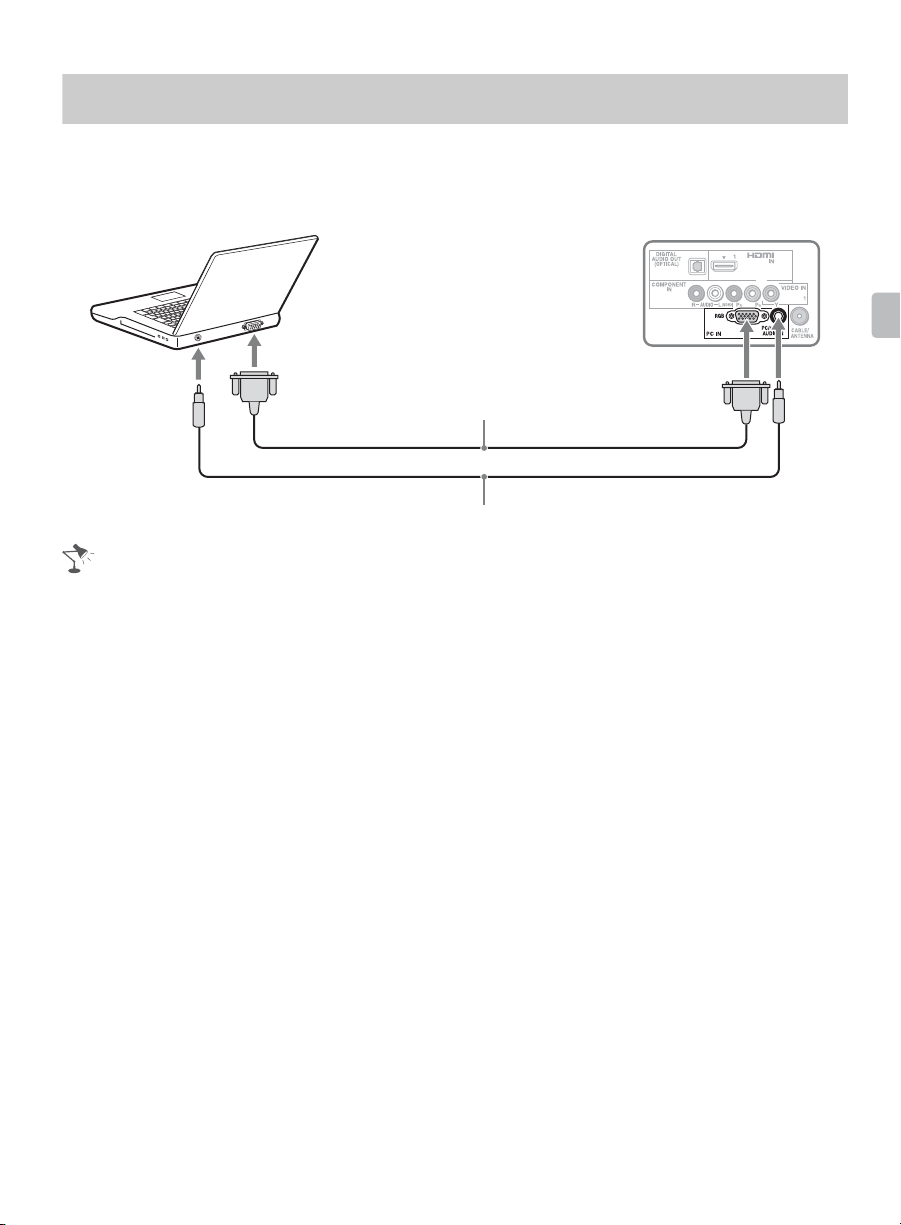
PC
Use the TV as a monitor for your PC by connecting an HD15-HD15 cable connection as
shown below. This TV can also be connected to a PC with a DVI or HDMI output. (Refer
to the separate Quick Setup Guide.)
Rear of TV
HD15-HD15 cable
(analog RGB)
Audio cable (stereo mini plugs)
• Connect the PC IN jack to the PC using an HD15-HD15 cable with ferrite core (analog RGB) and
audio cable (page 10).
Getting Started
15
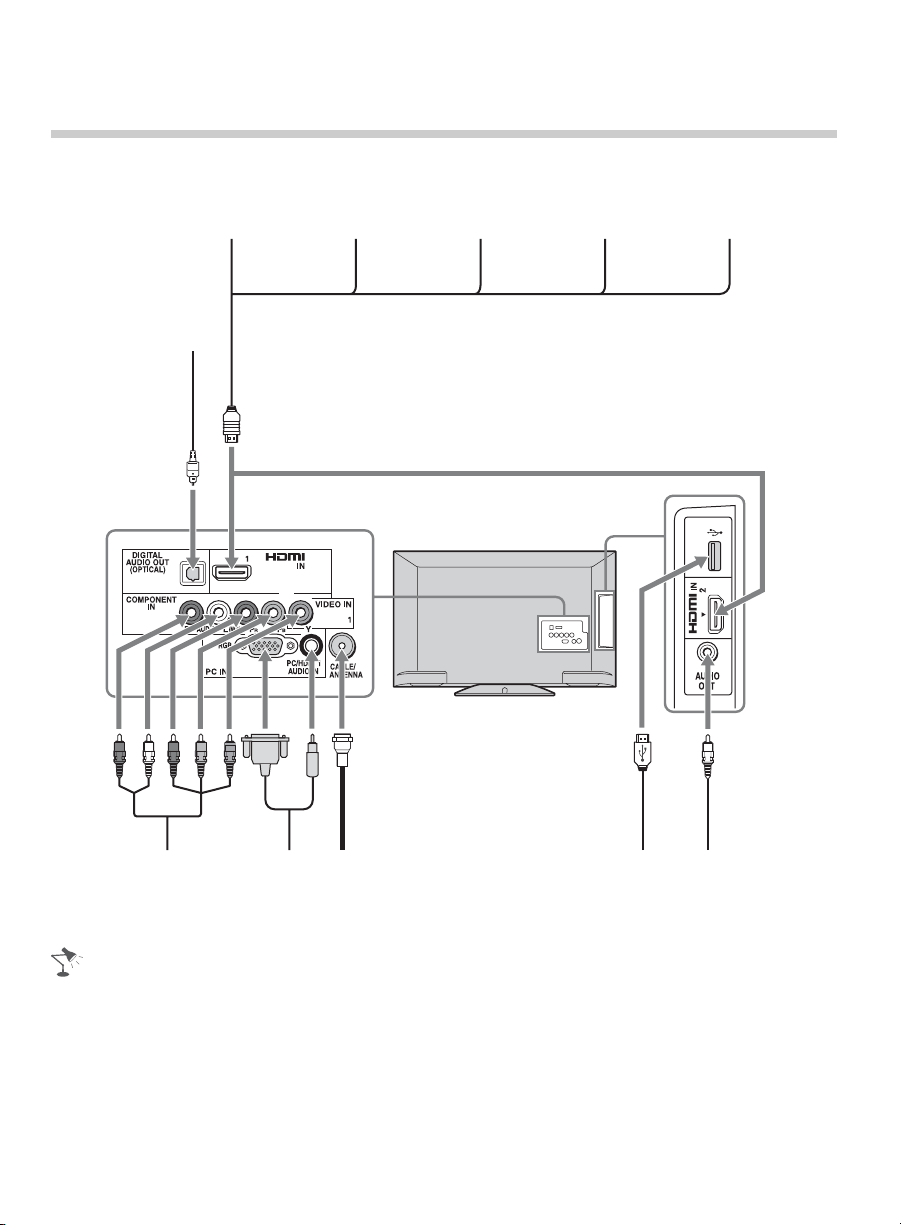
Connecting Other Equipment
Blu-ray Disc Player/
“PS3”
Digital audio equipment
(A/V Receiver/Home
Theater)
DVD
player
Digital satellite
receiver
Digital
cable box
Audio
system
Digital recorder USBCABLE/
Personal
computer
ANTENNA
Analog audio
equipment
(A/V Receiver/
HomeTheater)
• Refer to the Quick Setup Guide (supplied) when connecting other equipment to your TV.
16
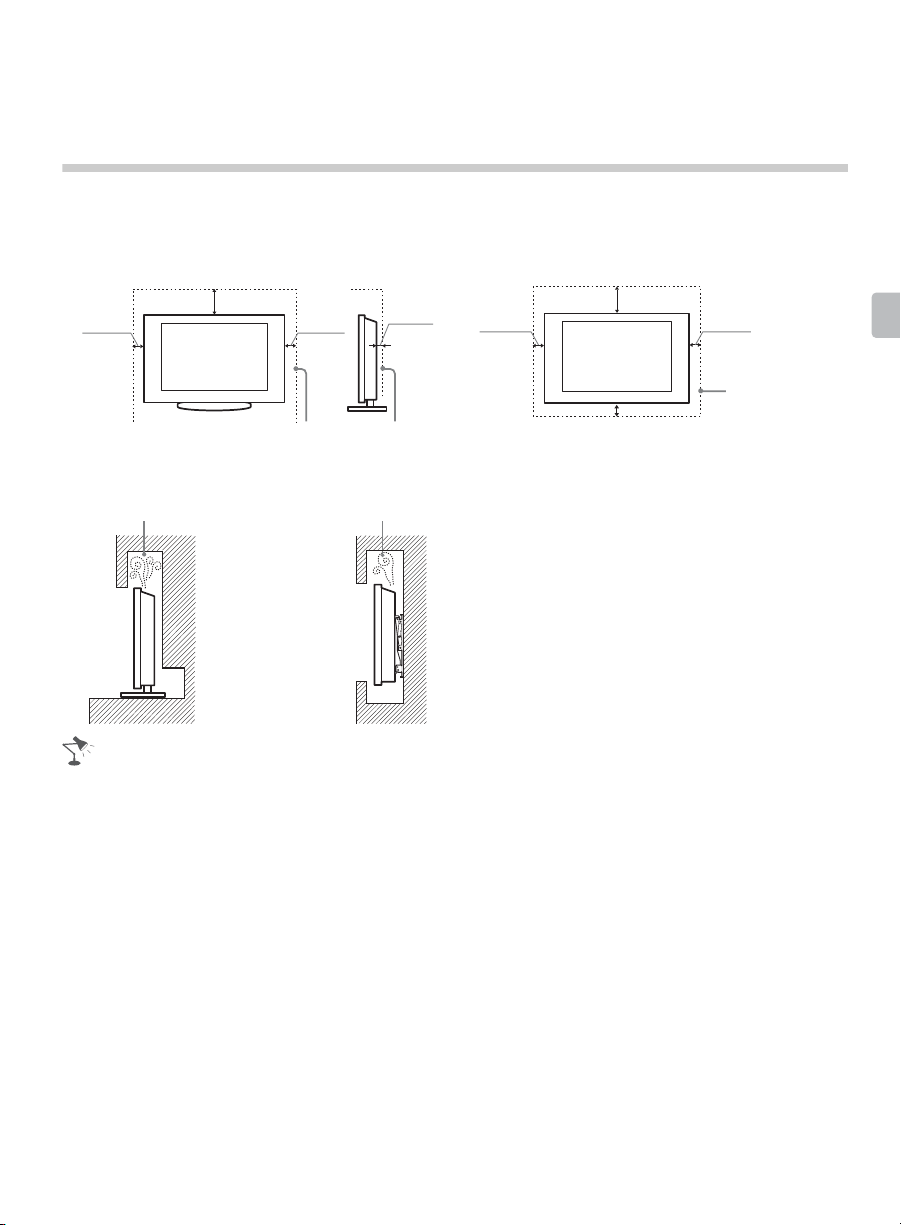
When Installing the TV Against a Wall or Enclosed Area
Make sure that your TV has adequate ventilation. Allow enough space around the TV as
shown below. Avoid operating the TV at temperatures below 41 °F (5 °C).
Installed with stand
11
4 inches
(10 cm)
7
/
8
(30 cm)
inches
4 inches
(10 cm)
3
inches
/
2
8
(6 cm)
Installed on the wall
11
4 inches
(10 cm)
7
inches
/
8
(30 cm)
4 inches
(10 cm)
Leave at least
this much space
4 inches (10 cm)
around the set.
Leave at least this much space around the set.
Never install the TV set as follows:
Air circulation is blocked.
Wall Wall
Air circulation is blocked.
• Inadequate ventilation can lead to overheating of the TV and may cause TV damage or cause a
fire.
Getting Started
17
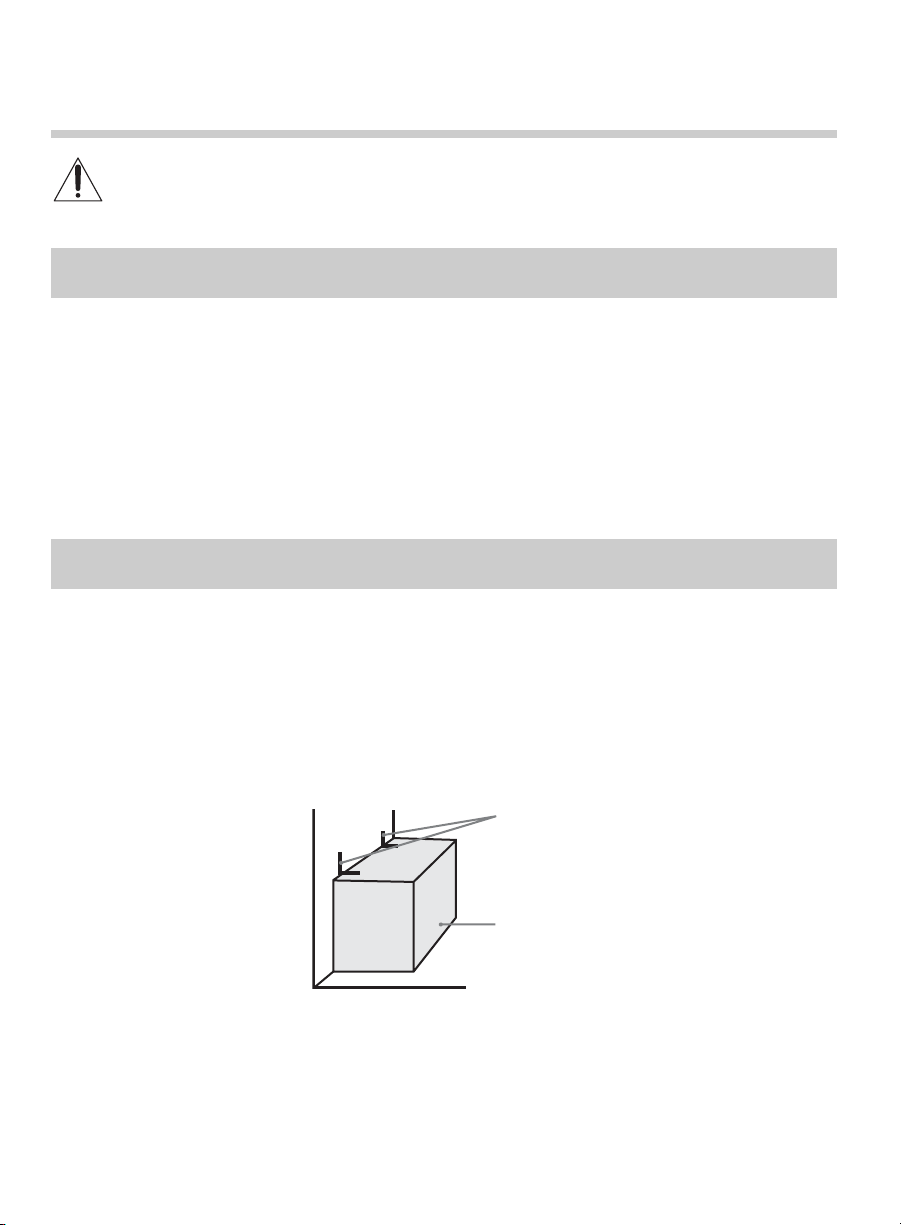
Securing the TV
Sony strongly recommends taking measures to prevent the TV from toppling
over. Unsecured TVs may topple and result in property damage, serious bodily
injury or even death.
Preventing the TV from Toppling
❑ Secure the TV to a wall and/or stand.
❑ Do not allow children to play or climb on furniture and TV sets.
❑ Avoid placing or hanging items on the TV.
❑ Never install the TV on:
• slippery, unstable and/or uneven surfaces.
• furniture that can easily be used as steps, such as a chest of drawers.
❑ Install the TV where it cannot be pulled, pushed, or knocked over.
❑ Route all AC power cords and connecting cables so that they are not accessible to curious
children.
Recommended Measures to Secure the TV
Consider the following measures when securing your TV to a TV stand (not supplied).
1 Secure the stand for the TV.
Make sure the TV stand can adequately support the weight of the TV. Use two angle
braces (not supplied) to secure the stand.
For each angle brace use the appropriate hardware to:
• attach one side of the angle brace to the wall stud.
• attach the other side to the TV stand.
18
Angle braces
Stand
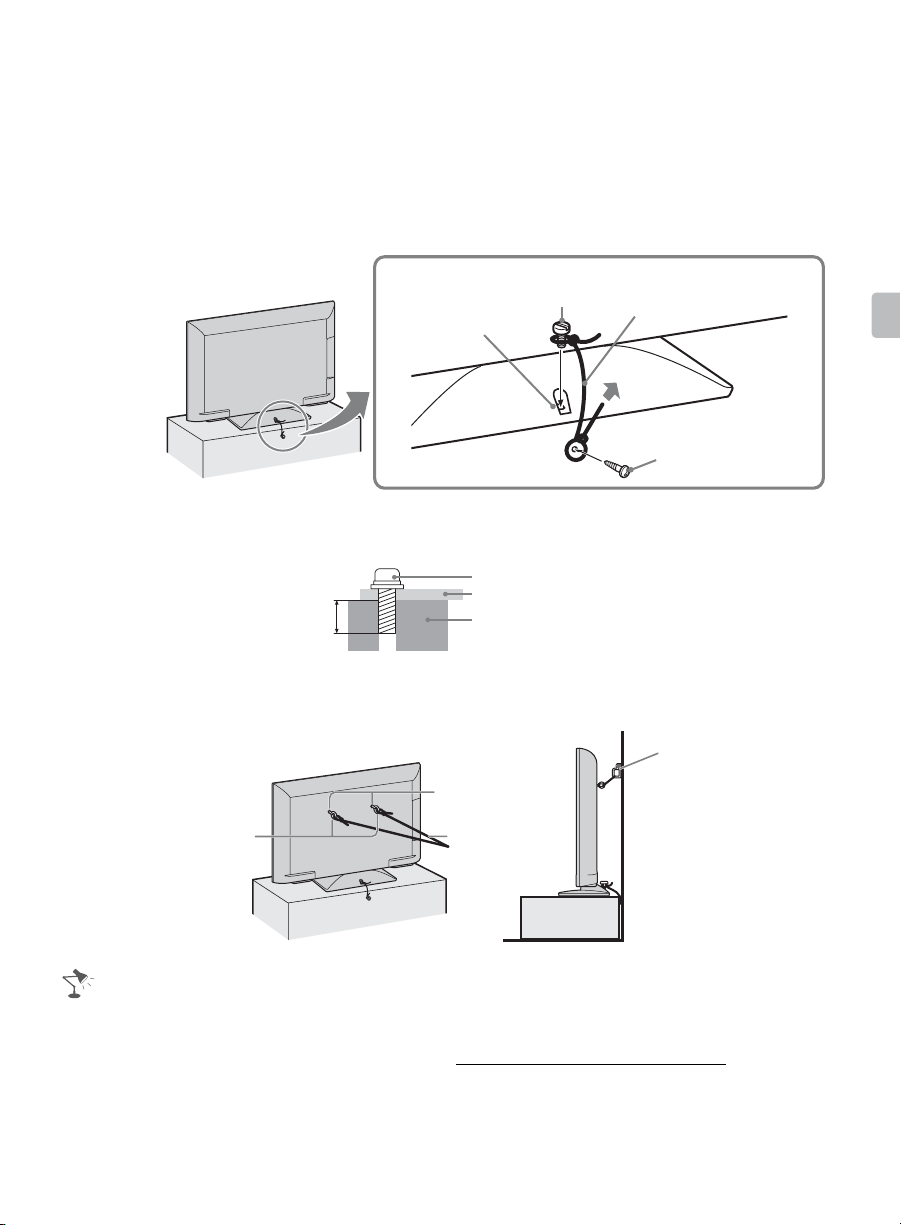
2 Secure the TV to the stand.
Use the optional hardware listed below (not supplied):
• M4 machine screw (screwed into the TV’s Table-Top Stand).
• A screw or similar (attach it to the TV stand).
• Rope or chain (strong enough to support the weight of the TV). Make sure that there is
no excess slack in the rope or chain.
An alternative way to secure the TV is with an optional Sony Support Belt Kit.
M4 machine
Screw hole on the
Table-Top Stand
screw (not supplied)
The length of the M4 machine screw differs depending on the rope or chain
diameter. Please refer to below illustration.
Screw M4
Rope or chain
6-8 mm
TV’s Table-Top Stand
Rope or chain
(not supplied)
Screw
(not supplied)
Getting Started
3 Anchor the TV to the wall.
Anchor the TV to the wall by using bolts, wall anchor and chain (or rope).
Wall-anchor
Wall-mount
holes
Anchor bolts
(not supplied)
Rope or chain
(not supplied)
• Contact Sony Customer Support to obtain the optional Support Belt Kit by providing your TV
model name.
For United States call: 1-800-488-7669 or visit: http://www.sony.com/accessories
For Canada call: 1-877-899-7669
• Securing the TV to the stand without securing the TV and the stand to the wall provides minimum
protection against the TV toppling over. For further protection, be sure to follow the three
measures recommended.
(not supplied)
19
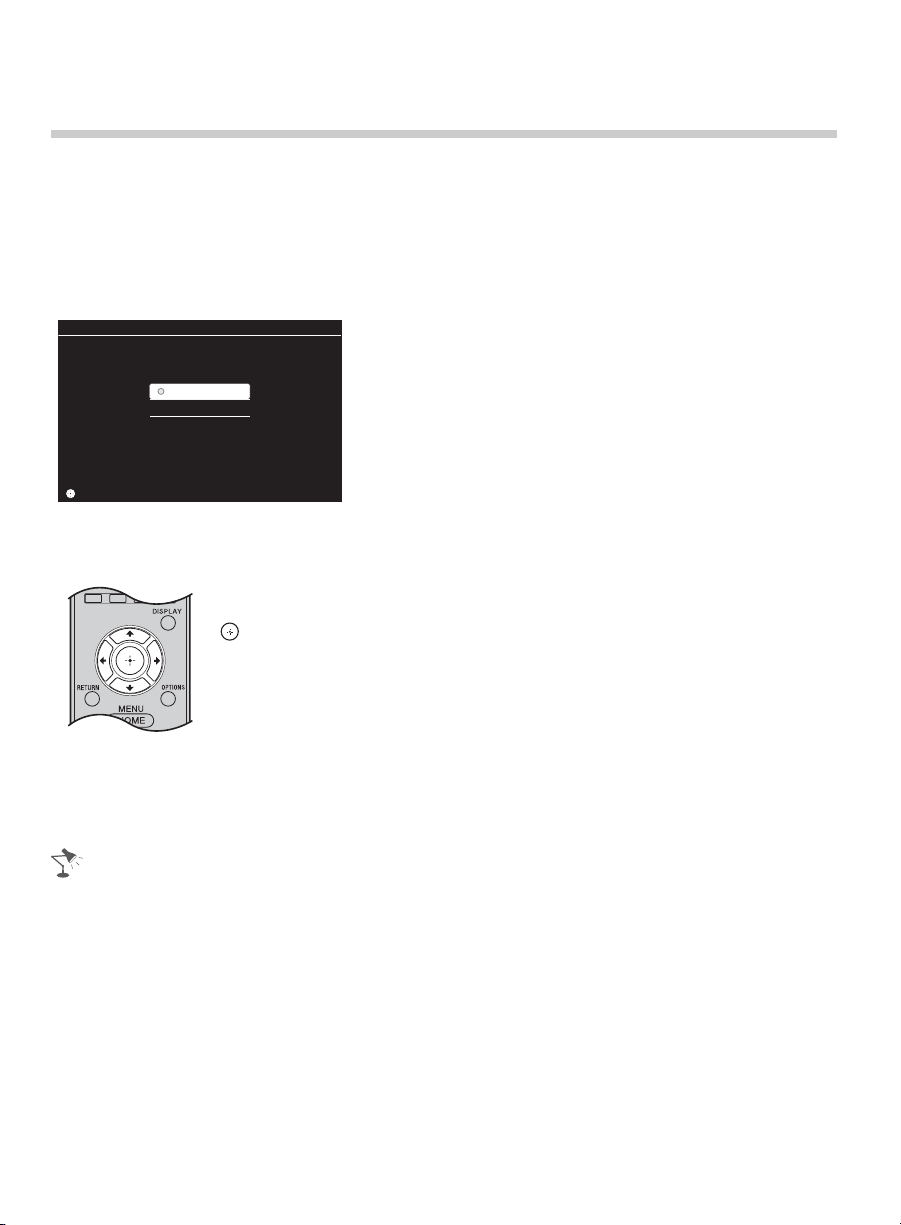
Running Initial Setup
During initial setup, you will perform the following:
• Set the language for the On Screen Display (OSD) text
• Choose your viewing environment
• Scan for digital and analog channels
Complete your cable connections before beginning the Initial Setup. Refer to the Quick
Setup Guide (supplied) for sample connection diagrams.
Initial Setup
Please select your language:
English
Español
Français
ConfirmConfirm
ConfirmConfirm
2 Use the remote control buttons described below to navigate through the Initial
Setup.
V/v/B/b buttons:
Allow you to navigate and highlight options where applicable.
button:
Allows you to select the highlighted option and advance to the next screen.
1 Turn on the TV.
The Initial Setup screen will appear.
3 Auto Program will scan for available channels from the signal source directly
connected to the TV’s CABLE/ANTENNA input. Follow the help text provided on the
screen to run the Auto Program.
• If you cancel the Auto Program, any channels you have selected are not registered. To rescan
for available channels, run Auto Program.
• Connect either your cable or antenna to the TV (you can connect both using an A-B RF switch
(not supplied)); for more details see page 12.
20
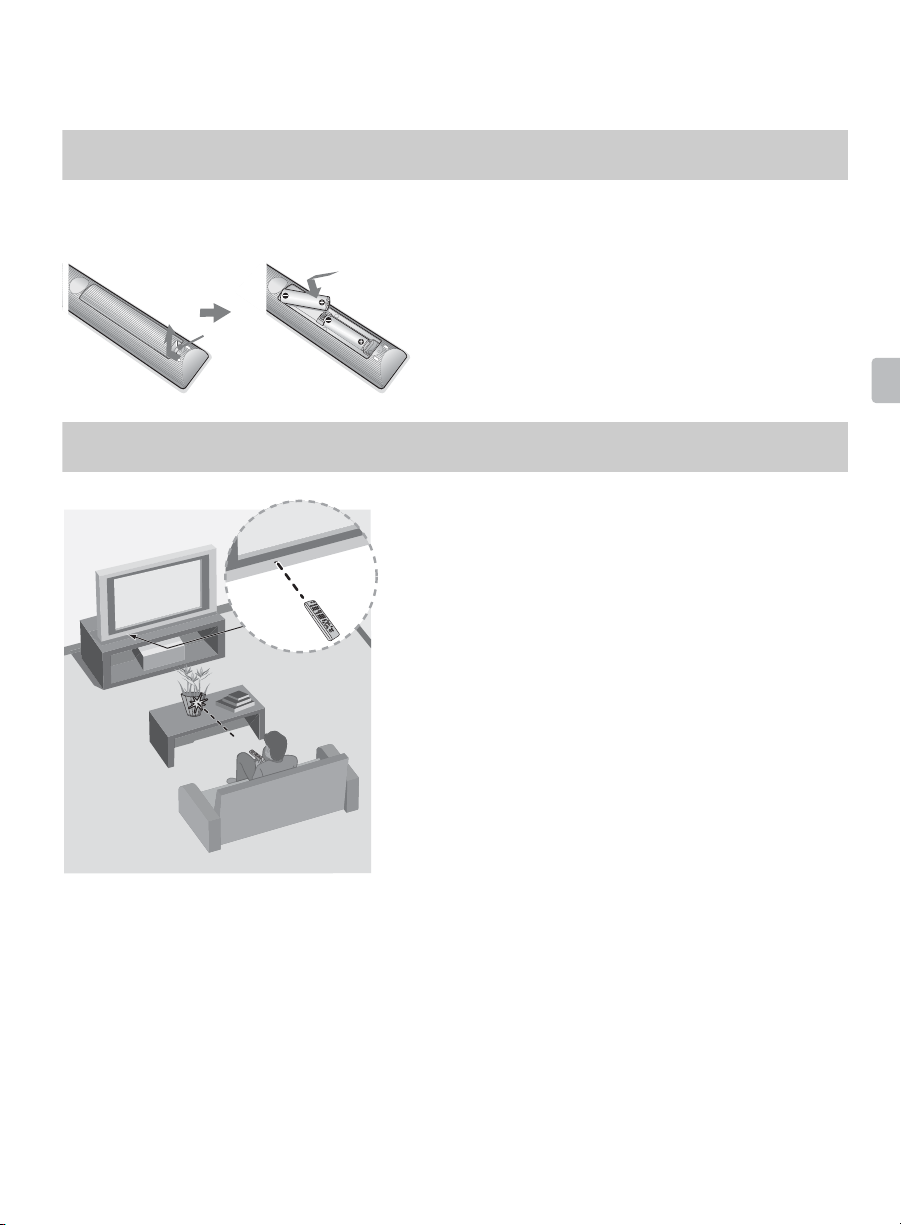
Operating the TV
Using the Remote Control
To Insert Batteries into the Remote Control
Insert two size AA batteries (supplied) by matching e and E on the batteries to the
diagram inside the battery compartment of the remote control.
Push to
open
Guidelines to follow
• Point your remote control directly at the IR sensor
located on your TV.
• Make sure that no objects are blocking the path
between the remote control and the IR sensor on your
TV.
• Fluorescent lamps can interfere with your remote
control; try turning off the fluorescent lamps.
• If you are having problems with the remote control,
reinsert or replace your batteries and make sure that
they are correctly inserted.
Operating the TV
21
