Page 1
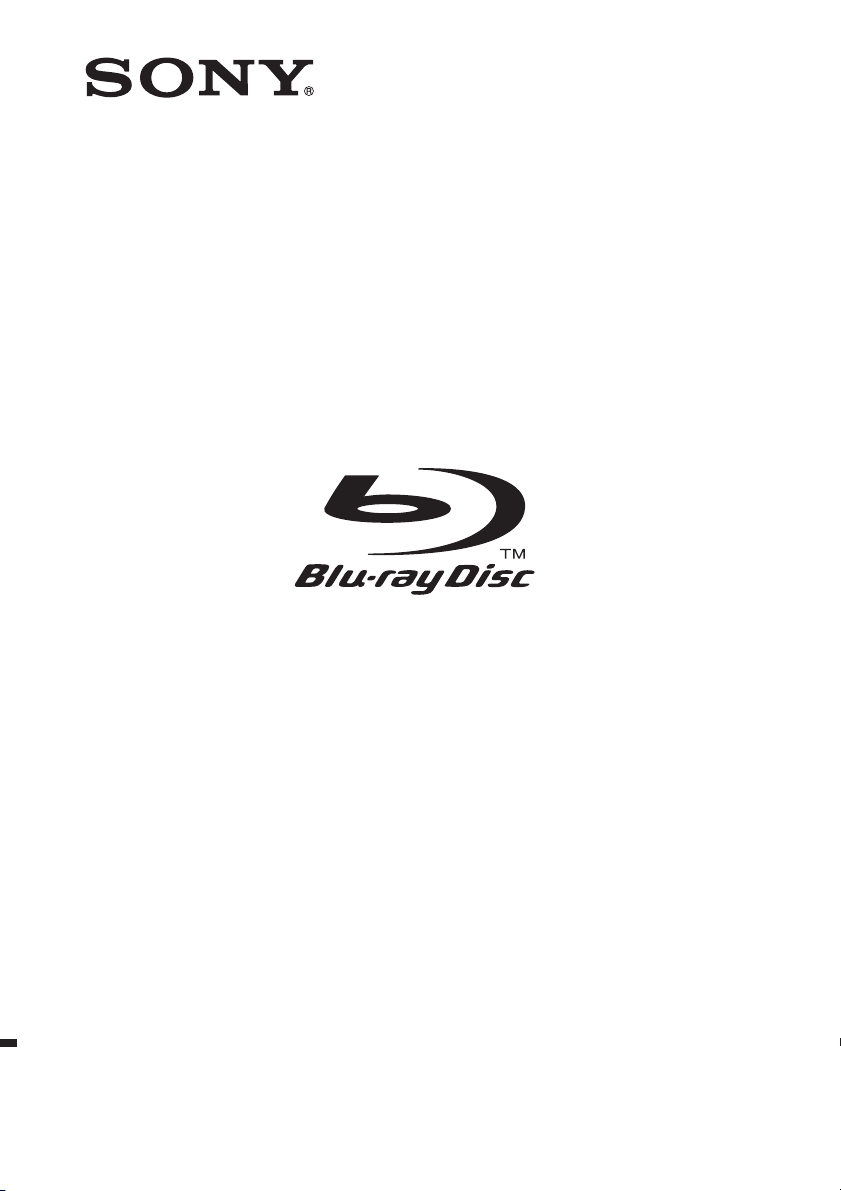
4-184-716-51(1)
Blu-ray Disc/DVD
Home Theatre System
Operating Instructions
BDV-F700 / F500
© 2010 Sony Corporation
Page 2
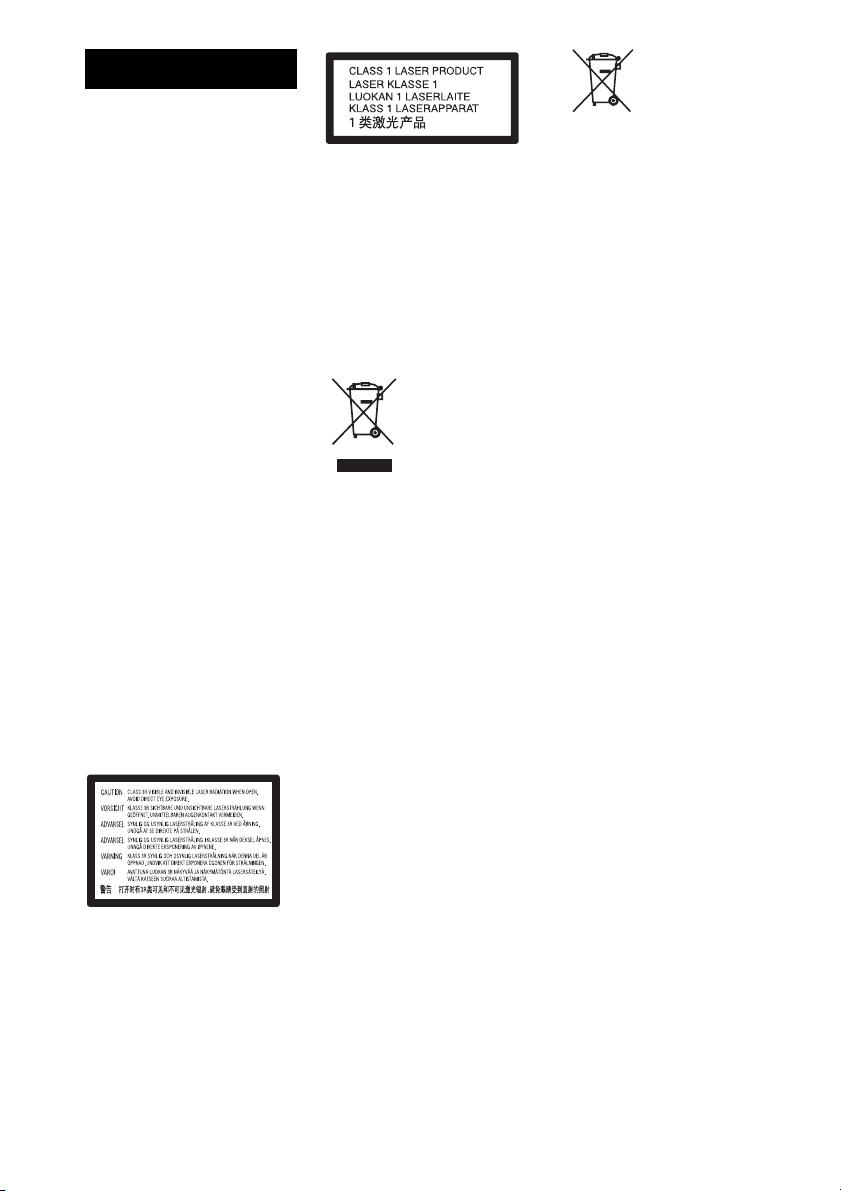
WARNING
Do not install the appliance in a
confined space, such as a bookcase
or built-in cabinet.
To reduce the risk of fire, do not
cover the ven tilation opening of the
apparatus with newspapers,
tablecloths, curtains, etc. Do not
place the naked flame sources such
as lighted candles on the apparatus.
To reduce the risk of fire or electric
shock, do not expose this apparatus
to dripping or splashing, and do not
place objects filled with liquids,
such as vases, on the apparatus.
Do not expose batteries or
apparatus with battery-installed to
excessive heat such as sunshine,
fire or the like.
To prevent injury, this apparatus
must be securely attached to the
floor/wall in accordance with the
installation instructions.
Indoor use only.
CAUTION
The use of optical instruments with
this product will increase eye
hazard. As the laser beam used in
this Blu-ray Disc / DVD Home
Theatre System is harmful to eyes,
do not attempt to disassemble the
cabinet.
Refer servicing to qualified
personnel only.
This appliance is classified as a
CLASS 3R LASER product.
Visible and invisible laser radiation
is emitted when the laser protective
housing is opened, so be sure to
avoid direct eye exposure.
This marking is located on the laser
protective housing inside the
enclosure.
This appliance is classified as a
CLASS 1 LASER product. The
CLASS 1 LASER PRODUCT
MARKING is located on the laser
protective housing inside the
enclosure.
About the unit
• The nameplate is located on the
rear exterior.
Disposal of
Old Electrical
& Electronic
Equipment
(Applicable in
the European
Union and other European
countries with separate
collection systems)
This symbol on the product or on its
packaging indicates that this
product shall not be treated as
household waste. Instead it shall be
handed over to the applicable
collection point for the recycling of
electrical and electronic equipment.
By ensuring this product is
disposed of correctly, you will help
prevent potential negative
consequences for the environment
and human health, which could
otherwise be caused by
inappropriate waste handling of
this product. The recycling of
materials will help to conserve
natural resources. For more
detailed information about
recycling of this product, please
contact your local Civic Office,
your household waste disposal
service or the shop where you
purchased the product.
Disposal of
waste batteries
(applicable in
the European
Union and other European
countries with separate
collection systems)
This symbol on th e battery or on the
packaging indicates that the battery
provided with this product shall not
be treated as household waste. On
certain batteries this symbol might
be used in combination with a
chemical symbol. The chemical
symbols for mercury (Hg) or lead
(Pb) are added if the battery
contains more than 0.0005%
mercury or 0.004% lead. By
ensuring these batteries are
disposed of correctly, you will help
prevent potentially negative
consequences for the environment
and human health which could
otherwise be caused by
inappropriate waste handling of the
battery. The recycling of the
materials will help to conserve
natural resources. In case of
products that for safety,
performance or data integrity
reasons require a permanent
connection with an incorporated
battery, this battery should be
replaced by qualified service staff
only. To ensure that the battery will
be treated properly, hand over the
product at end-of-life to the
applicable collection point for the
recycling of electrical and
electronic equipment. For all other
batteries, please view the section on
how to remove the battery from the
product safely. Hand the battery
over to the applicable collection
point for the recycling of waste
batteries. For more detailed
information about recycling of this
product or battery, please contact
your local Civic Office, your
household waste disposal servi ce or
the shop where you purchased the
product.
Notice for customers: the following
information is only applicable to
GB
2
Page 3
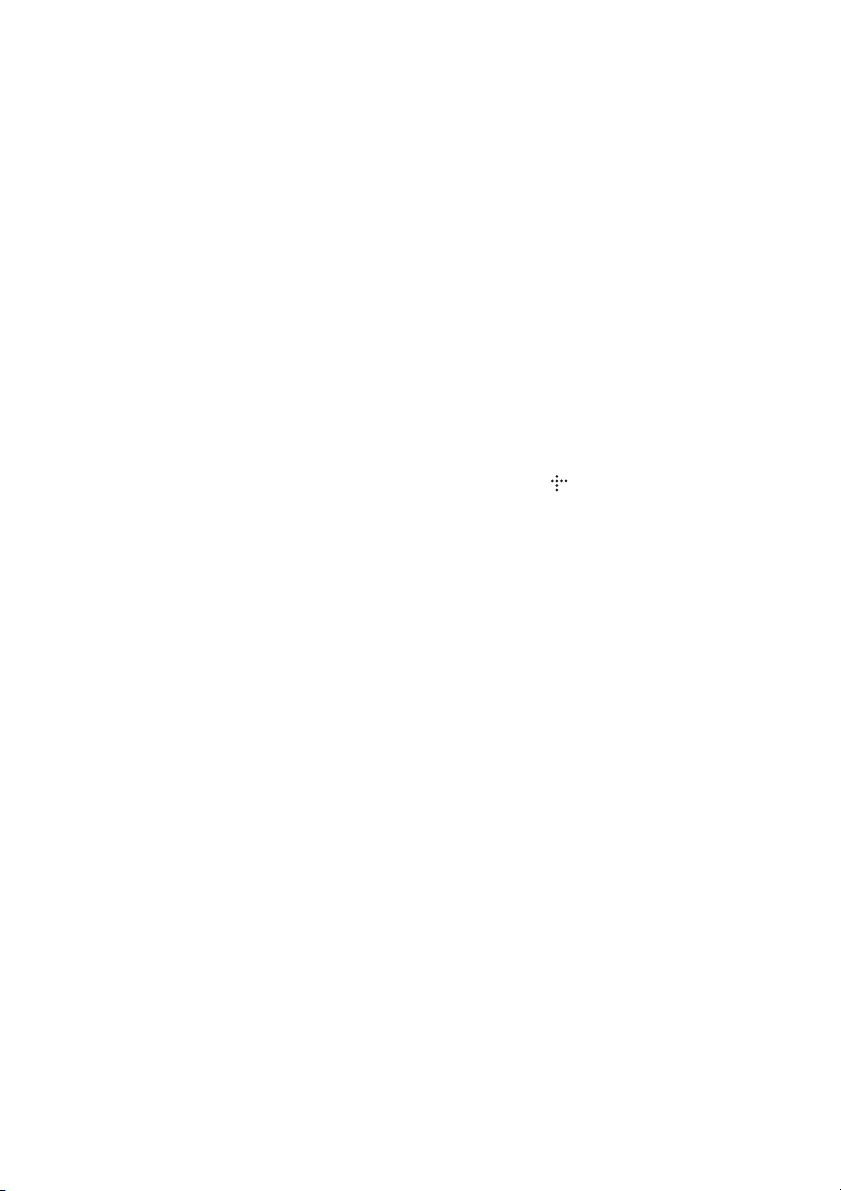
equipment sold in countries
applying EU directives.
The manufacturer of this product is
Sony Corporation, 1-7-1 Konan
Minato-ku Tokyo, 108-0075 Japan.
The Authorized Representative for
EMC and product safety is Sony
Deutschland GmbH, Hedelfinger
Strasse 61, 70327 Stuttgart,
Germany. For any service or
guarantee matters please refer to
the addresses given in separate
service or guarantee documents.
Precautions
This equipment has been tested and
found to comply with the limits set
out in the EMC Directive using a
connection cable shorter than 3
meters. (European models only)
On power sources
• The unit is not disconnected from
the mains as long as it is
connected to the AC outlet, even
if the unit itself has been turned
off.
• As the main plug is used to
disconnect the unit from the
mains, connect the unit to an
easily accessible AC outlet.
Should you notice an abnormality
in the unit, disconnect the main
plug from the AC outlet
immediately.
On watching 3D video
images
Some people may experience
discomfort (such as eye strain,
fatigue, or nausea) while watching
3D video images. Sony
recommends that all viewers take
regular breaks while watching 3D
video images. The length and
frequency of necessary breaks will
vary from person to person. You
must decide what works best . If you
experience any discomfort, you
should stop watching the 3D video
images until the discomfort ends;
consult a doctor if you believe
necessary. You should also review
(i) the instruction ma nual and/or the
caution message of any other
device used with, or Blu-ray Disc
contents played with this product
and (ii) our website (for customers
in Europe: http://www.sonyeurope.com/myproduct/; for
customers in Latin America: http://
esupport.sony.com/) for the latest
information. The vision of young
children (especially those under six
years old) is still under
development. Consult your doctor
(such as a pediatrician or eye
doctor) before allowing young
children to watch 3D video images.
Adults should supervise young
children to ensure they follow the
recommendations listed above.
Copyrights and
Trademarks
• This system incorporates with
Dolby* Digital and the DTS**
Digital Surround System.
* Manufactured under license
from Dolby Laboratories.
Dolby and the double-D
symbol are trademarks of
Dolby Laboratories.
** Manufactured under license
under U.S. Patent #’s:
5,451,942; 5,956,674;
5,974,380; 5,978,762;
6,226,616; 6,487,535;
7,212,872; 7,333,929;
7,392,195; 7,272,567 &
other U.S. and worldwide
patents issued & pending.
DTS and the Symbol are
registered trademarks, &
DTS-HD, DTS-HD Master
Audio, and the DTS logos
are trademarks of DTS, Inc.
Product includes software.
© DTS, Inc. All Rights
Reserved.
• This system incorporates HighDefinition Multimedia Interface
TM
) technology.
(HDMI
HDMI, the HDMI logo and HighDefinition Multimedia Interface
are trademarks or registered
trademarks of HDMI Licensing
LLC.
• Java and all Java-based
trademarks and logos are
trademarks or registered
trademarks of Sun Microsystems,
Inc.
• “BD-LIVE” and
“BONUSVIEW” are trademarks
of Blu-ray Disc Association.
• “Blu-ray Disc” is a trademark.
• “Blu-ray Disc,” “DVD+RW,”
“DVD-RW,” “DVD+R,” “DVDR,” “DVD VIDEO,” and “CD”
logos are trademarks.
• “Blu-ray 3D” and “Blu-ray 3D”
logo are trademarks of Blu-ray
Disc Association.
• “BRAVIA” is a trademark of
Sony Corporation.
• “AVCHD” and the “AVCHD”
logo are trademarks of Matsushita
Electric Industrial Co., Ltd. and
Sony Corporation.
• , “XMB,” and “xross media
bar” are trademarks of Sony
Corporation and Sony Computer
Entertainment Inc.
• “PLAYSTATION” is a trademark
of Sony Computer Entertainment
Inc.
®
, DivX Certified® and
•DivX
associated logos are registered
trademarks of DivX, Inc. and are
used under license.
• Music and video recognition
technology and related data are
provided by Gracenote
Gracenote is the industry standard
in music recognition technology
and related content delivery. For
more information, please visit
www.gracenote.com.
CD, DVD, Blu-ray Disc, and
music and video-relate d data from
Gracenote, Inc., copyright ©
2000-present Gracenote.
Gracenote Software, copyright ©
2000-present Gracenote. One or
more patents owned by Grace note
apply to this product and service.
See the Gracenote website for a
nonexhaustive list of applicable
Gracenote patents. Gracenote,
CDDB, MusicID, MediaVOCS,
the Gracenote logo and logotype,
and the “Powered by Gracenote”
®
.
GB
3
Page 4
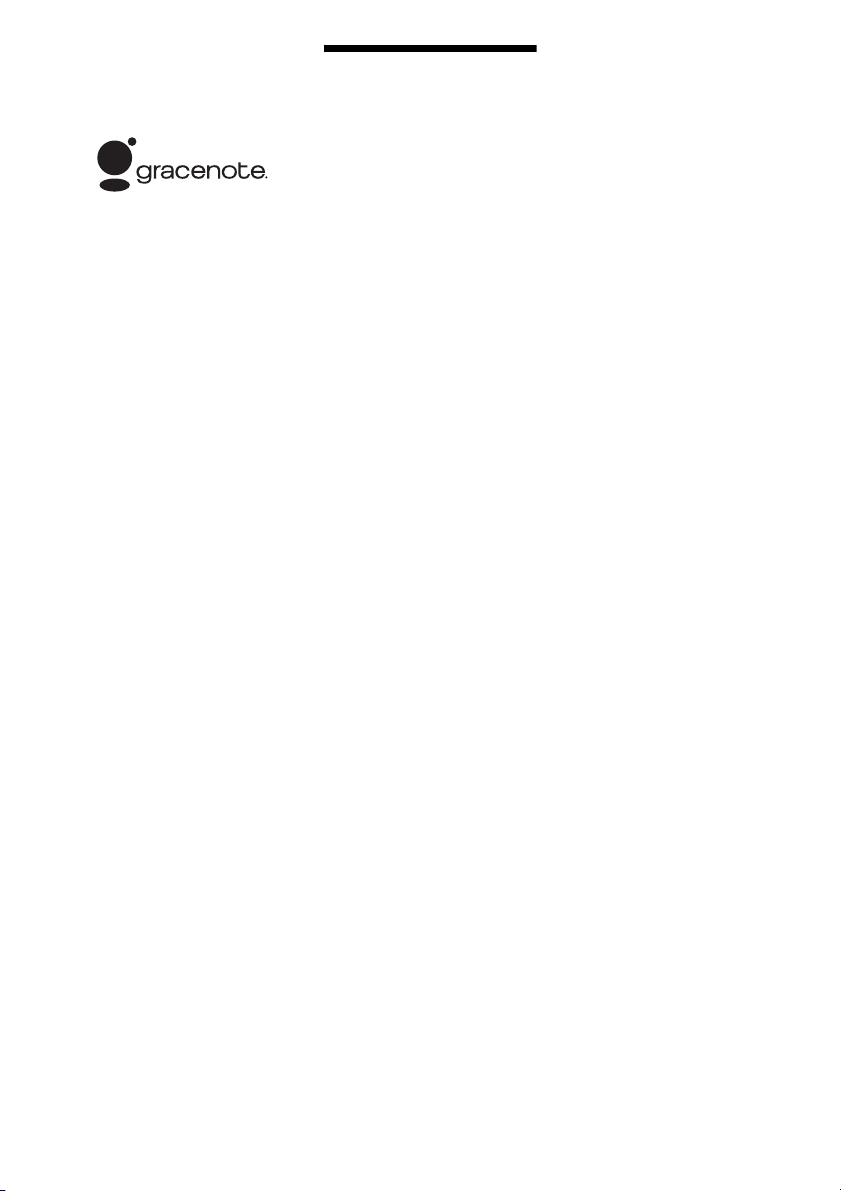
logo are either registered
trademarks or trademarks of
Gracenote in the United States
and/or other countries.
About These Operating Instructions
• “PhotoTV HD” and the “PhotoTV
HD” logo are trademarks of Sony
Corporation.
• MPEG Layer-3 audio coding
technology and patents licensed
from Fraunhofer IIS and
Thomson.
• iPod is a trademark of Apple Inc.,
registered in the U.S. and other
countries.
• “Made for iPod” means that an
electronic accessory has been
designed to connect specifically
to iPod and has been certified by
the developer to meet Apple
performance standards.
• Apple is not responsible for the
operation of this device or its
compliance with safety and
regulatory standards.
• Windows Media is either a
registered trademark or trademark
of Microsoft Corporation in the
United States and/or other
countries.
®
•DLNA
, the DLNA Logo and
DLNA CERTIFIED™ are
trademarks, service marks, or
certification marks of the Digital
Living Network Alliance.
• Other system and product names
are generally trademarks or
registered trademarks of the
manufacturers. ™ and ® marks
are not indicated in this document.
• The instructions in these
Operating Instructions
describe the controls on the
remote. You can also use the
controls on the unit if they
have the same or similar
names as those on the remote.
• In this manual, “disc” is used
as a general reference for
BDs, DVDs, Super Audio
CDs, or CDs unl ess otherwise
specified by the text or
illustrations.
• The instructions in this
manual are for BDV-F700
and BDV-F500. BDV-F700
is the model used for
illustration purposes except
where indicated. Any
difference in operation is
clearly indicated in the text,
for example, “BDV-F700.”
• The items displayed on the
TV screen may vary
depending on the area.
• The default setting is
underlined.
GB
4
Page 5
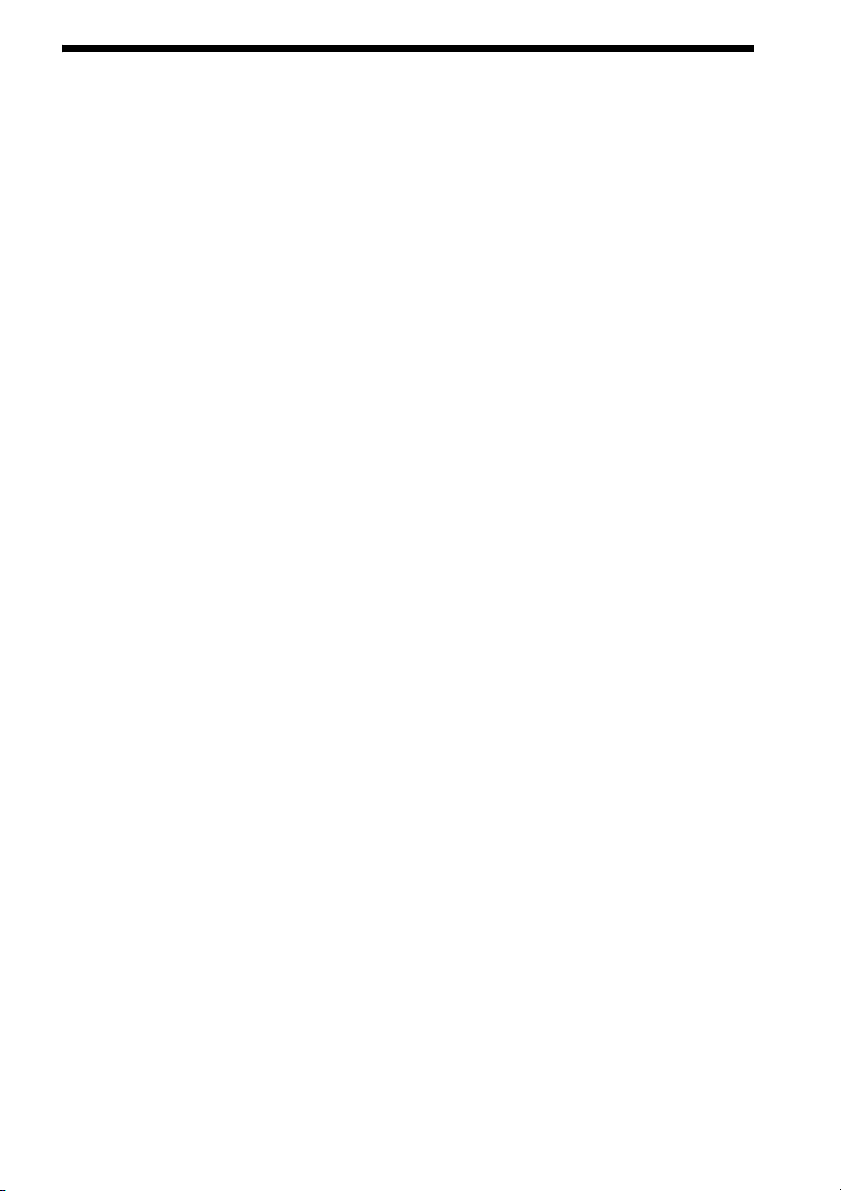
Table of Contents
About These Operating Instructions ....... 4
Unpacking...............................................6
Index to Parts and Control ......................8
Getting Started
Step 1: Installing the System....... 14
Step 2: Connecting the System... 20
Step 3: Performing the Easy
Setup........................................ 30
Step 4: Selecting the Source....... 31
Step 5: Enjoying Surround
Sound....................................... 32
Playback
Playing a Disc .......................................34
Playing from a USB Device..................35
Enjoying an iPod...................................36
Playing via a Network...........................36
Available Options .................................39
Sound Adjustment
Selecting the Effect to Suit
the Source .......................................41
Selecting the Audio Format, Multilingual
Tracks, or Channel..........................41
Enjoying Multiplex Broadcast
Sound ..............................................42
Tuner
Listening to the Radio...........................43
Using the Radio Data System
(RDS)..............................................44
Other Operations
Using the Control for HDMI Function for
“BRAVIA” Sync ............................ 45
Setting the Speakers..............................47
Using the Sleep Timer ..........................48
Changing the Illumination LED Lighting
Type ................................................48
Deactivating the Buttons on
the Unit ...........................................49
Controlling Your TV with the Supplied
Remote............................................50
Saving Power in Standby Mode............50
Settings and Adjustments
Using the Setup Display ....................... 51
[Network Update]................................. 51
[Screen Settings]................................... 52
[Audio Settings].................................... 53
[BD/DVD Viewing Settings]................ 54
[Parental Control Settings] ................... 54
[Music Settings].................................... 55
[System Settings].................................. 55
[Network Settings]................................ 56
[Easy Setup].......................................... 57
[Resetting] ............................................ 57
Additional Information
Precautions............................................ 58
Notes about the Discs ........................... 59
Troubleshooting.................................... 60
Playable Discs....................................... 66
Playable Types of Files......................... 67
Supported Audio Formats..................... 68
Specifications........................................ 69
Language Code List.............................. 71
Glossary................................................ 72
Index ..................................................... 74
GB
5
Page 6
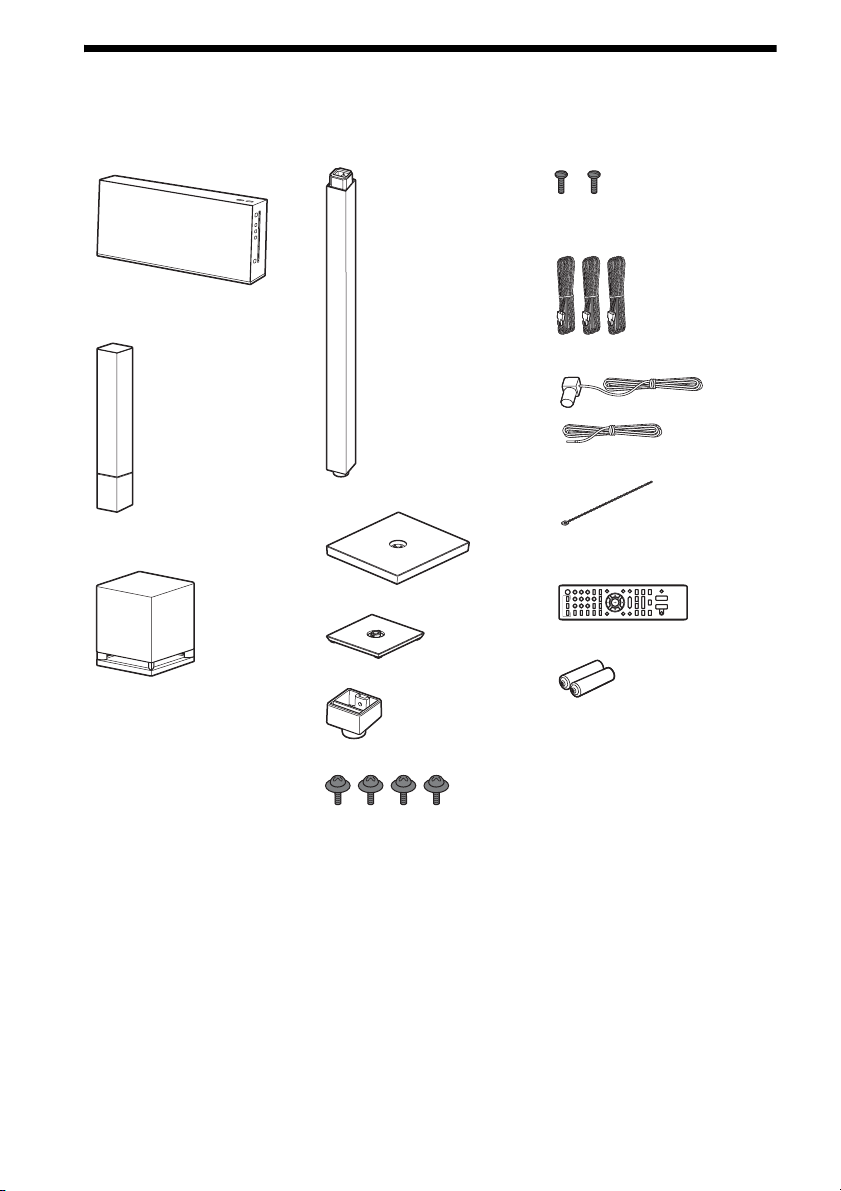
Unpacking
BDV-F700
•Unit (1)
• Front speakers (2)
• Front speaker stands (2)
• Floor bases (2)
• Screws (2)
• Speaker cords (3, white/red/
purple)
• FM wire antenna (aerial) (1)
or
•Cable tie (1)
• Subwoofer (1)
• Desktop bases (2)
• Base adapters (2)
• Screws (with washer) (4)
• Remote commander
(remote) (1)
• R6 (size AA) batteries (2)
• Operating Instructions
• Speaker Installation Guide
• Quick Setup Guide
• End user license agreement
GB
6
Page 7
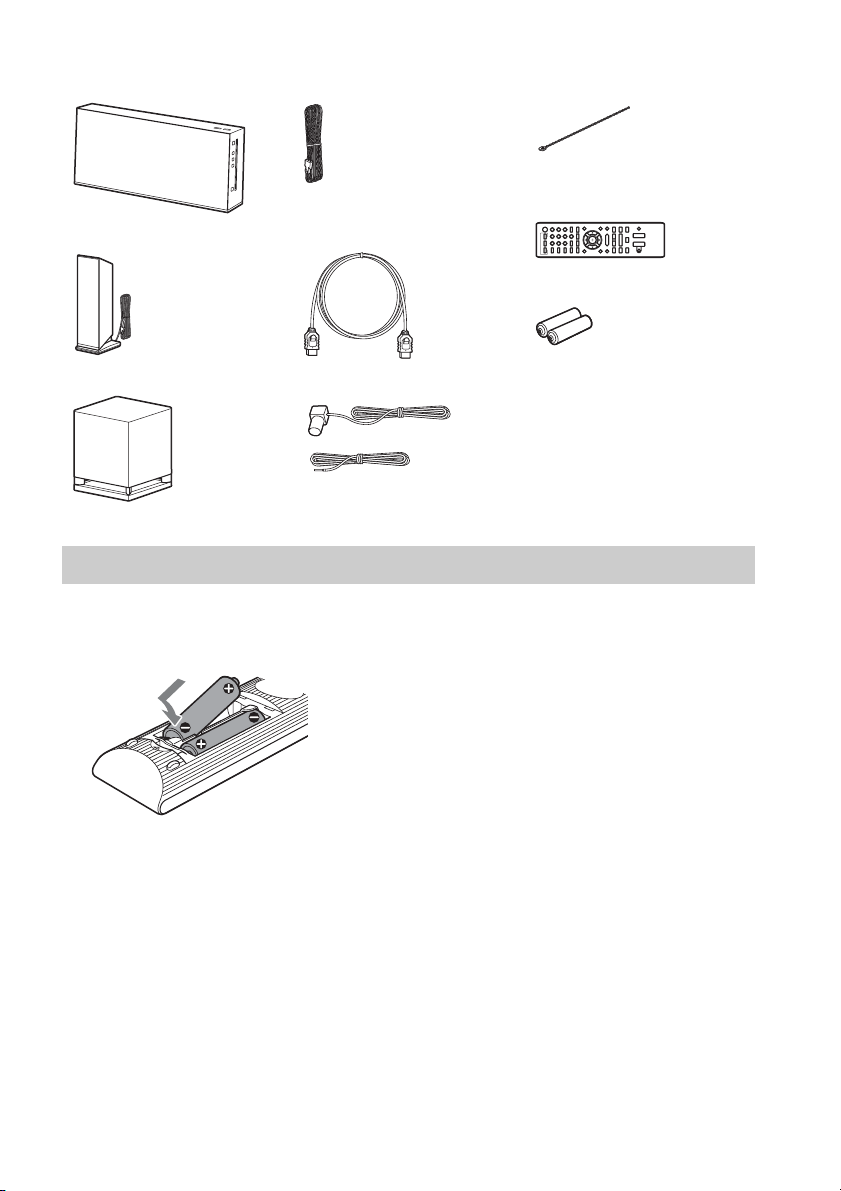
BDV-F500
• Unit (1)
• Front speakers (2)
• Speaker cord (1, purple)
• HDMI cable (1)
(Latin American models only)
• Cable tie (1)
• Remote commander
(remote) (1)
• R6 (size AA) batteries (2)
• Subwoofer (1)
• FM wire antenna (aerial) (1)
or
• Operating Instructions
• Quick Setup Guide
• End user license agreement
Preparing the remote
Insert two R6 (size AA) batteries (supplied) by matching the 3 and # ends on the batteries to the
markings inside the compartment.
GB
7
Page 8
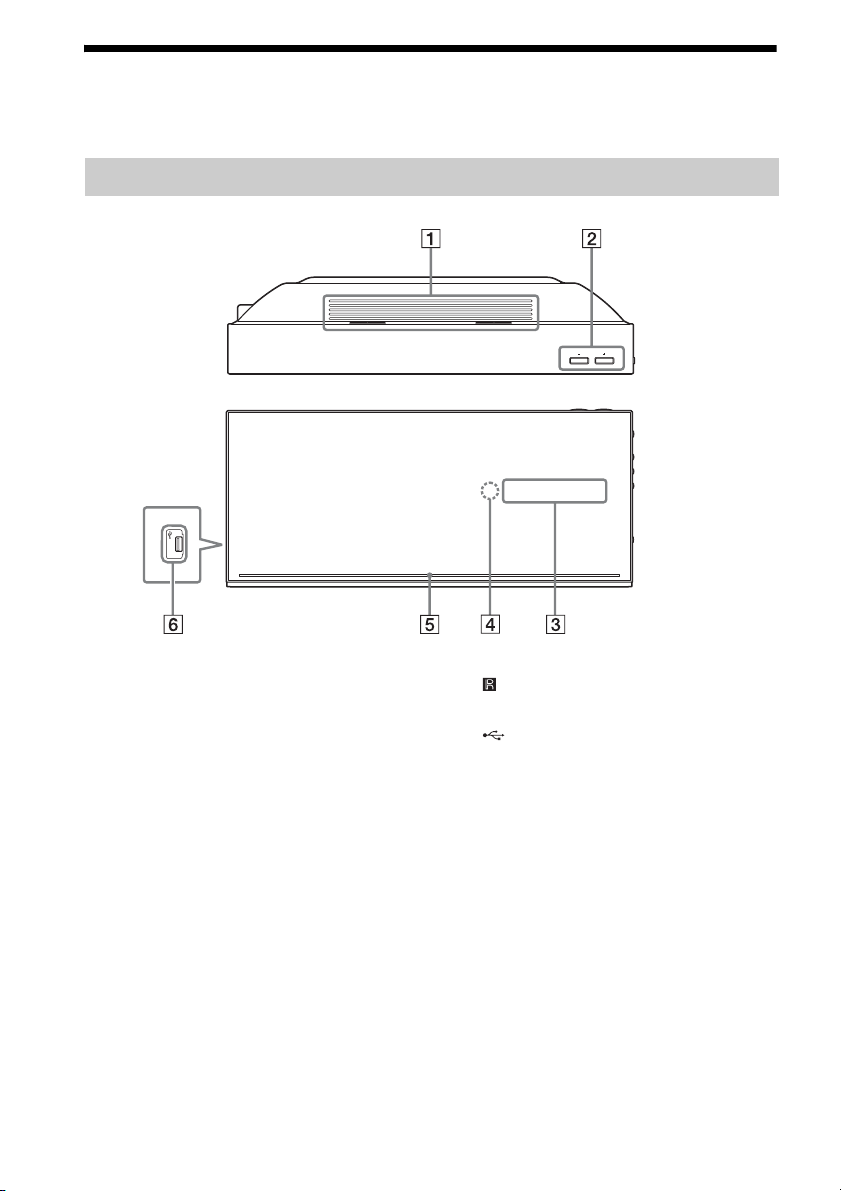
Index to Parts and Control
For more information, refer to the pages indicated in parentheses.
Unit
Left side
VOL
A Ventilation slots
B VOL (volume) +/–
Adjusts the system’s volume.
C Front panel display
GB
8
D (remote sensor)
E Illumination LED (page 48)
F (USB) port (left) (page 35)
Used for connecting a USB device.
Page 9

ANTENNA
LAN(100)
FM75
VIDEO
COAXIAL
HDMI
OUT
OUT
AUDIO
L
IN
R
ARC
SAT/
CABLE
TV
DIGITAL IN
(OPTICAL)
L
A
N
(1
A
0
N
0
T
)
E
N
N
FU
N
C
T
IO
N
A
V
ID
E
O
FM75
O
U
C
T
O
AX
IA
L
A
U
D
IO
L
IN
R
A
R
C
S
A
T
/
C
A
B
L
E
H
D
M
I
O
U
T
T
V
DIGITAL IN
(OPTICAL)
A "/1 (on/standby)
Turns on the unit, or sets it to standby mode.
B Disc slot (page 34)
C Play operation buttons
N (play)
Starts or re-starts playback (resume play).
Plays a slideshow when a disc containing
JPEG image files is inserted.
x (stop)
Stops playback and remembers the stop
point (resume point).
The resume point for a title/track is the last
point you played or the last photo for a
photo folder.
FUNCTION
Selects the playback source.
Z (eject)
Ejects the disc.
D LAN (100) terminal (page 27)
E VIDEO OUT jack (page 23)
F HDMI OUT jack (page 23)
G (USB) port (right) (page 35)
Used for connecting a USB device.
H TV (DIGITAL IN OPTICAL) jack (page
24)
I SAT/CABLE (DIGITAL IN OPTICAL)
jack (page 25)
J AUDIO (IN L/R) jacks (page 25)
K ANTENNA (FM 75Ω COAXIAL) jack
(page 26)
GB
9
Page 10
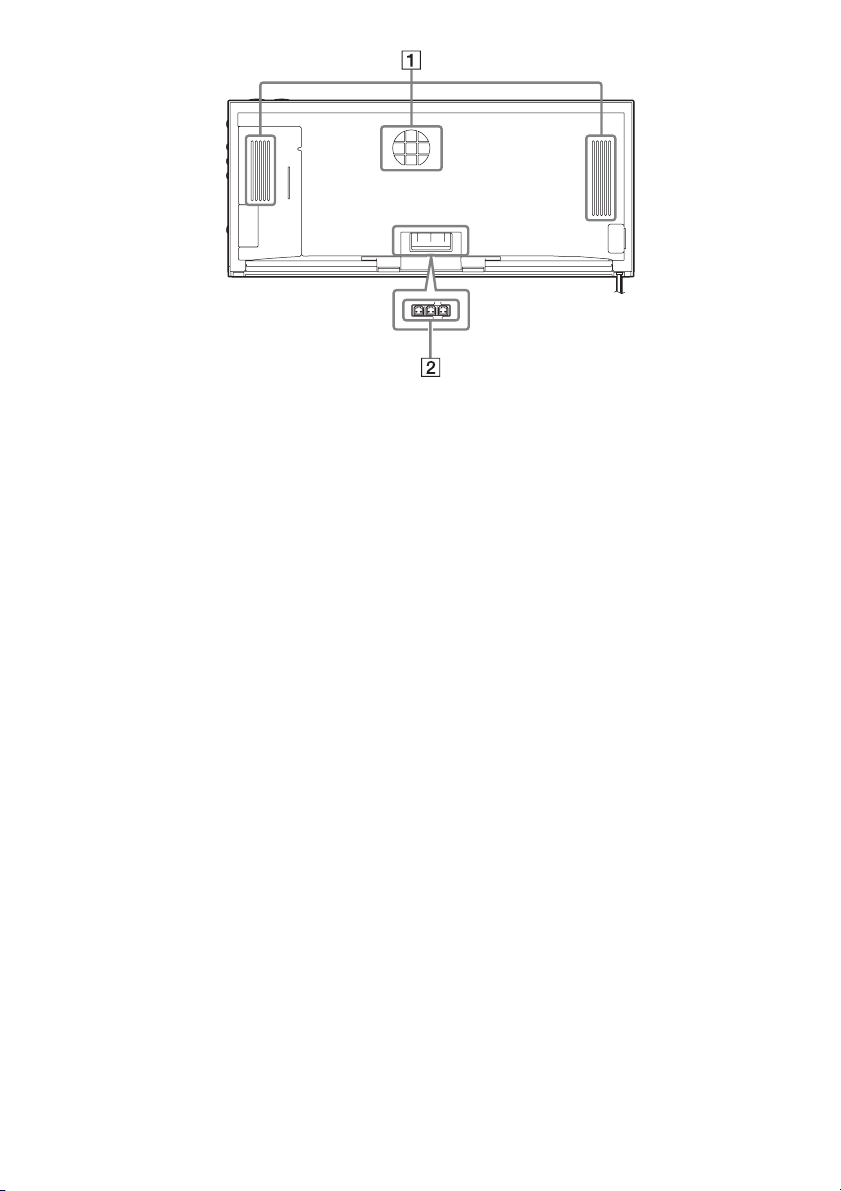
FRONT L
SUBWOOFER
FRONT R
SPEAKERS
A Ventilation slots B SPEAKERS jacks (page 20)
10
GB
Page 11
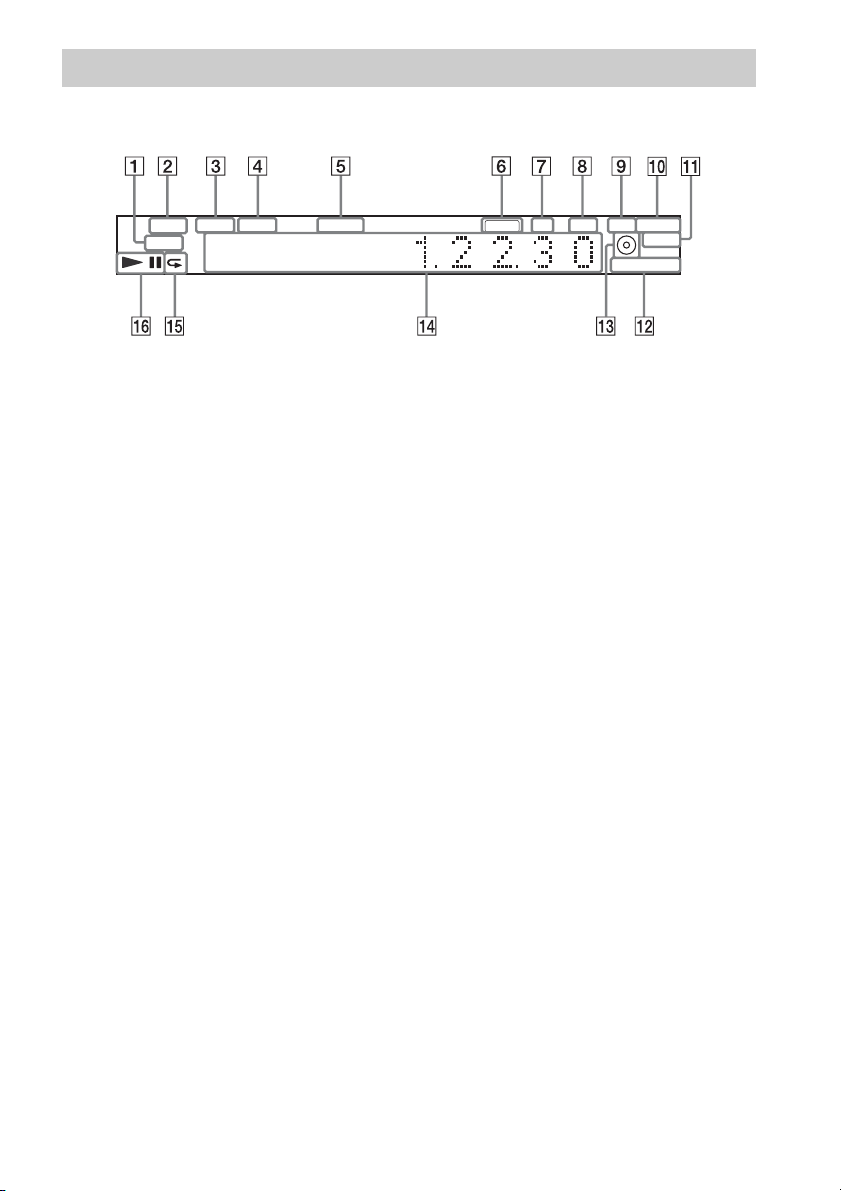
Front panel display
About the indications in the front panel display
SLEEP TUNED MONO STEREO
PA RT Y
A Lights up when the system is playing
via the PARTY STREAMING function.
B Flashes when the sleep timer is set.
(page 48)
C Lights up when a station is received.
(Radio only) (page 43)
D Lights up when “FM MODE” is set to
“MONO.” (Radio only) (page 43)
E Lights up when stereo sound is
received. (Radio only) (page 43)
F Lights up when the HDMI OUT jack is
correctly connected to an HDCP (Highbandwidth Digital Content Protection)compliant device with HDMI or DVI
(Digital Visual Interface) input.
G Lights up when outputting 720p/1080i/
1080p video signals from the HDMI
OUT jack.
H Lights up when outputting 1920 ×
1080p/24 Hz video signals.
HDMI HD 24P 2CH MUTING
NEO:6
STAGEWIDE
I Lights up during playback with “2CH
STEREO.”
J Lights up when the sound of the
system is muted.
K Lights up when outputting DTS Neo:6
mode sound.
L Lights up during playback with “WIDE
STAGE” surround sound effect.
M Lights up when a disc is loaded.
N Displays system’s status such as
chapter, title, or track number, time
information, radio frequency, playing
status, etc.
O Lights up when repeat play is
activated.
P Displays system’s playing status.
11
GB
Page 12
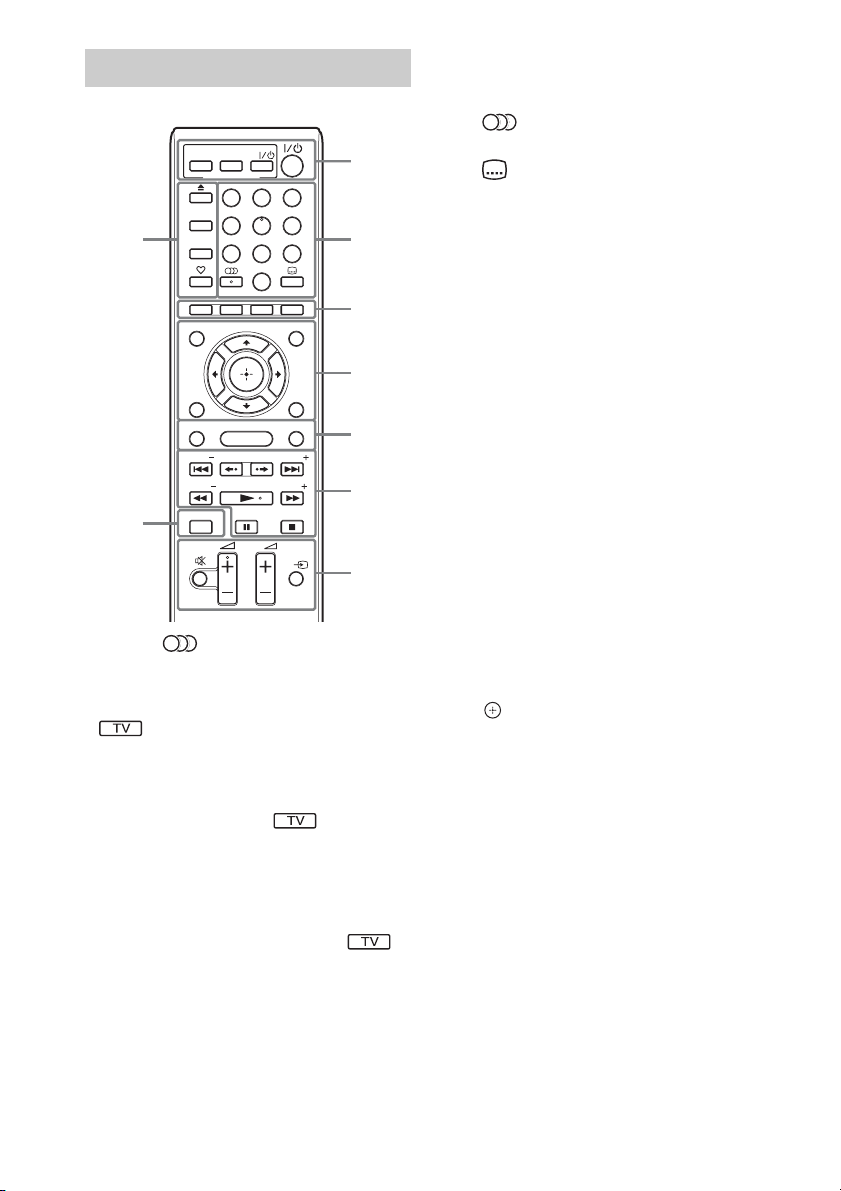
Remote control
ONE-TOUCH
TV
PLAY
THEATRE
BRAVIA Sync
HOME
231
564
8097
D.TUNING
POP UP/ MENU
SOUND MODE
PRESET
TUNING
TV
TV
9
TOP MENU
RETURN OPTIONS
FUNCTION
PRESET
TUNING
8
SLEEP
SYSTEM
MENU
DISPLAY
Number 5, , 2 +, and N buttons have a
tactile dot. Use the tactile dot as a reference
when operating the remote.
• : For TV operations
(For details, see “Controlling Your TV with
the Supplied Remote” (page 50).)
A THEATRE (page 46)
Switches to the optimum video mode for
watching movies automatically.
ONE-TOUCH PLAY (page 46)
Activates One-Touch Play.
TV "/1 (on/standby) (page 50)
Turns on the TV or sets it to standby mode.
"/1 (on/standby) (pages 30, 43)
Turns on the system or sets it to standby
mode.
1
2
3
4
5
6
7
B Number buttons (pages 44, 50)
Enters the title/chapter numbers, radio
frequencies, etc.
(audio) (pages 41, 42)
Selects the audio format/track.
(subtitle) (page 54)
Selects the subtitle language when
multilingual subtitles are recorded on a BDROM/DVD VIDEO.
D.TUNING (direct tuning) (page 43)
Selects the radio frequencies.
C Color buttons (red/green/yellow/blue)
Short cut keys for selecting items on some
BD menus (can also be used for Java
interactive operations on BDs).
D TOP MENU
Opens or closes the BD’s or DVD’s Top
Menu on the TV screen.
POP UP/MENU
Opens or closes the BD-ROM’s Pop-up
Menu, or the DVD’s menu.
OPTIONS (page 39)
Displays the options menu on the TV
screen.
RETURN
Returns to the previous display.
C/X/x/c
Moves the highlight to a displayed item.
(ENTER)
Enters the selected item.
E FUNCTION (pages 31, 43)
Selects the playback source.
HOME (pages 30, 43, 47, 51)
Enters or exits the system’s home menu on
the TV screen.
SOUND MODE (page 41)
Selects the sound mode.
12
GB
Page 13
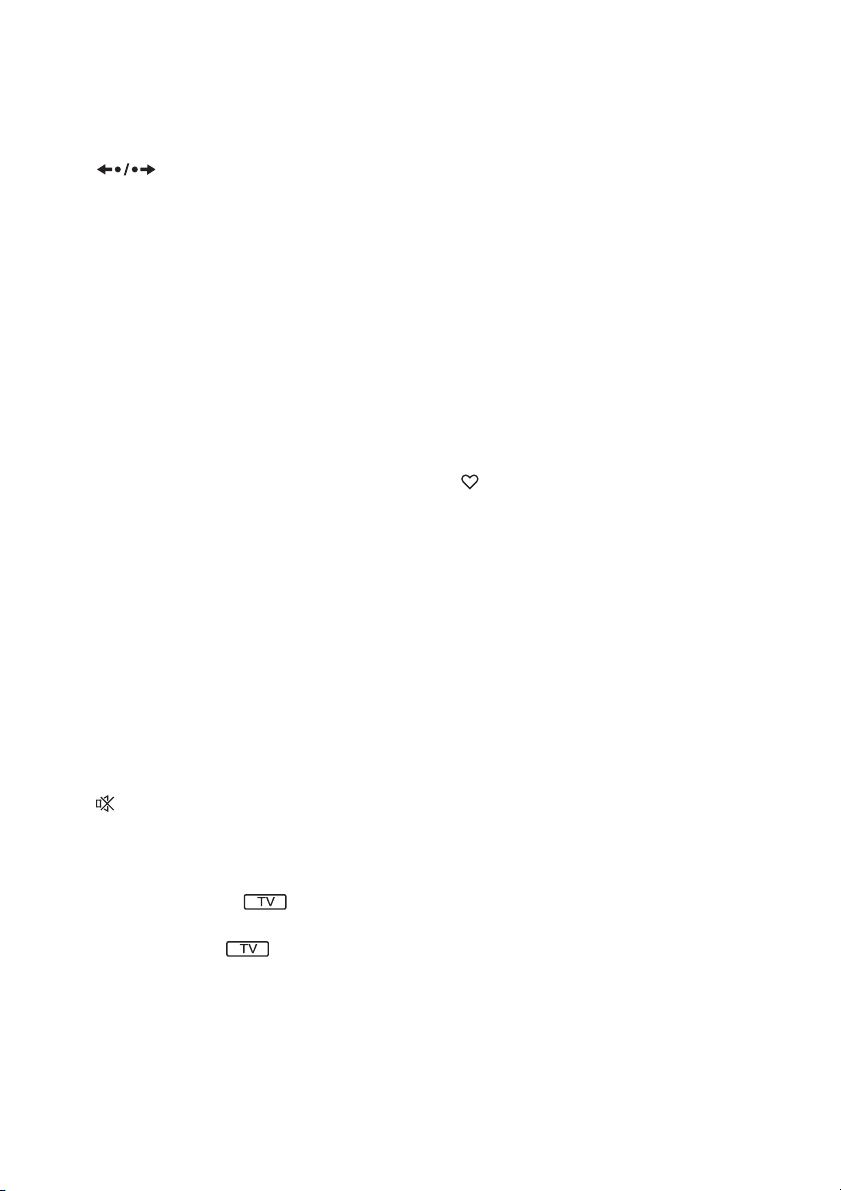
F Playback operation buttons
See “Playback” (page 34).
./> (previous/next)
Skip to the previous/next chapter, track, or
file.
(replay/advance)
Briefly replay the current scenes for 10
seconds. / Briefly fast forwards the current
scenes for 15 seconds.
m/M (fast reverse/fast forward)
Fast reverse/fast forward the disc during
playback. Each time you press the button,
search speed changes.
Activates slow-motion play when pressed
for more than one second in pause mode.
Plays one frame at a time when pressed in
pause mode.
N (play)
Starts or re-starts playback (resume play).
Plays a slideshow when a disc containing
JPEG image files is inserted.
X (pause)
Pauses or re-starts playback.
x (stop)
Stops playback and remembers the stop
point (resume point). The resume point for
a title/track is the last point you played or
the last photo for a photo folder.
H DISPLAY (pages 34, 36)
Displays the playback information on the
TV screen.
When the function is “TUNER FM,”
changes the radio information in the front
panel display (European models only).
When the function is “TV” or “SAT/
CABLE” and digital signals are input via
the TV (DIGITAL IN OPTICAL) or SAT/
CABLE (DIGITAL IN OPTICAL) jack,
displays the stream information in the front
panel display.
I Z (eject)
Ejects the disc.
SLEEP (page 48)
Sets the sleep timer.
SYSTEM MENU (pages 32, 40, 43, 48)
Enters or exits the system menu in the front
panel display.
(favorites)
Displays the Internet contents added to the
Favorites List. You can save 18 favorite
Internet contents.
Radio operation buttons
See “Tuner” (page 43).
PRESET +/–
TUNING +/–
G (muting)
Turns off the sound temporarily.
2 (volume) +/– (page 43)
Adjusts the volume.
TV 2 (volume) +/–
Adjusts the TV volume.
TV t (TV input)
Switches the TV’s input source between the
TV and other input sources.
13
GB
Page 14
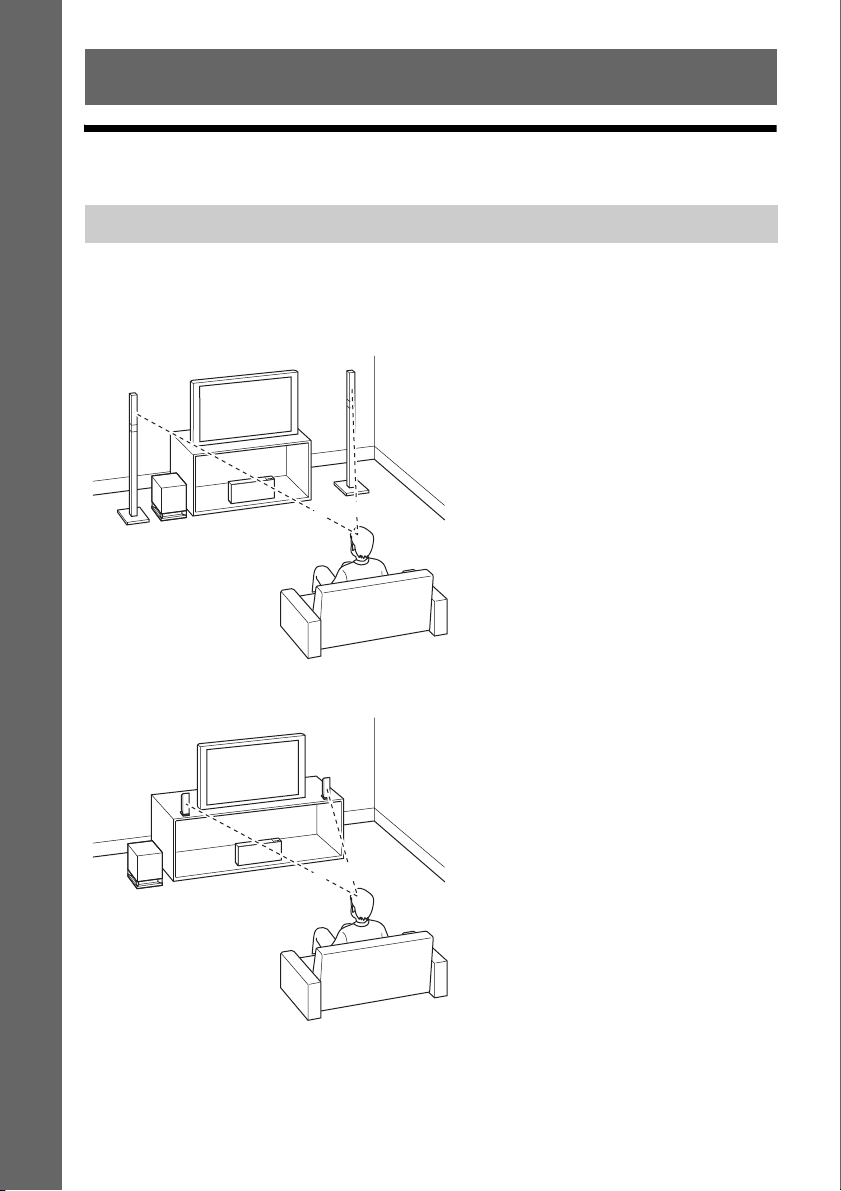
Getting Started
Step 1: Installing the System
Getting Started
Positioning the speakers
For the best possible sound, place the front speakers at the same distance from the listening position
(A). Place the system as illustrated below.
For BDV-F700
A Front left speaker (L)
B Front right speaker (R)
C Subwoofer
D Unit
A
C
D
A
B
A
For BDV-F500
A
C
GB
14
D
A
B
A
A Front left speaker (L)
B Front right speaker (R)
C Subwoofer
D Unit
Page 15
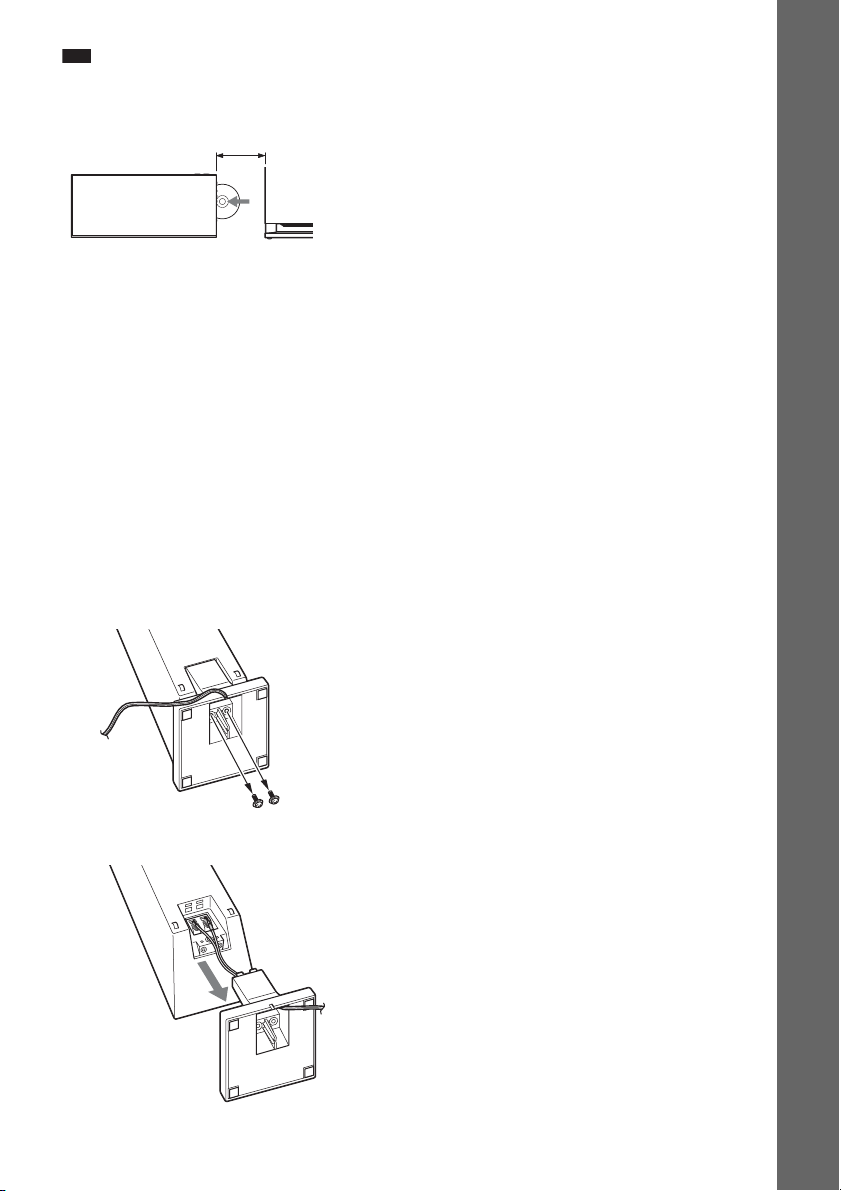
Note
• Place the speakers on a flat and firm floor (not on thick pile carpet, for example).
• Leave a space for inserting/ejecting the disc (approximately 15 cm) to the right (disc slot) side of the unit when
placing an object nearby.
Approximately 15 cm
• Use caution when placing the speakers and/or speaker stands attached to the speakers on a specially treated (waxed,
oiled, polished, etc.) floor, as staining or discoloration may result.
• Do not lean or hang on a speaker, as it may fall down.
• Image distortion on the TV screen may occur depending on the location of the subwoofer. In this case, place the
subwoofer away from the TV.
• Do not block the ventilation slots of the unit (page 8).
• Place both front speakers the same distance apart from the listening position.
• The front speakers should be placed at least 0.6 m apart.
• Place the front speakers forward from the TV. Make sure there are no reflecting obstacles in front of the speakers.
• Both front speakers should be pointed straight forward. Do not place the speakers at an angle.
To set the speakers at a vertical angle
(BDV-F500 only)
You can select the angle for the front speaker: vertical or upward. (The speakers are set to an upward
angle at the factory.)
1 Remove the screws (pre-installed) at the bottom of the speaker.
These screws are used when reassembling the speaker. Be sure not to lose the screws.
Getting Started
2 Detach the speaker stand.
Screws
15
GB
Page 16

3 Reattach the speaker stand by engaging the protrusions on the stand in the holes for
either a vertical or upward angle.
Vertical or
upward angle
Vertical angle Upward angle
Getting Started
4 Thread the speaker cord though the slit of the stand base to prevent the cord from being
twisted or pinched.
5 Tighten the screws to secure the speaker stand.
Screws
Note
• Be careful not to pinch the speaker cords while tightening the screws.
Assembling the speakers
(BDV-F700 only)
For assembling the speakers, refer to “Speaker Installation Guide.”
GB
16
Page 17
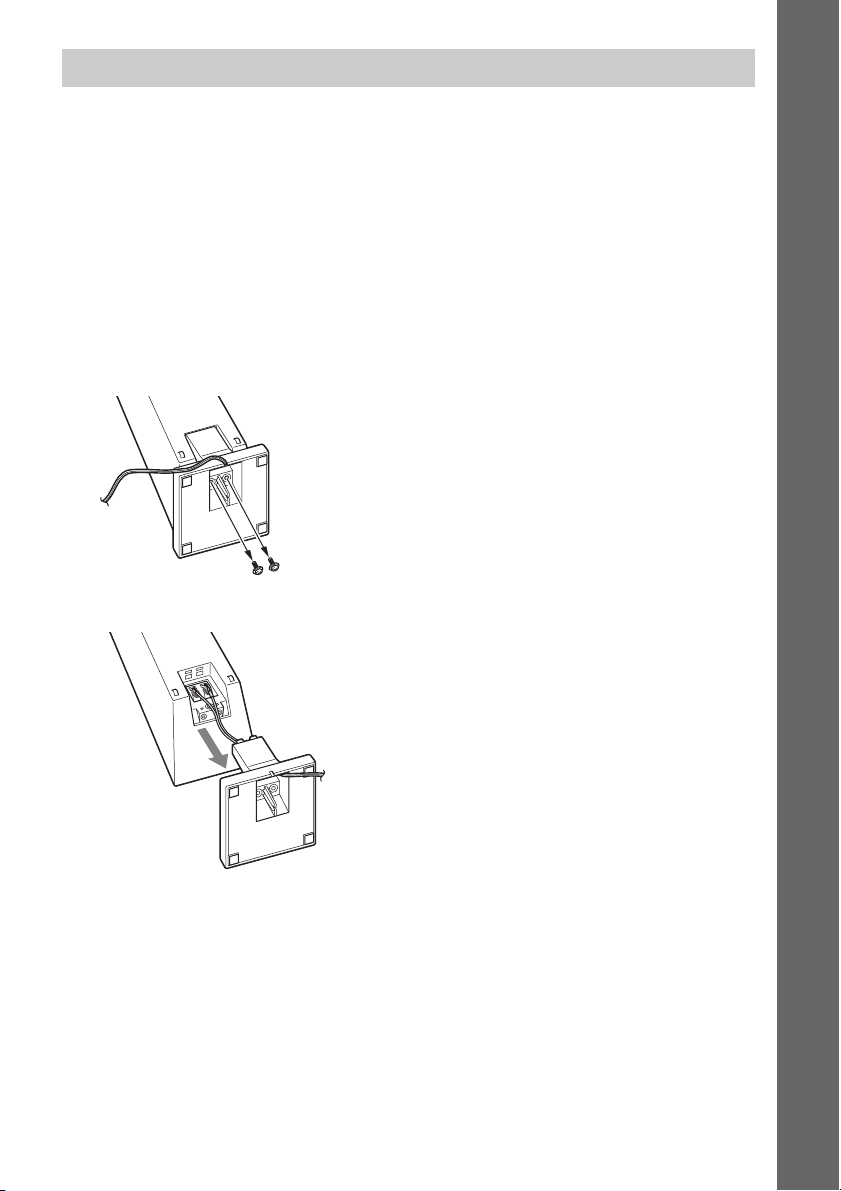
When installing the speakers on a wall
Caution
• Contact a screw shop or installer regarding the wall material or screws to be used.
• Use screws that are suitable for the wall material and strength. As a plaster board wall is especially fragile, attach
the screws securely to a beam and fasten them to the wall. Install the speakers on a vertical and flat wall where
reinforcement is applied.
• Sony is not responsible for accidents or damage caused by improper installation, insufficient wall strength or
improper screw installation, natural calamity, etc.
Required preparation for BDV-F500
You cannot install the speaker with the speaker stand attached. Be sure to remove the speaker stand
before installing the speaker on a wall.
1 Remove the screws (pre-installed) at the bottom of the speaker.
These screws are used when reassembling the speaker. Be sure not to lose the screws.
Screws
2 Detach the speaker stand.
Getting Started
17
GB
Page 18
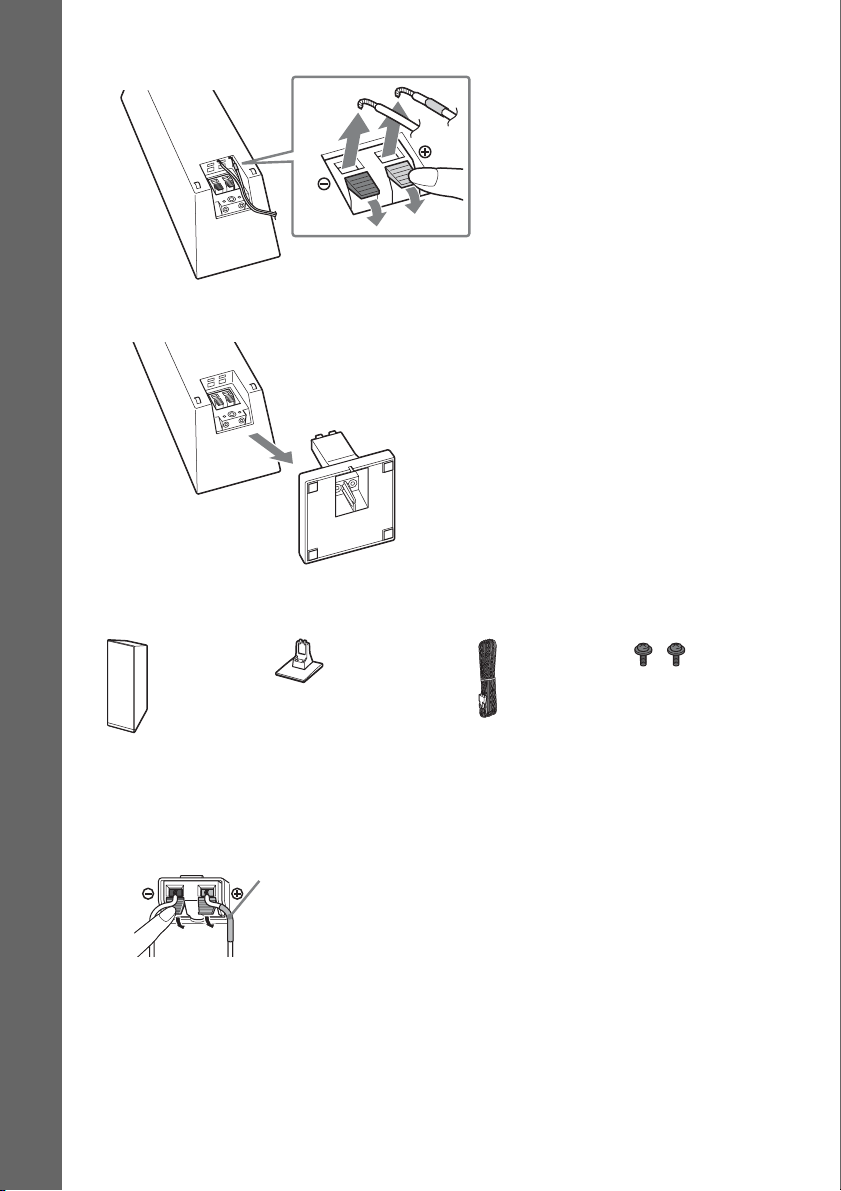
3 Disconnect the speaker cord from the speaker.
Getting Started
4 Take the speaker stand out.
Fully-disassembled illustration
Speaker
Speaker stand
Speaker cord Screws
To install the speakers on a wall for BDV-F700/BDV-F500
Before installing the speakers on a wall, connect the speaker cord to the speaker.
Be sure to match the speaker cords to the appropriate terminals on the speakers: the speaker cord with
the color tube to 3, and the speaker cord without the color tube to #.
Color tube
Front left speaker (L): White
Front right speaker (R): Red
GB
18
Page 19
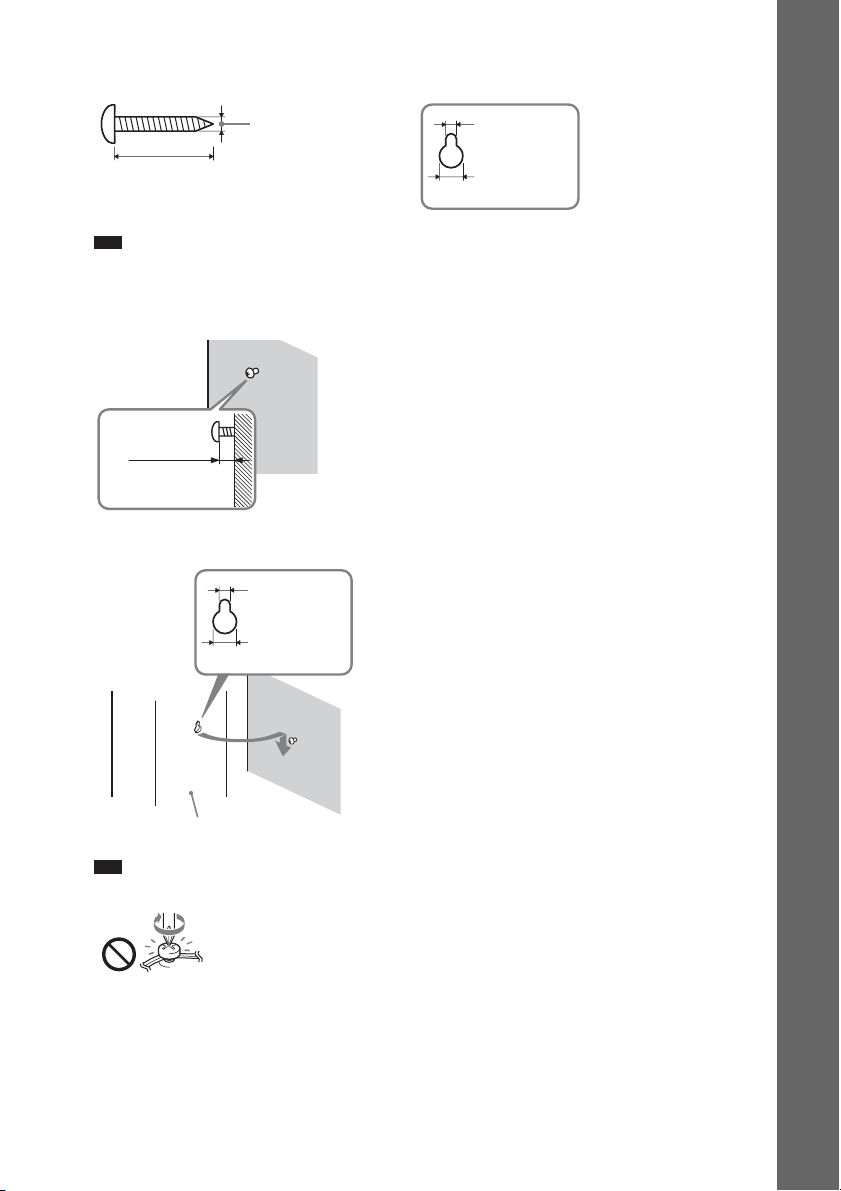
1 Prepare screws (not supplied) that are suitable for the hole on the back of each speaker.
See the illustrations below.
Hole on the back of
4 mm
5 mm
the speaker
Getting Started
30 mm
Note
• The length and type of the screw are examples. Select screws in accordance with the material or strength of
the wall to which you install the speakers.
10 mm
2 Fasten the screws to the wall.
8 to 10 mm
3 Hang the speakers on the screws.
5 mm
10 mm
Hole on the back of
the speaker
Rear of the speaker
Note
• Be careful not to pinch the speaker cords while tightening the screws.
19
GB
Page 20
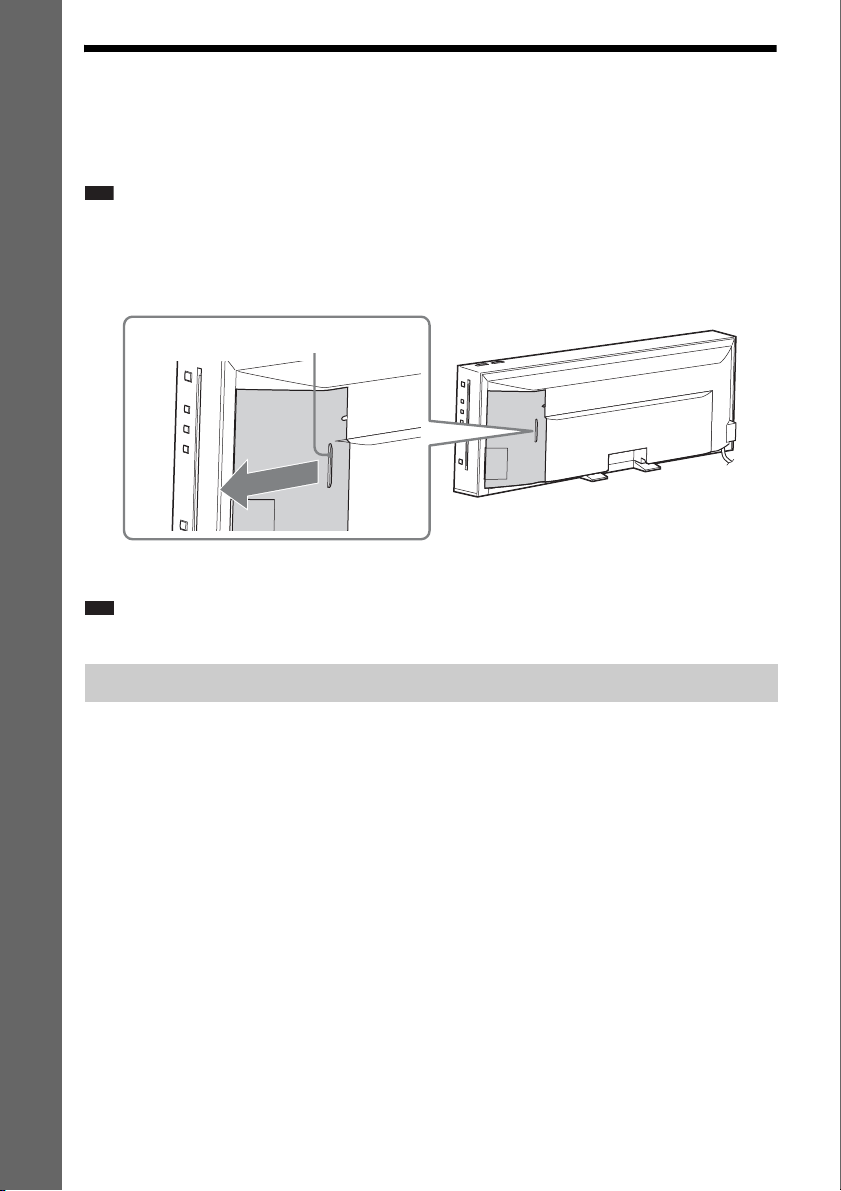
Step 2: Connecting the System
For connecting the system, read the information on the following pages.
Do not connect the AC power cord (mains lead) of the unit to a wall outlet (mains) until all the other
connections are made.
Note
• When you connect another component with a volume control, turn down the volume of the other components to a
Getting Started
level where sound is not distorted.
To remove the panel cover of the unit
Before connecting the cables, remove the panel cover from the unit.
A
Hold the panel cover at (A), then slide it out to
the side.
Note
• Before using the unit, remove the seal attached at the lower rear of the unit.
Connecting the speakers
The connector of the speaker cords and the color tube are color-coded depending on the type of speaker.
Connect the speaker cords to match the color of the SPEAKERS jacks of the unit.
Be sure to match the speaker cords to the appropriate terminals on the speakers: the speaker cord with
the color tube to 3, and the speaker cord without the color tube to #. Do not catch the speaker cord
insulation (rubber covering) in the speaker terminals.
GB
20
Page 21
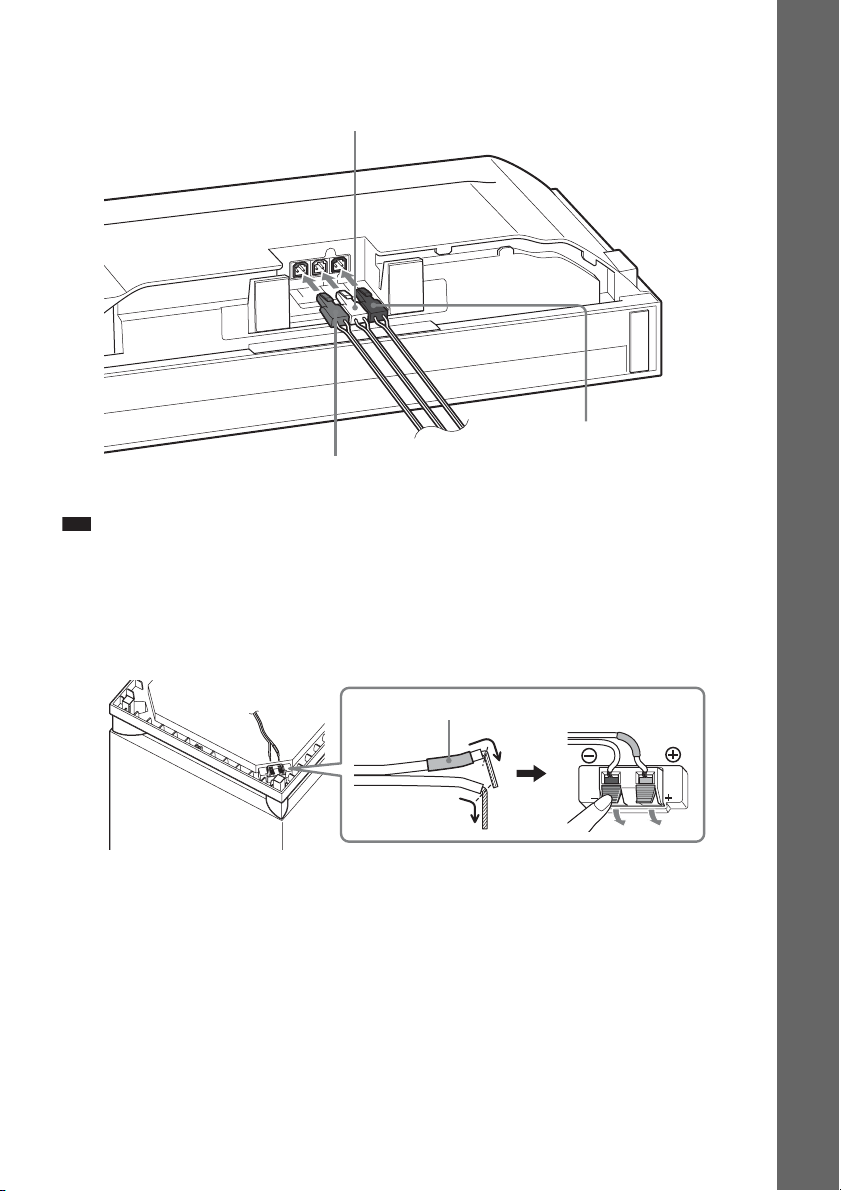
To connect speaker cords to the unit
Fully insert the speaker cord connectors into the unit.
White
(Front left speaker (L))
R
E
F
O
O
W
B
U
S
L
T
N
O
R
F
R
T
N
O
R
F
S
R
E
K
A
E
P
S
Red
(Front right speaker (R))
Note
• Make sure to place the unit on a soft thick cloth to prevent damaging the unit.
To connect the speaker cord to the subwoofer
1 Connect the speaker cord to the subwoofer.
Getting Started
Purple
(Subwoofer)
Bottom of the subwoofer
Color tube (purple)
21
GB
Page 22
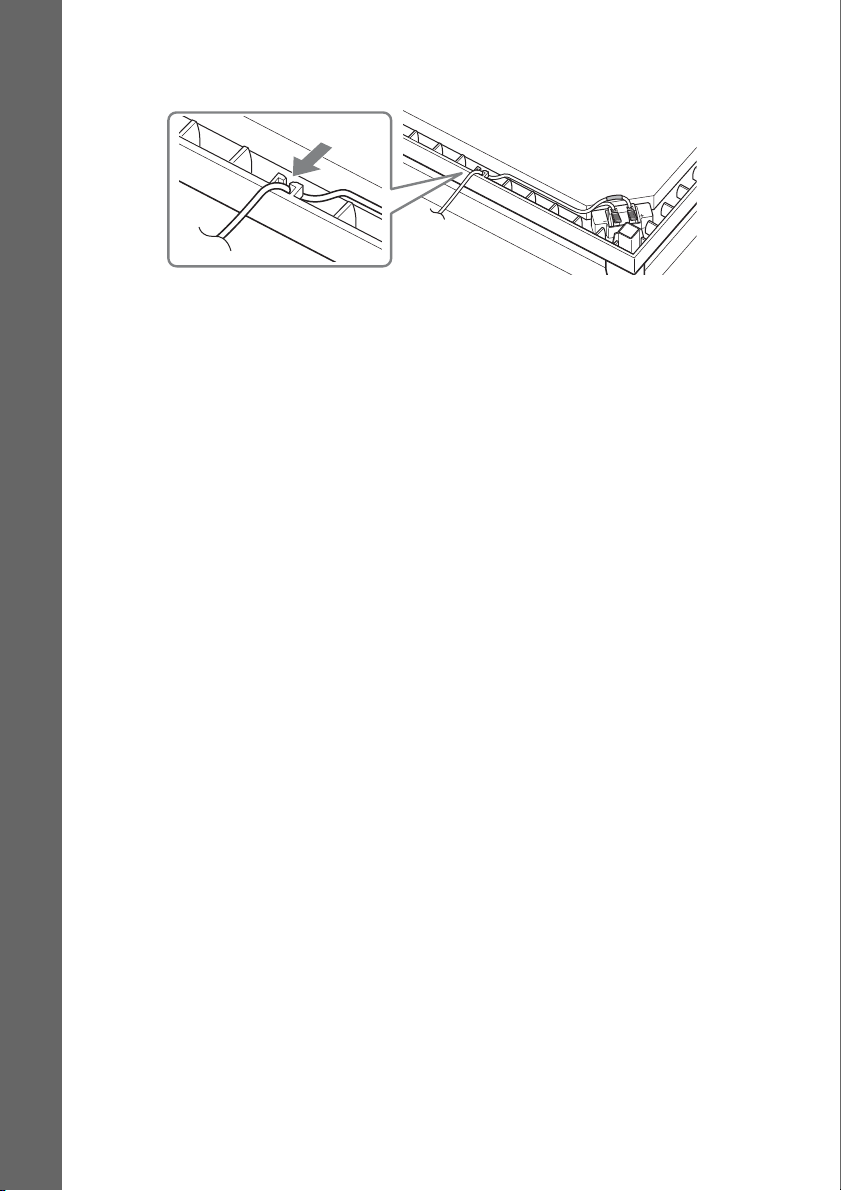
2 Thread the speaker cord through the gap along the side of the subwoofer, and secure it
in the speaker cord holder.
Getting Started
22
GB
Page 23
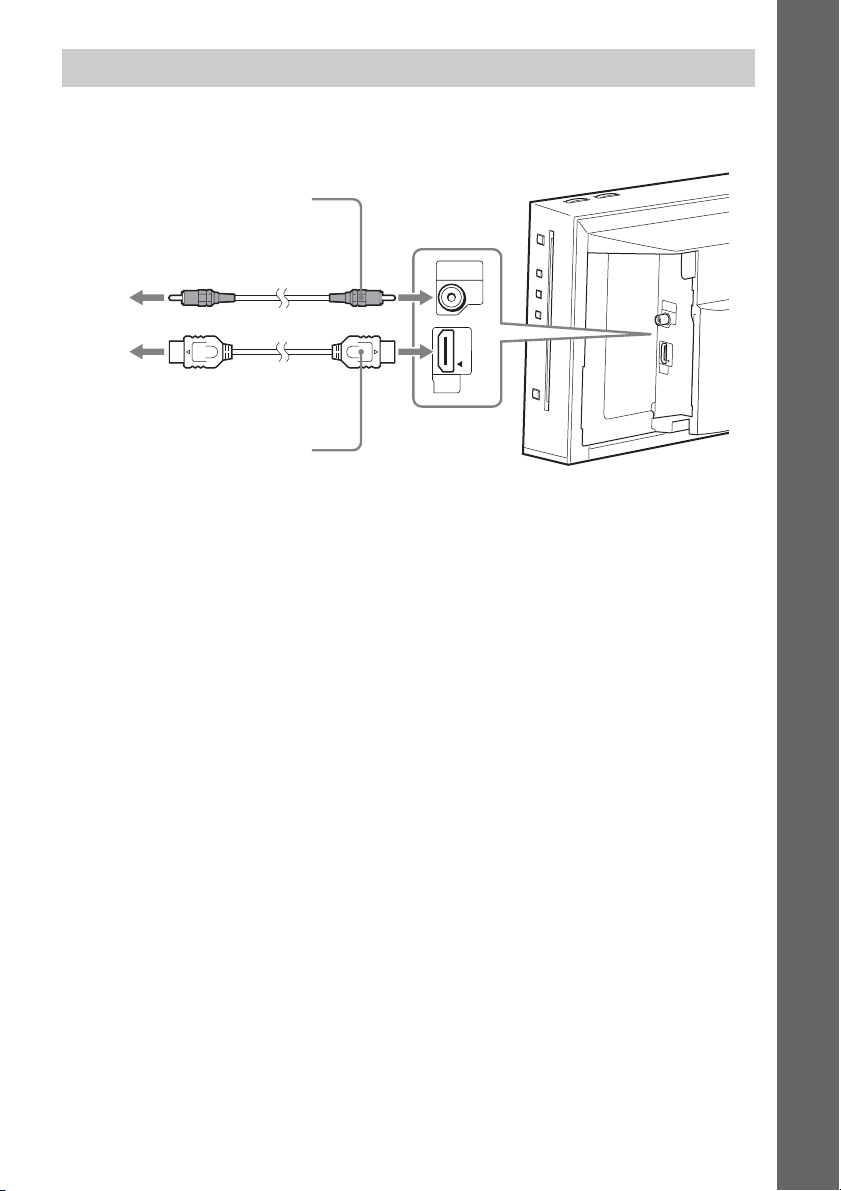
Connecting the TV (Video connection)
This connection sends a video signal to the TV.
Depending on the jacks on your TV, select the connection method.
B Video cord
(not supplied)
Getting Started
To the video input
jack of the TV.
To the HDMI IN jack
of the TV.
HDMI
OUT
VIDEO
OUT
ARC
VIDEO
OUT
A
R
C
HDMI
OUT
A HDMI cable*
* The HDMI cable is supplied with Latin American models only.
Method 1: HDMI cable (A) connection
If your TV has an HDMI jack, connect to the TV with an HDMI cable. Picture quality will be improved
compared to using the video cord connection.
When connecting with the HDMI cable, you need to select the type of output signal (pages 52).
Method 2: Video cord (B) connection
If you do not have an HDMI cable, temporarily make this connection.
23
GB
Page 24

Connecting the TV (Audio connection)
This connection sends an audio signal to the unit from the TV. To listen to TV sound via the system,
perform this connection.
With a digital audio connection, the system receives a Dolby Digital multiplex broadcast signal and
you can enjoy multiplex broadcast sound.
Getting Started
Digital optical cord
(not supplied)
SAT/
CABLE
TV
To the digital optical out
jack of the TV.
About Audio Return Channel (ARC)
If your TV is compatible with the Audio Return Channel function, an HDMI cable connection also
sends a digital audio signal from the TV. You do not need to make a separate audio connection for
listening to TV sound. For details of the Audio Return Channel function, see [Audio Return Channel]
(page 55).
DIGITAL IN
(OPTICAL)
S
A
T
/
C
A
B
L
E
T
V
D
I
G
I
T
A
L
I
N
(
O
P
T
I
C
A
L
)
24
GB
Page 25

Connecting the other components
When you connect the system and other components to the TV, video signals from the system and the
components are sent to the TV, and audio signals from the components are sent to the system as
follows.
Getting Started
TV
Video signal
VCR or digital satellite
receiver, etc.
Audio signalVideo signal
System
You can enjoy connected components via the system’s speakers.
• VCR or digital satellite receiver, etc. (not supplied), which has a digital optical output jack: C
• VCR, digital satellite receiver, PlayStation, or portable audio source, etc. (not supplied): D
D Audio cord
(not supplied)
To the audio out jacks of
the VCR, digital satellite
receiver, PlayStation, or
portable audio source, etc.
To the digital optical out jack
of the VCR or digital satellite
receiver, etc.
SAT/
CABLE
L
IN
R
TV
AUDIO
DIGITAL IN
(OPTICAL)
S
A
C
A
B
L
T
V
AU
D
IO
L
IN
R
T
/
E
D
I
G
I
T
A
L
I
N
(
O
P
T
I
C
A
L
)
C Digital optical cord
(not supplied)
25
GB
Page 26

p
Connecting the antenna (aerial)
To connect the antenna (aerial)
Getting Started
ANTENNA
FM75
COAXIAL
A
N
T
E
N
N
A
F
M
7
5
COA
X
IAL
FM wire antenna (aerial)
(supplied)
or
Ti
• If you have poor FM reception, use a 75-ohm coaxial cable (not supplied) to connect the unit to an outdoor FM
antenna (aerial) as shown below.
Outdoor FM antenna (aerial)
Unit
ANTENNA
FM75
COAXIAL
GB
26
Page 27

Connecting to the network
Wired Setup
Use a LAN cable to connect to the LAN (100)
terminal on the unit.
Unit
LAN cable
(not supplied)
Broadband
router
ADSL modem/
cable modem
USB Wireless Setup
Use a wireless LAN via the USB Wireless LAN
Adapter (Sony UWA-BR100* only) (not
supplied).
The USB Wireless LAN Adapter may not be
available in some regions/countries.
* As of January 2010.
Turn the unit off before connecting the
extension cable or inserting the USB Wireless
LAN Adapter. After inserting the USB Wireless
LAN Adapter to the base of the extension cable
and connecting the extension cable to the
(USB) port (left or right), turn the unit on again.
Unit
USB
Wireless
LAN
Adapter
Internet
ADSL modem/
cable modem
Internet
LAN cable
(not supplied)
Wireless LAN
router
Wireless LAN Adapter and the wireless LAN router
closer to each other.
To set the network settings
For details, see [Network Settings] (page 56)
and follow the on-screen instructions to
complete the setup.
About wireless LAN security
Since communication via the wireless LAN
function is established by radio waves, the
wireless signal may be susceptible to
interception. To protect wireless
communication, this system supports various
security functions. Be sure to correctly
configure the security settings in accordance
with your network environment.
No Security
Although you can easily make settings, anyone
can intercept wireless communication or intrude
into your wireless network, even without any
sophisticated tools. Keep in mind that there is a
risk of unauthorized access or interception of
data.
WEP
WEP applies security to communications to
prevent outsiders from intercepting
communications or intruding into your wireless
network. WEP is a legacy security technology
that enables older devices, which do not support
TKIP/AES, to be connected.
WPA-PSK (TKIP), WPA2-PSK (TKIP)
TKIP is a security technology developed to
correct for the deficiencies of WEP. TKIP
assures a higher security level than WEP.
WPA-PSK (AES), WPA2-PSK (AES)
AES is a security technology that uses an
advanced security method that is distinct from
WEP and TKIP.
AES assures a higher security level than WEP or
TKIP.
Getting Started
Note
• The placement distance between the USB Wireless
LAN Adapter and your wireless LAN router differs
depending on the usage environment. If the system
cannot connect to the network or the network
connection is unstable, move the USB Wireless LAN
Adapter to a different position or place the USB
27
GB
Page 28

Attaching the panel cover
N
T
EA
R
P
After connecting the cables, organize them and attach the panel cover by following the Steps below.
1 Place the unit on its face.
Note
• Make sure to place the unit on a soft thick cloth to prevent damaging the unit.
2 Bring together the cables (except the FM wire antenna (aerial)), thread them through the
Getting Started
gap on the bottom of the unit, and then draw them around the rear support (A).
ANTENNA
FM75
COAXIAL
AUDIO
LAN(100)
L
IN
R
OUT
VIDEO
SAT/
CABLE
TV
DIGITAL IN
(OPTICAL)
HDMI
OUT
R
E
F
O
O
W
B
U
S
L
T
N
O
R
F
R
T
N
O
R
F
S
R
E
K
A
E
P
S
ANTENNA
FM75
COAXIAL
AUDIO
LAN(100)
L
IN
R
OUT
VIDEO
SAT/
CABLE
TV
DIGITAL IN
(OPTICAL)
HDMI
OUT
O
FR
R
T
N
O
FR
SP
A
3 Thread the AC power cord (mains lead) through the gap on the bottom of the unit by
securing it behind the tabs, and then draw it around the rear support (B).
Tabs
ANTENNA
FM75
COAXIAL
AUDIO
LAN(100)
L
IN
R
OUT
VIDEO
SAT/
CABLE
TV
DIGITAL IN
(OPTICAL)
HDMI
OUT
R
E
F
O
O
W
B
U
S
L
T
N
O
R
F
R
T
N
O
R
F
S
R
E
K
A
E
P
S
FER
OO
BW
SU
T L
N
O
EAKERS
B
4 Bundle the cables and the speaker cords with the cable tie.
Cable tie (supplied)
ANTENNA
FM75
COAXIAL
AUDIO
LAN(100)
L
IN
R
OUT
VIDEO
SAT/
CABLE
TV
DIGITAL IN
(OPTICAL)
HDMI
OUT
R
E
F
O
O
W
B
U
S
L
T
N
O
R
F
R
T
N
O
R
F
S
R
E
K
A
E
P
S
GB
28
Page 29

5 Attach the panel cover to the rear of the unit.
Put the corner of the panel cover on (C), then slide it inward until it clicks into place.
Thread the FM wire antenna (aerial) through the small indentation of the panel cover.
Getting Started
C
L
A
N
(
1
0
0
A
)
N
T
E
N
N
A
V
ID
E
O
F
M
7
5
O
U
T
C
O
A
XIA
L
A
U
D
IO
L
IN
FM wire antenna (aerial)
Note
• Be sure to fully extend the FM wire antenna (aerial).
• After attaching the panel cover, keep the FM wire antenna (aerial) as horizontal as possible.
To open the hatch of the panel cover
If you connect a USB device (such as a USB memory) that has a long body to the side panel, open the
hatch of the panel cover before you attach the panel cover. Be sure not to lose the hatch.
Hatch
To open the hatch, remove the panel cover, hold the hatch, and then pull it up and outward.
To close the hatch, align the projection of the hatch with the projection opening on the panel cover, and
then gently push in and down on the hatch until it clicks.
To open the hatch To close the hatch
29
GB
Page 30

Step 3: Performing the Easy Setup
Before performing Step 3
Make sure all connections are secure, and then
connect the AC power cord (mains lead).
Getting Started
Follow the Steps below to make the basic
adjustments for using the system.
Displayed items vary depending on the country
model.
To recall the Easy Setup Display
1 Press HOME.
The home menu appears on the TV screen.
2 Press C/c to select [Setup].
3 Press X/x to select [Easy Setup], then
press .
4 Press C/c to select [Start], then press
.
The Easy Setup Display appears.
"/1
HOME
C/X/x/c,
231
564
8097
1 Turn on the TV.
2 Press [/1 on the unit.
3 Switch the input selector on your TV so
that the signal from the system
appears on the TV screen.
The Easy Setup Display for OSD language
selection appears.
Easy Setup - OSD
Select the language to be displayed by this unit.
English
Deutsch
Français
Italiano
Español
4 Perform the [Easy Setup]. Follow the
on-screen instructions to make the
basic settings using C/X/x/c, and .
GB
30
Page 31

Step 4: Selecting the Source
You can select the playback source.
231
564
8097
FUNCTION
Press FUNCTION repeatedly until the
desired function appears in the front panel
display.
Each time you press FUNCTION, the function
changes as follows.
“BD/DVD” t “D. MEDIA” t “TUNER FM”
t“TV” t “SAT/CABLE” t “AUDIO” t
“BD/DVD” t …
Getting Started
Function Source
“BD/DVD” Disc that is played by the system
“D. MEDIA” USB device, iPod, BRAVIA
Internet Video, or DLNA server
“TUNER FM” FM radio (page 43)
“TV” Component (TV, etc.) that is
connected to the TV (DIGITAL
IN OPTICAL) jack on the side
panel, or a TV com patible with the
Audio Return Channel function
that is connected to the HDMI
OUT jack on the side panel
(page 24).
“SAT/CABLE” Component that is connected to
the SAT/CABLE (DIGITAL IN
OPTICAL) jack on the side panel
(page 25)
“AUDIO” Component that is connected to
the AUDIO (IN L/R) jacks on the
side panel (page 25)
31
GB
Page 32

Step 5: Enjoying Surround Sound
After performing the previous Steps and starting playback, you can easily enjoy surround sound.
Surround sound brings the exciting and powerful sound of movie theaters into your home.
Getting Started
SYSTEM MENU
X/x/c,
231
564
8097
Selecting surround settings based on your listening preference
1 Press SYSTEM MENU.
2 Press X/x repeatedly until “SUR.SETTING” appears in the front panel display, then
press or c.
3 Press X/x repeatedly until the surround setting you want appears in the front panel
display.
See the table below for surround sound setting descriptions.
4 Press .
The setting is made.
5 Press SYSTEM MENU.
The system menu turns off.
About speaker output
The default setting is “AUTO.”
Surround setting Effect
“AUTO” The system outputs the sound with suitable effect automatically depending on the source.
• 2 channel source: Outputs 2 channel sound as it is.
• Multi-channel source: Simulates 7.1 or 5.1 surround sound with two front speakers and a
subwoofer. The WIDE STAGE indicator on the front panel display lights up.
“2CH STEREO” The system outputs 2 channel sound regardless of sound format or number of channels.
Multi-channel surround formats are downmixed to 2 channels.
To turn the surround sound effect off
Select “2CH STEREO” for “SUR.SETTING.”
GB
32
Page 33

Note
p
• Depending on the input stream, the surround settings may not be effective.
• When you play a Super Audio CD, surround settings are not activated.
Ti
• The system memorizes the last surround setting selected for each function.
Whenever you select a function such as “BD/DVD” or “TUNER FM,” the surround setting that was last applied to
the function is automatically applied again. For example, if you select “BD/DVD” with “AUTO” as the surround
setting, then change to another function, and then return to “BD/DVD,” “AUTO” will be applied again.
Getting Started
GB
33
Page 34

p
p
Playback
Playing a Disc
For playable discs, see “Playable Discs”
(page 66).
1 Switch the input selector on your TV so
that the signal from the system
appears on your TV screen.
2 Load a disc.
Push the disc into the disc slot until the disc
is pulled in automatically.
Labeled side facing
the front
appears on the home menu and playback
starts.
If playback does not start automatically,
select in the [Video], [Music], or
[Photo] category, and press .
Note
• Do not load a disc while the unit is in standby
mode.
• Do not load a disc while the illumination LED is
flashing just after you turn on the unit.
• Insert the disc straight into the disc slot.
Enjoying BONUSVIEW/BD-LIVE
Some BD-ROMs with “BD-LIVE Logo*” have
bonus content and other data that can be
downloaded for enjoyment.
*
1 Prepare for BONUSVIEW/BD-LIVE.
• Connect the unit to a network (page 27).
• Set [BD Internet Connection] to [Allow]
(page 54).
2 Insert a BD-ROM with BONUSVIEW/
BD-LIVE.
The operation method differs depending on
the disc. Refer to the operating instructions
of the disc.
Ti
• Delete unnecessary data in internal memory or
USB memory. Select [Erase BD Data] in
[Video] to delete unnecessary data. If you
use USB memory as local storage, all saved
data in the [BUDA/BUDB] folder is deleted.
Make sure to backup any video/music/photo
data in the [BUDA/BUDB] folder.
Enjoying Blu-ray 3D
Note
• If [3D Output Setting] (page 52) is not displayed on
the TV screen, this function will be available via a
future update.
You can enjoy Blu-ray 3D Discs with the 3D
logo*.
*
1 Prepare for Blu-ray 3D Disc playback.
• Connect the system to your 3Dcompatible TV using a High-Speed
HDMI cable (not supplied).
• Set [3D Output Setting] and [TV Screen
Size Setting for 3D] in [Screen Settings]
(page 52).
2 Insert a Blu-ray 3D Disc.
The operation method differs depending on
the disc. Refer to the operating instructions
supplied with the disc.
Ti
• Refer also to the operating instructions of your 3Dcompatible TV .
GB
34
Page 35

Displaying the play information
Playing from a USB
You can check the playback information, etc.,
by pressing DISPLAY.
The displayed information differs depending on
the disc type and player status.
Example: when playing a BD-ROM
A Output resolution/Video frequency
B Title number or name
C The currently selected audio setting
D Available functions ( angle, audio,
subtitle)
E Playback information
Displays disc type, play mode, repeat status,
video codec, bit rate, playing status bar,
playing time, total time
F Chapter number
G The currently selected angle
Device
You can play video/music/photo files on the
connected USB device.
For playable types of files, see “Playable Types
of Files” (page 67).
1 Connect the USB device to a (USB)
port on the unit.
Refer to the operating instructions of the
USB device before connecting.
F
U
N
C
T
I
O
N
USB device
2 Press C/c to select [Video],
[Music], or [Photo].
3 Press X/x to select [USB device
(left)] or [USB device (right)], then
press .
Note
• Do not remove the USB device during
operation. To avoid data corruption or damage
to the USB device, turn the system off when
connecting or removing the USB device.
Right
USB device
Left
Playback
35
GB
Page 36

Enjoying an iPod
You can enjoy the sound and charge the battery
of an iPod via the system.
Compatible iPod models
The compatible iPod models are as follows.
Update your iPod with the latest software before
using with the system.
Press Operation
N, X Same operation as the N/X button
x Pause.
m or M Fast reverse or forward.
. or > Same operation as the . or >
DISPLAY,
RETURN,
C
X/x Same operation as the Click Wheel
, c Same operation as the Center button
Note
• The iPod is charged when connected to the system
while the system is turned on.
• You cannot transfer songs onto the iPod.
• Sony cannot accept responsibility in the event that
data recorded to iPod is lost or damaged when using
an iPod connected to this unit.
• This product has been designed specifically to work
with iPod and has been certified to meet Apple
performance standards.
• Do not remove the iPod during operation. To avoid
data corruption or damage to the iPod, turn the system
off when connecting or removing the iPod.
of the iPod.
buttons of the iPod.
Same operation as the MENU button
of the iPod.
of the iPod.
of the iPod.
1 Connect the iPod to a (USB) port on
the unit with the iPod’s USB cable.
2 Press C/c to select [Music].
3 Press X/x to select [iPod (left)] or
[iPod (right)], then press .
The sound from the iPod is played on the
system.
You can operate the iPod using the buttons
on the remote.
For operation details, refer to the operating
instructions of the iPod.
To operate the iPod using the
remote
You can operate the iPod using the buttons on
the remote. The following table shows an
example of buttons that can be used.
GB
36
Playing via a Network
Streaming BRAVIA Internet Video
BRAVIA Internet Video serves as a gateway
delivering the selected Internet content and a
variety of on-demand entertainment straight to
your unit.
1 Prepare for BRAVIA Internet Video.
Connect the unit to a network (page 27).
2 Press C/c to select [Video],
[Music], or [Photo].
Page 37

3 Press X/x to select an Internet content
provider icon, then press .
When the Internet content list has not been
retrieved, it will be represented by an
unacquired icon or a new icon.
To use the control panel
The control panel appears when the video file
starts playing. The displayed items may differ
depending on Internet content providers.
To display again, press DISPLAY.
A Control display
Press C/X/x/c or for playback operations.
B Playing status bar
Status bar, cursor indicating the current
position, playing time, duration of the video
file
C The next video file name
D The currently selected video file name and
rating
Playing files stored on a DLNA server (DLNA Player)
Note
• If [Connection Server Settings] (page 56) is not
displayed on the TV screen, this function will be
available via a future update.
You can play video/music/photo files on your
home server, such as a DLNA-certified network
audio system or a PC with software that enables
a DLNA-certified server function, by
connecting the system to your home network.
1 Prepare for playing files on a DLNA
server.
• Connect the unit to a network (page 27).
• Set [Connection Server Settings]
(page 56).
2 Press C/c to select [Video],
[Music], or [Photo].
3 Press X/x to select a DLNA server, then
press .
The file list or folder list appears.
Playing the same audio in different rooms (PARTY STREAMING)
Note
• If [Party Auto Start] (page 57) is not displayed on the
TV screen, this function may be available via a future
update. However, the function may not be available
in some regions/countries.
You can play the same audio at the same time
across all Sony components which are
compatible with the PARTY STREAMING
function.
The component that plays audio for the party
through the use of [Start Party] is called the
“party host.” A component that is invited to the
party from the party host and plays the same
audio as the party host is called a “party guest.”
To start a party
(for the party host only)
You can use other components to play the
content that is playing on the system.
1 Turn on the system and other Sony
components compatible with the
PARTY STREAMING function.
Make sure that each component is
connected to the network.
2 Press C/X/x/c to select the audio
content in [Music] or a radio station.
For selecting a radio station, see “Listening
to the Radio” (page 43).
Playback
37
GB
Page 38

3 Press OPTIONS.
p
4 Press X/x to select [Start Party], then
press .
All party guests’ components start playing
the same audio content as the party host.
To join in a party
(for a party guest only)
You can use the system to play the content that
is playing on other components.
1 Turn on the system and other Sony
components compatible with the
PARTY STREAMING function.
Make sure that each component is
connected to the network.
2 Start a party on another networked
component.
3 Press C/c to select [Music].
4 Press X/x to select [Party], then
press .
5 Press X/x to select the party host that
you set up in Step 2, then press .
To close a party
For the party host
Press x, then press HOME.
For a party guest
Press OPTIONS, press X/x to select [Close
Party], then press in Step 3 above.
Operating the system with a DLNA controller (DLNA renderer)
Note
• If [Renderer Options] (page 57) is not displayed on
the TV screen, this function may be available via a
future update. However, the function may not be
available in some regions/countries.
The system is compatible with the DLNA
renderer (network controlled player) function.
You can operate the system with a DLNA
controller.
For details of operation, see the operating
instructions of the DLNA controller.
Note
• Do not operate the system with the supplied remote
when operating the system by the DLNA controller.
Ti
• The syste m is compatible with the “Play To ” function
of Windows Media
with Windows 7.
®
Player 12 that comes standard
To leave from a party
(for a party guest only)
Press OPTIONS, press X/x to select [Leave
Party], then press .
Note
• The sale and product lineup of products that are
compatible with the PARTY STREAMING function
differ depending on the area.
GB
38
Page 39

Available Options
Various settings and playback operations are
available by pressing OPTIONS. The available
items differ depending on the situation.
Common options
Items Details
[Playback History] Displays titles/tracks in the
[Search History] Searches for related
[Search Contents] Searches for BRAVIA
[Repeat Setting] Sets the repeat play.
[Favourites List] Displays the Favorites List.
[Play/Stop] Starts or stops playback.
[Play from start] Plays the item from the
[Information Display] Displays information on the
[Add to Favourites] Adds an Internet content to
[Remove from
Favourites]
playback history of a BDROM/DVD-ROM/CD-DA
(music CD) by using
Gracenote technology.
information based on
keywords from Gracenote via
the Information Display.
Internet Video content based
on keywords from Gracenote
via the Information Display.
beginning.
BD-ROM/DVD-ROM/CDDA (music CD) by using
Gracenote technology.
the Favorites List.
Erases an Internet content
from the Favorites List.
[Video] only
Items Details
[3D Output Setting] Sets whether or not to output
3D video automatically.
[Video Settings] • [Picture Quality Mode]:
Selects the picture settings
for different lighting
environments.
• [FNR]: R educes the random
noise appearing in the
picture.
• [BNR]: Reduces the
mosaic-like block noise in
the picture.
• [MNR]: Reduces minor
noise around the picture
outlines (mosquito noise).
[Play/Pause] Starts or pauses playback.
[Top Menu] Displays the BD’s or DVD’s
Top Menu.
[Menu/Popup Menu] Displays the BD-ROM’s
Pop-up Menu or DVD’s
menu.
[Title Search] Searches for a title on BD-
ROMs/DVD VIDEOs and
starts playback from the
beginning.
[Chapter Search] Searches for a chapter and
starts playback from the
beginning.
[Angle] Switches to other viewing
angles when multi-angles are
recorded on BD-ROMs/DVD
VIDEOs.
[Music] only
Playback
Items Details
[Add Slideshow
BGM]
Registers music files in the
USB memory as slideshow
background music.
39
GB
Page 40

[Photo] only
Items Details
[Slideshow] Starts a slideshow.
[Slideshow Speed] Changes the slideshow speed.
[Slideshow Effect] Sets the effect when playing a
slideshow.
[Slideshow BGM] • [Off]: Turns off the
function.
• [My Music from USB]: Sets
the music files registered in
[Add Slideshow BGM]. If
no music file is registered,
[(Not registered)] is
displayed.
• [Play from disc]: Sets the
tracks on CD-DAs (music
CDs).
[Rotate Left] Rotates the photo
counterclockwise by
90 degrees.
[Rotate Right] Rotates the photo clockwise
by 90 degrees.
[View Image] Displays the selected picture.
Adjusting the delay between the picture and sound
(A/V SYNC)
When the sound does not match the pictures on
the TV screen, you can adjust the delay between
the picture and sound.
1 Press SYSTEM MENU.
2 Press X/x repeatedly until “A/V SYNC”
appears in the front panel display, then
press or c.
3 Press X/x to adjust the delay between
the picture and sound.
You can adjust from 0 ms to 300 ms in 25
ms increments.
4 Press .
The setting is made.
5 Press SYSTEM MENU.
The system menu turns off.
Note
• Depending on the input stream, A/V SYNC may not
be effective.
40
GB
Page 41

Sound Adjustment
Selecting the Effect to Suit the Source
You can select a suitable sound mode for movies
or music.
231
564
8097
SOUND
MODE
Press SOUND MODE repeatedly during
playback until the desired mode appears in
the front panel display.
•“AUTO”: The system selects “MOVIE” or
“MUSIC” automatically to produce the sound
effect depending on the disc or sound stream.
• “MOVIE”: The system provides the sound for
movies.
• “MUSIC”: The system provides the sound for
music.
• “SPORTS”: The system adds reverberation for
sports programs.
• “NEWS”: The system provides the sound for
voice programs, such as news.
• “GAME ROCK”: The system provides the
sound for music/rhythm games.
Note
• Depending on the disc or source, when you select
“AUTO,” the beginning of the sound may be cut off
as the system selects the optimum mode
automatically. To avoid cutting the sound, select
other than “AUTO.”
• Depending on the input stream, the sound mode may
not be effective.
• When you play a Super Audio CD, this function does
not work.
Selecting the Audio Format, Multilingual Tracks, or Channel
When the system is playing a BD/DVD VIDEO
or DATA CD/DATA DVD (DivX video files)
recorded in multiple audio formats (PCM,
Dolby Digital, MPEG audio, or DTS) or
multilingual tracks, you can change the audio
format or language.
With a CD, you can select the sound from the
right or left channel and listen to the sound of the
selected channel through both the right and left
speakers.
231
564
8097
Sound Adjustment
Press repeatedly during playback to
select the desired audio signal.
The audio information appears on the TV
screen.
41
GB
Page 42

x BD/DVD VIDEO
Depending on the BD/DVD VIDEO, the choice
of language varies.
When 4 digits are displayed, they indicate a
language code. See “Language Code List”
(page 71) to confirm which language the code
represents. When the same language is
displayed two or more times, the BD/DVD
VIDEO is recorded in multiple audio formats.
x DVD-VR
The types of sound tracks recorded on a disc are
displayed.
Example:
•[ Stereo]
• [ Stereo (Audio1)]
• [ Stereo (Audio2)]
•[ Main]
•[ Sub]
• [ Main/Sub]
Note
• [ Stereo (Audio1)] and [ Stereo (Audio2)] do not
appear when only one audio stream is recorded on the
disc.
x DATA CD (DivX video file)/DATA DVD
(DivX video file)
The choice of DATA CD or DATA DVD audio
signal formats differs, depending on the DivX
video file contained on the disc. The format
appears on the TV screen.
x CD
•[ Stereo]: The standard stereo sound.
• [ 1/L]: The sound of the left channel
(monaural).
• [ 2/R]: The sound of the right channel
(monaural).
Enjoying Multiplex Broadcast Sound
(DUAL MONO)
You can enjoy multiplex broadcast sound when
the system receives or plays a Dolby Digital
multiplex broadcast signal.
Note
• To receive the Dolby Digital signal, you need to
connect a TV or other component to the unit with a
digital optical cord (pages 24, 25). If your TV is
compatible with the Audio Return Channel function
(page 47), you can receive a Dolby Digital signal via
an HDMI cable.
231
564
8097
Press repeatedly until the desired
signal appears in the front panel display.
•“MAIN”: Sound of the main language will be
output.
• “SUB”: Sound of the sub language will be
output.
• “MAIN/SUB”: Mixed sound of both the main
and sub languages will be output.
42
GB
Page 43

Tuner
Listening to the Radio
You can enjoy radio sound with the system’s
speakers.
"/1
Number
buttons
D.TUNING
SYSTEM
MENU
231
564
8097
Manual tuning
Press TUNING +/– repeatedly.
3 Adjust the volume by pressing 2 +/–.
If an FM program is noisy
If an FM program is noisy, you can select
monaural reception. There will be no stereo
effect, but reception will improve.
1 Press SYSTEM MENU.
2 Press X/x repeatedly until “FM MODE”
appears in the front panel display.
TUNED STEREO
Tuner
C/X/x/c,
HOME
FUNCTION
2 +/–
Current band and preset number
FM 7
MHz
88.00
SONY FM
Station name (European models
only)
PRESET +/–
TUNING +/–
x
Current station
1 Press FUNCTION repeatedly until
“TUNER FM” appears in the front panel
display.
2 Select the radio station.
Automatic tuning
Press and hold TUNING +/– until the auto
scanning starts.
[Auto Tuning] appears on the TV screen.
Scanning stops when the system tunes in a
station.
To stop the automatic tuning manually,
press TUNING +/– or x.
3 Press or c.
4 Press X/x to select “MONO.”
• “STEREO”: Stereo reception.
• “MONO”: Monaural reception.
“MONO” appears in the front panel
display.
5 Press SYSTEM MENU.
The system menu turns off.
To turn off the radio
Press "/1.
Presetting radio stations
You can preset up to 20 stations. Before tuning,
make sure to turn down the volume to minimum.
1 Press FUNCTION repeatedly until
“TUNER FM” appears in the front panel
display.
2 Press and hold TUNING +/– until the
auto scanning starts.
Scanning stops when the system tunes in a
station.
3 Press SYSTEM MENU.
4 Press X/x repeatedly until “MEMORY”
appears in the front panel display, then
press or c.
A preset number appears in the front panel
display.
TUNED STEREO
43
GB
Page 44

5 Press X/x to select the preset number
p
p
p
you want.
TUNED STEREO
Ti
• You can select the preset number directly by
pressing the number buttons.
6 Press .
“COMPLETE” appears in the front panel
display, and the station is stored.
7 Repeat Steps 2 to 6 to store other
stations.
8 Press SYSTEM MENU.
The system menu turns off.
To change the preset number
Select the desired preset number by pressing
PRESET +/–, then perform the procedure from
Step 3.
Selecting the preset station
1 Press FUNCTION repeatedly until
“TUNER FM” appears in the front panel
display.
The last received station is tuned in.
2 Press PRESET +/– repeatedly to select
the preset station.
The preset number and frequency appear on
the TV screen and front panel display.
Each time you press the button, the system
tunes in one preset station.
Ti
• Y ou can select the preset station nu mber directly
by pressing the number buttons.
Selecting a radio station by inputting a frequency directly
When you know the frequencies, you can select
radio stations by inputting the frequencies
directly.
1 Press FUNCTION repeatedly until
“TUNER FM” appears in the front panel
display.
2 Press D.TUNING.
3 Press the number buttons to select the
frequencies.
4 Press .
Using the Radio Data System (RDS)
(European models only)
What is the Radio Data System?
The Radio Data System (RDS) is a broadcasting
service that allows radio stations to send
additional information along with the regular
program signal. This tuner offers convenient
RDS features, such as station name display.
The station name appears on the TV screen as
well.
Receiving RDS broadcasts
Simply select a station from the FM band.
When you tune in a station that provides RDS
services, the station name* appears in the front
panel display.
* If an RDS broadcast is not received, the station
name may not appear in the front panel display.
Note
• RDS may not work properly if the station you are
tuned to is not transmitting the RDS signal properly,
or if the signal strength is weak.
• Not all FM stations provide RDS service, nor do they
provide the same type of services. If you are not
familiar with the RDS system, check with your local
radio stations for details on RDS services in your
area.
Ti
• While receiving an RDS broadcast and pressing
DISPLAY, you can change between the station name
and frequency in the front panel display.
GB
44
Page 45

Other Operations
Using the Control for HDMI Function for “BRAVIA” Sync
This function is available on TVs with the
“BRAVIA” Sync function.
By connecting Sony components that are
compatible with the Control for HDMI function
with an HDMI cable, operation is simplified as
below:
– System Power Off (page 46)
– One-Touch Play (page 46)
– Theatre Mode (page 46)
– System Audio Control (page 46)
– Volume Limit (page 46)
– Audio Return Channel (page 47)
– Remote Easy Control (page 47)
– Language Follow (page 47)
Control for HDMI is a mutual control function
standard used by CEC (Consumer Electronics
Control) for HDMI (High-Definition
Multimedia Interface).
The Control for HDMI function will not work
when you connect this system to a component
which is not compatible with the Control for
HDMI function.
There are convenient buttons on the system’s
remote for operating the TV, such as
THEATRE, ONE-TOUCH PLAY, and TV "/1.
For details, see “Remote control” (page 12) and
refer to the operating instructions of the TV.
ONE-TOUCH
TV
PLAY
THEATRE
BRAVIA Sync
231
Note
• Depending on the connected component, the Control
for HDMI function may not work. Refer to the
operating instructions supplied with the component.
• The Control for HDMI function may not work if you
connect other than a Sony component, even if the
component is compatible with the Control for HDMI
function.
Preparing for the Control for HDMI function
(Control for HDMI - Easy Setting)
If your TV is compatible with the Control for
HDMI - Easy Setting function, you can set the
system’s [Control for HDMI] function
automatically by setting the TV. For details,
refer to the operating instructions of the TV.
If the TV is not compatible with the Control for
HDMI - Easy Setting function, set the Control
for HDMI function of the system and TV
manually.
Note
• For details on setting the TV, refer to the operating
instructions of the TV.
1 Make sure that the system and the TV
are connected with an HDMI cable.
2 Turn on the TV and press [/1 to turn on
the system.
3 Set the Control for HDMI function of the
system and TV.
The Control for HDMI function for the
system and TV is simultaneously set to on.
To set the [Control for HDMI]
function of the system to on/off
manually
1 Press HOME.
The home menu appears on the TV screen.
2 Press C/c to select [Setup].
3 Press X/x to select [System Settings],
then press .
4 Press X/x to select [HDMI Settings],
then press .
The [HDMI Settings] display appears.
5 Press X/x to select [Control for HDMI],
then press .
Other Operations
45
GB
Page 46

6 Press X/x to select the setting, then
press .
•[On]: On.
• [Off]: Off.
Turning the system off in sync with the TV
(System Power Off)
When you turn the TV off by using the POWER
button on the TV’s remote or TV "/1 on the
system’s remote, the system turns off
automatically.
Note
• This function depends on the settings of your TV. For
details, refer to the operating instructions of the TV.
Watching BD/DVD by a single button press
(One-Touch Play)
Press ONE-TOUCH PLAY.
The system and your TV turn on, your TV's
input is set to the HDMI input to which the
system is connected, and the system starts
playing a disc automatically.
The System Audio Control function is also
activated automatically.
Also, when you insert a disc, One-Touch Play is
enabled. If One-Touch Play does not start (in the
case of inserting a disc that is not compatible
with the auto playback function), press
FUNCTION repeatedly to select “BD/DVD”
and press N or ONE-TOUCH PLAY.
Using the Theatre Mode
(Theatre Mode)
Press THEATRE.
If your TV is compatible with the Theatre Mode,
you can enjoy optimal image and sound quality
suited for mo vies, and the System Aud io Control
function is activated automatically.
Enjoying TV sound from the speakers in this system
(System Audio Control)
You can simplify operation to enjoy TV sound
via this system.
To use this function, connect the system and the
TV with an audio cord and an HDMI cable
(page 23, 24).
You can use the System Audio Control function
as follows:
• When the system is turned on, TV sound can
be output from the speakers of the system.
• When TV sound is output from the speakers of
the system, you can change the output method
to the speakers of the TV via the TV menu.
• When TV sound is output from the speakers of
the system, you can adjust the volume and turn
off the sound of the system using the TV
remote.
Note
• While the TV is in PAP (picture and picture) mode,
the System Audio Control function will not work.
• Depending on the TV, when you adjust the unit's
volume, the volume level appears on the TV screen.
In this case, the volume level that appears on the TV
screen and the unit's front panel display may differ.
Setting the Maximum Volume Level of the System
(Volume Limit)
When the System Audio Control function is
activated, loud sound may be output depending
on the volume level of the system. You can
prevent this by limiting the maximum level of
the volume. For details, see [Volume Limit]
(page 55).
46
GB
Page 47

Receiving the digital audio signal of the TV
(Audio Return Channel)
The system can receive the digital audio signal
of the TV via an HDMI cable when your TV is
compatible with the Audio Return Channel
function. You can enjoy TV sound via the
system by using just one HDMI cable. For
details, see [Audio Return Channel] (page 55).
Operating the system via the TV remote
(Remote Easy Control)
You can control the basic functions of the
system via the TV remote when the system’s
video output is displayed on the TV screen. For
details, refer to the operating instructions of the
TV.
Setting the Speakers
[Speaker Settings]
To obtain the best possible surround sound, set
connection of the speakers and their distance
from your listening position. Then use the test
tone to adjust the level and the balance of the
speakers to the same level.
1 Press HOME.
The home menu appears on the TV screen.
2 Press C/c to select [Setup].
3 Press X/x to select [Audio Settings],
then press .
4 Press X/x to select [Speaker Settings],
then press .
The [Speaker Settings] display appears.
5 Press X/x to select the item, then press
.
Check the following settings.
Other Operations
Changing the language for the on-screen display of the TV
(Language Follow)
When you change the language for the on-screen
display of the TV, the system’s on-screen
display language is also changed after turning
the system off and on.
x [Distance]
When you move the speakers, be sure to set the
parameters of the distance (A) from the
listening position to the speakers.
You can set the parameters from 0.0 to 7.0
meters.
The speakers in the illustration correspond to the
following:
1Front left speaker (L)
2Front right speaker (R)
3Subwoofer
1
[Front Left/Right] 3.0 m: Set the front speaker
distance.
[Subwoofer] 3.0 m: Set the subwoofer distance.
3
2
A
47
GB
Page 48

Note
p
• Depending on the input stream, [Distance] may not
be effective.
x [Level]
You can adjust the sound level of the speakers.
You can set the parameters from –6.0 dB to +6.0
dB. Be sure to set [Test Tone] to [On] for easy
adjustment.
[Front Left/Right] 0.0 dB
level.
[Subwoofer] 0.0 dB: Set the subwoofer level.
x [Test Tone]
The speakers will emit a test tone to adjust
[Level].
[Off]
: The test tone is not emitted from the
speakers.
[On]: The test tone is emitted from each speaker
in sequence while adjusting level. When you
select one of the [Speaker Settings] items, the
test tone is emitted from each speaker in
sequence.
Adjust the sound level as follows.
: Set the front speaker
1 Set [Test Tone] to [On].
2 Press X/x to select [Level], then press
.
3 Press X/x to select the desired speaker
type, then press .
4 Press C/c to select the left or right
speaker, then press X/x to adjust the
level.
5 Press .
6 Repeat Steps 3 to 5.
7 Press RETURN.
The system returns to the previous display.
8 Press X/x to select [Test Tone], then
press .
9 Press X/x to select [Off], then press
.
Note
• The test tone signals are not output from the HDMI
OUT jack.
Ti
• To adjust the volume of all the speakers at one time,
press 2 +/–.
Using the Sleep Timer
You can set the system to turn off at a preset
time, so you can fall asleep listening to music.
The time can be preset in intervals of 10
minutes.
Press SLEEP.
Each time you press SLEEP, the minutes display
(the remaining time) changes by 10 minutes.
When you set the sleep timer, “SLEEP” flashes
in the front panel display.
To check the remaining time
Press SLEEP once.
To change the remaining time
Press SLEEP repeatedly to select the desired
time.
Changing the Illumination LED Lighting Type
Selecting when to light up the illumination LED
(Illumination Mode)
You can select to have the illumination LED
light up either perpetually or only at certain
times.
1 Press SYSTEM MENU.
2 Press X/x repeatedly until “ILLUM
MODE” appears in the front panel
display, then press or
c.
GB
48
Page 49

3 Press X/x to select a setting.
For BDV-F700
• “ALL SYNC”: moves the illumination to
match all the audio.
•“MUSIC SYNC”
to match the music or the radio only.
• “SIMPLE 1”: turns on the illumination
when you load or eject a disc. The
illumination does not move to match the
audio.
• “SIMPLE 2”: turns on the illumination
when you press a button.
For BDV-F500
• “STANDARD”
at all times.
• “SIMPLE”: turns on the illumination for
about 10 seconds when you press a button.
: moves the illumination
: turns on the illumination
4 Press .
The setting is made.
Selecting the illumination type for playing music
(Flow Light)
(BDV-F700 only)
When “ALL SYNC” or “MUSIC SYNC” is
selected in “ILLUM MODE,” you can select
how to move the illumination.
1 Press SYSTEM MENU.
2 Press X/x repeatedly until “FLOW
LIGHT” appears in the front panel
display, then press or c.
3 Press X/x to select a setting.
• “FLUID”: displays slow, elastic
illumination to match the sound.
• “SHARP”: displays bright, dazzling
illumination to match the sound.
4 Press .
The setting is made.
Note
• Depending on the music source, the Flow Light
function may not work.
Setting the illumination demonstration to on/off
(Illumination Demo)
(BDV-F700 only)
You can select whether or not to activate the
illumination demonstration while the system is
in standby mode. When this function is
activated, the illumination demonstration can be
started by pressing a button on the unit (except
for "/1).
1 Press SYSTEM MENU.
2 Press X/x repeatedly until “ILLUM
MODE” appears in the front panel
display, then press or c.
3 Press X/x to select a setting.
• “DEMO ON”: On.
• “DEMO OFF”: Off.
4 Press .
The setting is made.
Deactivating the Buttons on the Unit
(Child Lock)
You can deactivate the buttons on the unit
(except for "/1) for preventing misoperation,
such as child mischief (child lock function).
Press x on the unit for more than 5
seconds.
“CHILD LOCK” and “ON” appear in the front
panel display.
The child lock function is activated and the
buttons on the unit are locked. (You can operate
the system by using the remote.)
To cancel, press x for more than 5 seconds so
that “CHILD LOCK” and “OFF” appear in the
front panel display.
Note
• When you operate the buttons on the unit while the
child lock function is on, “CHILD LOCK” appears in
the front panel display.
Other Operations
49
GB
Page 50

Controlling Your TV with the Supplied Remote
By adjusting the remote signal, you can control
your TV with the supplied remote.
Note
• When you replace the batteries of the remote, the
code number may reset itself to the default (SONY)
setting. Reset the appropriate code number.
Preparing the remote for controlling the TV
Press and hold TV [/1 while entering your
TV’s manufacturer’s code (see the table)
using the number buttons. Then release TV
[/1.
If the setting is unsuccessful, the currently
registered code is not changed. Re-enter the
code number.
Code numbers of controllable
TVs
If more than one code number is listed, try
entering them one at a time until you find the
code that works with your TV.
Manufacturer Code number
SONY 01 (default)
SAMSUNG 02, 08
LG 05
PHILIPS 02, 03, 07
PANASONIC 06
TOSHIBA 04
Saving Power in Standby Mode
Check that the following settings in [System
Settings] are made:
– [Control for HDMI] in [HDMI Settings] is set
to [Off] (page 45).
– [Quick Start Mode] is set to [Off] (page 55).
GB
50
Page 51

Settings and Adjustments
Using the Setup Display
You can make various adjustments of items such
as picture and sound.
Select (Setup) on the home menu when you
need to change the settings of the system.
The default settings are underlined.
Note
• Playback settings stored in the disc take priority over
the Setup Display settings and not all the functions
described may work.
1 Press HOME.
The home menu appears on the TV screen.
2 Press C/c to select [Setup].
Icon Explanation
[Audio Settings] (page 53)
Makes the audio settings
according to the type of
connecting jacks.
[BD/DVD Viewing Settings]
(page 54)
Makes detailed settings for BD/
DVD playback.
[Parental Control Settings]
(page 54)
Makes detailed settings for the
Parental Control function.
[Music Settings] (page 55)
Makes detailed settings for
Super Audio CD playback.
[System Settings] (page 55)
Makes the system-related
settings.
[Network Settings] (page 56)
Makes detailed settings for
Internet and network.
[Easy Setup] (page 57)
Re-runs the Easy Setup to make
the basic settings.
[Resetting] (page 57)
Resets the system to the factory
settings.
Settings and Adjustments
3 Press X/x to select the setup category
icon to change, then press .
Example: [Screen Settings]
Setup
You can setup the following options.
Icon Explanation
TV Type
Set the screen aspect ratio of your TV.
Screen Format
DVD Aspect Ratio
Cinema Conversion Mode
[Network Update] (page 51)
Updates the software of the
system.
[Screen Settings] (page 52)
Makes the screen settings
according to the type of
connecting jacks.
Original
Letter Box
Auto
[Network Update]
You can update and improve the functions of the
system.
For information about update functions, refer to
the following website:
For customers in Europe
http://support.sony-europe.com/
For customers in Latin America
http://www.sony.com/bluraysupport/
51
GB
Page 52

[Screen Settings]
x [3D Output Setting]
[Auto]: Normally select this.
[Off]: Select this to display all contents in 2D.
x [TV Screen Size Setting for 3D]
Sets the screen size of your 3D compatible TV.
x [TV Type]
[16:9]: Select this when connecting to a widescreen TV or a TV with a wide-mode function.
[4:3]: Select this when connecting to a 4:3
screen TV without a wide-mode function.
x [Screen Format]
[Original]: Select this when connecting to a TV
with a wide-mode function. Displays a 4:3
screen picture in 16:9 aspect ratio even on a
wide-screen TV.
[Fixed Aspect Ratio]: Changes the picture size
to fit the screen size with the original picture
aspect ratio.
x [DVD Aspect Ratio]
[Letter Box]: Displays a wide picture with black
bands on the top and bottom.
x [Output Video Format]
[HDMI]: Normally select [Auto]. Select
[Original Resolution] to output the resolution
recorded on the disc. (When the resolution is
lower than SD resolution, it is scaled up to SD
resolution.)
: Automatically sets the lowest
[Video]
resolution.
Note
• When connecting the HDMI OUT jack and VIDEO
OUT jack at the same time, select [Video].
• If no picture appears when setting [HDMI]
resolution, select [Video].
x [BD/DVD-ROM 1080/24p Output]
[Auto]: Outputs 1920 × 1080p/24 Hz video
signals only when connecting a 1080/24pcompatible TV using the HDMI OUT jack.
[Off]: Select this when your TV is not
compatible with 1080/24p video signals.
x [YCbCr/RGB (HDMI)]
[Auto]: Automatically detects the type of
external device, and switches to the matching
color setting.
[YCbCr (4:2:2)]: Outputs YCbCr 4:2:2 video
signals.
[YCbCr (4:4:4)]: Outputs YCbCr 4:4:4 video
signals.
[RGB]: Select this when connecting to a device
with an HDCP-compliant DVI jack.
[Pan & Scan]: Displays a full-height picture on
the entire screen, with trimmed sides.
x [Cinema Conversion Mode]
[Auto]: Normally select this. The unit
automatically detects whether the material is
video-based or film-based, and switches to the
appropriate conversion method.
[Video]: The conversion method suited for
video-based material will always be selected
regardless of the material.
GB
52
x [HDMI Deep Colour Output]
[Auto]: Normally select this.
[12bit], [10bit]: Outputs 12bit/10bit video
signals when the connected TV is compatible
with Deep Colour.
[Off]: Select this when the picture is unstable or
colors appear unnatural.
x [Pause Mode] (BD/DVD VIDEO/DVD-R/
DVD-RW only)
[Auto]: The picture, including subjects that
move dynamically, is output with no jitter.
Normally select this position.
[Frame]: The picture, including subjects that do
not move dynamically, is output in high
resolution.
Page 53

[Audio Settings]
x [BD Audio MIX Setting]
[On]: Outputs the audio obtained by mixing the
interactive audio and secondary audio to the
primary audio.
[Off]: Outputs the primary audio only. Select
this when outputting HD audio signals to an AV
receiver.
x [DTS Neo:6]
Simulates multichannel surround sound from 2
channel sources according to the capability of
the connected device, and outputs the sound via
the HDMI OUT jack.
[Cinema]: Outputs simulated multichannel
sound from 2 channel sources using DTS Neo:6
Cinema mode.
[Music]: Outputs simulated multichannel sound
from 2 channel sources using DTS Neo:6 Music
mode.
[Off]
: Outputs sound with its original number of
channels.
x [Audio DRC]
You can compress the dynamic range of the
sound track.
x [Audio Output]
[Speaker]: Outputs sound from the system’s
speakers only.
[Speaker + HDMI]: Outputs sound from the
system’s speakers and 2-channel linear PCM
signals from the HDMI OUT jack.
[HDMI]: Outputs sound from the HDMI OUT
jack only. Sound format depends on the
connected component.
Note
• Even if [HDMI] or [Speaker + HDMI] is selected, the
sound of functions other than “BD/DVD” or
“D.MEDIA” is output from the system’s speakers,
not from the HDMI OUT jack.
• When you set [Audio Output] to [HDMI], the
SOUND MODE and “SUR.SETTING” functions are
disabled.
• When the System Audio Control function (page 46)
is activated, this setting may change automatically.
x [Sound Effect]
You can set the system’s sound effects (SOUND
MODE and “SUR.SETTING”
) to on/off.
[On]: Enables all of the system’s sound effects.
The upper limit of sampling frequency is set to
48 kHz.
[Off]: The sound effects are disabled. Select this
when you do not want to set the upper limit of
sampling frequency.
Settings and Adjustments
: Performs playback at the dynamic range
[Auto]
specified by the disc (BD-ROM only).
[Off]: No compression of dynamic range.
[On]: The system reproduces the sound track
with the kind of dynamic range that the
recording engineer intended.
x [Attenuate - AUDIO]
Distortion may occur when you listen to a
component connected to the AUDIO (IN L/R)
jacks. You can prevent distortion by reducing
the input level on the unit.
[On]
: Attenuates the input level. The output
level is changed.
[Off]: Normal input level.
x [Speaker Settings]
To obtain the best possible surround sound, set
the speakers. For details, see “Setting the
Speakers” (page 47).
53
GB
Page 54

[BD/DVD Viewing
Settings]
You can make detailed settings for BD/DVD
playback.
x [BD/DVD Menu]
You can select the default menu language for
BD-ROMs or DVD VIDEOs.
When you select [Select Language Code], the
display for entering the language code appears.
Enter the code for your language by referring to
“Language Code List” (page 71).
x [BD Data Storage Options]
[Internal memory]: Selects the internal memory
to store BD data.
[USB device (left)]: Selects the (USB) port
on the left side of the unit to store BD data.
[USB device (right)]: Selects the (USB) port
of the side panel on the right of the unit to store
BD data.
[Parental Control
Settings]
x [Audio]
You can select the default track language for
BD-ROMs or DVD VIDEOs.
When you select [Original], the language given
priority in the disc is selected.
When you select [Select Language Code], the
display for entering the language code appears.
Enter the code for your language by referring to
“Language Code List” (page 71).
x [Subtitle]
You can select the default subtitle language for
BD-ROMs or DVD VIDEOs.
When you select [Select Language Code], the
display for entering the language code appears.
Enter the code for your language by referring to
“Language Code List” (page 71).
x [BD Hybrid Disc Playback Layer]
[BD]: Plays BD layer.
[DVD/CD]: Plays DVD or CD layer.
x [BD Internet Connection]
[Allow]: Normally select this.
[Do not allow]
: Prohibits Internet connection.
x [Password]
Set or change the password for the Parental
Control function. A password allows you to set
a restriction on BD-ROM, DVD VIDEO, or
Internet video playback. If necessary, you can
differentiate the restriction levels for BD-ROMs
and DVD VIDEOs.
x [Parental Control Area Code]
Playback of some BD-ROMs or DVD VIDEOs
can be limited according to the geographic area.
Scenes may be blocked or replaced with
different scenes. Follow the on-screen
instructions and enter your four-digit password.
x [BD Parental Control]
Playback of some BD-ROMs can be limited
according to the age of the users. Scenes may be
blocked or replaced with different scenes.
Follow the on-screen instructions and enter your
four-digit password.
x [DVD Parental Control]
Playback of some DVD VIDEOs can be limited
according to a predetermined level such as the
age of the users. Scenes may be blocked or
replaced with different scenes. Follow the onscreen instructions and enter your four-digit
password.
54
GB
Page 55

x [Internet Video Parental Control]
Playback of some Internet videos can be limited
according to the age of the users. Scenes may be
blocked or replaced with different scenes.
Follow the on-screen instructions and enter your
four-digit password.
x [HDMI Settings]
By connecting Sony components that are
compatible with the Control for HDMI function
with an HDMI cable, operation is simplified.
For details, see “Using the Control for HDMI
Function for “BRAVIA” Sync” (page 45).
x [Internet Video Unrated]
[Allow]: Allows the playback of unrated
Internet videos.
[Block]: Blocks the playback of unrated Internet
videos.
[Music Settings]
You can make detailed settings for Super Audio
CD playback.
x [Super Audio CD Playback Layer]
[Super Audio CD]: Plays the Super Audio CD
layer.
[CD]: Plays the CD layer.
x [Super Audio CD Playback Channels]
[DSD 2ch]: Plays the 2ch area.
[DSD Multi]
: Plays the multi-channel area.
[System Settings]
You can make the system-related settings.
x [OSD]
You can select your language for the system onscreen displays.
x [Dimmer]
[Bright]: Bright lighting.
[Dark]: Low lighting.
[Control for HDMI]
You can set the [Control for HDMI] function to
on/off.
: On. You can operate mutually between
[On]
components that are connected with an HDMI
cable.
[Off]: Off.
[Audio Return Channel]
This function is available when you connect the
system and TV that is compatible with the Audio
Return Channel function.
[Auto]
: The system can receive the digital audio
signal of the TV automatically via an HDMI
cable.
[Off]: Off.
Note
• This function is available only when [Control for
HDMI] is set to [On].
[Volume Limit]
When the System Audio Control function
(page 46) is activated, loud sound may be output
depending on the volume level of the system.
You can prevent this by limiting the maximum
level of the volume when the System Audio
Control function activates.
[Level3]: Maximum volume level is set to 15.
[Level2]: Maximum volume level is set to 20.
[Level1]: Maximum volume level is set to 30.
[Off]: Off.
Note
• This function is available only when [Control for
HDMI] is set to [On].
x [Quick Start Mode]
[On]: Shortens the startup time from standby
mode. You can operate the system quickly after
turning it on.
[Off]
: The default setting.
Settings and Adjustments
55
GB
Page 56

x [Auto Standby]
[On]: Turns on the [Auto Standby] function.
When you do not operate the system for about
30 minutes, the system enters standby mode
automatically.
[Off]: Turns off the function.
When the registration is enabled
Press C/c to select [OK] or [Cancel], then
press .
[OK]: The device is deregistered and the
deregistration code is displayed.
[Cancel]: The system returns to the previous
display.
x [Auto Display]
[On]: Automatically displays information on the
screen when changing the viewing titles, picture
modes, audio signals, etc.
[Off]: Displays information only when you
DISPLAY.
press
x [Screen Saver]
[On]: Turns on the screen saver function.
[Off]: Off.
x [Software Update Notification]
[On]: Sets the system to inform you of newer
software version information (page 51).
[Off]: Off.
x [Gracenote Settings]
[Auto]: Automatically downloads disc
information when you stop playback of the disc.
To download, the system must be connected to
the network.
[Manual]: Downloads disc information when
you select [Playback History] or [Information
Display] in the options menu.
x [DivX® VOD]
You can display the registration or
deregistration code for this system, or deregister
this system after registration.
When the activation is disabled
[Registration Code]: The registration code is
displayed.
[Deregistration Code]: The deregistration code
is displayed. (This item can be selected only
after the registration code is displayed.)
For more information, go to
http://www.divx.com on the Internet.
x [System Information]
You can display the system’s software version
information and the MAC address.
[Network Settings]
You can make detailed settings for Internet and
network.
x [Internet Settings]
Connect the system to the network beforehand.
For details, see “Connecting to the network”
(page 27).
[View Network Status]: Displays the current
network status.
[Wired Setup]
a broadband router directly.
[USB Wireless Setup]: Select this when you use
a USB Wireless LAN Adapter.
For more information, go to
For customers in Europe
http://support.sony-europe.com/
For customers in Latin America
http://www.sony.com/bluraysupport/
x [Network Connection Diagnostics]
You can run the network diagnostic to check if
the network connection has been made properly.
: Select this when you connect to
56
x [Connection Server Settings]
Sets whether or not to display the connected
DLNA server.
GB
Page 57

x [Renderer Options]
[Automatic Access Permission]: Sets whether or
not to allow automatic access from newly
detected DLNA controller.
[Smart Select]: Allows a Sony DLNA controller
to find the system as the target component to
operate by using the infrared ray. You can set
this function to on or off.
[Renderer Name]: Displays the system’s name
as it is listed on other DLNA devices on the
network.
x [Party Auto Start]
[On]: Starts a party or joins an existing party at
the request of a networked device compatible
with the PARTY STREAMING function.
[Off]: Off.
x [BD Remote Device Registration]
Registers your “BD remote” device.
x [Registered BD Remote Devices]
Displays a list of your registered “BD remote”
devices.
Settings and Adjustments
[Easy Setup]
Re-runs the Easy Setup to make the basic
settings. Follow the on-screen instructions.
[Resetting]
x [Reset to Factory Default Settings]
You can reset the system settings to the factory
default by selecting the group of settings. All the
settings within the group will be reset.
x [Initialize Personal Information]
You can erase your personal information stored
in the system.
57
GB
Page 58

Additional Information
Precautions
On safety
• To prevent fire or shock hazard, do not place objects
filled with liquids, such as vases, on the system, or
place the system near water, such as near a bathtub or
shower room. Should any solid object or liquid fall
into the cabinet, unplug the system and have it
checked by qualified personnel before operating it
any further.
• Do not touch the AC power cord (mains lead) with
wet hands. Doing so may cause an electric shock.
On power sources
• Unplug the unit from the wall outlet (mains) if you do
not intend to use it for an extended period of time. To
disconnect the cord, pull it out by the plug, never by
the cord.
On placement
• Place the system in a location with adequate
ventilation to prevent heat build-up in the system.
• At high volum e, over long periods of time , the cabinet
becomes hot to the touch. This is not a malfunction.
However, touching the cabinet s hould be avoided. Do
not place the system in a confined space where
ventilation is poor as this may cause overheating.
• Do not block the ventilation slots by putting anything
on the system. The system is equipped with a high
power amplifier. If the ventilation slots are blocked,
the system can overheat and malfunction.
• Do not place the system on surfaces (rugs, blankets,
etc.) or near materials (curtains, draperies) that may
block the ventilation slots.
• Do not install the system in a confined space, such as
a bookshelf or similar unit.
• Do not install the system near heat sources such as
radiators, air ducts, or in a place subject to direct
sunlight, excessive dust, mechanical vibration, or
shock.
• Do not install the system on its face or back. It is
designed to be operated in a vertical position only.
• Keep the system and discs away from components
with strong magnets, such as microwave ovens, or
large loudspeakers.
• Do not place heavy objects on the system.
On operation
• If the system is brought directly fr om a cold to a warm
location, or is placed in a very damp room, moisture
may condense on the lenses inside the unit. Should
this occur, the system may not operate properly. In
this case, remove the disc and leave the system turned
on for about half an hour until the moisture
evaporates.
• When you move the system, take out any disc. If you
do not, the disc may be damaged.
• If anything falls into the cabinet, unplug the unit and
have it checked by qualified personnel before
operating it any further.
On adjusting volume
• Do not turn up the volume while listening to a section
with very low level inputs or no audio signals. If you
do, the speakers may be damaged when a peak level
section is suddenly played.
On cleaning
• Clean the cabinet, panel, and controls with a soft cloth
slightly moistened with a mild detergent solution. Do
not use any type of abrasive pad, scouring powder or
solvent such as alcohol or benzine.
If you have any questions or problems concerning
your system, please consult your nearest Sony dealer.
On cleaning discs, disc/lens
cleaners
• Do not use cleaning discs or disc/lens cleaners
(including wet or spray types). These may cause
the apparatus to malfunction.
On replacement of parts
• In the events that this system is repaired, repaired
parts may be collected for reuse or recycling
purposes.
On your TV’s color
• If the speakers should cause the TV screen to have
color irregularity, turn off the TV then turn it on after
15 to 30 minutes. If color irregularity should persist,
place the speakers further away from the TV set.
IMPORTANT NOTICE
Caution: This system is capable of holding a still
video image or on-screen display image on your
television screen indefinitely. If you leave the still
video image or on-screen display image displayed
on your TV for an extended period of time you risk
permanent damage to your television screen.
Projection televisions are especially susceptible to
this.
58
GB
Page 59

On moving the system
• Before moving the system, make sure that there is no
disc inserted, and remove the AC power cord (mains
lead) from the wall outlet (mains).
Notes about the Discs
On handling discs
• To keep the disc clean, handle the disc by its
edge. Do not touch the surface.
• Do not stick paper or tape on the disc.
• Do not expose the disc to direct sunlight or
heat sources such as hot air ducts, or leave it in
a car parked in direct sunlight as the
temperature may rise considerably inside the
car.
• After playing, store the disc in its case.
On cleaning
• Before playing, clean the disc with a cleaning
cloth.
Wipe the disc from the center out.
Additional Information
• Do not use solvents such as benzine, thinner,
commercially available cleaners, or anti-static
spray intended for vinyl LPs.
This system can only play a standard circular
disc. Using neither standard nor circular discs
(e.g., card, heart, or star shape) may cause a
malfunction.
Do not use a disc that has a commercially
available accessory attached, such as a label or
ring.
Do not use a lens cleaning disc.
59
GB
Page 60

Troubleshooting
If you experience any of the following difficulties while using the system, use this troubleshooting
guide to help remedy the problem before requesting repairs. Should any problem persist, consult your
nearest Sony dealer.
Note that if service personnel changes some parts during repair, these parts may be retained.
Power
Symptom Problems and solutions
The power is not turned on. • Check that the AC power cord (mains lead) is connected securely.
“PROTECTOR” and “PUSH
POWER” appear alternately in
the front panel display.
General
Symptom Problems and solutions
The remote does not function. • The distance between the remote and the unit is too far.
The system does not work
normally.
Press "/1 to turn off the system, and check the following items after
“STANDBY” disappears.
• Are the + and – speaker cords short-circuited?
• Are you using only the specified speakers?
• Is anything blocking the ventilation holes of the system?
• After checking the above items and fixing any problems, turn on the system. If
the cause of the problem cannot be found even after checking all the above
items, consult your nearest Sony dealer.
• The batteries in the remote are weak.
• When you cannot perform menu operations via the front panel display, press
HOME on the remote.
• Disconnect the AC power cord (mains lead) from the wall outlet (mains), then
reconnect after several minutes.
Picture
Symptom Problems and solutions
There is no picture. • Check the video connection (page 23).
• The unit is not connected to the correct TV input jack (page 23).
• The video input on the TV is not set so that you can view pictures from the
system.
• Check the output method on your system (page 23).
• The unit is connected to an input device that is not HDCP (High-bandwidth
Digital Content Protection) compliant (“HDMI” on the front panel does not
light up) (page 23).
• When playing a double-layer DVD, the video and audio may be momentarily
interrupted at the point where the layers switch.
No picture appears when the
video output resolution selected
in [Output Video Format] is
incorrect.
GB
60
• Press and hold N and VOL – on the unit for more than 5 seconds to reset the
video output resolution to the lowest resolution.
Page 61

Symptom Problems and solutions
Video signals are only output
from the HDMI OUT jack when
connecting the HDMI OUT jack
and VIDEO OUT jack at the
same time.
The dark area of the picture is too
dark/the bright area is too bright
or unnatural.
The picture is not output
correctly.
Picture noise appears. • The disc is dirty or flawed.
Even though you set the aspect
ratio in [TV Type] of [Screen
Settings], the pi cture does not fill
the TV screen.
Color irregularity occurs on the
TV screen.
• Set [Output Video Format] in [Screen Settings] to [Video] (page 52).
• Set [Picture Quality Mode] to [Standard] (default) (page 39).
• Check the [Output Video Format] settings in [Screen Settings] (page 52).
• If the analog and digital signals are output at the same time, set [BD/DVDROM 1080/24p Output] in [Screen Settings] to [Off] (page 52).
• For BD-ROMs, check the [BD/DVD-ROM 1080/24p Output] settings in
[Screen Settings] (page 52).
• If the picture output from your system goes through your VCR to get to your
TV, the copy-protection signal applied to some BD/DVD programs could affect
picture quality. If you still experience problems even when you connect your
unit directly to your TV, try connecting your unit to the other input jacks.
• The aspect ratio on the disc is fixed.
• If the speakers are used with a CRT-based TV or projector, install the speakers
at least 0.3 meters from the TV set.
• If the color irregularity persists, turn off the TV set once, then turn it on after 15
to 30 minutes.
• Make sure that no magnetic object (magnetic latch on a TV stand, health care
device, toy, etc.) is placed near the speakers.
Additional Information
Sound
Symptom Problems and solutions
There is no sound. • The speaker cord is not connected securely.
• Check the speaker settings (page 47).
• Fast forward or fast reverse is performed. Press N to return to normal play
mode.
• Slow forward or freeze frame is performed. Press N to return to normal play
mode.
No sound is output from the
HDMI OUT jack.
The left and right sounds are
unbalanced or reversed.
There is no sound from the
subwoofer.
• Set [Audio Output] to [HDMI] (page 53).
• Check that the speakers and components are connected correctly and securely.
• Check the speaker connections and settings (pages 20, 47).
61
GB
Page 62

Symptom Problems and solutions
There is no digital sound from
the HDMI OUT jack when using
the Audio Return Channel
function.
The system does not output
sound correctly when connected
to a set-top box.
Severe hum or noise is heard. • Check that the connecting cords are away from a transformer or motor, and at
The sound loses stereo effect
when you play a CD.
The surround effect is diffi cult to
hear when you are playing a
sound track of Dolby Digital,
DTS, or MPEG audio.
The beginning of the sound is cut
off.
The sound effects are disabled. • The effects of SOUND MODE and “SUR.SETTING” may be disabled
Distortion occurs in the sound of
a connected component.
• Set [Control for HDMI] in [HDMI Settings] of [System Settings] to [On]
(page 55). Also, set [Audio Return Channel] in [HDMI Settings] of [System
Settings] to [Auto] (page 55).
• Make sure that your TV is compatible with the Audio Return Channel function.
• Make sure that an HDMI cable is connected to a jack on your TV that is
compatible with the Audio Return Channel function.
• The sampling frequency of the input stream is more than 48 kHz.
• Set [Audio Return Channel] in [HDMI Settings] of [System Settings] to [Off]
(page 47).
least 3 meters away from your TV set or a fluorescent light.
• Move your TV away from the audio components.
• Clean the disc.
• Select stereo sound by pressing (page 41).
• Check the surround setting (page 32).
• Check the speaker connections and settings (pages 20, 47).
• Depending on the BD/DVD, the output signal may not be the entire 5.1 channel.
It may be monaural or stereo even if the sound track is recorded in Dolby
Digital or MPEG audio format.
• Set the sound mode to “MOVIE” or “MUSIC” (page 41).
• Select “AUTO” for “SUR.SETTING” (page 32).
depending on the input stream (page 53).
• Reduce the input level for the connected component by setting [Attenuate AUDIO] (page 53).
Operation
Symptom Problems and solutions
Radio stations cannot be tuned
in.
The disc does not play. • You are attempting to play a disc with a format that cannot be played by this
File names are not displayed
correctly.
A disc does not start playing
from the beginning.
GB
62
• Check that the antenna (aerial) is connected securely. Adjust the antenna
(aerial) or connect an external antenna (aerial) if necessary.
• The signal strength of the stations is too weak (when tuning in with automatic
tuning). Use direct tuning.
system (page 66).
• The region code on the BD/DVD does not match the system.
• Moisture has condensed inside the unit and may cause damage to the lenses.
Remove the disc and leave the unit turned on for about half an hour.
• The system cannot play a recorded disc that is not correctly finalized (page 66).
• The system can only display ISO 8859-1-compliant character formats. Other
character formats may be displayed differently.
• Depending on the writing software used, the input characters may be displayed
differently.
• Resume play has been selected. Press OPTIONS and select [Play from start],
then press .
• The title or BD/DVD menu automatically appears on the TV screen.
Page 63

Symptom Problems and solutions
Playback does not start from the
resume point where you last
stopped playing.
The system starts playing the
disc automatically.
Playback stops automatically. • Some discs may contain an auto pause signal. While playing such a disc, the
You cannot perform some
functions such as stop or search.
Messages do not appear on the
TV screen in the language you
want.
The language for the soundtrack/
subtitle or angles cannot be
changed.
The disc does not eject and you
cannot remove the disc even
after you press Z.
A disc cannot be ejected and
“LOCKED” appears in the front
panel display.
The Control for HDMI function
does not work.
No sound is output from the
system and TV while using the
System Audio Control function.
Bonus contents or other data that
are contained in a BD-ROM
cannot be played.
The unit does not work and
“CHILD LOCK” appears in the
front panel display when you
press any button on the unit.
The system menu does not work. • Press HOME on the remote.
• The resume point may be cleared from memory depending on the disc when
– you eject the disc.
– you disconnect the USB device.
– you play other content.
– you turn off the unit.
• The BD/DVD features an auto playback function.
system stops playback at the auto pause signal.
• Depending on the disc, you may not be able to perform some of the operations.
Refer to the operating instructions supplied with the disc.
• In the Setup Display, select the desired language for the on-screen display in
[OSD] in [System Settings] (page 55).
• Try using the BD’s or DVD’s menu.
• Multi-lingual tracks/subtitles or multi-angles are not recorded on the BD or
DVD being played.
• The BD or DVD prohibits the changing of the language for the sound track/
subtitle or angles.
• Try the following: 1 Press and hold N and Z on the unit for more than 5
seconds to eject the disc. 2 Remove the disc. 3 Disconnect the AC power
cord (mains lead) from the wall outlet (mains), then reconnect after several
minutes.
• Contact your Sony dealer or local authorized Sony service facility.
• Set [Control for HDMI] in [HDMI Settings] of [System Settings] to [On]
(page 55).
• Make sure that the connected component is compatible with the [Control for
HDMI] function.
• Check the connected component’s setting for the Control for HDMI function.
Refer to the operating instructions supplied with the component.
• If you change the HDMI connection, connect and disconnect the AC power
cord (mains lead), or have a power failure, set [Control for HDMI] in [HDMI
Settings] of [System Settings] to [Off], then set [Control for HDMI] to [On]
(page 55).
• For details, see “Using the Control for HDMI Function for “BRAVIA” Sync”
(page 45).
• Make sure that the connected TV is compatible with the System Audio Control
function.
• For details, see “Using the Control for HDMI Function for “BRAVIA” Sync”
(page 45).
• Try the following: 1 Remove the disc. 2 Turn the system off. 3 Remove and
reconnect the USB device (page 35). 4 Turn the system on. 5 Insert the BDROM with BONUSVIEW/BD-LIVE.
• Set the child lock function to off (page 49).
Additional Information
63
GB
Page 64

USB device
Symptom Problems and solutions
The USB device is not
recognized.
• Try the following: 1 Turn the system off. 2 Remove and reconnect the USB
device. 3 Turn the system on.
• Make sure that the USB device is securely connected to the (USB) port.
• Check if the USB device or a cable is damaged.
• Check if the USB device is on.
• If the USB device is connected via a USB hub, disconnect it and connect the
USB device directly to the unit.
BRAVIA Internet Video
Symptom Problems and solutions
The picture/sound is poor/certa in
programs display with a loss of
detail, especially during fastmotion or dark scenes.
The picture is small. • Press X to zoom in.
• Picture/sound quality may be poor depending on Internet content providers.
• Picture/sound quality may be improved by changing the connection speed.
Sony recommends a connection speed of at least 2.5 Mbps for standarddefinition video and 10 Mbps for high-definition video.
• Not all videos contain sound.
Network connection
Symptom Problems and solutions
The player cannot connect to the
network.
You cannot connect your PC to
the Internet after [Wi-Fi
Protected Setup (WPS)] is
performed.
You cannot connect the system
to your wireless LAN router.
The desired wireless rout er is not
detected even if [Scan] is
performed.
The message [A new software
version has been found on the
network. Perform update under
“Network Update.”] appears on
the screen when turning the
system on.
• Check the network connection (page 27) and the network settings (page 56).
• The wireless settings of the router may change automatically if you use the WiFi Protected Setup function before adjusting the settings of the router. In this
case, change the wireless settings of your PC accordingly.
• Check if the wireless LAN router is on.
• Depending on the usage environment, including the wall material, radio wave
reception conditions, or obstacles between the system and the wireless LAN
router, the possible communication distance may be shortened. Move the
system and the wireless LAN router closer to each other.
• Devices that use a 2.4 GHz frequency band, such as a microwave, Bluetooth, or
digital cordless device, may interrupt the communication. Move the unit away
from such devices, or turn off such devices.
• Press RETURN to return to the previous screen, and try [Scan] again. If the
desired wireless router is still not detected, press RETURN to select [Manual
registration].
• See [Network Update] (page 51) to update the system to a newer software
version.
Other
Symptom Problems and solutions
“Exxxx” appears in the front
panel display.
GB
64
• Contact your nearest Sony dealer or local authorized Sony service facility and
give the error code.
Page 65

Symptom Problems and solutions
appears without any
messages on the entire screen.
• Contact your nearest Sony dealer or local authorized Sony service facility.
Additional Information
65
GB
Page 66

Playable Discs
Blu-ray Disc
3)
DVD
3)
CD
1)
Since the Blu-ray Disc specifications are new and
evolving, some discs may not be playable depending
on the disc type and the version. Also, the audio
output differs depending on the source, connected
output jack, and selected audio settings.
2)
BD-RE: Ver.2.1
BD-R: Ver.1.1, 1.2, 1.3 including organic pigment
type BD-R (LTH type)
BD-Rs recorded on a PC cannot be played if
postscripts are recordable.
3)
A CD or DVD disc will not play if it has not been
correctly finalized. For more information, refer to the
operating instructions supplied with the recording
device.
BD-ROM
BD-R/BD-RE
DVD-ROM
DVD-R/DVD-RW
DVD+R/DVD+RW
CD-DA (Music CD)
CD-ROM
CD-R/CD-RW
Super Audio CD
1)
2)
Note on playback operations of a
BD/DVD
Some playback operations of a BD/DVD may be
intentionally set by software producers. Since
this system plays a BD/DVD according to the
disc contents the software producers designed,
some playback features may not be available.
Note about double-layer BDs/
DVDs
The playback picture and sound may be
momentarily interrupted when the layers switch.
Region code (BD-ROM/DVD
VIDEO only)
Your system has a region code printed on the
rear of the unit and will only play a BD-ROM/
DVD VIDEO (playback only) labeled with
identical region codes or .
ALL
Discs that cannot be played
• BDs with cartridge
•DVD-RAMs
• HD DVDs
• DVD Audio discs
• PHOTO CDs
• Data part of CD-Extras
•VCDs/Super VCDs
• Audio material side on DualDiscs
Notes on discs
This product is designed to playback discs that
conform to the Compact Disc (CD) standard.
DualDiscs and some music discs encoded with
copyright protection technologies do not
conform to the Compact Disc (CD) standard.
Therefore, these discs may not be compatible
with this product.
GB
66
Page 67

Playable Types of Files
7)
Video
File format Extensions
MPEG-1 Video/PS
MPEG-2 Video/PS,
1)6)
TS
2)
DivX
MPEG4/AVC
1)5)
WMV9
5) 3)
AVCHD
Music
File format Extensions
MP3 (MPEG-1 Audio
Layer III)
1)4)5)
AAC
WMA9 Standard
LPCM “.wav”
Photo
File format Extensions
JPEG “.jpg,” “.jpeg,” “.jpe”
1)
The system does not play files encoded with DRM.
2)
ABOUT DIVX VIDEO: DivX® is a digital video
format created by DivX, Inc. This is an official DivX
Certified device that plays DivX video. Visit
www.divx.com for more information and software
tools to convert your files into DivX video.
ABOUT DIVX VIDEO-ON-DEMAND: This DivX
Certified
DivX Video-on-Demand (VOD) content. To
generate the registration code, locate the DivX VOD
section in the device setup menu. Go to
vod.divx.com with this code to complete the
registration process and learn more about DivX
VOD.
3)
The system plays AVCHD-format files that are
recorded via a digital video camera, etc. To watch
AVCHD-format files, the disc with AVCHD-format
files on it must be finalized.
4)
The system does not play files encoded with
Lossless, etc.
5)
The system does not play these files via the DLNA
function.
6)
The system plays SD resolution only via the DLNA
function.
1)5)
“.mpg,” “.mpeg,” “.m2ts,”
“.mts”
“.avi,” “.div,” “.divx”
1)5)
“.mkv,” “.mp4,” “.m4v,”
“.m2ts,” “.mts”
“.wmv,” “.asf”
“.mp3”
“.m4a”
1)4)
“.wma”
7)
®
device must be registered in order to play
7)
The system does not play these files via the DLNA
renderer function.
Note
• Some fi les may not play depending on the fi le format,
the file encoding, the recording condition, or DLNA
server condition.
• Some files edited on a PC may not play.
• The system can recognize the following files or
folders in BDs, DVDs, CDs and USB devices:
– up to folders in the 5th tree
– up to 500 files in a single tree
• The system can recognize the following files or
folders stored in the DLNA server:
– up to folders in the 20th tree
– up to 999 files in a single tree
• Some USB devices may not work with this system.
• The syste m can recognize Mass Storage Class (MSC)
devices (such as flash memory or an HDD) that are
FAT-compatible and non-partitioned, Still Image
Capture Devices (SICDs) and 101-key keyboards.
101-key keyboards can be recognized by the left
(USB) port only.
• To avoid data corruption or damage to USB memory
or other devices, turn the system off before
connecting or removing USB memory or other
devices.
• The system m ay not play high bit rate video files from
a DATA CD smoothly. It is recommended to play
high bit rate video files using a DATA DVD.
Additional Information
67
GB
Page 68

Supported Audio Formats
Audio formats supported by this system are as follows.
Format
Function
“BD/DVD”
“SAT/CABLE”
“TV”
LPCM 2ch LPCM 5.1ch,
a: Supported format.
–: Unsupported format.
LPCM 7.1ch
aaaaaaaa
a – a – a –––
Dolby Digital Dolby
TrueHD,
Dolby Di gital
Plus
DTS DTS-ES
Discrete 6.1,
DTS-ES
Matrix 6.1,
DTS96/24
DTS-HD
High
Resolution
Audio
DTS-HD
Master
Audio
68
GB
Page 69

Specifications
Amplifier Section
BDV-F700:
POWER OUTPUT (rated)
Front L/Front R: 85 W + 85 W (at 4 ohms, 1
kHz, 1% THD)
POWER OUTPUT (reference)
Front L/Front R: 130 W (per channel at 4
ohms, 1 kHz)
Subwoofer: 140 W (at 4 ohms, 100 Hz)
BDV-F500:
POWER OUTPUT (rated)
Front L/Front R: 80 W + 80 W (at 4 ohms, 1
kHz, 1% THD)
POWER OUTPUT (reference)
Front L/Front R: 115 W (per channel at 4
ohms, 1 kHz)
Subwoofer: 120 W (at 4 ohms, 100 Hz)
Inputs (Analog)
AUDIO (IN) Sensitivity: 450/250 mV
Inputs (Digital)
SAT/CABLE (DIGITAL IN OPTICAL),
TV (DIGITAL IN OPTICAL)
Supported formats: LPCM
2CH (up to 48 kHz), Dolby
Digital, DTS
Video Section
Outputs VIDEO OUT: 1 Vp-p 75
ohms
HDMI OUT: Type A (19
pin)
BD/DVD/Super Audio CD/CD System
Signal format system PAL/NTSC
USB Section
(USB) port: Type A (For connecting
USB memory, memory
card reader, digital still
camera, and digital video
camera)
Maximum current: 500 mA
LAN Section
LAN (100) terminal 100BASE-TX Terminal
Tuner Section
System PLL quartz-locked digital
synthesizer
FM tuner section
Tuning range 87.5 MHz - 108.0 MHz
(50 kHz step)
Antenna (aerial) FM wire antenna (aerial)
Antenna (aerial) terminals 75 ohms, unbalanced
Intermediate frequency 10.7 MHz
Speakers
Front (SS-TSF770) for BDV-F700
Speaker system 2-Way 2-Driver Bass
reflex
Speaker unit
Tweeter: 20 mm cone type
Woofer: 40 mm × 70 mm cone type
Rated impedance 4 ohms
Dimensions (approx.)
Floor: 200 mm × 1,100 mm ×
230 mm (w/h/d) (vertical
angle)
200 mm × 1,100 mm ×
255 mm (w/h/d) (upward
angle)
Desktop: 103 mm × 335 mm ×
103 mm (w/h/d) (vertical
angle)
103 mm × 360 mm ×
109 mm (w/h/d) (upward
angle)
Mass (approx.)
Floor: 2.9 kg
Desktop: 0.6 kg
Front (SS-TSF550) for BDV-F500
Speaker system 2-Way 2-Driver Bass
reflex
Speaker unit
Tweeter: 20 mm cone type
Woofer: 50 mm cone type
Rated impedance 4 ohms
Dimensions (approx.) 76 mm × 270 mm × 85 mm
(w/h/d) (vertical angle)
76 mm × 270 mm × 90 mm
(w/h/d) (upward angle)
Mass (approx.) 0.8 kg
Subwoofer (SS-WSF550)
Speaker system Subwoofer Bass reflex
Speaker unit 160 mm cone type
Rated impedance 4 ohms
Dimensions (approx.) 265 mm × 335 mm × 265
mm (w/h/d)
Mass (approx.) 6.5 kg
General
Power requirements
European models: 220 V - 240 V AC,
50/60 Hz
Latin American models: 110 V - 240 V AC,
50/60 Hz
Power consumption
European models: On: 85 W
Standby: 0.3 W (at the
Power Saving mode)
Additional Information
69
GB
Page 70

Latin American models: On: 90 W
Dimensions (approx.) 452 mm × 198 mm × 119
Mass (approx.) 5.0 kg
Design and specifications are subject to change
without notice.
• Standby power consumption 0.3 W.
• Halogenated flame retardants are not used in the
certain printed wiring boards.
• Over 85% power efficiency of amplifier block is
achieved with the full digital amplifier, S-Master.
Standby: 0.3 W (at the
Power Saving mode)
mm (w/h/d) incl.
projecting parts
70
GB
Page 71

Language Code List
The language spellings conform to the ISO 639: 1988 (E/F) standard.
Code Language Code Language Code Language Code Language
1027 Afar
1028 Abkhazian
1032 Afrikaans
1039 Amharic
1044 Arabic
1045 Assamese
1051 Aymara
1052 Azerbaijani
1053 Bashkir
1057 Byelorussian
1059 Bulgarian
1060 Bihari
1061 Bislama
1066 Bengali;
Bangla
1067 Tibetan
1070 Breton
1079 Catalan
1093 Corsican
1097 Czech
1103 Welsh
1105 Danish
1109 German
1130 Bhutani
1142 Greek
1144 English
1145 Esperanto
1149 Spanish
1150 Estonian
1151 Basque
1157 Persian
1165 Finnish
1166 Fiji
1171 Faroese
1174 French
1181 Frisian
1183 Irish
1186 Scots Gaelic
1194 Galician
1196 Guarani
1203 Gujarati
1209 Hausa
1217 Hindi
1226 Croatian
1229 Hungarian
1233 Armenian
1235 Interlingua
1239 Interlingue
1245 Inupiak
1248 Indonesian
1253 Icelandic
1254 Italian
1257 Hebrew
1261 Japanese
1269 Yiddish
1283 Javanese
1287 Georgian
1297 Kazakh
1298 Greenlandic
1299 Cambodian
1300 Kannada
1301 Korean
1305 Kashmiri
1307 Kurdish
1311 Kirghiz
1313 Latin
1326 Lingala
1327 Laothian
1332 Lithuanian
1334 Latvian; Lettish
1345 Malagasy
1347 Maori
1349 Macedonian
1350 Malayalam
1352 Mongolian
1353 Moldavian
1356 Marathi
1357 Malay
1358 Maltese
1363 Burmese
1365 Nauru
1369 Nepali
1376 Dutch
1379 Norwegian
1393 Occitan
1403 (Afan)Oromo
1408 Oriya
1417 Punjabi
1428 Polish
1435 Pashto; Pushto
1436 Portuguese
1463 Quechua
1481 Rhaeto-
Romance
1482 Kirundi
1483 Romanian
1489 Russian
1491 Kinyarwanda
1495 Sanskrit
1498 Sindhi
1501 Sangho
1502 Serbo-Croatian
1503 Singhalese
1505 Slovak
1506 Slovenian
1507 Samoan
1508 Shona
1509 Somali
1511 Albanian
1512 Serbian
1513 Siswati
1514 Sesotho
1515 Sundanese
1516 Swedish
1517 Swahili
1521 Tamil
1525 Telugu
1527 Tajik
1528 Thai
1529 Tigrinya
1531 Turkmen
1532 Tagalog
1534 Setswana
1535 Tonga
1538 Turkish
1539 Tsonga
1540 Tatar
1543 Twi
1557 Ukrainian
1564 Urdu
1572 Uzbek
1581 Vietnamese
1587 Volapük
1613 Wolof
1632 Xhosa
1665 Yoruba
1684 Chinese
1697 Zulu
1703 Not specified
Additional Information
Parental Control/Area Code List
Code Area Code Area Code Area Code Area
2044 Argentina
2047 Australia
2046 Austria
2057 Belgium
2070 Brazil
2090 Chile
2092 China
2093 Colombia
2115 Denmark
2165 Finland
2174 France
2109 Germany
2200 Greece
2219 Hong Kong
2248 India
2238 Indonesia
2239 Ireland
2254 Italy
2276 Japan
2304 Korea
2333 Luxembourg
2363 Malaysia
2362 Mexico
2376 Netherlands
2390 New Zealand
2379 Norway
2427 Pakistan
2424 Philippines
2428 Poland
2436 Portugal
2489 Russia
2501 Singapore
2149 Spain
2499 Sweden
2086 Switzerland
2543 Taiwan
2528 Thailand
2184 United
Kingdom
71
GB
Page 72

Glossary
AVCHD
The AVCHD format is a high-definition digital
video camera format used to record SD
(standard definition) or HD (high definition)
signals of either the 1080i specification* or the
720p specification** on DVDs, using efficient
data compression coding technology. The
MPEG-4 AVC/H.264 format is adopted to
compress video data, and the Dolby Digital or
Linear PCM system is used to compress audio
data. The MPEG-4 AVC/H.264 format is
capable of compressing images at higher
efficiency than that of the conventional image
compression format. The MPEG-4 AVC/H.264
format enables a high definition (HD) video
signal shot on a digital video camera recorder to
be recorded on DVD discs in the same way as it
would be for a standard definition (SD)
television signal.
* A high definition specification that utilizes 1080
effective scanning lines and the interlace format.
** A high definition specification that utilizes 720
effective scanning lines and the progressive format.
BD-J application
The BD-ROM format supports Java for
interactive functions.
“BD-J” offers content providers almost
unlimited functionality when creating
interactive BD-ROM titles.
BD-R
BD-R (Blu-ray Disc Recordable) is a
recordable, write-once Blu-ray Disc, available
in the same capacities as the BD below. Since
contents can be recorded and cannot be
overwritten, a BD-R can be used to archive
valuable data or store and distribute video
material.
BD-RE
BD-RE (Blu-ray Disc Rewritable) is a
recordable and rewritable Blu-ray Disc,
available in the same capacities as the BD
below. The re-recordable feature makes
extensive editing and time-shifting applications
possible.
BD-ROM
BD-ROMs (Blu-ray Disc Read-Only Memory)
are commercially produced discs and are
available in the same capacities as the BD
below. Other t han conventional movie and video
contents, these discs have enhanced features
such as interactive content, menu operations
using pop-up menus, selection of subtitle
display, and slideshow. Although a BD-ROM
may contain any form of data, most BD-ROM
discs will contain movies in High Definition
format, for playback on Blu-ray Disc/DVD
players.
Blu-ray Disc (BD)
A disc format developed for recording/playing
high-definition (HD) video (for HDTV, etc.),
and for storing large amounts of data. A single
layer Blu-ray Disc holds up to 25 GB, and a
dual-layer Blu-ray Disc holds up to 50 GB of
data.
Dolby Digital
In this format, the surround speakers output
stereo sound with an expanded frequency range,
and a subwoofer channel for deep bass is
independently provided. This format is also
called “5.1” with the subwoofer channel
designed as the 0.1 channel (since it functions
only when a deep bass effect is needed). All six
channels in this format are recorded separately
for superior channel separation. Furthermore,
since all the signals are processed digitally, less
signal degradation occurs.
Dolby Digital Plus
Developed as an extension to Dolby Digital, the
audio coding technology supports 7.1 multichannel surround sound.
Dolby TrueHD
Dolby TrueHD is a lossless coding technology
that supports up to 8 channels of multi-channel
surround sound for the next generation of optical
discs. The reproduced sound is true to the
original source bit-for-bit.
72
GB
Page 73

DTS
Digital audio compression technology
developed by DTS, Inc. This technology
conforms to 5.1-channel surround. This format
includes a stereo rear channel and a discrete
subwoofer channel. DTS provides the same 5.1
discrete channels of high quality digital audio.
The good channel separation is realized due to
the all channel data being recorded discretely
and processed in digitally.
DTS-HD High Resolution Audio
Developed as an extension to DTS Digital
Surround format. It supports a maximum
sampling frequency of 96 kHz, and 7.1 multichannel surround.
DTS-HD High Resolution Audio has a
maximum transmission rate of 6 Mbps, with
lossy compression.
DTS-HD Master Audio
DTS-HD Master Audio has a maximum
transmission rate of 24.5 Mbps, and uses
lossless compression, and DTS-HD Master
Audio corresponds to a maximum sampling
frequency of 192 kHz, and maximum of 7.1ch.
HDMI (High-Definition Multimedia
Interface)
HDMI is an interface that supports both video
and audio on a single digital connection,
allowing you to enjoy high quality digital
picture and sound. The HDMI specification
supports HDCP (High-bandwidth Digital
Content Protection), a copy protection
technology that incorporates coding technology
for digital video signals.
Interlace format
(Interlaced scanning)
The Interlace format is the NTSC standard
method for displaying TV images at 30 frames
per second. Each frame is scanned twice alternately be tween the even numbered scanning
lines and then odd numbered scanning lines, at
60 times per second.
LTH (Low to High)
LTH is a recording system that supports organic
pigment type BD-R.
Parental Control
A function of the BD/DVD to limit playback of
the disc by the age of the users according to the
limitation level in each country. The limitation
varies from disc to disc; when it is activated,
playback is completely prohibited, violent
scenes are skipped or replaced with other scenes
and so on.
PhotoTV HD
“PhotoTV HD” allows for highly-detailed
pictures, and photo-like expression of subtle
textures and colors. By connecting Sony
“PhotoTV HD” compatible devices using an
HDMI cable, a whole new world of photos can
be enjoyed in breathtaking Full HD quality. For
instance, the delicate texture of the human skin,
flowers, sand and waves can now be displayed
on a large screen in beautiful photo-like quality.
Pop-up menu
An enhanced menu operation available on BDROMs. The pop-up menu appears when POP
UP/MENU is pressed during playback, and can
be operated while playback is in progress.
Progressive format
(sequential scanning)
In contrast to the Interlace format, the
progressive format can reproduce 50 - 60 frames
per second by reproducing all scanning lines
(525 lines for the NTSC system). The overall
picture quality increases and still images, text
and horizontal lines appear sharper. This format
is compatible with the 525 or 625 progressive
format.
24p True Cinema
Movies shot with a film camera consist of 24
frames per second.
Since conventional televisions (both CRT and
flat panels) display frames either at 1/60 or 1/50
second intervals, the 24 frames do not appear at
an even pace.
When connected to a TV with 24p capabilities,
the player displays each frame at 1/24 second
intervals — the same interval originally shot
with the film camera, thus faithfully reproducing
the original cinema image.
Additional Information
73
GB
Page 74

Additi
onal Information
Index
Numerics
24p True Cinema 73
3D 34
3D Output Setting 52
A
A/V SYNC 40
ARC 24
Attenuate - AUDIO 53
Audio 54
Audio DRC 53
Audio Output 53
Audio Return Channel 24, 55
Audio Settings 53
Auto Display 56
Auto Standby 56
AVCHD 72
B
BD Audio MIX Setting 53
BD Data Storage Options 54
BD Hybrid Disc Playback
Layer 54
BD Internet Connection 54
BD Parental Control 54
BD Remote Device
Registration 57
BD/DVD Menu 54
BD/DVD Viewing Settings 54
BD/DVD-ROM 1080/24p
Output 52
BD-LIVE 34
BD-R 72
BD-RE 72
Blu-ray Disc 72
BONUSVIEW 34
BRAVIA Internet Video 36
C
CD 66
Child Lock 49
Cinema Conversion Mode 52
Connection Server Settings 56
Control for HDMI 45, 55
D
Dimmer 55
DivX® VOD 56
DLNA 37, 56, 57
Dolby Digital 41, 72
Dolby Digital Plus 72
Dolby TrueHD 72
DTS 41, 73
DTS Neo:6 53
DTS-HD 73
DVD 66
DVD Aspect Ratio 52
DVD Parental Control 54
E
Easy Setup 30, 57
F
Flow Light 49
FM MODE 43
Front panel display 11
G
Gracenote Settings 56
H
HDMI
YCbCr/RGB (HDMI) 52
HDMI (High-Definition
Multimedia Interface) 73
HDMI Deep Colour Output 52
HDMI Settings 55
I
Illumination Demo 49
Illumination Mode 48
Initialize Personal Information
57
Interlace format 73
Internal memory 34
Internet content 36
Internet Settings 56
Internet Video Parental Control
55
Internet Video Unrated 55
L
Language Code List 71
LTH 7 3
M
Multiplex broadcast sound 42
Music Settings 55
N
Network Connection
Diagnostics 56
Network Settings 56
Network Update 51
O
OSD 55
Output Video Format 52
P
Parental Control 73
Parental Control Area Code 54
Parental Control Settings 54
Party 37
Party Auto Start 57
Password 54
Pause Mode 52
PhotoTV HD 73
Play information 35
Playable discs 66
Progressive format 73
Q
Quick Start Mode 55
R
RDS 44
Region code 66
Registered BD Remote Devices
57
Remote control 12
Renderer Options 57
Reset to Factory Default
Settings 57
Resetting 57
S
Screen Format 52
Screen Saver 56
Screen Settings 52
SLEEP 48
Slideshow 40
Software Update Notification
56
Sound Effect 53
Speaker Settings 47, 53
Distance 47
Level 48
Subtitle 54
Super Audio CD Playback
Channels 55
Super Audio CD Playback
Layer 55
System Information 56
74
GB
Page 75

SYSTEM MENU 32, 40
System Settings 55
T
Test Tone 48
TV Screen Size Setting for 3D 52
TV Type 52
U
Unit 8
Update 51
USB 35
V
Volume Limit 55
W
WEP 27
WPA2-PSK (AES) 27
WPA2-PSK (TKIP) 27
WPA-PSK (AES) 27
WPA-PSK (TKIP) 27
Y
YCbCr/RGB (HDMI) 52
75
GB
Page 76

The software of this system may be updated in the future. To find out details on any
available updates, please visit the following URL.
For customers in Europe: http://support.sony-europe.com/
For customers in Latin America: http://www.sony.com/bluraysupport/
Printed in Malaysia
(1)
