Page 1
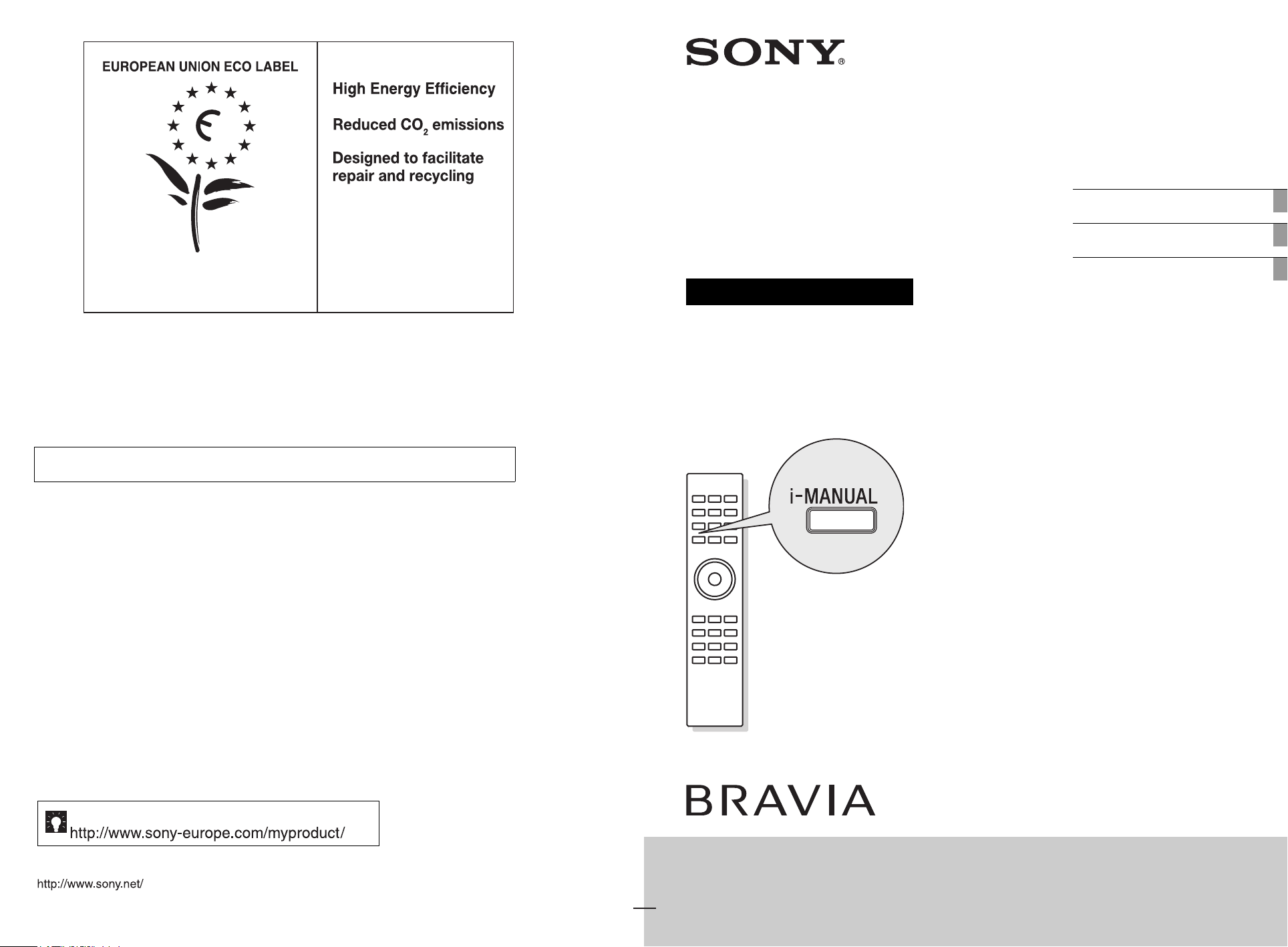
4-168-148-E5(1)
Award to goods or services which meet the environmental
requirements of the EU ecolabelling scheme
ES-CAT/022/002
At Sony we are constantly rethinking and redesigning in order to create innovative digital
entertainment products. And we are also constantly rethinking and re-evaluating our
products, processes and our potential impact on the planet.
Thanks to our results in that direction, this product achieved the European Eco label
award issued by the European Comission. You can get more information in following link:
http://ec.europa.eu/environment/ecolabel/
Sony gives a minimum of 2 years guarantee for this LCD TV and 7 years availability for
replacement of electronic parts.
LCD
Digital Colour TV
Operating Instructions
Start-up Guide
i-MANUAL
Additional Information
For useful information about Sony products
© 2010 Sony Corporation
KDL-46EX4xx / KDL-40BX4xx / KDL-40EX4xx / KDL-40EX6XX / KDL-40NX5xx /
KDL-37EX4xx / KDL-32BX3xx / KDL-32BX4xx / KDL-32EX3xx / KDL-32EX4xx /
KDL-32EX6xx / KDL-32NX5xx / KDL-26EX3xx / KDL-22EX3xx
4-168-148-E5(1)
Page 2
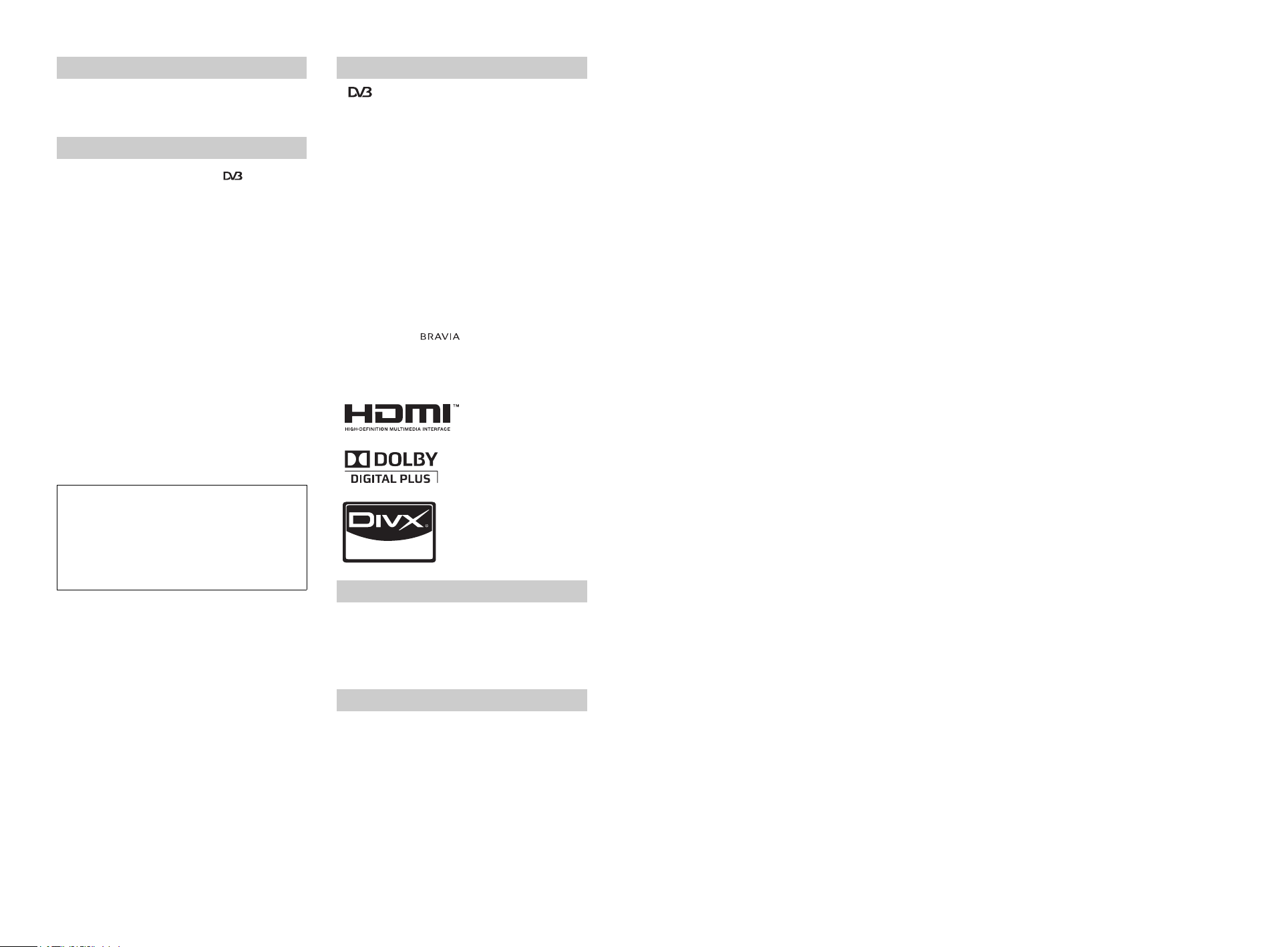
Introduction
Thank you for choosing this Sony product.
Before operating the TV, please read this manual
thoroughly and retain it for future reference.
Notice for Digital TV function
• Any functions related to Digital TV ( ) will only
work in countries or areas where DVB-T (MPEG-2 and
H.264/MPEG-4 AVC) digital terrestrial signals are
broadcast or where you have access to a compatible
DVB-C (MPEG-2 and H.264/MPEG-4 AVC) cable
service. Please confirm with your local dealer if you can
receive a DVB-T signal where you live or ask your cable
provider if their DVB-C cable service is suitable for
integrated operation with this TV.
• Your cable provider may charge a fee for their services,
or require you to agree to its terms and conditions of
business.
• This TV set complies with DVB-T and DVB-C
specifications, but compatibility with future DVB-T
digital terrestrial and DVB-C digital cable broadcasts are
not guaranteed.
• Some Digital TV functions may not be available in some
countries/areas and DVB-C cable may not operate
correctly with some providers.
For a list of compatible cable providers, refer to the support
web site:
http://support.sony-europe.com/TV/DVBC/
Trademark information
• is a registered trademark of the DVB Project
• HDMI, the HDMI logo and High-Definition Multimedia
Interface are trademarks or registered trademarks of
HDMI Licensing LLC.
• Manufactured under license from Dolby Laboratories.
Dolby and the double-D symbol are trademarks of
Dolby Laboratories.
• ABOUT DIVX VIDEO: DivX® is a digital video
format created by DivX,Inc. This is an official DivX
Certified device that plays DivX video. Visit
www.divx.com for more information and software tools
to convert your files into DivX video.
ABOUT DIVX VIDEO-ON-DEMAND: This DivX
Certified® device must be registered in order to play
DivX Video-on-Demand (VOD) content. To generate
the registration code, locate the DivX VOD section in
the device setup menu. Go to vod.divx.com with this
code to complete the registration process and learn more
about DivX VOD.
• “BRAVIA” and are trademarks of Sony
Corporation.
• “XMB™” and “XrossMediaBar” are trademarks of
Sony Corporation and Sony Computer Entertainment
Inc.
The manufacturer of this product is Sony
Corporation, 1-7-1 Konan Minato-ku Tokyo, 1080075 Japan. The Authorized Representative for EMC
and product safety is Sony Deutschland GmbH,
Hedelfinger Strasse 61, 70327 Stuttgart, Germany.
For any service or guarantee matters please refer to
the addresses given in separate service or guarantee
documents.
About the model name in this manual
The “xx” that appears on the model name, corresponds to
two numeric digits related to design or colour variation.
~
• The illustrations used in this manual are of the KDL32EX402 unless otherwise stated.
Location of the identification label
Labels for Model No. and Power Supply rating (in
accordance with applicable safety regulation) are located
on the rear of the TV.
GB
2
Page 3
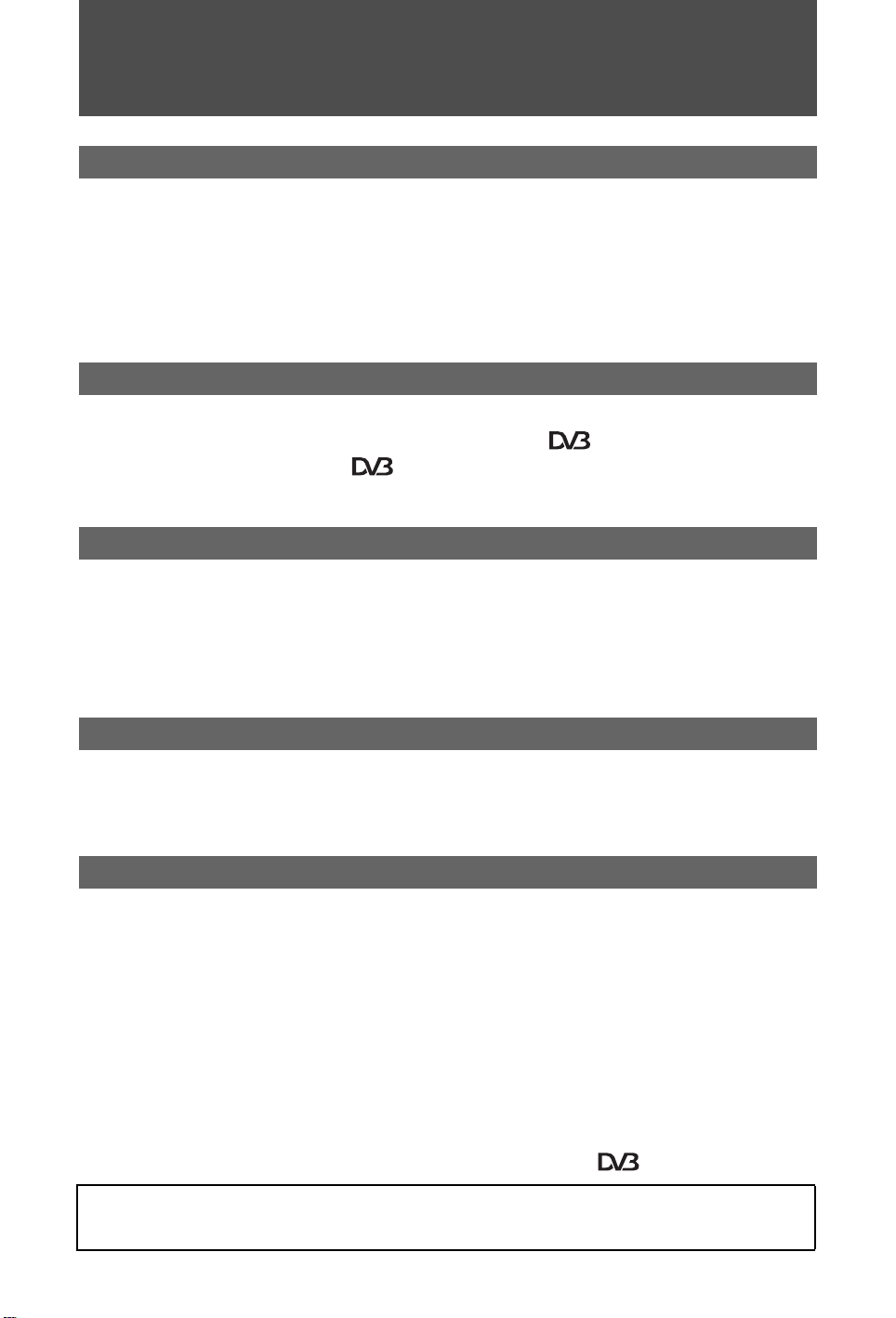
Table of Contents
Start-up Guide 4
Safety information.............. ... ... .... ...................................... ....................................... ... .....9
Precautions......................................................................................................................10
i-MANUAL ........................................................................................................................11
Overview of the remote ..................................................................................................12
Overview of the TV buttons and indicators..................................................................14
Watching TV
Watching TV ....................................................................................................................15
Using the Digital Electronic Programme Guide (EPG) .......................................17
Using the Digital Favourite list ....................................... ......................................18
Using Optional Equipment
Connecting optional equipment ....................................................................................19
Viewing pictures from connected equipment ..............................................................20
Playing Back Photo/Music/Video via USB....................................................................21
Using BRAVIA Sync with Control for HDMI..................................................................22
Using MENU Functions
Navigating through TV Home Menu on XMB™ ............................................................23
Settings............................................................................................................................24
Additional Information
Installing the Accessories (Wall-Mount Bracket).........................................................33
Specifications..................................................................................................................36
Troubleshooting..............................................................................................................39
: for digital channels only
• Before operating the TV, please read “Safety Information” 9. Retain this manual for future reference.
• Full operating instructions can be found on the screen.
• Instructions about “Installing Wall Mount Bracket” are included within this TV’s instructions manual.
3
GB
Page 4
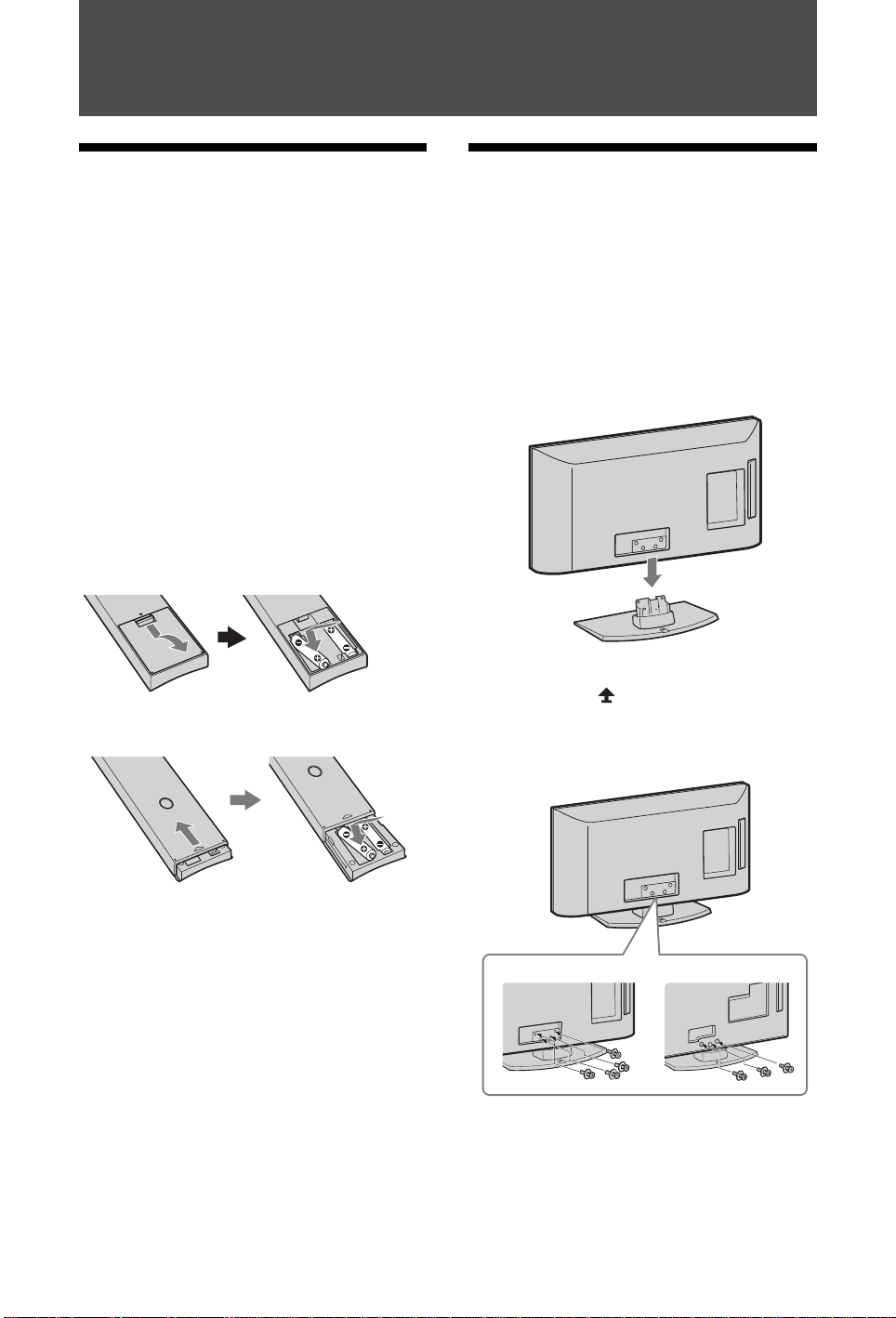
Start-up Guide
Only for KDL-22EX3xx
1: Checking the
accessories
Mains lead (1) (only for KDL-46EX4xx)
Cable holder (1) (only for KDL-40/32NX5xx)
Stand (1)*
Screws for stand (4) (only for KDL-46EX4xx)
Screws for stand (4 + 3) (only for KDL-40BX4/EX4xx,
KDL-37EX4xx, KDL-32BX3/BX4/EX3/EX4xx, KDL26EX3xx, KDL-22EX3xx)
Screws for stand (4 + 4) (only for KDL-40/32EX6xx,
KDL-40/32NX5xx)
Remote RM-ED022 (1)
Remote RM-ED036 (1) (only for KDL-40/32EX6xx)
Size AAA batteries (2)
* Disassembled except for KDL-46EX4xx.
To insert batteries into the remote
(only for KDL-40/32EX6xx)
2: Attaching the stand
Follow the assembling steps required to place on a
TV stand.
1 Refer to the supplied Table-Top Stand
leaflet for proper attachment for some TV
models.
2 Place the TV set on the stand. Take care
not to interfere with cables.
3 Fix the TV to the stand according to the
arrow marks that guide the screw
holes using the supplied screws.
~
• Observe the correct polarity when inserting batteries.
• Do not use different types of batteries together or mix
old and new batteries.
• Dispose of batteries in an environmentally friendly way.
Certain regions may regulate disposal of batteries.
Please consult your local authority.
• Handle the remote with care. Do not drop or step on it,
or spill liquid of any kind onto it.
• Do not place the remote in a location near a heat source,
a place subject to direct sunlight, or a damp room.
GB
4
~
• If using an electric screwdriver, set the tightening torque
at approximately 1.5 N·m (15 kgf·cm).
Page 5

3: Connecting an
Coaxial cable
Connecting an aerial/cable only
Connecting an aerial/cable/VCR/DVD recorder with
SCART
Scart lead
VCR/DVD recorder
Coaxial cable
Coaxial cable
Terrestrial signal
or cable
Terrestrial
signal or
cable
Connecting an aerial/cable/VCR/DVD recorder with
HDMI
HDMI cable
Coaxial cable
Coaxial
cable
VCR/DVD recorder
Terrestrial signal
or cable
2
1
3
aerial/cable/VCR/DVD
recorder
Start-up Guide
~
• AV1 outputs available only for analogue TV.
• AV2 outputs to the current screen (except PC, HDMI,
Component, USB).
4: Preventing the TV
from toppling over
1 Install a wood screw (4 mm in diameter,
not supplied) in the TV stand.
Continued
GB
5
Page 6
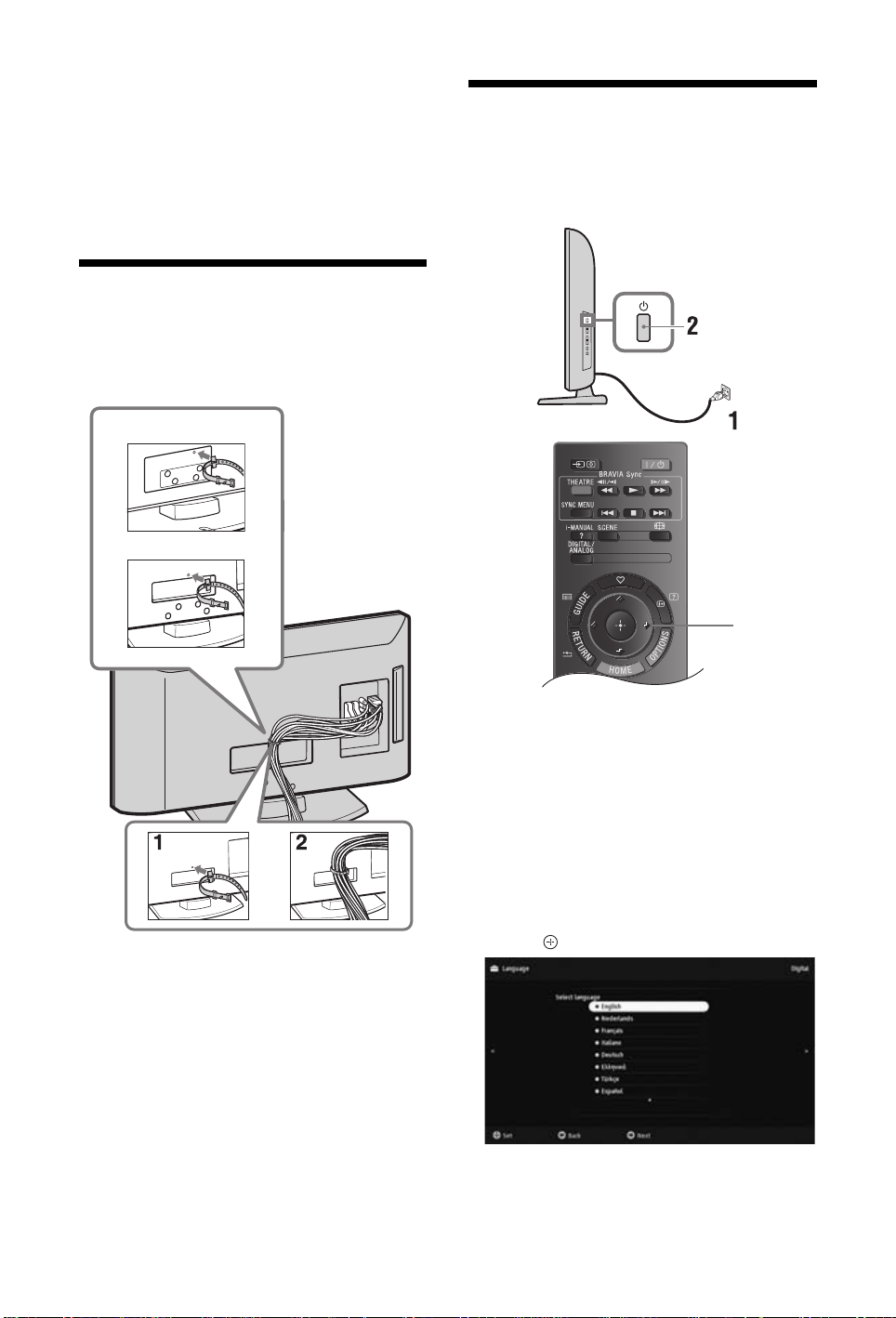
2 Install a machine screw (M4 × 16, not
3,4,5
supplied) into the screw hole of the TV.
3 Tie the wood screw and the machine
screw with a strong cord.
z
• An optional Sony support belt kit is used to secure the TV.
Contact your nearest Sony Service Centre to purchase a
kit. Have your TV model name ready for reference.
5: Bundling the cables
(only for KDL-40/32NX5xx)
You can bundle the connecting cables as illustrated
below.
KDL-32NX5xx
KDL-40NX5xx
6:
Selecting the
language, country/region
and location
~
• Do not bundle the mains lead with other connecting
cables.
1 Connect the TV to your mains socket
(220-240V AC, 50Hz).
2 Press 1 on the side of the TV.
When you turn on the TV for the first time, the
Language menu appears on the screen.
~
• When you turn on the TV, the power indicator light
up in green.
3 Press F/f to select the language
displayed on the menu screens, then
press
.
GB
6
Page 7
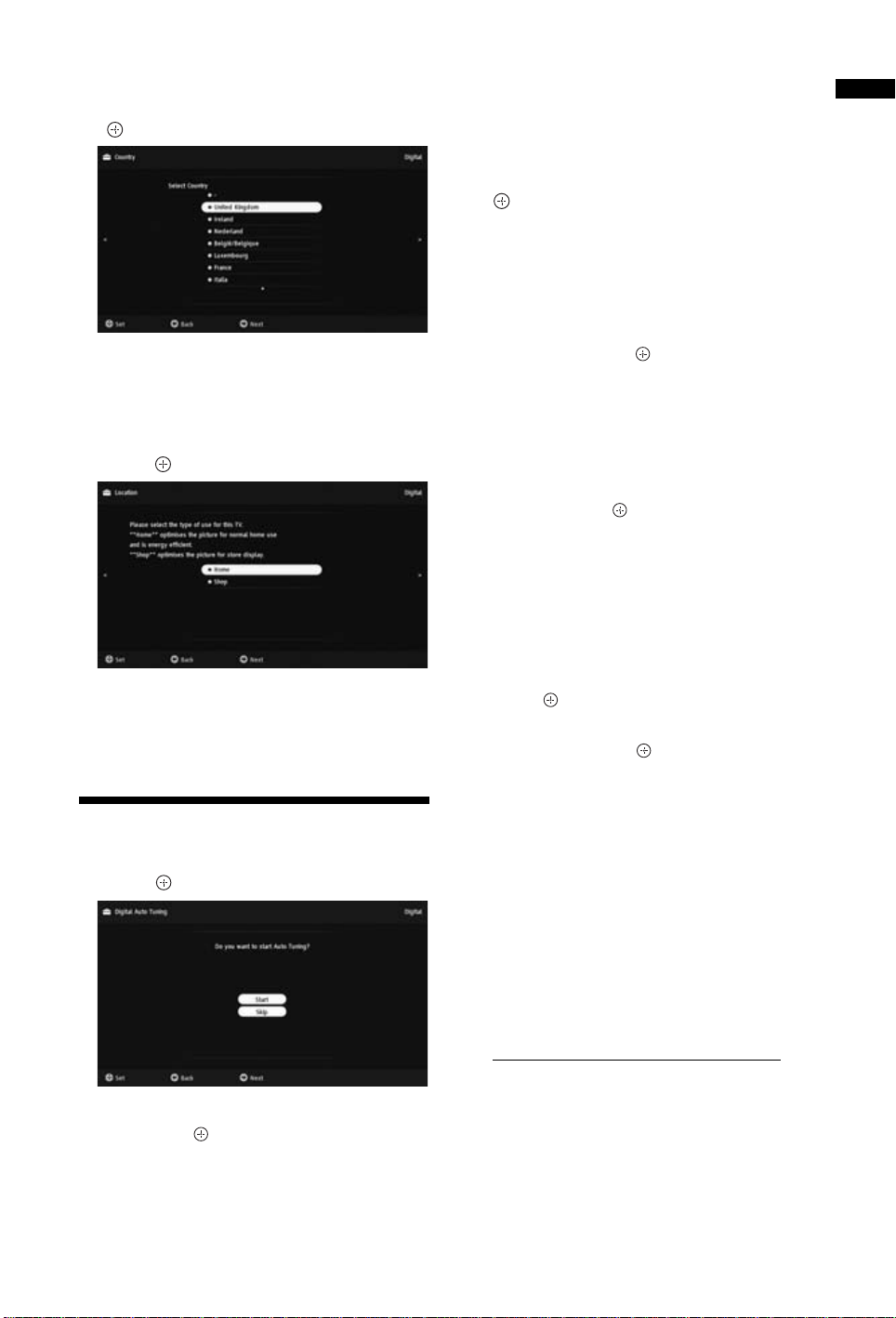
4 Press F/f to select the country/region in
which you will operate the TV, then press
.
If the country/region which you want to use on
the TV does not appear in the list, select “-”
instead of a country/region.
5 Press F/f to select the location type in
which you will operate the TV, then
press .
In Shop mode, some settings will be periodically
reset for Shop usage.
This option selects the initial picture mode
appropriate for the typical lighting condition in
these environments.
7: Auto-tuning the TV
1 Press .
2 Press F/f to select “Antenna” or “Cable”,
then press .
If you select “Cable”, the screen for selecting the
scan type appears. See “z” (page 7).
The TV starts searching for all available digital
channels, followed by all available analogue
channels. This may take some time, so do not
press any buttons on the TV or remote while
proceeding.
If a message appears for you to confirm the
aerial connection
No digital or analogue channels were found.
Check all the aerial/cable connections and press
to start auto-tuning again.
3 Programme Sorting (Only in analogue
mode): Changes the order in which the
analogue channels are stored on the TV.
1 Press F/f to select the channel you want to
move to a new position, then press
F/f to select the new position for your
2 Press
channel, then press .
If you do not change the order in which the
analogue channels are stored on the TV, press
HOME to go to next step.
~
• This step will not appear if any analogue channel is
found.
The message "Set-up complete" will appear on
the screen. Press .
The TV has now tuned in all the available
channels.
z
• System Update
You can update the TV system using USB memory.
Obtain information from the website below.
http://support.sony-europe.com/TV/
g.
To tune the TV for Cable connection
1 Press .
2 Press F/f to select “Quick Scan” or “Full
Scan”, then press .
"Quick Scan" : channels are tuned according to
the cable operator information within the
broadcast signal.
Recommended setting for "Frequency" and
"Network ID" is "Auto".
This option is recommended for fast tuning when
supported by your cable operator.
If the "Quick Scan" does not tune, please use the
"Full Scan" method below.
"Full Scan" : All available channels are tuned
and stored. This procedure may take some time.
This option is recommended when "Quick Scan"
is not supported by your cable provider.
For further information about supported cable
providers, refer to support web site:
http://support.sony-europe.com/TV/DVBC
3 Press G/g/f to select “Start”.
The TV starts searching for channels. Do not
press any buttons on the TV or remote.
~
• Some cable providers do not support “Quick Scan”. If no
channels are detected using “Quick Scan”, perform “Full
Scan”.
Start-up Guide
GB
7
Page 8

Adjusting the viewing
Top view
Front
0º
8º8º
Table-Top
Stand
Table-Top
Stand
Detaching the Table-
angle of the TV
This TV can be adjusted within the angles shown
below.
(only for KDL-40/32NX5xx)
Adjust the angle left and right (swivel)
(only for KDL-22EX3xx)
Adjust the tilt
Top Stand from the TV
~
• Do not remove the Table-Top Stand for any reason other
than to wall-mount the TV.
8
GB
(only for KDL-22EX3xx )
z
• Be sure the TV is on the vertical position before
switching on. TV set must not be powered on with LCD
panel face down to avoid uneven picture uniformity.
Page 9
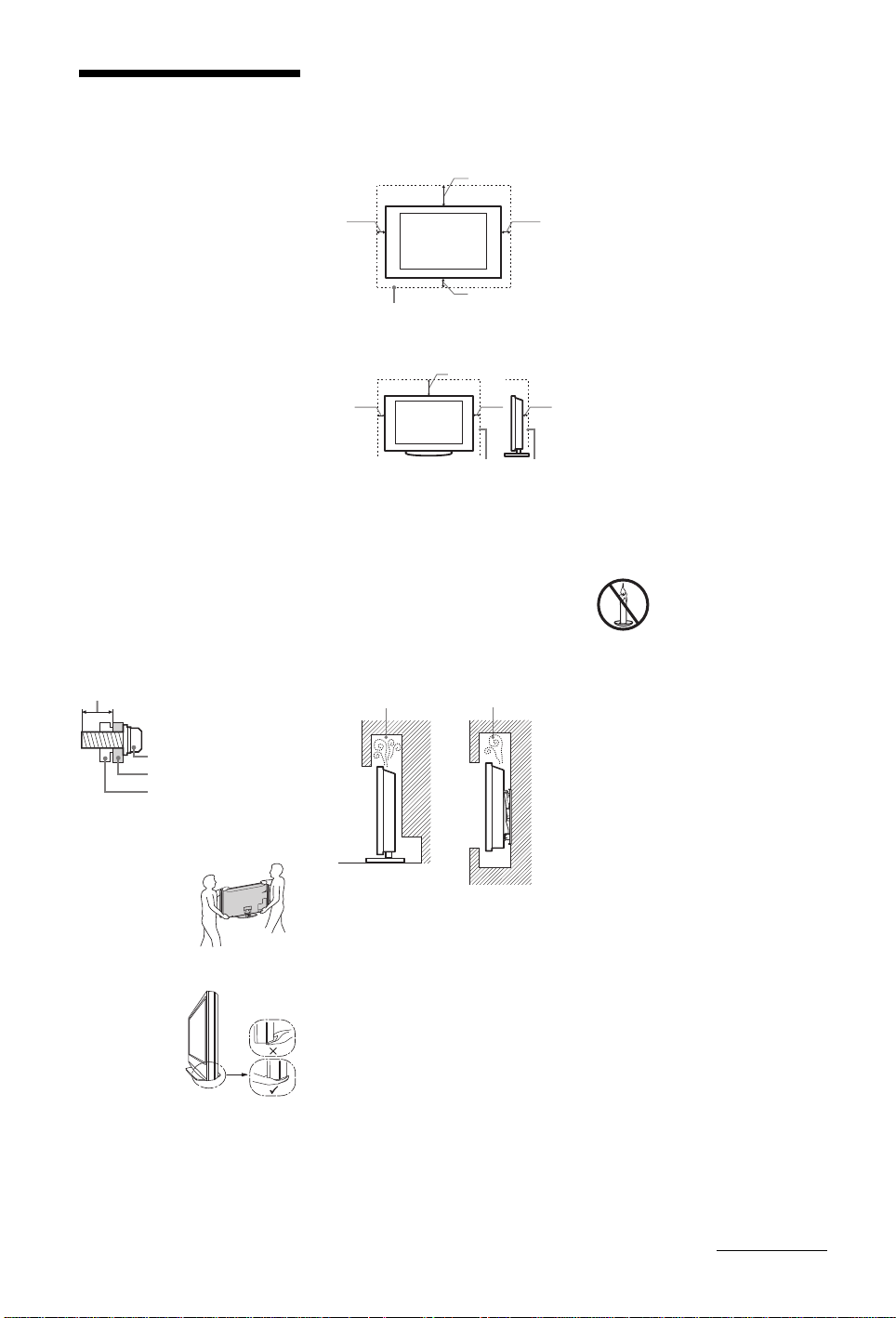
Safety
Mounting Hook
Hook attachment on rear
of TV set
Screw (supplied with the
Wall-mount bracket)
8 mm - 12 mm
30 cm
10 cm 10 cm
10 cm
Leave at least this space around
the set.
30 cm
10 cm
10 cm
6 cm
Leave at least this space around
the set.
Air circulation is blocked.
Wall Wall
Information
Installation/Set-up
Install and use the TV set in accordance
with the instructions below in order to
avoid any risk of fire, electrical shock or
damage and/or injuries.
Installation
• The TV set should be installed near an
easily accessible mains socket.
• Place the TV set on a stable, level
surface.
• Only qualified service personnel should
carry out wall installations.
• For safety reasons, it is strongly
recommended that you use Sony
accessories, including:
– Wall-mount bracket SU-WL500
(KDL-46EX4xx, KDL-40BX4/EX4/
EX6/NX5xx, KDL-37EX4xx, KDL32BX3/BX4/EX3/EX4/EX6/NX5xx)
– Wall-mount bracket SU-WL100
(KDL-26EX3xx, KDL-22EX3xx)
• Be sure to use the screws supplied with
the Wall-mount bracket when attaching
the mounting hooks to the TV set. The
supplied screws are designed so that they
are 8 mm to 12 mm in length when
measured from the attaching surface of
the mounting hook.
The diameter and length of the screws
differ depending on the Wall-mount
bracket model.
Use of screws other than those supplied
may result in internal damage to the TV
set or cause it to fall, etc.
Transporting
•Before
transporting the
TV set, disconnect
all cables.
• Two or three
people are needed
to transport a large
TV set.
• When
transporting the
TV set by hand,
hold it as shown
on the right. Do
not put stress on
the LCD panel.
• When lifting or
moving the TV
set, hold it firmly
from the bottom.
• When transporting the TV set, do not
subject it to jolts or excessive vibration.
• When transporting the TV set for repairs
Ventilation
• Never cover the ventilation holes or
or when moving, pack it using the
original carton and packing material.
insert anything in the cabinet.
• Leave space around the TV set as shown
below.
• It is strongly recommended that you use
a Sony wall-mount bracket in order to
provide adequate air-circulation.
Installed on the wall
Installed with stand
• To ensure proper ventilation and prevent
the collection of dirt or dust:
– Do not lay the TV set flat, install
upside down, backwards, or
sideways.
– Do not place the TV set on a shelf,
rug, bed or in a closet.
– Do not cover the TV set with a cloth,
such as curtains, or items such as
newspapers, etc.
– Do not install the TV set as shown
below.
Mains lead
Handle the mains lead and socket as
follows in order to avoid any risk of fire,
electrical shock or damage and/or injuries:
– Use only mains leads supplied by
Sony, not other suppliers.
– Insert the plug fully into the mains
socket.
– Operate the TV set on a 220–240 V AC
supply only.
– When wiring cables, be sure to unplug
the mains lead for your safety and take
care not to catch your feet on the
cables.
– Disconnect the mains lead from the
mains socket before working on or
moving the TV set.
– Keep the mains lead away from heat
sources.
– Unplug the mains plug and clean it
regularly. If the plug is covered with
dust and it picks up moisture, its
insulation may deteriorate, which
could result in a fire.
Notes
• Do not use the supplied mains lead on
any other equipment.
• Do not pinch, bend, or twist the mains
lead excessively. The core conductors
may be exposed or broken.
• Do not modify the mains lead.
• Do not put anything heavy on the mains
lead.
• Do not pull on the m ains lead itself when
disconnecting the mains lead.
• Do not connect too many appliances to
the same mains socket.
• Do not use a poor fitting mains socket.
Prohibited Usage
Do not install/use the TV set in locations,
environments or situations such as those
listed below, or the TV set may
malfunction and cause a fire, electrical
shock, damage and/or injuries.
Location:
Outdoors (in direct sunlight), at the
seashore, on a ship or other vessel, inside a
vehicle, in medical institutions, unstable
locations, near water, rain, moisture or
smoke.
Environment:
• To prevent the spread of fire,
keep candles or other open
flames away from this
product at all time.
• Places that are hot, humid, or
excessively dusty; where insects may
enter; where it might be exposed to
mechanical vibration, near flammable
objects (candles, etc). The TV set shall
not be exposed to dripping or splashing
and no objects filled with liquids, such
as vases, shall be placed on the TV.
Situation:
Do not use when your hands are wet, with
the cabinet removed, or with attachments
not recommended by the manufacturer.
Disconnect the TV set from mains socket
and aerial during lightning storms.
Broken pieces:
• Do not throw anything at the TV set. The
screen glass may break by the impact and
cause serious injury.
• If the surface of the TV set cracks, do not
touch it until you have unplugged the
mains lead. Otherwise electric shock
may result.
When not in use
• If you will not be using the TV set for
several days, the TV set should be
disconnected from the mains for
environmental and safety reasons.
• As the TV set is not disconnected from
the mains when the TV set is just turned
off, pull the plug from the mains to
disconnect the TV set completely.
• However, some TV sets may have
features that require the TV set to be left
in standby to work correctly.
Continued
GB
9
Page 10

For children
• Do not allow children t o climb on the TV
set.
• Keep small accessories out of the reach
of children, so that they are not
mistakenly swallowed.
If the following problems
occur...
Turn off the TV set and unplug the mains
lead immediately if any of the following
problems occur.
Ask your dealer or Sony service centre to
have it checked by qualified service
personnel.
When:
– Mains lead is damaged.
– Poor fitting of mains socket.
– TV set is damaged by being dropped,
hit or having something thrown at it.
– Any liquid or solid object falls through
openings in the cabinet.
Precautions
Viewing the TV
• View the TV in moderate light, as
viewing the TV in poor light or during
long period of time, strains your eyes.
• When using headphones, adjust the
volume so as to avoid excessive levels,
as hearing damage may result.
LCD Screen
• Although the LCD screen is made with
high-precision technology and 99.99%
or more of the pixels are effective, black
dots may appear or bright points of light
(red, blue, or green) may appear
constantly on the LCD screen. This is a
structural property of the LCD screen
and is not a malfunction.
• Do not push or scratch the front filter, or
place objects on top of this TV set. The
image may be uneven or the LCD screen
may be damaged.
• If this TV set is used in a cold place, a
smear may occur in the picture or the
picture may become dark. This does not
indicate a failure. These phenomena
disappear as the temperature rises.
• Ghosting may occur when still pictures
are displayed continuously. It may
disappear after a few moments.
• The screen and cabinet get warm when
this TV set is in use. This is not a
malfunction.
• The LCD screen contains a small amount
of liquid crystal. Some fluorescent tubes
used in this TV set also contain mercury.
Follow your local ordinances and
regulations for disposal.
Handling and cleaning the
screen surface/cabinet of
the TV set
Be sure to unplug the mains lead connected
to the TV set from mains socket before
cleaning.
To avoid material degradation or screen
coating degradation, observe the following
precautions.
• To remove dust from the screen surface/
cabinet, wipe gently with a soft cloth. If
dust is persistent, wipe with a soft cloth
slightly moistened with a diluted mild
detergent solution.
• Do not spray water or detergent directly
on the TV set. It may drip to the bottom
of the screen or exterior parts, and may
cause a malfunction.
• Never use any type of abrasive pad,
alkaline/acid cleaner, scouring powder,
or volatile solvent, such as alcohol,
benzene, thinner or insecticide. Using
such materials or maintaining prolonged
contact with rubber or vinyl materials
may result in damage to the screen
surface and cabinet material.
• Periodic vacuuming of the ventilation
openings is recommended to ensure to
proper ventilation.
• When adjusting the angle of the TV set,
move it slowly so as to prevent the TV
set from moving or slipping off from its
table stand.
Optional Equipment
• Keep optional components or any
equipment emitting electromagnetic
radiation away from the TV set.
Otherwise picture distortion and/or noisy
sound may occur.
• This equipment has been tested and
found to comply with the limits set ou t in
the EMC Directive using a connection
signal cable shorter than 3 meters.
Batteries
• Observe the correct polarity when
inserting batteries.
• Do not use different types of batteries
together or mix old and new batteries.
• Dispose of batteries in an
environmentally friendly way. Certain
regions may regulate the disposal of
batteries. Please consult your local
authority.
• Handle the remote with care. Do not
drop or step on it, or spill liquid of any
kind onto it.
• Do not place the remote in a location
near a heat source, a place subject to
direct sunlight, or a damp room.
Disposal of the TV set
Disposal of Old
Electrical &
Electronic
Equipment
(Applicable in
the European
Union and other European
countries with separate
collection systems)
This symbol on the product or on its
packaging indicates that this product shall
not be treated as household waste. Instead
it shall be handed over to the applicable
collection point for the recycling of
electrical and electronic equipment. By
ensuring this product is disposed of
correctly, you will help prevent potential
negative consequences for the
environment and human health, which
could otherwise be caused by
inappropriate waste handling of this
product. The recycling of materials will
help to conserve natural resources. For
more detailed information about recycling
of this product, please contact your local
Civic Office, your household waste
disposal service or the shop where you
purchased the product.
Disposal of
waste batteries
(applicable in the
European Union
and other
European
countries with separate
collection systems)
This symbol on the battery or on the
packaging indicates that the battery
provided with this product shall not be
treated as household waste. On certain
batteries this symbol might be used in
combination with a chemical symbol. The
chemical symbols for mercury (Hg) or lead
(Pb) are added if the battery contains more
than 0.0005% mercury or 0.004% lead. By
ensuring these batteries are disposed of
correctly, you will help prevent potentially
negative consequences for the
environment and human health which
could otherwise be caused by
inappropriate waste handling of the
battery. The recycling of the materials will
help to conserve natural resources. In case
of products that for safety, performance or
data integrity reasons require a permanent
connection with an incorporated battery,
this battery should be replaced by qualified
service staff only. To ensure that the
battery will be treated properly, hand over
the product at end-of-life to the applicable
collection point for the recycling of
electrical and electronic equipment. For all
other batteries, please view the section on
how to remove the battery from the product
safely. Hand the battery over to the
applicable collection point for the
recycling of waste batteries. For more
detailed information about recycling of
this product or battery, please contact your
local Civic Office, your household waste
disposal service or the shop where you
purchased the product.
10
GB
Page 11
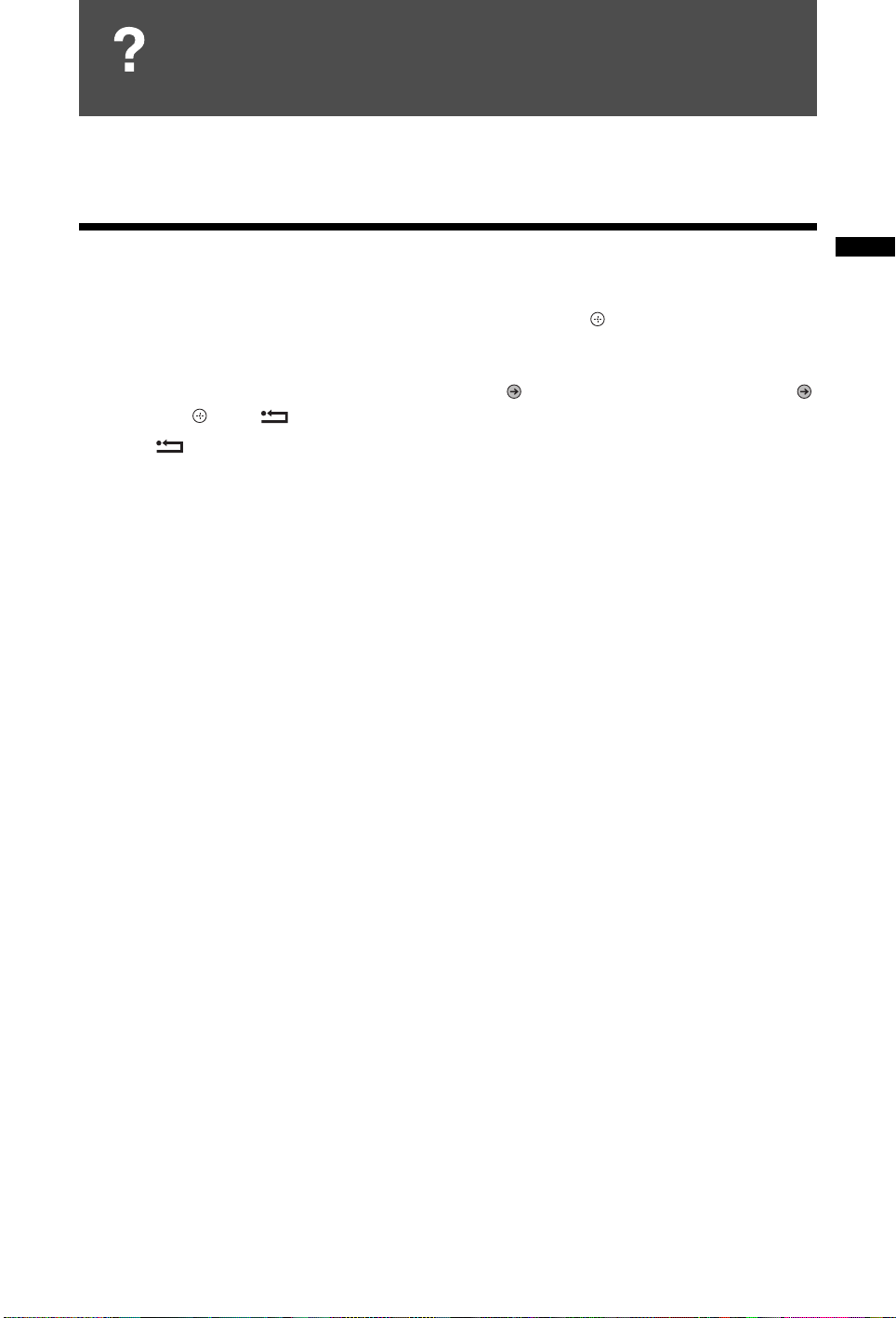
i-MANUAL
i-MANUAL
Displays the instruction manual on the screen.
Navigating through the Instruction Manual
1 Press i-MANUAL.
2 Press F/f to select topic from the Table of Contents, then press .
Use the corresponding coloured button to go to next or previous page and to return to Table of
Contents.
If the explanation is linked to other topic, the symbol will appear. Press F/f/G/g to select
then press . Press
RETURN to go back.
3 Press RETURN to exit.
~
• The XMB™ (XrossMediaBar) is a menu of BRAVIA features and input sources displayed on the TV screen.
i-MANUAL
11
GB
Page 12
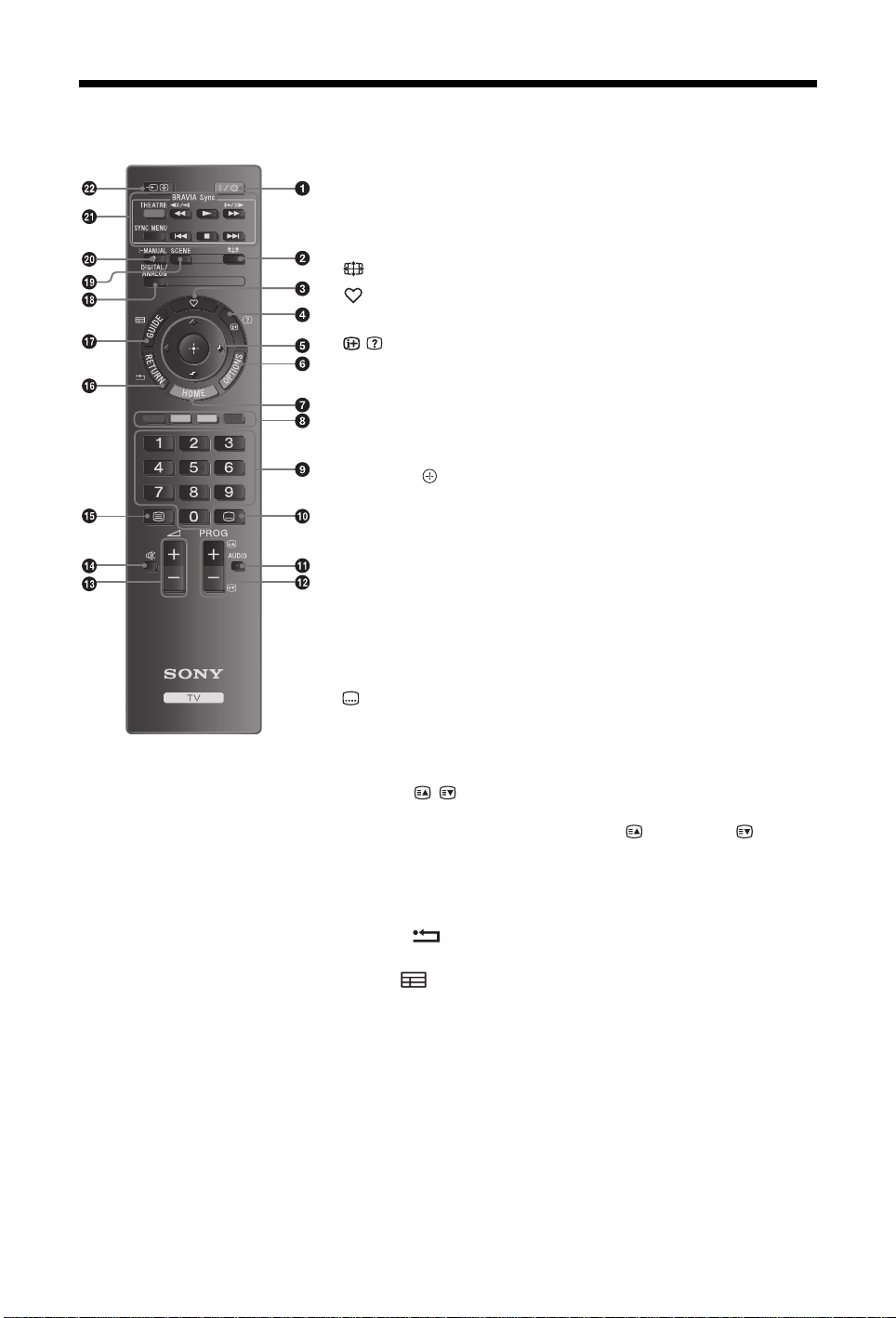
Overview of the remote
1 "/1 – TV standby
Turns the TV on and off from standby mode.
~
• Depending on the model you may also have an additional power button
on the rear of the Remote Commander.
2 – Screen mode (page 16)
3 – Digital Favourite list
Press to display the Digital Favourite list that you have specified (page 18).
4 / – Info/Text reveal
• In digital mode: Displays brief details of the programme currently being
watched.
• In analogue mode: Displays information such as current channel number
and screen format.
• In Text mode (page 16): Reveals hidden information (e.g. answers to a
quiz).
5 F/f/G/g/
6 OPTIONS (page 16, 21)
Enables you to access various viewing options and change/make
adjustments according to the source and screen format.
7 HOME (page 23)
8 Coloured buttons (page 16, 18)
9 Number buttons
• In TV mode: Selects channels. For channel numbers 10 and above, press
the second and third digit in quick succession.
• In Text mode: Enters the three digit page number to select the page.
0 – Subtitle setting
Press to change the subtitle language (page 30) (in digital mode only).
qa AUDIO
Press to change the dual sound mode (page 25).
qs PROG +/–/ /
• In TV mode: Selects the next (+) or previous (-) channel.
• In Text mode (page 16): Selects the next ( ) or previous ( ) page.
qd 2 +/– – Volume
qf % – Mute the sound
qg / – Text (page 16)
qh RETURN /
Returns to the previous screen of any displayed menu.
qj GUIDE / – EPG (Digital Electronic Programme Guide) (page 17)
qk DIGITAL – Digital mode (page 15)
ANALOG – Analogue mode (page 15)
ql SCENE – Scene Select (page 16)
w; i-MANUAL
Displays contents of Instruction Manual on the screen.
12
GB
Page 13

wa BRAVIA Sync
m/N/M/./x/>
: You can operate the BRAVIA Sync-
compatible equipment that is connected to the TV.
SYNC MENU: Displays the menu of connected HDMI equipment. While
viewing other input screens or TV programmes, “HDMI Device Selection”
is displayed when the button is pressed.
THEATRE: You can set Theatre Mode to on or off. When Theatre Mode is
set to on, the optimum sound quality (if the TV is connected with an audio
system using an HDMI cable) and picture quality for film-based contents
are automatically set.
~
• If you turn the TV off, Theatre Mode is also turned off.
• When you change the “Scene Select” setting, Theatre Mode turns off
automatically.
• “Control for HDMI” (BRAVIA Sync) is only available with the connected
Sony equipment that has the BRAVIA Sync or BRAVIA Theatre Sync logo
or is compatible with Control for HDMI.
ws / – (Input select)
• In TV mode: Press to display a list of inputs.
z
• The number 5, PROG + and AUDIO buttons have tactile dots. Use the tactile dots
as references when operating the TV.
13
GB
Page 14

Overview of the TV buttons and indicators
1 1 – Power
Turns the TV on or off.
~
PROG
• To disconnect the TV completely, pull the plug
from the mains.
• When you turn on the TV, the power indicator
lights in green.
2 PROG +/–/ /
• In TV mode: Selects the next (+) or previous (-)
channel.
• In TV menu: Moves through the options up ( )
or down ( ).
3 2 +/–//
• In TV mode: Increases (+) or decreases (-) the
volume.
• In TV menu: Moves through the options right
() or left ().
4 / – Input select / OK
• In TV mode: Selects the input source from
equipment connected to the TV sockets
(page 20).
• In TV menu: Selects the menu or option, and
confirms the setting.
5 (page 23)
6 Light sensor
Do not put anything over the sensor, doing so may
affect its function (page 26).
7 Remote control sensor
• Receives IR signals from the remote.
• Do not put anything over the sensor, as its
function may be affected.
8 – Picture Off / Sleep Timer indicator
• Lights up in green when the picture is switched
off (page 26).
• Lights up in orange when the sleep timer is set
(page 26).
9 1 – Standby indicator
Lights up in red when the TV is in standby mode.
0 " – Power indicator
Lights up in green when the TV is turned on.
~
• Make sure that the TV is completely turned off before
unplugging the mains lead. Unplugging the mains lead
while the TV is turned on may cause the indicator to
remain lit or may cause the TV to malfunction.
14
GB
Page 15

Watching TV
3
2
3
Watching TV
1 Press 1 on the side of the TV to turn on
the TV.
When the TV is in standby mode (the 1
(standby) indicator on the TV front panel is red),
press "/1 on the remote to turn on the TV.
2 Press DIGITAL/ANALOG to switch
between digital and analogue modes.
The channels available vary depending on the
mode.
3 Press the number buttons or PROG +/– to
select a TV channel.
To select channel numbers 10 and above using
the number buttons, press the second and third
digits in quick succession.
To select a digital channel using the Digital
Electronic Programme Guide (EPG), see
page 17.
In digital mode
An information banner appears briefly. The
following icons may be indicated on the banner.
Watching TV
:Radio service
: Scrambled/Subscription service
: Multiple audio languages available
: Subtitles available
: Subtitles available for the hearing impaired
: Recommended minimum age for current
programme (from 4 to 18 years)
: Parental Lock
: Digital Programme Lock
Additional operations
To Do this
Adjust the volume Press 2 + (increase)/
(decrease).
Access the
Programme index
table (in analogue
mode only)
Access the Digital
Favourites (in
digital mode only)
Press . To select an
analogue channel, press F/f,
then press .
Press .
For details, see page 18.
15
GB
Page 16

To access Text
Press /. Each time you press /, the display changes
cyclically as follows:
Text t Text over the TV picture (mix mode) t No
Text (exit the Text service)
To select a page, press the number buttons or / .
To reveal hidden information, press .
z
• When four coloured items appear at the bottom of the
Text page, Fastext is available. Fastext allows you to
access pages quickly and easily. Press the corresponding
coloured button to access the page.
Scene Select mode
When you select the desired scene option, the
optimum sound quality and picture quality for the
selected scene are automatically set.
1 Press SCENE on the remote control.
2 Press F/f/G/g to select the mode, then
press .
Cinema: Delivers a theatre-like picture and sound.
Sports: Delivers a realistic picture with surround
sound.
Photo: Delivers a picture that reproduces the
texture and colour of a printed photo.
Game: Delivers a picture that lets you enjoy game-
playing to the fullest with the best picture and sound
quality.
Graphics: Delivers picture scenes that ease your
prolonged monitor viewing experience and reduce
fatigue by displaying clearer detailed pictures.
General: Current user settings.
Auto HDMI: The optimum sound quality and
picture quality are automatically set according to the
input source, though there may not be any effect
depending on the connected devices.
z
• Except for “General”, if any scene mode is selected,
picture mode selection in the picture menu is not
possible - release scene selection first.
• When you set Theatre Mode (page 13) to on, the “Scene
Select” setting switches to “Cinema” automatically.
To change the screen format manually to
suit the broadcast
Press repeatedly to select the desired screen format.
Smart*
Displays conventional
4:3 broadcasts with an
imitation wide screen
effect. The 4:3 picture
is stretched to fill the
screen.
4/3
Displays conventional
4:3 broadcasts (e.g.
non-wide screen TV)
in the correct
proportions.
Wide
Stretches a 4:3 picture
horizontally, to fill a 16:9
screen.
Zoom*
Displays cinemascopic
(letter box format)
broadcasts in the correct
proportions.
14/9*
Displays 14:9 broadcasts
in the correct proportions.
As a result, black border
areas are visible on the
screen.
Subtitle*
Displays cinemascopic
(letter box format)
broadcasts with subtitles
on the screen.
Auto
• “Screen Format” is set to “Auto”, automatically changes
the screen format to suit the broadcast signal.
* Parts of the top and bottom of the picture may be cut off.
~
• Depending on the signal, some screen formats may not
be selectable.
• Some characters and/or letters at the top and the bottom
of the picture may not be visible in “Smart”.
z
• You can adjust the vertical position of the picture when
selecting “Zoom”, “14/9” or “Subtitle”. Press F/f to
move up or down (e.g. to read subtitles).
Using the OPTIONS menu
Press OPTIONS to display the following options
when viewing a TV programme.
Options Description
Picture See page 24.
Sound See page 25.
Speaker See page 26.
Lock/Unlock
(in digital mode
only)
Audio Language
(in digital mode
only)
Subtitle Setting
(in digital mode
only)
Sleep Timer See page 26.
Power Saving See page 26.
System
Information (in
digital mode only)
Lock/Unlock the selected channel.
See “Parental Lock” for PIN Code
(page 31).
See page 31.
See page 30.
Displays the system information
screen.
16
GB
Page 17

Using the Digital Electronic Programme Guide
Digital Electronic Programme Guide (EPG)
(EPG) *
1 In digital mode, press GUIDE.
2 Perform the desired operation as shown
in the following table or displayed on the
screen.
* This function may not be available in some countries/regions.
To Do this
Watch a programme Press F/f/G/g to select the programme, then press .
Turn off the EPG Press GUIDE.
~
• If an age restriction for programmes has been selected, a message asking for a PIN code will appear on the screen. For
details, see “Parental Lock” on page 31.
Watching TV
17
GB
Page 18

Using the Digital Favourite list *
Digital Favourite list
The Favourite feature allows you to specify up to
four lists of your favourite programmes.
1 In digital mode, press .
2 Perform the desired operation as shown
in the following table or displayed on the
screen.
* This function may not be available in some countries/regions.
To Do this
Create your Favourite list for the first
time
1 Press to select “Yes”.
2 Press the yellow button to select the Favourite list.
3 Press
4 Press RETURN to finish setting up.
F/f/G/g to select the channel you want to add, then
press .
Channels that are stored in the Favourite list are indicated by a
symbol.
Watch a channel
Turn off the Favourite list
Add or remove channels in the
currently edited Favourite list
Remove all channels from the current
Favourite list
1 Press the yellow button to navigate through your Favourite
lists.
2 Press
Press RETURN.
1 Press the blue button.
2 Press the yellow button to select the Favourite list you want to
3 Press
1 Press the blue button.
2 Press the yellow button to select the Favourite list you want to
3 Press the blue button.
4 Press
F/f to select the channel, then press .
edit.
F/f/G/g to select the channel you want to add or
remove, then press .
edit.
G/g to select “Yes”, then press to confirm.
GB
18
Page 19

Using Optional Equipment
Hi-Fi audio
equipment
DVD player with
component output
Hi-Fi audio equipment
with optical audio input
PC (HDMI output)
Blu-ray disc player
Digital video
camera
DVD player
PC
Digital video camera/Digital
camera/USB storage
PC/Digital
video camera
Video game
equipment/
DVC
camcorder
Headphones
Video game
equipment
DVD player
Decoder
DVD recorder
Decoder
VCR
CAM card
Connecting optional equipment
You can connect a wide range of optional equipment to your TV. Connecting cables are not supplied.
I
A
C
D
H
B
Using Optional Equipment
E
F
G
2
K
L
J
M
N
19
GB
Page 20

Viewing pictures from
connected equipment
Turn on the connected equipment, the n
perform one of the following operation.
For an auto-tuned VCR page 7
In analogue mode, press PROG +/–, or the number
buttons, to select the video channel.
For other connected equipment
Press to display the connected equipment list.
F/f to select the desired input source, then
Press
press . (The highlighted item is selected if two
seconds pass without any operation after pressing
f.)
For a USB device
See page 21.
Symbol on the
screen
Component To see the equipment connected to
HDMI1,
HDMI2,
HDMI3 or
HDMI4
Description
A.
HDMI IN 1, HDMI IN 2, HDMI IN
3 or HDMI IN 4
To see the equipment connected to
B, C, D or L.
Digital video and audio signals are
input from the connected equipment.
If the equipment has a DVI socket,
connect the DVI socket to the
HDMI IN 1 socket through a DVIHDMI adaptor interface (not
supplied), and connect the
equipment’s audio out sockets to the
audio in sockets in the HDMI IN 1
sockets.
Connect to the HDMI IN 2 socket,
to view photographs or screen
images from a PC or digital video
camera.
F/
Symbol on the
screen
AV2
Description
To see the equipment connected to
F.
PC To see the equipment connected to
H.
z
• It is recommended to use a PC cable
with ferrites like the “Connector, Dsub 15” (ref. 1-793-504-11,
available in Sony Service Centre), or
equivalent.
USB To see the equipment connected to
K.
You can enjoy photo/music/video
files stored in a Sony digital still
camera or camcorder (
AV3 To see the equipment connected to
~
• Be sure to use only an authorised HDMI cable bearing
the HDMI logo. We recommend that you use a Sony
HDMI cable.
• When HDMI control compatible equipment is
connected, communication with the connected
equipment is supported. Refer to page 22 to set up this
communication.
M.
When connecting mono equipment,
connect to the AV3 L socket.
To connect Do this
Conditional
Access Module
(CAM) J
Hi-Fi audio
equipment G
DIGITAL
AUDIO OUT
(OPTICAL) I
Headphones NConnect to the i socket to listen to
To use Pay Per View services.
For details, refer to the instruction
manual supplied with your CAM.
Turn off the TV when inserting or
removing your CAM.
~
• CAM is not supported in some
countries/regions. Check with your
authorised dealer.
Connect to the audio output sockets
to listen to the sound from the
TV on Hi-Fi audio equipment.
Audio level of the external speakers
can be modified by pressing the
volume buttons on the remote control.
Use an optical audio cable.
sound from the TV on headphones.
page 21).
20
GB
AV1
To see the equipment connected to
E.
Page 21

Additional operation
To Do this
Return to normal
TV mode
Press DIGITAL/ANALOG.
Using the OPTIONS menu
Press OPTIONS to display the following options
when viewing pictures from connected equipment.
Options Description
Picture See page 24.
Sound See page 25.
Speaker See page 25.
Horizontal Shift (in
PC input mode only)
Vertical Shift (in PC
input mode only)
Sleep Timer (except
PC input mode)
Power Saving See page 26.
See page 27.
See page 27.
See page 26.
Playing Back Photo/Music/
Video via USB
You can enjoy photo/music/video files stored in a
Sony digital still camera or camcorder through a
USB cable or USB storage device on your TV.
1 Connect a supported USB device to the TV.
2 Press HOME.
3 Press G/g to select “Photo”, “Music”, or
“Video”.
4 Press F/f to select a USB device, then
press .
The file or folder list appears.
5 Press F/f/G/g to select a file or folder,
then press .
When you select a folder, select a file, then press
.
Playback starts.
~
• You can register the background music to be played
during a slideshow using Photo by pressing
OPTIONS, then select “Slideshow Music”.
• Picture quality may appear coarse when using “Photo”
because images may be enlarged depending on the file.
Also, images may not fill the entire screen depending on
the image size and aspect ratio.
• Some photo files may take some time to be displayed
when using “Photo”.
• The file name and folder name support the UTF-8
character set.
• While the TV is accessing the data on the USB device,
observe the following:
– Do not turn off the TV or connected USB device.
– Do not disconnect the USB cable.
– Do not remove the USB device.
The data on the USB device may be damaged.
• Sony will not be held liable for any damage to, or loss of,
data on the recording media due to a malfunction of any
connected devices or the TV.
• USB playback is supported for the following photo file
formats:
– JPEG (JPEG format files with the extension “.jpg”
and conforming to DCF 2.0 or Exif 2.21)
• When you connect a Sony digital still camera, set the
camera’s USB connection mode to Auto or “Mass
Storage”. For more information about USB connection
mode, refer to the instructions supplied with your digital
camera.
• USB playback is supported for the following music file
formats:
– MP3 (files with the extension “.mp3” that have not
been copyrighted)
• USB playback is supported for the following video file
format:
– MPEG1 (files with the extension “.mpg”)
– MP4 (files with the extension “.mp4”)
– DivX (files with the extension “.avi”)
• USB Photo Viewer supports FAT16 and FAT32 file
systems.
• BRAVIA TV supports DivX
®.
Continued
21
Using Optional Equipment
GB
Page 22

• Up to 300 files per folder are supported.
• Depending on the exact file specifications, some files,
including those modified on a PC, cannot be played even
if the file format is supported.
• Check the website below for updated information about
compatible USB devices.
http://support.sony-europe.com/TV/compatibility/
To display a photograph
– Picture Frame
You can display a photograph on the screen
for a selected period of time. After that period,
the TV automatically switches itself into
standby mode.
1 Select a photograph.
You can select a photograph from the
connected USB device.
2 Press OPTIONS on the selected
photograph and then select "Picture Frame
Image".
3 Press RETURN repeatedly to return
to the Home Menu.
4 Press G/g to select “Photo”, then select
“Picture Frame” and press .
The TV is switched to Picture Frame
mode, and the selected photograph is
displayed on the screen.
To set the duration of displaying a
photograph
Press OPTIONS, then select “Duration”
and press . Then, select the duration, and
press .
The counter appears on the screen.
Slideshow with music
You can select the background music to be
played during a slideshow.
Press OPTIONS, then select “Add to list”
and press .
Use “Remove from list” to remove music
files from the list and “Slideshow Music”
to browse or change the order of music
files.
To return to the XMB™
Press RETURN.
~
• If the photograph is selected from a USB device, it must
remain connected to the TV.
• If “Sleep Timer” is activated, the TV automatically will
switch into standby mode.
GB
22
Using BRAVIA Sync with
Control for HDMI
The Control for HDMI function enables the
TV to communicate with the connected
equipment that is compatible with the
function, using HDMI CEC (Consumer
Electronics Control).
For example, by connecting Sony equipment
that is compatible with Control for HDMI (with
HDMI cables), you can control them together.
Be sure to connect the equipment correctly,
and make the necessary settings.
Control for HDMI
• Automatically turns the connected equipment
off when you switch the TV to standby mode
using the remote.
• Automatically turns the TV on and switches
the input to the connected equipment when the
equipment starts to play.
• If you turn on a connected audio system while
the TV is on, the sound output switches from
the TV speaker to the audio system.
• Adjusts the volume (2 +/–) and mutes the
sound (%) of a connected audio system.
• You can operate the connected Sony
equipment that has the BRAVIA Sync logo
by the TV remote by pressing:
– m/N/M/./x/> to operate the
connected equipment directly.
– SYNC MENU to display the menu of the connected
HDMI equipment on the screen.
After displaying the menu, you can operate the
menu screen by using F/f/G/g, , colour buttons,
RETURN.
and
– Select “Device Control”, then select the desired
option to operate the equipment.
– Refer to the instruction manual of the equipment
for available control.
– Select “TV Control” to open
options menu.
• If “Control for HDMI” of the TV is set to “On”,
“Control for HDMI” of the connected equipment
is also automatically switched to “On”.
To connect the equipment that is
compatible with Control for HDMI
Connect the compatible equipment and the TV
with an HDMI cable. When connecting an
audio system, be sure to also connect the
DIGITAL AUDIO OUT (OPTICAL) jack of
the TV and the audio system using an optical
audio cable (page 19).
To make the Control for HDMI settings
The Control for HDMI settings must be set on
both the TV side and connected equipment
side. See “HDMI Set-up” page 28 for the TV
side settings. For settings on the connected
equipment, refer to the operating instructions
for that equipment.
XMB™
or TV
Page 23

Using MENU Functions
Category Object Bar
Media Category Bar
Navigating through TV Home Menu on XMB™
The XMB™ (XrossMediaBar) is a menu of BRAVIA features and input sources displayed on the
TV screen. The XMB™ is an easy way to select programming and adjust settings on your BRAVIA
TV.
1 Press HOME to display the XMB™.
2 Press G/g to select the category.
Media category icon Description
Settings You can make advanced settings and adjustments (page 24).
Photo You can enjoy photo files via USB devices (page 21).
Music You can enjoy music files via USB devices (page 21).
Video You can enjoy video files via USB devices (page 21).
Digital You can select a digital channel, Digital Favourite list (page 18) and
the Digital Electronic Programme Guide (EPG) (page 17).
Analogue You can select an analogue channel or Analogue Favourite list
(page 18).
External Inputs You can select equipment connected to the TV.
To assign a label to an external input, see “AV Preset” (page 28).
3 Press F/f to select the item, then press .
4 Follow the instructions on the screen.
5 Press RETURN to exit.
~
• The options you can adjust vary depending on the situation.
• Unavailable options are greyed out or not displayed.
Using MENU Functions
23
GB
Page 24

Settings
System Update
System Update
Instruction Manual
Instruction Manual
Picture
Picture Mode
Backlight
You can update the TV system using USB memory. Obtain information from the
website below.
http://support.sony-europe.com/TV/
Displays contents of Instruction Manual on the screen.
Use coloured buttons to move through the screens.
F/f/G/g to select , then press to go to related item or access real
Press
application.
Selects the picture mode.
“Vivid”: For enhanced picture contrast and sharpness.
“Standard”: For standard picture. Recommended for home entertainment.
~
• "Picture Mode" is set depending on "Scene Select" settings.
• "Vivid" and "Standard" are available when "General" is selected in "Scene Select" mode.
Adjusts the brightness of the backlight.
~
• Reducing the brightness of the screen, the power consumption will be reduced.
Contrast
Brightness
Colour
Hue
Sharpness
Colour Temperature
GB
24
Increases or decreases picture contrast.
Brightens or darkens the picture.
Increases or decreases colour intensity.
Increases or decreases the green tones and red tones.
z
• “Hue” can only be adjusted for an NTSC colour signal (e.g., U.S.A. video tapes).
Sharpens or softens the picture.
Adjusts the whiteness of the picture.
“Cool”: Gives the white colours a blue tint.
“Neutral”: Gives the white colours a neutral tint.
“Warm”: Gives the white colours a red tint.
z
• “Warm” can not be selected when you set “Picture Mode” to “Vivid”.
Page 25

Noise Reduction
Reduces the picture noise (snowy picture) in a weak broadcast signal.
“High/Medium/Low”: Modifies the effect of the noise reduction.
“Off”: Turns off the “Noise Reduction” feature.
MPEG Noise
Reduces the picture noise in MPEG-compressed video.
Reduction
Advanced Settings
Reset
~
• “Noise Reduction” and “MPEG Noise Reduction” are not available when “Picture Mode” is set to “Photo”.
• “Advanced Settings” is not available when “Picture Mode” is set to “Vivid” or for USB (Photo/Music) input.
Customizes the Picture function in more detail.
“Adv. Contrast Enhancer”: Automatically adjusts “Backlight” and “Contrast” to
the most suitable settings judging from the brightness of the screen. This setting is
especially effective for dark images scenes, and will increase the contrast distinction
of the darker picture scenes.
“Auto Light Limiter”: Reduces glare such as in scenes where the entire screen is
white.
“Live Colour”: Makes colours more vivid.
Resets all “Picture” settings except “Picture Mode” to the factory settings.
Sound
Sound Effect
Selects the sound mode.
“Dynamic”: Intensifies clarity and sound presence for better intelligibility and
musical realism.
“Standard”: Enhances clarity, detail, and sound presence.
“Clear Voice”: Makes voice sound clearer.
Surround
Treble
Bass
Balance
Reset
Dual Sound
Auto Volume
Selects the surround mode.
“Surround”: For surround sound (for stereo programmes only).
“Simulated Stereo”: Adds a surround-like effect to mono programs.
“Off”: For normal stereo or mono reception.
Adjusts higher-pitched sounds.
Adjusts lower-pitched sounds.
Emphasizes left or right speaker balance.
Resets all the “Sound” settings to the factory settings.
Selects the sound from the speaker for a stereo or bilingual broadcast.
“Stereo”, “Mono”: For a stereo broadcast.
“A”/“B”/“Mono”: For a bilingual broadcast, select “A” for sound channel 1, “B”
for sound channel 2, or “Mono” for a mono channel, if available.
z
• If you select other equipment connected to the TV, set “Dual Sound” to “Stereo”, “A” or “B”.
Keeps a constant volume level even when volume level gaps occur (e.g., adverts tend
to be louder than programmes).
Continued
25
Using MENU Functions
GB
Page 26

Volume Offset
Sets an independent volume level to each equipment connected to the TV.
Speaker
Turns on/off the TV’s internal speakers.
“TV Speaker”: The TV speakers are turned on in order to listen to the TV’s sound
through the TV speakers.
“Audio System”: The TV speakers are turned off in order to listen to the TV’s sound
only through your external audio equipment connected to the audio output sockets.
PC Audio Input
Selects the sound from the connected equipment HDMI 1 (DVI-HDMI) or PC
(page 20).
Advanced Settings
“Dynamic Range”: Compensates for differences in the audio level between
different channels (only for Dolby Digital audio).
~
• The effect may not function or may vary depending on the programme regardless of the
“Dynamic Range” setting.
“Optical Out”: Sets the audio signal that is output from the DIGITAL AUDIO OUT
(OPTICAL) jack of the TV. Set to “Auto”, when connecting equipment compatible
with Dolby Digital. Set to “PCM”, when connecting equipment not compatible with
Dolby Digital.
“Downmix Mode”: Set the dowmix method of multi-channel to two-channel sound.
• “Surround”: Select to get best surround performance, or while using external products with
Pro Logic.
• “Stereo”: Select to get a stereo output.
~
• “Sound Effect”, “Surround”, “Treble”, “Bass”, “Balance”, “Reset” and “Auto Volume” are not available when “Speaker”
is set to “Audio System”.
Eco
Power Saving
Sleep Timer
Idle TV Standby
PC Power
Management
Light sensor
Selects the power saving mode to reduce the power consumption of the TV.
“Standard”: Default settings.
“Reduce”: Reduces the power consumption of the TV.
“Picture Off”: Switches off the picture. You can listen to the sound with the picture
off.
Sets a period of time after which the TV automatically switches itself into standby
mode.
When the “Sleep Timer” is activated, the (Sleep Timer) indicator on the TV front
panel lights up in orange.
z
• When you turn off the TV and turn it on again, “Sleep Timer” is reset to “Off”.
• A notification message appears on the screen one minute before the TV switches to standby
mode.
Selects the time (“1h”, “2h” or “4h”) to set the TV into standby mode automatically,
if you do not operate the TV for the specified period of time.
When this is set to “On,” turns to standby mode if no PC signal is received. Only
available in PC input.
Automatically optimises the picture settings according to the ambient light in the
room.
~
• Do not put anything over the sensor, doing so may affect its function. Check the position of
the sensor (page 14).
26
GB
Page 27

Reset
~
• Energy efficiency reduces power consumption and thus saves money by reducing electricity bills.
Resets all the “Eco” settings to the factory settings.
Screen
Screen Format
Screen Format
(only in PC mode)
Screen Format
(only in USB (Video)
mode)
4:3 Default
RGB Centre
PC Adjustment
Changes the screen format. For details about the screen format, see page 16.
“Normal”: Displays the picture in its original size.
“Full 1”: Enlarges the picture to fill the vertical display area, while maintaining its
original proportion.
“Full 2”: Enlarges the picture to fill the display area.
“Normal”: Displays the picture in its original size.
“Zoom”: Enlarges the picture.
Sets the default screen format for 4:3 broadcasts.
Adjusts the horizontal picture position so that the picture is in the middle of the
screen.
z
• This option is only available if an RGB source has been connected to the Scarts connectors
/ AV1 or / AV2 on the rear of the TV.
Customizes the TV screen as a PC monitor.
z
• This option is only available if a PC signal is received.
Using MENU Functions
“Phase”: Adjusts the screen when a part of a displayed text or image is not clear.
“Pitch”: Enlarges or shrinkes the screen size horizontally.
“Horizontal Shift”: Moves the screen to the left or to the right.
“Vertical Shift”: Moves the screen up or down.
“Reset”: Resets to the factory settings.
Display Area
Vertical Shift
Vertical Size
Adjusts the picture display area.
“Full Pixel” (except for KDL-32BX3xx, 32EX3xx, 26EX3xx, 22EX3xx): Displays
pictures in their original size when parts of the picture are cut off.
“Normal”: Displays pictures in their recommended size.
“+1”: Displays pictures in their original size.
~
• These options may change depending on the input displayed.
Adjusts the vertical position of the picture when “Screen Format” is set to “Zoom”,
“14:9” or “Subtitle”.
Adjusts the vertical size of the picture when “Screen Format” is set to “Smart”.
27
GB
Page 28

Set-up
Auto Start-up
Language
AV Preset
HDMI Set-up
Starts the initial set-up to select the language, country/region and location, and tune
in all available digital and analogue channels. Usually, you do not need to do this
operation because the language and country/region will have been selected and
channels already tuned when the TV was first installed. However, this option allows
you to repeat the process (e.g., to retune the TV after moving house).
Selects the language in which the menus are displayed.
Assigns a name to any equipment connected to the side and rear sockets. The name
will be displayed briefly on the screen when the equipment is selected.
1 Press
2 Press
Allows the TV to communicate with equipment that is compatible with the control
for HDMI function, and connected to the HDMI sockets of the TV. Note that
communication settings must also be made on the connected equipment.
“Control for HDMI”: Sets whether or not to link the operations of the TV and the
connected equipment that is compatible with control for HDMI.
“Auto Devices Off”: When this is set to “On”, the connected equipment that is
compatible with control for HDMI turns off when you switch the TV to standby
mode using the remote.
“Auto TV On”: When this is set to “On”, the TV turns on when you turn on the
connected equipment that is compatible with control for HDMI.
“Device Control Keys”: If it is set to “Tuning Keys”, you can select a channel tuned
by connected equipment and if it is set to “Menu Keys” you can navigate through the
menus of the connected equipment using the remote.
“Device List Update”: Creates or updates the “HDMI Device List”. Up to 11
compatible equipment items can be connected, and up to 5 equipment items can be
connected to a single socket. Be sure to update the “HDMI Device List” when you
change the connections or settings.
“HDMI Device List”: Displays a list of connected equipment that is compatible
with control for HDMI.
F/f to select the desired input source, then press .
F/f to select the desired option below, then press .
• AV1 (or AV2/AV3/HDMI1/HDMI2/HDMI3/HDMI4/Component/PC), VIDEO, DVD,
CABLE, GAME, CAM, SAT
connected equipment.
• “Edit”: Creates your own label.
1 Press F/f to select the desired letter or number (“_” for a blank
space), then press
If you input a wrong character
Press G/g to select the wrong character. Then, press F/f to select the correct
character.
2 Repeat the procedure in step 1 until the name is completed, then
press .
: Uses one of the preset labels to assign a name to
g.
28
GB
Page 29

Analogue Set-up
“Auto Tuning (Only in analogue mode)”: Tunes in all the available analogue
channels. Usually you do not need to do this operation because the channels are
already tuned when the TV was first installed. However, this option allows you to
repeat the process (e.g., to retune the TV after moving house, or to search for new
channels that have been launched by broadcasters).
“Manual Programme Preset (Only in analogue mode)”: Changes the available
analogue channel setting.
Press F/f
System
Presets programme channels manually.
1 Press
2 Press
~
• Depending on the country/region selected for “Country”, this option may not be available.
Channel
1 Press
2 Press
3 Tune the channels as follows:
4 Press to jump to “Confirm”, then press .
Repeat the procedure above to preset other channels manually.
Label
Assigns a name of your choice, up to five letters or numbers, to the selected channel.
AFT
Allows you to fine-tune the selected programme number manually if you feel that a
slight tuning adjustment will improve the picture quality.
Audio Filter
Improves the sound for individual channels in the case of distortion in mono
broadcasts. Sometimes a non-standard broadcast signal can cause sound distortion or
intermittent sound muting when watching mono programmes.
If you do not experience any sound distortion, we recommend that you leave this
option set to the factory setting “Off”.
~
• “Audio Filter” is not available when “System” is set to “L”.
Skip
Skips unused analogue channels when you press PROG +/- to select channels. (You
can still select a skipped channel using the number buttons.)
Confirm
Saves changes made to the “Manual Programme Preset” settings.
to select the programme number you want to modify. Then, press .
F/f to select “System”, then press .
F/f to select one of the following TV broadcast systems, then
G.
press
B/G: For western European countries/regions
I: For the United Kingdom
D/K: For eastern European countries/regions
L: For France
F/f to select “Channel”, then press .
F/f to select “S” (for cable channels) or “C” (for terrestrial
channels), then press g.
If you do not know the channel number (frequency)
Press F/f to search for the next available channel. When a channel has been found,
the search will stop. To continue searching, press F/f.
If you know the channel number (frequency)
Press the number buttons to enter the channel number of the broadcast you want or
your VCR channel number.
Using MENU Functions
Continued
29
GB
Page 30

“Programme Sorting (Only in analogue mode)”: Changes the order in which the
analogue channels are stored on the TV.
1 Press
2 Press
“Intelligent Picture”:
• “On with Indicator”: Automatically reduces the picture noise. The signal level bar is
displayed when the channel is changed or the display is changed from an input screen to a
TV programme.
• “On”: Automatically reduces the picture noise.
• “Off”: Turns off the “Intelligent Picture” feature.
F/f to select the channel you want to move to a new position,
then press g.
F/f to select the new position for your channel, then press .
Digital Set-up
“Digital Tuning”
• “Digital Auto Tuning”:
Tunes in the available digital channels.
This option allows you to retune the TV after moving house, or to search for new
channels that have been launched by broadcasters. Press .
• “Programme List Edit”:
Removes any unwanted digital channels stored on the TV, and changes the order
of the digital channels stored on the TV.
1 Press
2 Remove or change the order of the digital channels as follows:
3 Press RETURN.
~
• When “Cable” is selected this function may not be available in some countries.
• “Digital Manual Tuning”:
1 Press the number button to select the channel number you want to
2 When the available channels are found, press
Repeat the above procedure to manually tune other channels.
~
• Not available for Cable connection.
“Subtitle Set-up”
• “Subtitle Setting”: When “For Hard Of Hearing” is selected, some visual aids
• “Primary Preferred Language”: Selects preferred language which subtitles are
• “Secondary Preferred Language”: Selects secondary preferred language which
F/f to select the channel you want to remove or move to a new
position.
Press the number buttons to enter the known three-digit programme number of the
broadcast you want.
To remove the digital channel
Press . After a confirmation message appears, press G to select “Yes”, then press .
To change the order of the digital channels
Press g, then press F/f to select the new position for the channel and press G.
Tunes the digital channels manually.
manually tune, then press
may also be displayed with the subtitles (if TV channels broadcast such
information).
displayed in.
subtitles are displayed in.
F/f to tune the channel.
to store programmes.
30
GB
Page 31

“Audio Set-up”
• “Audio Type”: Switches to broadcast for the hearing impaired when “For Hard
Of Hearing” is selected.
• “Primary Preferred Language”: Selects the preferred language used for a
programme. Some digital channels may broadcast several audio languages for a
programme.
• “Secondary Preferred Language”: Selects the secondary preferred language
used for a programme. Some digital channels may broadcast several audio
languages for a programme.
• “Audio Description”: Provides audio description (narration) of visual
information if TV channels broadcast such information.
• “Mixing Level”: Adjusts the TV main audio and Audio Description output levels.
z
• This option is only available when “Audio Description” is set to “On”.
• “MPEG Audio Level”: Adjusts the MPEG audio sound level.
“Parental Lock”
Sets an age restriction for programmes. Any programme that exceeds the age
restriction can only be watched after a PIN Code is entered correctly.
~
• For cable operators in Netherlands, the PIN code should be entered when the programme
rating is above or equal to the age you specify.
1 Press the number buttons to enter your existing PIN code.
If you have not previously set a PIN, a PIN code entry screen appears. Follow the
instructions of “PIN Code” below.
2 Press F/f to select the age restriction or “None” (for unrestricted
watching), then press .
3 Press RETURN.
“PIN Code”
To set your PIN for the first time
1 Press the number buttons to enter the new PIN code.
2 Press RETURN.
To change your PIN
1 Press the number buttons to enter your existing PIN code.
2 Press the number buttons to enter the new PIN code.
3 Press RETURN.
z
• PIN code 9999 is always accepted.
"Digital Programme Lock"
Locks/unlocks programmes and checks the status of programmes.
1 Press the number buttons to enter your existing PIN code or to set the
new one.
2 Press
F/f to navigate across the programmes and press to change
between “lock” and “unlock” status.
Using MENU Functions
Continued
31
GB
Page 32

“DivX® VOD”
• “DivX® VOD Registration Code”: Displays the registration code that is
required to play DivX® VOD content.
• “DivX® VOD Deregistration Code”: Displays the deregistration code that is
required to play DivX® VOD content.
“Technical Set-up”
• “Auto Service Update”: Enables the TV to detect and store new digital services
as they become available.
• “System Update”: This TV set is capable of receiving software upgrades via the
broadcast signal. In order to receive upgrades the System Update option in the
Technical Setup menu should be set to “On”. When an upgrade is detected the user
will be informed by a series of on screen displays on how to proceed with the
upgrade. Please do not disconnect the set from the mains during the installation
procedure.
• “System Information”: Displays the current software version and the signal
level.
• “Time Zone”: Allows you to manually select the time zone you are in, if it is not
the same as the default time zone setting for your country/region.
~
• When “Cable” is selected this function may not be available in some countries.
• “Auto DST”: Sets whether or not to automatically switch between summer time
and winter time.
• “On”: Automatically switches between summer time and winter time according to the
calendar.
• “Off”: The time is displayed according to the time difference set by “Time Zone”.
~
• When "Cable" is selected this function may not be available in some countries.
• “Service Replacement”: Select “On” to automatically change the channel when
broadcaster changes transmission of the viewing programme to a different
channel.
“CA Module Set-up”
Allows you to access a pay TV service once you obtain a Conditional Access Module (CAM)
and a view card. See page 19 for the location of the (PCMCIA) socket.
32
GB
Page 33

Additional Information
Screw
(+PSW6 × 16)
Mounting Hook
Square hole
Screw
(+PSW4 × 12)
Mounting Hook
Installing the Accessories (Wall-Mount Bracket)
To Customers:
For product protection and safety reasons, Sony strongly recommends that installing of your TV be
performed by Sony dealers or licensed contractors. Do not attempt to install it yourself.
To Sony Dealers and Contractors:
Provide full attention to safety during the installation, periodic maintenance and examination of this
product.
Your TV can be installed using the Wall-Mount Bracket SU-WL500 (KDL-46EX4xx, KDL40BX4/EX4/EX6/NX5xx, KDL-37EX4xx, KDL-32BX3/BX4/EX3/EX4/EX6/NX5xx) / SUWL100 (KDL-26EX3xx, KDL-22EX3xx) (sold separately).
• Refer to the Instructions supplied with the Wall-Mount Bracket to properly carry out the
installation.
• Refer to “Detaching the Table-Top Stand from the TV” (page 8).
~
• Place the TV on the Table-Top Stand, when securing the Mounting Hook.
KDL-46EX4xx
KDL-40BX4/EX4/EX6/NX5xx
KDL-37EX4xx
KDL-32BX3/BX4/EX3/EX4/EX6/NX5xx
Sufficient expertise is required for installing this product, especially to determine the strength of the wall for
withstanding the TV’s weight. Be sure to entrust the attachment of this product to the wall to Sony dealers
or licensed contractors and pay adequate attention to safety during the installation. Sony is not liable for any
damage or injury caused by mishandling or improper installation.
KDL-26EX3xx
KDL-22EX3xx
Additional Information
33
GB
Page 34

TV installation dimensions t a ble
Screen centre point
Screen centre point
WARNING
KDL-46EX4xx
KDL-40BX4/EX4/EX6/NX5xx
KDL-37EX4xx
KDL-32BX3/BX4/EX3/EX4/EX6/NX5xx
KDL-26EX3xx
KDL-22EX3xx
KDL-46EX4xx 112.7 67.4 8.4 42.4 16.2 36.9 64.0 46.4
KDL-40NX5xx 102.3 62.8 12.2 43.9 16.0 34.9 59.1 47.9
KDL-40BX4xx 99.6 59.8 12.2 42.5 15.9 34.1 56.6 46.2
KDL-40EX4xx 99.2 59.8 12.2 42.5 16.0 34.1 56.7 46.3
KDL-40EX6xx 95.2 58.1 13.3 43.1 12.0 29.7 54.6 45.4
KDL-37EX4xx 92.1 56.4 14.0 42.7 15.8 32.7 53.4 46.3
KDL-32NX5xx 82.5 51.7 17.2 43.2 15.6 30.9 48.8 47.1
KDL-32BX3/BX4xx 80.4 49.7 17.2 42.6 15.6 30.3 47.9 46.0
KDL-32EX3/EX4xx 80.0 49.7 17.2 42.6 15.7 30.3 47.0 46.1
KDL-32EX6xx 76.4 47.5 18.5 43.1 12.0 26.0 47.3 45.4
KDL-26EX3xx 67.2 42.3 9.7 31.5 16.0 26.2 40.2 32.3
KDL-22EX3xx 55.1 36.7 13.3 32.9 14.3 22.2 34.8 32.8
Figures in the above table may differ slightly depending on the installation.
The wall that the TV will be installed on should be capable of supporting a weight of at least four times that of
the TV. Refer to “Specifications” (page 36) for its weight.
GB
34
Model Name
Unit: cm
Display dimensions
AB C DEFGH
Screen centre
dimension
Length for each mounting angle
Angle (0) Angle (20)
Page 35

Screw and Hook locations diagram/table
Screw location Hook location
b
a
c
Hook location
b
a
Model Name Screw location Hook location
KDL-46EX4xx d, g b
KDL-40BX4/EX4/NX5xx d, g b
KDL-40EX6xx e, j b
KDL-37EX4xx d, g b
KDL-32BX3/BX4/EX3/EX4/NX5xx e, g c
KDL-32EX6xx f, j c
KDL-26EX3xx
KDL-22EX3xx b
KDL-46EX4xx
KDL-40BX4/EX4/EX6/NX5xx
KDL-37EX4xx
KDL-32BX3/BX4/EX3/EX4/EX6/NX5xx
a
KDL-26EX3xx
KDL-22EX3xx
Additional Information
GB
35
Page 36

Specifications
Model name KDL-
46EX4xx
System
Panel System
TV System
Colour/Video System
Channel Coverage
Sound Output
LCD (Liquid Crystal Display) Panel
Depending on your country/region selection
Analogue: B/G/H, D/K, L, I
Digital: DVB-T, DVB-C
Analogue: PAL, PAL60 (only video input), SECAM, NTSC3.58, NTSC4.43 (only video input)
Digital: MPEG-2 MP@ML/HL, H.264/MPEG-4 AVC HP@L4.0, MP@L3.0
Analogue: 46.25 - 855.25 MHz
Digital: VHF/UHF
10 W + 10 W (RMS) 8 W + 8 W
Input/Output jacks
Aerial
/AV1*
/AV2*
COMPONENT IN
COMPONENT IN
HDMI IN 1, 2, 3, 4
AV3
AV3
DIGITAL AUDIO
75 ohm external terminal for VHF/UHF
1
21-pin scart connector including audio/video input, RGB input, S-Video input, and Analogue TV audio/video
output.
2
21-pin scart connector including audio/video input, RGB input, S-Video input, and audio/video output.
Supported formats: 1080p, 1080i, 720p, 576p, 576i, 480p, 480i
Y: 1 Vp-p, 75 ohms, 0.3V negative sync/P
R/CR: 0.7 Vp-p, 75 ohms
P
Audio input (phono jacks)
Video: 1080p, 1080p24, 1080i, 720p, 576p, 576i, 480p, 480i
Audio: Two channel linear PCM
32, 44.1 and 48 kHz, 16, 20 and 24 bits, Dolby Digital
PC (see page 38)
Analogue audio (minijack) (HDMI 1 only)
Video input (phono jack)
Audio input (phono jacks)
Digital optical jack (Two channel linear PCM, Dolby Digital)
OUT (OPTICAL)
Audio output (Left/Right) (phono jacks)
PC IN
i
PC Input (15 Dsub) (see page 38)
G: 0.7 Vp-p, 75 ohms, non Sync on Green/B: 0.7 Vp-p, 75 ohms/
R: 0.7 Vp-p, 75 ohms, H/V Sync: TTL level
Headphones jack
USB port
CAM (Conditional Access Module) slot
Power and others
Power Requirements
Screen Size (measured
diagonally)
Display Resolution
Power
consumption
in “Home”/
“Standard”
mode
in “Shop”/
“Vivid”
mode
220–240 V AC, 50 Hz
46 inches /
Approx. 117 cm
1,920 dots (horizontal) × 1,080 lines (vertical) (KDL-46EX4xx, KDL-40BX4/EX4/EX6/NX5xx, KDL37EX4xx, KDL-32BX4/EX4/EX6/NX5xx)
1,366 dots (horizontal) × 768 lines (vertical) (KDL-32BX3/EX3xx, KDL-26EX3xx, KDL-22EX3xx)
142 W 110 W
183 W 146 W
KDL40BX4/EX4/
EX6/NX5xx
PC audio input (minijack)
40 inches /
Approx. 102 cm
75.0 W (KDL40EX6xx)
92 W (KDL40EX6xx)
KDL37EX4xx
KDL-32BX3/
BX4/EX3/EX4/
EX6/NX5xx
B/CB: 0.7 Vp-p, 75 ohms/
37 inches /
Approx. 94 cm
95.0 W 73.0 W
120 W 94 W
32 inches /
Approx. 80 cm
61.0 W (KDL32EX6xx)
75 W (KDL32EX6xx)
KDL26EX3xx
(RMS)
26 inches /
Approx. 66 cm
52.0 W 39.0 W
62 W 46 W
KDL22EX3xx
5 W + 5 W
(RMS)
22 inches /
Approx. 55 cm
36
GB
Page 37

Model name KDL-
46EX4xx
Standby Power
Consumption*
3
Off mode Power
0.19 W
0.18 W
KDL40BX4/EX4/
EX6/NX5xx
KDL37EX4xx
KDL-32BX3/
BX4/EX3/EX4/
EX6/NX5xx
Consumption
Average anual energy
consumption*
Dimensions
4
(with stand)
(w × h × d)
(Approx.)
(without
stand)
Mass
(with stand)
(Approx.)
(without
stand)
Supplied Accessories
Optional Accessories
*1AV1 outputs available only for analogue TV.
2
AV2 outputs watching screen (except PC, HDMI, Component, USB).
*
3
Specified standby power is reached after the TV finishes necessary internal processes.
*
4
4 hours a day and 365 days a year.
*
207 kWh 161 kWh
112.7 x 71.1 x
29.4 cm
112.7 x 67.4 x
10.2 cm
20.4 kg 22.4 kg (KDL-
18.1 kg 19.2 kg (KDL-
Refer to “1: Checking the accessories” on page 4.
See “Installing the Accessories (Wall-Mount Bracket)” on page 33.
96 kWh (KDL40EX6xx)
102.3 x 66.5 x
31.0 cm (KDL40NX5xx)
99.6 x 63.5 x 25.0
cm (KDL40BX4xx)
99.2 x 63.5 x 25.0
cm (KDL40EX4xx)
95.2 x 61.3 x 25.0
cm (KDL40EX6xx)
102.3 x 62.8 x
10.0 cm (KDL40NX5xx)
99.6 x 59.8 x 9.9
cm (KDL40BX4xx)
99.2 x 59.8 x 10.0
cm (KDL40EX4xx)
95.2 x 58.1 x 7.4
cm (KDL40EX6xx)
40NX5xx)
15.6 kg (KDL40BX4xx)
15.9 kg (KDL40EX4xx)
14.9 kg (KDL40EX6xx)
40NX5xx)
13.6 kg (KDL40BX4xx)
13.9 kg (KDL40EX4xx)
12.7 kg (KDL40EX6xx)
139 kWh 107 kWh
92.1 x 59.9 x
25.1 cm
92.1 x 56.4 x 9.8 cm82.5 x 51.7 x 10.2
13.6 kg 15.5 kg (KDL-
11.6 kg 13.0 kg (KDL-
85 kWh (KDL32EX6xx)
82.5 x 55.4 x 26.0
cm (KDL32NX5xx)
80.4 x 53.2 x 22.0
cm (KDL-32BX3/
BX4xx)
80.0 x 53.2 x 22.0
cm (KDL-32EX3/
EX4xx)
76.4 x 50.7 x 25.0
cm (KDL32EX6xx)
cm (KDL32NX5xx)
80.4 x 49.7 x 9.6
cm (KDL-32BX3/
BX4xx)
80.0 x 49.7 x 9.7
cm (KDL-32EX3/
EX4xx)
76.4 x 47.5 x 7.3
cm (KDL32EX6xx)
32NX5xx)
10.7 kg (KDL32BX3/BX4xx)
11.0 kg (KDL32EX3/EX4xx)
11.1 kg (KDL32EX6xx)
32NX5xx)
9.2 kg (KDL32BX3/BX4xx)
9.5 kg (KDL32EX3/EX4xx)
9.1 kg (KDL32EX6xx)
KDL26EX3xx
76 kWh 57 kWh
67.2 x 45.9 x
22.0 cm
67.2 x 42.3 x 9.9 cm55.1 x 36.7 x 8.2
8.8 kg 6.6 kg
7.3 kg 6.0 kg
KDL22EX3xx
55.1 x 40.2 x
21.5 cm
cm
Additional Information
Design and specifications are subject to change without notice.
Continued
37
GB
Page 38

PC Input Signal Reference Chart for PC IN
Horizontal
Signals Horizontal (Pixel) Vertical (Line)
frequency
(kHz)
VGA 640 480 31.5 60 VGA
SVGA 800 600 37.9 60 VESA Guidelines
XGA 1024 768 48.4 60 VESA Guidelines
WXGA 1280 768 47.4 60 VESA
WXGA 1280 768 47.8 60 VESA
WXGA 1360 768 47.7 60 VESA
SXGA 1280 1024 64 60 VESA
UXGA 1600 1200 75 60 VESA
HDTV 1920 1080 67.5 60 EIA
• This TV’s PC input does not support Sync on Green or Composite Sync.
• This TV’s PC input does not support interlaced signals.
• This TV’s PC input supports signals in the above chart with a 60 Hz vertical frequency.
Vertical
frequency (Hz)
Standard
PC Input Signal Reference Chart for HDMI IN 1, 2, 3 and 4
Horizontal
Signals Horizontal (Pixel) Vertical (Line)
frequency
(kHz)
VGA 640 480 31.5 60 VGA
SVGA 800 600 37.9 60 VESA Guidelines
Vertical
frequency (Hz)
Standard
XGA 1024 768 48.4 60 VESA Guidelines
WXGA 1280 768 47.4 60 VESA
WXGA 1280 768 47.8 60 VESA
WXGA 1360 768 47.7 60 VESA
SXGA 1280 1024 64 60 VESA
38
GB
Page 39

Troubleshooting
Check whether the 1 (standby) indicator is
flashing in red.
When it is flashing
The self-diagnosis function is activated.
Press 1 on the side of the TV to turn it off,
disconnect the mains lead, and inform your dealer or
Sony service centre.
If the red LED flashes 19 times, please switch off the
set and remove the faulty USB device.
If the red LED flashes 20 times, please switch off the
set and remove the faulty CAM device.
When it is not flashing
1 Check the items in the tables below.
2 If the problem still persists, have your TV
serviced by qualified service personnel.
z
• You can refer to the complete troubleshooting section in
the on-screen instruction manual.
• For further information, please contact Sony Customer
Information Centre at the address or telephone that
appears on the supplied guarantee.
No colour or irregular colour when viewing a
signal from the COMPONENT IN sockets
• Check the connection of the COMPONENT IN
sockets and check if each sockets are firmly seated in
their respective sockets.
Sound
No sound, but good picture
• Press 2 + or % (Mute).
• Check if the “Speaker” is set to “TV Speaker” (page 26).
• When using HDMI input with Super Audio CD or DVDAudio, DIGITAL AUDIO OUT (OPTICAL) may not
output audio signals.
Channels
The desired channel cannot be selected
• Switch between digital and analogue mode and select
the desired digital/analogue channel.
Some channels are blank
• Scrambled/Subscription only channel. Subscribe to the
pay TV service.
• Channel is used only for data (no picture or sound).
• Contact the broadcaster for transmission details.
Digital channels are not displayed
• Contact a local installer to find out if digital
transmissions are provided in your area.
• Upgrade to a higher gain aerial.
Picture
No picture (screen is dark) and no sound
• Check the aerial/cable connection.
• Connect the TV to the mains, and press 1 on the side of
the TV.
•If the 1 (standby) indicator lights up in red, press "/1.
No picture or no menu information from
equipment connected to the scart connector
• Press to display the connected equipment list, then
select the desired input.
• Check the connection between the optional equipment
and the TV.
Double images or ghosting
• Check the aerial/cable connection.
• Check the aerial location and direction.
Only snow and noise appear on the screen
• Check if the aerial is broken or bent.
• Check if the aerial has reached the end of its serviceable
life (three to five years in normal use, one to two years
at the seaside).
Picture or sound noise when viewing a TV
channel
• Adjust “AFT” (Automatic Fine Tuning) to obtain better
picture reception (page 29).
Some tiny black points and/or bright points
appear on the screen
• The picture of a display unit is composed of pixels. Tiny
black points and/or bright points (pixels) on the screen
do not indicate a malfunction.
No colour on programmes
• Select “Reset” (page 25).
General
The TV turns off automatically (the TV enters
standby mode)
• Check if the “Sleep Timer” (page 26) or “Idle TV
Standby” (page 26) is activated.
• If no signal is received and no operation is performed in
the TV mode for 15 minutes, the TV automatically
switches to standby mode.
Distorted picture and/or sound
• Keep the TV away from electrical noise sources such as
cars, motorcycles, hair-dryers or optical equipment.
• When installing optional equipment, leave some space
between the optional equipment and the TV.
• Check the aerial/cable connection.
• Keep the aerial/cable TV cable away from other
connecting cables.
The remote does not function
• Replace the batteries.
HDMI equipment does not appear on “HDMI
Device List”
• Check that your equipment is compatible with control
for HDMI.
If “Store Display Mode: On” is displayed on the
screen
• Your TV is set to “Shop” mode. You need to set “Home”
for “Location” in the “Auto Start-up” procedure again
(page 7).
Not all channels are tuned
• Check support web site for cable provide information.
http://support.sony-europe.com/TV/DVBC
Additional Information
39
GB
