Page 1
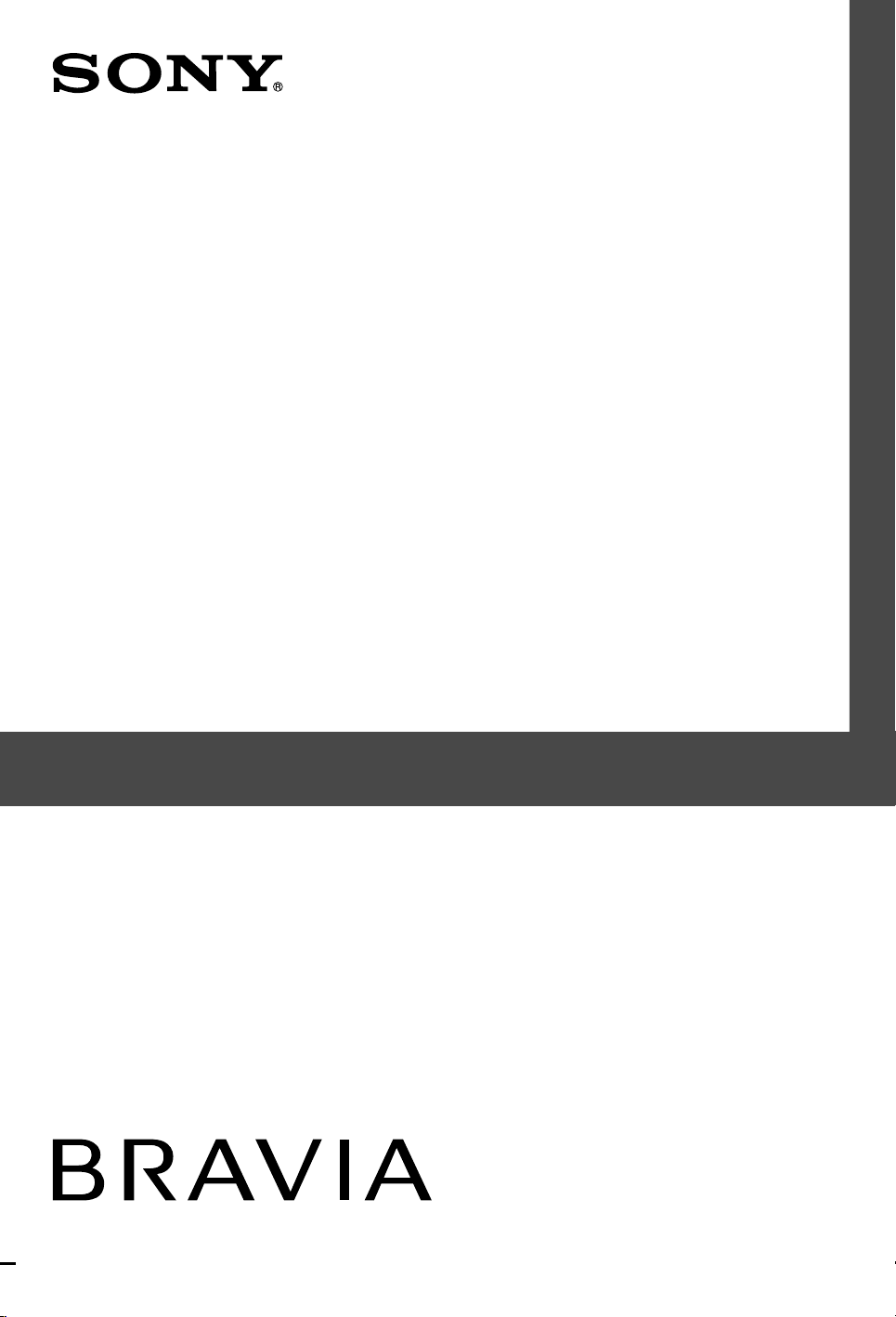
LCD Digital Colour TV
Operating Instructions
KDL-52EX1
KDL-46EX1
KDL-40EX1
© 2008 Sony Corporation 4-115-568-12(1)
Page 2
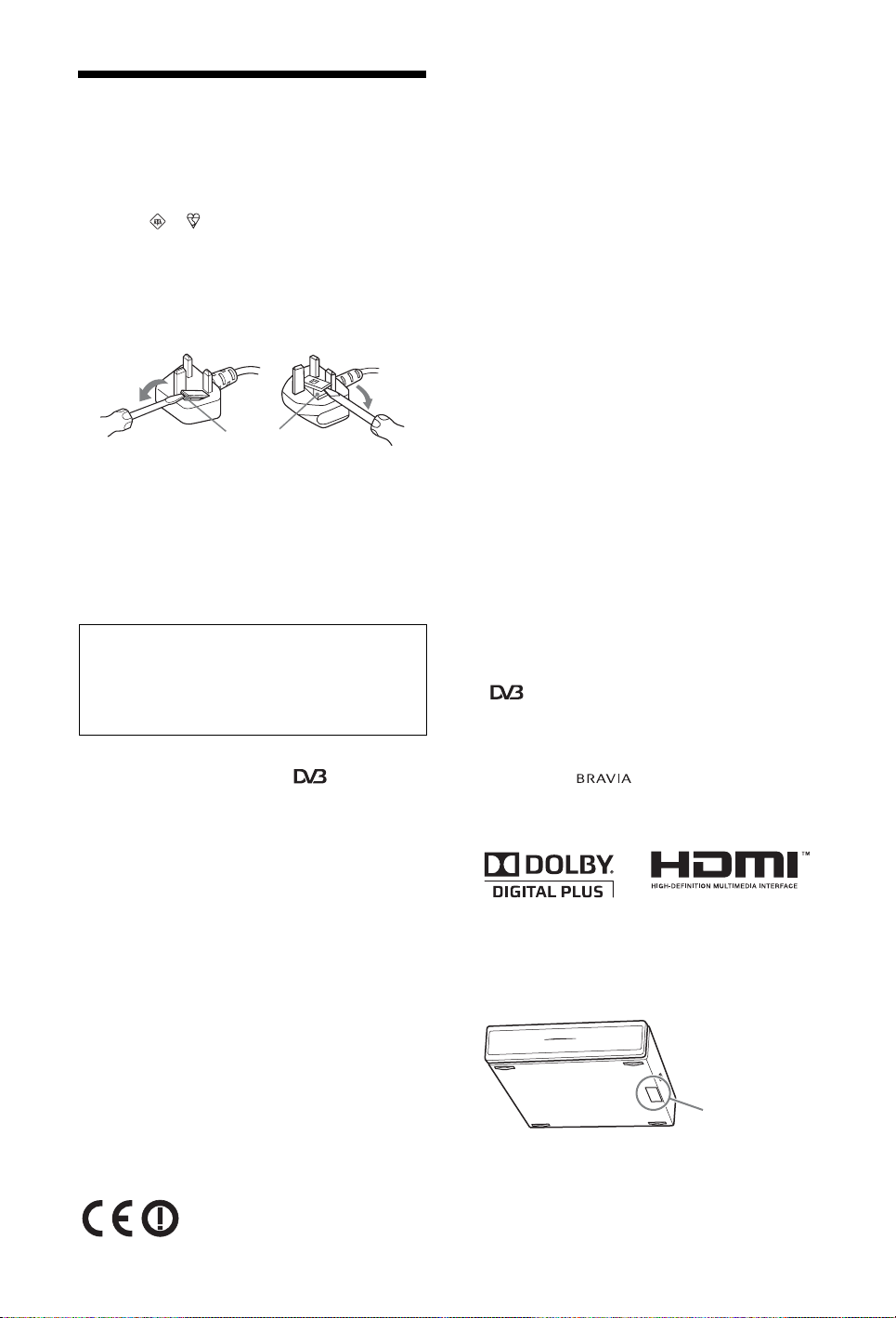
NOTICE FOR CUSTOMERS
IN THE UNITED KINGDOM
A moulded plug complying with BS1363 is fitted to this equipment
for your safety and convenience.
Should the fuse in the plug supplied need to be replaced with the
same rating of fuse approved by ASTA or BSI to BS 1362 (i.e.,
marked with or ) must be used.
When an alternative type of plug is used it should be fitted with the
same rating of fuse, otherwise the circuit should be protected by a
13 AMP FUSE at the distribution board.
If the plug supplied with this equipment has a detachable fuse cover,
be sure to attach the fuse cover after you change the fuse. Never use
the plug without the fuse cover. If you should lose the fuse cover,
please contact your nearest Sony service station.
FUSE
How to replace the fuse
Open the fuse compartment with a blade screwdriver, and replace
the fuse.
Please refer to the illustration that actually equipped with the
product.
Introduction
Thank you for choosing this Sony product.
Before operating the TV, please read this manual thoroughly and
retain it for future reference.
The manufacturer of this product is Sony Corporation, 1-7-1
Konan Minato-ku Tokyo, 108-0075 Japan. The Authorized
Representative for EMC and product safety is Sony
Deutschland GmbH, Hedelfinger Strasse 61, 70327 Stuttgart,
Germany. For any service or guarantee matters please refer to
the addresses given in separate service or guarantee
documents.
Notice for Digital TV function
s Any functions related to Digital TV ( ) will only work in
countries or areas where DVB-T (MPEG-2 and H.264/MPEG-4
AVC) digital terrestrial signals are broadcast or where you have
access to a compatible DVB-C (MPEG-2 and H.264/MPEG-4
AVC) cable service. Please confirm with your local dealer if
you can receive a DVB-T signal where you live or ask your
cable provider if their DVB-C cable service is suitable for
integrated operation with this TV.
s The cable provider may charge an additional fee for such a
service and you may be required to agree to their terms and
conditions of business.
s Although this TV set follows DVB-T and DVB-C
specifications, compatibility with future DVB-T digital
terrestrial and DVB-C digital cable broadcasts cannot be
guaranteed.
s Some Digital TV functions may not be available in some
countries/regions and DVB-C cable may not operate correctly
with all providers.
s For more information about DVB-C functionality please see
our cable support site:
http://support.sony-europe.com/TV/DVBC/
Notice for Wireless Signal
1. Hereby, Sony, declares that this unit is in compliance with the
essential requirements and other relevant provisions of Directive
1999/5/EC.
To obtain the declaration of conformity (DoC) for R&TTE
Directive, please access the following URL address.
http://www.compliance.sony.de/
2. TV wireless system can only be used in the following countries:
Austria, Belgium, Bulgaria, Cyprus, Czech Republic, Denmark,
Estonia, Finland, France, Germany, Greece, Hungary, Iceland,
Ireland, Italy, Latvia, Liechtenstein, Lithuania, Luxembourg,
Malta, The Netherlands, Norway, Poland, Portugal, Slovak
Republic, Romania, Slovenia, Spain, Sweden, Switzerland, Turkey,
and The United Kingdom.
When using the TV wireless system, channels 36 to 48 (5.15-
5.25GHz) are selectable for indoor use only.
TV Wireless System - Regulation
Information
For Customers in Italy
s with respect to private use, by the Legislative Decree of
1.8.2003, no. 259 ("Code of Electronic Communications"). In
particular Article 104 indicates when the prior obtainment of a
general authorization is required and Art. 105 indicates when
free use is permitted;
s with respect to the supply to the public of the RLAN access to
telecom networks and services (e.g. TV wireless system), by the
Ministerial Decree 28.5.2003, as amended, and Art. 25 (general
authorization for electronic communications networks and
services) of the Code of electronic communications
s with respect to private use, by the Ministerial Decree
12.07.2007
For Customers in Norway
Use of this radio equipment is not allowed in the geographical area
within a radius of 20 km from the centre of Ny-Ålesund, Svalbard.
For Customers in Cyprus
The end user must register the TV Wireless system in the
Department of Electronic Communications (P.I. 6/2006 and P.I.
6A/2006). P.I. 6/2006 is the Radiocommunications (Categories of
Stations Subject to General Authorization and Registration) Order
of 2006. P.I. 6A/2006 is the General Authorization for the use of
Radiofrequencies by Radio Local area Networks and by Wireless
Access Systems, including Radio Local Area Networks (WAS/
RLAN).
Trademark information
s is a registered trademark of the DVB Project
s Manufactured under license from Dolby Laboratories. Dolby
and the double-D symbol are trademarks of Dolby Laboratories.
s HDMI, the HDMI logo and High-Definition Multimedia
Interface are trademarks or registered trademarks of HDMI
Licensing LLC.
s “BRAVIA” and are trademarks of Sony
Corporation.
s “XMB” and “xross media bar” are the trademarks of Sony
Corporation and Sony Computer Entertainment Inc.
Notice for Identification Label
Model No. and Power Supply rating (in accordance with applicable
safety regulation) label is located on the underside of the media
receiver.
Identification
label
GB
2
Page 3
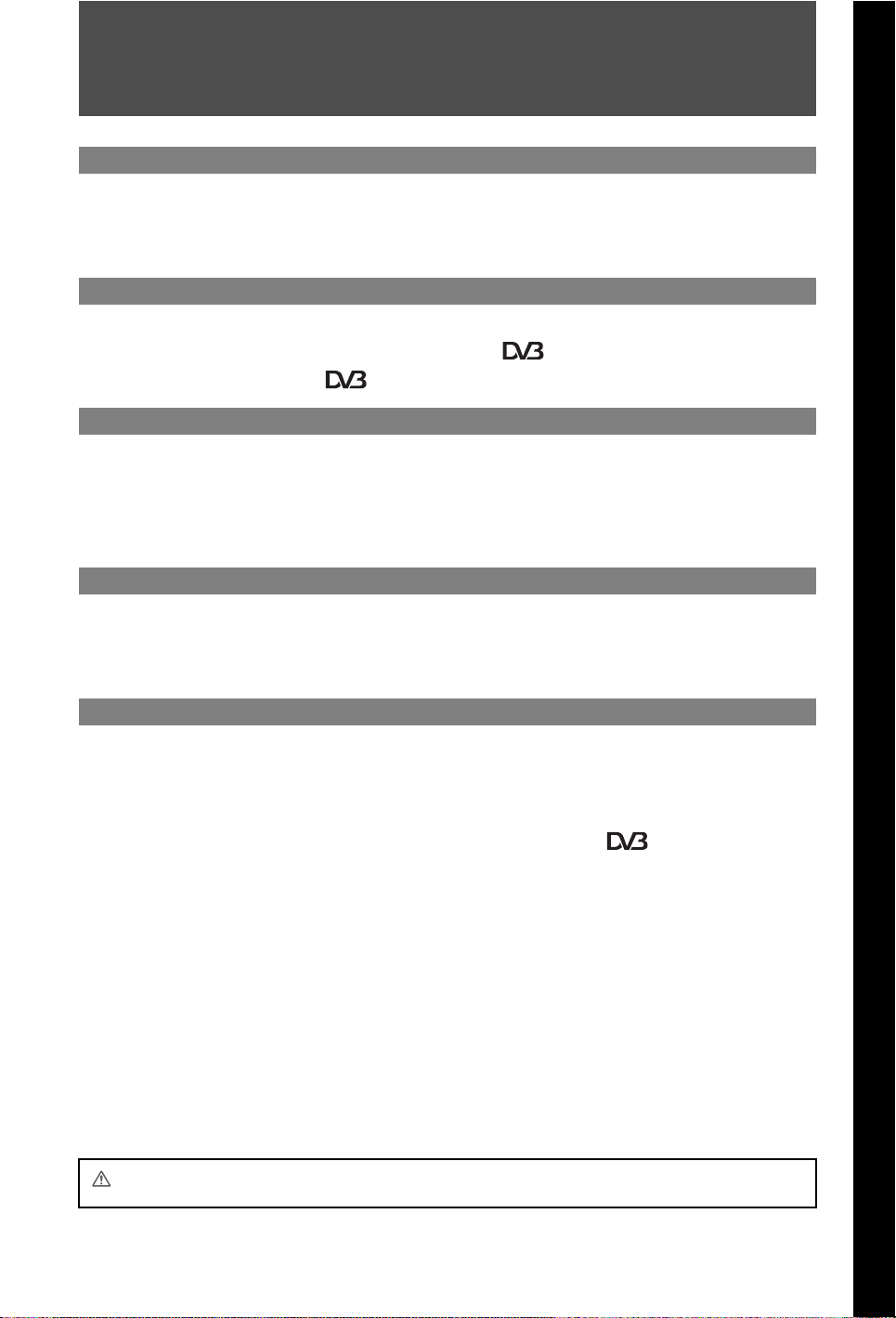
Table of Contents
Start-up Guide 4
Safety Information.......................................................................................................................... 12
Precautions..................................................................................................................................... 14
Remote and Unit Controls/Indicators........................................................................................... 15
Watching TV
Watching TV.................................................................................................................................... 20
Using the Digital Electronic Programme Guide (EPG) ..................................................... 22
Using the Digital Favourite list ........................................................................................... 23
Using Optional Equipment
Connecting Chart ........................................................................................................................... 24
Viewing Pictures from Connected Equipment............................................................................. 26
Using USB Photo Viewer ............................................................................................................... 27
Using BRAVIA Sync with Control for HDMI ................................................................................. 28
Using MENU Functions
Navigating through Media Receiver Home Menu (XMB™)......................................................... 29
Settings ........................................................................................................................................... 30
Navigating through Monitor Home Menu..................................................................................... 38
Additional Information
Installing the Accessories (Wall-Mount Bracket) ........................................................................ 44
Specifications ................................................................................................................................. 46
Troubleshooting ............................................................................................................................. 49
: for digital channels only
Before operating the TV, please read the “Safety information” section of this manual.
Retain this manual for future reference.
GB
3
Page 4
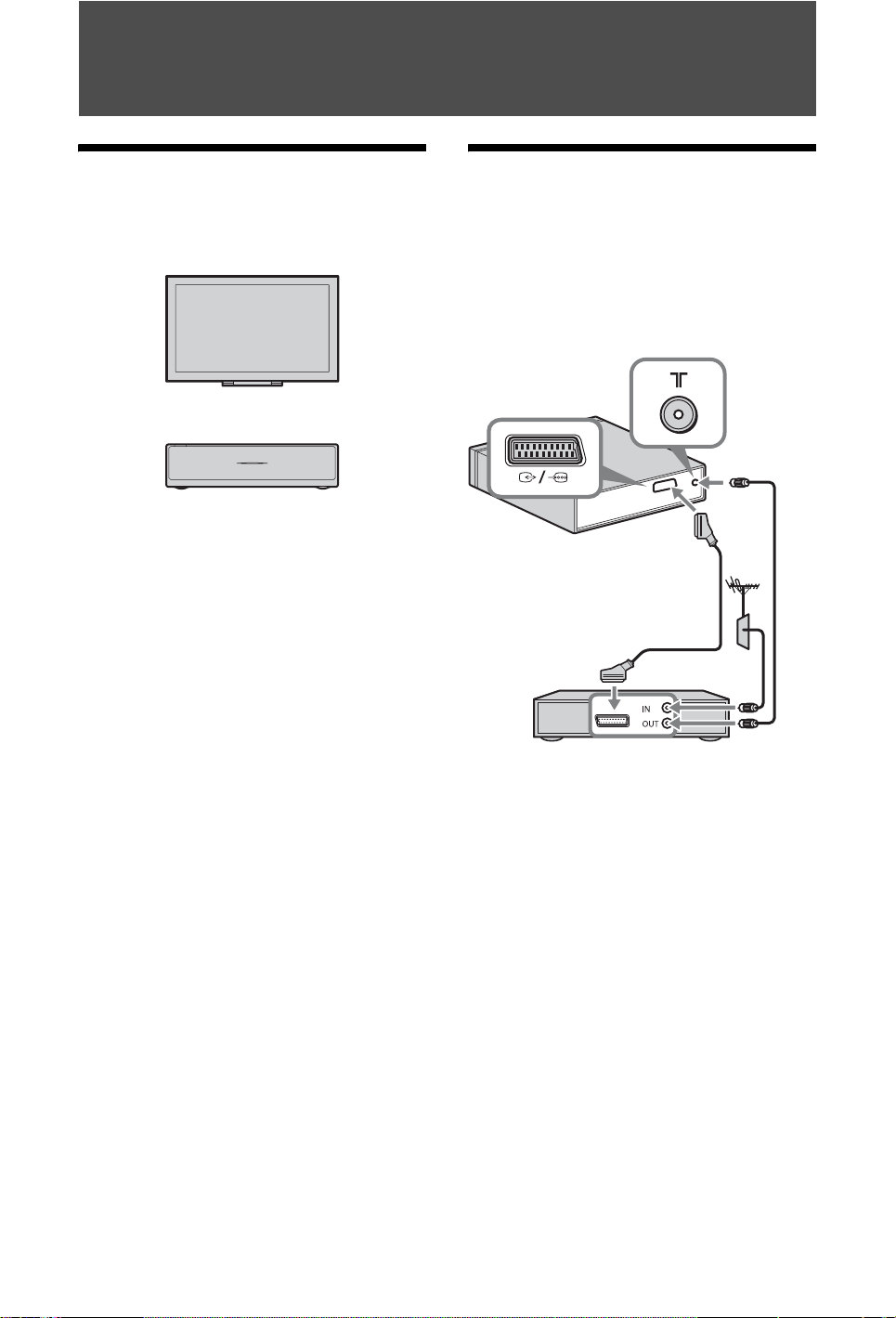
Start-up Guide
1: Checking the unit and
accessories
Monitor (1)
Media receiver (1)
Mains lead for monitor (with ferrite core) (1)
Do not remove the ferrite core.
Mains lead for mains adaptor (1)
Mains adaptor for media receiver (1)
Mains lead holder (1)
Screws (PSW 4×8) (2)
2: Connecting an aerial/Set
Top Box/recorder (e.g. DVD
recorder) to the media
receiver
Connecting a Set Top Box/recorder (e.g.
DVD recorder) with SCART
Media receiver
Scart lead
Remote RMF-ED001W (1)
Size AA batteries (R6 type) (2)
IR Blaster (Y-cable) (2)
Stand for media receiver (1)
GB
4
Set Top Box/recorder (e.g. DVD recorder)
Page 5
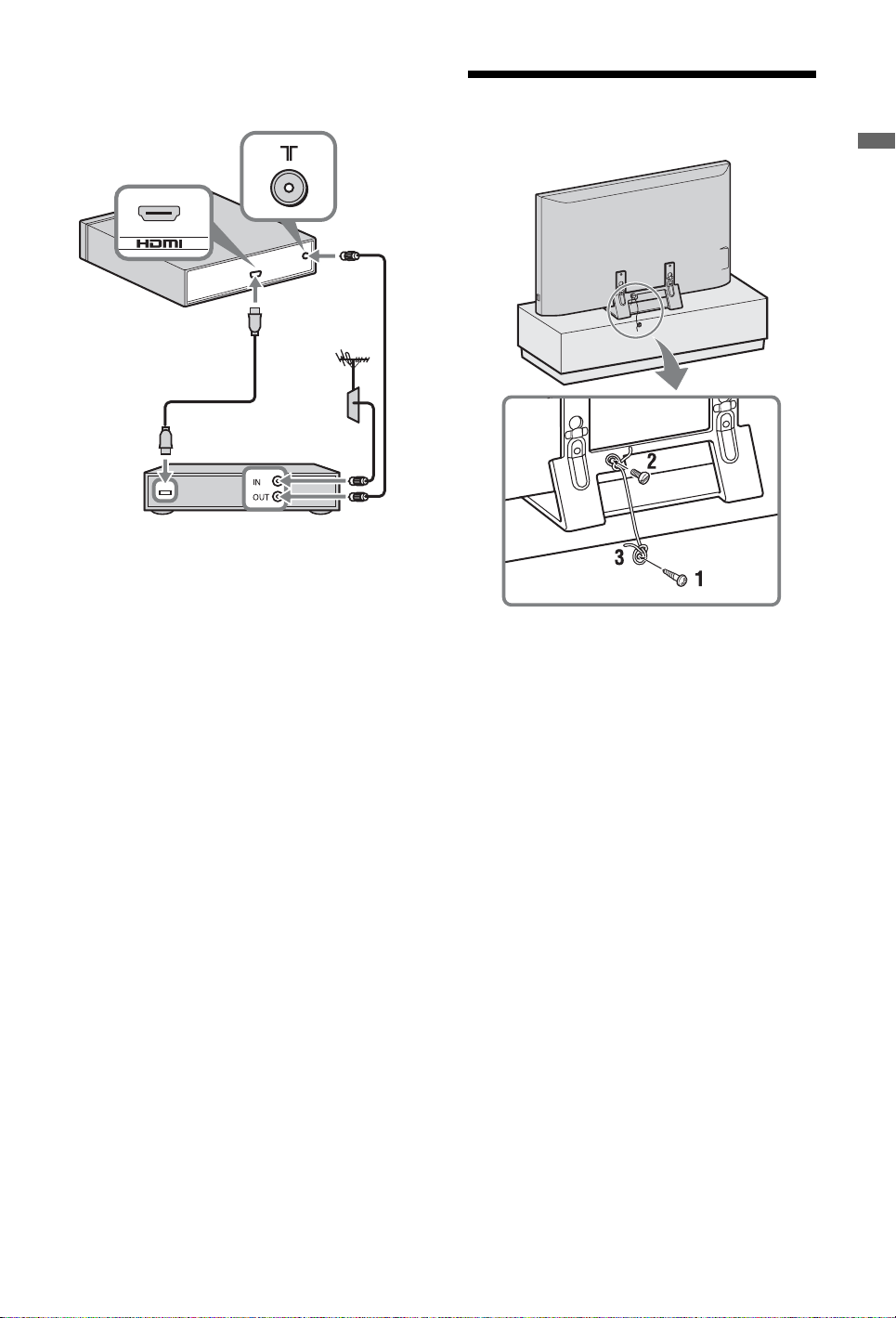
Connecting a Set Top Box/recorder (e.g.
DVD recorder) with HDMI
IN
Media receiver
HDMI cable
Set Top Box/recorder (e.g. DVD recorder)
~
• You can also connect equipment to the HDMI
input on the left side of the monitor.
3: Preventing the monitor
from toppling over
Start-up Guide
1 Install a wood screw (4 mm in diameter,
not supplied) in the monitor stand.
2 Install a machine screw (M6 x 12-15, not
supplied) into the screw hole of the
monitor.
3 Tie the wood screw and the machine
screw with a strong cord.
GB
5
Page 6
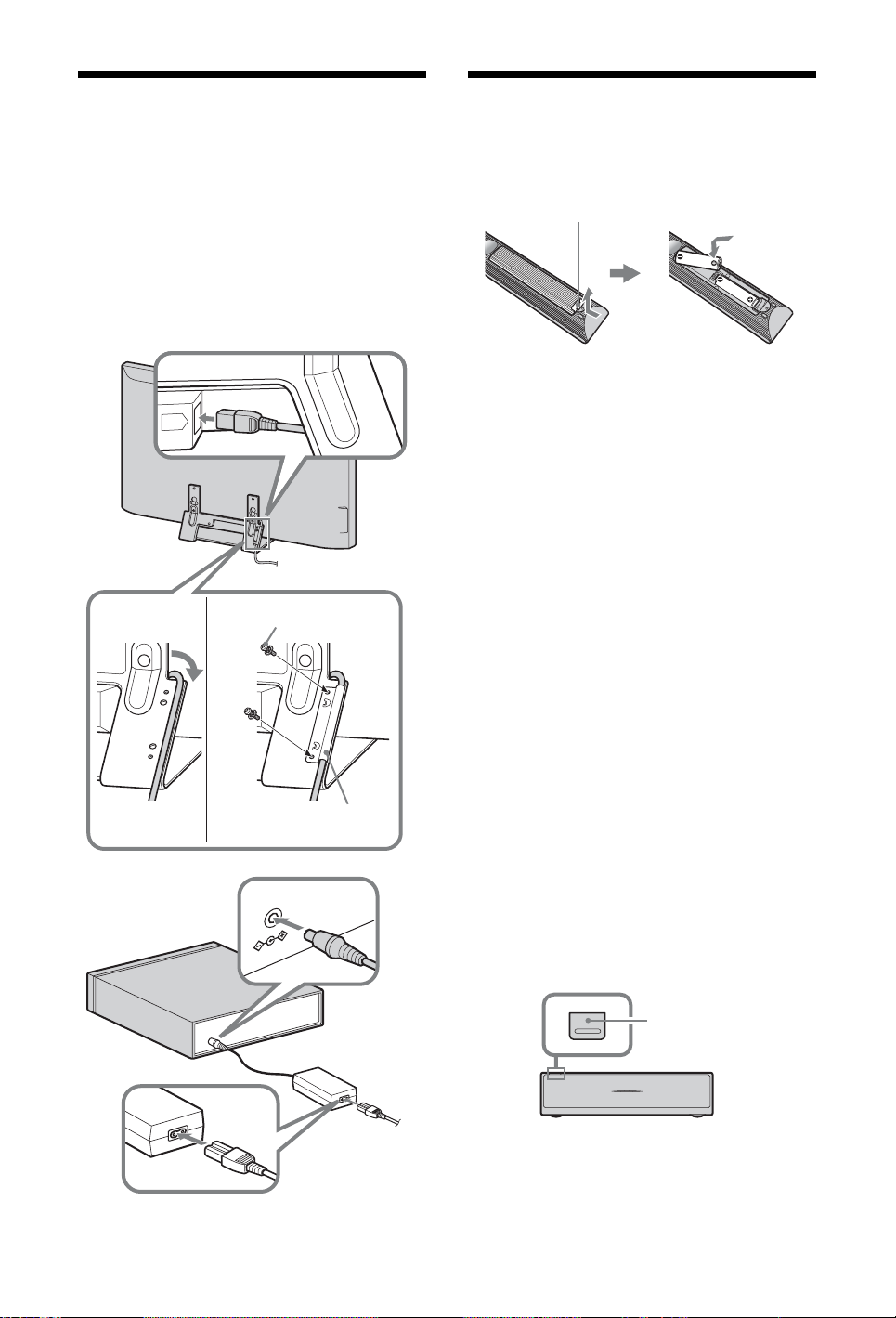
4: Connecting the mains
D
C
IN
18V
AC
IN
lead
5: Performing the initial setup
~
• Make sure to secure the mains lead.
• To ensure compliance with current EMC
legislation, ensure the following conditions are
met.
• Fix the mains lead holder (supplied) after
checking the mains lead is in the groove of the
mains lead holder (supplied) to avoid scratching
the mains lead.
1
Monitor
to mains socket
23
Screws (supplied)
Inserting batteries into the remote
Push and lift the cover to open.
~
• Observe the correct polarity when inserting
batteries.
• Do not use different types of batteries together or
mix old and new batteries.
• Dispose of batteries in an environmentally
friendly way. Certain regions may regulate the
disposal of batteries. Please consult your local
authority.
• Handle the remote with care. Do not drop or step
on it, or spill liquid of any kind onto it.
• Do not place the remote in a location near a heat
source, a place subject to direct sunlight, or a
damp room.
Establishing the wireless
communication between the unit
~
• Keep about 30 cm to 20 m distance between the
monitor and media receiver when installing.
• Keep clear the area between the monitor and
Mains lead holder
(supplied)
Media receiver
to mains
socket
GB
6
media receiver. Otherwise the picture may
deteriorate.
• Rearrange the installation position of the monitor
and media receiver in case of fuzzy picture.
• Do not place either unit on a metallic rack.
• Do not use two units or more at the same time in
an area of radio interference.
1 Press 1 to turn on the unit power.
POWER button
Media receiver
Page 7
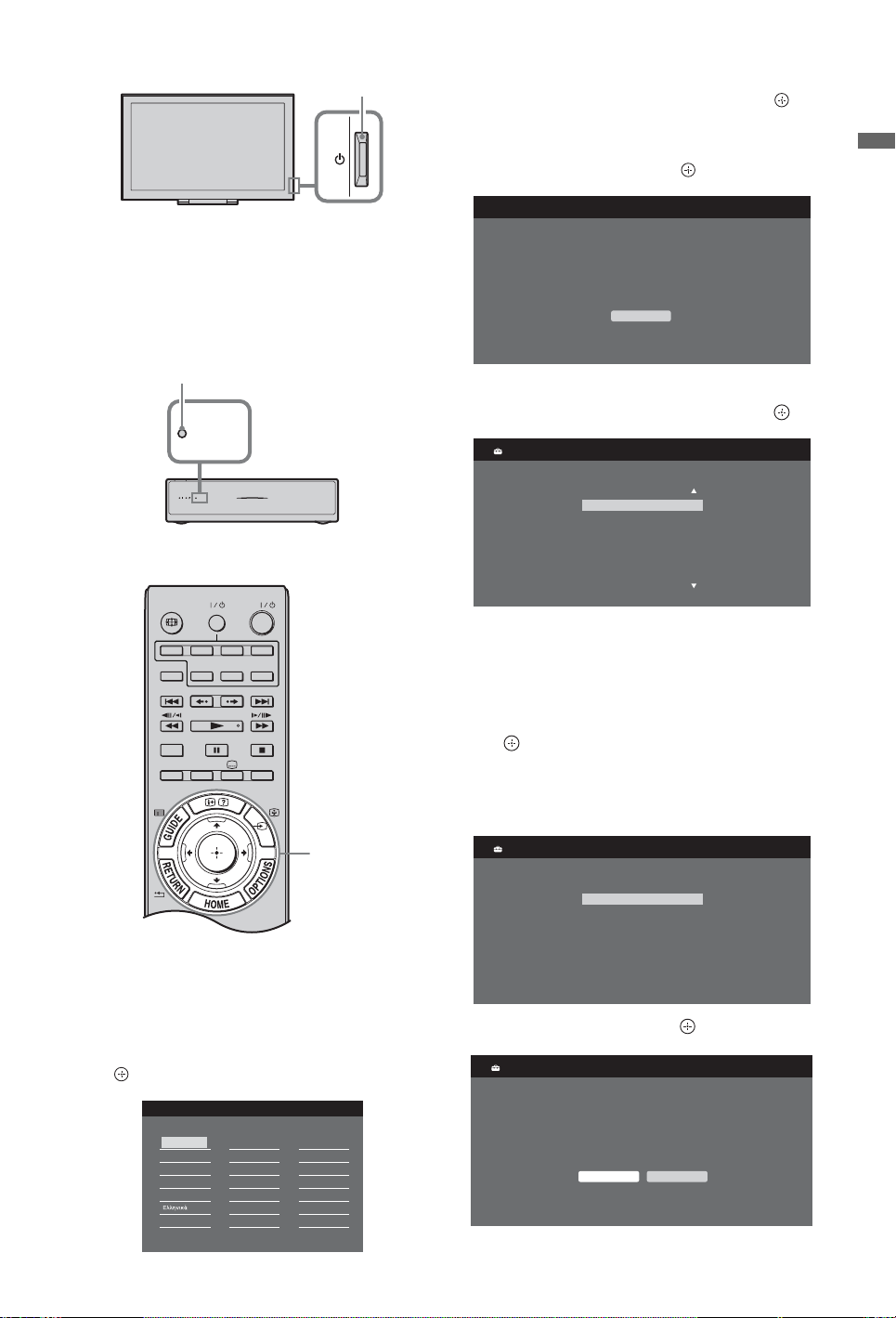
POWER button
TV
COMPO-
NENTMONITOR
AV1 AV2
HDMI 2HDMI 1
HDMI
HDMI 3
DIGITAL/
ANALOG
THEATRE
SYNC MENU
AUDI O
Monitor
2 Check the LINK indicator on the media
receiver.
If wireless communication between the
media receiver and monitor is established,
this indicator lights up.
~
• If the remote does not work, press F/f/G/g/ on
the media receiver (page 18) to select the
language.
2 Select “OK” then press .
Next, the Media Receiver Initial Set-up will start.
Please make sure the Media Receiver is on.
OK
Start-up Guide
LINK indicator
LINK
LINK
Performing the initial set-up
EXT
1-10
3 Press F/f to select the country in which
you will operate the unit, then press .
Country
Select country
-
United Kingdom
Ireland
Nederland
België/Belgique
Luxembourg
France
Italia
If the country in which you want to use
the unit does not appear in the list, select
“-” instead of a country.
4 Press F/f to select the location type in
which you will operate the unit, then press
.
~
• Select “Home” for the best monitor settings
to use the monitor in the home.
Location
Select location
Home
Shop
When you switch on the unit for the first
time, the Language menu appears on the
screen.
1 Press F/f/G /g to select the language
displayed on the menu screens, then press
.
Language
English
Nederlands
Français
Italiano
Deutsch
Türkçe
Español
Català
Português
Polski
Česky
Magyar
Русский
ББлгарски
Suomi
Dansk
Svenska
Norsk
Slovenčina
Română
5 Select “OK” then press .
Auto Tuning
Do you want to sta rt Auto Tuning?
OK Cancel
(Continued)
GB
7
Page 8
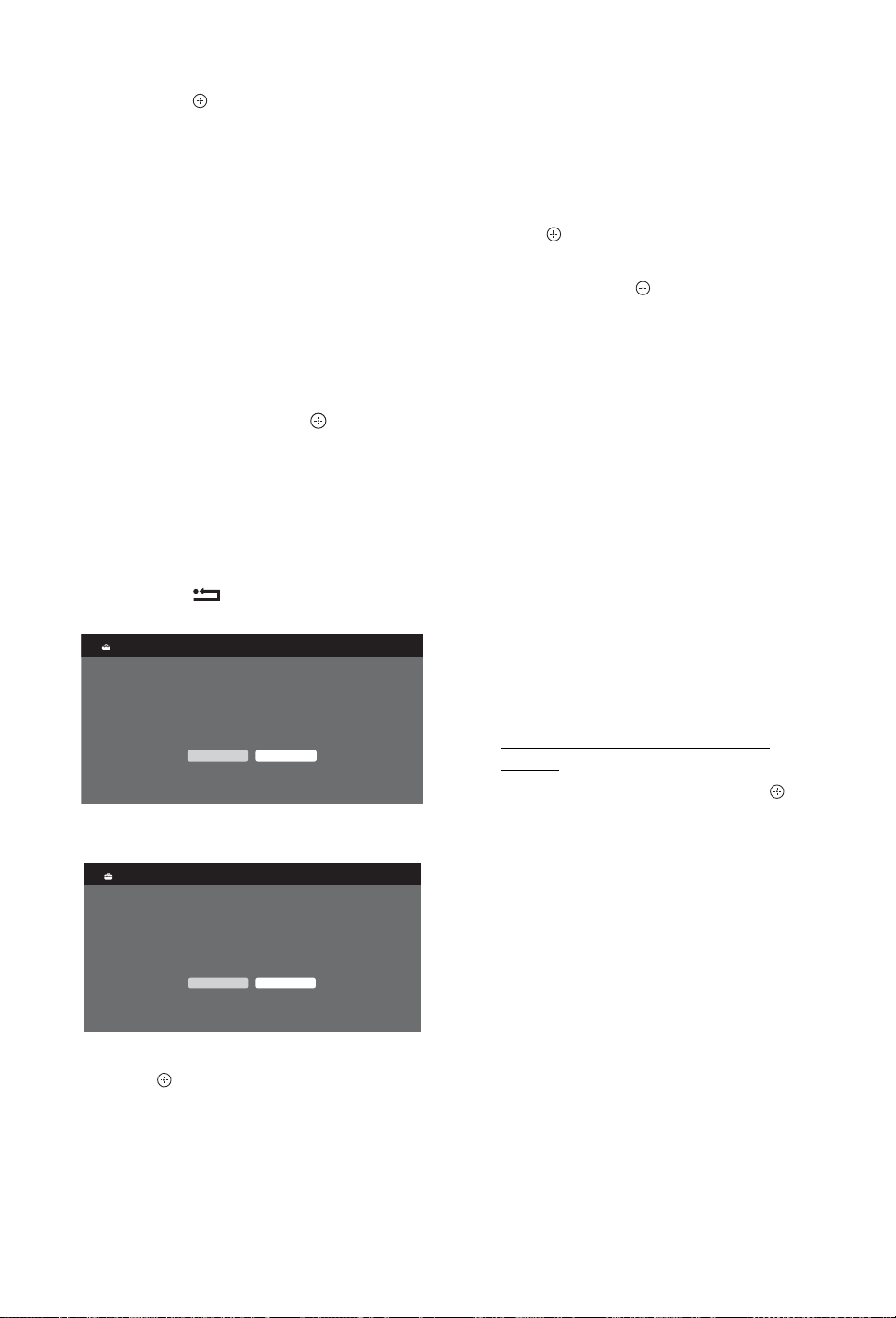
6 Press F/f to select “Antenna” or “Cable”,
then press .
If you select “Cable”, the screen for
selecting the scan type appears. See “To
tune the unit for Cable connection”
(page 8).
The unit starts searching for all available
digital channels, followed by all available
analogue channels. This may take some
time, so do not press any buttons on the
unit or remote while proceeding.
If a message appears for you to confirm
the aerial connection
No digital or analogue channels were
found. Check all the aerial/cable
connection and then press to start autotuning again.
7 When the “Programme Sorting” menu
appears on the screen, follow the steps of
“Programme Sorting” (page 34).
If you do not change the order in which
the analogue channels are stored on the
unit, press RETURN to go to step 8.
8
Quick Start
Do you want to ena ble Quick Start ?
TV turns on mo re quickly but sta ndby power
consumption is increased.
Yes No
For details, see page 30.
9
Control for HDMI
Do you want to enable control for compatible
HDMI devices?
Choosing "Yes" will increase
standby power consumption.
Yes No
~
• When a digital broadcast channel cannot be
received, or when selecting a country in which
there are no digital broadcasts in step 3, the time
must be set after performing step 7.
To tune the unit for Cable connection
1 Press .
2 Press F/f to select “Quick Scan” or “Full
Scan”, then press .
“Quick Scan” : channels are tuned
according to the cable operator
information within the broadcast signal.
Recommended setting for “Frequency”,
“Network ID” and “Symbol Rate” is
“Auto.”
This option is recommended for fast
tuning when supported by your cable
operator.
If the “Quick Scan” does not tune, please
use the “Full Scan” method below.
“Full Scan” : All available channels are
tuned and stored. This procedure may take
some time.
This option is recommended when “Quick
Scan” is not supported by your cable
provider.
For further information about supported
cable providers, refer to support web site:
http://support.sony-europe.com/TV/
DVBC/
3 Press f to select “Start”, then press .
The unit starts searching for channels. Do
not press any buttons on the unit or
remote.
~
• Some cable providers do not support “Quick
Scan.” If no channels are detected using “Quick
Scan”, perform “Full Scan.”
For details, see page 28.
10 Press .
The unit has now tuned in all the available
channels.
GB
8
Page 9
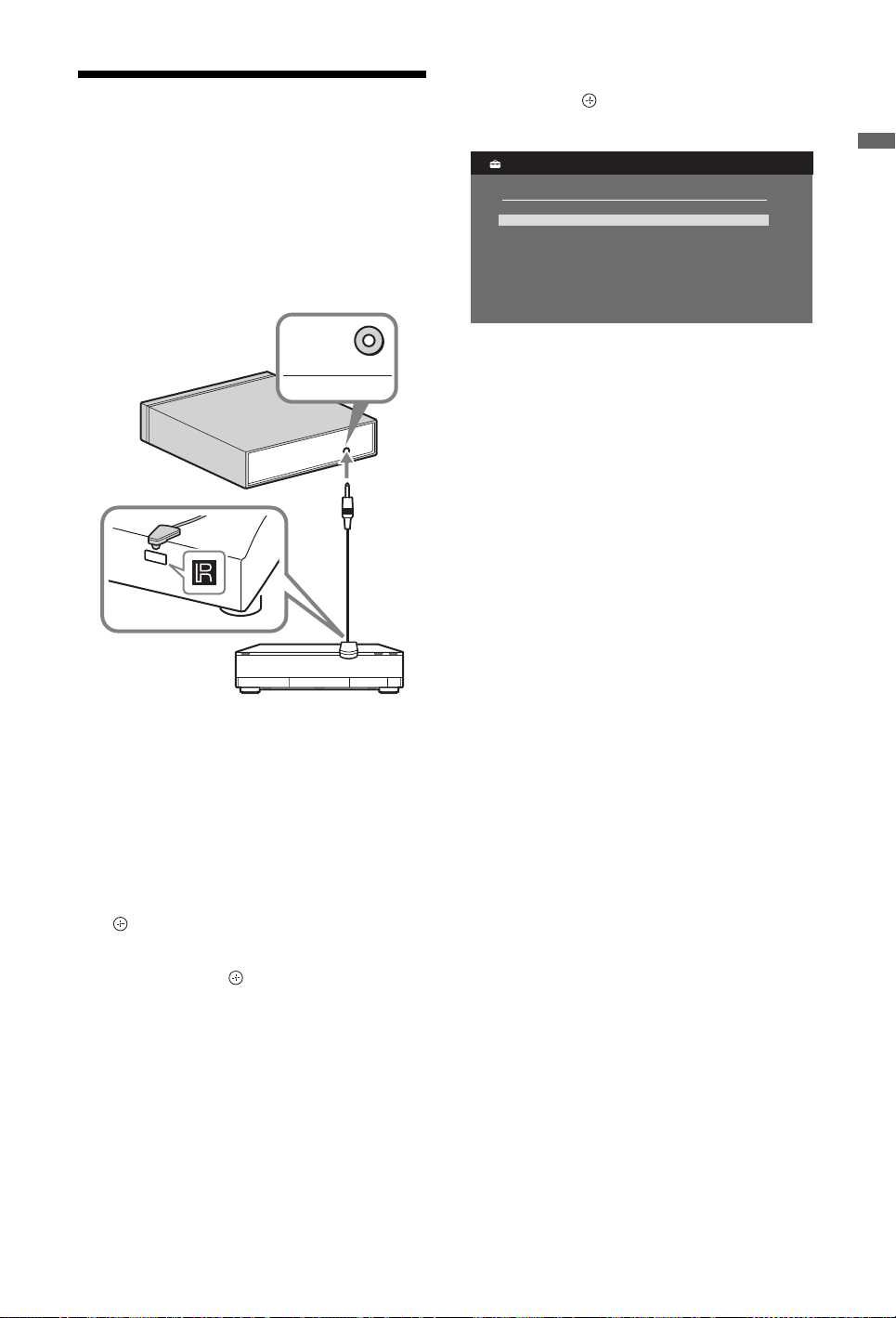
6: Operating optional
equipment using the remote
Connecting IR Blaster to the optional
equipment
Turn the power of the media receiver off
before connecting the IR Blaster.
Attach the IR Blaster near the remote sensor
(IR) of the equipment.
Media receiver
IR BLASTER
4 Press F/f to select “IR Blaster Set-up”,
then press .
The “IR Blaster Set-up” screen appears.
IR Blaster Set-up
Inputs Type Make Code
AV1
AV2
HDMI 1
HDMI 2
HDMI 3
Component
-
-
Blu-ray Disc
-
-
-
-
-
Sony
-
-
-
-
-
1
-
-
-
5 Press F/f to select “Inputs” to register the
remote, then select the following items:
Type: Connected equipment category.
Make: Maker of the equipment.
Code: IR code.
Test: Tests the power of the equipment
currently being set. Make sure the power
of the equipment turns on and off.
Start-up Guide
IR
Blaster
Optional equipment
Performing the IR Blaster Set-up
By setting “IR Blaster Set-up”, this remote can
control most Sony Blu-ray Disc players, DVD
players, DVD recorders, and AV receivers, or
those of other manufacturers. Follow the steps
below to programme the remote.
1 Press HOME on the remote.
2 Press F/f to select “Settings”, then press
.
3 Press F/f to select “Media Receiver Set-
up”, then press .
If the equipment is not working, or
some of the functions do not work
Enter the correct code or its alternatives (if
available) shown in the list in step 5. Note that
the list may not include codes for all models of
all brands.
~
• Only Sony equipment is guaranteed to properly
operate.
(Continued)
GB
9
Page 10

Using optional equipment
For details, refer to the operating instructions
supplied with the connected equipment. Some
buttons may not work depending on the
connected equipment.
1 Press HDMI 1, HDMI 2, HDMI 3, AV1,
AV2 or COMPONENT.
2 Press EXT.
3 While the EXT button lights up, press \/1
to turn the equipment on, then operate the
equipment using the following buttons.
TV
HDMI 2HDMI 1
HDMI 3
EXT
COMPO-
AV1 AV2
DIGITAL/
ANALOG
2
5
8
0
NENTMONITOR
1
AUDIO
2
3
3
6
9
PROG
HDMI
SYNC MENU
THEATRE
1
4
7
Item Description
1 BD/DVD
operating
buttons
• ./>: Goes to the
beginning of the previous/
next title/chapter/scene/
track.
• / : Replays the scene/
briefly fast forwards the
scene.
• m/M: Fast reverses/fast
forwards the disc when
pressed during playback.
• N: Plays a disc at normal
speed.
• X: Pauses the playback.
• x: Stops the playback.
2 F/f/G/g/3 Selects / confirms an item.
3 HOME Opens the menu.
4 DVD record
buttons
• z REC: Starts the
recording.
• X REC PAUSE: Pauses the
recording.
• x REC STOP: Stops the
recording.
5 F1/F2 Selects a function when using
a combination unit (e.g. a
DVD/HDD).
6 BD/DVD
MENU
7 BD/DVD
TOP MENU
Displays the BD/DVD disc
menu.
Displays the top menu of the
BD/DVD disc.
REC
7
TOP MENU
REC PAUSE REC STOP
BD/DVD
MENU
WIRELESS MENU
F1 F2
4
5
6
TV
z
•The N button has a tactile dot. Use the tactile dot
as a reference when operating other equipment.
GB
10
Page 11
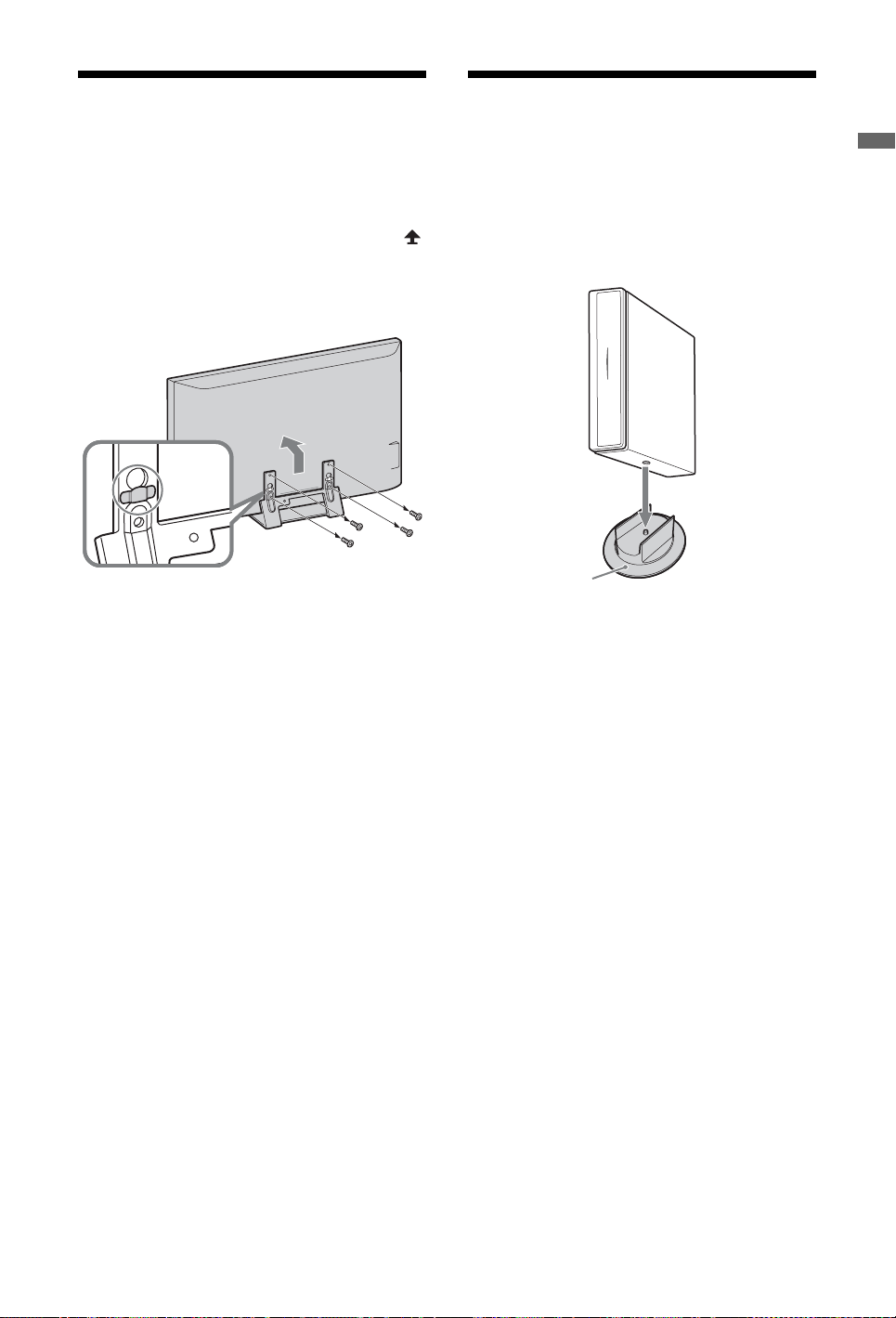
Detaching the Table-Top
Stand from the Monitor
Disconnect the mains lead from the monitor
before detaching the Table-Top Stand.
~
• Remove the screws guided by the arrow marks
of the monitor.
Do not remove the Table-Top Stand for any
reason other than listed below.
– To wall-mount the monitor.
Attaching the Stand for
Media Receiver
The media receiver can also be used vertically
with the supplied stand.
1 Match the lug on the centre of the stand
and the hole on the right side of the media
receiver.
Start-up Guide
Do not remove the plastic
cover on the Table-Top
Stand.
Stand
11
GB
Page 12
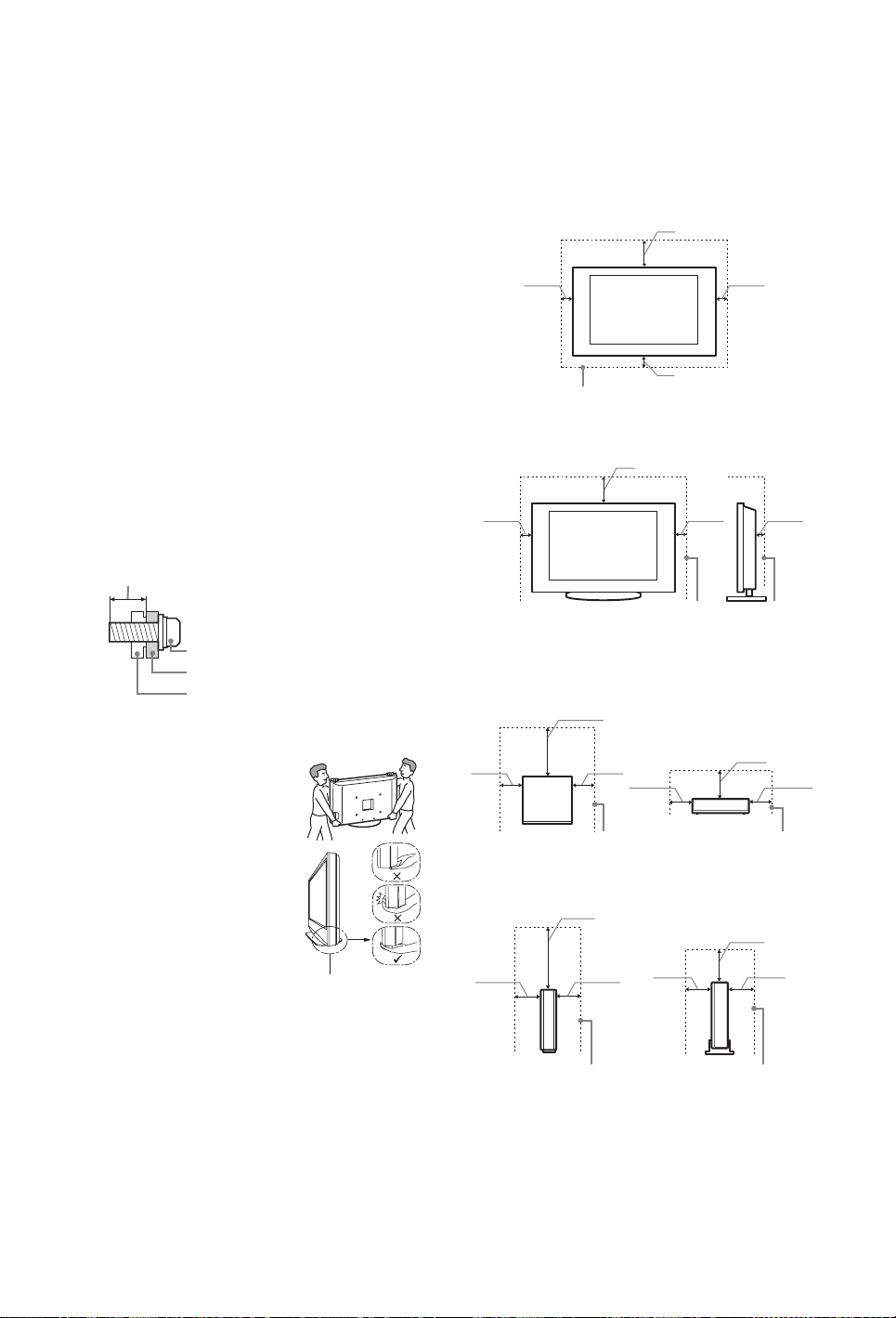
Safety Information
Installation/Set-up
Install and use the TV set in accordance with the instructions below
in order to avoid any risk of fire, electrical shock or damage and/or
injuries.
Installation
s The TV set should be installed near an easily accessible mains
socket.
s Place the TV set on a stable, level surface.
s Only qualified service personnel should carry out wall
installations.
s For safety reasons, it is strongly recommended that you use
Sony accessories, including:
– Wall-mount bracket SU-WL500/SU-WL700
s Be sure to use the screws supplied with the Wall-mount bracket
when attaching the mounting hooks to the TV set.
The supplied screws are designed so that they are 8 mm to 12
mm in length when measured from the attaching surface of the
mounting hook.
The diameter and length of the screws differ depending on the
Wall-mount bracket model.
Use of screws other than those supplied may result in internal
damage to the TV set or cause it to fall, etc.
8mm – 12mm
Ventilation
s Never cover the ventilation holes or insert anything in the
cabinet.
s Leave space around the TV set as shown below.
s It is strongly recommended that you use a Sony wall-mount
bracket in order to provide adequate air-circulation.
Monitor
Installed on the wall
30 cm
10 cm
Leave at least this space around the set.
Installed with stand
30 cm
10 cm
10 cm10 cm
10 cm
6 cm
Screw (supplied with the Wallmount bracket)
Mounting Hook
Hook attachment on rear
of TV set
Transporting
s Before transporting the TV set,
disconnect all cables.
s Two or three people are needed to
transport a large TV set.
s When transporting the TV set by
hand, hold it as shown on the right.
Do not put stress on the LCD panel
and the frame around the screen.
s When lifting or moving the TV set,
hold it firmly from the bottom.
s When transporting the TV set, do n ot
subject it to jolts or excessive
vibration.
s When transporting the TV set for
repairs or when moving, pack it
using the original carton and packing
material.
Be sure to hold the
bottom of the panel,
not the front part.
Leave at least this space around the set.
Media receiver
Installed horizontally
Top Front
8 cm 8 cm
Installed vertically
Top Front
6 cm 6 cm
s To ensure proper ventilation and prevent the collection of dirt
or dust:
– Do not lay the TV set flat, install upside down, backwards,
or sideways.
– Do not place the TV set on a shelf, rug, bed or in a closet.
– Do not cover the TV set with a cloth, such as curtains, or
items such as newspapers, etc.
– Do not install the TV set as shown below.
20 cm
10 cm
8 cm 8 cm
Leave at least this space around the set.
20 cm
10 cm
6 cm 6 cm
Leave at least this space around the set.
12
GB
Page 13
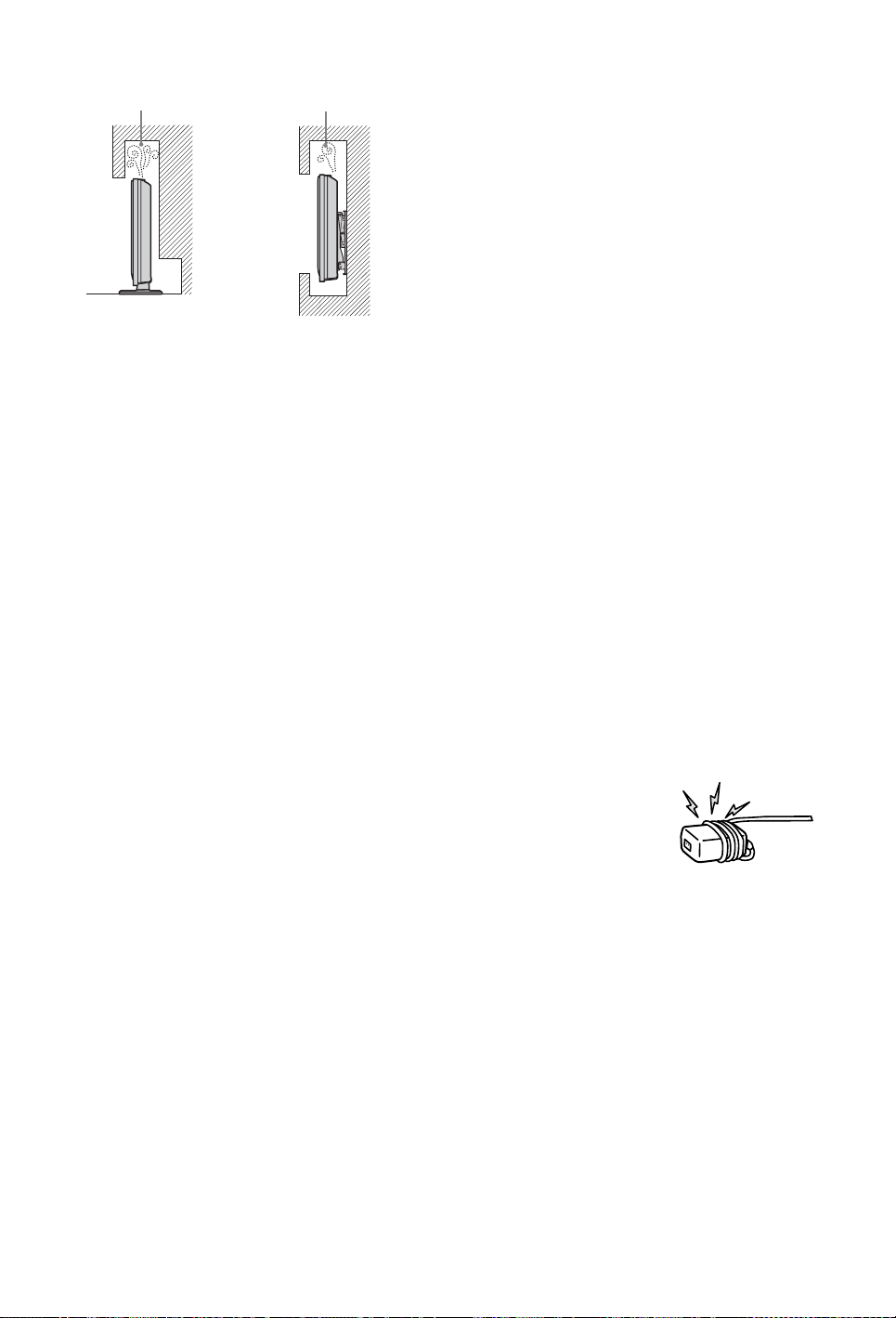
Air circulation is
blocked.
Wall
Air circulation is
blocked.
Wall
Mains lead
Handle the mains lead and socket as follows in order to avoid any
risk of fire, electrical shock or damage and/or injuries:
– Connect the TV set using a three-wire grounding type mains
plug to a mains socket with a protective earthing connection.
– Use only mains leads supplied by Sony, not other suppliers.
– Insert the plug fully into the mains socket.
– Operate the TV set on a 220-240 V AC supply only.
– When wiring cables, be sure to unplug the mains lead for your
safety and take care not to catch your feet on the cables.
– Disconnect the mains lead from the mains socket before
working on or moving the TV set.
– Keep the mains lead away from heat sources.
– Unplug the mains plug and clean it regularly. If the plug is
covered with dust and it picks up moisture, its insulation may
deteriorate, which could result in a fire.
Notes
s Do not use the supplied mains lead on any other equipment.
s Do not pinch, bend, or twist the mains lead excessively. The
core conductors may be exposed or broken.
s Do not modify the mains lead.
s Do not put anything heavy on the mains lead.
s Do not pull on the mains lead itself when disconnecting the
mains lead.
s Do not connect too many appliances to the same mains socket.
s Do not use a poor fitting mains socket.
Prohibited Usage
Do not install/use the TV set in locations, environments or
situations such as those listed below, or the TV s et may malfunction
and cause a fire, electrical shock, damage and/or injuries.
Location:
Outdoors (in direct sunlight), at the seashore, on a ship or other
vessel, inside a vehicle, in medical institutions, unstable locations,
near water, rain, moisture or smoke.
Environment:
Places that are hot, humid, or excessively dusty; where insects may
enter; where it might be exposed to mechanical vibration, near
flammable objects (candles, etc).
The TV set shall not be exposed to dripping or splashing and no
objects filled with liquids, such as vases, shall be placed on the TV.
Situation:
Do not use when your hands are wet, with the cabinet removed, or
with attachments not recommended by the manufacturer.
Disconnect the TV set from mains socket and aerial during
lightning storms.
When not in use
s If you will not be using the TV set for several days, the TV set
should be disconnected from the mains for environmental and
safety reasons.
s As the TV set is not disconnected from the mains when the TV
set is just turned off, pull the plug from the mains to disconnect
the TV set completely.
s However, some TV sets may have features that require the TV
set to be left in standby to work correctly.
For children
s Do not allow children to climb on the TV set.
s Keep small accessories out of the reach of children, so that they
are not mistakenly swallowed.
If the following problems occur...
Turn off the TV set and unplug the mains lead immediately if any
of the following problems occur.
Ask your dealer or Sony service centre to have it checked by
qualified service personnel.
When:
– Mains lead is damaged.
– Poor fitting of mains socket.
– TV set is damaged by being dropped, hit or having something
thrown at it.
– Any liquid or solid object falls through openings in the cabinet.
NOTE ON MAINS ADAPTOR
Warning
To reduce the risk of fire or electric shock, do not expose this
apparatus to rain or moisture.
To prevent fire or shock hazard, do not place objects filled with
liquids, such as vases, on the apparatus.
Do not install this equipment in a confined space, such as a
bookshelf or similar unit.
s Please ensure that the mains socket is installed near the
equipment and shall be easily accessible.
s Be sure to use the supplied mains adaptor and mains lead.
s Do not use any other mains adaptor. It may cause a malfunction.
s Connect the mains adaptor to an easily accessible mains socket.
s Do not coil the mains lead around
the mains adaptor. The core wire
may be cut and/or it may cause a
malfunction of the media receiver.
s Do not touch the mains adaptor
with wet hands.
s If you notice an abnormality in the
mains adaptor, disconnect it from the mains socket
immediately.
s The set is not disconnected from the mains source as long as it
is connected to the mains socket, even if the set itself has been
turned off.
Broken pieces:
s Do not throw anything at the TV set. The screen glass may
break by the impact and cause serious injury.
s If the surface of the TV set cracks, do not touch it until you have
unplugged the mains lead. Otherwise electric shock may result.
13
GB
Page 14
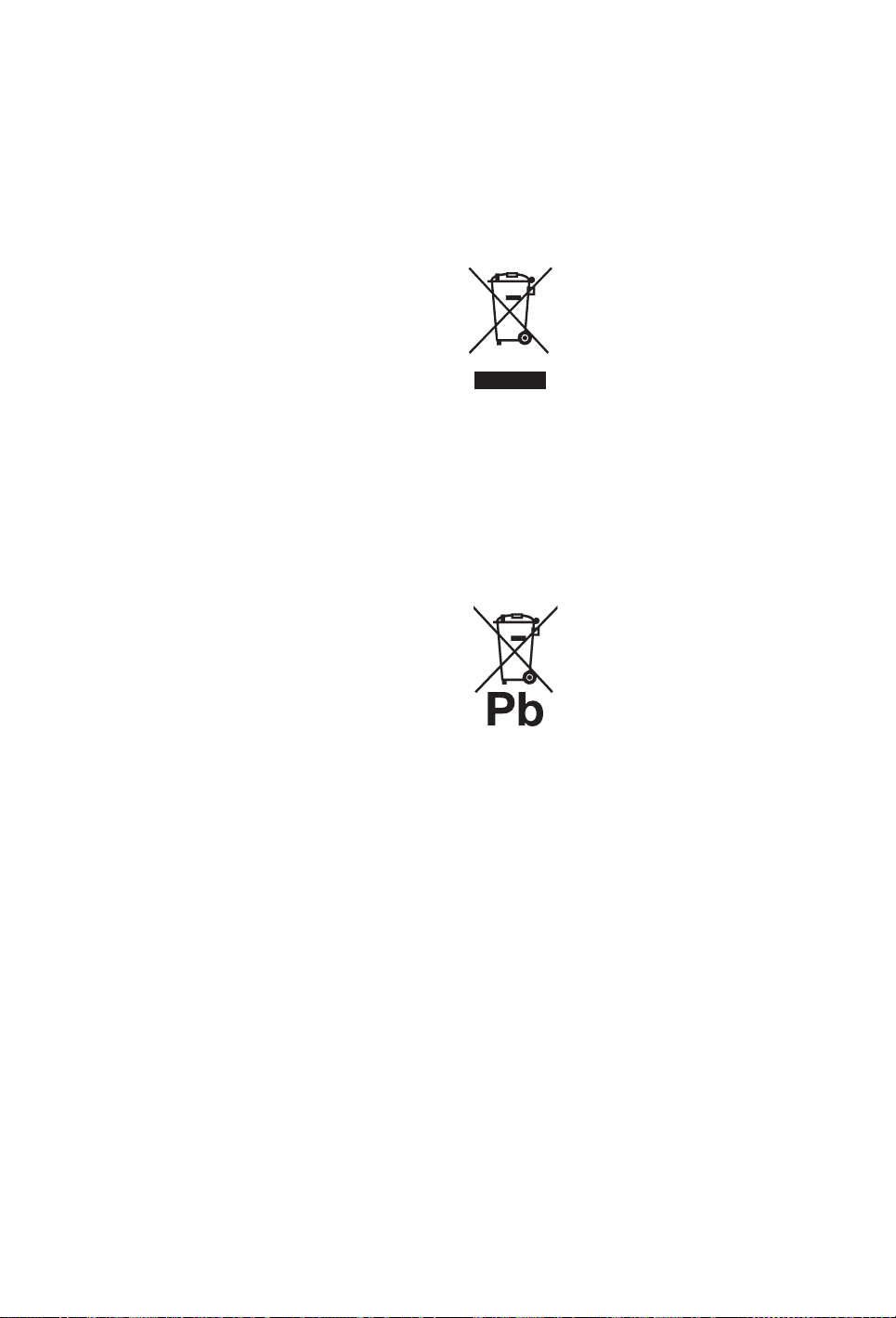
Precautions
Viewing the TV
s View the TV in moderate light, as viewing the TV in poor light
or during long period of time, strains your eyes.
s When using headphones, adjust the volume so as to avoid
excessive levels, as hearing damage may result.
LCD Screen
s Although the LCD screen is made with high-precision
technology and 99.99% or more of the pixels are effective,
black dots may appear or bright points of light (red, blue, or
green) may appear constantly on the LCD screen. This is a
structural property of the LCD screen and is not a malfunction.
s Do not push or scratch the front filter, or place objects on top of
this TV set. The image may be uneven or the LCD screen may
be damaged.
s If this TV set is used in a cold place, a smear may occur in the
picture or the picture may become dark. This does not indicate
a failure. These phenomena disappear as the temperature rises.
s Ghosting may occur when still pictures are displayed
continuously. It may disappear after a few moments.
s The screen and cabinet get warm when this TV set is in use.
This is not a malfunction.
s The LCD screen contains a small amount of liquid crystal.
Some fluorescent tubes used in this TV set also contain
mercury. Follow your local ordinances and regulations for
disposal.
Handling and cleaning the screen surface/
cabinet of the TV set
Be sure to unplug the mains lead connected to the TV set from
mains socket before cleaning.
To avoid material degradation or screen coating degradation,
observe the following precautions.
s To remove dust from the screen surface/cabinet, wipe gently
with a soft cloth. If dust is persistent, wipe with a soft cloth
slightly moistened with a diluted mild detergent solution.
s Never use any type of abrasive pad, alkaline/acid cleaner,
scouring powder, or volatile solvent, such as alcohol, benzene,
thinner or insecticide. Using such materials or maintaining
prolonged contact with rubber or vinyl materials may result in
damage to the screen surface and cabinet material.
s Periodic vacuuming of the ventila tion opening is recommended
to ensure to proper ventilation.
Optional Equipment
s Keep optional components or any equipment emitting
electromagnetic radiation away from the TV set. Otherwise
picture distortion and/or noisy sound may occur.
s This equipment has been tested and found to comply with the
limits set out in the EMC Directive using a connection signal
cable shorter than 3 meters.
Wireless Function of the unit
s If wireless equipment using the same frequency (5GHz band) as
the unit is working near the unit, noise may appear in pictures
or sound, or no picture may result. Also, other wireless or radio
equipment may cause interference. Keep 5GHz band wireless
equipment, such as a wireless LAN or cordless phones, away
from the unit.
s The picture may be influenced depending on the installation
environment or situation of the monitor and media receiver
(page 4).
s As the media receiver and monitor communicate wirelessly,
pictures from the media receiver may deteriorate compared to
those from the equipment connected to the monitor with HDMI.
s It may take time to transmit pictures depending on the types of
signal, fast motion, such as game pictures, etc.
s If pictures from a PC or still images, such as EPG, are
displayed, flickering or blurring may occur.
s This unit can be used only in combination with the supplied
monitor and media receiver.
s Do not operate this unit near medical equipment (pacemaker,
etc.), as malfunction of the medical equipment may result.
RF Remote
s If wireless equipment using the same frequency (2.4GHz band)
as the unit is working near the unit, the remote may not operate
properly.
Also, microwave ovens or radio equipment may cause
interference. Keep 2.4 GHz band wireless equipment away
from the unit.
Disposal of the TV set
Disposal of Old Electrical &
Electronic Equipment
(Applicable in the European
Union and other European
countries with separate
collection systems)
This symbol on the product or on its packaging
as household waste. Instead it shall be handed over to the applicable
collection point for the recycling of electrical and electronic
equipment. By ensuring this product is disposed of correctly, you
will help prevent potential negative consequences for the
environment and human health, which could otherwise be caused
by inappropriate waste handling of this product. The recycling of
materials will help to conserve natural resources. For more detailed
information about recycling of this product, please contact your
local Civic Office, your household waste disposal service or the
shop where you purchased the product.
of correctly, you will help prevent potentially negative
consequences for the environment and human health which could
otherwise be caused by inappropriate waste handling of the battery.
The recycling of the materials will help to conserve natural
resources. In case of products that for safety, performance or data
integrity reasons require a permanent connection with an
incorporated battery, this battery should be replaced by qualified
service staff only. To ensure that the battery will be treated
properly, hand over the product at end-of-life to the applicable
collection point for the recycling of electrical and electronic
equipment. For all other batteries, please view the section on how
to remove the battery from the pr oduct safely. Hand the battery over
to the applicable collection point for the recycling of waste
batteries. For more detailed information about recycling of this
product or battery, please contact your local Civic Office, your
household waste disposal service or the shop where you purchased
the product.
indicates that this product shall not be treated
Disposal of waste batteries
(applicable in the European
Union and other European
countries with separate
collection systems)
This symbol on the battery or on the packaging
indicates that the battery provided with this
product shall not be treated as household
waste. By ensuring these batteries are disposed
14
GB
Page 15
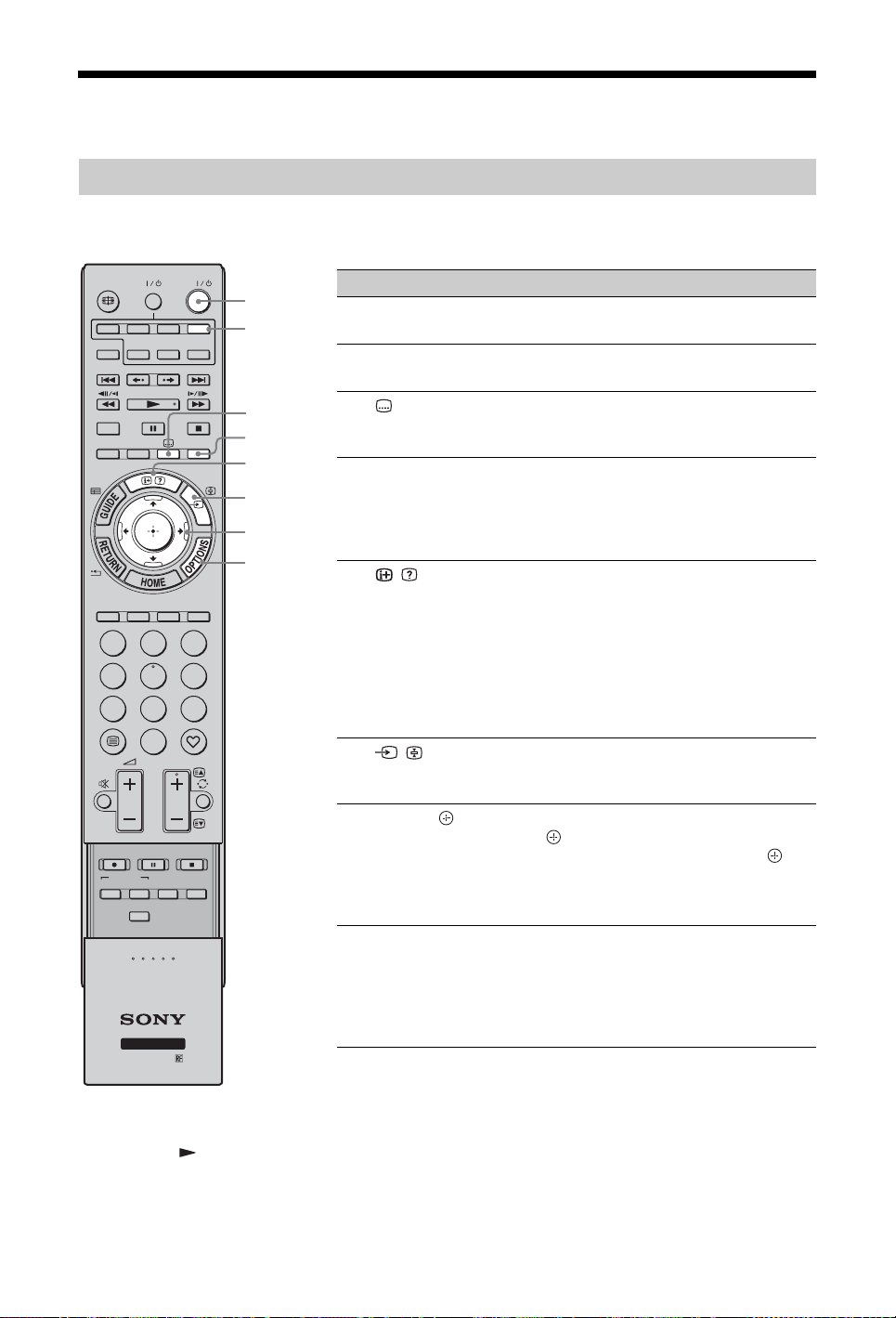
Remote and Unit Controls/Indicators
Remote
As the unit and the supplied remote communicate by radio frequency, you can operate the unit
without aiming the remote at the unit.
HDMI
SYNC MENU
THEATRE
1
4
7
REC
BD/DVD
TOP MENU
WIRELESS MENU
HDMI 2HDMI 1
HDMI 3
AV1 AV2
DIGITAL/
ANALOG
2
5
8
0
PROG
REC PAUSE REC STOP
MENU
F1 F2
TV
TV
EXT
COMPO-
NENTMONITOR
AUDI O
3
6
9
1
2
3
4
5
6
7
8
Button Description
1 TV "/1
(TV standby)
Press to turn the unit on and off from standby
mode.
2 EXT Press to operate equipment with the IR
Blaster attached, by the remote (page 10).
3
(Subtitle
Press to change the subtitle language
(page 36) (in digital mode only).
setting)
4 AUDIO In analogue mode: Press to change the dual
sound mode (page 32).
In digital mode: Press to change the language
to be used for the programme currently being
viewed (page 36).
5 /
(Info/Text
reveal)
In digital mode: Displays details of the
programme currently being viewed.
In analogue mode: Displays information.
Press once to display the current channel
number and screen mode. Press again to
display clock information. Press a third time
to remove the display from the screen.
In Text mode (page 21): Reveals hidden
information (e.g. answers to a quiz).
6 /
(Input select/
Press to display a list of inputs (page 25).
In Text mode: Press to hold the current page.
Text hold)
7 F/f/G/g/ Press F/f/G/g to move the on-screen cursor.
Press to select/confirm the highlighted
item. When playing a photo file: Press to
pause/start a slideshow. Press F/G to select
the previous file. Press f/g to select the next
file.
8 OPTIONS Press to display a list that contains “Device
Control”, or shortcuts to some setting menus.
Use the “Device Control” menu to operate
equipment that is compatible with control for
HDMI. The listed options vary depending on
the input source.
z
• The number 5, PROG +,
AUDIO and buttons
have tactile dots. Use the
tactile dots as references
when operating the TV.
(Continued)
15
GB
Page 16
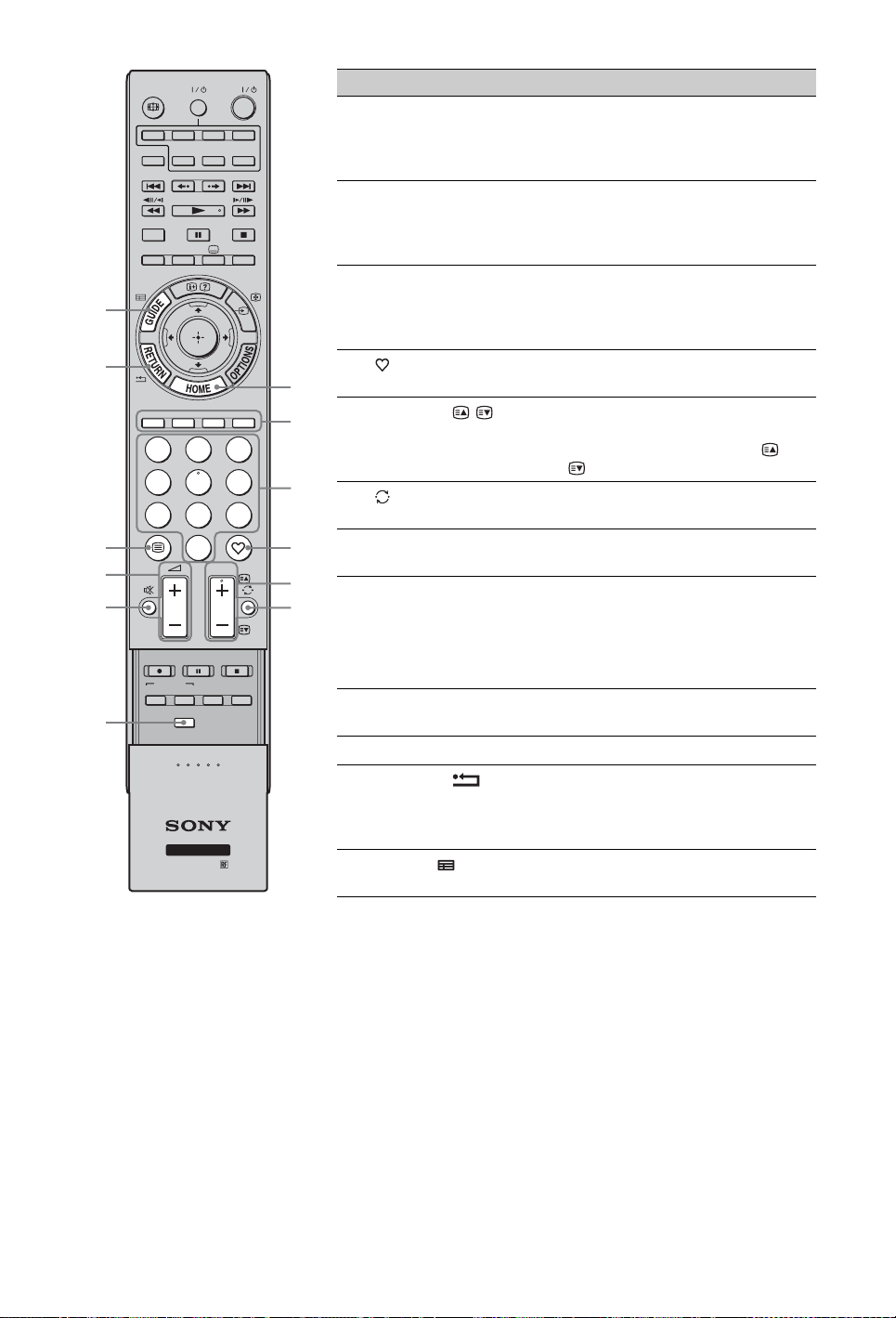
w;
ql
qk
qj
qh
qg
HDMI
SYNC MENU
THEATRE
1
4
7
REC
BD/DVD
TOP MENU
WIRELESS MENU
HDMI 2HDMI 1
HDMI 3
AV1 AV2
DIGITAL/
ANALOG
2
5
8
0
PROG
REC PAUSE REC STOP
MENU
F1 F2
TV
TV
EXT
COMPO-
NENTMONITOR
AUDI O
3
6
9
Button Description
9 HOME Press to display the media receiver Home
menu in the media receiver mode (page 29),
or monitor Home menu in the monitor mode
(page 38).
0 Coloured
buttons
When the coloured buttons are available, an
operation guide appears on the screen.
Follow the operation guide to perform a
selected operation (page 21, 22, 23).
qz Number
buttons
In TV mode: Press to select channels. For
channel numbers 10 and above, press the
second and third digits in quick succession.
In Text mode: Press to enter a page number.
qs (Favourite) Press to display the digital favourite list that
9
qd PROG+/–/ / In TV mode: Press to select the next (+) or
0
you have specified (page 23).
previous (–) channel.
In Text mode: Press to select the next or
previous page.
qa
qf (Previous
channel)
qg WIRELESS
qs
qd
MENU
qh % (Mute) Press to mute the sound. Press again to
qf
Press to return to the channel that was last
viewed (for more than five seconds).
Press to display “Wireless Channel Set-up”
(page 43).
restore the sound.
z
• In standby mode, if you want to turn on the
monitor without sound, press this button.
qj 2/+/–
Press to adjust the volume.
(Volume)
qk / (Text) Press to display text information (page 21).
ql RETURN / Press to return to the previous screen of the
displayed menu. When playing a photo file:
Press to stop the playback. (The display
returns to the file or folder list.)
w; GUIDE /
(EPG)
Press to display the Digital Electronic
Programme Guide (EPG) (page 22).
16
GB
Page 17

wj
wf
wh
wg
wd
ws
wa
wg
HDMI
SYNC MENU
THEATRE
1
4
7
REC
BD/DVD
TOP MENU
WIRELESS MENU
HDMI 2HDMI 1
HDMI 3
AV1 AV2
DIGITAL/
ANALOG
2
5
8
0
PROG
REC PAUSE REC STOP
MENU
F1 F2
TV
TV
EXT
COMPO-
NENTMONITOR
AUDI O
3
6
9
Button Description
wa ANALOG/
DIGITAL
Press to display the analogue or digital
channel that was last viewed.
ws THEATRE You can set Theatre Mode to on or off. When
Theatre Mode is set to on, the optimum audio
output (if the unit is connected with an audio
system using an HDMI cable) and picture
quality for film-based contents are
automatically set.
z
• If you turn the unit off, Theatre Mode is
also turned off.
• “Control for HDMI” (BRAVIA Sync) is
only available with the connected Sony
equipment that has the BRAVIA Sync or
BRAVIA Theatre Sync logo or is
compatible with control for HDMI.
wd SYNC MENU Displays the menu of connected HDMI
equipment. While viewing other input
screens or TV programmes, “HDMI Device
Selection” is displayed when the button is
pressed.
z
• “Control for HDMI” (BRAVIA Sync) is
only available with the connected Sony
equipment that has the BRAVIA Sync logo
or is compatible with control for HDMI.
wf
Press to change the screen format (page 21).
(Screen mode)
wg Buttons for
using optional
You can operate the equipment connected to
the unit (page 10).
equipment
wh HDMI1/2/3,
Press to select the input source.
MONITOR
HDMI, AV1/2,
COMPONENT
wj "/1 Press to turn equipment connected to the unit
on or off (page 10).
(Continued)
17
GB
Page 18

Media Receiver Buttons and Unit Indicators
43 5 67
7 6 8 9 0 q
q
Monitor
Media Receiver
1
2
2
PROG
LINK
LINK
Item Description
1 Remote control sensor Receives IR signals from the remote (if using an IR remote, not
supplied).
Do not put anything over the sensor, as its function may be affected.
2 1 (Power) Turns the unit on or off.
HOME
HOME
PROG
a
s
~
• To disconnect the unit completely, pull the plug from the mains.
3 Light Sensor Do not put anything over the sensor, as its function may be affected.
4 (Timer indicator) Lights up in orange when the reminder is set (page 22) or the timer is set
GB
18
(page 30).
Page 19

Item Description
5 (Picture Off indicator) Lights up in green when the picture is switched off (page 43).
6 1 (Standby indicator) Lights up in red when the unit is in standby mode.
7 " (Power indicator) Lights up in green when the unit is turned on.
8 LINK indicator Lights up when the wireless connection between the media receiver and
monitor is stable.
HOME
9 (HOME) Displays the media receiver Home menu in the media receiver mode
0 / (Input select/OK) In monitor mode: Selects the input source from equipment connected to
qa 2 +/–/ / In monitor mode: Increases (+) or decreases (–) the volume.
qs PROG +/–/ / In TV mode: Selects the next (+) or previous (–) channel.
(page 29), or monitor Home menu in the monitor mode (page 38).
the unit sockets (page 24).
In unit menu: Selects the menu or option, and confirms the setting.
In unit menu: Moves through the options right ( ) or left ( ).
In unit menu: Moves through the options up ( ) or down ( ).
~
• Make sure that the unit is completely turned off before unplugging the mains lead. Unplugging the mains
lead while the unit is turned on may cause the indicator to remain lit or may cause the unit to malfunction.
• Do not put anything over the indicators as their functions may be affected.
• When the media receiver is used vertically with the stand attached, the qa and qs button functions (in the
unit menu) are exchanged.
19
GB
Page 20

TV
COMPO-
NENTMONITOR
AV1 AV2
HDMI 2HDMI 1
HDMI
HDMI 3
EXT
DIGITAL/
ANALOG
THEATRE
SYNC MENU
AUDI O
1
4
7
2
5
8
0
3
6
9
PROG
Watching TV
Watching TV
2
1 Press 1 on the media receiver or monitor
to switch on.
~
1
1
• When either unit is switched on, the other is
also switched on in tandem.
When the unit is in standby mode (the 1
(standby) indicator on the unit (front) is
red), press TV "/1 on the remote to switch
on the unit.
2 Press DIGITAL/ANALOG to toggle
between digital mode and analogue mode.
The channels available vary depending on
the mode.
3 Press the number buttons or PROG +/– to
select a TV channel.
To select channel numbers 10 and above
using the number buttons, enter the
second and third digits within two
seconds.
To select a digital channel using the
Guide, see page 22.
In digital mode
An information banner appears briefly.
The following icons may be indicated on
the banner.
: Radio service
: Scrambled/Subscription service
: Multiple audio languages available
: Subtitles available
: Subtitles available for the hearing
impaired
: Recommended minimum age for current
programme (from 4 to 18 years)
: Parental Lock
Additional operations
To Do this
3
3
Turn on the monitor
from standby mode
without sound
Adjust the volume Press 2 + (increase)/
Press %. Press 2 +/– to
set the volume level.
– (decrease).
GB
20
Page 21

To access Text
Press /. Each time you press /, the display
changes cyclically as follows:
Text t Text over the TV picture (mix mode)
t No Text (exit the Text service)
To select a page, press the number buttons or
PROG +/–.
To hold a page, press / .
To reveal hidden information, press / .
z
• When four coloured items appear at the bottom of
the Text page, Fastext is available. Fastext allows
you to access pages quickly and easily. Press the
corresponding coloured button to access the page.
To change the screen format manually
Press repeatedly to select the desired screen
format.
Smart*
Displays conventional
4:3 broadcasts with an
imitation wide screen
effect. The 4:3 picture
is stretched to fill the
screen.
4:3
Displays conventional
4:3 broadcasts (e.g.
non-wide screen TV)
in the correct
proportions.
Wide
Displays wide screen
(16:9) broadcasts in
the correct
proportions.
~
• Some characters and/or letters at the top and the
bottom of the picture may not be visible in
“Smart” mode. In such a case, you can select
“Vertical Size” using the “Screen Settings”
(page 31) menu and adjust vertical size to make it
visible.
z
• When “Auto Format” is set to “On”, the unit will
automatically select the best mode to suit the
broadcast (page 31).
• You can adjust the position of the picture when
selecting “Smart”, “14:9” or “Zoom.” Press F/f
to move up or down (e.g. to read subtitles).
Using the Options menu
Press OPTIONS to display the following
options when viewing a TV programme.
Options Description
Picture Mode See page 39.
Sound Mode See page 41.
Speaker See page 32.
Motionflow See page 40.
Subtitle Setting (in
digital mode only)
Sleep Timer See page 30.
Power Saving See page 43.
Use MONITOR
HDMI
System Information
(in digital mode only)
See page 36.
Switch to MONITOR
HDMI input.
See page 37.
Watching TV
Zoom*
Displays
cinemascopic (letter
box format)
broadcasts in the
correct proportions.
14:9* (for media receiver inputs only)
Displays 14:9
broadcasts in the
correct proportions.
As a result, black
border areas are
visible on the screen.
* Parts of the top and bottom of the picture may be cut off.
21
GB
Page 22

Using the Digital Electronic Programme Guide (EPG) *
All Categories
Today
001 BBC ONE
002 BBC TWO
003 ITV1
004 Channel 4
005 Five
006 ITV2
007 BBC THREE
008 BBC FOUR
009 ITV3
010 SKY THREE
Fri 16 Mar 11:35
Homes Under the Hammer Neighbours Afterlife
Ready Steady Cook Extraordinary People: Britains Iden... CSI: Crime Scene Inv...
Dancing On Ice Exclusive Cracker
Sign Zone: Ancient Rome: The Rise a... The Jeremy Kyle... Homes Under th...
House Law and Order: Special Victims U... PartyPoker.com Worl...
Crime Hour: Midsomer Murders Vodafone TBA: L...
BBC Learning Zone: Schools: World P... A Picture of Brit... Eastenders
ER Real Crime: The Truth About the... This is BBC FOUR
Past Everybody Loves Raymond The Sharon Osb...
Racing from Chepstow and Ascot Baseball Wedne... Trans World Sport
13: 0012: 3012: 0011: 30
Category30 min ViewNextPrevious
1 In digital mode, press GUIDE.
2 Perform the desired operation as shown in
the following table or displayed on the
screen.
* This function may not be available in some countries.
To Do this
Watch a programme Press F/f/G/g to select the programme, then press .
Turn off the Guide Press GUIDE.
Sort the programme information by
category
– Category list
Set a programme to be displayed
automatically on the screen when it
starts
– Reminder
1 Press the blue button.
2 Press F/f to select a category, then press .
1 Press F/f/G/g to select the future programme you want to
display, then press / .
2 Press F/f to select “Reminder”, then press .
A c symbol appears by that programme’s information. The
indicator on the monitor front panel lights up in orange.
~
• If you switch the monitor to standby mode, it will automatically
turn itself on when the programme is about to start.
Cancel a reminder
– Timer list
1 Press / .
2 Press F/f to select “Timer list”, then press .
3 Press F/f to select the programme you want to cancel, then
press .
4 Press F/f to select “Cancel Timer”, then press .
A display appears to confirm that you want to cancel the
programme.
5 Press G/g to select “Yes”, then press to confirm.
~
• If an age restriction for programmes has been selected, a message asking for a PIN Code will appear on the
screen. For details, see “Parental Lock” (page 36).
GB
22
Page 23

Using the Digital Favourite list *
Favourite Set-up
Favourites 1
001 BBC ONE
002 BBC TWO
003 ITV1
004 Channel 4
005 Five
006 BBC Three
007 ITV2
008 Sky Sports
009 UKTV History
010 Channel 4+1
Enter Programme Number: - - -
011 More 4
012 abc1
013 QVC
014 UKTV Gold
015 The HITS
016 UKTV Bright Ideas
017 ftn
018 TMF
019 E4
020 E4+1
Favourites 2NextPrevious
Digital
Digital Favourite list
* This function may not be available in some countries.
To Do this
Create your Favourite list for the first
time
1 Press F/f/G/g to select the channel you want to add, then press
.
Channels that are stored in the Favourite list are indicated by a
symbol.
2 Press yellow key to select “Favourites 2” or “Favourites 3”.
Watch a channel
1 Press yellow key to navigate through favourite lists.
2 Press F/f to select the channel, then press .
Turn off the Favourite list Press RETURN.
Add or remove channels in the
currently edited Favourite list
1 Press the blue button.
2 Press the yellow button to choose the list you want to edit.
3 Press F/f/G/g to select the channel you want to add or remove,
then press .
Remove all channels from the current
Favourite list
1 Press the blue button.
2 Press the yellow button to select the favourite list you want to
edit.
3 Press the blue button.
4 Press G/g to select “Yes”, then press to confirm.
1 In digital mode, press .
2 Perform the desired operation as shown in
the following table or displayed on the
screen.
Watching TV
23
GB
Page 24

Using Optional Equipment
9876
q
0 q
Connecting Chart
You can connect a wide range of optional equipment to your unit. Connecting cables are not
supplied.
Media receiver
Monitor
Rear
Front
12 345
AV2
R
DC IN 18V
COMPONENT IN
L
LINK
R
LPR/CRPB/CBY
(RGB)
PC IN
AV1
32 1
IN
HOME
a
s
IR BLASTER
DIGITAL AUDIO
OUT (OPTICAL)
PROG
Left side
GB
24
ONLY
SERVICE
qd
IN
MONITOR
8
Page 25

Connect to Input symbol on
screen
1 / AV2 AV2 When connecting mono equipment, connect to the L
2 /
COMPONENT IN
3 / AV1 AV1 When you connect a decoder, the TV tuner outputs scrambled
4
DIGITAL AUDIO
OUT (OPTICAL)
5 8
6 ! DC IN 18V Connects the supplied mains adaptor.
7 (RGB)/
PC IN
8 HDMI IN 1/2/3,
MONITOR HDMI
IN
Component The component video sockets support the following video
PC It is recommended to use a PC cable with ferrites, such as the
HDMI 1/
HDMI 2/
HDMI 3/
Monitor
HDMI
Description
socket.
inputs only: 480i, 480p, 576i, 576p, 720p, 1080i and 1080p.
signals to the decoder, and the decoder unscrambles the
signals before outputting them.
Use an optical audio cable.
RF input that connects to your cable TV system or VHF/UHF.
“Connector, D-sub 15” (ref. 1-793-504-13, available in Sony
Service Centre) or equivalent.
Digital video and audio signals are input from the connected
equipment.
In addition, when you connect the equipment that is
compatible with control for HDMI, communication with the
connected equipment is supported. Refer to page 33 to set up
this communication.
~
• The HDMI sockets support the following video inputs only:
480i, 480p, 576i, 576p, 720p, 1080i, 1080p and 1080/24p
(1080/24p is for MONITOR HDMI only). For PC video
inputs, see page 48.
• Be sure to use only an authorised HDMI cable bearing the
HDMI logo.We recommend that you use a Sony HDMI
cable (high speed type).
• For HDMI 1/2/3, when connecting an audio system that is
compatible with control for HDMI, be sure to also connect
it to the DIGITAL AUDIO OUT (OPTICAL) socket.
9 IR BLASTER Connects the supplied IR Blaster cables.
0 CAM
(Conditional
Access Module)
To use Pay Per View services.
For details, refer to the instruction manual supplied with your
CAM. To use the CAM, remove the “dummy” card from the
CAM slot, then turn off the monitor and insert your CAM card
into the slot. When you are not using the CAM, we recommend
that you keep the “dummy” card in the CAM slot.
~
• CAM is not supported in all countries. Please check with
your authorised dealer.
• If the CAM card becomes jammed while inserting, try
again. Do not insert forcefully.
qa i Headphones You can listen to monitor sound through headphones.
qs USB You can enjoy photo files stored in a Sony digital still camera
or camcorder through a USB cable or USB storage device on
your unit (page 27).
qd SERVICE ONLY For service use only.
Using Optional Equipment
25
GB
Page 26

Viewing Pictures from Connected Equipment
Switch on the connected equipment, then
perform one of the following operation.
For equipment connected to the scart
sockets using a fully-wired 21-pin scart lead
Start playback on the connected equipment.
The picture from the connected equipment
appears on the screen.
For an auto-tuned VCR/ DVD recorder
In analogue mode, press PROG +/–, or the
number buttons, to select the video channel.
Option Description
Sleep Timer (except
PC/HDMI PC input
mode)
Power Saving See page 43.
Use MONITOR
HDMI
Auto Adjustment (in
PC/HDMI PC input
mode only)
Horizontal Shift (in
PC/HDMI PC input
mode only)
Device Control (in
HDMI input mode
only)
See page 30.
Switch to MONITOR
HDMI input.
See page 31.
See page 31.
See page 28.
For equipment connected to MONITOR
HDMI socket
Press MONITOR HDMI.
For other connected equipment
Press / to display a list of connected
equipment. Press F/f to select the desired
input source, then press .
The highlighted item is automatically selected
if you do not perform any operation for two
seconds after pressing F/f.
If you have set an input source to “Skip” in the
“AV Preset” menu (page 32), that input source
does not appear in the list.
z
• To return to normal TV mode, press DIGITAL/
ANALOG.
Using the Options menu
Press OPTIONS to display the following
options when viewing pictures from connected
equipment.
When equipment is connected to the media
receiver sockets
Option Description
Picture Mode (except
PC/HDMI PC input
mode)
Sound Mode See page 41.
Speaker See page 32.
Motionflow (except
PC/HDMI PC input
mode)
See page 39.
See page 40.
When equipment is connected to the
MONITOR HDMI socket
Option Description
Picture Adjustment See page 39.
Sound See page 41.
Power Saving See page 43.
Motionflow (except
HDMI PC input
mode)
Horizontal Shift (in
HDMI PC input
mode only)
Vertical Shift (in
HDMI PC input
mode only)
Device Control See page 28.
HDMI Device
Selection
Use Media Receiver Switch to media receiver
If wireless communication is not successful
Option Description
Wireless Channel
Set-up
Use MONITOR
HDMI
See page 40.
See page 42.
See page 42.
See page 17.
inputs.
See page 43.
Switch to MONITOR
HDMI input.
26
GB
Page 27

Using USB Photo Viewer
You can enjoy photo files stored in a Sony
digital still camera or camcorder through a
USB cable or USB storage media on your unit.
1 Connect a supported USB device to the
media receiver.
2 Press HOME.
3 Press G/g to select “Photo”, then press F/
f to select “USB Photo Viewer” and press
.
The thumbnail screen appears.
4 Press F/f/G /g to select a file or folder,
then press .
When you select a folder, select a file,
then press .
Playback starts.
5 Press RETURN to go back to the
thumbnail screen.
Additional operations
Option Description
Device Selection Press G/g to select a
device when multiple
devices are connected.
BRAVIA images are
predefined device.
Slideshow Displays the photographs
one by one.
Set-up You can make advanced
settings for a slide show,
and set the display
sequence of the
thumbnails.
(Photo) Available Options
Option Description
Picture Mode See page 39.
Sleep Timer See page 30.
Power Saving See page 43.
~
• Picture quality may appear coarse when using
(Photo) because images may be enlarged
depending on the file. Also, images may not fill
the entire screen depending on the image size and
aspect ratio.
• Some photo files may take some time to be
displayed when using (Photo).
• While the unit is accessing the data on the USB
device, observe the following:
– Do not turn off the unit or connected USB
device.
– Do not disconnect the USB cable.
– Do not remove the USB device.
The data on the USB device may be damaged.
• Sony will not be held liable for any damage to, or
loss of, data on the recording media due to a
malfunction of any connected devices or the unit.
• USB photo viewer supports DCF-compliant JPEG
photographs only.
• When you connect a Sony digital still camera, set
the camera’s USB connection mode to Auto or
“Mass Storage.” For more information about USB
connection mode, refer to the instructions supplied
with your digital camera.
• USB Photo Viewer supports FAT32 file system
only.
• Depending on the exact file specifications, some
files, including those modified on a PC, cannot be
played even if the file format is supported.
• Check the website below for updated information
about compatible USB devices.
http://support.sony-europe.com/TV/compatibility/
To display a photograph
— Picture Frame
You can display a photograph on the screen
for a selected period of time. After that period,
the unit automatically switches itself into
standby mode.
1 Press HOME.
2 Press G/g to select “Photo”, then press F/
f to select “Picture Frame” and press .
To select a photograph
Press OPTIONS, then select “Image
Selection” and press . Then, select a
photograph, and press to set.
To set the duration of displaying a
photograph
Press OPTIONS, then select “Duration”
and press . Then, select the duration,
and press .
The counter appears on the screen.
To return to the XMB™
Press RETURN.
~
• If the photograph is selected from a USB device, it
must remain connected to the unit.
• If “Sleep Timer” is activated, the unit
automatically will switch into standby mode.
Using Optional Equipment
27
GB
Page 28

Using BRAVIA Sync with Control for HDMI
The control for HDMI function enables the
unit to communicate with the connected
equipment that is compatible with the
function, using HDMI CEC (Consumer
Electronics Control).
For example, by connecting Sony equipment
that is compatible with control for HDMI
(with HDMI cables), you can control them
together.
Be sure to connect the equipment correctly,
and make the necessary settings.
Control for HDMI
• Automatically turns the connected
equipment off when you switch the unit to
standby mode using the remote.
• Automatically turns the unit on and
switches the input to the connected
equipment when the equipment starts to
play.
• If you turn on a connected audio system
while the unit is on, the sound output
switches from the monitor speaker to the
audio system.*
• Adjusts the volume (2 +/–) and mutes the
sound (%) of a connected audio system.*
• You can operate the connected Sony
equipment that has the BRAVIA Sync logo
by the supplied remote by pressing:
– N/x/X/m/M to operate the connected
equipment directly.
– SYNC MENU to display the menu of the connected
HDMI equipment on the screen.
After displaying the menu, you can operate the
menu screen by using F/f/G/g and .
– OPTIONS to display “Device Control”, then select
options from “Menu”, “Options”, and “Content
List” to operate the equipment.
– Refer to the instruction manual of the equipment for
available control.
To make the control for HDMI settings
The control for HDMI settings must be set on
both the unit side and connected equipment
side. See “HDMI Set-up” on page 33 for the
unit side settings. For settings on the
connected equipment, refer to the operating
instructions for that equipment.
* Function only available when connected to HDMI 1/2/3.
To connect the equipment that is
compatible with control for HDMI
Connect the compatible equipment and the
unit with an HDMI cable. When connecting an
audio system*, be sure to also connect the
DIGITAL AUDIO OUT (OPTICAL) socket
of the media receiver and the audio system
using an optical audio cable. For details, see
page 25.
GB
28
Page 29

Using MENU Functions
Navigating through Media Receiver Home Menu (XMB™)
For setting the menu of the media receiver, switch to the media receiver mode by pressing one of
the function buttons (page 10).
The XMB™ (XrossMediaBar) is a menu of BRAVIA features and input sources displayed on the
monitor screen. The XMB™ is an easy way to select programming and adjust settings on your
media receiver.
1 Press HOME.
The media receiver Home menu appears on the screen.
Picture
Sound
Settings
Features
Media Receiver Set-up
Monitor
Set-up
Analogue Set-up
Category Object Bar
2 Press G/g to select the category.
Media category icon Description
Settings You can make advanced settings and adjustments. For details about
settings, see page 30.
Photo You can enjoy photo files via USB devices (page 27).
Digital You can select a digital channel, Favourite list (page 23), or Guide
Analogue You can select an analogue channel.
External Inputs You can select equipment connected to the media receiver.
(page 22).
You can also select a channel using the number buttons or PROG +/–.
You can also select a channel using the number buttons or PROG +/–.
To hide the list of analogue channels, set “Programme List Display” to
“Off” (page 33).
To assign a label to an external input, see “AV Preset” (page 32).
Media Category Bar
Using MENU Functions
3 Press F/f to select the item, then press .
4 Follow the instructions on the screen.
5 Press HOME to exit.
~
• The options you can adjust vary depending on the situation.
• Unavailable options are greyed out or not displayed.
29
GB
Page 30

Settings
Picture
See the “Picture” setting for monitor (page 39).
Sound
See the “Sound” setting for monitor (page 41).
Features
Quick Start The unit turns on faster than usual within two hours after switching to standby
Timer Settings Sets the timer to turn on/off the unit.
mode. However, power consumption in standby mode is 38 watt higher than usual.
Sleep Timer Sets a period of time after which the unit automatically
On Timer
Settings
Clock Set Allows you to adjust the clock manually. When the unit is
switches itself into standby mode.
When the “Sleep Timer” is activated, the (Timer) indicator
on the monitor (front panel) lights up in orange.
z
• If you turn off the unit and turn it on again or switch to the
monitor mode from the media receiver mode, “Sleep
Timer” is reset to “Off.”
• A notification message appears on the screen one minute
before the unit switches to standby mode.
On Timer Sets the timer to turn on the unit from
standby mode.
Timer Mode Sets the desired day(s) of the week you
want the timer to turn on the unit.
Time Sets the time to turn on the unit.
Duration Sets how long you want the unit to stay
on before switching to standby mode
again.
z
• If you switch to the monitor mode from the media receiver
mode, “Duration” is cancelled.
receiving digital channels, the clock cannot be adjusted
manually since it is set to the time code of the broadcasted
signal.
30
GB
Page 31

Media Receiver Set-up
Auto Start-up Starts the “first time operation menu” to select the language, country and location,
Screen Settings Screen Format See “To change the screen format manually” on page 21.
PC Settings Screen Format Selects a screen format for displaying input from your PC.
and tune in all available digital and analogue channels. Usually, you do not need to
do this operation because the language and country will have been selected and
channels already tuned when the unit was first installed (page 7). However, this
option allows you to repeat the process (e.g., to retune the unit after moving house,
or to search for new channels that have been launched by broadcasters).
Auto Format Automatically changes the screen format according to the
Display Area Adjusts the picture display area in 1080i/p and 720p sources
Horizontal Shift Adjusts the horizontal position of the picture.
Vertical Shift Adjusts the vertical position of the picture when “Screen
Vertical Size Adjusts the vertical size of the picture when “Screen Format”
Reset Resets the PC screen settings to the factory settings.
Auto Adjustment Automatically adjusts the display position, phase and pitch of
Phase Adjusts the phase when the screen flickers.
Pitch Adjusts the pitch when the picture has unwanted vertical
Horizontal Shift Adjusts the horizontal position of the picture.
Power
Management
input signal. To keep your setting, select “Off.”
when “Screen Format” is set to “Wide.”
Auto During digital broadcasts, displays
pictures in accordance with the settings
recommended by the broadcast station.
Full Pixel Displays pictures in their original size.
Normal Displays pictures in their recommended
size.
Format” is set to “Smart”, “Zoom” or “14:9.”
is set to “Smart”, “Zoom” or “14:9.”
Full 1 Enlarges the picture to fill the vertical
display area, keeping its original
horizontal-to-vertical aspect ratio.
Full 2 Enlarges the picture to fill the display
area.
the picture when the unit receives an input signal from the
connected PC.
z
• “Auto Adjustment” may not work well with certain input
signals. In such cases, manually adjust “Phase”, “Pitch” and
“Horizontal Shift.”
stripes.
Switches the unit to standby mode if no signal is received for
30 seconds in the PC input.
Using MENU Functions
(Continued)
31
GB
Page 32

AV Set-up AV Preset Assigns a name to any equipment connected to the media
receiver. The name will be displayed briefly on the screen
when the equipment is selected. You can skip an input source
that is not connected to any equipment.
1 Press F/f to select the desired input source, then press
.
2 Press F/f to select the desired option below, then press
.
-, CABLE, SAT,
VCR, DVD/BD,
GAME, AUDIO
SYSTEM, CAM,
PC
Edit: Creates your own label.
Uses one of the preset labels to assign a
name to connected equipment.
1 Press F/f to select the desired letter
or number (“_” for a blank space),
then press g.
If you input a wrong character
Press G/g to select the wrong
character. Then, press F/f to select
the correct character.
2 Repeat the procedure in step 1 until
the name is completed.
3 Select “OK”, then press .
Skip Skips an input source that is not
connected to any equipment when you
press F/f to select the input source.
Speaker Turns on/off the monitor’s internal speakers.
TV Speaker The monitor speakers are turned on in
order to listen to the TV’s sound through
the monitor speakers.
Audio System The monitor speakers are turned off in
order to listen to the TV’s sound only
through your external audio equipment
connected to the audio output sockets.
When connected with “Control for
HDMI” compatible equipment, you can
turn the connected equipment on
interlocked with the monitor. This setting
must be made after connecting the
equipment.
Dual Sound Selects the sound from the speaker for a stereo or bilingual broadcast.
Stereo/Mono For a stereo broadcast.
A/B/Mono For a bilingual broadcast, select “A” for sound channel 1, “B”
z
• If you select other equipment connected to the unit, set “Dual Sound” to
“Stereo”, “A” or “B.”
IR Blaster Set-up See page 9 for the “IR Blaster Set-up” setting.
for sound channel 2, or “Mono” for a mono channel, if
available.
32
GB
Page 33

HDMI Set-up This is used to set the “Control for HDMI” compatible equipment connected to the
HDMI sockets. Note that the interlock setting must also be made on the connected
“Control for HDMI” compatible equipment side.
Control for HDMI This sets whether to interlock the “Control for HDMI”
compatible equipment and the unit. When set to “On”, the
following menu items can be performed. However, power
consumption in standby mode is higher than usual. If the
specific Sony equipment that is compatible with “Control for
HDMI” is connected, this setting is applied to the connected
equipment automatically when the “Control for HDMI” is set
to “On” using the unit.
Auto Devices Off When this is set to “On”, the “Control for HDMI” compatible
equipment turns off when you switch the unit to standby
mode using the remote.
Auto TV On When this is set to “On” and if the connected HDMI control
compatible equipment is turned on, the unit automatically
turns on, and the displays the HDMI input from the
connected equipment.
Device List
Update
HDMI Device List Displays the connected “Control for HDMI” compatible
Product Information Displays your media receiver’s product information.
Select “Monitor Product Information” to display your monitor’s product
information.
All Reset Resets all settings to the factory settings and then displays the “Auto Start-up”
screen.
z
• Be sure not to turn the unit off during this period (it takes about 30 seconds) or
press any buttons.
• All settings, including digital favourite list, country, language, auto tuned
channels, etc. will be reset.
Creates or updates the “HDMI Device List.” Up to 14
“Control for HDMI” compatible equipment can be
connected, and up to 4 equipment can be connected to a
single socket. Be sure to update the “HDMI Device List”
when you change the “Control for HDMI” compatible
equipment connections or settings. Select them manually one
by one until getting a correct picture for several seconds.
equipment.
Using MENU Functions
Monitor Set-up
See the “Monitor Set-up” setting for monitor (page 43).
Analogue Set-up
Programme List
Display
Auto Tuning Tunes in all the available analogue channels.
Select “Off” to hide the list of analogue channels from the XMB™
(XrossMediaBar).
This option allows you to retune the unit after moving house, or to search for new
channels that have been launched by broadcasters.
(Continued)
33
GB
Page 34

Programme Sorting Changes the order in which the analogue channels are stored on the unit.
1 Press F/f to select the channel you want to move to a new position, then press
.
2 Press F/f to select the new position for your channel, then press .
Manual Programme
Preset
Before selecting “Label/AFT/Audio Filter/LNA/Skip”, press PROG +/– to select
the programme number with the channel. You cannot select a programme number
that is set to “Skip” (page 32).
Programme/
System/Channel
Presets programme channels manually.
1 Press F/f to select “Programme”, then press .
2 Press F/f to select the programme number you want to
manually tune (if tuning a VCR/ DVD recorder, select
channel 00), then press RETURN.
3 Press F/f to select “System”, then press .
4 Press F/f to select one of the following TV broadcast
systems, then press RETURN.
B/G: For western European countries
I: For the United Kingdom
D/K: For eastern European countries
L: For France
5 Press F/f to select “Channel”, then press .
6 Press F/f to select “S” (for cable channels) or “C” (for
terrestrial channels), then press g.
7 Tune the channels as follows:
If you do not know the channel number
(frequency)
Press F/f to search for the next available channel. When
a channel has been found, the search will stop. To
continue searching, press F/f.
If you know the channel number (frequency)
Press the number buttons to enter the channel number of
the broadcast you want or your VCR/DVD recorder
channel number.
8 Press to jump to “Confirm”, then press .
9 Press f to select “OK”, then press .
Repeat the procedure above to preset other channels
manually.
Label Assigns a name of your choice, up to five letters or numbers,
AFT Allows you to fine-tune the selected programme number
to the selected channel. This name will be displayed briefly
on the screen when the channel is selected.
To input characters, follow steps 1 to 3 of “Edit:” (page 32).
manually if you feel that a slight tuning adjustment will
improve the picture quality.
You can adjust the fine tuning over a range of –15 to +15.
When “On” is selected, the fine tuning is performed
automatically.
34
GB
Page 35

Audio Filter Improves the sound for individual channels in the case of
distortion in mono broadcasts. Sometimes a non-standard
broadcast signal can cause sound distortion or intermittent
sound muting when watching mono programmes.
If you do not experience any sound distortion, we
recommend that you leave this option set to the factory
setting “Off.”
~
• You cannot receive stereo or dual sound when “Low” or
“High” is selected.
LNA Improves the picture quality for individual channels in the
case of very weak broadcast signals (noisy picture).
If you cannot see any improvement in the picture quality even
if you set to “On”, set this option to “Off” (factory setting).
Skip Skips unused analogue channels when you press PROG +/–
Confirm Saves changes made to the “Manual Programme Preset”
to select channels. (You can still select a skipped channel
using the number buttons.)
settings.
Digital Set-up
Digital Tuning Digital Auto
Tuning
Programme
Sorting
Digital Manual
Tuning
Using MENU Functions
Tunes in the available digital channels.
This option allows you to retune the unit after moving house,
or to search for new channels that have been launched by
broadcasters. For details, see step 6 of “Performing the initial
set-up” (page 8).
Removes any unwanted digital channels stored on the unit,
and changes the order of the digital channels stored on the
unit.
1 Press F/f to select the channel you want to remove or
move to a new position.
You can also select a channel by pressing the number
buttons to enter its three-digit channel number.
2 Remove or change the order of the digital channels as
follows:
To remove the digital channel
Press . After a confirmation message appears, press G
to select “Yes”, then press .
To change the order of the digital channels
Press g, then press F/f to select the new position for the
channel and press G.
3 Press RETURN.
Tunes the digital channels manually. This feature is available
when “Digital Auto Tuning” is set to “Antenna.”
1 Press the number button to select the channel number
you want to manually tune, then press F/f to tune the
channel.
2 When the available channels are found, press F/f to
select the channel you want to store, then press .
3 Press F/f to select the programme number where you
want to store the new channel, then press .
Repeat the above procedure to manually tune other channels.
(Continued)
35
GB
Page 36

Subtitle Set-up Subtitle Setting When “For Hard Of Hearing” is selected, some visual aids
may also be displayed with the subtitles (if TV channels
broadcast such information).
Subtitle
Language
Audio Set-up Audio Type Switches to broadcast for the hearing impaired when “For
Audio Language Selects the language used for a programme. Some digital
Audio
Description
Mixing Level* Adjusts the unit main audio and Audio Description output
Dynamic Range Compensates for differences in the audio level between
Optical Out Selects the audio signal that is output from the DIGITAL
z
* This option is only available when “Audio Description” is set to “On.”
Radio Display Displays the screen wallpaper when you listen to a radio broadcast after 20 seconds
without pressing any buttons.
You can select the screen wallpaper colour, display a random colour or view a
slide show (page 27).
To cancel the screen wallpaper display temporarily, press any button.
Parental Lock Sets an age restriction for programmes. Any programme that exceeds the age
restriction can only be watched after a PIN Code is entered correctly.
Allows you to select the language of the subtitles.
Hard Of Hearing” is selected.
channels may broadcast several audio languages for a
programme.
Provides audio description (narration) of visual information if
TV channels broadcast such information.
levels.
different channels. Note that this function may have no effect
for some channels.
AUDIO OUT (OPTICAL) terminal on the rear of the media
receiver. Set to “Auto” when equipment compatible with
Dolby Digital is connected, and set to “PCM” when noncompatible equipment is connected.
1 Press the number buttons to enter your existing PIN Code.
If you have not previously set a PIN, a PIN Code entry screen appears. Follow
the instructions of “PIN Code” below.
2 Press F/f to select the age restriction or “None” (for unrestricted watching),
then press .
3 Press RETURN.
PIN Code To set your PIN for the first time
1 Press the number buttons to enter the new PIN Code.
2 Press RETURN.
To change your PIN
1 Press the number buttons to enter your existing PIN Code.
2 Press the number buttons to enter the new PIN Code.
3 Press RETURN.
z
• PIN Code 9999 is always accepted.
Technical Set-up Auto Service
Update
Enables the unit to detect and store new digital services as
they become available.
~
• For the service update to be able to take place the unit should be left in standby
mode from time to time.
36
GB
Page 37

Software
Download
Enables the unit to automatically receive software updates
free through your existing aerial/cable (when issued). We
recommend that you leave the setting to “On” at all times.
If you do not want your software to be updated, set this
option to “Off.”
~
• For the software upgrade to be able to take place the unit should be left in standby
mode from time to time.
System
Information
Displays the current software version and the signal level.
~
• If signal bar is red (no signal) or amber (low signal), check the aerial/cable
connection.
Time Zone Allows you to manually select the time zone you are in, if it is
Auto DST Sets whether or not to automatically switch between summer
CA Module Set-up Allows you to access a pay TV service once you obtain a Conditional Access
Module (CAM) and a view card. See page 25 for the location of the
(PCMCIA) socket.
not the same as the default time zone setting for your country.
time and winter time.
On Automatically switches between summer
time and winter time according to the
calendar.
Off The time is displayed according to the
time difference set by “Time Zone.”
Using MENU Functions
37
GB
Page 38

Navigating through Monitor Home Menu
For setting the menu of the monitor, switch to the monitor mode by pressing MONITOR HDMI on
the remote.
1 Press HOME.
The monitor Home menu appears on the screen.
Monitor Menu
Picture
Sound
Screen
HDMI Set-up
Monitor Set-up
PC Settings
2 Press F/f to select the item, then press .
3 Follow the instructions on the screen.
4 Press HOME to exit.
~
• The options you can adjust vary depending on the situation.
• Unavailable options are greyed out or not displayed.
38
GB
Page 39

Picture
Picture Adjustment Picture Mode Selects the picture mode except for PC input source. “Picture
Reset Resets all picture settings except “Picture Mode” to the
Backlight Adjusts the brightness of the backlight.
Contrast Increases or decreases picture contrast.
Brightness Brightens or darkens the picture.
Colour Increases or decreases colour intensity.
Hue Increases or decreases the green and red tones.
Colour
Temperature
Sharpness Sharpens or softens the picture.
Mode” includes options best suited for video and
photographs, respectively. The options that can be selected
differ depending on the input source.
Vivid For enhanced picture contrast and
sharpness.
Standard For standard picture. Recommended for
home entertainment.
Cinema For viewing film-based content. Most
suitable for viewing in a theatre-like
environment.
Custom Allows you to store your preferred
settings.
Photo-Vivid For viewing photographs. Enhances
picture contrast and sharpness.
Photo-Standard For viewing photographs. Provides the
optimum picture quality for viewing in
the home.
Photo-Original For viewing photographs. Represents the
picture quality used when imaging
developed photographs.
Photo-Custom Allows you to store your preferred
settings.
factory settings.
z
• “Hue” can only be adjusted for an NTSC colour signal (e.g.,
U.S.A. video tapes).
Adjusts the whiteness of the picture.
Cool Gives the white colours a blue tint.
Neutral Gives the white colours a neutral tint.
Warm 1/Warm 2 Gives white colours a red tint. “Warm 2”
gives a redder tint than “Warm 1.”
z
• “Warm 1” and “Warm 2” are not available when “Picture
Mode” is set to “Vivid” (or “Photo-Vivid”).
Using MENU Functions
(Continued)
39
GB
Page 40

Noise Reduction Reduces the picture noise (snowy picture) in a weak
broadcast signal.
MPEG Noise
Reduction
Advanced
Settings
Auto Automatically reduces the picture noise
High/Medium/
Low
Off Turns off the “Noise Reduction” feature.
Reduces picture noise in MPEG-compressed videos. This is
effective when viewing a DVD or digital broadcast.
Allows you to set “Picture” settings in more detail. These
settings are not available when “Picture Mode” is set to
“Vivid” (or “Photo-Vivid”).
Reset Resets all the advanced settings to the
Black Corrector Enhances black areas of the picture for
Adv. Contrast
Enhancer
Gamma Adjusts the balance between light and
Clear White Emphasises white and light colours.
Colour Space Changes the colour reproduction gamut.
Live Colour Makes colours more vivid.
White Balance Adjusts the colour temperature in detail.
(in analogue mode only).
Modifies the effect of the noise reduction.
factory settings.
stronger contrast.
Automatically adjusts “Backlight” and
“Contrast” to the most suitable settings
judging from the brightness of the screen.
This setting is especially effective for
dark images scenes. It will increase the
contrast distinction of the darker picture
scenes.
dark areas of the picture.
“Wide” reproduces the vivid colour and
“Standard” reproduces the standard
colour.
~
• “Live Colour” is not available when “Colour Space” is set
to “Standard.”
Motionflow Provides smoother picture movement and reduces picture blur.
High Provides smoother picture movement such as for film-based
Standard Provides smooth picture movement. Use this setting for
Off Use this setting when the “High” and “Standard” settings
contents.
standard use.
result in noise.
~
• Depending on the video, you may not see the effect visually, even if you have
changed the setting.
40
GB
Page 41

Film Mode Provides an improved picture quality which is optimised for film when playing
DVD images taken on film.
Auto 1/Auto 2 “Auto 1” provides smoother picture movement than the
original film-based content. “Auto 2” provides the original
film-based content as is.
Off Turns off the “Film Mode” feature.
~
• If the image contains irregular signals or too much noise, “Film Mode” will be
automatically turned off even if “Auto 1/Auto 2” is selected.
• “Film Mode” is not available when “Video/Photo” is set to “Photo” or when
photograph is detected if “Video-A” is set.
Game Mode Provides the optimum screen for viewing images with fine lines and characters that
are input from video game equipment and PCs. Set to “On” for the sharp display of
fine lines or characters.
Video/Photo Provides suitable image quality by selecting the option depending on the input
source (video or photograph data).
Video-A Sets suitable image quality, depending on the input source,
video data or photograph data when directly connecting Sony
HDMI output-capable equipment that supports “Video-A”
mode.
Video Produces suitable image quality for moving pictures.
Photo Produces suitable image quality for still images.
~
• The setting is fixed to “Video” when “Video-A” mode is not supported on the
connected equipment, even if “Video-A” is selected.
• Only available for HDMI 1, HDMI 2, HDMI 3, MONITOR HDMI and
Component in format 1080i or 1080p.
Using MENU Functions
~
• Some options are not available in PC/HDMI PC input mode.
Sound
Sound Mode Selects the sound mode.
Dynamic Enhances the treble and bass sounds.
Standard For standard sounds.
Clear Voice Makes voice sound clearer.
Reset Resets all the sound settings to the factory settings excluding “Dual Sound.”
Treble Adjusts higher-pitched sounds.
Bass Adjusts lower-pitched sounds.
Balance Emphasises left or right speaker balance.
Surround S-FORCE Front
Surround
Off Selects for normal stereo or mono reception.
Voice Zoom Adjusts the sound level of human voices. For example, if the voice of a news
announcer is indistinct, you can turn up this setting to make the voice louder.
Conversely, if you are watching a sports programme, you can turn down this
setting to soften the voice of the commentator.
Sound Booster Produces a fuller sound for more impact, by emphasising the treble and bass
sounds.
Provides a virtual surround sound experience made possible
using just two front speakers.
(Continued)
41
GB
Page 42

Auto Volume Keeps a constant volume level even when volume level gaps occur (e.g., adverts
tend to be louder than programmes).
Volume Offset Adjusts the volume level of the current input relative to other inputs.
~
• Some options are not available when “Speaker” is set to “Audio System” or headphones are connected.
Screen
Screen Format See “To change the screen format manually” on page 21.
Auto Format Automatically changes the screen format according to the input signal. To keep
4:3 Default Selects the default screen format for use with 4:3 broadcasts.
Display Area Adjusts the picture display area in 1080i/p and 720p sources when “Screen
Horizontal Shift Adjusts the horizontal position of the picture.
Vertical Shift Adjusts the vertical position of the picture when “Screen Format” is set to “Zoom.”
Vertical Size Adjusts the vertical size of the picture when “Screen Format” is set to “Smart” or
your setting, select “Off.”
Smart Displays conventional 4:3 broadcasts with an imitation wide
screen effect.
4:3 Displays conventional 4:3 broadcasts in the correct
proportions.
Off Keeps the current “Screen Format” setting when the channel
or input is changed.
Format” is set to “Wide.”
Full Pixel Displays pictures in their original size if the input source is
1080i/p.
Normal Displays pictures in their recommended size.
-1/-2 Enlarges the picture to hide the edges of the picture.
“Zoom.”
HDMI Set-up
This is used to set the “Control for HDMI” compatible equipment connected to the HDMI sockets.
Note that the interlock setting must also be made on the connected “Control for HDMI” compatible
equipment side.
Control for HDMI This sets whether to interlock the “Control for HDMI” compatible equipment and
the unit. When set to “On”, the following menu items can be performed. However,
power consumption in standby mode is higher than usual.
Auto Devices Off When this is set to “On”, the “Control for HDMI” compatible equipment turns off
when you switch the unit to standby mode using the remote.
Auto TV On When this is set to “On” and if the connected HDMI, control compatible
equipment is turned on, the unit automatically turns on, and the displays the HDMI
input from the connected equipment.
Device List Update Creates or updates the “HDMI Device List.” Up to 14 “Control for HDMI”
compatible equipment can be connected, and up to 4 equipment can be connected
to a single socket. Be sure to update the “HDMI Device List” when you change the
“Control for HDMI” compatible equipment connections or settings. Select them
manually one by one until getting a correct picture for several seconds.
HDMI Device List Displays the connected “Control for HDMI” compatible equipment.
GB
42
Page 43

Monitor Set-up
Power Saving Reduces the power consumption by adjusting the backlight brightness. This also
Light Sensor On Automatically optimises the picture settings according to the
enhances the black level. Select from “Off”, “Low”, “High” and “Picture Off”.
ambient light in the room.
Off Turns off the “Light Sensor” feature.
~
• Be sure not to put anything over the sensor, as its function may be affected. See
page 18 for the location of the light sensor.
Product Information Displays your monitor’s product information.
Remote Control Set-upRegisters a remote to the unit, otherwise the remote cannot be used with the unit.
Instruction screens appear if you register or delete a remote. Follow the
instructions to register or delete.
~
• The remote can only be registered to only one unit.
Wireless Channel
Set-up
Language Selects the language in which the menus are displayed.
Logo Illumination Lights up and turns off the Sony logo on the front of the monitor.
Wireless
Channel
Selection
Wireless
Information
Selects a wireless channel from “Auto”, “36ch”, “40ch”,
“44ch” or “48ch”.
If the wireless channel is uncertain, select “Auto” to search
an available channel.
Displays information about the current wireless channel and
link level.
Using MENU Functions
PC Settings
Screen Format Selects a screen format for displaying input from your PC.
Normal Displays the picture in its original size.
Full 1 Enlarges the picture to fill the vertical display area, keeping
its original horizontal-to-vertical aspect ratio.
Full 2 Enlarges the picture to fill the display area.
Reset Resets the PC screen settings to the factory settings.
Horizontal Shift Adjusts the horizontal position of the picture.
Vertical Shift Adjusts the vertical position of the picture.
43
GB
Page 44

Additional Information
Installing the Accessories (Wall-Mount Bracket)
To Customers:
For product protection and safety reasons, Sony strongly recommends that installing of your
monitor be performed by Sony dealers or licenced contractors. Do not attempt to install it yourself.
To Sony Dealers and Contractors:
Provide full attention to safety during the installation, periodic maintenance and examination of this
product.
Your monitor can be installed using the Wall-Mount Bracket SU-WL500/SU-WL700 (sold
separately). For SU-WL500, install as illustrated below. For SU-WL700, see the manual supplied
with SU-WL700.
• Refer to the Instructions supplied with the Wall-Mount Bracket to properly carry out the
installation.
• Refer to “Detaching the Table-Top Stand from the Monitor” (page 11).
• Refer to “Monitor installation dimensions table” (page 45).
• Refer to “Screw and Hook locations diagram/table” (page 45).
Screw
(+PSW6 × 16)
12
Screw
Sufficient expertise is required for installing this product, especially to determine the strength of the wall for
withstanding the monitor’s weight. Be sure to entrust the attachment of this product to the wall to Sony
dealers or licenced contractors and pay adequate attention to safety during the installation. Sony is not liable
for any damage or injury caused by mishandling or improper installation.
Mounting
Hook
Square hole
44
GB
Page 45

Monitor installation dimensions table
320
Screen centre point
Model Name
KDL-52EX1 1,312 806 80 486 114 351 765 508
KDL-46EX1 1,156 709 107 464 110 321 674 486
KDL-40EX1 1,024 635 144 464 110 296 604 486
Display di mensions
AB C DEFGH
Screen centre
dimension
Figures in the above table may differ slightly depending on the installation.
Length for each mounting angle
Angle (0°) Angle (20°)
Unit: mm
WARNING
The wall that the monitor will be installed on should be capable of supporting a weight of at least four times
that of the monitor. Refer to “Specifications” on page 46 for its weight.
Screw and Hook locations diagram/table
Model Name Screw location Hook location
KDL-52EX1/46EX1/40EX1 e, j b
* Hook position “a” and “c” cannot be used for the models in the table above.
Screw location Hook location
a*
b
c*
Additional Information
45
GB
Page 46

Specifications
Media receiver
Model name MBT-W1
System
TV system
Colour/video system
Channel coverage
Input/Output jacks
Aerial
/ AV1
AV2
AV2
COMPONENT IN
COMPONENT IN
HDMI IN 1, 2, 3
PC IN
IR BLASTER
i
Power and others
Power requirements
Power consumption
Standby power consumption*
Dimensions
(Approx.)
(w × h × d)
for vertical
placement with
stand
for horizontal
placement
Mass (Approx.) for vert ical
placement with
stand
for horizontal
placement
Analogue: Depending on your country selection: B/G/H, D/K, L, I
Digital: DVB-T/DVB-C
Analogue: PAL, SECAM NTSC 3.58, 4.43 (only Video In)
Digital: MPEG-2 MP@ML/HL, H.264/MPEG-4 AVC HP@L4.0, MP@L3.0
Analogue: VHF: E2–E12/UHF: E21–E69/CATV: S1–S20/HYPER: S21–S41
D/K: R1–R12, R21–R69/L: F2–F10, B–Q, F21–F69/I: UHF B21–B69
Digital: VHF/UHF
75 ohm external terminal for VHF/UHF
21-pin Scart connector (CENELEC standard) including audio/video input, RGB input and unit
audio/video output.
Video input (phono jack)
Audio input (phono jacks)
DIGITAL AUDIO OUT (OPTICAL)(digital optical jack)
Supported formats: 1080p, 1080i, 720p, 576p, 576i, 480p, 480i
Y: 1 Vp-p, 75 ohms, 0.3V negative sync
PB/CB: 0.7 Vp-p, 75 ohms
PR/CR: 0.7 Vp-p, 75 ohms
Audio input (phono jacks)
500 mVrms
Video: 1080p, 1080i, 720p, 576p, 576i, 480p, 480i
Audio: Two channel linear PCM
32, 44.1 and 48 kHz, 16, 20 and 24 bits
PC Input (see page 48)
PC Input (D-sub 15-pin)
G: 0.7 Vp-p, 75 ohms, non Sync on Green
B: 0.7 Vp-p, 75 ohms, non Sync on Green
R: 0.7 Vp-p, 75 ohms, non Sync on Green
HD: 1-5 Vp-p
VD: 1-5 Vp-p
PC audio input (minijack)
3.5 mm minijack
CAM (Conditional Access Module) slot
Headphones jack
USB port
Mains adaptor: 100-240 V AC, 50/60 Hz
Media receiver: DC18V
20 W
3.5 W or less (19 W when Quick Start is ON)
13.1 × 30.2 × 28.6 cm
28.0 × 7.2 × 28.6 cm
2.5 kg
2.4 kg
46
GB
Page 47

Monitor
Model name LDM-E521 LDM-E461 LDM-E401
System
Panel system
Sound output
Input/Output jacks
MONITOR HDMI IN
Power and others
Power requirements
Screen size (measured diagonally)
Display resolution
Power
consumption
in “Home”/
“Standard” mode
in “Shop”/“Vivid”
mode
Standby power consumption*
Dimensions
(Approx.)
(w × h × d)
with Table-Top
Stand
without Table-Top
Stand
Mass (Approx.) with Table-Top
Stand
without Table-Top
Stand
Supplied accessories
Optional accessories
* Specified standby power is reached after the unit finishes necessary internal processes.
LCD (Liquid Crystal Display) Panel
8 W + 8 W
Video: 1080/24p, 1080p, 1080i, 720p, 576p, 576i, 480p, 480i
Audio: Two channel linear PCM
32, 44.1 and 48 kHz, 16, 20 and 24 bits
PC Input (see page 48)
220–240 V AC, 50 Hz
52 inches (Approx. 132.2 cm) 46 inches (Approx. 116.8 cm) 40 inches (Approx. 101.6 cm)
1,920 dots (horizontal) × 1,080 lines (vertical)
295 W 220 W 180 W
324 W 247 W 221 W
0.5 W or less (19 W when Quick Start is ON)
131.2 × 83.9 × 34.4 cm 115.6 × 74.2 × 25.5 cm 102.4 × 66.8 × 25.5 cm
131.2 × 80.6 × 5.7 cm 115.6 × 70.9 × 5.7 cm 102.4 × 63.5 × 5.7 cm
43.0 kg 26.0 kg 24.0 kg
33.0 kg 19.0 kg 17.0 kg
See “1: Checking the unit and accessories” on page 4.
SU-WL500/SU-WL700 Wall-Mount Bracket
Additional Information
Wireless system
Transmission system
Carrier frequency
Transmission distance
OFDM
5.15 to 5.25 GHz
30 cm to 20 m (depending on installation / usage)
(Continued)
47
GB
Page 48

PC Input Signal Reference Chart for PC
Resolution
Signals Horizontal
(Pixel)
VGA 640 × 480 31.5 60 VGA
640 × 480 37.5 75 VESA
720 × 400 31.5 70 VGA-T
SVGA 800 × 600 37.9 60 VESA Guidelines
800 × 600 46.9 75 VESA
XGA 1024 × 768 48.4 60 VESA Guidelines
1024 × 768 56.5 70 VESA
1024 × 768 60.0 75 VESA
WXGA 1280 × 768 47.4 60 VESA
1280 × 768 47.8 60 VESA
1280 × 768 60.3 75
1360 × 768 47.7 60 VESA
SXGA 1280 × 1024 64.0 60 VESA
× Vertical (Line) Horizontal
frequency (kHz)
Vertical
frequency (Hz)
Standard
• This unit’s PC input does not support Sync on Green or Composite Sync.
• This unit’s PC input does not support interlaced signals.
• This unit’s PC input supports signals in the above chart with a 60 Hz vertical frequency. For other signals,
you will see the message “No signal.”
PC Input Signal Reference Chart for HDMI IN 1, 2, 3
Resolution
Signals Horizontal
(Pixel)
VGA 640 × 480 31.5 60 VGA
SVGA 800 × 600 37.9 60 VESA Guidelines
XGA 1024 × 768 48.4 60 VESA Guidelines
WXGA 1280 × 768 47.4 60 VESA
WXGA 1280 × 768 47.8 60 VESA
SXGA 1280 × 1024 64.0 60 VESA
× Vertical (Line) Horizontal
frequency (kHz)
Vertical
frequency (Hz)
Standard
48
GB
Page 49

Troubleshooting
Check whether the 1 (standby) indicator is flashing in red.
When it is flashing
The self-diagnosis function is activated.
1 Count how many 1 (standby) indicator flashes between each two second break.
For example, the indicator flashes three times, then there is a two second break, followed by
another three flashes, etc.
2 Press 1 on the unit to turn it off, disconnect the mains lead, and inform your dealer or Sony
service centre of how the indicator flashes (number of flashes).
When it is not flashing
1 Check the items in the tables below.
2 If the problem still persists, have your unit serviced by qualified service personnel.
Condition Explanation/Solution
Picture
No picture (screen is dark) and
no sound
No picture or no menu
information from equipment
connected to the scart
connector
Double images or ghosting
(only in analogue mode)
Only snow and noise appear
on the screen (only in
analogue mode)
Picture or sound noise when
viewing a TV channel (only in
analogue mode)
Some tiny black points and/or
bright points appear on the
screen
No colour on programmes • Select “Reset” (page 39).
No colour or irregular colour
when viewing a signal from
the / COMPONENT
IN sockets
Picture freezes or contains
blocks on the screen
Sound
No sound, but good picture • Press 2 +/– or % (Mute).
• Check the aerial/cable connection.
• Connect the unit to the mains, and press 1 on the unit.
• If the 1 (standby) indicator lights up in red, press TV "/1.
• Press / to display the connected equipment list, then select the
desired input.
• Check the connection between the optional equipment and the unit.
• Check the aerial/cable connection.
• Check the aerial location and direction.
• Check if the aerial is broken or bent.
• Check if the aerial has reached the end of its serviceable life (three to
five years in normal use, one to two years at the seaside).
• Adjust “AFT” (Automatic Fine Tuning) to obtain better picture
reception (page 34).
• The picture of a display unit is composed of pixels. Tiny black points
and/or bright points (pixels) on the screen do not indicate a malfunction.
• Check the connection of the / COMPONENT IN sockets and
check if each sockets are firmly seated in their respective sockets.
• Check signal level (page 37). If signal bar is red (no signal) or amber
(low signal), check the aerial/cable connection.
• Remove the connected USB device. It can be damaged or not supported
by the unit.
Check the website below for updated information about compatible USB
devices:
http://support.sony-europe.com/TV/compatibility/
• Check if the “Speaker” is set to “TV Speaker” (page 32).
• When using HDMI input with Super Audio CD or DVD-Audio,
DIGITAL AUDIO OUT (OPTICAL) may not output audio signals.
Additional Information
(Continued)
49
GB
Page 50

Condition Explanation/Solution
Channels
The desired channel cannot be
selected
Some channels are blank • Scrambled/Subscription only channel. Subscribe to the pay TV service.
Digital channels are not
displayed
• Switch between digital and analogue mode and select the desired digital/
analogue channel.
• Channel is used only for data (no picture or sound).
• Contact the broadcaster for transmission details.
• Contact a local installer to find out if digital transmissions are provided
in your area.
• Upgrade to a higher gain aerial.
Wireless communication
Delay pictures • Wireless communication takes time to establish after turning the power
“Wireless communication in
progress.” does not disappear,
or “Wireless communication
failed.” is displayed
Noisy or interrupted picture or
sound
on. About 20 seconds are needed to display pictures. Selecting “Quick
Start” may shorten the waiting time (page 30).
• When the wireless communication is disturbed, it takes about 15 seconds
to display pictures again. “Wireless communication in progress.” is
displayed until pictures come back.
Check the installation situation of the monitor and media receiver (page 4).
•
• Check whether wireless equipment using the same radio frequency as
this unit is working near by, or something disturbing wireless
communication of this unit is close to the unit. In such cases, keep such
equipment away from the unit or turn off the power of that equipment.
Check the installation situation of the monitor and media receiver (page 4).
•
• Pictures may be distorted if somebody walks across between the monitor
and media receiver.
• Check whether wireless equipment using the same radio frequency as
this unit is working near by, or something disturbing wireless
communication of this unit is close to the unit. In such cases, keep such
equipment away from the unit or turn off the power of that equipment.
General
Distorted picture and/or sound • Keep the unit away from electrical noise sources such as cars,
The unit turns off
automatically (the unit enters
standby mode)
The unit turns on
automatically
Some input sources cannot be
selected
The remote does not function • Replace the batteries.
A channel cannot be added to
the Favourite list
HDMI equipment does not
appear on “HDMI Device List”
Not all channels are tuned • Check support web site for cable provide information.
You cannot select “Off” in
“Control for HDMI”
The “Store Display Mode: On”
message appears on the screen
motorcycles, hair-dryers or optical equipment.
• When installing optional equipment, leave some space between the
optional equipment and the unit.
• Check the aerial/cable connection.
• Keep the aerial/cable TV cable away from other connecting cables.
• Check if the “Sleep Timer” is activated, or confirm the “Duration”
setting of “On Timer Settings” (page 30).
• If no signal is received and no operation is performed in the TV mode
for 10 minutes, the monitor automatically switches to standby mode.
• Check if the “On Timer” is activated (page 30).
• Select “AV Preset” and cancel “Skip” of the input source (page 32).
• Up to 999 channels can be stored in the Favourite list.
• Check that your equipment is “Control for HDMI” compatible
equipment.
http://support.sony-europe.com/TV/DVBC/
• If any “Control for HDMI” compatible audio equipment is connected to
the unit, you cannot select “Off” in this menu. If you want to change the
audio output to the monitor speaker, select “TV Speaker” in the
“Speaker” menu (page 32).
• Select “All Reset” in the “Media Receiver Set-up” menu (page 33).
50
GB
Page 51

Page 52

Printed in Spain
4-115-568-12(1)
For useful information about Sony products
© 2008 Sony Corporation 4-115-568-12(1)
LCD Digital Colour TV
Operating Instructions
KDL-52EX1
KDL-46EX1
KDL-40EX1
