Page 1
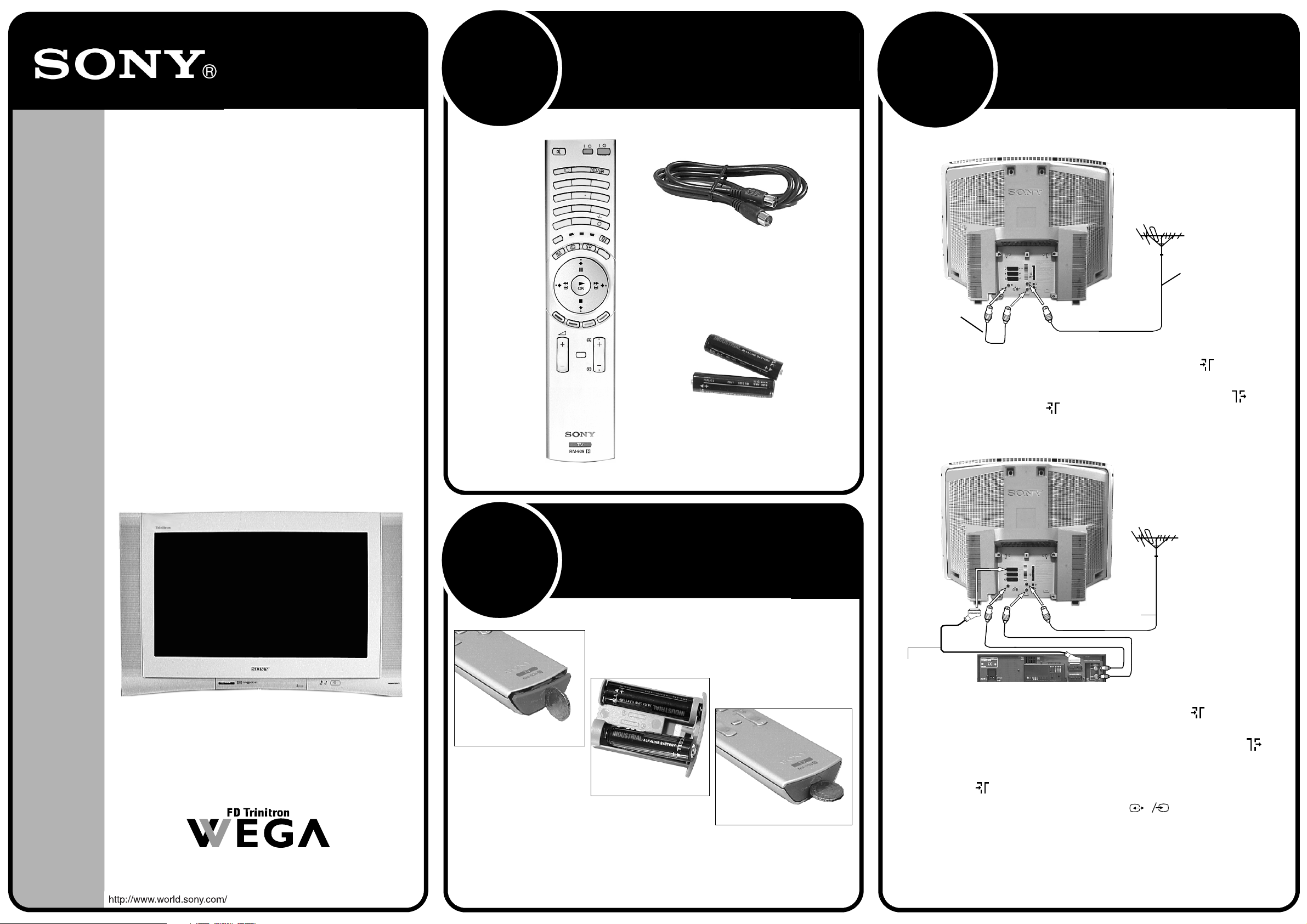
KD-32NX200U
KD-36NX200U
Thank you for choosing this Sony
Trinitron Television.
This step by step guide will help you to:
Insert batteries into the remote control.
Connect the aerial to your TV.
Connect a video cassette recorder (VCR) to your TV.
Switch on your TV.
Tune your TV.
1
Checking the supplied
accessories
VIDEO
TV
/
/
S
T
IC
ORY
K
EM
M
L
A
IT
IG
D
2
1
4
7
GUIDE
MODE
3
5
6
8
9
0
T
V
D
V
D
VTR
INDEX
PROG
MENU
RF Loopthrough cable
Connecting the TV
3
Connecting an aerial only
ANALOGUE
R/D/D/D
L/G/S/I
RF loopthrough
cable (supplied)
Connect your existing aerial lead to the digital socket marked on the rear of
1.
the TV as shown.
(SMARTLINK)
s
3
3
VCR
2
DVD
1
DIGITAL
OPTICAL OUTPUT
MODEM
. . .
5V 200mA
Existing
aerial lead
View TV programmes.
2
Quick Start Guide
1
Place a coin in the slot at the
bottom of the remote control.
Turn anti clockwise to release
the battery compartment.
Always remember to dispose of batteries in an environmentally friendly way.
4-090-228-01
Batteries
Remote Control
Inserting batteries into
the remote control
2
Insert the batteries as
indicated in the battery
compartment.
3
Replace the battery compartment
and lock in place by twisting the
coin clockwise in the slot.
Connect the supplied RF loopthrough cable from the socket marked to the
2.
analogue socket marked .
Connecting an aerial and VCR
Scart lead
(not supplied)
Connect your existing aerial lead to the digital socket marked on the rear of the
1.
TV as shown.
Connect the supplied RF loopthrough cable from the lower socket marked on
2.
the TV to the RF IN socket on your VCR.
Connect a lead from the RF OUT socket of your VCR to the analogue socket
3.
marked on the TV.
Connect a scart lead from the socket marked on the rear of the TV to
4.
the scart socket on your VCR (refer to your VCR instruction manual).
Connect the VCR to the mains socket and switch on.
5.
Insert a pre-recorded tape into the VCR and press the ‘PLAY’ button. This enables
6.
the TV to locate and store the video channel during the ‘Automatically tuning the
TV’ procedure.
VCR
RF lead
(not supplied)
3
s
3
Page 2
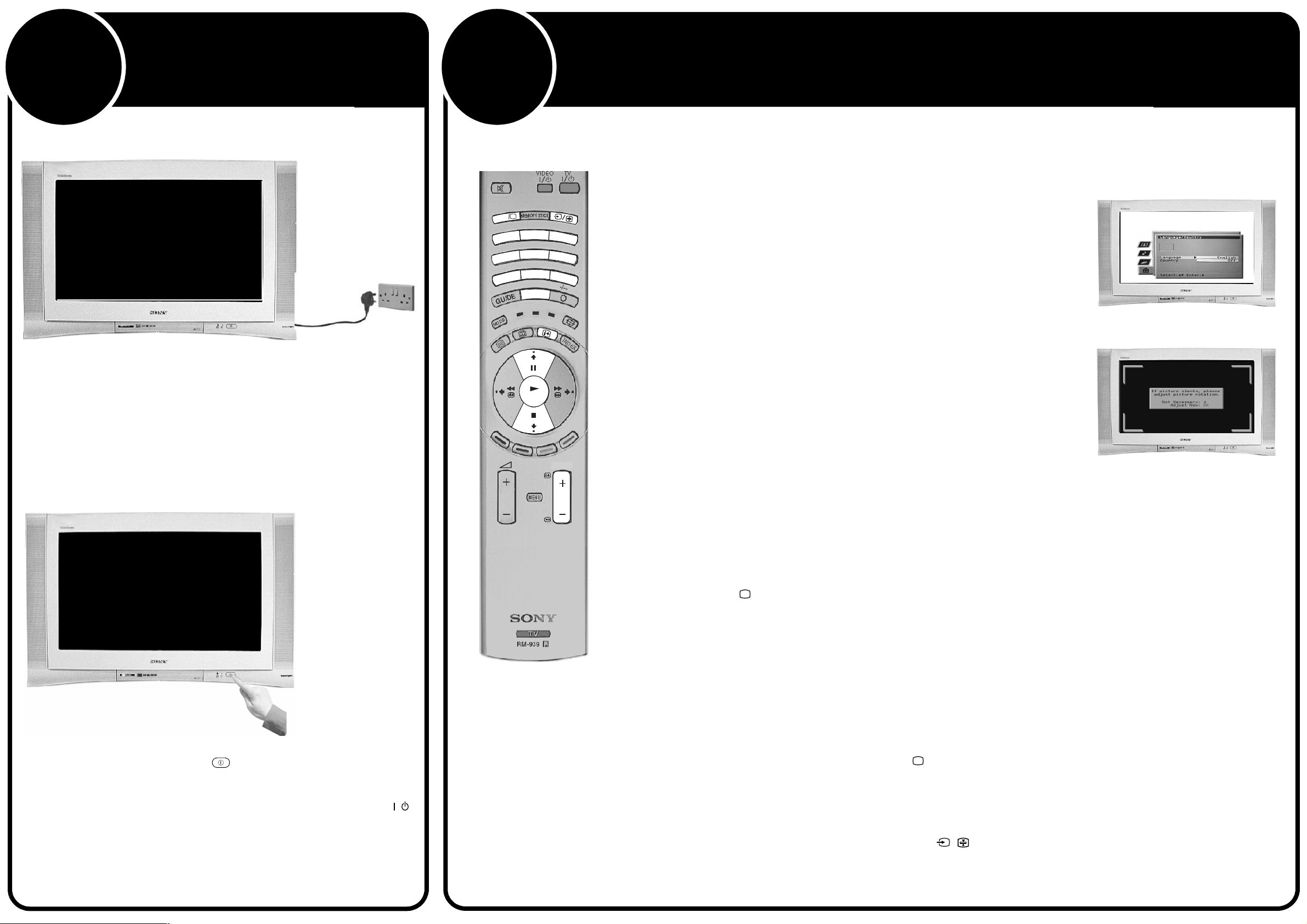
Switching on the TV
Automatically tuning the TV
4
Connect the TV plug to your mains socket and switch on.
1.
5
L
L
A
A
IT
IT
IG
IG
D
D
1
4
7
When you first switch on your new TV you need to tune in all the available channels. The ‘Auto Tune’ feature automatically searches for and stores all the available channels for you.
The following instructions and illustrations guide you through this procedure.
When you switch on the TV for the first time, the Sony logo appears on the TV screen followed by the
VTR
OK
1.
‘Memory Stick’ logo, then the Language/Country menu with the word ‘English’ highlighted. Press the V
or v buttons on the remote control to highlight your required language. Press the OK button to confirm
your choice. From now on all menus appear in your chosen language.
2
3
5
6
8
9
0
TV
DVD
The word Country is now highlighted. Press the V or v buttons to highlight the country in which you are
2.
using the TV. Press the OK button to confirm your choice.
Note: The digital features of this set are designed for use in Great Britain only.
The picture rotation prompt appears. Sometimes the Earth’s natural magnetism can cause the screen
to look tilted.
a) If no correction is required, press the B button.
b) If some correction is required, press the OK button. Press the V or v button to rotate the picture
over a range of -5 to +5. Press the OK button to store.
The autotune prompt screen appears. Press the OK button to select Yes and begin the digital autotune
procedure. When all the available digital programmes are found, the analogue tuning display appears
and all the analogue signals are captured and stored.
If no digital and no analogue signals are found, a display appears on screen asking you to confirm your
aerial is connected. Check your aerial is connected then press the OK button to repeat the tuning
procedure.
Language/Country menu
Picture Rotation prompt
Push in the on/off button (labelled ) on the front of the TV.
1.
PROG
Once all signals have been captured and stored, the TV returns to normal operation and displays the
digital programme captured on programme number 1.
Note: If no digital signals are captured, then the analogue programme stored on programme number 1 is
displayed.
To view programmes, press the PROG+/- button or the numbered buttons on the remote control.
3.
Switching between digital and analogue mode
Press the DIGITAL/ button on the remote control to switch between digital and analogue mode.
1.
Notes: If the TV is in digital mode an information banner appears briefly on screen when you change
channels.
If the TV is in analogue mode the channel number appears in green lettering when you change
channels.
Finding your video channels
If you connected a VCR to your TV when following the ‘Connecting the TV’ instructions, you now need to find your
video channel.
Ensure the TV is in analogue mode. If not press the DIGITAL/ button on the remote control.
1.
Note: If the red indicator on the front of the TV is lit the TV is in standby mode. Press the TV
button on the remote control to switch on the TV. Please be patient as the picture may take a
few moments to appear on screen.
Press the PROG+/- button on the remote control until the picture from the pre-recorded tape appears
2.
on screen.
/
Notes: If you wish to move your video channel to a different programme number, refer to the ‘Rearranging
your channels’ section of this manual.
If you have connected your VCR using a Scart lead, press the
remote control until the picture from the pre-recorded tape appears on the TV screen.
/ button repeatedly on the
The TV has now tuned in all the available channels and is ready for use.
