Page 1
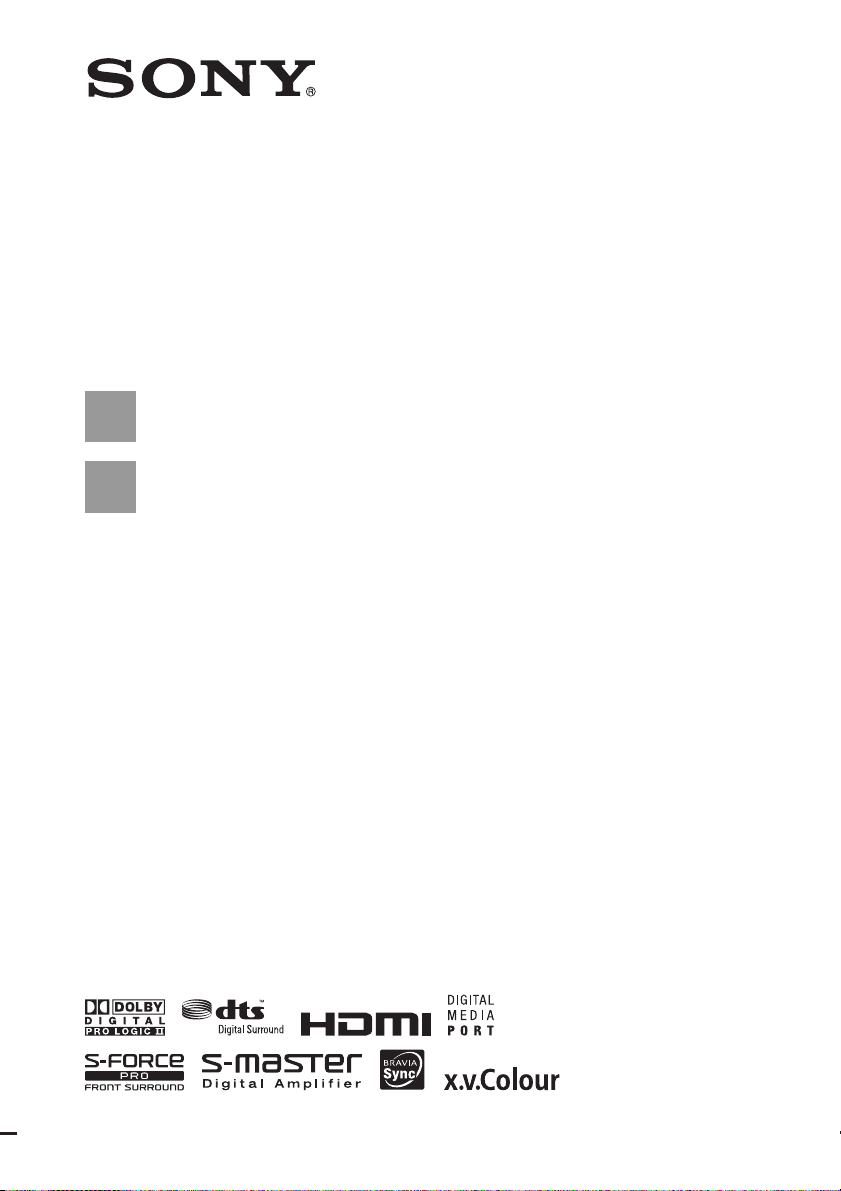
Theatre Stand
System
3-877-030-12(1)
Operating Instructions
RHT-G500
©2008 Sony Corporation
Page 2
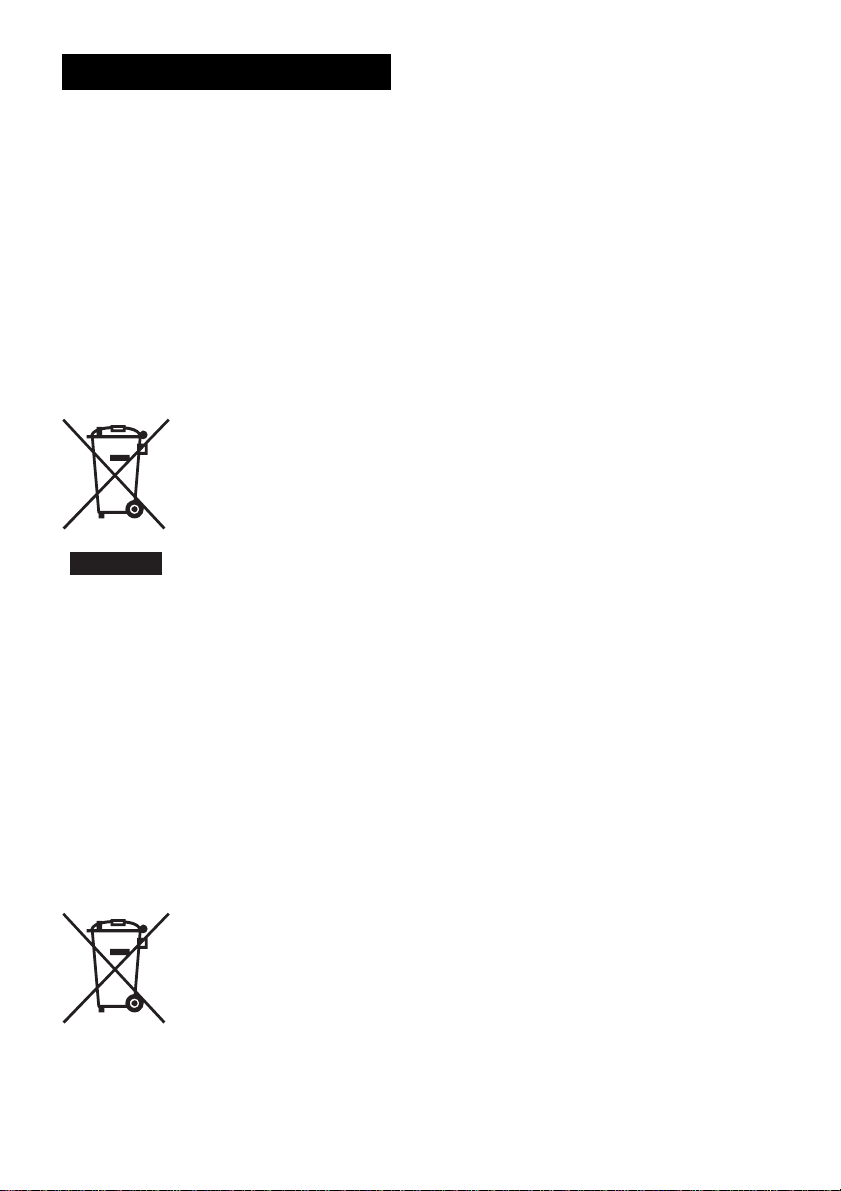
3
WARNING
To reduce the risk of fire or electric
shock, do not expose this apparatus to
rain or moisture.
Do not install the appliance in a confined space, such as
a bookcase or built-in cabinet.
To prevent fire, do not cover the ventilation of the
apparatus with news papers, table-cloths, curtains, etc.
And don’t place lighted candles on the apparatus.
To prevent fire or shock hazard, do not place objects
filled with liquids, such as vases, on the apparatus.
Batteries or batteries installed apparatus shall not be
exposed to excessive heat such as sunshine, fire or the
like.
Disposal of Old Electrical
& Electronic Equipment
(Applicable in the
European Union and
other European
countries with separate
collection systems)
This symbol on the product or
on its packaging indicates that
this product shall not be treated as household
waste. Instead it shall be handed over to the
applicable collection point for the recycling of
electrical and electronic equipment. By ensuring
this product is disposed of correctly, you will
help prevent potential negative consequences for
the environment and human health, which could
otherwise be caused by inappropriate waste
handling of this product. The recycling of
materials will help to conserve natural resources.
For more detailed information about recycling of
this product, please contact your local Civic
Office, your household waste disposal service or
the shop where you purchased the product.
product shall not be treated as household waste.
By ensuring these batteries are disposed of
correctly, you will help prevent potentially
negative consequences for the environment and
human health which could otherwise be caused
by inappropriate waste handling of the battery.
The recycling of the materials will help to
conserve natural resources. In case of products
that for safety, performance or data integrity
reasons require a permanent connection with an
incorporated battery, this battery should be
replaced by qualified service staff only. To
ensure that the battery will be treated properly,
hand over the product at end-of-life to the
applicable collection point for the recycling of
electrical and electronic equipment. For all other
batteries, please view the section on how to
remove the battery from the product safely. Hand
the battery over to the applicable collection point
for the recycling of waste batteries. For more
detailed information about recycling of this
product or battery, please contact your local
Civic Office, your household waste disposal
service or the shop where you purchased the
product.
The manufacturer of this product is Sony Corporation,
1-7-1 Konan Minato-ku Tokyo, 108-0075 Japan. The
Authorized Representa tive for EMC and product safety
is Sony Deutschland GmbH, Hedelfinger Strasse 61,
70327 Stuttgart, Germany. F or any service or guarantee
matters please refer to the addresses given in separate
service or guarantee documents.
Disposal of waste
batteries (applicable in
the European Union and
other European
countries with separate
collection systems)
This symbol on the battery or on the packaging
indicates that the battery provided with this
GB
2
Page 3
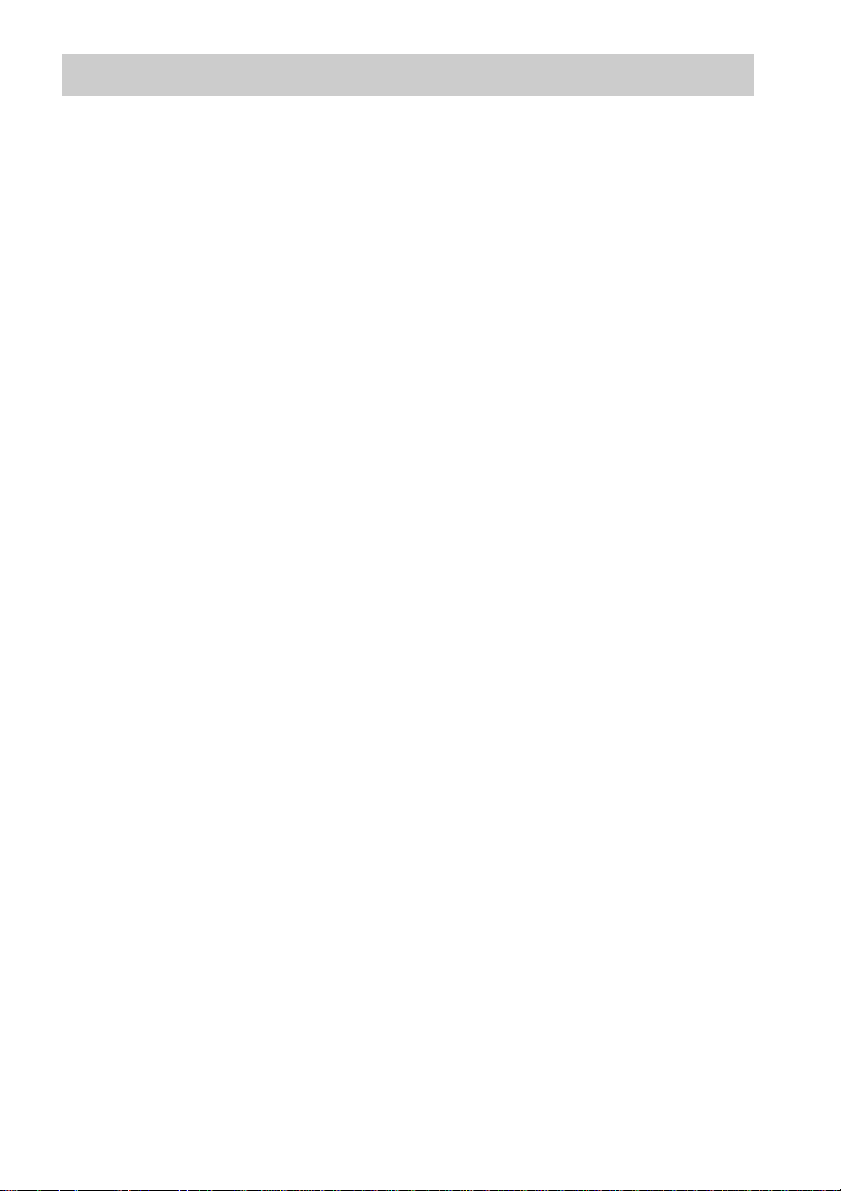
Table of Contents
WARNING ..............................................4
CAUTION................................................5
Precautions...............................................6
Main features ...........................................7
Getting Started
Supplied accessories ................................8
Setting this stand......................................9
Connecting components with HDMI
jacks .................................................10
Connecting components without HDMI
jacks .................................................12
Setting up the sound output of the
connected component ......................13
Connecting the DIGITAL MEDIA PORT
adapter .............................................14
Playback Options
Index to parts and controls.....................15
Enjoying TV...........................................18
Enjoying other components ...................19
Surround Function
Enjoying the surround effect..................20
“BRAVIA” Sync Features
What is “BRAVIA” Sync?.....................21
Preparing for the “BRAVIA” Sync........21
Enjoying Blu-ray Disc/DVD..................24
(One-Touch Play)
Enjoying the TV sound from the
speakers ...........................................24
(System Audio Control)
Turning off the TV, system and connected
components......................................26
(System Power Off)
Advanced Settings
Setting up the speakers level..................27
Settings and adjustments using the
amplifier menu.................................28
Additional Information
Troubleshooting .................................... 33
Specifications........................................ 35
Glossary................................................. 37
Index...................................................... 39
GB
3
Page 4
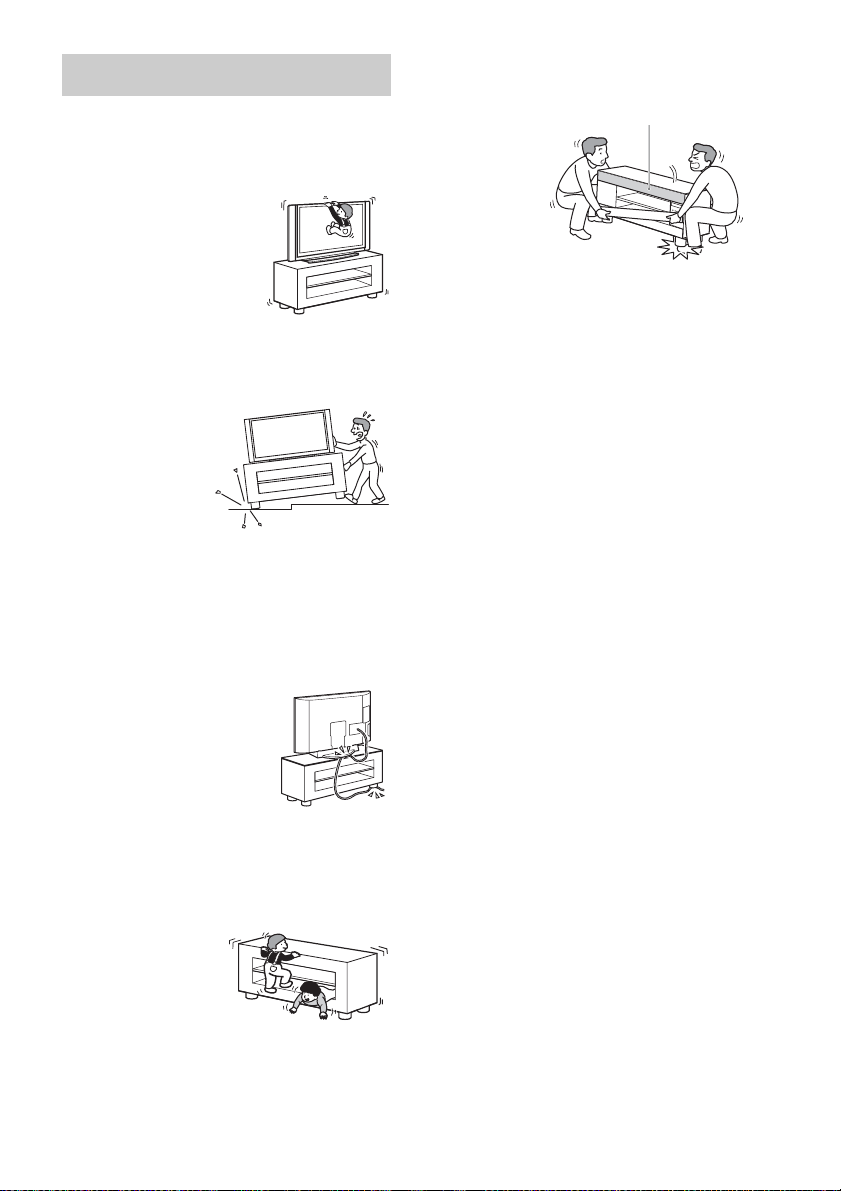
WARNING
Do not lean on or hang from the
TV when the TV is placed on the
stand.
The TV may fall from the
stand causing an accident
resulting in serious injury or
death.
Do not move the stand with the
TV or other equipment installed
on it.
Be sure to remove
the TV and other
equipment when
moving the stand. If
you fail to do so, the
stand may lose
balance and topple
over resulting in serious injury.
Do not allow the AC power cord
(mains lead) or the connecting
cable to be pinched between the
TV and the stand.
• The AC power cord (mains lead)
or the connecting cable may be
damaged resulting in fire or
electric shock.
• When moving the stand, be
careful not to trap the AC power
cord (mains lead) or the
connecting cable under the stand.
Do not allow children to climb on
the stand or crawl between the
shelves.
If children climb on
the stand or get
between the shelves,
serious injury or death
can result if the stand
breaks or topples over.
Do not hold the base when
moving the stand.
When you move
the stand, hold
the lower pa rt of
the top shelf. If
you hold the
base as in the
illusration, there
is a risk that the
plinth section
may detach and the stand may fall.
Top shelf
GB
4
Page 5
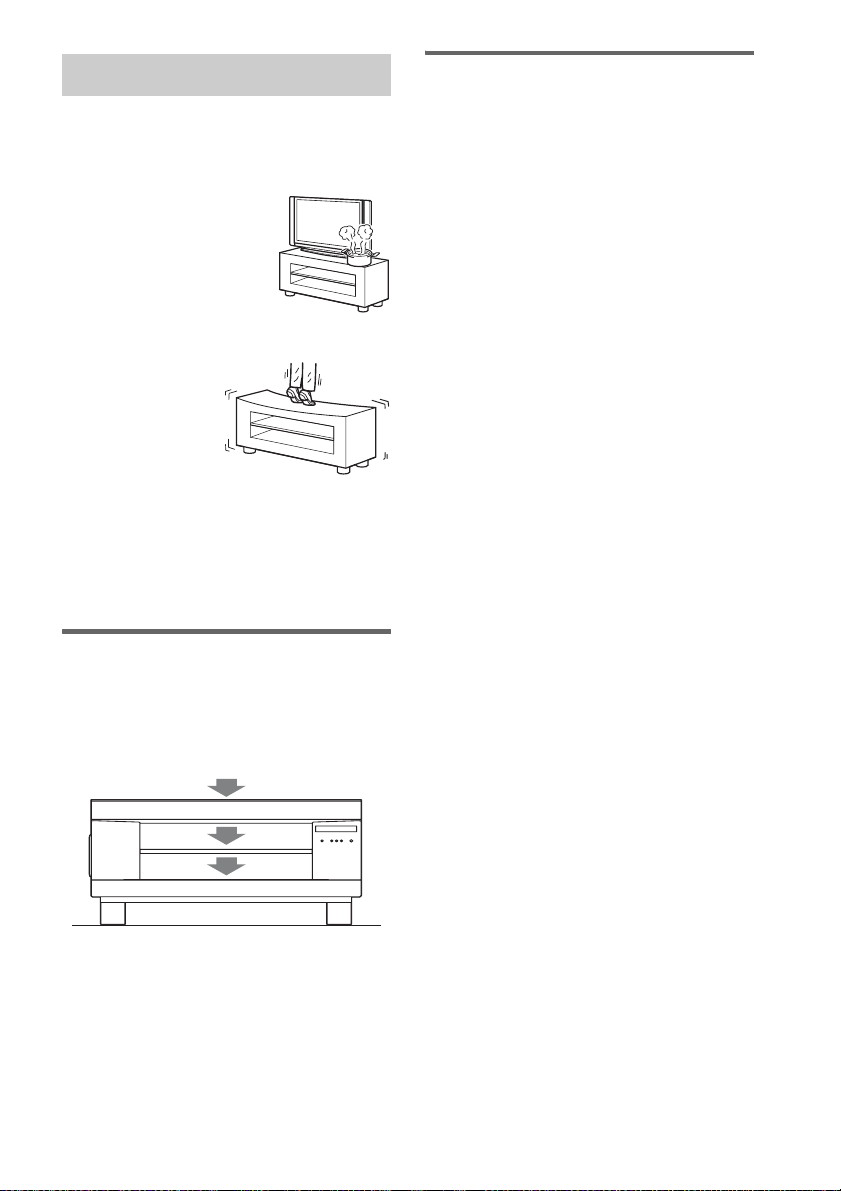
CAUTION
Do not place any heated objects
such as a hot pan or a kettle on
the stand.
It may cause damage to the
stand.
Do not step on the stand.
You may fall, or
break the stand and
cause injury.
This stand is only for the
specified TV.
Confirm whether this stand is mentioned as a
supported product in the operating instructions
of the TV.
Note on load capacity
Notes on installation
• Be careful not to pinch your hand or fingers between
the TV and the stand.
• To prevent the stand from distorting, observe the
following:
– Install the stand on a solid and flat surface.
– If you install the stand on a soft surface such as a
mat, first lay a board under the stand.
– Do not install the stand in a place subject to direct
sunlight or near a heater.
– Do not install the stand in a hot or humid place, or
outdoors.
• Moving the stand requires two people or more. Move
the stand only after removing the TV. If you fail to do
so, the TV may fall from the stand resulting in serious
injury. Do not hold the grille as it may detac h from the
stand resulting in serious injury. Be careful not to
pinch your fingers when moving the stand.
Do not place any equipment exceeding the
specified maximum weight on the stand, as
indicated in the illustration below. Otherwise, it
may fall or break.
50 kg
10 kg
25 kg
GB
5
Page 6
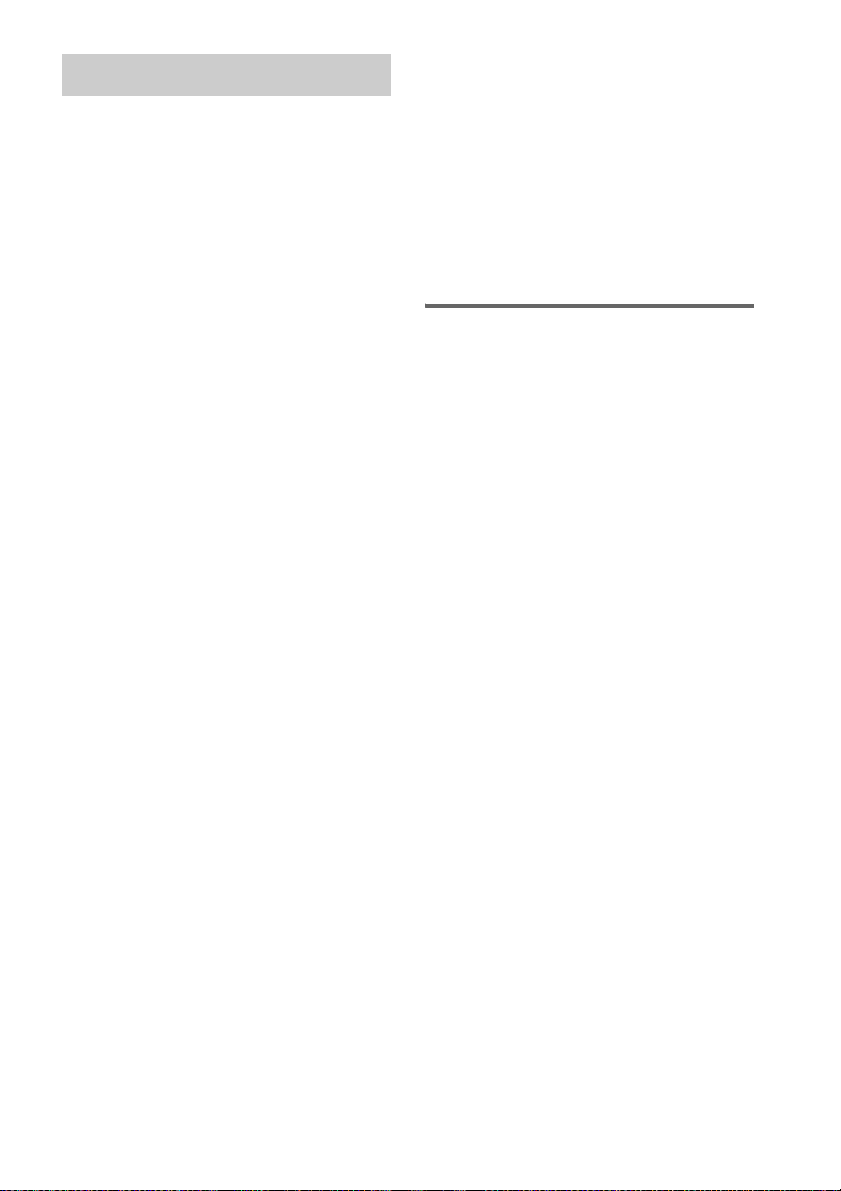
Precautions
On safety
• Do not place unspecified objects, such as a flower
vase or pottery on the stand.
• Do not make alterations to the stand.
• Should any solid object or liquid fall into the stand,
unplug the stand and have it checked by qualified
personnel before operating it any further.
On power sources
• Before operating the stand, check that the operating
voltage is identical to your local power supply. The
operating voltage is indicated on the nameplate at the
rear of the stand.
• The stand is not disconnected from the AC power
source (mains) as long as it is connected to the wall
outlet (mains), even if the stand itself has been turned
off.
• If you are not going to use the stand for a long time,
be sure to disconnect the stand from the wall outlet
(mains). To disconnect the AC power cord (mains
lead), grasp the plug itself; never pull the cord.
• One blade of the plug is wider than the other for the
purpose of safety and will fit into the wall outlet
(mains) only one way. If you are unable to insert the
plug fully into the outlet, contact your dealer.
• AC power cord (mains lead) must be changed only at
the qualified service shop.
• Install this stand so that the power cord can be
unplugged from the wall socket immediately in the
event of trouble.
On placement
• Place the stand in a location with adequate ventilation
to prevent heat buildup and prolong the life of the
stand.
• Use caution when placing the stand on surfaces that
have been specially treated (with wax, oil, polish, etc.)
as staining or discoloration of the surface may result.
• The floor may be damaged if sand, trash, etc., gets
caught under the legs of the stand.
On operation
Before connecting other compon ents, be sure to turn off
and unplug the stand.
On cleaning
Clean the stand, panel and controls with a soft cloth
slightly moistened with a mild detergent solution. Do
not use any type of abrasive pad, scouring powder or
solvent such as alcohol or benzine.
If you have any question or problem concerning your
stand, please consult your nearest Sony dealer.
Copyrights
This stand incorporates Dolby* Digital and Pro Logic
Surround and the DTS** Digital Surround System.
* Manufactured under license from Dolby
Laboratories.
Dolby, Pro Logic and the double-D symbol are
trademarks of Dolby Laboratories.
** Manufactured under license under U.S. Patent #'s:
5,451,942; 5,956,674; 5,974,380; 5,978,762;
6,487,535 & other U.S. and worldwide patents
issued & pending. DTS and DTS Digital Surround
are registered trademarks and the DTS logos and
Symbol are trademarks of DTS, Inc. © 1996-2007
DTS, Inc. All Rights Reserved.
This stand incorporates High-Definition Multimedia
Interface (HDMI™) technology.
HDMI, the HDMI logo and High-Definition
Multimedia Interface are trademarks or registered
trademarks of HDMI Licensing LLC.
“BRAVIA” is a trademark of Sony Corporation.
GB
6
Page 7
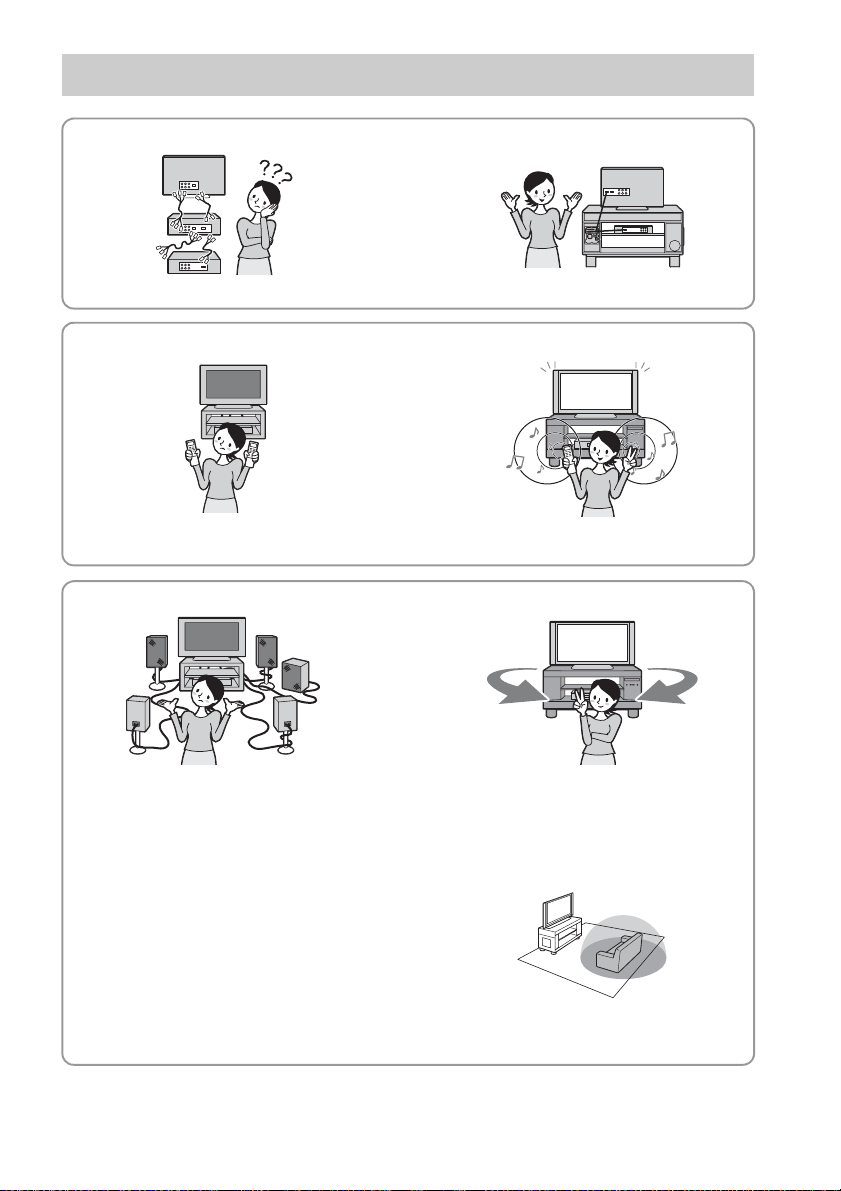
Main features
B Easy connection with HDMI
b
The cords are all tangled up. Neat connections (page 10).
B Easy operation with only one TV remote (“BRAVIA” Sync)
b
Separate remotes for each component. Consolidate operations on one remote
(page 21).
B Easy Surround settings
b
I need lots of cords and speakers. Easy set-up with S-Force PRO Front
Surround.
About S-Force PRO Front Surround
Sony’s long-term involvement in surround
technology (and the vast amounts of acoustic data
accumulated as a result) has led to the
development of all-new processing method and
advanced DSP to handle this task effectively,
which we call S-Force PRO Front Surround.
Compared with previous front surround
technologies, S-Force PRO Front Surround
reproduces a more convincing sense of distance
and space, resulting in a true surround sound
experience without the need for rear speakers.
Recommended surround-sound area
You can enjoy surround sound in the areas in
which sound is spread as illustrated.
GB
7
Page 8
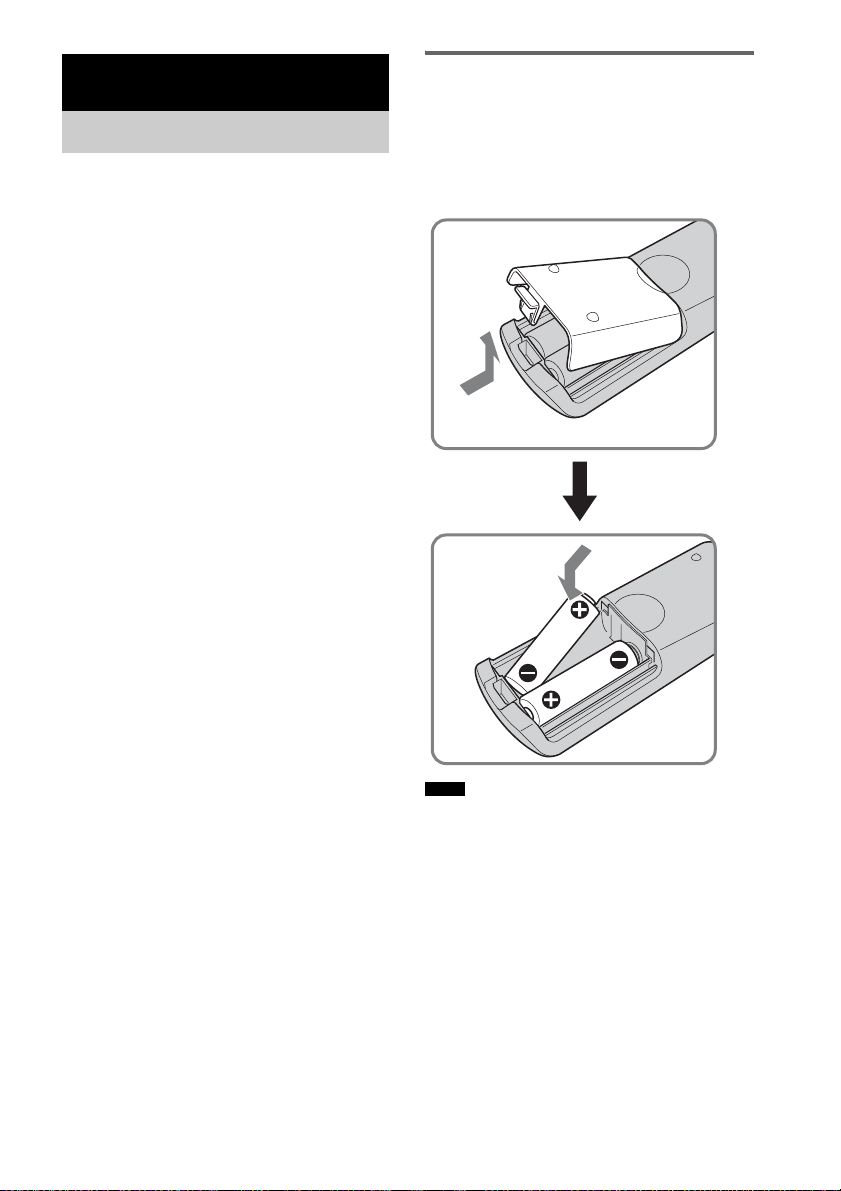
Getting Started
Supplied accessories
Please check the following accessories in the
package.
Optical cable (1.5 m) (1)
Remote commander (RM-ANU041) (1)
Size AA (R6) batteries (2)
Support belt and two screws (small/large)
(1)
Shelf board (1)
Shelf support pins (4)
Operating Instructions (1)
Inserting batteries into the
remote
You can control the stand using the supplied
remote. Insert two size AA (R6) batteries by
matching the + and – ends on the batteries to the
markings inside the compartment.
Notes
• Do not leave the remote in an extremely hot or humid
place.
• Do not use a new battery with an old one.
• Do not drop any foreign object into the remote casing,
particularly when replacing the batteries.
• Do not expose the remote sensor to direct light from
the sun or lighting apparatus. Doing so may cause a
malfunction.
• If you do not intend to use the remote for an extended
period of time, remove the batteries to avoid possible
damage from battery leakage and corrosion.
GB
8
Page 9
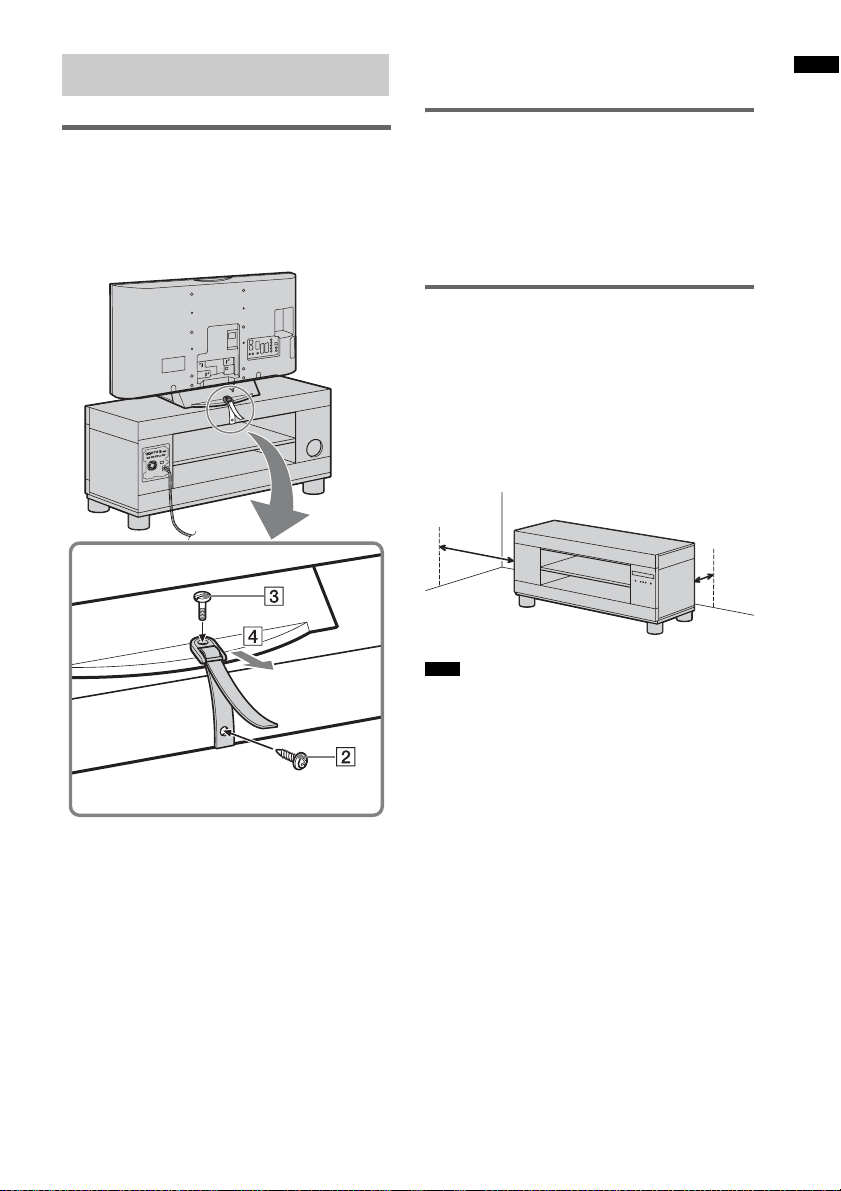
Setting this stand
4 While supporting the TV, tighten the
support belt to secure in place.
Getting Started
Preventing the TV from
toppling over
As a protective measure, secure the TV.
Perform following steps as a protective measure
if you have a Sony LCD TV.
(large)
Installing the shelf board
1 Insert the attaching shelf support pins
(supplied) into the holes in the stand.
2 Fit the shelf board onto the shelf
support pins horizontally. This requires
people.
Installing this stand
Install the stand after connecting all the
components to the stand.
Install the stand, allowing for at least 10 cm
space between the wall and the rear of the stand,
and 30 cm between the wall and the left side of
the stand. This is to allow for heat dissipation and
to prevent the TV from falling.
At
least
30 cm
Note
• Be careful not to pinch your fingers when setting up
the stand.
At least
10 cm
(small)
1 Place the TV on the center of the stand.
2 Fasten the support belt (supplied) to
the stand with the small screw
(supplied).
Tighten the screw into the rear hole, as in the
illustration.
3 Fit the support belt to the TV, then
firmly fasten with the large screw
(supplied) using a screw driver or coin,
etc.
GB
9
Page 10
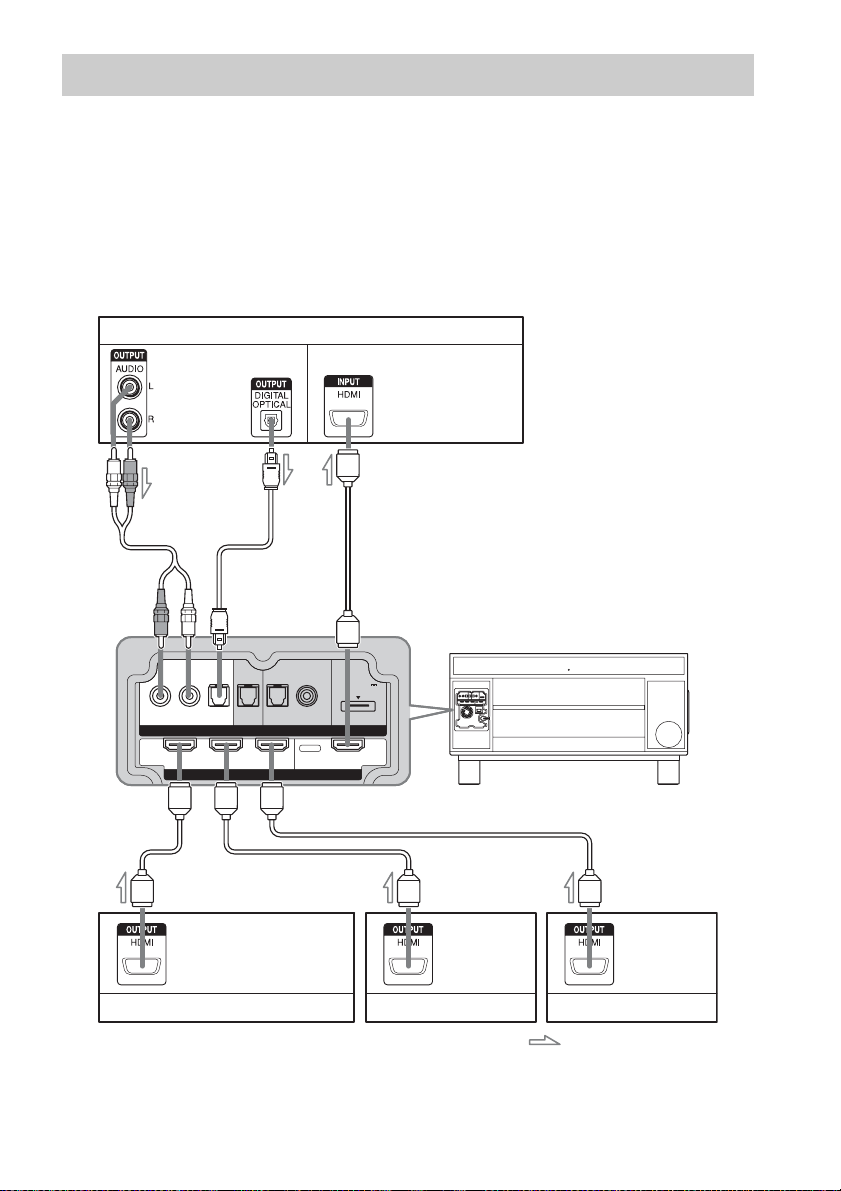
Connecting components with HDMI jacks
INPUTINPUT
HDMI
RL
OPT OPT OPT
COAX
DC 5V
0.7A MAX
DVD SAT DMPORTTV
BD IN DVD IN SAT IN TV OUT
We recommend that you connect components to
the system using an HDMI cable.
With HDMI, you can easily enjoy both high
quality sound and high quality images.
However, it is necessary to connect the audio
output of the TV to the audio input of the
system using an optical cable or an audio cord
TV monitor, projector, etc.
Audio signal
or
CBA
Audio/video signal
in order to listen to the TV’s sound from the
system.
For details on the Control for HDMI function,
refer to ““BRAVIA” Sync Features”
(page 21).
Connect the AC power cord (mains lead) after
you have finished connecting all components to
the system.
AAA
Blu-ray Disc player (recorder), “PlayStation 3”
A HDMI cable (not supplied)
B Optical cable (supplied)
C Audio cord (not supplied)
GB
10
Audio/video
signal
Audio/video
signal
DVD player (recorder)
Satellite tuner
: Signal flow
Audio/video
signal
Page 11
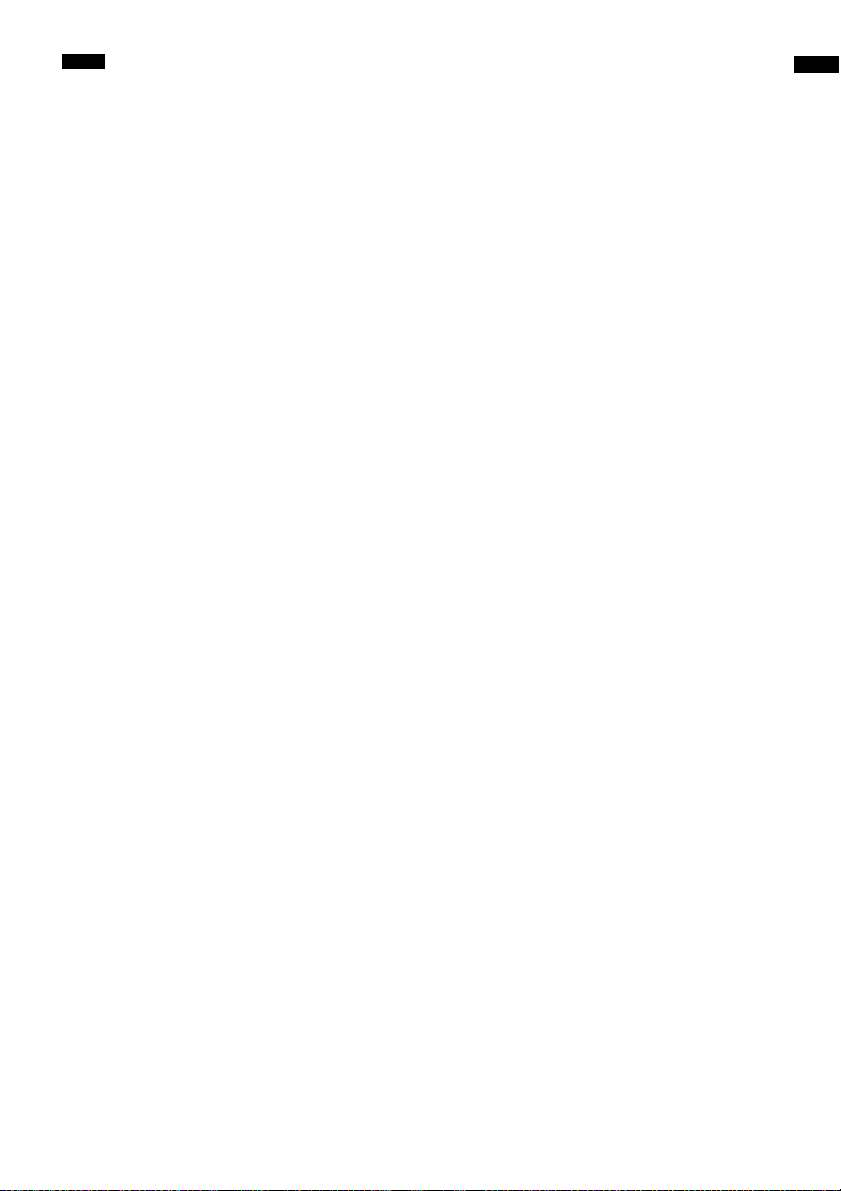
Notes
• Refer to page 12 for how to connect a component
without an HDMI jack.
• The HDMI jack has priority when you connect the
component to the system using HDMI, INPUT
COAX and INPUT OPT together.
• The INPUT OPT jack has priority when you connect
both the audio output of the TV to the INPUT OPT
and AUDIO jack of the system.
Notes on HDMI connections
• You can enjoy high quality images using an
HDMI cable with an HDMI logo. We
recommend that you use a Sony HDMI cable.
• Check the setup of the connected component if
an image is poor or the sound does not come
out of a component connected via the HDMI
cable.
• Audio signals (sampling frequency, bit length,
etc.) transmitted from an HDMI jack may be
suppressed by the connected component.
• Sound may be interrupted when the sampling
frequency or the number of channels of audio
output signals from the playback component is
switched.
• When the connected component is not
compatible with copyright protection
technology (HDCP), the image and/or the
sound from the HDMI TV OUT jack may be
distorted or may not be output.
In this case, check the specification of the
connected component.
• We do not recommend using an HDMI-DVI
conversion cable.
• No matter what input is selected for the system,
video signals from the HDMI input jack (BD,
DVD, SAT) that was selected last time are
output from the HDMI TV OUT jack.
Getting Started
11
GB
Page 12
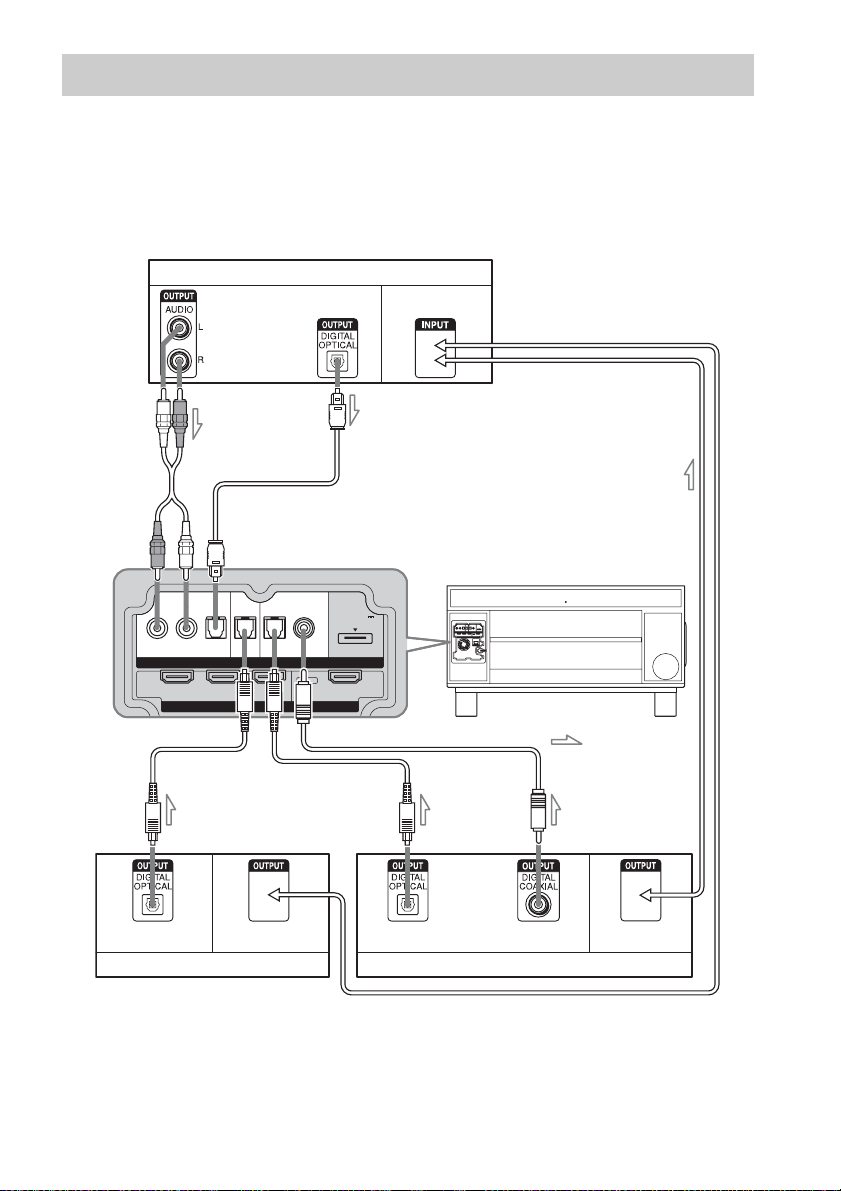
Connecting components without HDMI jacks
INPUTINPUT
HDMI
RL
OPT OPT OPT
COAX
DC 5V
0.7A MAX
DVD SAT DMPORTTV
BD IN DVD IN SAT IN TV OUT
When you connect a DVD player (recorder),
satellite tuner, “PlayStation 2”, etc., that has no
HDMI jacks, connect to the system using the
INPUT OPT or INPUT COAX jack.
If the satellite tuner does not have the OPTICAL
OUT jack, connect the system using the INPUT
TV monitor, projector, etc.
Audio signal
or
CB
COAX jack. In this case, it is not necessary to
connect all the cables. Connect the audio cords
according to the jacks of your components.
Connect the AC power cord (mains lead) last.
* “PlayStation 2” is a trademark of Sony Computer
Entertainment Inc.
Video signal
Video signal
A
Audio signal Video signal
DVD player (recorder), “PlayStation 2”, etc.
A Optical cable (not supplied)
B Optical cable (supplied)
C Audio cord (not supplied)
D Coaxial digital cord (not supplied)
GB
12
A
or
Audio signal
Satellite tuner
: Signal flow
D
Video signal
Page 13

Note
• The INPUT OPT jack has priority when you connect
both the audio output of the TV to the INPUT OPT
and AUDIO jack of the system.
If you connect any of the
components with HDMI jacks,
and the Control for HDMI function
is set to on
Set “CTRL: HDMI” to “OFF” in the AMP menu
of the system for the component connected to the
system using the INPUT OPT or INPUT COAX
jack (except a TV) individually. For details, refer
to “Setting the Control for HDMI function to off
for a component without HDMI jacks”
(page 23).
Setting up the sound output of the connected component
Depending on the audio output settings of the
connected component, the sound may output in 2
channel sound format only. In this case, set the
connected component to output the sound in
multi channel sound format (PCM, DTS, Dolby
Digital). For details on audio output settings,
refer to the operating instructions supplied with
the connected component.
Getting Started
13
GB
Page 14

Connecting the DIGITAL MEDIA PORT adapter
INPUTINPUT
HDMI
RL
OPT OPT OPT
COAX
DC 5V
0.7A MAX
DVD SAT DMPORTTV
BD IN DVD IN SAT IN TV OUT
You can enjoy sound from the connected
component on the system by connecting the
DIGITAL MEDIA PORT adapter.
DIGITAL MEDIA PORT adapter
Notes
• Do not connect or disconnect the DIGITAL MEDIA
PORT adapter while the system is turned on.
• When you connect the DIGITAL MEDIA PORT
adapter, be sure the connector is inserted with the
arrow mark facing toward the arrow mark on the
DMPORT jack. To detach the DIGITAL MEDIA
PORT adapter, press and hold
connector.
A and then pull out the
Connect the AC power cord (mains lead) last.
: Signal flow
GB
14
A
Page 15

Playback Options
Index to parts and controls
For more information, refer to the pages indicated in parentheses.
Front panel
INPUT SELECTOR
INPUT SELECTOR
VOLUME
+
-
A ?/1 (on/standby)
Press to turn the stand on or off.
B INPUT SELECTOR
Press to select the input source to play back.
C VOLUME +/–
Press to adjust the volume.
D (remote sensor)
Point the remote commander towards here.
Playback Options
VOLUME
+
-
continued
15
GB
Page 16

Front panel display
About the indications in the front panel display
POWER/ACTIVE STANDBY
A POWER / ACTIVE STANDBY indicator
Lights as follows:
Green: The system is turned on.
Amber: The Control for HDMI function is
working while the system is turned
off.
Off: The system is turned off, and the
Control for HDMI function is not
working.
B Lights up according to the audio input
signals.
C SLEEP (32)
Flashes when the sleep timer function is
active.
D HDMI (10, 34)
Lights up when the HDMI equipment is
being used.
E COAX/OPT
Lights up according to the cable which you
are using.
16
GB
Page 17

Remote control
Here describes the buttons for the operation of
this stand and a connected component through
DMPORT connection.
Note
• Point the remote at the remote sensor on the stand.
LEVEL MODE
DISPLAY
INPUT SELECTOR
TV BD DVD SAT
ALBUM
-
ALBUM+
SOUND FIELD
AMP MENU
DMPORT
MENU
DMPORT
RETURN
MUTING
VOLUME
* The N and VOLUME + buttons have a tactile dot.
Use it as a guide during operation.
Buttons for the operation of this
stand
A ?/1 (on/standby)
Press to turn the system on or off.
B AMP MENU
Press to display the menu of the system
(page 28).
G SOUND FIELD +/–
Press to select the sound field (page 20).
H VOLUME +/–
Press to adjust the volume.
I MUTING
Press to turn off the sound.
K O RETURN
Press to return to the previous menu.
L C, X, x, c or
Press C, X, x or c to select the settings.
Then press to enter the selection.
M INPUT SELECTOR
Press one of the buttons to select the
component you want to use.
The buttons are factory assigned to control
Sony components. You can change the
factory settings of the input buttons to suit
the components in your system.
N DISPLAY
Press to switch the information in the front
panel display.
O LEVEL MODE
Press to adjust the level of the center speaker
and subwoofer. This setting is applied to all
sound fields.
Buttons for the operation of a
connected component through
DMPORT connection
The following explanations are for example
only. Depending on the component, the
following operations may not be possible, or
may be different than described.
C DMPORT MENU
Press to display the menu.
D ./>
Press to skip chapters.
E m/M
Press to fast reverse or to fast forward.
F N (playback)/X (pause)/x (stop)
Play mode buttons.
J ALBUM +/–
Press to select an album.
K O RETURN
Press to return to the previous menu.
L C, X, x, c or
Press to select a menu item and enter the
selection.
Playback Options
17
GB
Page 18

Enjoying TV
DISPLAY
TV
VOLUME
+/–
TV BD DVD SAT
DMPORT
RETURN
MUTING
VOLUME
LEVEL MODE
INPUT SELECTOR
ALBUM
-
ALBUM+
SOUND FIELD
AMP MENU
DMPORT
MENU
?/1
1 Turn on the TV and choose a program.
Refer to the operating instructions of your
TV for details.
2 Press ?/1 to turn the system on.
3 Press TV on the remote.
4 Press VOLUME +/– to adjust the volume
of the system.
Tip
• The sound may be output from the TV’s speaker. In
this case, turn the volume of the TV’s speaker down
to the minimum.
18
GB
Page 19

Enjoying other components
LEVEL MODE
BD, DVD,
SAT,
DMPORT
VOLUME
+/–
DISPLAY
INPUT SELECTOR
TV BD DVD SAT
DMPORT
RETURN
-
ALBUM
MUTING
VOLUME
AMP MENU
ALBUM+
SOUND FIELD
DMPORT
MENU
?/1
SOUND
FIELD +/–
Enjoying a satellite tuner
1 Turn on the TV.
Refer to the operating instructions of your
TV for details.
2 Turn the satellite tuner on and press
?/1 to turn the system on.
Refer to the operating instructions of your
satellite tuner for details.
3 Press SAT on the remote.
4 Change the TV input.
Refer to the operating instructions of your
TV for details.
5 Press VOLUME +/– to adjust the volume
of the system.
Tip
• The sound may be output from the TV’s speaker. In
this case, turn the volume of the TV’s speaker down
to the minimum.
Enjoying Blu-ray Disc, DVD or
“PlayStation 3”
1 Turn on the TV.
2 Turn the Blu-ray Disc/DVD player
(recorder) or “PlayStation 3” on and
press ?/1 to turn the system on.
Refer to the operating instructions of your
component for details.
3 Press BD or DVD on the remote.
4 Change the TV input.
Refer to the operating instructions of your
TV for details.
5 Play back the disc.
Tip
• Even if you play back Dolby True HD, Dolby Digital
Plus or DTS HD with a connected component
compatible with these sound formats, the system
accepts as Dolby Digital or DTS. When you play back
these high-quality sound formats, set the connected
component to outpu t the sound in multi channel PCM,
if possible.
Enjoying a connected
component through DMPORT
connection
1 Press DMPORT on the remote.
2 Start playback of the connected
component.
Tip
• When listening to MP3 or other compressed music
files using a portable audio source, you can enhance
the sound. Press SOUND FIELD +/– repeatedly until
“P. AUDIO” appears in the front panel display.
Playback Options
19
GB
Page 20

Available sound fields
Surround Function
Enjoying the surround effect
Selecting the sound field
This system can create multi channel surround
sound. You can select one of the optimized
sound fields from system’s preprogrammed
sound fields.
LEVEL MODE
DISPLAY
INPUT SELECTOR
TV BD DVD SAT
ALBUM
-
ALBUM+
SOUND FIELD
AMP MENU
DMPORT
MENU
SOUND
FIELD +/–
DMPORT
RETURN
MUTING
VOLUME
Press SOUND FIELD +/–.
The present sound field appears.
Each time you press the SOUND FIELD +/–, the
display changes cyclically as follows:
STANDARD y MOVIE y MUSIC y
SPORTS y GAME y P.AUDIO* y
STANDARD.....
Press SOUND FIELD +/– repeatedly until the
sound field you want appears.
Sound field Effect
STANDARD You can enjoy normal
sound.
MOVIE You can enjoy powerful
sound in which lowpitched sound is
emphasized, with
enhanced presence.
MUSIC This sound field is the best
for listening to music, and
you can enjoy the full
surround sound
experience.
SPORTS You can enjoy the
atmosphere of a game, and
listen to the exciting playby-play description.
GAME This sound field is best for
playing video games.
P. AUDIO* You can enjoy enhanced
sound when you listen to
MP3 or other compressed
music files using a portable
audio source.
* “P. AUDIO” appears only when DMPORT is
selected for the input source to playback.
Tips
• The sound fields memorized for each input are
retained even if you disconnect the AC power cord
(mains lead).
• Multi-channel sound is processed by the surround
feature in any sound field. Also, multi-channel sound
is processed by the surround feature for any sound in
“MOVIE” or “SPORTS.”
20
GB
Page 21

“BRAVIA” Sync Features
What is “BRAVIA” Sync?
By connecting Sony components that are
compatible with the “BRAVIA” Sync with an
HDMI cable (not supplied), operation is
simplified as below:
• One-Touch Play: When you play back a
component such as a Blu-ray Disc/DVD player
(recorder), the system and the TV are turned on
automatically and switch to the appropriate
HDMI input.
• System Audio Control: While watching TV,
you can select to output the sound from the TV
speaker or the speakers of the system.
• System Power Off: When you turn off the TV,
the system and the connected components are
also turned off simultaneously.
“BRAVIA” Sync is compatible with a Sony TV,
Blu-ray Disc/DVD player, AV amplifier, etc.,
with the Control for HDMI function.
CONTROL FOR HDMI is a mutual control
function standard used by CEC (Consumer
Electronics Control) for HDMI (High-Definition
Multimedia Interface).
The Control for HDMI function will
not operate in the following
cases:
• When you connect this system to a component
which is not compatible with the Control for
HDMI function.
• When you connect the system and components
using other than HDMI connection.
We recommend that you connect this system to
products featuring “BRAVIA” Sync.
Note
• Depending on the connected component, the Control
for HDMI function may not work. See the operating
instructions of the component.
Preparing for the “BRAVIA” Sync
To use the “BRAVIA” Sync, set the Control for
HDMI function to on for the system and the
connected component.
When you connect a Sony TV with the Control
for HDMI function, the Control for HDMI
function for the system and the connected
component can be set simultaneously by setting
the Control for HDMI function of the TV.
LEVEL MODE
BD, DVD,
SAT
C, X, x, c,
DISPLAY
INPUT SELECTOR
TV BD DVD SAT
DMPORT
RETURN
-
ALBUM
MUTING
VOLUME
AMP MENU
ALBUM+
SOUND FIELD
DMPORT
MENU
?/1
AMP
MENU
1 Make sure that the system is connected
to the TV and the connected
components (which should be
compatible with the Control for HDMI
function) using HDMI cables (not
supplied).
2 Turn on the system, the TV and the
connected components.
“BRAVIA” Sync Features
continued
21
GB
Page 22

3 Select the input of the system
connected to the component you want
to watch (BD, DVD, SAT), and switch
the HDMI input of the TV, so that an
image from the connected component
is displayed.
4 Set the Control for HDMI function of the
TV to on.
The Control for HDMI function for the
system and the connected component is
simultaneously set to on.
During the setting, “SCANNING” appears
in the front panel display. After you finish
the setting, “COMPLETE” appears in the
front panel display. Wait until the setting is
complete.
If “SCANNING” or “COMPLETE”
does not appear after performing
the steps above
Set the Control for HDMI function to on for the
system and the connected component
individually.
1 Press AMP MENU.
2 Press x/X repeatedly until “SET HDMI”
appears, then press or c.
3 Press x/X repeatedly until “CTRL:
HDMI” appears, then press or c.
4 Press x/X to select “ON.”
5 Press AMP MENU.
The AMP menu turns off. The Control for
HDMI function is set to on.
6 Set the Control for HDMI function of the
connected component to on.
For details on setting the connected
component, refer to its operating
instructions.
7 Select the input of the system
connected to the component you want
to use the Control for HDMI function for
(BD, DVD, SAT), and repeat step 6.
If you add or reconnect the
component
Perform steps of “Preparing for the “BRAVIA”
Sync” and “If “SCANNING” or “COMPLETE”
does not appear after performing the steps
above” again.
Notes
• During the setting of the Control for HDMI function
for the system, the System Audio Control function
does not work.
• If the Control for HDMI function for the connected
component cannot be set simultaneously by setting
“CONTROL FOR HDMI” of the TV, set the Control
for HDMI function using the menu of the connected
component.
• For details on setting the TV and the connected
components, refer to their operating instructions.
Tip
• The default setting of the Control for HDMI function
of the system is “OFF.”
22
GB
Page 23

Setting the Control for HDMI
function to off for a
component without HDMI
jacks
To listen to the sound of the component without
HDMI jacks when the Control for HDMI
function is set to on, set it to off for that
component individually.
LEVEL MODE
DISPLAY
INPUT SELECTOR
TV BD DVD SAT
ALBUM
-
ALBUM+
SOUND FIELD
AMP MENU
DMPORT
MENU
AMP
MENU
DMPORT
C, X, x, c,
RETURN
MUTING
VOLUME
Tip
• When you connect the video output of the DIGITAL
MEDIA PORT adapter to the video input of the TV,
set the “DMPORT. CTRL” to “OFF.”
When you connect the DIGITAL MEDIA PORT
adapter without video output jack, set the “DM PORT.
CTRL” to “ON.”
“BRAVIA” Sync Features
1 Press AMP MENU.
2 Press x/X repeatedly until “SET HDMI”
appears, then press or c.
3 Press x/X to select the component you
want to set the Control for HDMI
function to off for (DVD CTRL, SAT
CTRL or DMPORT. CTRL), then press
or c.
4 Press x/X to select “OFF.”
5 Press AMP MENU.
The AMP menu turns off.
Note
• Unless the Control for HDMI function is set to off for
a component without HDMI jacks, the sound of that
component may not be output from the system.
23
GB
Page 24

Enjoying Blu-ray Disc/DVD
Enjoying the TV sound
(One-Touch Play)
Play back a connected component.
The system and the TV are turned on
automatically and switch to the appropriate
HDMI input.
Note
• Depending on the TV, the start of the content may not
be output.
Tip
• You can enjoy the Blu-ray Disc/DVD player
(recorder) connected to the system, even if you turn
the system off. The POWER / ACTIVE STANDBY
indicator lights up in amber at this time.
from the speakers
(System Audio Control)
You can enjoy the TV sound from the speakers
of the system by means of a simple operation.
For details, see the operating instructions of the
TV.
LEVEL MODE
INPUT
SELECTOR
C, X, x, c,
DISPLAY
INPUT SELECTOR
TV BD DVD SAT
DMPORT
RETURN
-
ALBUM
MUTING
VOLUME
AMP MENU
ALBUM+
SOUND FIELD
DMPORT
MENU
?/1
AMP
MENU
24
Press ?/1 to turn on the system.
The sound is output from the speaker of the
system. The sound is output from the TV's
speaker when you turn the system off.
Notes
• When the TV is turned on before this system is turned
on, the TV sound will not be output for a moment.
• When you connect a TV that does not have System
Audio Control function, the System Audio Control
function does not work.
Tip
• You can adjust the volume and turn off the sound of
the system using the TV remote.
GB
Page 25

Using the Volume Limit
function
When the System Audio Control function is
active, and the output method changes from the
TV speaker to the system speaker automatically,
loud sound may be output depending on the
volume level of the system. You can prevent this
by limiting the maximum volume level.
1 Press AMP MENU.
2 Press x/X repeatedly until “SET HDMI”
appears, then press or c.
3 Press x/X repeatedly until “VOL LIMIT”
appears, then press or c.
4 Press x/X to select the maximum
volume level you want.
The maximum volume level changes as
follows:
MAX y 49 y 48.....2 y 1 y MIN
5 Press AMP MENU.
The AMP menu turns off.
Notes
• This function is available only when the Control for
HDMI function is set to on.
• This function is not available when the output method
changes from the system speaker to the TV speaker.
Tips
• We recommend that you set the maximum volume
level to a little lower than the volume you usually
listen to.
• Regardless of the maximum volume level you set, the
VOLUME +/– buttons of the system and the remote
are operable.
• If you do not want to limit the maximum volume
level, select “MAX.”
Using the INPUT SELECTOR
buttons of the remote
The INPUT SELECTOR buttons (TV, BD,
DVD, SAT) work as follows when the Control
for HDMI function is set to on.
• BD, DVD, SAT: The system's audio input is
switched to the corresponding component's
sound by pressing the button. The TV's video
input is also switc hed to the compone nt's image
automatically.
• TV: The system's audio input is switched to the
TV sound by pressing this button. The TV's
video input is not switched automatically.
Select the TV channel you want to watch with
the TV remote.
“BRAVIA” Sync Features
25
GB
Page 26

Turning off the TV, system and connected components
(System Power Off)
When you turn the TV off by using the POWER
button on the TV’s remote, the system and the
connected components turn off automatically.
Note
• Depending on the status, the connected components
may not be turned off. For details, see operating
instructions supplied with the connected components.
26
GB
Page 27

Advanced Settings
Setting up the speakers level
You can adjust the level of the center speaker
and the subwoofer. This setting is applied to all
sound fields.
6 Press LEVEL MODE.
C, X, x, c,
LEVEL MODE
DISPLAY
INPUT SELECTOR
TV BD DVD SAT
DMPORT
RETURN
-
ALBUM
MUTING
VOLUME
AMP MENU
ALBUM+
SOUND FIELD
DMPORT
MENU
LEVEL
MODE
1 Start playing a source encoded with
multi channel surround effects (DVD,
etc.).
2 Press LEVEL MODE.
3 Press x/X to select “CNT LEVEL (center
speaker level)” or “SW LEVEL
(subwoofer level).”
4 Press or c.
5 While monitoring the sound, press x/X
to select the setting you want.
Default setting: 0 (dB)
You can adjust from –6 (dB) to +6 (dB) in 1
(dB) steps.
Advanced Settings
27
GB
Page 28

Settings and adjustments using the amplifier menu
2 Press C/X/x/c repeatedly to select the
item and the setting.
3 Press AMP MENU to turn off the AMP
menu.
Using the AMP menu
You can set the following items with AMP
MENU on the remote.
The default settings are underlined.
AMP MENU
SET
HDMI*
DUAL
MONO
A/V
SYNC
AUDIO
DRC
DIMMER
DISPLAY
SLEEP
CTRL: HDMI
DVD CTRL**
SAT CTRL**
DMPORT. CTRL
VOL LIMIT**
MAIN
SUB
MAIN+SUB
ON
OFF
MAX
STD
OFF
ON
OFF
ON
OFF
OFF, 10M, 20M, ….. 80M, 90M
**
ON
OFF
ON
OFF
ON
OFF
ON
OFF
MAX, 49,
48 ….. 2, 1,
MIN
The following pages show details for each
setting.
* Refer to ““BRAVIA” Sync Features” (page 21).
** This setting appears only when “CTRL: HDMI” is
set to “ON.”
1 Press AMP MENU to turn on the AMP
menu.
GB
28
Page 29

Enjoying multiplex broadcast
sound (DUAL MONO)
You can enjoy multiplex broadcast sound when
the system receives an AC-3 multiplex broadcast
signal.
Note
• To receive AC-3 signal, you need to connect a digital
satellite tuner to the system with an optical cable or
coaxial cable, and set the digital output mode of the
digital satellite tuner to AC-3.
LEVEL MODE
DISPLAY
INPUT SELECTOR
TV BD DVD SAT
ALBUM
-
ALBUM+
SOUND FIELD
AMP MENU
DMPORT
MENU
AMP
MENU
DMPORT
C, X, x, c,
RETURN
MUTING
VOLUME
4 Press AMP MENU.
The AMP menu turns off.
Advanced Settings
1 Press AMP MENU.
2 Press x/X repeatedly until “DUAL
MONO”
appears, then press or c.
3 Press x/X to select the sound you want.
• MAIN: Plays back only the main
channel.
• SUB: Plays back only the sub
channel.
• MAIN+SUB: Main sound is output from
the left speaker and sub
sound is output from the
right speaker.
continued
29
GB
Page 30

Adjusting the delay between
the sound and the image (A/V
SYNC)
You can delay the sound using this function
when the image is behind the sound.
LEVEL MODE
DISPLAY
INPUT SELECTOR
TV BD DVD SAT
ALBUM
-
ALBUM+
AMP MENU
DMPORT
MENU
AMP
MENU
DMPORT
C, X, x, c,
RETURN
Enjoying Dolby Digital sound
at low volume (AUDIO DRC)
You can narrow the dynamic range of the sound
track. This function is useful for enjoying movies
at low volume. AUDIO DRC only applies to
Dolby Digital sources.
LEVEL MODE
DISPLAY
INPUT SELECTOR
TV BD DVD SAT
ALBUM
-
ALBUM+
AMP MENU
DMPORT
MENU
AMP
MENU
DMPORT
C, X, x, c,
RETURN
MUTING
VOLUME
SOUND FIELD
1 Press AMP MENU.
2 Press X/x repeatedly until “A/V SYNC”
appears, then press or c.
3 Press X/x to select the setting.
• OFF: Does not adjust.
• ON: Adjusts the difference between
image and sound.
4 Press AMP MENU.
The AMP menu turns off.
Notes
• You may not be able to adjust the delay between
sound and image perfectly using this function.
• This function is useful only for Dolby Digital, DTS
and Linear PCM (2ch) input by coaxial (audio),
optical (audio) or HDMI.
MUTING
VOLUME
SOUND FIELD
1 Press AMP MENU.
2 Press x/X repeatedly until “AUDIO
DRC” appears, then press or c.
3 Press x/X to select the setting.
• OFF: No compression of dynamic range.
• STD: Reproduces the sound track with
the kind of dynamic range that the
recording engineer intended.
• MAX: Compresses dynamic range fully.
4 Press AMP MENU.
The AMP menu turns off.
30
GB
Page 31

Changing the brightness of
the front panel display
(DIMMER)
The brightness of the front panel display can be
set to one of 2 levels.
LEVEL MODE
DISPLAY
INPUT SELECTOR
TV BD DVD SAT
ALBUM
-
ALBUM+
SOUND FIELD
AMP MENU
DMPORT
MENU
AMP
MENU
DMPORT
C, X, x, c,
RETURN
MUTING
VOLUME
1 Press AMP MENU.
2 Press X/x repeatedly until “DIMMER”
appears, then press or c.
3 Press X/x to select the brightness of
the front panel display.
• OFF: Bright lighting.
• ON: Low lighting.
4 Press AMP MENU.
The AMP menu turns off.
Changing the display setting
(DISPLAY)
You can change the display setting.
LEVEL MODE
DISPLAY
INPUT SELECTOR
TV BD DVD SAT
ALBUM
-
ALBUM+
SOUND FIELD
AMP MENU
DMPORT
MENU
AMP
MENU
DMPORT
C, X, x, c,
RETURN
MUTING
VOLUME
1 Press AMP MENU.
2 Press x/X repeatedly until “DISPLAY”
appears, then press or c.
3 Press x/X to select the setting of the
front panel display.
• ON: The display appears all the time.
• OFF: The display appears for a moment
when you operate the system.
Note
• The display a ppears all the time when the muting
or protection function is working, even if you set
the “DISPLAY” to “OFF.”
4 Press AMP MENU.
The AMP menu turns off.
Advanced Settings
continued
31
GB
Page 32

Using the sleep timer
(SLEEP)
You can set the system to turn off at a preset time
when you sleep listening to music. You can
preset the time in 10 minutes decrements.
LEVEL MODE
DISPLAY
INPUT SELECTOR
TV BD DVD SAT
ALBUM
-
ALBUM+
SOUND FIELD
AMP MENU
DMPORT
MENU
AMP
MENU
DMPORT
C, X, x, c,
RETURN
MUTING
VOLUME
1 Press AMP MENU.
2 Press x/X repeatedly until “SLEEP”
appears, then press or c.
3 Press x/X to select the preset time.
The minutes display (the remaining time)
changes as follows:
OFF y 10M y 20M
YY
90M y 80M ..... 30M
4 Press AMP MENU.
The AMP menu turns off.
Note
• This function is only for this system, not for the
connected TV or other components.
GB
32
Page 33

Additional Information
Troubleshooting
If you experience any of the following
difficulties while using the system, use this
troubleshooting guide to help remedy the
problem before requesting repairs. Should any
problem persist, consult your nearest Sony
dealer. When bringing the system in for repairs,
be sure to bring in the entire system.
General
The power is not turned on.
• Check that the AC power cord (mains lead)
is connected securely.
If “PROTECTOR” and “PUSH POWER”
appears alternately in the front panel display.
Press ?/1 to turn off the system, and check
the following item after “STANDBY”
disappears.
• Is anything blocking the ventilation holes of
the system?
After checking the above item and fixing
any problems, turn on the system. If the
cause of the problem cannot be found even
after checking the above item, consult your
nearest Sony dealer.
Dolby Digital or DTS multi channel sound is
not reproduced.
• Make sure that Dolby Digital or DTS sound
format is selected when playing a Blu-ray
Disc or DVD via a connected component.
• Check the audio setting of the component
connected to this stand, such as a Blu-ray
Disc recorder (player) or DVD player.
The surround effect cannot be obtained.
• Depending on the sound field setting and/or
input signal, surround processing may not
work. To check the input signal, press the
INPUT SELECTOR on the stand and select
the input again. When the input is switched,
the input signal type appears in the front
panel.
If “2.0ch’’ or “1.0ch” appears, the sound
source is stereo or monaural, and does not
contain surround sound.
If “5.1ch’’ appears, the sound source does
have surround sound, though not much
surround sound may be heard, depending on
the program or disk.
No sound or only a very low-level sound is
heard from the speakers.
• Press VOLUME + and check the volume
level.
• Press MUTING or VOLUME + to cancel the
muting function.
• Press SOUND FIELD +/– and check the
selected sound field.
• Depending on the source, the sound effect of
the speakers may be less noticeable.
The sound is delayed compared to the image
of the TV.
• Set “A/V SYNC” to “OFF” when “A/V
SYNC” is set to “ON.”
Connected components
There is no sound or only a very low-level
sound no matter which component is selected.
• Check that this system and components are
connected correctly and securely.
• Check that both this system and the selected
component are turned on.
There is no sound from the selected
component.
• Check that the component is connected
correctly to the audio input jacks for that
component.
• Check that the cords are fully inserted into
the jacks on both the component and this
system.
• Check that the component is selected
correctly.
• If you resume playback of a disc when
volume is maximum, there may be no sound.
In this case, turn down the volume, turn off
the system and turn on again.
Sound is interrupted or there is noise.
• Check the output audio formats supported
by this system on page 36.
continued
33
Additional Information
GB
Page 34

There is no picture on the TV screen.
• Check that the TV is selected correctly.
• Set the TV to the appropriate input mode.
Control for HDMI
The Control for HDMI function does not work.
• Check the HDMI connection (page 10).
• Make sure “CTRL: HDMI” is set to “ON” in
AMP menu.
• Make sure the connected component is
compatible with the Control for HDMI
function.
• Check the Control for HDMI settings on the
connected component. Refer to the
operating instructions supplied with the
connected component.
• If you change the HDMI connection, or
connect/disconnect the AC power cord
(main lead), or if there is a power failure,
repeat the procedures of “Preparing for the
“BRAVIA” Sync” (page 21).
• The system may not work correctly if you
select a component that is not compatible
with the Control for HDMI function on the
TV side.
• Make sure “DVD CTRL”, “SAT CTRL” or
“DMPORT. CTRL” is set to “ON” in AMP
menu. If the system input is selected for a
component whose “DVD CTRL,” “SAT
CTRL” or “DMPORT. CTRL” setting is
“OFF,” the Control for HDMI functions,
such as One-Touch Play, System Audio
Control, Volume Limit function, will not
work, even if the Control for HDMI function
setting of another component is set to on.
No sound is output from the system and the
TV’s speaker.
• Check the volume of the system and the TV.
• Select the input of the system correctly.
The sound is output from both the system and
the TV.
• If the Control for HDMI function is set to
off, or the selected component is not
compatible with the Control for HDMI
function, turn off the sound of the system or
the TV.
The System Power Off function does not work.
• Change the setting of the TV to turn
connected components off automatically
when you turn off the TV. For details, refer
to the operating instructions of the TV.
An image does not appear on the TV.
• Check whether HDMI IN and HDMI OUT
are connected correctly.
A message stating that the output method has
changed from the system speaker to the TV
speaker appears on the TV screen.
• The Control for HDMI function for the
selected component is set to off. For details,
refer to “Setting the Control for HDMI
function to off for a component without
HDMI jacks” (page 23).
Other
The remote does not function.
• Point the remote at the remote sensor on
the system.
• Remove any obstacles in the path between
the remote and the satellite speaker.
• Replace both batteries in the remote with
new ones, if they are weak.
• Make sure you select the correct input on the
remote.
The volume turns down when the output
method changes from the TV speaker to the
system speaker.
• The Volume Limit function is working. For
details, refer to “Using the Volume Limit
function” (page 25).
34
GB
Page 35

If the system still does not
operate properly after performing
the above measures, reset the
system as follows:
Use buttons on the system for the operation.
1 Press ?/1 to turn on the power.
2 Press INPUT SELECTOR, VOLUME –
and ?/1 at the same time.
“COLD RESET” appears and the system is
reset. AMP menu, sound field etc., return to
the default settings.
Specifications
Additional Information
Dimensions:
mm (approx.)
Mass: kg 43
A 1,010
B 400
C 550
continued
35
GB
Page 36

Formats supported by this
stand
Digital input formats supported by this system
are as follows.
Format Supported/Not supported
Dolby Digital a
DTS a
Linear PCM (2ch)* a
Linear PCM
(5.1ch, 7.1ch)*
(Only on HDMI)
Dolby Digital Plus ×
Dolby True HD ×
DTS-HD ×
* Linear PCM accepts sampling frequencies of no
more than 48 kHz.
Amplifier section
Reference Output Power
Surround mode Front: 50 Watts/ch
(8 ohms at 1 kHz,
THD 10 %)
Center*: 50 Watts/ch
(8 ohms at 1 kHz, THD
10 %)
Subwoofer: 100 Watts/ch
(4 ohms at 100 Hz,
THD 10 %)
* Depending on the sound field settings and the source,
there may be no sound output.
Inputs (Analog)
TV Impedance: 30 kohms
Inputs (Digital)
TV, DVD Optical
SAT Coaxial, optical
a
HDMI section
Connector HDMI 19pin-standard
connector
Video inputs/outputs BD, DVD, SAT:
640 × 480p@60 Hz
720 × 480p@59.94/60 Hz
1440 × 480p@59.94/60 Hz
(pixel sent 2 times)
1280 × 720p@59.94/60 Hz
1920 × 1080i@59.94/60
Hz
1920 × 1080p@59.94/60
Hz
720 × 576p@50 Hz
1440 × 576p@50 Hz (pixel
sent 2 times)
1280 × 720p@50 Hz
1920 × 1080i@50 Hz
1920 × 1080p@50 Hz
1920 × 1080p@24 Hz
Audio inputs BD, DVD, SAT: Linear
PCM 7.1ch/Dolby Digital/
DTS
Speakers
Front / Center speaker unit
Speaker system Bass reflex, magnetically
shielded
Speaker unit 40 × 70 mm cone type
Subwoofer unit
Speaker system Bass reflex
Speaker unit 160 mm, cone type
General
Power requirements 230 V, 50/60 Hz
Power consumption On: 70 W
Active Standby (Control
for HDMI is on):
1.5 W (minimum) to 5 W
(maximum)
Standby (Control for
HDMI is off): less than
0.3 W
Dimensions (approx.) 1,010 × 550 × 400 mm
(w/h/d)
Mass (approx.) 43 kg
36
GB
Page 37

Supplied accessories
Optical cable (1.5 m) (1)
Remote commander (RM-ANU041) (1)
Size AA (R6) batteries (2)
Support belt and two screws (small/large) (1)
Shelf board (1)
Shelf support pins (4)
Operating Instructions (1)
Design and specifications a re subject to change without
notice.
• Standby power consumption 0.3 W.
• Halogenated flame retardants are not
used in the printed wiring boards.
• Over 85 % power efficiency of
amplifier block is achieved with the full
digital amplifier, S-Master.
Glossary
Dolby Digital
This movie theater sound format is more
advanced than Dolby Surround Pro Logic. In this
format, the surround speakers output stereo
sound with an expanded frequency range, and a
subwoofer channel for deep bass is
independently provided. This format is also
called “5.1” with the subwoofer channel
designed as the 0.1 channel (since it functions
only when a deep bass effect is needed). All six
channels in this format are recorded separately
for superior channel separation. Furthermore,
since all the signals are processed digitally, less
signal degradation occurs.
Dolby Pro Logic II
Dolby Pro Logic II creates five full-bandwidth
output channels from 2 channel sources. This is
done using an advanced, high-purity matrix
surround decoder that extracts the spatial
properties of the original recording without
adding any new sounds or tonal colorations.
DTS
Digital audio compression technology
developed by Digital Theater Systems, Inc. This
technology conforms to 5.1-channel surround.
This format comprises of stereo rear channel and
there is discrete subwoofer channel in this
format. DTS provides the same 5.1 discrete
channels of high quality digital audio. The good
channel separation is realized due to the all
channel data being recorded discretely and
processed in digitally.
HDMI
HDMI (High-Definition Multimedia Interface)
is an interface that supports both video and audio
on a single digital connection, allowing you to
enjoy high quality digital picture and sound. The
HDMI specification supports HDCP (Highbandwidth Digital Contents Protection), a copy
protection technology that incorporates coding
technology for digital video signals.
Additional Information
continued
37
GB
Page 38

PCM (Pulse Code Modulation)
A method of converting analog audio to digital
audio for easy enjoyment of digital sound.
S-Force PRO Front Surround
Sony’s long-term involvement in surround
technology (and the vast amounts of acoustic
data accumulated as a result) has led to the
development of all-new processing method and
advanced DSP to handle this task effectively,
which we call S-Force PRO Front Surround.
Compared with previous front surround
technologies, S-Force PRO Front Surround
reproduces a more convincing sense of distance
and space, resulting in a true surround sound
experience without the need for rear speakers.
S-Master
S-Master is an all-digital amplifier technology
developed by Sony, which effectively minimizes
the occurrence of sound fragmentation and jitter,
delivering superb dialog clarity and faithful
reproduction of the original sound. The compact
amplifier section supports a higher power
efficiency and improved thermal performance.
x.v.Colour
x.v.Colour is a more familiar term for the
xvYCC standard proposed by Sony, and is a
trademark of Sony. xvYCC is an international
standard for color space in video.
This standard can express a wider color range
than the currently used broadcast standard.
38
GB
Page 39

Index
A
A/V SYNC 30
AMP menu
AUDIO DRC
28
30
B
Blu-ray Disc player (recorder)
connecting
10
D
DIGITAL MEDIA PORT
connecting
DIMMER
DISPLAY
DUAL MONO
DVD player (recorder)
connecting 10, 12
14
31
31
29
H
HDMI
connecting
10
I
Installing 9
S
Satellite tuner
connecting
Setting
S-Force PRO Front Surround
Sleep timer
Sound field
Speakers level
10, 12
9
32
20
27
7
Additional Information
P
“PlayStation 3”
connecting
R
Remote
before use
operating
17
8
10
39
GB
Page 40

Sony Corporation Printed in China
(1)
