Page 1
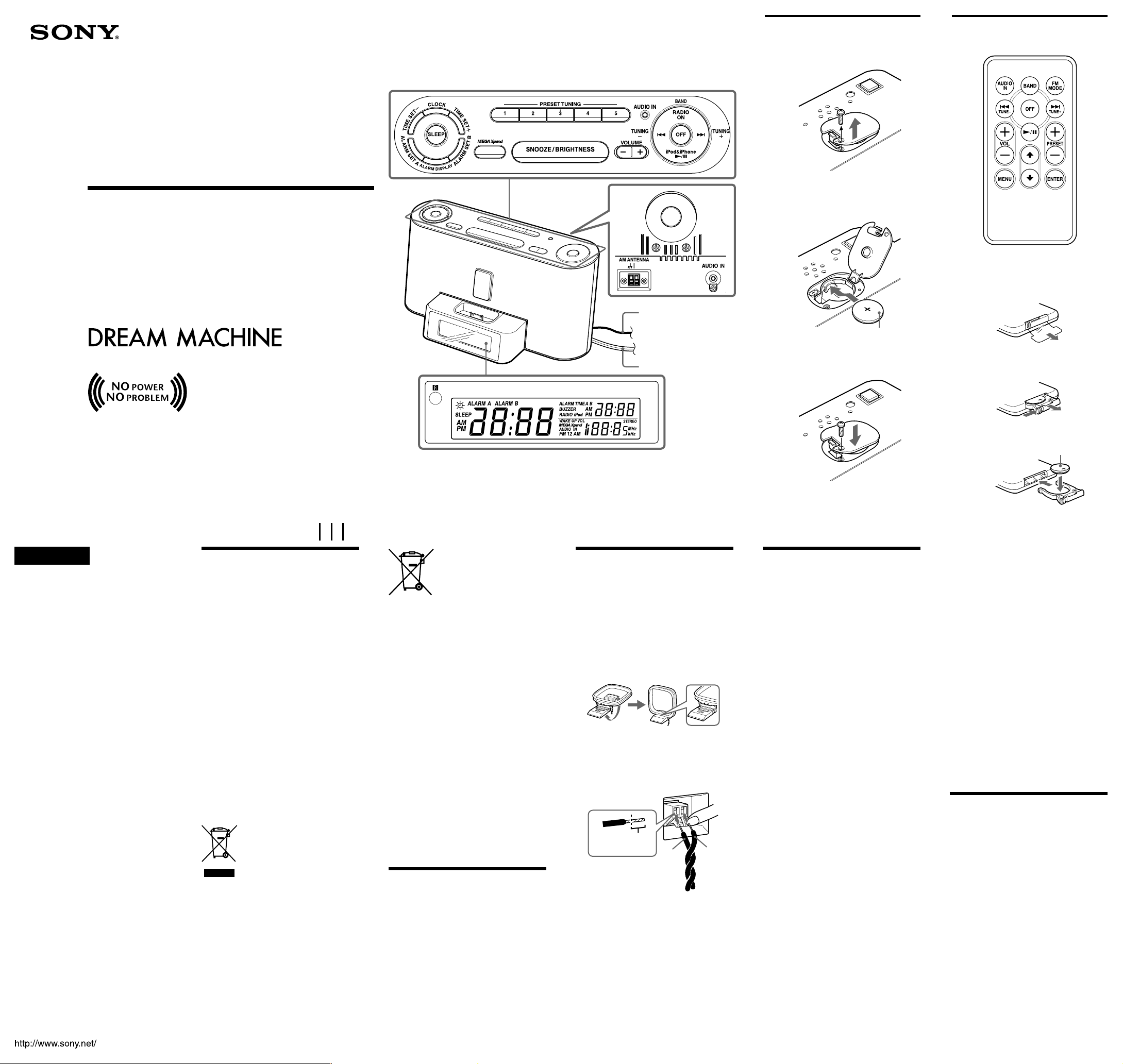
3-873-060-34(1)
A
1
B
FM/AM Clock Radio
ICF-C1iPMK2
Operating Instructions
Dream Machine is a trademark of Sony Corporation.
No Power No Problem is a trademark of Sony Corporation.
FM wire aerial
AC power cord
2
3
RESET
RESET
There is a tactile dot on the VOL +,
N/X, M and PRESET + button.
1
CR2032
2
g
©2008 Sony Corporation Printed in China
WARNING
To reduce the risk of fire or electric shock, do
not expose this apparatus to rain or moisture.
To reduce the risk of fire, do not cover the ventilation
of the apparatus with newspapers, tablecloths,
curtains, etc. And do not place lighted candles on the
apparatus.
The apparatus shall not be exposed to dripping or
splashing and no objects filled with liquids, such as
vases, shall be placed on the apparatus.
Do not install the appliance in a confined space, such
as a bookcase or built-in cabinet.
As the main plug is used to disconnect the unit from
the mains, connect the unit to an easily accessible AC
outlet. Should you notice an abnormality in the unit,
disconnect the main plug from the AC outlet
immediately.
Notice for the customer in the countries
applying EU Directives
The manufacturer of this product is Sony Corporation,
1-7-1 Konan, Minato-ku, Tokyo, Japan. The
Authorized Representative for EMC and product
safety is Sony Deutschland GmbH, Hedelfinger
Strasse 61, 70327 Stuttgart, Germany. For any service
or guarantee matters please refer to the addresses
given in separate service or guarantee documents.
WARNING
• Danger of explosion if battery is incorrectly
replaced. Replace only with the same or equivalent
type.
• Replace the battery for the clock backup with a
Sony CR2032 lithium battery, and the battery for the
remote commander with a Sony CR2025 lithium
battery. Use of another battery may present a risk of
fire or explosion.
•Battery may explode if mistreated. Do not recharge,
disassemble or dispose of in fire.
• Do not expose the batteries (battery pack or
batteries installed) to excessive heat such as
sunshine, fire or the like for a long time.
• Dispose of used battery promptly. Keep away from
children.
Precautions
• Operate the unit on the power source specified in
“Specifications”.
•To disconnect the power cord (mains lead), pull it
out by the plug, not the cord.
•The unit is not disconnected from the AC power
source (mains) as long as it is connected to the wall
outlet, even if the unit itself has been turned off.
• Allow adequate air circulation to prevent internal
heat build-up. Do not place the unit on a surface (a
rug, blanket, etc.) or near materials (a curtain) that
might block the ventilation holes.
• Should any solid object or liquid fall into the unit,
unplug the unit and have it checked by a qualified
personnel before operating it any further.
•To clean the casing, use a soft cloth dampened with
a mild detergent solution.
• Do not connect the aerial lead to the external aerial.
•To reduce the risk of fire, do not cover the
ventilation of the apparatus with newspapers,
tablecloths, curtains, etc. And do not place lighted
candles on the apparatus.
NOTES ON LITHIUM BATTERY
•Wipe the battery with a dry cloth to assure a good
contact.
• Be sure to observe the correct polarity when
installing the battery.
• Do not hold the battery with metallic tweezers,
otherwise a short-circuit may occur.
Disposal of Old Electrical &
Electronic Equipment
(Applicable in the European
Union and other European
countries with separate
collection systems)
This symbol on the product or on its packaging
indicates that this product shall not be treated as
household waste. Instead it shall be handed over to the
applicable collection point for the recycling of
electrical and electronic equipment. By ensuring this
product is disposed of correctly, you will help prevent
potential negative consequences for the environment
and human health, which could otherwise be caused
by inappropriate waste handling of this product. The
recycling of materials will help to conserve natural
resources. For more detailed information about
recycling of this product, please contact your local
Civic Office, your household waste disposal service
or the shop where you purchased the product.
There is a tactile dot on the VOLUME +, N/X and PRESET TUNING 3 button.
Disposal of waste batteries
(applicable in the
European Union and other
European countries with
separate collection
systems)
This symbol on the battery or on the packaging
indicates that the battery provided with this product
shall not be treated as household waste.
By ensuring these batteries are disposed of correctly,
you will help prevent potentially negative consequences for the environment and human health which
could otherwise be caused by inappropriate waste
handling of the battery. The recycling of the materials
will help to conserve natural resources.
In case of products that for safety, performance or
data integrity reasons require a permanent connection
with an incorporated battery, this battery should be
replaced by qualified service staff only. To ensure that
the battery will be treated properly, hand over the
product at end-of-life to the applicable collection
point for the recycling of electrical and electronic
equipment.
For all other batteries, please view the section on how
to remove the battery from the product safely. Hand
the battery over to the applicable collection point for
the recycling of waste batteries.
For more detailed information about recycling of this
product or battery, please contact your local Civic
Office, your household waste disposal service or the
shop where you purchased the product.
If you have any questions or problems
concerning your unit, please consult your
nearest Sony dealer.
Features
• Dual alarm FM/AM Clock radio with iPod dock.
•Various type of alarms- iPod, radio and buzzer.
•Automatic time set — When you plug the clock in
for the first time, the current time will be shown in
the display.
•Automatic Daylight Saving Time/Summer time
adjustment.
• CLOCK button to display month, day and year.
•Brightness control (High/Middle/Low).
• No Power No Problem alarm system to keep the
clock and the alarm operating during a power
interruption with a CR2032 battery installed.
Connecting the
aerial
To connect the AM loop
aerial
The shape and the length of the aerial is designed to
receive AM signals. Do not dismantle or roll up the
aerial.
1 Remove only the loop part from the plastic
stand.
2 Set up the AM loop aerial.
3 Connect the cords to the AM aerial
terminals.
The cords (A and B) can be connected to either
terminal.
Insert the cord while
pushing down the
terminal clamp.
Only insert up
to here.
A
4 Make sure the AM loop aerial is connected
firmly by pulling softly.
Adjusting the AM loop aerial
Find a place and an orientation that provide good
reception.
• Do not place the AM loop aerial near the unit or
other AV equipment, as noise may result.
• If you use an external polarized AM aerial, be sure
to connect the ground cord to the U terminal. The
supplied AM aerial cord has no polarity.
Tip
Adjust the direction of the AM loop aerial for best
AM broadcast sound.
B
T
RESE
About the backup
battery
To keep good time, as a backup power source, this
unit has one CR2032 battery inside of the unit in
addition to the house current.
The battery keeps the clock and the alarm operating in
the event of a power interruption.
Note that the backlight will not light up during a
power interruption.
Note for customers in the UK
The clock is preset at the factory, and its memory is
powered by the preinstalled Sony CR2032 battery. If
the “AM 12:00” appears in the display when the unit
is connected to AC outlet for the first time, the battery
may be weak. In this case, consult a Sony dealer. The
preinstalled CR2032 battery is considered part of the
product, and is covered by the warranty.
You are required to show “Note for customers in the
UK” (in this instruction) to a Sony dealer in order to
validate the warranty for this product.
Knowing when to replace
the battery
If the battery runs out during the interruption, the
current time and alarm functions will be initialized.
Replace the battery with a Sony CR2032 lithium
battery. Use of another battery may present a risk of
fire or explosion.
Replacing the backup
battery
1 Keep the AC plug connected to the AC
outlet, remove the screw that secures the
battery compartment at the bottom of the
unit using a screwdriver, and remove the
battery compartment. (See Fig. A-1)
2 Insert a new battery in the battery
compartment with the e side facing up.
To remove the battery from the battery
compartment, push it out from the side marked
PUSH. (See Fig. A-2)
CR2025
3 Insert the battery compartment back into the
unit and secure it with the screw.
(See Fig. A-3)
Note
When you replace the battery, keep the AC plug
connected to a wall outlet. Otherwise, current time
and alarms will be initialized if the replacement is not
completed within around one minute.
If the time in the display is
incorrect after the battery
is changed (RESET)
Push the Reset switch with the pointed device. The
Reset switch is in the small hole located in the battery
compartment.
Notes
•You cannot reset unless the lithium battery is
installed.
• Set the clock again after the unit is reset.
Battery Warning
When the unit will be left unplugged for a long time,
remove the battery to avoid undue battery discharge
and damage to the unit from battery leakage.
Preparing the
remote commander
Before using the card remote commander for the first
time, remove the insulation film. (See Fig. B-1)
When to replace the battery
With normal use, the battery (CR2025) should last for
about six months. When the remote commander no
longer operates the unit, replace the battery with new
ones. (See Fig. B-2)
Notes
• Do not charge the battery.
• When you are not going to use the remote
commander for a long time, remove the battery to
avoid any damage caused by leakage and corrosion.
Page 2
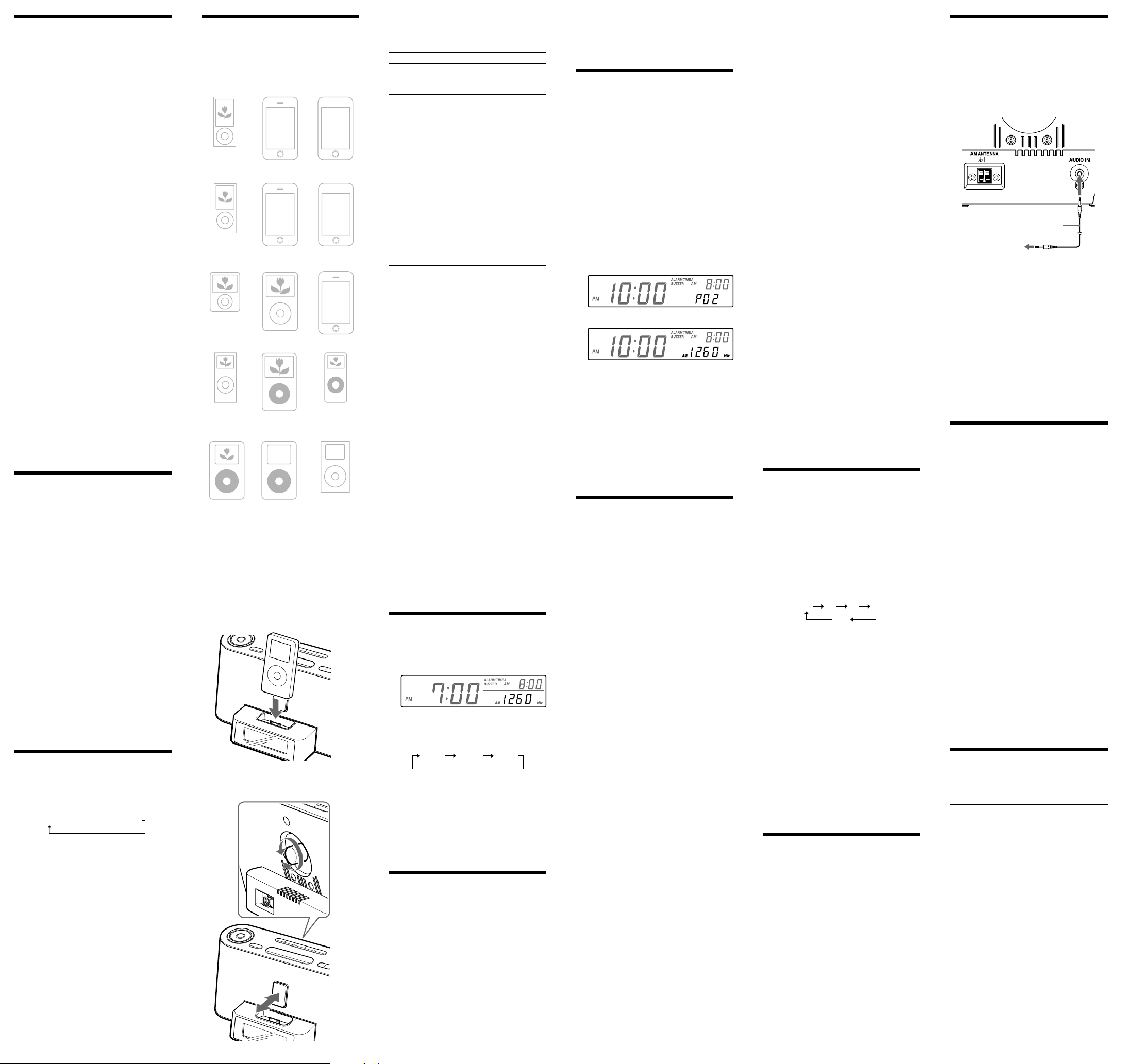
Setting the clock
for the first time
This unit is preset to the current date and time at the
factory, and is powered by the back up battery. All
you need to do the first time is just plug it in.
Note
During the shipment and your first use, a clock error
may occur. In this case, refer to “Setting the clock and
date” to set the correct time.
When daylight saving time
(summer time) begins
This model employs the Automatic Daylight Saving
Time/Summer Time adjustment. The DST indicator in
the display appears in the display at the beginning of
the daylight saving time (summer time), and
disappears at the end of it.
Automatic DST/Summer Time adjustment is based on
GMT (Greenwich Mean Time).
• Summer time begins at: 1:00 AM on the final
Sunday of March.
• Standard time begins at: 2:00 AM on the final
Sunday of October.
To deactivate the Automatic
DST/Summer Time adjustment
during the daylight saving time
(summer time) period.
The Automatic DST/Summer Time adjustment can be
cancelled.
Press CLOCK and ALARM DISPLAY for more than
two seconds. The Automatic DST/ Summer Time
adjustment will be cancelled. To active the Automatic
DST/Summer Time adjustment again, repeat the same
operation.
Note
The change timing of Automatic DST/Summer Time
adjustment employed by the unit is subjected to
variation by circumstances and the law in each
country/region. In such a case, cancel the Automatic
DST/Summer Time adjustment and set DST display
manually as necessary. The customer who lives in the
country/region that has not introduced the daylight
saving time (summertime) must cancel Automatic
DST/Summer Time adjustment before using the set.
Setting the clock
and date
To change the setting manually, follow the procedure
from step 1.
1 Press CLOCK for more than 2 seconds.
The year will start to flash in the display.
2 Press TIME SET + or – until the correct
year appears in the display.
3 Press CLOCK.
4 Repeat steps 2 and 3 to set the month, day
and time.
After setting the minute the clock starts from
0 seconds. But if you do not set “Minute”, the
clock does not start from 0 second flat.
•
Pressing and holding
month, day or time rapidly.
• While setting the clock, you must perform each step
within about 65 seconds, or the clock setting mode
will be cancelled.
+ or –
changes the year,
To display the year and date
Press CLOCK once for the date, and within
about 5 seconds press it again for the year.
The display shows the date or year for about
5 seconds and then changes back to the current time.
Setting the brightness
of the display
Three levels of brightness are available by
pressing SNOOZE/BRIGHTNESS.
High (default) t Middle t Low
Operating the iPod
You can enjoy iPod audio by connecting this unit. To
use an iPod, refer to the user’s guide of your iPod.
Compatible iPod models
The compatible iPod models are as follows. Update
your iPod to use the latest software before you use it.
iPod nano
5th generation
(video camera)
iPod nano
4th generation
(video) iPhone 3G
iPod nano
3rd generation
(video)
iPod nano
2nd generation
(aluminium)
iPod
4th generation
(color display)
Notes
• The connector of the unit is for sole use for iPod.
When you use the devices do not match with the
connector, connect it to the AUDIO IN terminal of
this unit with the supplied audio connecting cable.
• Sony cannot accept responsibility in the event that
data recorded to iPod is lost or damaged when using
an iPod connected to this unit.
1 Put the iPod into the unit’s connector.
Adjust the rear support forward or backward
checking the back of the iPod fits snugly against
the rear support to protect the connector.
iPhone 3GS iPod touch
iPod classic
iPod
5th generation
(video)
iPod
4th generation
2nd generation
iPod touch
1st generation
iPhone
iPod nano
1st generation
iPod mini
2 Press N/X.
The iPod begins to play automatically.
You can operate the connected iPod by the unit or
iPod buttons.
To
Turn off the iPod
Pause playback
Go to the next
track
Go back to the
previous track
Locate a point
while listening to
the sound
Locate a point
while observing
the display
Go back to the
previous menu
Select a menu
item or a track
for playback
Execute the
selected menu or
the playback
*These operations are available only when using the
supplied remote commander.
Notes
•When placing or removing the iPod, keep it straight
and parallel with the rear support.
• Do not carry the unit with an iPod set on the
connector. Doing so may cause a malfunction.
•When placing or removing the iPod, brace the unit
with one hand and take care not to press the controls
of the iPod by mistake.
• Do not pull on the rear support strongly as it cannot
be detached from the unit and may cause a
malfunction.
•To use an iPod, refer to the user’s guide of your
iPod.
• Before disconnecting the iPod, pause playback.
Tip
Apple’s iPod Universal Dock Adapter can be used
with this unit.
Press
OFF, or press and hold u
N/X
To resume play, press it again.
>
.
> (forward) or .
(backward) while playing and
hold it until you find the point.
> (forward) or .
(backward) in pause and hold it
until you find the point.
MENU*
R/r*
ENTER*
To use the unit as a battery
charger
You can use the unit as a battery charger.
The charging begins when the iPod is placed on the
connector.
The charging status appears in the iPod display. For
details, see the user's guide of your iPod.
On copyrights
•iPod is a trademark of Apple Inc., registered in the
U.S. and other countries.
• iPhone is a trademark of Apple Inc.
• All other trademarks and registered trademarks are
of their respective holders. In this manual, ™ and ®
marks are not specified.
Operating the radio
—Manual tuning
1 Press RADIO ON to turn on the radio.
The display shows the band and frequency.
2 Press RADIO ON repeatedly to select the
desired band.
Each press changes the band as follows:
FM1
FM1 and FM2 are the same frequency bands.
FM2
AM
3 Use TUNING + or – to tune into the
desired station.
The FM frequency advances or reverses in
0.05 MHz channel steps and the AM frequency in
9 kHz channel steps.
4 Adjust volume using VOLUME.
To turn off the radio, press OFF.
Improving the
reception
FM: Extend the FM wire aerial fully to
AM: Connect the supplied AM loop aerial to
Keep away digital music player or mobile phone from
the AM loop aerial or the FM wire aerial, as this may
lead to interference of reception.
Note
When you are listening to the radio with an iPhone
connected to the unit, interference with radio
reception may occur.
increase reception sensitivity.
the unit. Rotate the aerial horizontally for
optimum reception.
Tip
If the FM broadcast is noisy, press
the remote commander to turn off “STEREO” in the
display. The radio becomes clearer although the sound
becomes monaural.
FM MODE on
Presetting your
favourite station
—Preset tuning
You can preset up to 10 stations in FM (5 stations in
FM1, 5 stations in FM2), and 5 stations in AM.
Presetting a station
1 Follow steps 1 to 4 in “Operating the
Radio” and manually tune into the station
you wish to preset.
2 Press and hold the desired PRESET
TUNING button for more than two
seconds for registration.
After the preset has finished, the preset number
appears on the display.
Example: To preset AM 1 260 kHz onto preset
To preset another station, repeat these steps.
To change the preset station, tune into the desired
station and hold down the PRESET TUNING 1
to 5 button. The new station will replace the
previous station on the preset button.
2 button.
a few seconds after
v
Tuning into a preset station
1 Press RADIO ON to turn on the radio.
2 Press one of the PRESET TUNING
buttons where the desired station is stored.
3 Adjust volume using VOLUME.
Setting the alarm
The dual alarm function allows you to set two alarm
programs (ALARM A and ALARM B).
The alarm time can be set for each program and the
alarm sound is selectable from RADIO, BUZZER or
iPod.
Notes
• Before setting the alarm, make sure to set the clock
(see “Setting the clock and date”).
•The factory setting alarm time is “AM 12:00”.
•To set the radio alarm, first tune in to a station
(see “Operating the radio”).
To set the alarm time
To set ALARM A
1 Press ALARM SET A for a few seconds.
2 Press TIME SET +/– to set the desired
hour, and press ALARM SET A.
3 Press TIME SET +/– to set the desired
minute, and press ALARM SET A.
4 Press TIME SET +/– to set the desired
alarm mode (RADIO, BUZZER or iPod)
and press ALARM SET A.
5 If you select the RADIO or iPod, press
TIME SET +/– to set the wake up
volume and press ALARM SET A.
To set ALARM B, follow the same steps above using
ALARM B instead of ALARM A.
To change the display between ALARM TIME A and
ALARM TIME B, press ALARM DISPLAY.
When using iPod touch/iPhone
To use music stored in an iPod touch/iPhone to wake
up, put the iPod touch/iPhone into the unit first,
follow the steps above to set alarm time, and then
select the desired music.
Notes
• When you use the radio alarm, the timed alarm
sounds with the last broadcasting station tuned to
before the power went off. When you set the radio
alarm, select the desired broadcasting station before
turning the power off.
• The ALARM A (or B) indicator flashes in the
display when the
• If a second alarm sounds during a first (or the
SNOOZE function is active), the second alarm
takes priority.
•
The alarm function works as usual at the beginning
and end day of the daylight saving time (summer
time). While the Automatic DST/Summer Time
adjustment is set, as a result, if the alarm is set at a
time skipped when the daylight saving time (summer
time) begins, the alarm is skipped, or if the alarm is
set at a time overlapped when the daylight saving
time (summer time) ends, the alarm sounds twice.
• If the same alarm time is set for both alarm
(ALARM A and B), the ALARM A takes priority.
alarm
sounds.
To activate the alarm
After setting the alarm time, follow these steps:
To activate the ALARM A, press ALARM
SET A to display ALARM A.
To activate the ALARM B, press ALARM
SET B to display ALARM B.
Notes
•The alarm sounds at the set time even if the unit is
on.
• Make sure the iPod is installed correctly after
setting the iPod alarm.
Notes on using iPod touch/iPhone
• If you set the iPod alarm while iPod touch/iPhone
music is playing, and then turn the unit power off,
when the alarm time comes on, the alarm music will
resume from the point where the power was turned
off.
•Even if the iPod alarm setting is complete, if you
turn the iPod touch/iPhone power off before the
unit, the iPod alarm will not work.
To doze for a few more minutes
Press SNOOZE/BRIGHTNESS.
The sound turns off but will automatically come on
again after about 5 minutes.
The maximum length of the snooze time is 40 minutes.
To stop the alarm
Press OFF to turn off the alarm.
The alarm will come on sound again at the same time
the next day.
If OFF is not pressed, the buzzer alarm sounds
continuously for about 3 minutes, and then it stops
automatically.
The RADIO and iPod sound continuously until OFF
is pressed.
To deactivate the alarm
Press ALARM SET A (or B) to turn off the
ALARM A (or B) indicator from the display.
Note on alarm in the event of a power
interruption
• When the alarm sound is set to RADIO or iPod, it
will change to BUZZER automatically.
• If the backup battery is exhausted, the alarm will not
work in the event of power interruption. Replace the
battery periodically.
Setting the sleep
timer
You can fall asleep to the sound using the built-in
sleep timer that turns off the unit automatically after a
preset duration.
1 Press SLEEP while the unit is turned on.
SLEEP appears in the display.
2 Press SLEEP to set the sleep timer
duration.
Each time you press SLEEP, the duration
changes as follows:
90 60 30 15
OFF
The display returns to clock mode five seconds
after you have finished setting the duration setting
and released SLEEP, and then the sleep timer
starts.
The unit will play for the duration you set, and
then shut off.
To turn off the unit before the
preset time
Press OFF.
To use both sleep timer and
alarm
You can fall asleep to the radio and also be awakened
by the radio or buzzer alarm at the preset time.
1 Set the alarm. (See “Setting the alarm”.)
2 Set the sleep timer. (See “Setting the sleep
timer”.)
Other useful functions
To get the MEGA Xpand effect
Press MEGA Xpand. “MEGA Xpand” appears in
the display. You can get the effect of expansion of the
sound field. To return to normal sound, press the
button again.
Connecting
external equipment
To listen to sound
1 Connect the AUDIO IN jack of the unit to
the line out jack or headphone jack of the
external equipment using the audio
connecting cable (supplied).
Audio connecting cable
(supplied)
To external
equipment
2 Press AUDIO IN to display “AUDIO IN”.
3 Play the equipment connected to the
AUDIO IN jack.
4 Adjust the volume using VOLUME.
To return to the radio
Press RADIO ON.
The frequency is shown in the display.
To return to the iPod
Press N/X.
To stop listening
Press OFF,
and stop playback on the connected unit.
Troubleshooting
Should any problem occur with the unit, make the
following simple checks to determine whether or not
servicing is required.
If the problem persists, consult your nearest Sony
dealer.
The clock displays “AM 12:00” due to a
power interruption.
•The battery is low. Replace the battery. Remove the
old battery and install a new one.
When daylight saving time begins, the clock
does not employ the daylight saving time
automatically.
• Make sure the clock is set correctly.
•Press and hold CLOCK and ALARM DISPLAY
simultaneously for at least two seconds to employ
the DST function.
The alarm does not sound at the preset alarm
time.
• Has the desired alarm been activated? (i.e., Does the
ALARM A (or B) indicator light up?)
The radio or iPod alarm is activated but no
sound comes on at the preset alarm time.
• Has VOLUME been adjusted?
There is no sound from the iPod.
• Make sure the iPod is securely connected.
• Adjust the VOLUME.
The iPod cannot be operated with this unit.
• Make sure the iPod is securely connected.
The iPod cannot be charged.
• Make sure the iPod is securely connected.
Specifications
Time display
12-hour System
Frequency range
Band Frequency Channel step
FM 87.5 – 108 MHz 0.05 MHz
AM 531 – 1 611 kHz 9 kHz
Speaker
Approx. 5.1 cm (2 inches) dia., 12 Ω
Power output
3 W + 3 W (at 10% harmonic distortion)
Power requirements
230 V AC, 50 Hz
For clock backup: 3 V DC, one CR2032 battery
Dimensions
Approx. 300 × 130 × 139 mm (w/h/d)
13
/16 × 5 1/8 × 5 1/2 inches) incl. projecting parts
(11
and controls
Mass
Approx. 1.9 kg (4 lb 3.02 oz) incl. CR2032 battery
Supplied accessories
Remote commander (1)
Audio connecting cable (1)
AM loop aerial (1)
Design and specifications are subject to change
without notice.
