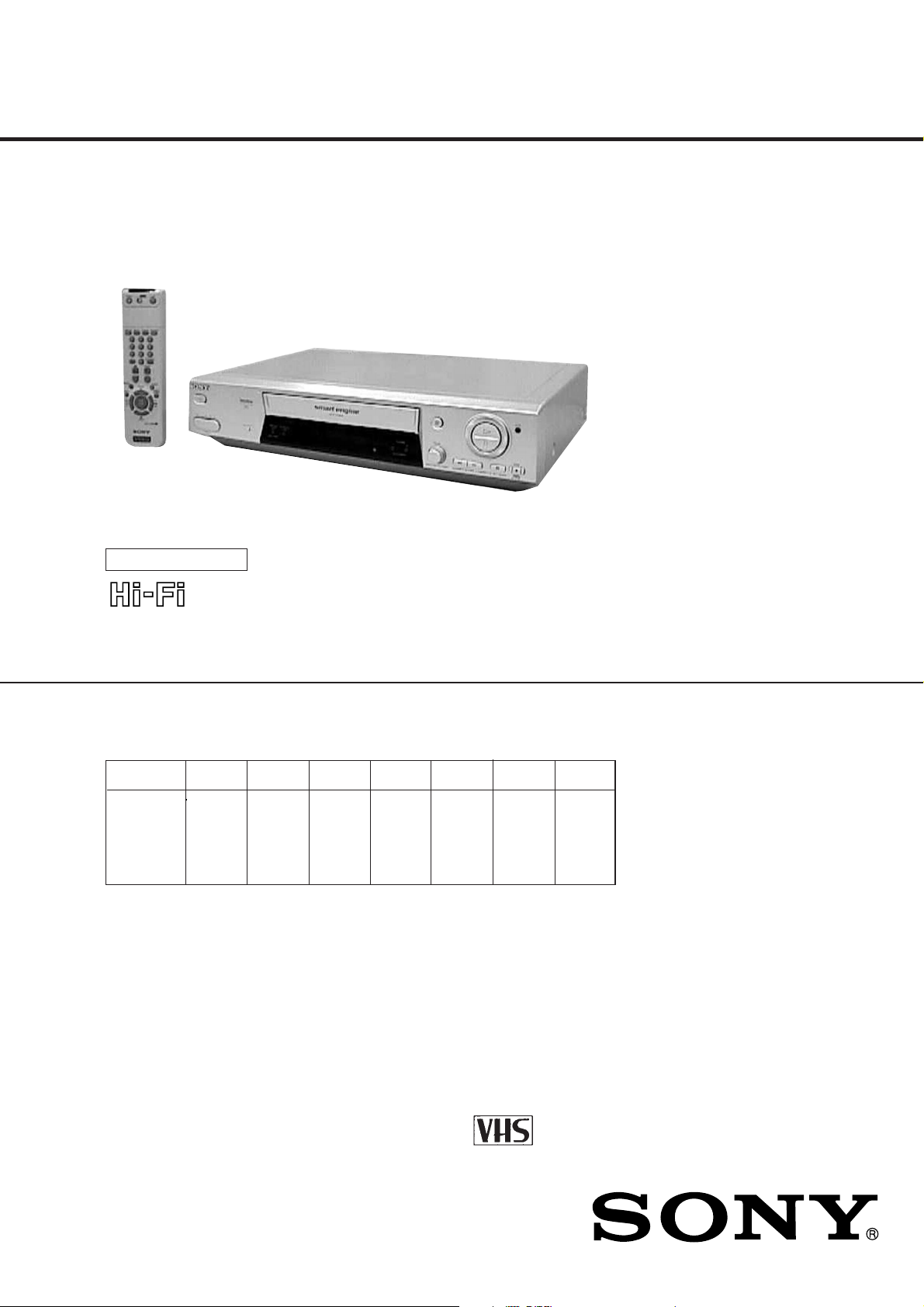
SLV-SE610/SE710/SE810/SX710/SX717/SX810/X9
RMT-V259/V259B/V259K/V259L/V259R/V259S/V288/V288A/V288B/V288C
SERVICE MANUAL
Photo: SLV-SE810
SR MECHANISM
• Refer to the SERVICE MANUAL of VHS MECHANICAL
ADJUSTMENTS VI for MECHANICAL ADJUSTMENTS.
(9-921-647-11)
French Model
SLV-SE610B/SE710B/SE810B/
SX710B/X9B
German Model
SLV-SE710D/SE810D/SX710D/
SX717D/SX810D/X9D
Italian Model
SLV-SE610A
East European Model
Russian Model
SLV-SE610K/SE610N/SE710K/SE710N/
SE810K/SE810N/SX710K/SX710N/X9N
North European Model
SLV-SE610E/SE710E/SE810E/
SX710E/SX717E/X9E
UK Model
SLV-SE610G/SE710G/
SE710I/SE810G/X9G
* The abbreviations of SE610, SE710, SE810, SX710, SX717, SX810 and
X9 contained in this service manual are indicated when these models are
common to all their corresponding models as given below.
Abbreviated
model name
All model SE610B SE710D SE810D SX710D SX717E X9D
names SE610E SE710E SE810E SX710E X9E
SLV- SE610K SE710I SE810K SX710N X9N
SE610 SE710 SE810 SX710 SX717 SX810 X9
SE610A SE710B SE810B SX710B SX717D SX810D X9B
SE610G SE710G SE810G SX710K X9G
SE610N SE710K SE810N
SE710N
VIDEO CASSETTE RECORDER
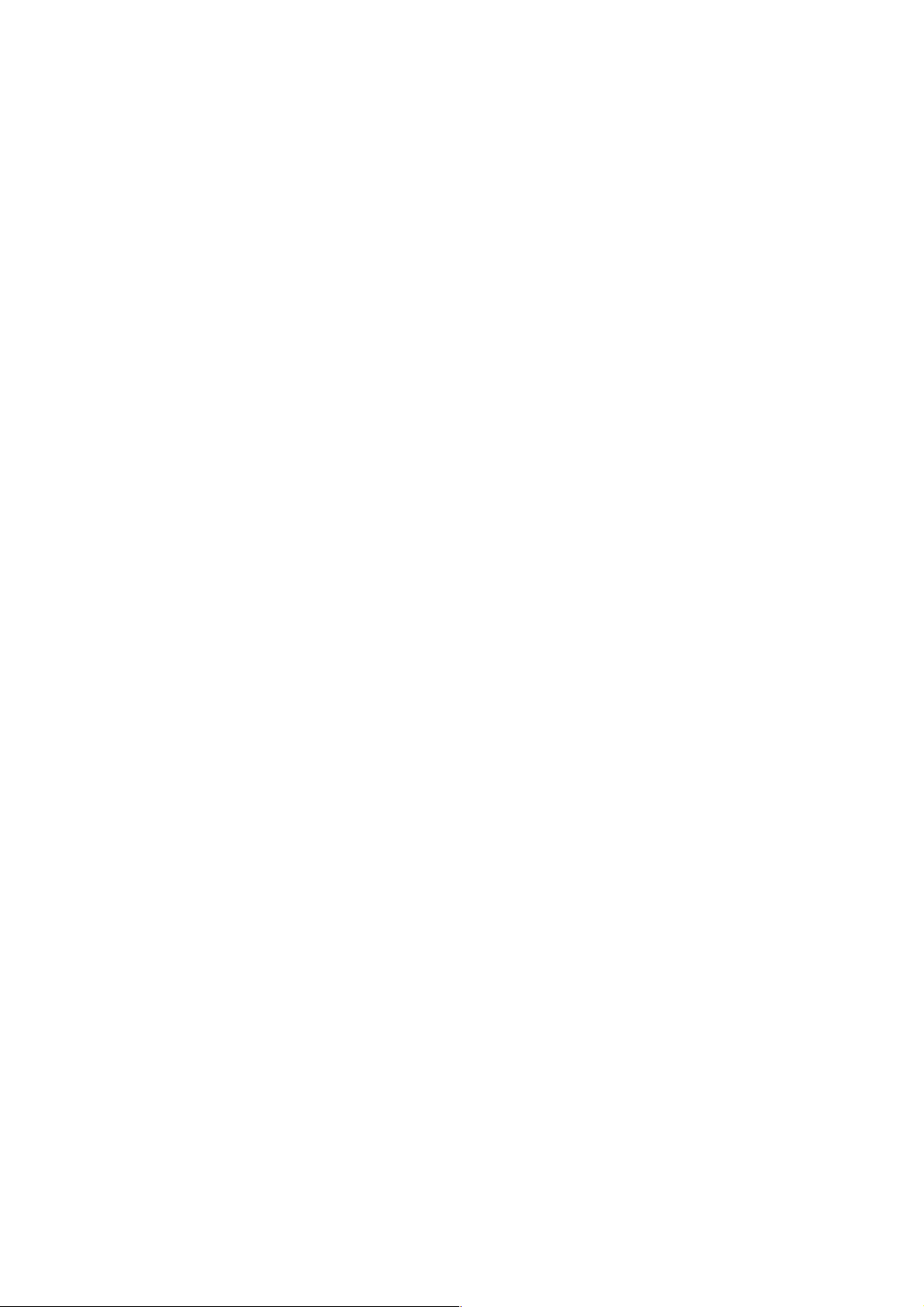
SPECIFICATIONS
System
Channel coverage
SLV-SE610N/K, SE710N/K, SE810N/K, SX710N/K, X9N
PAL (B/G, D/K)
VHF E2–E12, R1–R12
UHF E21–E69, R21–R69
CATV S1–S41, S01–S05
SLV-SE610B, SE710B, SE810B, SX710B, X9B
SECAM (L):
VHF F2 to F10
UHF F21 to F69
CATV B to Q
HYPER S21 to S41
PAL (B/G):
VHF E2 to E12
VHF Italian channel A to H
UHF E21 to E69
CATV S01 to S05, S1 to S20
HYPER S21 to S41
RF output signal
SLV-SE610A/E, SE710D/E, SE810D/E, X9D/E,
SX710D/E, SX717D/E, SX810D/E
PAL (B/ G)
VHF E2 to E12
VHF Italian channel A to H
UHF E21 to E69
CATV S01 to S05,S1toS20
HYPER S21 to S41
SLVSE610G, SE710G/I, SE810G, X9G
PAL (I)
VHF IA to IJ, SA10 to SA13 (SLV-SE710I)
UHF B21 to B69
CATV S01 to S05, S1 to S20 (SLV-SE710I)
HYPER S21 to S41 (SLV-SE710I)
RF output signal
UHF channels 21–69
Aerial out
75-ohm asymmetrical aerial socket
Tape speed
SLV-SE610N/K, SE710N/K, SE810N/K, SX710N/K, X9N
SP: PAL/MESECAM
23.39 mm/s (recording/playback)
NTSC
33.35 mm/s (playback only)
LP: PAL/MESECAM
11.70 mm/s (recording/playback)
NTSC
16.67 mm/s (playback only)
EP: NTSC
11.12 mm/s (playback only)
SLV-SE610B, SE710B, SE810B, SX710B, X9B
SP: PAL 23.39 mm/s (recording/playback)
NTSC 33.35 mm/s (playbackonly)
SECAM 23.39 mm/s (recording/playback)
MESECAM 23.39 mm/s (playback only)
LP: PAL 11.70 mm/s (recording/playback)
NTSC 16.67 mm/s (playback only)
SECAM 11.70 mm/s (recording/playback)
MESECAM 1.70 mm/s (playback only)
EP: NTSC 11.12 mm/s (playback only)
SLV-SE610A/E/G, SE710D/E/G/I, SE810D/E/G, X9D/E/G,
SX710D/E, SX717D/G, SX810D,
SP:PAL23.39 mm/s (recording/playback)
NTSC33.35 mm/s (playback only)
LP:PAL11.70 mm/s (recording/playback)
NTSC16.67 mm/s (playback only)
EP:NTSC11.12 mm/s (playback only)
Maximum recording/playback time
10 hrs. in LP mode (with E300 tape)
Fast-forward and rewind time
Approx. 1 min. (with E180 tape)
SAFETY CHECK-OUT
After correcting the original service problem, perform the following
safety checks before releasing the set to the customer:
1. Check the area of your repair for unsoldered or poorly-soldered connections. Check the entire board surface for solder
splashes and bridges.
2. Check the interboard wiring to ensure that no wires are
“pinched” or contact high-wattage resistors.
3. Look for unauthorized replacement parts, particularly transistors, that were installed during a previous repair. Point them
out to the customer and recommend their replacement.
SAFETY-RELATED COMPONENT WARNING!!
COMPONENTS IDENTIFIED BY MARK 0 OR DOTTED
LINE WITH MARK 0 ON THE SCHEMATIC DIAGRAMS
AND IN THE PARTS LIST ARE CRITICAL TO SAFE
OPERATION. REPLACE THESE COMPONENTS WITH
SONY PARTS WHOSE PART NUMBERS APPEAR AS
SHOWN IN THIS MANUAL OR IN SUPPLEMENTS PUBLISHED BY SONY.
4. Look for parts which, though functioning, show obvious signs
of deterioration. Point them out to the customer and recommend their replacement.
5. Check the B+ voltage to see it is at the values specified.
– 2 –
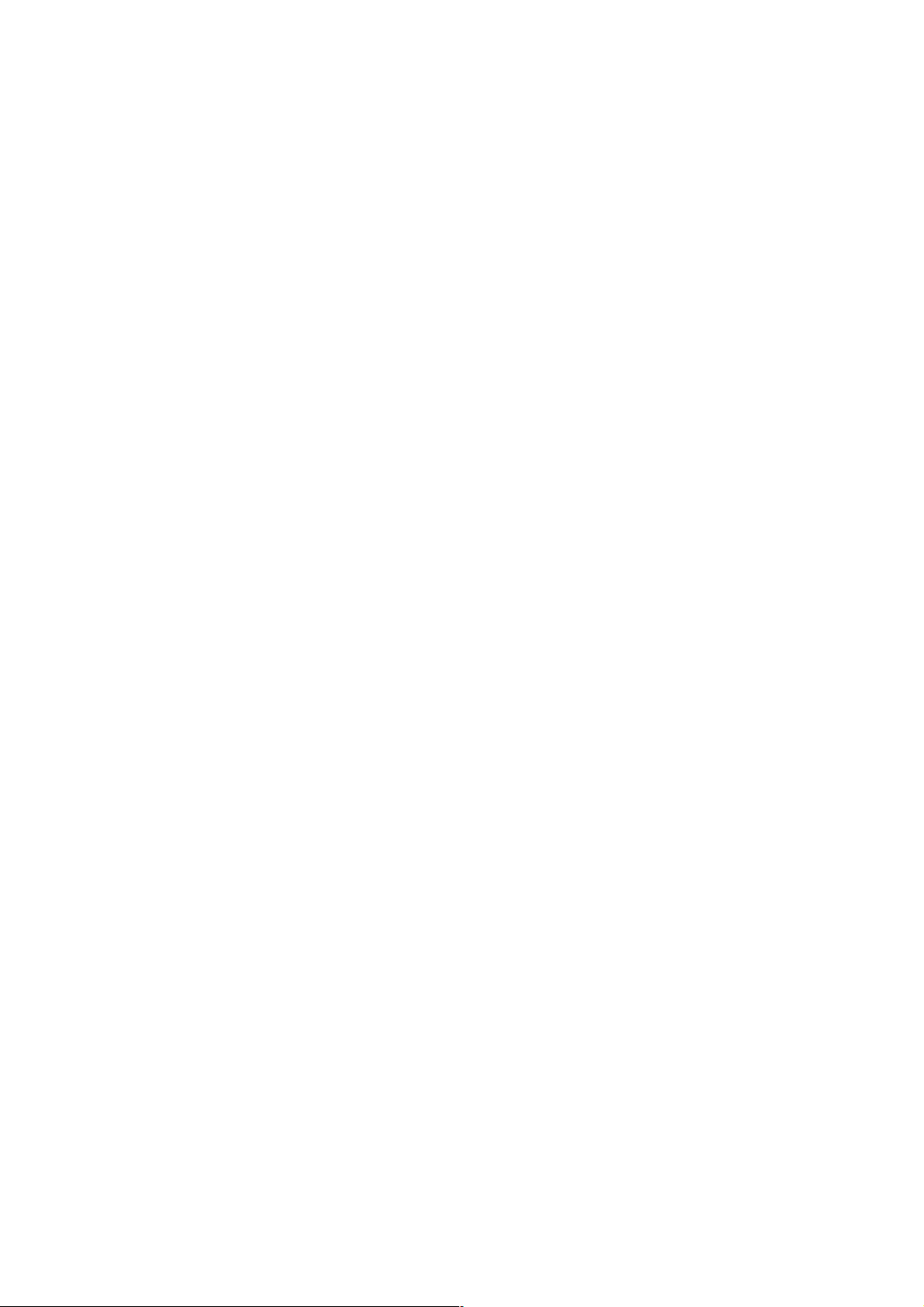
Inputs and outputs
i LINE-1 (TV)
21-pin
Video input: pin 20
Audio input: pins 2 and 6
Video output: pin 19
Audio output: pins 1 and 3
SLV-SE610E, SE710D/E/N/K, SX710D/E/N/K, SX717D/E
DECODER/t LINE-2 IN
21-pin
Video input: pin 20
Audio input: pins 2 and 6
SLV-SE810D/E/N/K, SX810D, X9E/N
DECODER/t LINE-3 IN
21-pin
Video input: pin 20
Audio input: pins 2 and 6
SLV-SE810D/E/N/K, SX810D, X9E/N
t LINE-2 L o R
VIDEO IN, phono jack (1)
Input signal: 1 Vp-p, 75 ohms,
unbalanced, sync negative
AUDIO IN, phono jack (2)
Input level: 327 mVrms
Input impedance: more than 47 kilohms
SLV-SE610B, SE710B, SX710B
DECODEUR/t ENTREE LIGNE-2
21-pin
Video input: pin 20
Audio input: pins 2 and 6
SLV-SE810B, X9B
DECODEUR/t ENTREE LIGNE-3
21-pin
Video input: pin 20
Audio input: pins 2 and 6
SLV-SE810B, X9B
t LIGNE-2 G o D
ENTREE VIDEO, phono jack (1)
Input signal: 1 Vp-p, 75 ohms,
unbalanced, sync negative
ENTREE AUDIO, phono jack (2)
Input level: 327 mVrms
Input impedance: more than 47 kilohms
SLV-SE710G, SE710I
t LINE-2 IN
21-pin
Video input: pin 20
Audio input: pins 2 and 6
SLV-SE810G,X9G
t LINE-3 IN
21-pin
Video input: pin 20
Audio input: pins 2 and 6
SLV-SE810G, X9G
t LINE-2 IN L o R
VIDEO IN, phono jack (1)
Input signal: 1 Vp-p, 75 ohms,
unbalanced, sync negative
AUDIO IN, phono jack (2)
Input level: 327 mVrms
Input impedance: more than 47 kilohms
o R/D L/G
Phono jack (2)
Rated output level: 327 mVrms
Load impedance: 47 kilohms
Output impedance: less than 10 kilohms
General
Power requirements
220 – 240 V AC, 50 Hz
Power consumption
20 W
SLV-610A/E, SE710D/E/N/K, SE810D/E/N/K, X9D/E/N,
SX710D/E/N/K, SX717D/E, SX810D
1.2 W (POWER SAVE is set to FULL/ON, minimum)
SLV-SE610G, SE710G/I, SE810G
1.2 W (POWER SAVE is set to ON, minimum)
SLV-SE610B, SE710B, SE810B, SX710B, X9B
1.2 W (VEILLE ECO is set to TOTAL, minimum)
Operating temperature
5°C to 40°C
Storage temperature
–20°C to 60°C
Dimensions including projecting parts and controls
SLV-610A/E/B/N/K/G, SE710B/D/E/N/K/G/I,
SX710B/D/E/N/K, SX710D/E
Approx. 430 × 98 × 283 mm (w/h/d)
SLV-SE810B/D/E/N/K/G, SX810D
Approx. 430 × 98 × 289 mm (w/h/d)
SLV-X9
Approx. 430 × 110 × 285 mm (w/h/d)
Mass
EXCEPT SLV-X9
Approx. 4.1 kg
SLV-X9
Approx. 4.3 kg
Supplied accessories
Remote commander (1)
R6 (size AA) batteries (2)
Aerial cable (1)
Design and specifications are subject to change without notice.
– 3 –
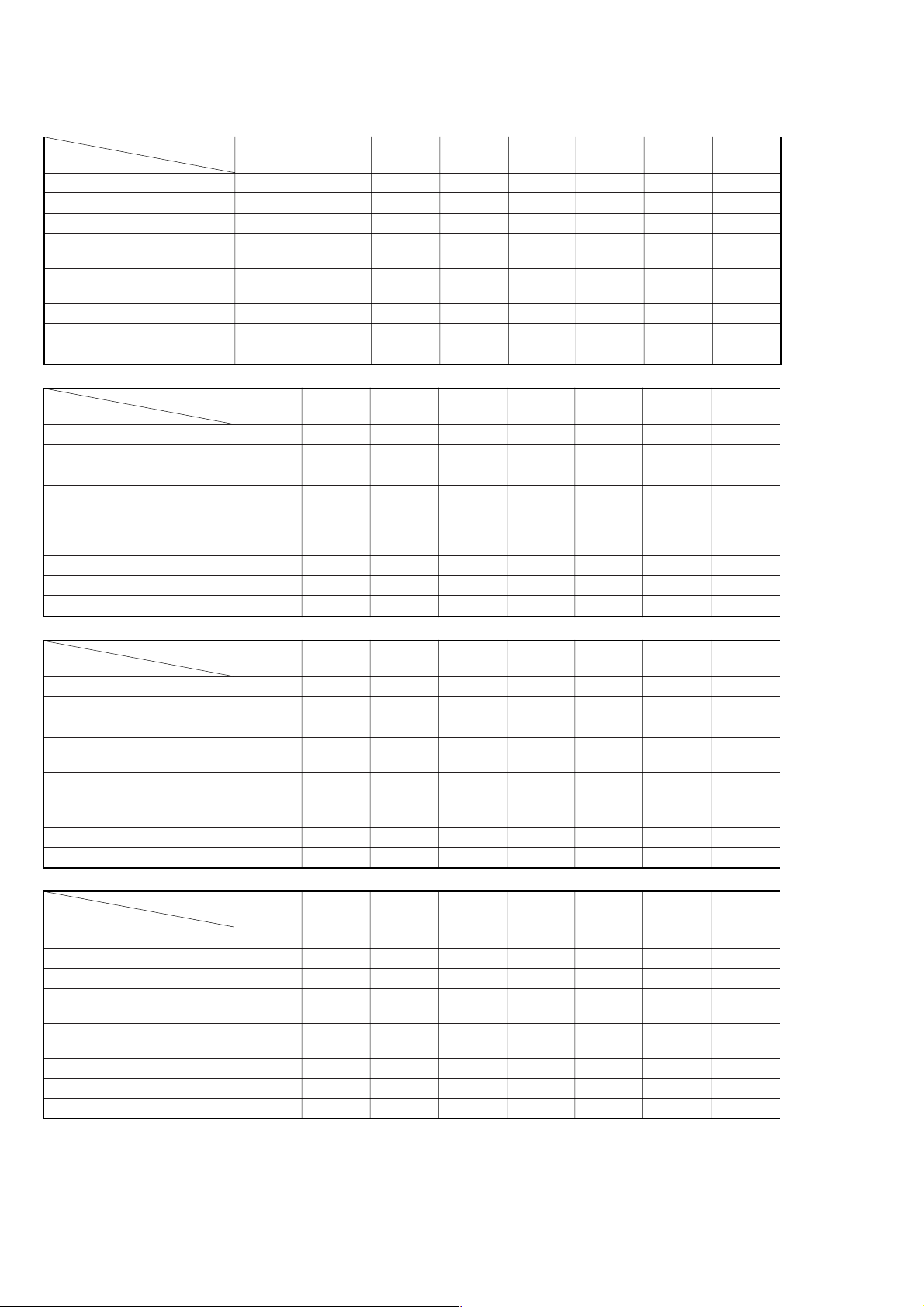
• Feature Difference
FEATURE
SECAM (REC/PB) ×/× a/a ×/××/××/××/× a/a ×/×
ME-SECAM (REC/PB) ×/××/a ×/××/× a/aa/a ×/a ×/×
EURO INPUT 21pin 21pin × 2 21pin × 2 21pin 21pin 21pin 21pin × 2 21pin × 2
RCA FRONT LINE INPUT ЧЧ ЧЧЧЧЧЧ
ADDITIONAL REAR OUTPUT ЧЧЧЧЧЧ2pin 2pin
(AUDIO OUT) (R.W) (R.W)
MODULATOR SYSTEM G L/G G I G/K G/K L/G G
STB CONTROL ЧЧ ЧЧЧЧЧЧ
REMOTE COMMANDER RMT- V288B V288C V288B V288B V288B V288B V288C V228B
FEATURE
SECAM (REC/PB) ×/××/××/××/××/× a/a ×/××/×
ME-SECAM (REC/PB) ×/××/××/× a/aa/a ×/a ×/××/×
EURO INPUT 21pin × 2 21pin × 2 21pin × 2 21pin × 2 21pin × 2 21pin × 2 21pin × 2 21pin × 2
RCA FRONT LINE INPUT ЧЧЧЧЧ3pin 3pin 3pin
ADDITIONAL REAR OUTPUT 2pin 2pin 2pin 2pin 2pin 2pin 2pin 2pin
(AUDIO OUT) (R.W) (R.W) (R.W) (R.W) (R.W) (R.W) (R.W) (R.W)
MODULATOR SYSTEM G I I G/K G/K L/G G G
STB CONTROL ЧЧ ЧЧЧЧЧЧ
REMOTE COMMANDER RMT- V288B V288B V288B V288B V288B V259L V259K V259K
SLV- SE610A SE610B SE610E SE610G SE610K SE610N SE710B SE710D
SLV- SE710E SE710G SE710I SE710K SE710N SE810B SE810D SE810E
(R.W.Y) (R.W.Y) (R.W.Y)
FEATURE
SECAM (REC/PB) ×/××/××/× a/a ×/××/××/××/×
ME-SECAM (REC/PB) ×/× a/aa/a ×/a ×/××/× a/aa/a
EURO INPUT 21pin × 2 21pin × 2 21pin × 2 21pin × 2 21pin × 2 21pin × 2 21pin × 2 21pin × 2
RCA FRONT LINE INPUT 3pin 3pin 3pin ЧЧЧЧЧ
ADDITIONAL REAR OUTPUT 2pin 2pin 2pin 2pin 2pin 2pin 2pin 2pin
(AUDIO OUT) (R.W) (R.W) (R.W) (R.W) (R.W) (R.W) (R.W) (R.W)
MODULATOR SYSTEM I G/K G/K L/G G G G/K G/K
STB CONTROL ЧЧ ЧЧЧЧЧЧ
REMOTE COMMANDER RMT- V259K V259K V259K V288A V288 V288 V288 V288
FEATURE
SECAM (REC/PB) ×/××/××/× a/a ×/××/××/××/×
ME-SECAM (REC/PB) ×/××/××/××/a ×/××/××/× a/a
EURO INPUT 21pin × 2 21pin × 2 21pin × 2 21pin × 2 21pin × 2 21pin × 2 21pin × 2 21pin × 2
RCA FRONT LINE INPUT ××3pin 3pin 3pin 3pin 3pin 3pin
ADDITIONAL REAR OUTPUT 2pin 2pin 2pin 2pin 2pin 2pin 2pin 2pin
(AUDIO OUT) (R.W) (R.W) (R.W) (R.W) (R.W) (R.W) (R.W) (R.W)
MODULATOR SYSTEM G G G L/G G G I G/K
STB CONTROL ×××a aaa×
REMOTE COMMANDER RMT- V259 V259 V259 V259S V259R V259R V259R V259B
SLV- SE810G SE810K SE810N SX710B SX710D SX710E SX710K SX710N
(R.W.Y) (R.W.Y) (R.W.Y)
SLV- SX717D SX717E SX810D X9B X9D X9E X9G X9N
(R.W.Y) (R.W.Y) (R.W.Y) (R.W.Y) (R.W.Y) (R.W.Y)
– 4 –
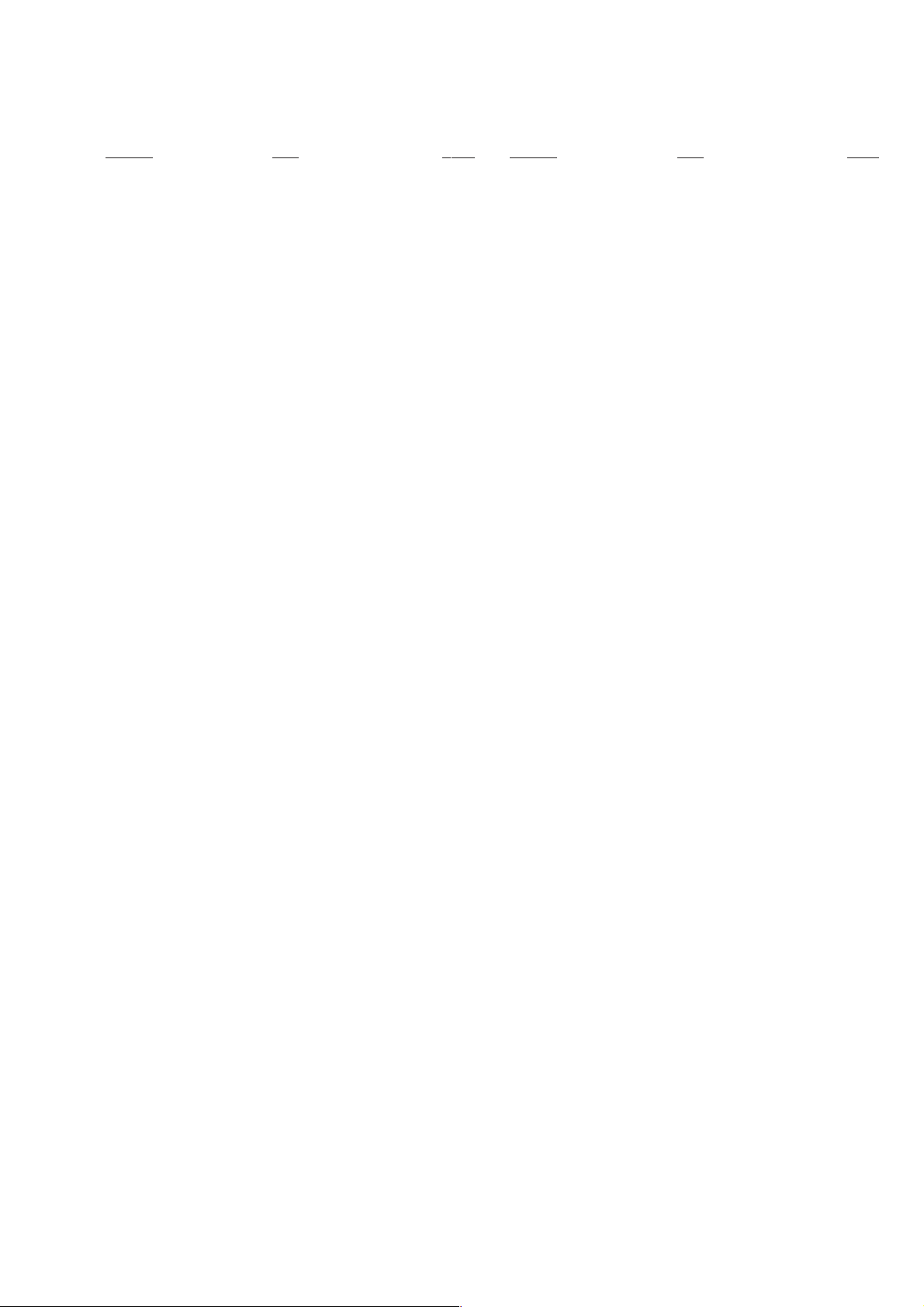
TABLE OF CONTENTS
Section Title Page Section Title Page
Feature Difference................................................................... 4
SERVICE NOTE ...................................................................... 6
1. GENERAL
Getting Started .............................................................. 1-1
Basic Operations ........................................................... 1-11
Additional Operations.................................................... 1-15
Editing............................................................................ 1-21
2. DISASSEMBLY
2-1. Upper Case Removal .................................................... 2-1
2-2. Rear Panel Removal ..................................................... 2-1
2-3. Power Block (SRV938EK) Removal.............................. 2-1
2-4. Front Panel Section Removal........................................ 2-1
2-5. Mechanism Deck Removal............................................ 2-2
2-6. MA-400 Board Removal................................................ 2-2
2-7. Internal Views ................................................................ 2-3
2-8. Circuit Boards Location................................................. 2-4
3. BLOCK DIAGRAMS
3-1. Overall Block Diagram................................................... 3-1
3-2. Video Block Diagram..................................................... 3-3
3-3. Servo/System Control Block Diagram .......................... 3-5
3-4. Audio Block Diagram..................................................... 3-7
3-5. Tuner Block Diagram ..................................................... 3-9
3-6. Mode Control Block Diagram ........................................ 3-11
3-7. Power Block Diagram.................................................... 3-13
4. PRINTED WIRING BOARDS AND
SCHEMATIC DIAGRAMS
4-1. Frame Schematic Diagram............................................ 4-3
4-2. Printed Wiring Boards and Schematic Diagrams ......... 4-5
MA-400 Printed Wiring Board ....................................... 4-5
MA-400 (Video, Audio) Schematic Diagram................. 4-9
MA-400 (SECAM) Schematic Diagram......................... 4-11
MA-400 (Servo/System Control)
Schematic Diagram ....................................................... 4-13
MA-400 (Hi-Fi Audio) Schematic Diagram .................... 4-17
MA-400 (I/O) Schematic Diagram................................. 4-19
MA-400 (Tuner) Schematic Diagram ............................ 4-21
MA-400 (Mode Control) Schematic Diagram................ 4-23
MA-400 (Power Supply) Schematic Diagram ............... 4-25
DS-95 Schematic Diagram............................................ 4-27
JK-201 Schematic Diagram .......................................... 4-27
DS-95 Printed Wiring Board.......................................... 4-29
JK-201 Printed Wiring Board ........................................ 4-29
SRV938EK Printed Wiring Board.................................. 4-31
SRV938EK Schematic Diagram.................................... 4-33
5. INTERFACE, IC PIN FUNCTION DESCRIPTION
5-1. System Control-Video Block Interface
(MA-400 BOARD IC162)............................................... 5-1
5-2. System Control-Servo Peripheral Circuit Interface
(MA-400 BOARD IC162)............................................... 5-1
5-3. System Control-Mechanism Block Interface
(MA-400 BOARD IC162)............................................... 5-2
5-4. System Control-System Control Peripheral Circuit
Interface (MA-400 BOARD IC162)................................ 5-3
5-5. System Control-Audio Block Interface
(MA-400 BOARD IC162)............................................... 5-3
5-6. Servo/System Control Microprocessor Pin Function
(MA-400 BOARD IC162)............................................... 5-4
5-7. Mode Control Pin Function
(MA-400 BOARD IC420)............................................... 5-5
6. ERROR CODES ....................................................... 6-1
7. ADJUSTMENTS
7-1. Mechanical Adjustments ............................................... 7-1
7-2. Electrical Adjustments................................................... 7-1
2-1. Pre-Adjustment Preparations........................................ 7-1
2-1-1. Instruments to be Used............................................ 7-1
2-1-2. Connection ............................................................... 7-1
2-1-3. Set-up of Adjustment ............................................... 7-1
2-1-4. Alignment Tapes ....................................................... 7-1
2-1-5. Specified I/O Level and Impedance......................... 7-1
2-1-6. Adjusting Sequence ................................................. 7-2
2-2. Power Supply Adjustments ........................................... 7-2
2-2-1. Power Supply Check ................................................ 7-2
2-2-2. +6 V Adjustment ....................................................... 7-2
2-3. Servo System Adjustment............................................. 7-2
2-3-1. RF Switching Position Adjustment........................... 7-2
2-4. Audio System Adjustments ........................................... 7-3
2-4-1. Hi-Fi Audio System Adjustment ............................... 7-3
1. AF Switching Position Adjustment ........................... 7-3
2. Frequency Response Check.................................... 7-3
3. Overall Level Characteristic and
Distortion Factor Check ........................................... 7-4
4. Overall S/N Check .................................................... 7-4
2-4-2. Normal Audio System Adjustment........................... 7-4
1. ACE Head Adjustment ............................................. 7-4
2. E-E Output Level Check........................................... 7-4
3. Frequency Response Check.................................... 7-4
4. Overall Level Characteristic and Distortion
Factor Check ............................................................ 7-5
5. Overall S/N Check .................................................... 7-5
2-5. Parts Arrangement Diagram for Adjustments............... 7-6
8. REPAIR PARTS LIST
8-1. Exploded Views ............................................................. 8-1
8-1-1. Front Panel and Cabinet Assemblies....................... 8-1
8-1-2. Chassis Assembly.................................................... 8-3
8-1-3. Mechanism Chassis Assembly (1) ........................... 8-4
8-1-4. Mechanism Chassis Assembly (2) ........................... 8-5
8-1-5. Mechanism Chassis Assembly (3) ........................... 8-6
8-2. Electrical Parts List ....................................................... 8-7
– 5 –
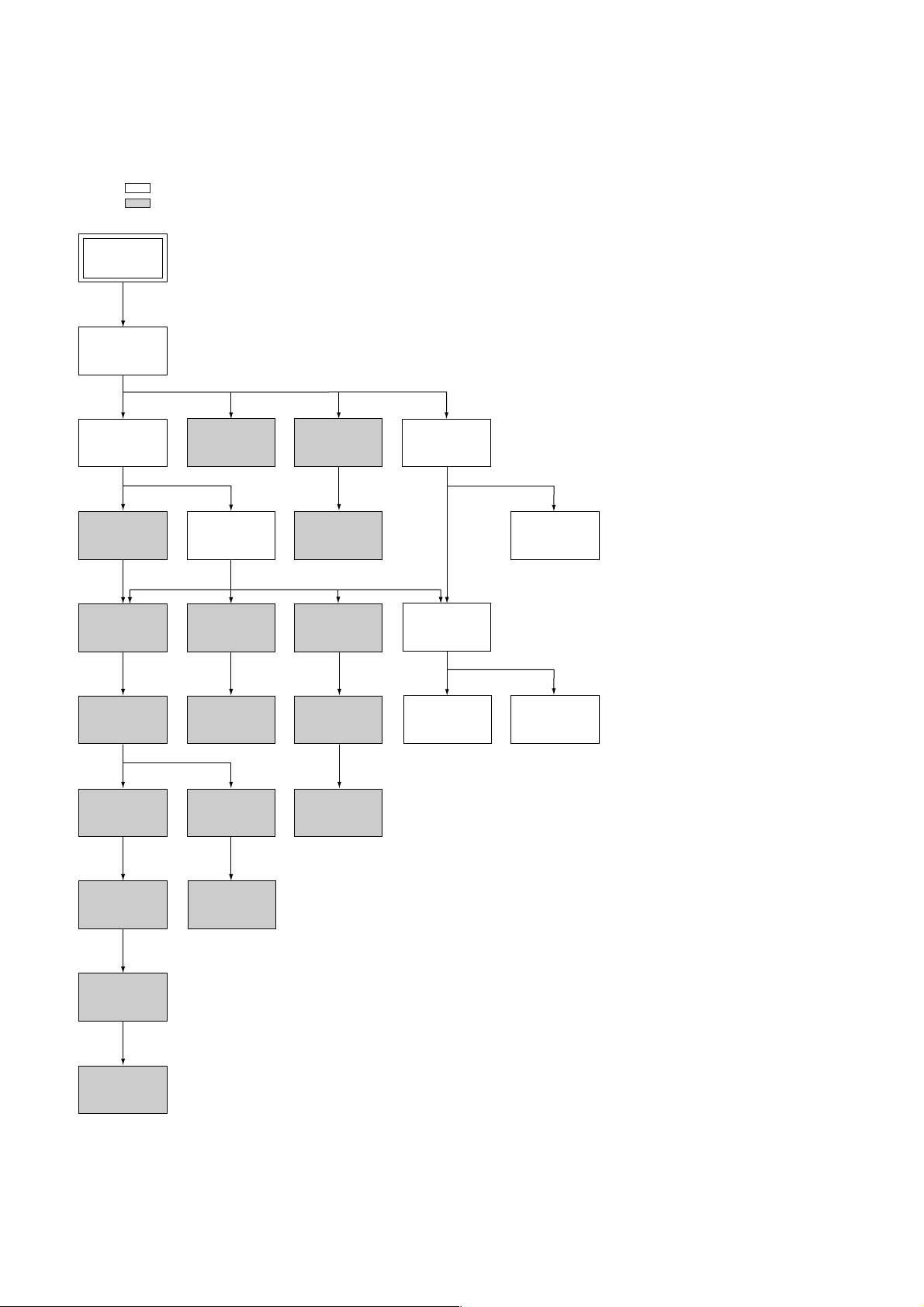
SERVICE NOTE
1. DISASSEMBLY
• This set can be disassembled in the order shown below.
Note: Pages in indicated pages in the SERVICE MANUAL.
Pages in indicated pages in the VHS MECHANICAL ADJUSTMENT MANUAL VI.
Set
Upper Case
(Page 2-1)
Front Panel
Section
(Page 2-1)
FL Complete
Ass’y
(Page 13)
Retainer
Plate
(Page 22)
FL Slider
Block Ass’y
(Page 22)
Cam Gear
(Page 23)
Pinch Press
Block Ass’y
(Page 14)
Mechanism
Deck
(Page 2-2)
Rubber
Belt
(Page 15)
Capstan
Motor
(Page 15)
Cam Motor
Retainer
(Page 31)
Ground Shaft
Ass’y
(Page 13)
Drum
Ass’y
(Page 13)
Rubber
Belt
(Page 15)
Pully Gear
Ass’y
(Page 29)
Reel Direct
Ass’y
(Page 30)
Rear
Panel
(Page 2-1)
MA-400
Board
(Page 2-2)
Rotary
Switch
Power Block
(SRV938EK)
(Page 2-1)
Tuner
Unit
Rubber
Belt
(Page 15)
Slider
(Page 26)
Loading
Gear (T, S)
(Page 28)
Cam Motor
(Page 31)
– 6 –
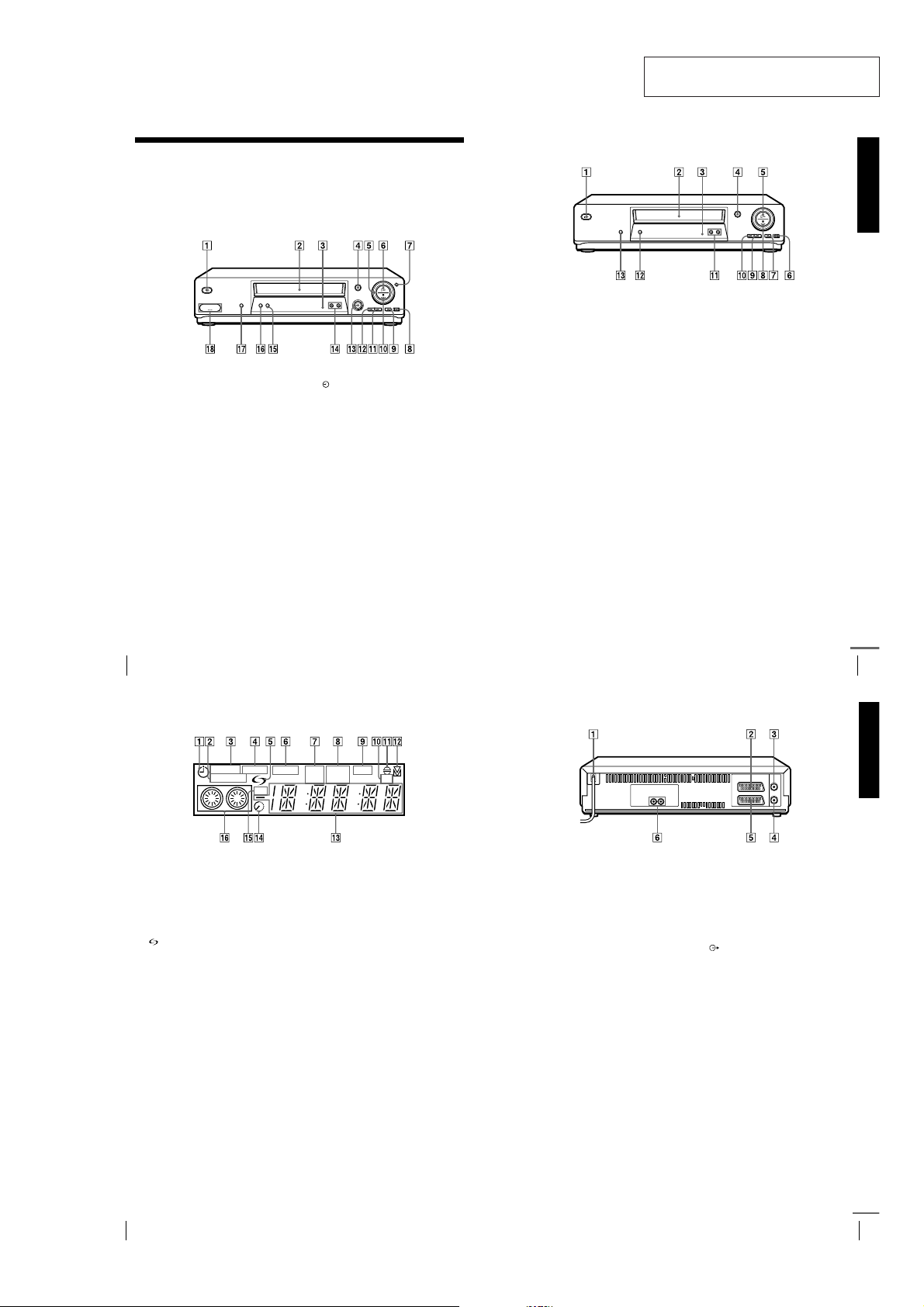
SLV-SE610/SE710/SE810/SX710/SX717/SX810/X9
SECTION 1
GENERAL
This section is extracted from
instruction manual. (3-065-678-11)
Getting Started
Index to parts and controls
Refer to the pages indicated in parentheses ( ) for details.
Front panel
SLV-SE810N/K
(on/standby) switch (19)
A ?/1
Tape compartment
B
Remote sensor (11 )
C
(eject) button (44)
D A
Shuttle ring (63)
E
(play) button (44) (63)
F H
JOG button (64)
G
REC (record) button (46) (65)
H z
(89)
(pause) button (44) (89)
I X
(stop) button (44) (89)
J x
(fast-forward) button (44) (63)
K M
(rewind) button (44) (63)
L m
DIAL TIMER (50)
M
PROGRAM +/– buttons (22) (64)
N
(81)
AUDIO DUB button (90)
O
AUTO SET UP/
P
RF (Radio Frequency) CHANNEL
button (19) (22)
SYNCHRO REC (Synchronized
Q
Recording) button (67)
LINE-2 L (left) o R (right)
R t
jacks (covered) (87) (88)
How to open the jack cover
1 Press the bottom of the cover.
2 Hook your finger on the top edge of the
cover and pull it open.
SLV-SE610N/K, SE710N/K, SX710N/K
(on/standby) switch (19)
A ?/1
Tape compartment
B
Remote sensor (11 )
C
(eject) button (44)
D A
(play) button (44) (63)
E H
REC (record) button (46) (65)
F z
(89)
(pause) button (44) (89)
G X
(stop) button (44) (8 9)
H x
* not available on SLV-SE610N/K
(fast-forward) button (44) (63)
I M
(rewind) button (44) (63)
J m
PROGRAM +/– buttons (22) (64)
K
(81)
AUTO SET UP/
L
RF (Radio Frequency) CHANNEL
button (19) (22)
SYNCHRO REC (Synchronized
M
Recording) button* (67)
Getting Started
Index to parts and controls
4
Display window
STEREO NICAM
SYNCHRO
RR
Timer indicator (52) (57) (60)
A
SYNCHRO indicator*
B
STEREO indicator (70)
C
NICAM indicator*
D
(smartlink) indicator*
E
VIDEO indicator (16) (47)
F
VPS (Video Programme System)/
G
PDC (Programme Delivery Control)
1
indicator*
Tape speed indicators (46)
H
*1not available on SLV-SE610N/K
2
*
SLV-SE61 0N, SE710N, SX710N, and SE81 0N only
3
*
SLV-SE81 0N/K only
(57)
2
(70)
1
(67)
1
(17)
SPLP OPCVIDEO VPS
PDC EP TV
OPC (Optimum Picture Control)
I
indicator (82)
TV indicator*
J
Audio dubbing indicator*
K
Tracking indicator (81)
L
Time counter/clock/line/programme
M
position indicator (44) (46) (89)
Remaining time indicator (47)
N
RR (Reality Regenerator) indicator
O
(81)
Tape/recording indicator (46)
P
1
(48)
3
(90)
Rear panel
Mains lead (15) (16)
A
DECODER/t LINE-2 IN
B
DECODEUR/t ENTREE LIGNE2 connector*
DECODER/t LINE-3 IN
DECODEUR/t ENTREE LIGNE3 connector*
AERIAL IN
C
ANTENNE ENTREE connector (15)
(16)
*1SLV-SE7 10N/K and SX710N/K only
2
*
SLV-SE 810N/K only
3
not available on SLV-SE610N/K
*
1
(18) (39) (66) (88)
2
(18) (39) (66) (88)
Index to parts and controls
AERIAL OUT
D
ANTENNE SORTIE connector (15)
(16)
LINE-1 (TV)
E i
LIGNE-1 (TV) connector (16)
i
(39)
(audio out) R /D (right) L/G (left)
F
3
(18)
jacks*
continued
5
Getting Started
Index to parts and controls
6
1-1
Index to parts and controls
continued
7
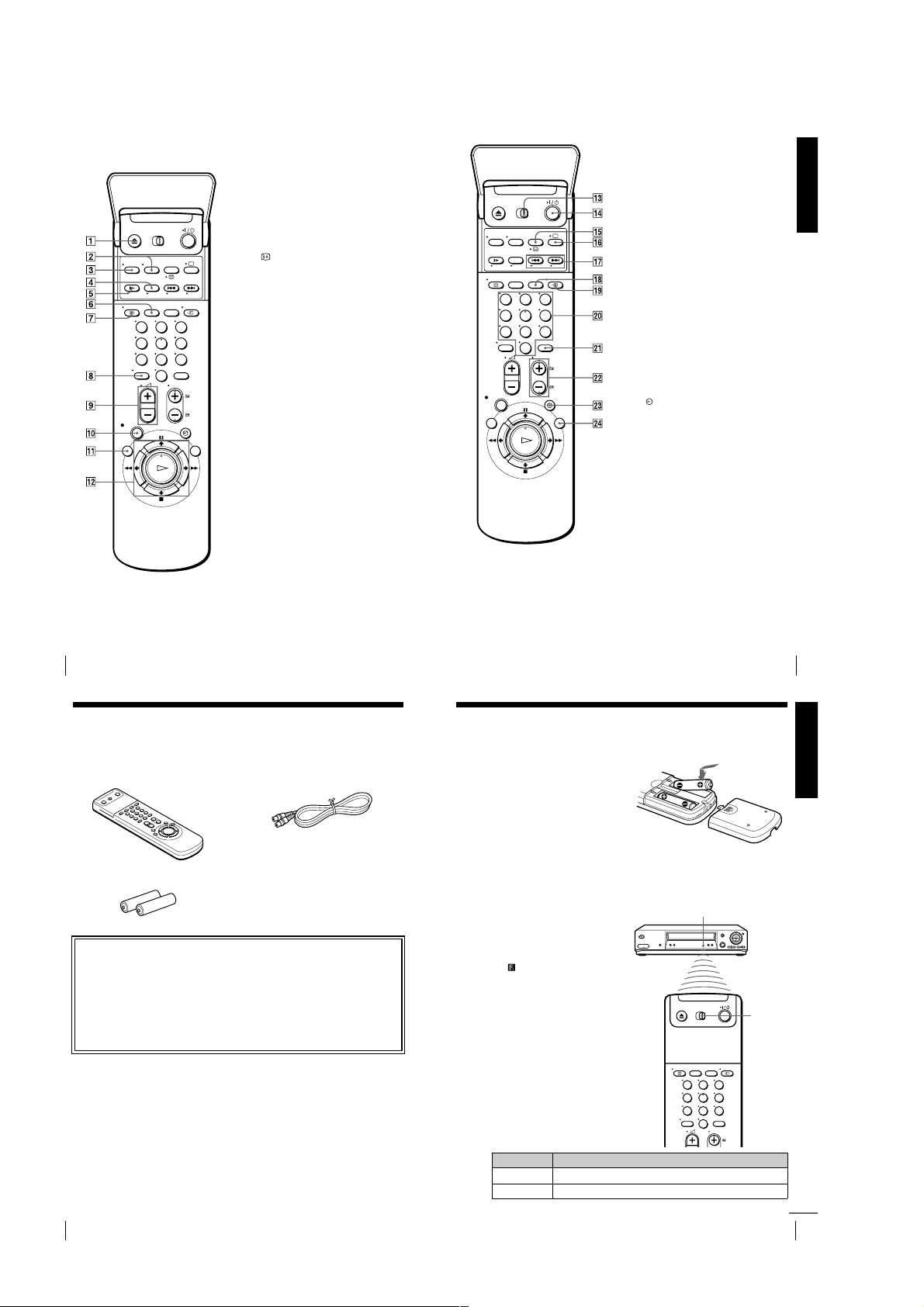
Remote commander
123
456
789
0
EJECT button (44)
A Z
WIDE button (
B
AUDIO MONITOR button (70)
C
×2 button* (63)
D
SLOW button* (63)
E y
SP (Standard Play)/LP (Long Play)
F
button (46)
DISPLAY button (47)
G
(ten’s digit) button (12) (47)
H -
(volume) +/– buttons (
I 2
(13)
REC (record) button (46) (65)
J z
MENU button (25) (68)
K
PAU SE /M button (25) (44)
L X
STOP/m button (25) (44)
x
REW (rewind)/< button (44)
m
(63)
FF (fast-forward)/, button
M
(44) (63)
PLAY/OK button (25) (44)
H
* FASTEXT buttons (
SE810N/K only)
for TV
for TV
) (13)
) (SLV-
for TV
/
M [TV]
(11)
N ?/1
COUNTER/REMAIN button (47)
O
/
P a
button*
Q ./>
buttons*
CLEAR button (44) (56) (68)
R
)
123
456
789
0
S t
Programme number buttons (12) (47)
T
INPUT SELECT button (47) (60)
U
(89)
PROG (programme) +/– buttons (12)
V
(31) (46)
c/C
(
for TV
W
SMART SEARCH button (73)
X
*1FASTEXT buttons (
SE810N/K only)
2
*
SLV-SE81 0N/K only
remote control switch
[VIDEO]
(on/standby) switch (12) (57)
2
(
(Teletext) button*
TV power on/TV mode select
2
(
) (12)
for TV
INDEX SEARCH
1
(80)
for TV
) (13)
TV/VIDEO button (12) (16) (47)
Teletext page access buttons*
) (13)
TIMER button (55) (59)
) (SLV-
for TV
Getting Started
2
Index to parts and controls
8
Step 1 : Unpacking
Check that you have received the following items with the VCR:
• Remote commander • Aerial cable
• R6 (size AA) batteries
Check your model name
The instructions in this manual are for the 8 models: SLV-SE610N, SE610K,
SE710N, SE710K, SX710N, SX710K, SE810N, and SE810K. Check your
model number by looking at the rear panel of your VCR.
SLV-SE810N is the model used for illustration purposes. Any difference in
operation is clearly indicated in the text, for example, “SLV-SE710N only.”
Index to parts and controls
Step 2 : Setting up the remote commander
Inserting the batteries
Insert two R6 (size AA) batteries
by matching the + and – on the
batteries to the diagram inside the
battery compartment.
Insert the negative (–) end first,
then push in and down until the
positive (+) end clicks into
position.
Using the remote
commander
You can use this remote
commander to operate this VCR
and a Sony TV. Buttons on the
remote commander marked with a
dot (•) can be used to operate your
Sony TV. If the T V does not have
the symbol near the remote
sensor, this remote commander
will not operate the TV.
Remote sensor
123
456
789
0
[TV]
[VIDEO]
/
9
Getting Started
10
Unpacking
1-2
To operate Set
the VCR
a Sony TV
[VIDEO]
[TV]
/
[TV]
and point at the remote sensor at the TV
to
[VIDEO]
and point at the remote sensor at the VCR
Setting up the remote commander
continued
11
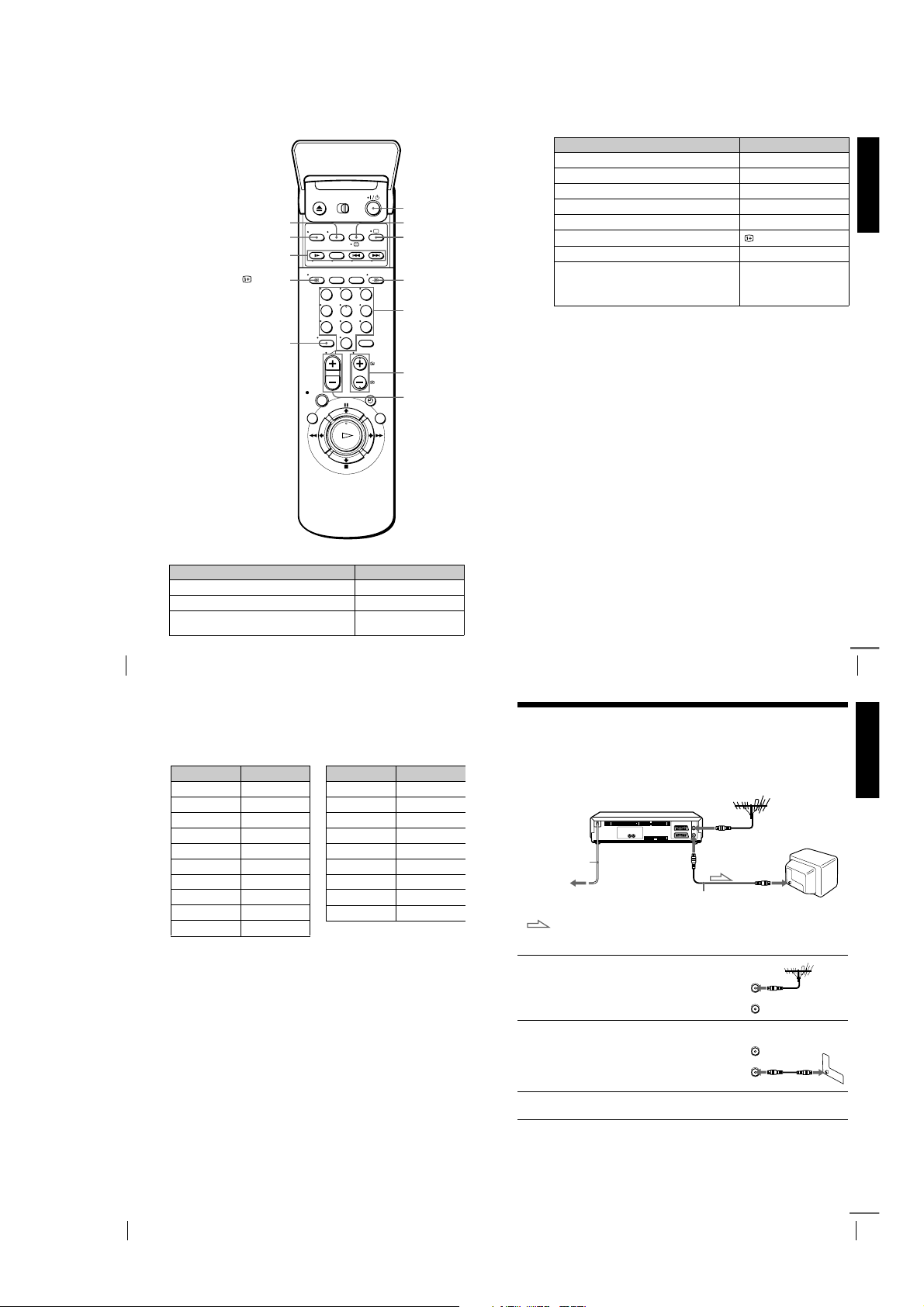
TV control buttons
IN
ENTREE
OUT
SORTIE
AERIAL
ANTENNE
To Press
Set the TV to standby mode
Select an input source: aerial in or line in
Select the TV’s programme position Progra mme number buttons,
Setting up the remote commander
12
WIDE
AUDIO MONITOR
FASTEXT buttons
DISPLAY
-
123
456
789
0
?/1
t
, PROG +/–
-
TV/VIDEO
????/1111
/
a
tttt
TV/VIDEO
Programme
number
buttons
PROG +/–/
c/C
+/–
2222
To Press
Adjust the volume of the TV
Switch to TV (Teletext off)*
Switch to Teletext*
2
+/–
(TV)
a
(Teletext)
/
Select the sound AUDIO MONITOR
Use FASTEXT* FASTEXT buttons
Call up the on-screen display
Change the Teletext page*
Switch to/from wide mode of a Sony wide TV (For
other manufactures’ wide TVs, see “Controlling
other TVs with the remote commander (SLVSE810N/K only)” below.)
Notes
• With normal use, the batteries should last about three to six months.
• If you do not use the remote commander for an extended period of time, remove
the batteries to avoid possible damage from batte ry leakage.
• Do not use a new battery together with an old one.
• Do not use different types of batteries together.
• Some buttons may not work with certain Sony TVs.
DISPLAY
c/C
WIDE
* SLV-SE810N/K only
Controlling other TVs with the remote commander
(SLV-SE810N/K only)
The remote commander is preprogrammed to control non-Sony TVs. If your
TV is listed in the following table, set the appropriate manufacturer’s code
number.
Set
/
[TV]
1
Hold down ?/1, and enter your TV’s code number using the programme
2
number buttons. Then release ?/1.
at the top of the remote commander to
[VIDEO]
[TV]
.
Now you can use the following TV control buttons to control your TV:
TV/VIDEO, programme number buttons, - (ten’s digit),
?/1, t
PROG +/–, 2 +/–, a (TV), / (Teletext), FASTEXT buttons, WIDE*,
MENU*,
M/m/</,
*, and OK*.
* These buttons may not work with all TVs.
Setting up the remote commander
continued
Getting Started
13
Code numbers of controllable TVs
If more than one code number is listed, try entering them one at a time until
you find the one that works with your TV.
To switch to wide mode, see the footnotes below this table for the applicable
code numbers.
Manufacturer Code number
Sony
01*
1
, 02
Akai 68
Ferguson 52
1
Grundig
10*
, 11*
1
Hitachi 24
JVC 33
Loewe 45
Mivar 09, 70
NEC 66
Nokia
*1Press WIDE to switch the wide picture mode on or off.
2
Press WIDE, then press 2 +/– to select the wide picture mode you want.
*
3
Press WIDE. The menu appears on the TV screen. Then, press M/m/</, to
*
select the wide picture you want and press OK.
Tip
• When you se t your TV’s code number correctly while the TV is turned on, the TV
turns off automatically.
Notes
• If you ente r a new code number, the code number previously entered wil l be
erased.
• If the TV uses a different remote control system from the one programmed to work
with the VCR, you cannot control your TV with the remote comm ander.
• When you r eplace the batteries of the r emote commander, the code number may
change. Set the appropriate code number every time you replace the batteries.
15, 16, 69*
Manufacturer Code number
Panason ic
Philips
Saba 12, 13
Samsung 22, 23
Sanyo 25
Sharp 29
Tel ef unk en 3 6
Thomson
Tos hi b a 3 8
3
17*
06*
43*
1
, 49
1
, 07*1, 08*
2
1
Step 3 : Connecting the VCR
If your TV has a Scart (EURO-AV) connector, see page 16.
If your TV does not have a Scart (EURO-AV) connector
AERIAL IN
Mains lead
to mains
: Signal flow
1
2
3
Disconnect the aerial cable from
your TV and connect it to
AERIAL IN on the rear panel of
the VCR.
Connect AERIAL OUT of the
VCR and the aerial input of your
TV using the supplied aerial cable.
Connect the mains lead to the mains.
Note
• When you co nnect the VCR and your TV only wit h an aerial cable, you have to
tune your TV to the VCR (see page 19) .
AERIAL OUT
Aerial cable (supplied)
AERIAL IN
AERIAL
ANTENNE
IN
ENTREE
OUT
SORTIE
Getting Started
Setting up the remote commander
14
1-3
continued
Connecting the VCR
15
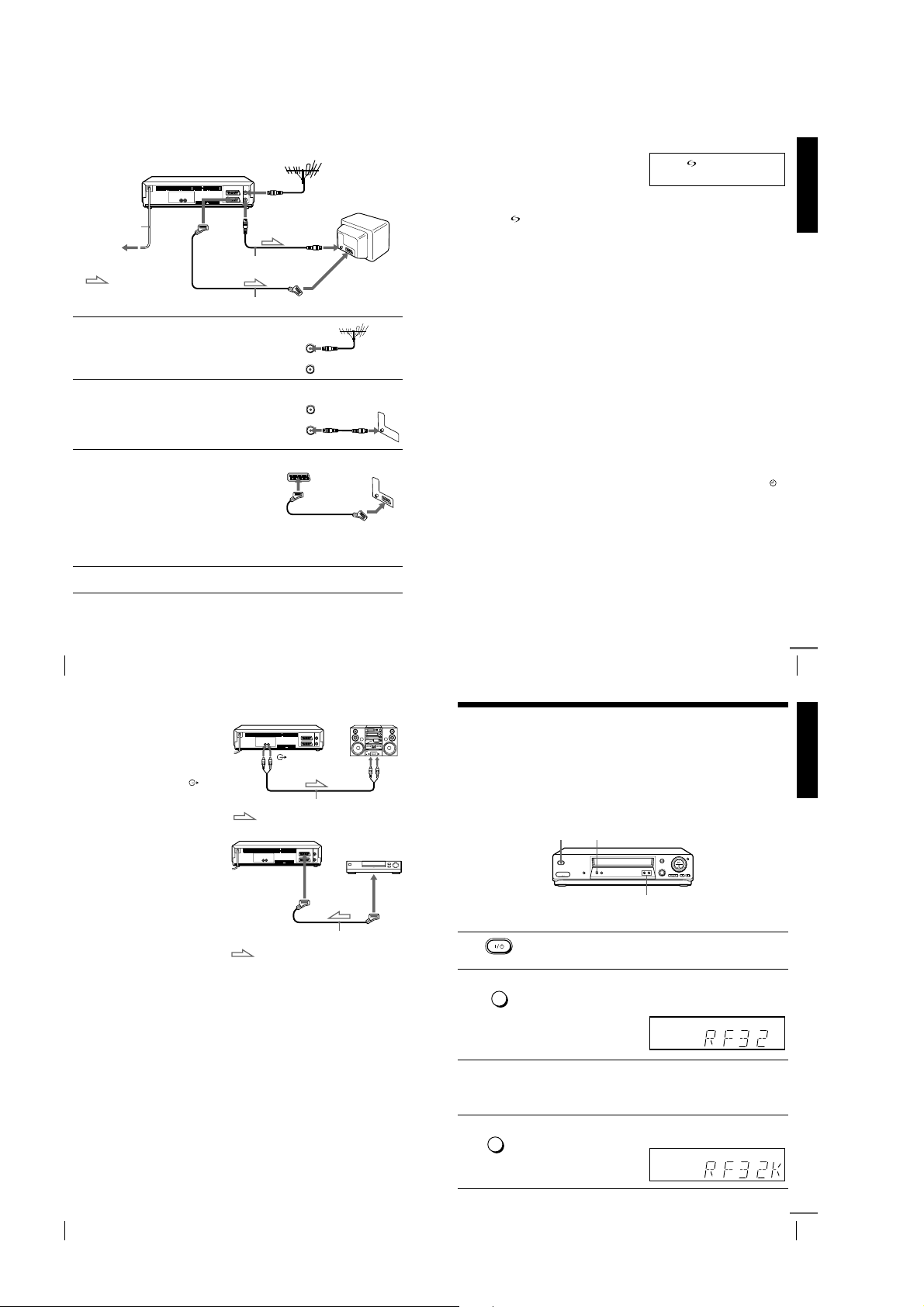
to mains
1
2
3
4
Connecting the VCR
16
If your TV has a Scart (EURO-AV) connector
AERIAL IN
i
LINE-1
Mains lead
: Signal flow
(TV)
Disconnect the aerial cable from
your TV and connect it to
AERIAL IN on the rear pan el of
the VCR.
Connect AERIAL OUT of the
VCR and the aerial input of your
TV using the supplied aerial cable.
Connect LINE-1 (TV) on the VCR
and the Scart (EURO-AV)
connector on the TV with the
optional Scart cable.
This connection improves picture
and sound quality. Whenever you
want to watch the VCR picture,
press tTV/VIDEO to display
the VIDEO indicator in the
display window.
AERIAL OUT
AERIAL IN
Aerial cable (supplied)
Scart cable (not supplied)
ENTREE
SORTIE
ENTREE
SORTIE
AERIAL
ANTENNE
IN
OUT
AERIAL
ANTENNE
IN
OUT
Scart
(EURO-AV)
Connect the mains lead to the mains.
Note
• If the TV is connected to the LINE-1 (TV) connector, setting the RF channel to
OFF is recommended. In the OFF position, only the signal from the aerial is
output through the AERIAL OUT connector (se e page 21).
About the SMARTLINK features (not available on SLV-SE610N/K)
If the connected TV complies with
SMARTLINK, MEGALOGIC*
EASYLINK*
VIEW LINK*
VCR automatically runs the
SMARTLINK function after you complete the steps on the previous page
(the indicator appears in the VCR’s display window when you turn on the
TV). You can enjoy the following SMARTLINK features.
• Preset Download
• TV Direct Rec
• One Touch Play
• One Touch Menu
• One Touch Timer
• Automatic Power Off
*1“MEGALOGIC” is a registered trademark of Grundig Corporation.
2
*
3
*
4
*
5
*
Note
• Not all TVs respond to the functions above.
2
, Q-Link*3, EURO
4
, or T-V LINK*5, this
You can download your TV tuner preset data to this VCR and tune the
VCR according to that data in Auto Set Up. This greatly simplifies the
Auto Set Up procedure. Be careful not to disconnect the cables or exit the
Auto Set Up function during the procedure.
See “Setting up the VCR with the Auto Set Up function” on page 22.
You can easily record what you are watching on the TV. For details, see
“Recording what you are watching on the TV (TV Direct Rec) (not
available on SLV-SE610N/K)” on page 48.
With One Touch Play, you can start playback automatically without
turning on the TV. For details, see “Starting playback automatically with
one button (One Touch Play) (not available on SLV-SE610N/K)” on page
45.
You can turn on the VCR and TV, set the TV to the video channel, and
display the VCR’s on-screen display automatically by pressing MENU on
the remote commander.
You can turn on the VCR and TV, set the TV to the video channel, and
display the timer recording menu (the TIMER METHOD menu, the
TIMER menu, or the SHOWVIEW menu) automatically by pressing
TIMER on the remote commander.
You can set which timer recording menu is displayed using TIMER
OPTIONS in the OPTIONS-2 menu (see page 85).
You can have the VCR turn off automatically, if the VCR is not used after
you turn off the TV.
“EASYLINK” is a trademark of Philips Corporation.
“Q-Link” is a trademark of Panasonic Corporation.
“EURO VIEW LINK” is a trademark of Toshiba Corporation.
“T-V LI NK ” is a trademark of JVC Corporation.
1
,
continued
Connecting the VCR
Getting Started
17
Additional connections
To a stereo system
(not available on
SLV-SE610N/K)
You can improve sound
quality by connecting a
stereo system to the R/D
L/G jacks as shown on the
right.
To a satellite or digital
tuner with Line Through
(not available on
SLV-SE610N/K)
Using the Line Through
function, you can watch
programmes from a satellite
or digital tuner connected to
this VCR on the TV even
when the VCR is turned off.
When you turn on the
satellite or digital tuner, this
VCR automatically sends the
signal from the satellite or digital tuner to the TV without turning itself on.
Connect the satellite or digital tuner to the DECODER/LINE-3 IN*1 (or
1
DECODER/LINE-2 IN*
Set DECODER/LINE3*1 (or DECODER/LINE2*2) to LINE3*1 (or
2
2
LINE2*
) in the OPTIONS-2 menu.
Set POWER SAVE to OFF or PARTIAL*
3
Turn off th e VC R.
4
To watch a programme, turn on the satellite or digital tuner and the TV.
Note
• You cannot watch programmes on the TV while recording unless you are recording
a satellite or digital programme.
1
*
SLV-SE 810N/K only
2
*
SLV-SE7 10N/K and SX710N/K only
3
*
not available on SLV-SE610N/K
DECODER/
t
or DECODER/
t
2
) connector as shown above.
R/D L/G
Audio cable (not supplied)
: Signal flow
1
LINE-3 IN*
2
LINE-2 IN*
Scart cable (not supplied)
: Signal flow
3
in the OPTIONS-2 menu.
LINE IN
LINE OUT
Step 4 : Tuning your TV to the VCR
If your TV has a Scart (EURO-AV) connector, see page 21.
If your TV does not have a Scart (EURO-AV) connector
Follow the steps below so that your TV will properly receive the video
signals from your VCR.
RF CHANNEL
????/1111
PROGRAM +/–
1
2
3
4
Press ?/1 (on/standby) to turn on the VCR.
AUTO
Press RF CHANNEL on the VCR lightly.
SET UP
The factory-preset RF channel appears in the display window.
The VCR signal is output through this channel to the TV.
RF CHANNEL
Turn on your TV and select a programme position for the VCR
picture.
This programme position will now be referred to as the video
channel.
AUTO
Press RF CHANNEL.
SET UP
The TV system appears in the display window.
RF CHANNEL
Getting Started
Connecting the VCR
18
1-4
Tuning your TV to the VCR
continued
19
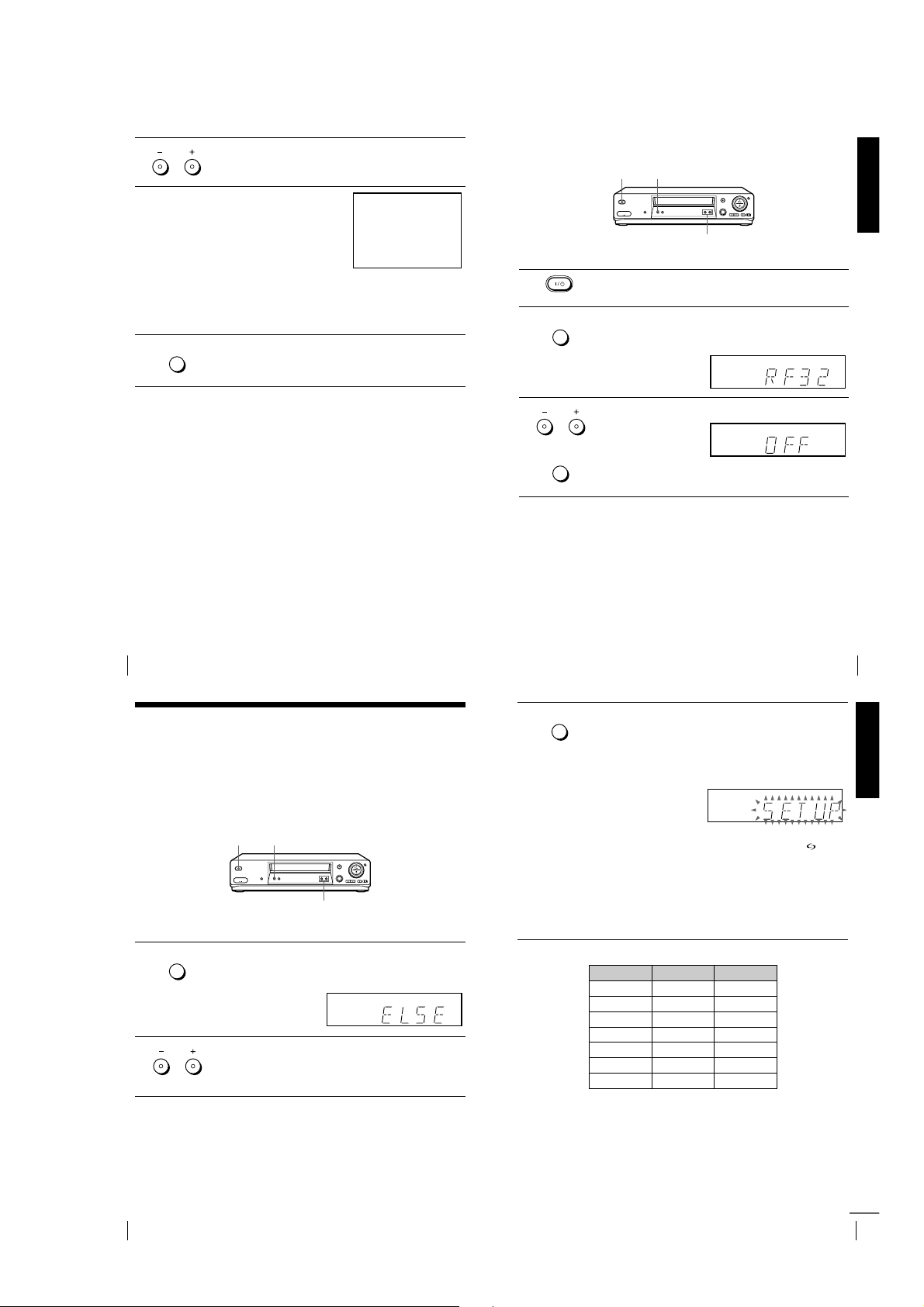
PROGRAM
5
6
7
Press PROGRAM +/– (repeatedly) to select the appropriate TV
system for your area. Select “G” for the B/G TV system, or “K” for
the D/K TV system.
Tune the TV to the same channel
shown in the VCR display window
so that the picture on the right
appears clearly on the TV screen.
Refer to your TV manual for TV
tuning instructions.
If you select the wrong TV system in
step 5, the picture on the right may
not appear. Select the appropriate TV system and tune the TV
again.
If the picture does not appear clearly, see “To obtain a clear picture
from the VCR” below.
AUTO
Press RF CHANNEL.
SET UP
You have now tuned your TV to the VCR. Whenever you want to
play a tape, set the TV to the video channel.
RF CHANNEL
SONY VIDEO CASSETTE RECORDER
To check to see if the TV tuning is correct
Set the TV to the video channel and press PROGRAM +/– on the VCR. If
the TV screen changes to a different programme each time you press
PROGRAM +/–, the TV tuning is correct.
To obtain a clear picture from the VCR
If the screen does not appear clearly in step 6 above, go to step 7 to finish this
procedure once. Then start again from step 2. After pressing RF
CHANNEL in step 2, press PROGRAM +/– while the RF channel is
displayed, so that another RF channel appears. Then tune the TV to the new
RF channel so that a clear picture appears.
Note
• If you set t he wrong TV system, you may have no sound or sound may be distorted.
If your TV has a Scart (EURO-AV) connector
RF CHANNEL
????/1111
PROGRAM +/–
1
2
3
Press ?/1 (on/standby) to turn on the VCR.
Press RF CHANNEL on the VCR lightly.
AUTO
SET UP
The factory-preset RF channel appears in the display window.
The VCR signal is output through this channel to the TV.
RF CHANNEL
PROGRAM
Press PROGRAM +/– to set the RF channel to OFF, and press RF
CHANNEL again.
AUTO
SET UP
RF channel set up is complete.
RF CHANNEL
Getting Started
Tuning your TV to the VCR
20
Step 5 : Setting up the VCR with the Auto
Set Up function
Before using the VCR for the first time, set up the VCR using the Auto Set
Up function. With this function, you can set the language for the on-screen
display, TV channels, guide channels for the ShowView system*, and VCR
clock* automatically.
????/1111
AUTO SET UP
PROGRAM +/–
AUTO
Hold down AUTO SET UP on the VCR for more than three
SET UP
1
2
seconds.
The VCR automatically turns on, and the country abbreviation
RF CHANNEL
appears in the display window.
PROGRAM
Press PROGRAM +/– to select the abbreviation of your country
from the table on page 23.
For some countries, there is a selection of languages to choose from.
If your country does not appear, select ELSE.
Tuning your TV to the VCR
AUTO
Press AUTO SET UP lightly.
SET UP
3
The VCR starts searching for all of the receivable channels and
presets them according to the TV system you selected in “Tuning
RF CHANNEL
your TV to the VCR” on page 19.
If you want to change the order of the channels or disable unwanted
programme positions, see “Changing/disabling programme
positions” on page 34.
If you use the SMARTLINK connection (not available on SLVSE610N/K), the Preset Download function starts and the
indicator flashes in the display window during download.
For SLV-SE710N/K, SX710N/K, and SE810N/K:
After the search or download is complete, the current time appears
in the display window for any stations that transmit a time signal.
For SLV-SE610N/K:
When no more receivable channels can be found, presetting stops
and “SET UP” disappears from the display window.
The abbreviations of the countries and languages are as follows:
Abbreviation Country Language
CZ Czecho Czech
HUN Hungary Hungarian
PL Poland Polish
SK Slovaki a Slova k
TR Tu rkey Turki sh
RUS Russia Russian
ELSE Other countries English
To cancel the Auto Set Up function
Press AUTO SET UP.
Tip
• If you want t o change the language for the on-screen display from the one preset in
the Auto Set Up function, see page 29.
21
Getting Started
Setting up the VCR with the Auto Set Up function
22
1-5
Setting up the VCR with the Auto Set Up function
continued
23
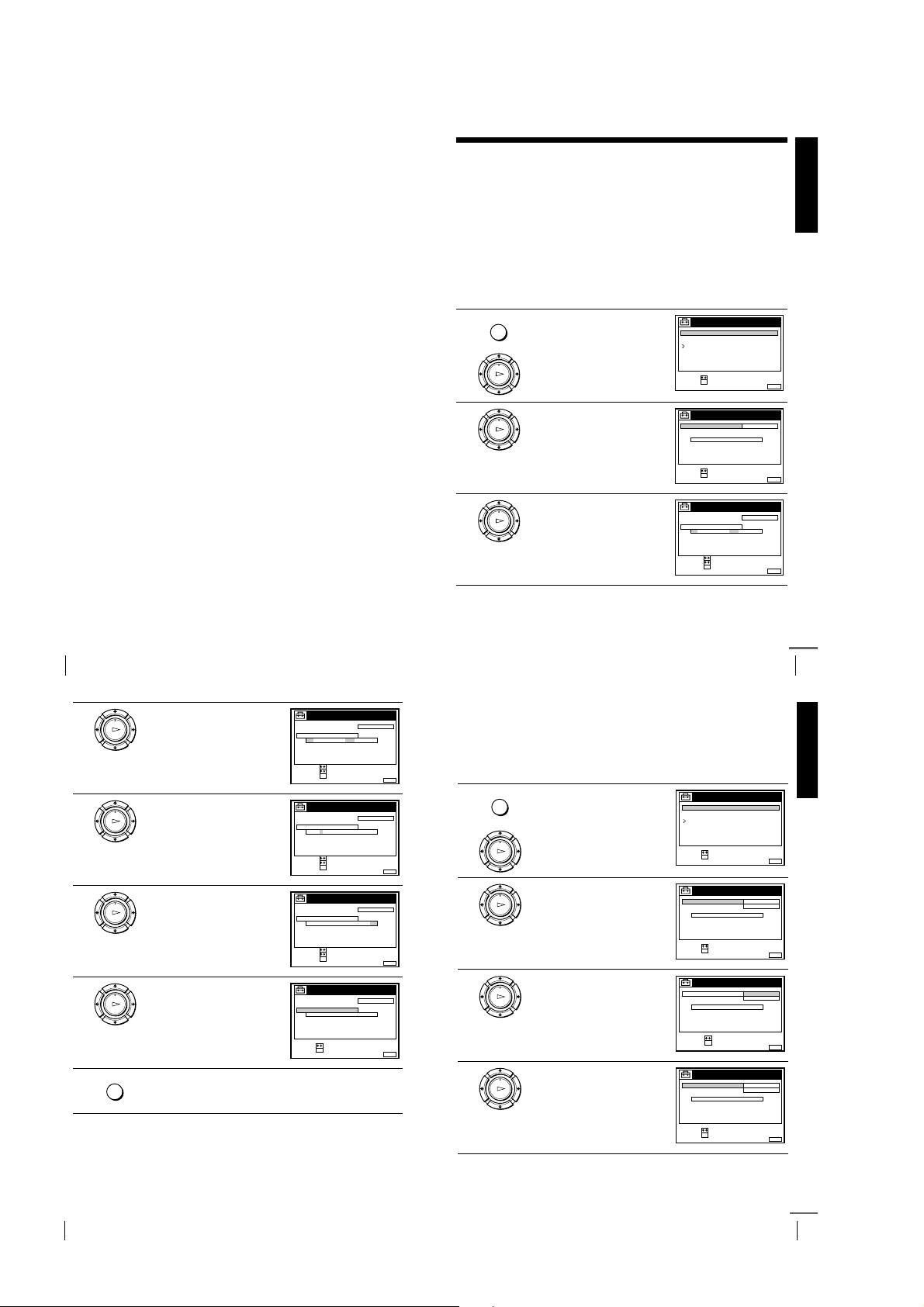
Notes
SET :
SELECT :
OK
MENUEXIT :
SETTINGS
RETURN
TUNER
CLOCK
LANGUAGE
SET :
SELECT :
OK
MENUEXIT :
CLOCK
ON
1 AAB
AUTO ADJUST
CLOCK PROGRAM
MANUAL ADJUST
.8 FRI 8 : 0 0
12 . 20019
CONFIRM :
SELECT :
OK
MENUEXIT :
CLOCK
OFF
AUTO ADJUST
CLOCK PROGRAM
MANUAL ADJUST
FRI 8 : 0 0
8.ON21.20019
SET :
SELECT :
OK
MENUEXIT :
CLOCK
ON
1 AAB
AUTO ADJUST
CLOCK PROGRAM
MANUAL ADJUST
.8 FRI 8 : 0 0
12 . 20019
• If you stop the Auto Set Up function during step 3, you must repeat set up from
step 1.
• Whenever you operate the Auto Set Up function, some of the settings
(ShowView*, timer, etc.) will be reset. If this happens, you have to set them again.
* not available on SLV-SE610N/K
Step 6 : Setting the clock
You must set the time and date on the VCR to use the timer features properly.
The Auto Clock Set function (not available on SLV-SE610N/K) works only if a station
in your area is broadcasting a time signal. If the Auto Set Up function did not set the
clock correctly for your local area, try another station for the Auto Clock Set function.
Setting the clock manually
Before you start
• Turn on the VCR and the TV.
• Set the TV to the video channel.
• Refer to “Index to parts and controls” for button locations.
1
2
3
…
Press MENU, then press M/m to
MENU
highlight SETTIN GS and press OK.
PLAY
OK
Press M/m to highlight CLOCK,
then press OK.
PLAY
OK
For SLV-SE610N /K, only the clock
setting menu appears. Skip the next
step and go to step 4.
Press M/m to highlight MANUAL
ADJUST, then press OK.
PLAY
OK
SETTINGS
TUNER
CLOCK
LANGUAGE
RETURN
SELECT :
SET :
OK
CLOCK
CLOCK PROGRAM
MANUAL ADJUST
.1 1.2001 MON 0 :00
SELECT :
SET :
OK
CLOCK
CLOCK PROGRAM
MANUAL ADJUST
1. 1 . 2001 MON 0 :00
SELECT :
SET :
CONFIRM :
OK
MENUEXIT :
OFFAUTO ADJUST
MENUEXIT :
OFFAUTO ADJUST
MENUEXIT :
Getting Started
Setting up the VCR with the Auto Set Up function
24
4
5
6
7
8
Press M/m to set the day.
PLAY
OK
Press , to highlight the month and
set the month pressing M/m.
PLAY
OK
Set the year, hour, and minutes in
sequence, pressing , to highlight
PLAY
the item to be set, and press M/m to
OK
select the digits.
The day of the week is set
automatically.
Press OK to start the clock.
PLAY
OK
Press MENU to exit the menu.
MENU
CLOCK
CLOCK PROGRAM
MANUAL ADJUST
8. 1 . 2001 SUN 0: 00
2
SELECT :
SET :
CONFIRM :
CLOCK
CLOCK PROGRAM
MANUAL ADJUST
8. 9 . 2001 FRI 0 : 00
2
SELECT :
SET :
CONFIRM :
CLOCK
CLOCK PROGRAM
MANUAL ADJUST
8. FRI 8:00
21.20019
SELECT :
SET :
CONFIRM :
CLOCK
CLOCK PROGRAM
MANUAL ADJUST
8. FRI 8:00
21
SELECT :
SET :
OFFAUTO ADJUST
OK
OFFAUTO ADJUST
OK
OFFAUTO ADJUST
OK
OFFAUTO ADJUST
.20019
OK
continued
Setting the clock
Changing the station for the Auto Clock Set function
(not available on SLV-SE610N/K)
25
Getting Started
Before you start…
• Turn on the VCR and the TV.
• Set the TV to the video channel.
MENUEXIT :
MENUEXIT :
MENUEXIT :
MENUEXIT :
• Refer to “Index to parts and controls” for button locations.
Press MENU, then press M/m to
MENU
1
2
3
4
highlight SETTIN GS and press OK.
PLAY
OK
Press M/m to highlight CLOCK,
then press OK.
PLAY
OK
AUTO ADJUST is highlighted.
Press OK.
PLAY
OK
Press M/m to highlight ON, then
press OK.
PLAY
OK
Setting the clock
26
Tips
• To change the digits while setting, press < to return to the item to be changed, and
select the digits by pressing M/m.
• If you want to return to the previous menu, highlight RETURN and press OK.
Note
• The menu disappears automatically if you don’t proceed for more than a few
minutes.
1-6
continued
Setting the clock
27
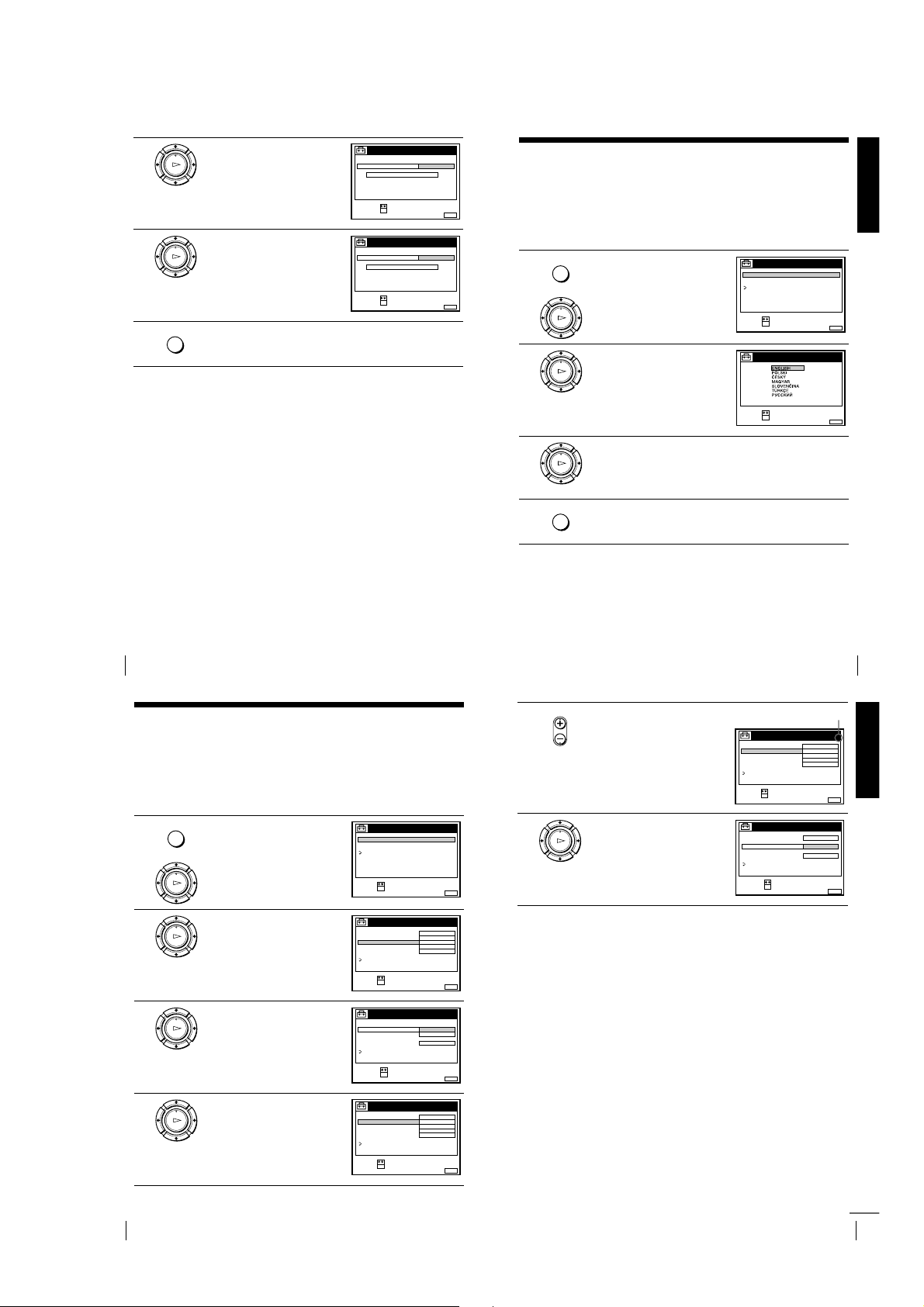
5
Selected programme position
6
7
Press m to highlight CLOCK
PROGRAM, then press OK.
PLAY
OK
Press M/m repeatedly until the
programme position of the station
PLAY
that carries a time signal appears.
OK
If the VCR does not receive a time
signal from any station, AUTO
ADJUST returns to OFF
automatically.
Press MENU to exit the menu.
MENU
Tips
• If you set AUTO ADJUST to ON, the Auto Clock Set function is activated
whenever the VCR is turned off. The time is adjusted automatically by making
reference to the time signal from the station whose programme position is
displayed in the “CLOCK PROGRAM” row. If you do not need the Auto Clock
Set, select OFF.
• If you want to return to the previous menu, highlight RETURN and press OK.
Note
• The menu disappears automatically if you don’t proceed for more than a few
minutes.
AUTO ADJUST
CLOCK PROGRAM
MANUAL ADJUST
SELECT :
CONFIRM :
AUTO ADJUST
CLOCK PROGRAM
MANUAL ADJUST
SELECT :
CONFIRM :
CLOCK
FRI 8 : 0 0
OK
.2001 FRI 8 :00
OK
1 AAB
MENUEXIT :
2 CDE
MENUEXIT :
8.
21.20019
CLOCK
8. 9
21
Selecting a language
You can change the on-screen display language from the one you selected with the
Auto Set Up function.
Before you start…
• Turn on the VCR and the TV.
• Set the TV to the video channel.
• Refer to “Index to parts and controls” for button locations.
1
2
3
4
highlight SETTIN GS and press OK.
PLAY
OK
Press M/m to highlight
LANGUAGE, then press OK.
PLAY
OK
Press M/m to highlight the desired language, then press OK.
PLAY
OK
Press MENU to exit the menu.
MENU
Tip
• If you want to return to the previous menu, highlight RETURN and press OK.
Note
• The menu disappears automatically if you don’t proceed for more than a few
minutes.
Press MENU, then press M/m to
MENU
TUNER
CLOCK
LANGUAGE
RETURN
SELECT :
SET :
SELECT
SET :
SETTINGS
OK
LANGUAGE
:
OK
Getting Started
MENUEXIT :
MENUEXIT :
Setting the clock
28
Presetting channels
If some channels could not be preset using the Auto Set Up function, you can preset
them manually.
Before you start…
• Turn on the VCR and the TV.
• Set the TV to the video channel.
• Refer to “Index to parts and controls” for button locations.
1
2
3
4
highlight SETT INGS and pr ess OK.
PLAY
OK
Press M/m to highlight TUNER,
then press OK.
PLAY
OK
Press M/m to highlight NORMAL/
CATV, then press OK.
PLAY
OK
Press M/m to highlight NORMAL,
then press OK.
PLAY
OK
To preset CATV (Cable Television)
channels, select CATV.
Press MENU, then press M/m to
MENU
SETTINGS
TUNER
CLOCK
LANGUAGE
RETURN
SELECT :
SET :
OK
TUNER
SYSTEM D / K
NORMAL / CATV
CHANNEL SET
PAY - TV / CANAL+
AFT
FINE TUNING
RETURN
SELECT :
SET :
OK
TUNER
SYSTEM
NORMAL / CATV
CHANNEL SET
PAY - TV / CANAL+
AFT
FINE TUNING
RETURN
SELECT :
CONFIRM :
OK
TUNER
SYSTEM D / K
NORMAL / CATV
CHANNEL SET
PAY - TV / CANAL+
AFT
FINE TUNING
RETURN
SELECT :
SET :
OK
NORMAL
C
OFF
ON
NORMAL
CATV
ON
NORMAL
C
OFF
ON
PROG. 1
AAB12
PROG.
PROG. 1
AAB12
Selecting a language
• PROG
5
6
MENUEXIT :
MENUEXIT :
1
MENUEXIT :
MENUEXIT :
Press PROG +/– to select the
programme position.
Press M/m to highlight CHANNEL
SET, then press OK.
PLAY
OK
TUNER
SYSTEM D / K
NORMAL / CATV
CHANNEL SET
PAY - TV / CANAL+
AFT
FINE TUNING
RETURN
SELECT :
SET :
OK
TUNER
SYSTEM D / K
NORMAL / CATV
CHANNEL SET
PAY - TV / CANAL+
AFT
FINE TUNING
RETURN
SELECT :
CONFIRM :
OK
NORMAL
C
OFF
ON
C
ON
PROG. 4
AAB12
PROG.
AAB12
29
Getting Started
MENUEXIT :
4
MENUEXIT :
Presetting channels
30
1-7
continued
Presetting channels
31
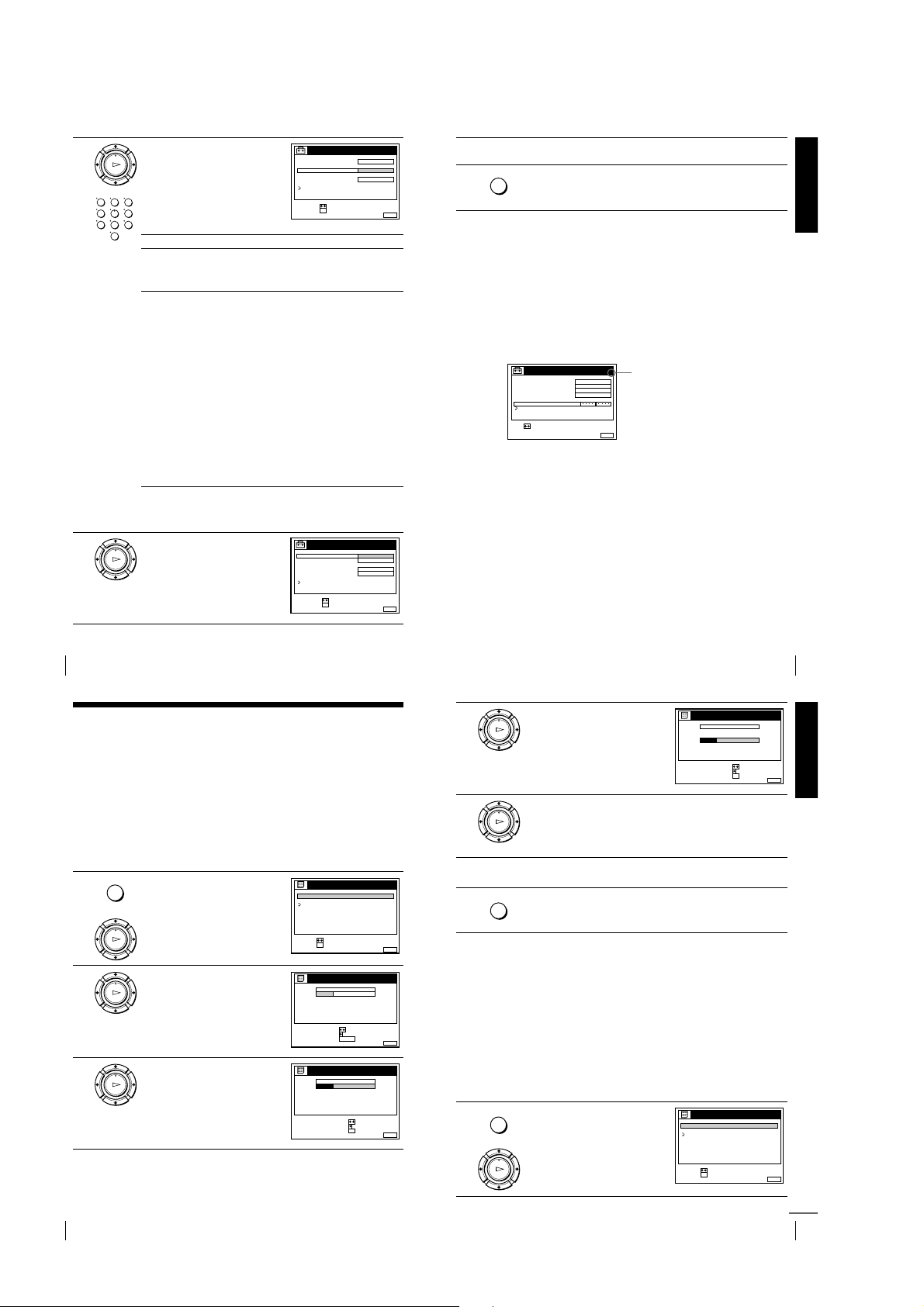
7
8
Press M/m repeatedly until the
channel you want is displayed.
PLAY
OK
123
The channels appear in the following
456
order:
789
0
B/G TV system D/K TV system
Channel
number in the
CHANNEL
SET field
Receivable
Channel
SYSTEM D / K
NORMAL / CATV
CHANNEL SET
PAY - TV / CANAL+
AFT
FINE TUNING
RETURN
SELECT :
CONFIRM :
Channel
number in the
CHANNEL
SET field
C02 E2 C02 R1
C03 E3 C05 R6
C04 E4 C06 R7
C05 E5 C12 R12
C06 E6 C13 R2
C07 E7 C14 R3
C08 E8 C15 R4
C09 E9 C16 R5
C10 E10 C17 R8
C11 E11 C18 R9
C12 E12 C19 R10
C21–C69 E21–E69 C20 R11
S01–S41 S1–S41 C21 –C69 R21–R69
S42–S46 S01–S05
If you know the number of the channel you want, press the
programme number buttons. For example, for channel 5, first press
“0” and then press “5.”
If the TV sound is distorted or noisy,
press M/m to highlight SYSTEM
PLAY
and press OK. Then press M/m to
OK
select B/G or D/K so that you get
better sound.
SYSTEM
NORMAL / CATV
CHANNEL SET
PAY - TV / CANAL+ OFF
AFT
FINE TUNING
RETURN
SELECT :
CONFIRM :
TUNER
TUNER
OK
OK
PROG.
C
27
ON
Receivable
Channel
PROG.
D / K
B / G
ON
4
9
10
MENUEXIT :
4
MENUEXIT :
To preset another programme position, repeat steps 5 through 7.
MENU
Press MENU to exit the menu.
If the picture is not clear
Normally, the Auto Fine Tuning (AFT) function automatically tunes in
channels clearly. However, if the picture is not clear, you may also use the
manual tuning function.
Press PROG +/– or the programme number buttons to select the
1
programme position for which you cannot obtain a clear picture.
Press MENU, then select SETTINGS and press OK.
2
Select TUNER, then press OK.
3
Select FINE TUNING, then press OK.
4
The fine tuning meter appears.
TUNER
SYSTEM D / K
NORMAL / CATV
CHANNEL SET
PAY - TV / CANAL+
AFT
FINE TUNING
RETURN
SET :
Press </, to get a clearer picture, then press MENU to exit the menu.
5
Note that the AFT (Auto Fine Tuning) setting switches to OFF.
Tip
• If you want to return to the previous menu, highlight RETURN and press OK.
Notes
• The menu disappears automatically if you don’t proceed for more than a few
minutes.
• When adju sting FINE TUNING, the menu may become di fficult to read due to
interference from the picture being rece ived.
NORMAL
C
27
OFF
PROG.
4
MENUEXIT :
Selected programme
position
Getting Started
Presetting channels
32
Changing/disabling programme positions
After setting the channels, you can change the programme positions as you like. If
any programme positions are unused or contain unwanted channels, you can disable
them.
You can also change the station names (not available on SLV-SE610N/K). If the
station names are not displayed, you can enter them manually.
Changing programme positions
Before you start…
• Turn on the VCR and the TV.
• Set the TV to the video channel.
• Refer to “Index to parts and controls” for button locations.
MENU
1
2
3
Press MENU, then press M/m to
highlight LISTS and press OK.
PLAY
OK
Press M/m to highlight CHANNEL
LIST, then press OK.
PLAY
OK
Press M/m to highlight the row
which you want to change the
PLAY
programme position, then press ,.
OK
To display other pages for
programme positions 6 to 60, press
repeatedly.
M/m
LISTS
CHANNEL LIST
TIMER LIST
RETURN
SELECT :
SET :
OK
CHANNEL LIST
PROG
1
2
3
4
5
SELECT :
MOVE PROGRAM::
ERASE PROGRAM
CHANNEL LIST
PROG
1
2
3
4
5
SELECT :
SET STATION NAME::
CONFIRM
CH
2
C
1
3
C
0
6
C
5
C
27
9
C
0
CLEAR
CH
2
C
1
3
C
0
6
C
5
C
27
9
C
0
Presetting channels
4
5
6
7
MENUEXIT :
NAME
AAB
CDE
FGH
MENUEXIT :
Disabling unwanted programme positions
After presetting channe ls, you can disable unused programme po sitions. The disabled
positions will be skipped later when you press the PROG +/– buttons.
Press M/m until the selected channel
row moves to the desired
PLAY
programme position.
OK
The selected channel is inserted at
the new programme position and the
intermediate channels are displaced
to fill the gap.
Press OK to confirm the setting.
PLAY
OK
To change the programme position of another station, repeat steps 3
through 5.
Press MENU to exit the menu.
MENU
Tip
• If you want to return to the previous menu, highlight RETURN and press OK.
Note
• The menu disappears automatically if you don’t proceed for more than a few
minutes.
CHANNEL LIST
PROG
1
2
3
4
5
SELECT :
SET STATION NAME::
CONFIRM
NAME
CH
CDE
3
C
0
6
C
5
AAB
2
C
1
C
27
FGH
9
C
0
OK
33
Getting Started
MENUEXIT :
Before you start…
• Turn on the VCR and the TV.
NAME
AAB
CDE
FGH
OK
MENUEXIT :
• Set the TV to the video channel.
• Refer to “Index to parts and controls” for button locations.
Press MENU, then press M/m to
MENU
1
highlight LISTS, an d press OK.
LISTS
CHANNEL LIST
TIMER LIST
RETURN
Changing/disabling programme positions
34
1-8
PLAY
OK
SELECT :
SET :
OK
Changing/disabling programme positions
MENUEXIT :
continued
35
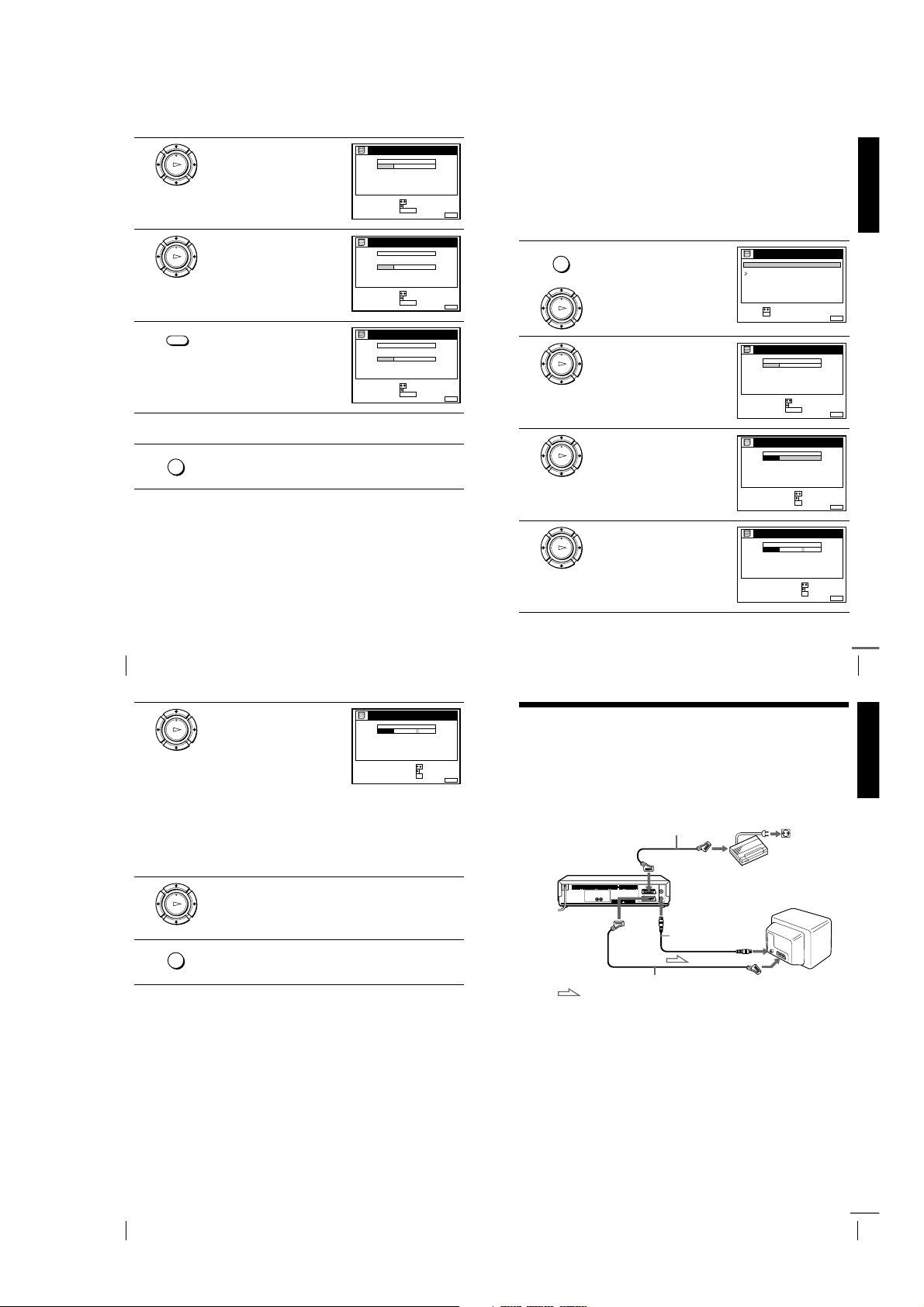
2
RETURN
SET :
SELECT :
OK
MENUEXIT :
LISTS
CHANNEL LIST
TIMER LIST
MENUEXIT :
CHANNEL LIST
PROG
1
2
3
4
5
AAB
CDE
FGH
C
C
C
C
1
0
5
0
2
3
6
9
NAME
CH
C
27
ERASE PROGRAM
MOVE PROGRAM::
SELECT :
CLEAR
MENUEXIT :
CHANNEL LIST
PROG
1
2
3
4
5
AAB
CDE
FGH
C
C
C
C
1
0
5
0
2
3
6
9
NAME
CH
C
27
CONFIRM
SET STATION NAME::
SELECT :
OK
MENUEXIT :
CHANNEL LIST
CONFIRM OK
NEXT
:
:
PROG
SELECT A CHARACTER :
1
2
3
4
5
AAB
CDE
FGH
C
C
C
C
1
0
5
0
2
3
6
9
NAME
CH
C
27
3
4
5
6
Press M/m to highlight CHANNEL
LIST, then press OK.
PLAY
OK
SELECT :
MOVE PROGRAM::
ERASE PROGRAM
Press M/m to highlight the row
which you want to disable.
PLAY
OK
SELECT :
MOVE PROGRAM::
ERASE PROGRAM
CLEAR
Press CLEAR.
The selected row will be cleared as
shown on the right.
SELECT :
MOVE PROGRAM::
ERASE PROGRAM
Repeat steps 3 and 4 for any other programme positions you want to
disable.
Press MENU to exit the menu.
MENU
Tip
• If you want to return to the previous menu, highlight RETURN and press OK.
Notes
• The menu disappears automatically if you don’t proceed for more than a few
minutes.
• Be sure to select the programme position y ou want to disable correctly. If you
disable a programme position by mistake, you need to reset that channel manually.
CHANNEL LIST
PROG
1
2
3
4
5
CHANNEL LIST
PROG
1
2
3
4
5
CHANNEL LIST
PROG
1
2
3
4
5
Changing the station names (not available on SLV-SE610N/K)
NAME
CH
AAB
2
C
1
CDE
3
C
0
6
C
5
C
27
FGH
9
C
0
You can change or enter the station names (up to 5 characters). The VCR must
receive channel information (for instance, SMARTLINK information) for station
names to appear automatically.
Getting Started
Before you start…
CLEAR
MENUEXIT :
NAME
CH
2
AAB
C
1
3
CDE
C
0
6
C
5
C
27
9
C
0
FGH
CLEAR
MENUEXIT :
NAME
CH
AAB
C
1
2
CDE
C
0
3
C
27
FGH
C
0
9
CLEAR
MENUEXIT :
• Turn on the VCR and the TV.
• Set the TV to the video channel.
• Refer to “Index to parts and controls” for button locations.
Press MENU, then press M/m to
MENU
1
2
3
4
highlight LISTS and press OK.
PLAY
OK
Press M/m to highlight CHANNEL
LIST, then press OK.
PLAY
OK
Press M/m to highlight the row
which you want to change or enter
PLAY
the station name, then press ,.
OK
To display other pages for
programme positions 6 to 60, press
repeatedly.
M/m
Press ,.
PLAY
OK
Changing/disabling programme positions
36
5
Enter the station name.
PLAY
Press M/m to select a character.
1
OK
Each time you press M, the
character changes as shown
below.
A
… tttt z tttt 0 tttt 1 tttt … tttt 9 tttt
(symbols) tttt (blank space) tttt
A
2
Press , to set the next character.
The next space is highlighted.
To correct a character, press </, until the character you want
to correct is highlighted, then reset it.
You can set up to 5 characters for the station name.
6
7
Press OK to confirm the new name.
PLAY
OK
MENU
Press MENU to exit the menu.
Tip
• If you want to return to the previous menu, highlight RETURN and press OK.
Notes
• The menu disappears automatically if you don’t proceed for more than a few
minutes.
• If you enter a symbol in step 5, it will appear as a blank space in the display
window.
tttt B tttt … tttt Z tttt a tttt b tttt
CHANNEL LIST
PROG
CH
2
1
C
1
3
2
C
0
6
3
C
5
4
C
27
5
9
C
0
SELECT A CHARACTER :
NEXT
CONFIRM OK
Scart
(EURO-AV)
continued
37
Getting Started
Changing/disabling programme positions
NAME
CAB
CDE
FGH
:
:
MENUEXIT :
Setting the Canal Plus decoder
(not available on SLV-SE610N/K)
You can watch or record Canal Plus programmes if you connect a decoder
(not supplied) to the VCR.
Connecting a decoder
DECODER/t LINE-3 IN*
or
DECODER/t LINE-2 IN*
i
LINE-1 (TV)
Scart cable
(not supplied)
1
2
Scart
(EURO-AV)
AERIAL OUT
Aerial cable
(supplied)
Canal Plus decoder
AERIAL IN
Scart cable (not supplied)
: Signal flow
Setting Canal Plus channels
To watch or record Canal Plus programmes, set your VCR to receive the channels
using the on-screen display.
In order to set the channels correctly, be sure to follow all of the steps below.
Before you start…
• Turn on the VCR, the TV, and the decoder.
• Set the TV to the video channel.
• Refer to “Index to parts and controls” for button locations.
Changing/disabling programme positions
38
1-9
Setting the Canal Plus decoder (not available on SLV-SE610N/K)
continued
39
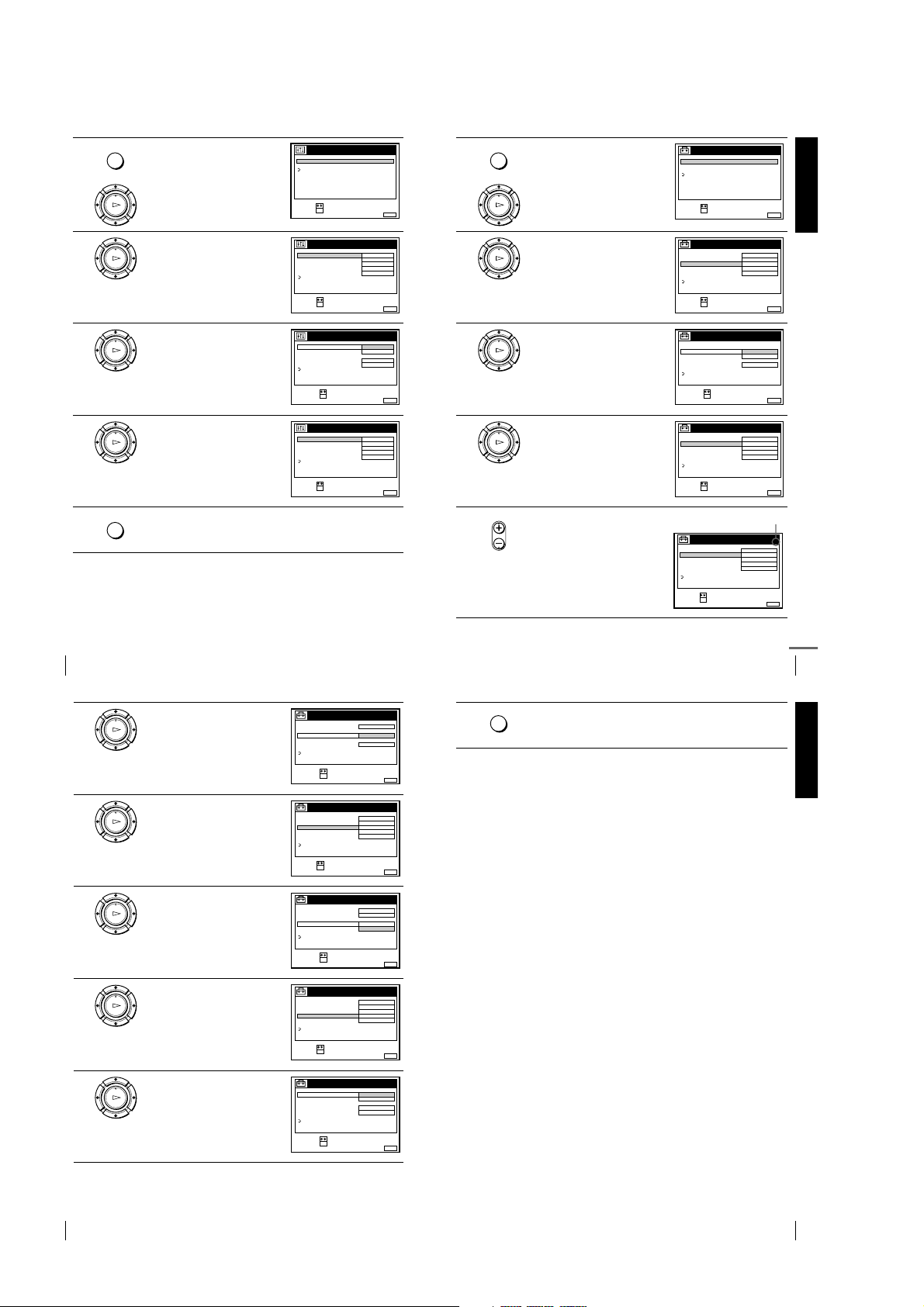
1
highlight OPTIONS and press OK.
PLAY
OK
Press MENU, then press M/m to
MENU
OPTIONS - 1
OPTIONS - 2
RETURN
SELECT :
SET :
OPTIONS
OK
6
MENUEXIT :
m
to highlight SETTINGS and press
OK.
PLAY
OK
Press MENU again. Then press M/
MENU
TUNER
CLOCK
LANGUAGE
RETURN
SELECT :
SET :
SETTINGS
OK
Getting Started
MENUEXIT :
2
3
4
5
Setting the Canal Plus decoder (not available on SLV-SE610N/K)
40
Press M/m to highlight OPTIONS-2,
then press OK.
PLAY
OK
Press M/m to highlight DECODER/
1
LINE3*
PLAY
PLAY
MENU
OK
OK
(or DECODER/LINE2*2),
then press OK.
Press M/m to highlight DECODER,
then press OK.
Press MENU to exit the menu.
The menu disappears from the TV screen.
OPTIONS - 2
DECODER / LINE3
TIMER OPTIONS
POWER SAVE
TV DIRECT REC ON
RETURN
SELECT :
SET :
OK
OPTIONS - 2
DECODER / LINE3
TIMER OPTIONS
POWER SAVE
TV DIRECT REC
RETURN
SELECT :
CONFIRM :
OK
OPTIONS - 2
DECODER / LINE3
TIMER OPTIONS
POWER SAVE
TV DIRECT REC ON
RETURN
SELECT :
SET :
OK
DECODER
VARIABLE
OFF
NORMALRR
DECODER
LINE3
ON
NORMALRR
DECODER
VARIABLE
OFF
NORMALRR
7
MENUEXIT :
8
MENUEXIT :
9
MENUEXIT :
10
Press M/m to highlight TUNER,
then press OK.
PLAY
OK
Press M/m to highlight NORMAL/
CATV, then press OK.
PLAY
OK
Press M/m to highlight NORMAL,
then press OK.
PLAY
OK
To preset CATV (Cable Television)
channels, select CATV.
• PROG
Press PROG +/– to select the desired
programme position.
Setting the Canal Plus decoder (not available on SLV-SE610N/K)
TUNER
SYSTEM D / K
NORMAL / CATV
CHANNEL SET
PAY - TV / CANAL+
AFT
FINE TUNING
RETURN
SELECT :
SET :
OK
TUNER
SYSTEM
NORMAL / CATV
CHANNEL SET
PAY - TV / CANAL+
AFT
FINE TUNING
RETURN
SELECT :
CONFIRM :
OK
TUNER
SYSTEM D / K
NORMAL / CATV
CHANNEL SET
PAY - TV / CANAL+
AFT
FINE TUNING
RETURN
SELECT :
SET :
OK
NORMAL
C
OFF
ON
NORMAL
CATV
ON
NORMAL
C
12
OFF
ON
PROG. 1
AAB12
MENUEXIT :
PROG.
MENUEXIT :
PROG. 1
AAB
MENUEXIT :
Selected programme position
TUNER
SYSTEM D / K
NORMAL / CATV
CHANNEL SET
PAY - TV / CANAL+
AFT
FINE TUNING
RETURN
SELECT :
SET :
OK
NORMAL
C
12
OFF
ON
PROG.
AAB
MENUEXIT :
continued
1
51
41
11
12
13
14
15
Press M/m to highlight CHANNEL
SET, then press OK.
PLAY
OK
Press M/m to select the Canal Plus
channels, then press OK.
PLAY
OK
Press M/m to highlight PAY-TV/
CANAL+, then press OK.
PLAY
OK
Press M/m to highlight ON, then
press OK.
PLAY
OK
If the TV sound is distorted or noisy,
press M/m to highlight SYSTEM
PLAY
and press OK. Then press M/m to
OK
select B/G or D/K so that you get
better sound.
TUNER
SYSTEM D / K
NORMAL / CATV
CHANNEL SET
PAY - TV / CANAL+
AFT
FINE TUNING
RETURN
SELECT :
CONFIRM :
OK
TUNER
SYSTEM D / K
NORMAL / CATV
CHANNEL SET
PAY - TV / CANAL+
AFT
FINE TUNING
RETURN
SELECT :
SET :
OK
TUNER
SYSTEM D / K
NORMAL / CATV
CHANNEL SET
PAY - TV / CANAL+
AFT
FINE TUNING
RETURN
SELECT :
CONFIRM :
OK
TUNER
SYSTEM D / K
NORMAL / CATV
CHANNEL SET
PAY - TV / CANAL+
AFT
FINE TUNING
RETURN
SELECT :
SET :
OK
TUNER
SYSTEM D / K
NORMAL / CATV
CHANNEL SET
PAY - TV / CANAL+
AFT
FINE TUNING
RETURN
SELECT :
CONFIRM :
OK
C
ON
NORMAL
02
C
OFF
ON
NORMAL
ON
OFF
NORMAL
02
C
ON
ON
B / G
ON
ON
PROG.
AAB12
MENUEXIT :
PROG. 5
LMN
MENUEXIT :
PROG. 5
MENUEXIT :
PROG. 5
LMN
MENUEXIT :
PROG. 5
MENUEXIT :
MENU
51
1
1
1
1
16
Press MENU to exit the menu.
Tip
• If you want to return to the previous menu, highlight RETURN and press OK.
Notes
• The menu disappears automatically if you don’t proceed for more than a few
minutes.
• To superimpose subtitles while watching Canal Plus programmes, make both
decoder-VCR and VCR-TV connections using 21-pin Scart cables tha t are
compatible with the RGB signals. You cannot record subtitles on the VCR.
• When you wat ch Canal Plus programmes thro ugh the RFU input of the TV, press
t
TV/VIDEO so that the VIDEO indicator appears in the display window.
• If POWER SAVE is set to FULL, you cannot watch or record Canal Plus
programmes during standby mode. Se t POWER SAVE in the OPTIONS-2 menu
to OFF or PARTIAL.
1
*
SLV-SE810N/K only
2
*
SLV-SE 710N/K and SX710N/K on ly
Getting Started
Setting the Canal Plus decoder (not available on SLV-SE610N/K)
42
1-10
Setting the Canal Plus decoder (not available on SLV-SE610N/K)
43

Basic Operations
61:4
Playing a tape
Before you start...
• Refer to “Index to parts and controls” for button locations.
1
2
3
Turn on your TV and set it to the video channel.
Insert a tape.
The VCR turns on and starts playing
automatically if you insert a tape with
its safety tab removed.
Press H PLAY.
PLAY
When the tape reaches the end, it will rewind automatically.
OK
Additional tasks
To Press
Stop play
Pause play
Resume play after pause
Fast-forward the tape
Rewind the tape
Eject the tape
To set the colour system
If the playback picture has no colour, or streaks appear during playback, set
COLOUR SYSTEM in the OPTIONS-1 menu to conform to the system that
the tape was recorded in (see page 85). (Normally set the option to AUTO.)
To use the time counter
Press CLEAR at the point on the tape that you want to find later. The
counter in the display window resets to “0:00:00.” Search for the point
afterwards by referring to the counter.
SP OPCVIDEO
x
STOP
X
PAU SE
X
PAU SE o r HPLAY
M
FF during stop
m
REW during stop
Z
EJECT
Notes
• The counter resets to “0:00:00” whenever a tape is reinserted.
• The coun ter stops counting when it comes to a portion with no recording.
• The tim e counter does not appear on the TV screen when u sing an NTSC-recorded
tape.
• Depending on your TV, the following may occur while playing an NTSC-recorded
tape:
– The picture becomes black and white.
– The picture shakes.
– No picture appears on the TV screen.
– Black streaks appear horizontally on the TV screen.
– The colour density increases or decreases.
• If you play back a ta pe in LP or EP mode with the NTSC system, the sound
becomes monaural.
• The pict ure’s colour may be affected when playing a MESECAM-recorded tape in
the LP mode.
• While setting the menu on the TV screen, buttons for playback on the remote
commander do not fu nction.
Starting playback automatically with one button (One
Touch Play) (not available on SLV-SE610N/K)
If you use the SMARTLINK connection, you can turn on the VCR and the
TV, set the TV to the video channel, and start playback automatically with
one button.
Insert a tape.
1
The VCR automatically turns on.
If you insert a tape with its safety tab removed, the TV turns on and
switches to the video channel. Playback starts automatically.
Press H PLAY.
2
The TV turns on and switches to the video channel automatically.
Playback starts.
Tip
• When there already is a tape in the VCR, the VCR and the TV turn on, the TV is
set to the video channel, and playback starts aut omatically in one sequence when
you press HPLAY.
Note
• When you use the One Touch Play function, leave the TV on or in the standby
mode.
Basic Operations
To display the counter on the TV screen, press DISPLAY.
Playing a tape
44
Recording TV programmes
Before you start...
• Refer to “Index to parts and controls” for button locations.
1
2
3
4
5
Turn on your TV and set it to the video channel.
To record from a decoder, turn it on.
Insert a tape with its safety tab in place.
• PROG
Press PROG +/– to select the programme position or station name*
you want to record.
SP / LP
Press SP/LP to select the tape speed, SP or LP.
LP (Long Play) provides recording time twice as long as SP.
However, SP (Standard Play) produces better picture and audio
quality.
REC
Press z REC to start recording.
The recording indicator lights up red in the display window.
Recording indicator
To stop recording
Press x STOP.
Playing a tape
To check the remaining time
Press DISPLAY. With the display on, press COUNTER/REMAIN to
check the remaining time. Each time you press COUNTER/REMAIN, the
time counter and the remaining time appear alternately. The indicator
indicates the remaining time.
SP 20:00:2
SP OPCVIDEO
LP OPCVIDEO
LP OPCVIDEO
In order to get an accurate remaining time indication, be sure TAPE
LENGTH in the OPTIONS-1 menu is set according to the tape type you use
(see page 85).
To watch another TV programme while recording
Press tTV/VIDEO to turn off the VIDEO indicator in the display
1
window.
Select another programme position on the TV.
2
To save a recording
To prevent accidental erasure, break off the
safety tab as illustrated. To record on the
same tape again, cover the tab hole with
adhesive tape.
Tips
• To select a programme position, you can use the programme number buttons on the
remote commander. For two-digit numbers, press the - (ten’s digit) button
followed by the programme number buttons.
• If you connect additional equipment to a LINE connect or or jack, you can select
the input signal using the INPUT SELECT or PROG +/– buttons.
• The DISPLAY information appears on the TV screen indicating information
about the tape, but the information won’t be recorded on the tape.
• If you do n’t want to watch TV while recording, yo u can turn off the TV. When
using a decoder, make sure to leave it on.
Remaining timeTime counter
Safety tab
45
Basic Operations
Recording TV programmes
46
1-11
Recording TV programmes
continued
47
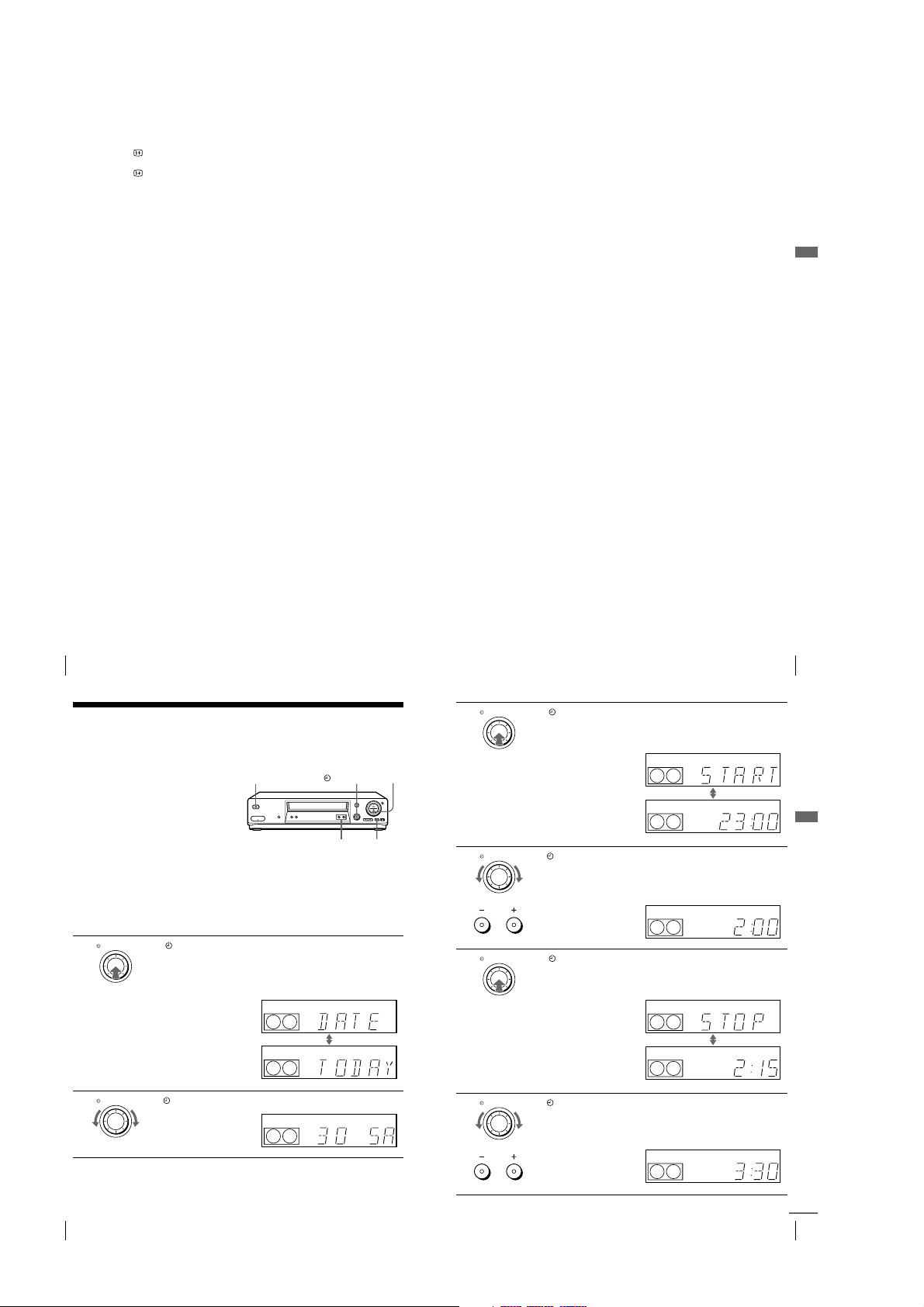
Notes
• The DISPLAY information does not appear during still (pause) mode or slowmotion playback.
• The DISPLAY information will not appear while playing an NTSC-recorded
tape.
• If a tape has portions recorded in both PAL (MESECAM) and NTSC systems, the
time counter reading will not be correct. This discre pancy is due to the difference
between the counting cycles of the two video sys tems.
• You cannot watch a Canal Plus programme while r ecording another Canal Plu s
programme.*
• When you insert a no n-standard commercially available tape, the remaining time
may not be correct.
• The remaining time is intended for rough measurement only.
• About 30 seconds after the tape begins playback, the tape remaining time will be
displayed.
• The station nam e* may not appear if the VCR does not receive station name
information signals.
* not available on SLV-SE610N/K
Recording what you are watching on the TV (TV Direct
Rec) (not available on SLV-SE610N/K)
If you use the SMARTLINK connection, you can easily record what you are
watching on the TV (other than tapes being played on the VCR).
Insert a tape with its safety tab in place.
1
Press z REC while you are watching a TV programme or external
2
source.
The VCR automatically turns on, then the TV indicator lights up and the
VCR starts recording what you are watching on the TV.
Tips
• The TV indicator appears in the display window after you press zREC in some
situations such as:
– when you are watching a source connected to the TV’s line input, or
– when the TV tuner preset data for the programme position is different from the
data in the VCR tuner preset.
• If there is a tape with its safety tab in place in the VCR, the VCR automatically
turns on and starts recording what you are watching on the TV when you press
z
REC.
• You can turn the TV Direct Rec function ON and OFF in the OPTIONS-2 menu
(see page 86).
Notes
• You cannot record what you are watching usi ng this method when the VCR is in
the following modes; pause, timer standby, tuner preset, Auto Set Up, and
recording.
• When the TV indicator is lit in the display window, do not turn off the TV nor
change the TV programme position. When the TV indicator is not lit, the VCR
continues recording the programme even if you change the TV programme
position on the TV.
Basic Operations
Recording TV programmes
48
Recording TV programmes using the Dial
Timer
(SLV-SE810N/K only)
The Dial Timer function allows you to
make timer recordings of programmes
without turning on your TV. Set the
recording timer to record up to eight
programmes, including settings made
with other timer methods, that will be
broadcast within the next month. The
recording start time and recording stop
time can be set at one minute intervals.
Before you start...
• Insert a tape with its safety tab in place. Make sure the tape is longer than the total recording
time.
• To record from a decoder, turn it on.
• Refer to “Index to parts and controls” for button locations.
DIAL TIMER
1
2
Press DIAL TIMER.
“DATE” and “TODAY” appear alternately in the display window.
If the date and time are not set, “DAY” will appear. See step 2 in the
following section, “To set the clock” to set the date and time.
DIAL TIMER
Tur n DIAL TIMER to set the recording date.
????/1111
DIAL TIMER
PROGRAM +/–
Recording TV programmes
DIAL TIMER
3
x
X
4
5
SP OPCVIDEO
SP OPCVIDEO
SP OPCVIDEO
6
Press DIAL TIMER.
“START” and the current time appear alternately in the display
window.
DIAL TIMER
Turn DIAL TIMER to set the recording start time.
You can set the recording start time in 15 minute intervals or adjust
the time in one minute intervals by pressing the PROGRAM +/–
buttons.
PROGRAM
DIAL TIMER
Press DIAL TIMER.
“STOP” and the recording stop time appear alternately in the display
window.
DIAL TIMER
Turn DIAL TIMER to set the recording stop time.
You can set the recording stop time in 15 minute intervals or adjust
the time in one minute intervals by pressing the PROGRAM +/–
buttons.
PROGRAM
SP OPCVIDEO
SP OPCVIDEO
SP OPCVIDEO
SP OPCVIDEO
SP OPCVIDEO
SP OPCVIDEO
49
Basic Operations
Recording TV programmes using the Dial Timer (SLV-SE810N/K only)
50
1-12
Recording TV programmes using the Dial Timer (SLV -SE810N/K only)
continued
51
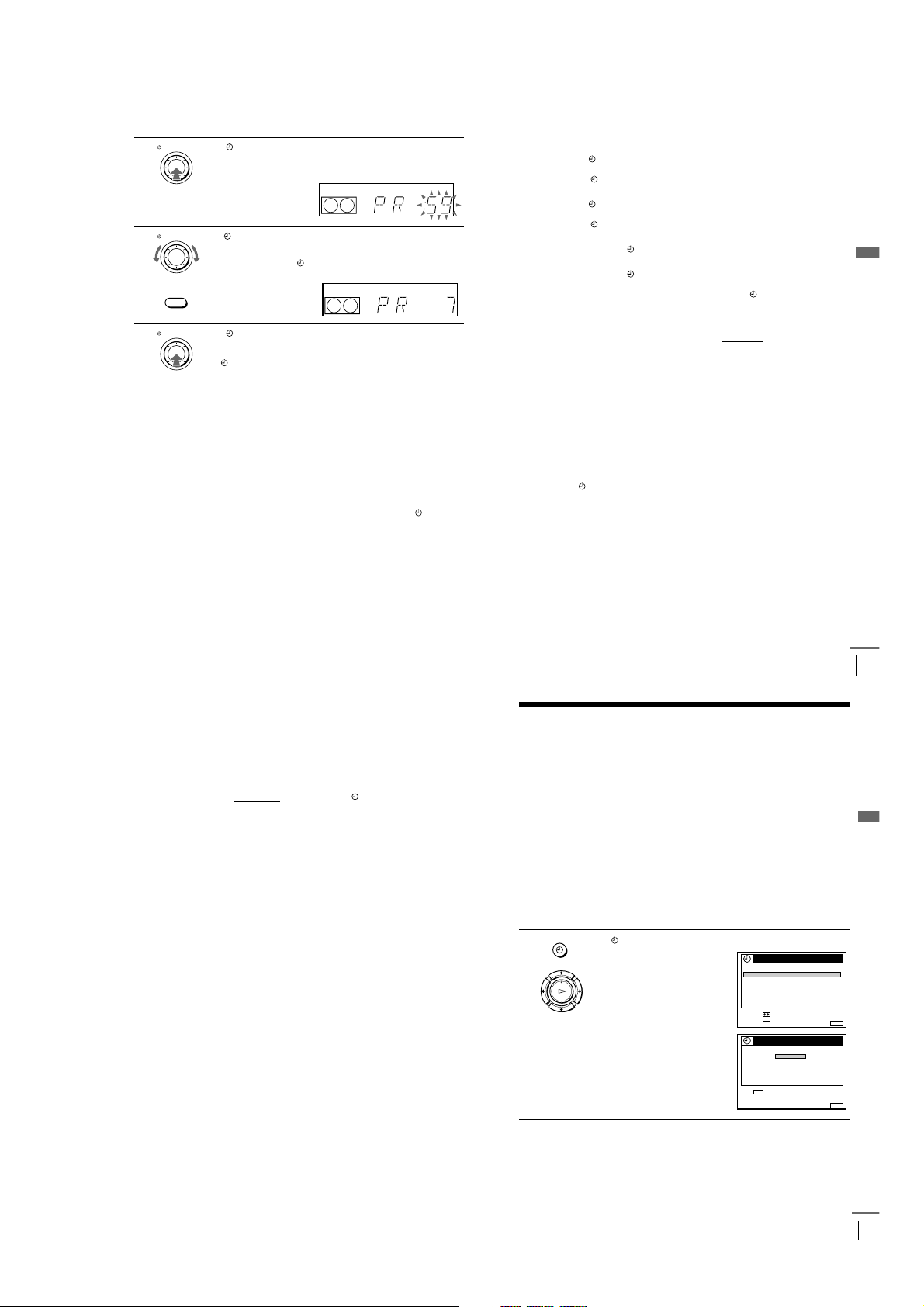
DIAL TIMER
SET :
SELECT :
OK
MENUEXIT :
TIMER METHOD
STANDARD
SHOWVIEW
MENUEXIT :
SHOWVIEW
SET :
–
0–9
SHOWVIEW NO.
––––––– –
FRI28. 9
7
8
9
Press DIAL TIMER.
The programme position or station name appears in the display
window.
DIAL TIMER
Tur n DIAL TIMER to set the programme position.
To record from a decoder or other source connected to one or more
of the LINE inputs, turn
to display the connected line in the display window.
INPUT SELECT
DIAL TIMER
Press DIAL TIMER to complete the setting.
DIAL TIMER or press INPUT SELECT
“OK” appears in the display window for about five seconds.
The indicator appears in the display window and the VCR stands
by for recordin g.
To record from a decoder or other source, leave the connected
equipment switched on.
To return to the previous step
To return to the previous step, press the PROGRAM + and – buttons on the
VCR at the same time during any of the Dial Timer settings.
To stop recording
To stop the VCR while recording, press x STOP.
To use the VCR after setting the timer
To use the VCR before a recording begins, just press ?/1. The indicator
turns off and the VCR switches on. Remember to press ?/1 to reset the VCR
to recording standby after using the VCR.
You can also do the following tasks while the VCR is recording:
• Reset the counter (page 44).
• Display tape information on the TV screen (page 47).
• Check the timer settings (page 68).
• Watch another TV programme (page 47).
To set the clock
Turn DIAL TIMER so that “CLOCK” appears in the display window.
1
Press DIAL TIMER.
SP OPCVIDEO
SP OPCVIDEO
2
“DAY” appears in the display window.
Turn DIAL TIMER to set the day.
3
Press DIAL TIMER.
4
“MONTH” appears in the display window.
Turn and press DIAL TIMER to set the month, and then the year.
5
After you set the year, “CLOCK” appears in the display window again.
Turn and press DIAL TIMER to set the hour and minute.
6
When you have finished setting the time, press DIAL TIMER to start
7
the clock.
Tips
• To cancel a Dial Timer setting, press x (stop) on the VCR
the setting.
• The programme is recorded in the current tape speed mode. To change the tape
speed, press SP/LP before you complete the setti ng in step 9.
• When you are r ecording a programme in the SP mode and t he remaining tape
becomes shorter than the recording time, the tape speed is automatically changed
to the LP mode. Note that some interference will appear on the picture at the point
the tape speed is changed. If you want to keep the same tape speed, set AUTO
LONG PLAY to OFF in the OPTIONS-1 menu (page 85).
• To check, change, or cancel th e programme setting, see “Check ing/changing/
cancelling timer settings” (page 68).
Notes
• If eight programme s have already been set using the ShowView system or the
TIMER menu, “FULL” appears in the display window for about five seconds.
• The indicator flashes in the display window when you complete the setting in
step 9 with no tape inserted.
• If you set the clock using the Auto Clock Set function and AUTO ADJUST is set to
ON, the clock will adjust itself to the incoming time signal regardless of
adjustments made with the Dial Timer. Be sure you have set the Auto Clock Set
correctly.
• The statio n name may not appear if the VCR does not r eceive station name
information signals.
while you are making
Basic Operations
Recording TV programmes using the Dial Timer (SLV-SE810N/K only)
52
About the Demonstration Mode
The Dial Timer function has a Demonstration Mode that allows the user, such as a
salesperson, to enter more than eight examples of timer settings when demonstrating
the use of the Dial Timer. It cancels the FULL notice which appears if eight
programmes have already been set. Do not use the Demonstration Mode for making
timer recordings. Doing so may cause the settings to be inaccurate.
To activate the Demonstration Mode
Press X (pause) on the VCR
appears in the display window for a few seconds.
while turning the DIAL TIMER. “DEMO”
To cancel the Demonstration Mode
Turn the power off and unplug the mains lead. Although the Demonstration
Mode is cancelled, the timer settings entered while using the Demonstration
Mode will remain. Be sure to manually cancel the timer settings before you
use the Dial Timer or any other timer method after reconnecting the mains
lead (see page 68).
Recording TV programmes using the Dial Timer (SLV -SE810N/K only)
continued
Recording TV programmes using the
ShowView system
(not available on SLV-SE610N/K)
The ShowView system is the feature that simplifies programming the VCR to make
timer recordings. Just enter the ShowView number listed in the TV programme guide.
The date, times, and programme position of that programme are set automatically.
You can preset a total of eight programmes, including settings made with other timer
methods.
Before you start
• Check that the VCR clo ck is set to the correct time and date.
• Insert a tape with its safety tab in place. Make sure the tape is longer than the total recording
time.
• To record from a decoder, turn it on.
• Turn on your TV and set it to the video channel.
• Set TIMER OPTIONS to SHOWVIEW or VARIABLE in the OPTIONS-2 menu (see page
85).
• Refer to “Index to parts and controls” for button locations.
1
…
TIMER
Press TIMER.
• When you set TIMER OPTIONS
to VARIABLE:
The TIMER METHOD menu
PLAY
appears on the TV screen. Press
OK
M/m
to select SHOWVIEW, then
press OK.
• When you set TIMER OPTIONS
to SHOWVIEW:
The SHOWVIEW menu appears
on the TV screen.
53
Basic Operations
Recording TV programmes using the Dial Timer (SLV-SE810N/K only)
54
Recording TV programmes using the ShowView system (not available on SLV-SE610N/K)
continued
55
1-13
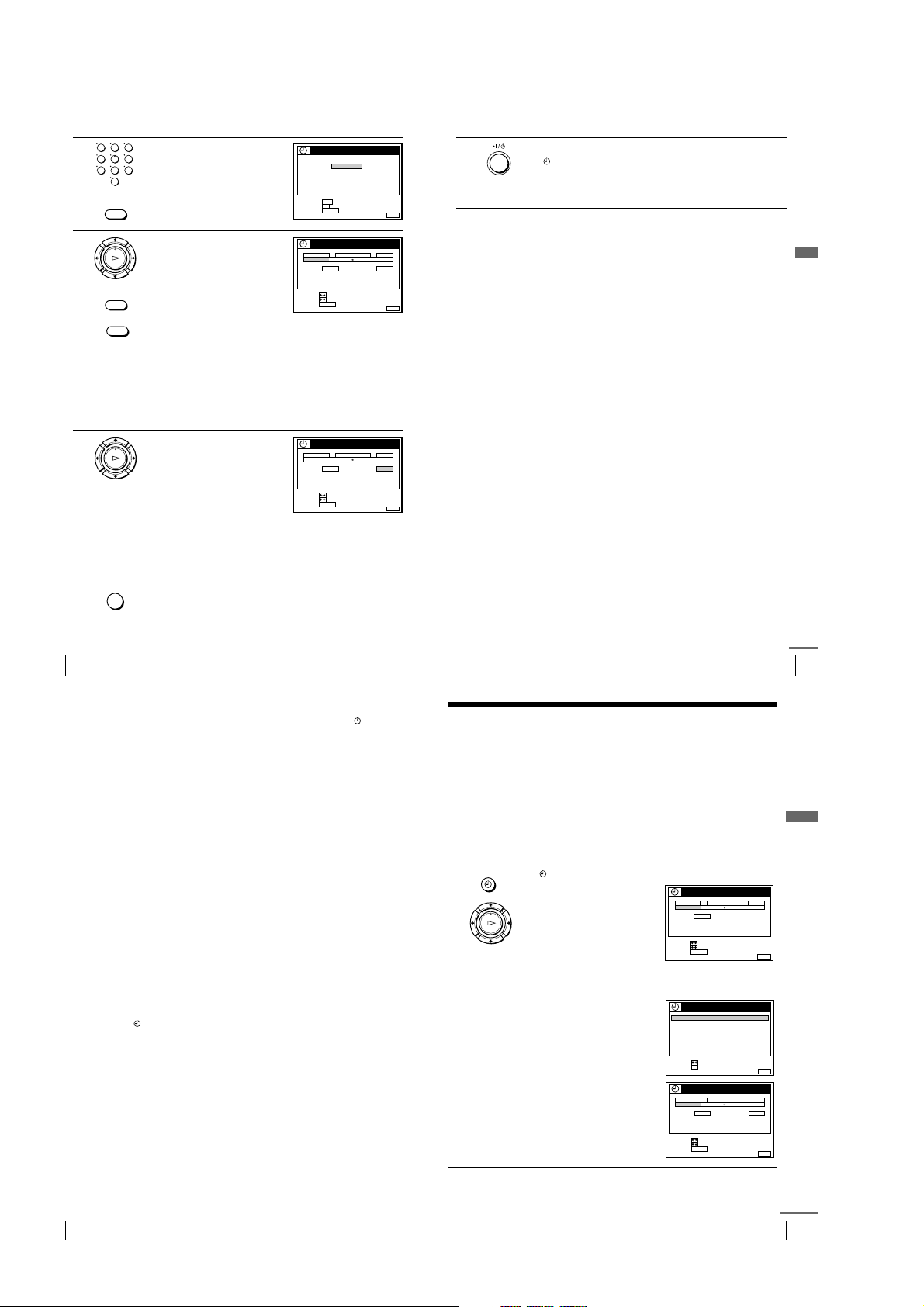
2
3
4
5
Press the programme number
123
buttons to enter the ShowView
456
number.
789
0
If you make a mistake, press
CLEAR and re-enter the correct
number.
CLEAR
Press OK.
PLAY
The date, start and stop times,
OK
programme position or s tation name,
tape speed, and VPS/PDC setting
appear on the TV screen.
INPUT SELECT
• If “– –” appears in the “PROG.”
(programme) column (this may
CLEAR
happen for local broadcasts), you
have to set the appropriate programme position manually.
Press M/m to select the desired programme position.
To record from a decoder or other source connected to one or
more of the LINE inputs, press INPUT SELECT to display the
connected line in the “PROG.” position.
You will only have to do this operation once for the referred
channel. The VCR will then store your setting.
If the information is incorrect, press CLEAR to cancel the setting.
If you want to change the date, tape
speed, and the VPS/PDC setting:
PLAY
OK
1
Press </, to highlight the item
you want to change.
2
Press M/m to reset it.
• To record the same programme
every day or the same day every
week, see “Daily/weekly recording” on page 57.
• To use the VPS/PDC function, set VPS/PDC to ON. For details of
the VPS/PDC function, see “Timer recording with VPS/PDC
signals” on page 57.
MENU
Press MENU to exit the menu.
SET :
CONFIRM::
CANCEL
DATE
TODAY 519: 00 20: 00 3
SP / LP
LIST
SELECT :
SET::
CANCEL
DATE
TODAY 519: 00 20: 00 3
SP / LP
LIST
SELECT :
SET::
CANCEL
SHOWVIEW
SHOWVIEW NO.
1246––– –
0–9
OK
CLEAR
TIMER
TIME PROG.
SP VPS / PDC OFF
CLEAR
TIMER
TIME PROG.
SP VPS / PDC ON
CLEAR
FRI28. 9
–
MENUEXIT :
FRI28. 9
MENUEXIT :
6
Press ?/1 to turn off the VCR.
The indicator appears in the display window and the VCR stands
by for recording.
To record from a decoder or other source, leave the connected
equipment switched on.
To stop recording
To stop the VCR while recording, press x STOP.
Daily/weekly recording
In step 4 above, press m to select the recording pattern. Each time you press
m
, the indication changes as shown below. Press M to change the indication
in reverse order.
TODAY t SUN-SAT (Sunday to Saturday) t MON-SAT (Monday to
Saturday) t MON-FRI (Monday to Friday) t SAT (every Saturday) .....
t MON (every Monday) t SUN (every Sunday) t 1 month later t
(dates count down) t TOMORROW t TODAY
Basic Operations
Timer recording with VPS/PDC signals
Some broadcast systems transmit VPS (Video Programme System) or PDC
(Programme Delivery Control) signals with their TV programmes. These
signals ensure that your timer recordings are made regardless of broadcast
delays, early starts, or broadcast interruptions (when the VPS or PDC
indicator in the display window is lit).
To use the VPS/PDC function, set VPS/PDC to ON in step 4 above. You can
also use the VPS/PDC function for a source connected to one or more of the
FRI28. 9
LINE inputs.
To record satellite broadcasts
If you connect a satellite tuner and the VCR, you can record satellite
programmes.
Turn on the satellite tuner.
MENUEXIT :
1
On the satellite tuner, select the satellite programme for which you want
2
to make a timer setting.
Follow steps 1 through 6 above.
3
Keep the satellite tuner turned on until the VCR finishes recording the
4
satellite programme for which you have made a timer setting.
Recording TV programmes using the ShowView system (not available on SLV-SE610N/K)
56
To use the VCR after setting the timer
To use the VCR before a recording begins, just press ?/1. The indicator
turns off and the VCR switches on. Remember to press ?/1 to reset the VCR
to recording standby after using the VCR.
You can also do the following tasks while the VCR is recording:
• Reset the counter (page 44).
• Display tape information on the TV screen (page 47).
• Check the timer settings (page 68).
• Watch another TV programme (page 47).
Tips
• To set the programme position, you can also use the PROG +/– or programme
number buttons.
• To set the programme position with a two digit number, press - (ten’s digit)
button followed by the programme number buttons.
• To set the line inpu t video source, you can also use the PROG +/– buttons .
• To set the tape speed, you can also use the SP/LP butto n.
• When you are reco rding a programme in the SP mode and the remaining ta pe
becomes shorter than the recording time, the tape spee d is automatically changed
to the LP mode. Note that some interference will appear on the picture at the point
the tape speed is changed. If you want to keep the same tape speed, set AUTO
LONG PLAY to OFF in the OPTIONS-1 menu (page 85).
• To check, change, or cancel the programme setting, press </, to choose LIST,
then press OK in step 4. For details, see step 3 in “Checking/changing/c ancelling
timer settings” (page 68).
Notes
• If the VPS/PDC signal is too weak or the broadcasting station failed to transmit
VPS/PDC signals, the VCR will start recording at the set time without using the
VPS/PDC function.
• The indicator flashes in the display window when you press ?/1 with no tape
inserted.
• When you set TIMER OPTIONS to STANDARD in the OPTIONS-2 menu, the
SHOWVIEW menu does not appear on the TV screen. Select SHOWVIEW or
VA R I A B L E .
• The VPS/PDC function is automatically set to OFF for the timer recording of a
satellite programme.
• The station nam e may not appear if the VCR does not receive station name
information signals.
Recording TV programmes using the ShowView system (not available on SLV-SE610N/K)
continued
Recording TV programmes using the timer
You can preset a total of eight programmes, including settings made with other timer
methods.
Before you start
• Check that the VCR clo ck is set to the correct time and date.
• Insert a tape with its safety tab in place. Make sure the tape is longer than the total recording
time.
• To record from a decoder, turn it on.
• Turn on your TV and set it to the video channel.
• Set TIMER OPTIONS to STANDARD or VARIABLE in the OPTIONS-2 menu (see page
85).*
• Refer to “Index to parts and controls” for button locations.
1
…
TIMER
Press TIMER.
For SLV-SE610N/K:
The TIMER menu appears on the
TV screen.
PLAY
OK
For SLV-SE710N/K, SX710N/K, and
SE810N/K:
• When you set TIMER OPTIONS
to VARIABLE:
The TIMER METHOD menu
appears on the TV screen. Press
M/m
to select STANDARD, then
press OK.
• When you set TIMER OPTIONS
to STANDARD:
The TIMER menu appears on the
TV screen.
TIMER
DATE
TIME PROG.
TODAY –––: –– –– : –– –
SP
SP / LP
LIST
SELECT :
SET::
CANCEL
CLEAR
TIMER METHOD
STANDARD
SHOWVIEW
SELECT :
SET :
OK
TIMER
DATE
TIME PROG.
TODAY –––: –– –– : –– –
SP / LP
SP VPS / PDC OFF
LIST
SELECT :
SET::
CLEAR
CANCEL
FRI28. 9
MENUEXIT :
MENUEXIT :
FRI28. 9
MENUEXIT :
57
Basic Operations
Recording TV programmes using the ShowView system (not available on SLV-SE610N/K)
58
1-14
Recording TV programmes using the timer
continued
59
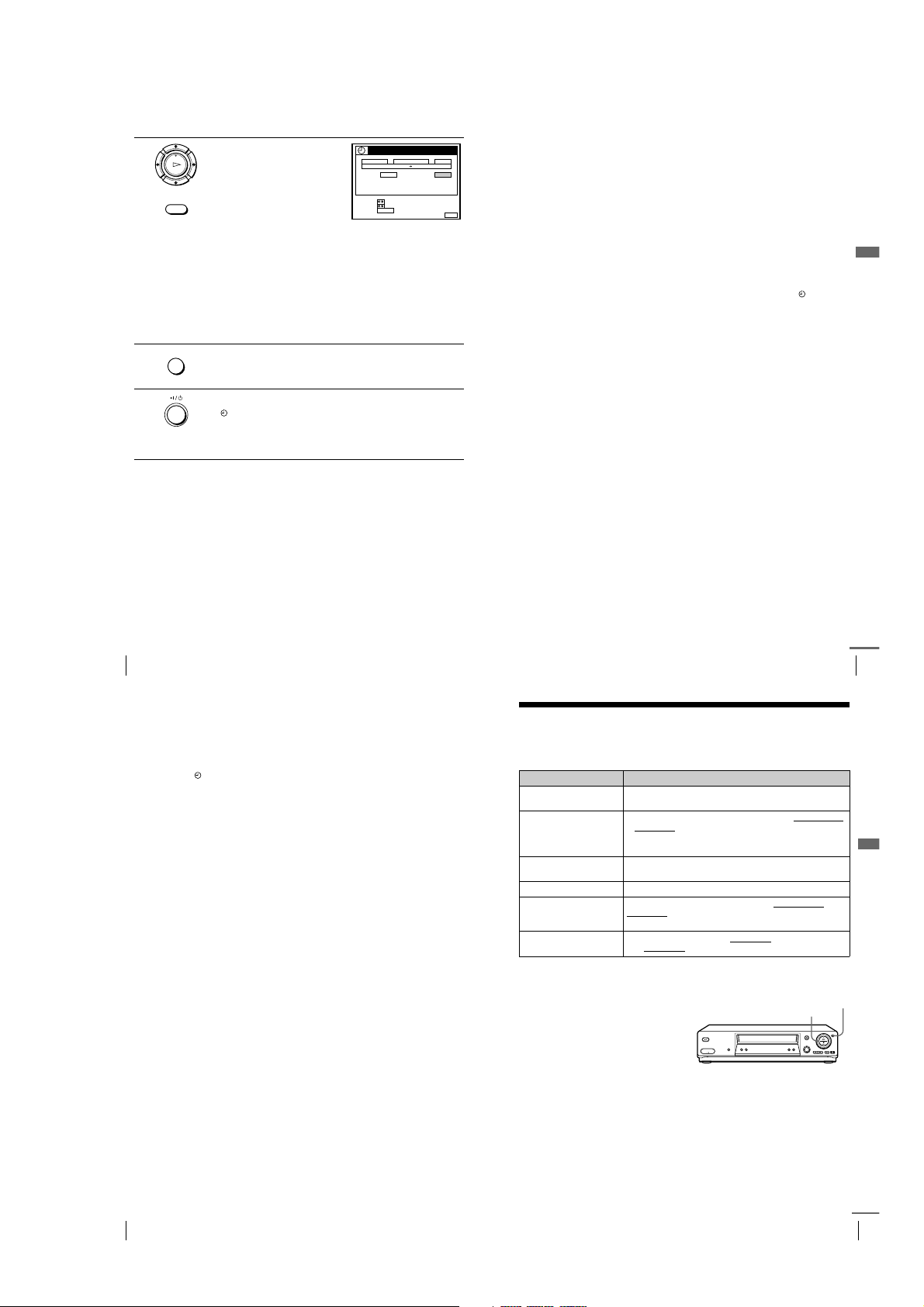
2
Set the date, start and stop times,
programme position or station
PLAY
name*, tape speed, and VPS/PDC
OK
function*:
1
INPUT SELECT
Press , to highlight each item in
turn.
2
Press M/m to set each item.
TIMER
DATE
TODAY 519: 00 20: 00 3
SP / LP
LIST
SELECT :
SET::
CANCEL
CLEAR
To correct a setting, press < to return to that setting and reset.
• To record the same programme every day or the same day every
week, see “Daily/weekly recording” on page 60.
• To use the VPS/PDC function*, set VPS/PDC to ON. For details
about the VPS/PDC function, see “Timer recording with VPS/
PDC signals” on page 57.
• To record from a decoder or other source connected to one or
more of the LINE inputs, press INPUT SELECT to display the
connected line in the “PROG.” position.
MENU
3
4
Press MENU to exit the menu.
Press ?/1 to turn off the VCR.
The indicator appears in the display window and the VCR stands
by for recordin g.
To record from a decoder or other source, leave the connected
equipment switched on.
To stop recording
To stop the VCR while recording, press x STOP.
Daily/weekly recording
In step 2 above, press m to select the recording pattern. Each time you press
m
, the indication changes as shown below. Press M to change the indication
in reverse order.
TODAY t SUN-SAT (Sunday to Saturday) t MON-SAT (Monday to
Saturday) t MON-FRI (Monday to Friday) t SAT (every Saturday) .....
t MON (every Monday) t SUN (every Sunday) t 1 month later t
(dates count down) t TOMOR ROW t TO DAY
TIME PROG.
SP VPS / PDC OFF
FRI28. 9
MENUEXIT :
To record satellite broadcasts
If you connect a satellite tuner and the VCR, you can record satellite
programmes.
Turn on the satellite tuner.
1
On the satellite tuner, select the satellite programme for which you want
2
to make a timer setting.
Follow steps 1 through 4 above.
3
Keep the satellite tuner turned on until the VCR finishes recording the
4
satellite programme for which you have made a timer setting.
Basic Operations
To use the VCR after setting the timer
To use the VCR before a recording begins, just press ?/1. The indicator
turns off and the VCR switches on. Remember to press ?/1 to reset th e VCR
to recording standby after using the VCR.
You can also do the following tasks while the VCR is recording:
• Reset the counter (page 44).
• Display tape information on the TV screen (page 47).
• Check the timer settings (page 68).
• Watch another TV programme (page 47).
Tips
• To set the programme position, you can also use the PROG +/– or programme
number buttons.
• To set the programme position with a two digit number, press - (ten’s digit)
button followed by the programme number buttons.
• To set the line input video source, you can also use the PROG +/– buttons.
• To set the tape speed, you can also use the SP/LP button.
• When you are r ecording a programme in the SP mode and t he remaining tape
becomes shorter than the recording time, the tape speed is automatically changed
to the LP mode. Note that some interference will appear on the picture at the point
the tape speed is changed. If you want to keep the same tape speed, set AUTO
LONG PLAY to OFF in the OPTIONS-1 menu (page 85).
• Even if you set TIMER OPTIONS* to SHOWVIEW in the OPTIONS-2 menu, you
can set the timer manually. Press MENU to select TIMER, then go to step 2.
• To check, change, or cancel th e programme setting, press </, to choose LIST,
then press OK in step 2. For details, see step 3 in “Checking/changing/cancelling
timer settings” (page 68).
Recording TV programmes using the timer
60
Notes
• When setting the timer with VPS/PDC signals, enter the start and stop times
exactly as indicated in the TV programme guide. Otherwise, the VPS/PDC
function* won’t work.
• If the VPS/PDC signal is too weak or the broadcasting station failed to transmit
VPS/PDC signals, the VCR will start recording at the set time without using the
VPS/PDC function*.
• The indicator flashes in the display window when you press ?/1 with no tape
inserted.
• The VPS/PDC function* is automatically set to OFF for the timer recording of a
satellite programme.
• The station nam e* may not appear if the VCR does not receive station name
information signals.
* not available on SLV-SE610N/K
Recording TV programmes using the timer
Additional Operations
continued
Playing/searching at various speeds
Before you start
• Refer to “Index to parts and controls” for button locations.
Playback options Operation
View the picture during
fast-forward or rewind
Play at high speed • During playback, press M FF or m REW on the remote
Play at twice the normal
speed
Play in slow motion During playback, press ySLOW.
Play frame by frame During pause, press M FF or m REW on the remote
Rewind and start play During stop, press H(play) on the VCR
…
During fast-forward, hold down M FF/M. During rewind,
hold down m REW/m.
commander.
• During play back, hold down M FF/M or m REW/m.
When you release the button, normal playbac k resumes.
During playback, press ×2.
commander. Hold down M FF or m REW to play one
frame each second.
m
on the VCR
To resume normal playback
Press H PLAY.
Using the shuttle ring
(SLV-SE810N/K only)
With the shuttle ring, you can
operate a variety of playback
options. There are two ways for
using the shuttle ring, normal
mode and jog mode.
.
while holding down
Shuttle ring
61
Additional Operations
JOG
Recording TV programmes using the timer
62
1-15
Playing/searching at various speeds
continued
63
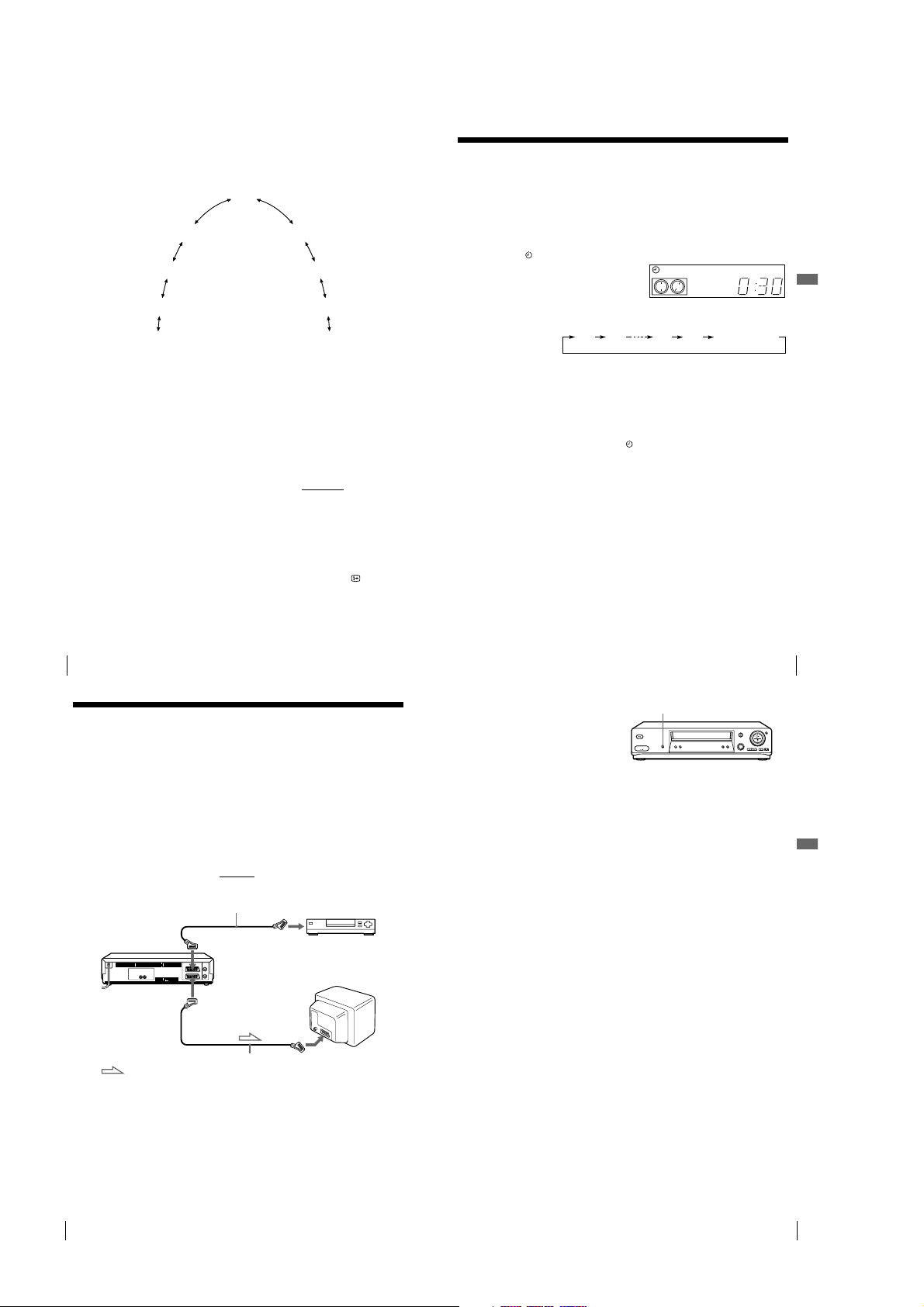
To use the shuttle ring in normal mode
During playback or pause, turn the shuttle ring clockwise or anticlockwise.
Each change in the shuttle ring position changes the playback mode in the
following way.
Pause
Slow motion
in reverse
Normal speed
in reverse
Double speed
in reverse
High speed in
reverse
Slow motion
Normal speed
(Initial speed)
Double speed
High speed
To use the shuttle ring in jog mode
Use this mode for frame-by-frame playback.
Press JOG to enter the jog mode. The JOG button lights up. If you change to
the jog mode during any playback mode, playback pauses so you can see a
still picture. Each change in the shuttle ring position shifts the picture one
frame. To shift frames in reverse, turn the shuttle ring anticlockwise. The
frame shift speed depends on the speed you turn the shuttle ring.
To resume normal mode, press JOG again. The JOG button turns off.
Tip
• Adjust the pictu re using the PROGRAM +/– buttons on the VCR
– Streaks appear while playing in slow motion.
– Bands appear at the top or b ottom while pausing.
– The picture shakes while pausing.
To set tracking to the centre position, press both buttons (+/–) at the same time.
Notes
• The sound i s muted during these operatio ns.
• In the LP mod e, noise may appear or there may be no colour.
• If the play back mode mark doesn’t appear on the TV screen, press DISPLAY.
if:
Setting the recording duration time
After you have started recording in the normal way, you can have the VCR stop
recording automatically after a specified duration.
Before you start
• Refer to “Index to parts and controls” for button locations.
…
While recording, press z REC.
1
The indicator appears in the display window.
Press z REC repeatedly to set the duration time.
2
Each press advances the time in increments of 30 minutes.
0:30 1:00
The tape counter decreases minute by minute to 0:00, then the VCR stops
recording and turns off automatically.
5:30 6:00
To extend the duration
Press z REC repeatedly to set a new duration time.
To cancel the duration
Press z REC repeatedly until the indicator disappears and the VCR
returns to the normal recording mode.
To stop recording
To stop the VCR while recording, press x STOP.
Note
• You cannot display the current tape time in the display window when setting the
recording duration time.
SP OPCVIDEO
Normal recording
Additional Operations
Playing/searching at various speeds
64
Synchronized Recording
(not available on SLV-SE610N/K)
You can set the VCR to automatically record programmes from equipment
such as a satellite tuner by connecting the equipment to the DECODER/
LINE-3 IN*
equipment must have a timer function for this feature to work.
When the connected equipment turns on, the VCR also automatically turns
on and starts recording a programme from DECODER/LINE-3 IN*
DECODER/LINE-2 IN*
How to connect for Synchronized Recording
Connect the DECODER/LINE-3 IN*1 (or DECODER/LINE-2 IN*2)
connector of the VCR to the TV Scart
connect the LINE-1 (TV) connector to the TV.
DECODER/t LINE-3 IN*
or
DECODER/t LINE-2 IN*
Synchronized Recording (not available on SLV-SE610N/K)
66
1
(or DECODER/LINE-2 IN*2) connector. The connected
2
).
Scart cable (not supplied)
1
2
i
LINE-1 (TV)
: Signal flow
Scart cable (not supplied)
1
(or
connector of the satellite tuner. Then
Satellite tuner, etc.
TV Scart
connector
Scart (EURO-AV)
Setting the recording duration time
Recording programmes using
the Synchronized Recording
function
SYNCHRO REC
Before you start...
• Insert a tape with its safety tab in place.
Make sure the tape is longer than the total
recording time.
• Set DECODER/LINE3*
2
LINE2*
) to LINE3*1 (or LINE2*2) in the
OPTIONS-2 menu (see page 85).
• Refer to “Index to parts and controls” for
button locations.
1
2
3
4
1
(or DECODER/
Press INPUT SELECT or PROG +/– to display “L3*1 (or L2*2)” in the
display window.
Set the timer on the connected equipment to the time of the programme
you want to record, then turn it off.
Press SP/LP to select the tape speed.
Hold down SYNCHRO REC for more than two seconds.
The SYNCHRO indicator appears in the display window and the VCR
stands by for recording.
The VCR automatically turns on and starts recording when it receives an
input signal from the connected equipment.
The VCR automatically stops recording when the tape reaches the end or
when the connected equipment stops transmitting an input signal.
To cancel the Synchronized Recording function
Press SYNCHRO REC. The SYNCHRO indicator disappears.
To stop recording
Press x STOP while recording.
Notes
• This function may not work with some types of satellite tuners.
• Some TVs or other equipment with timer functions will automatically turn off if no
operation is performed within a certain amount of time. In this case, the
Synchronized Recording also stops automatically.
• When the connect ed equipment turns on while the SYNCHRO indicator is
appeared, recording starts automatically.
• If the settings for timer recording and Synchronized Recording overlap, the
programme that starts first has priority and the second programme starts recording
only after the first programme has finished.
• The Auto Clock Set function does not work while the VCR stands by for
Synchronized Recording.
1
*
SLV-SE810N/K only
2
*
SLV-SE 710N/K and SX710N/K on ly
Synchronized Recording (not available on SLV-SE610N/K)
65
Additional Operations
67
1-16
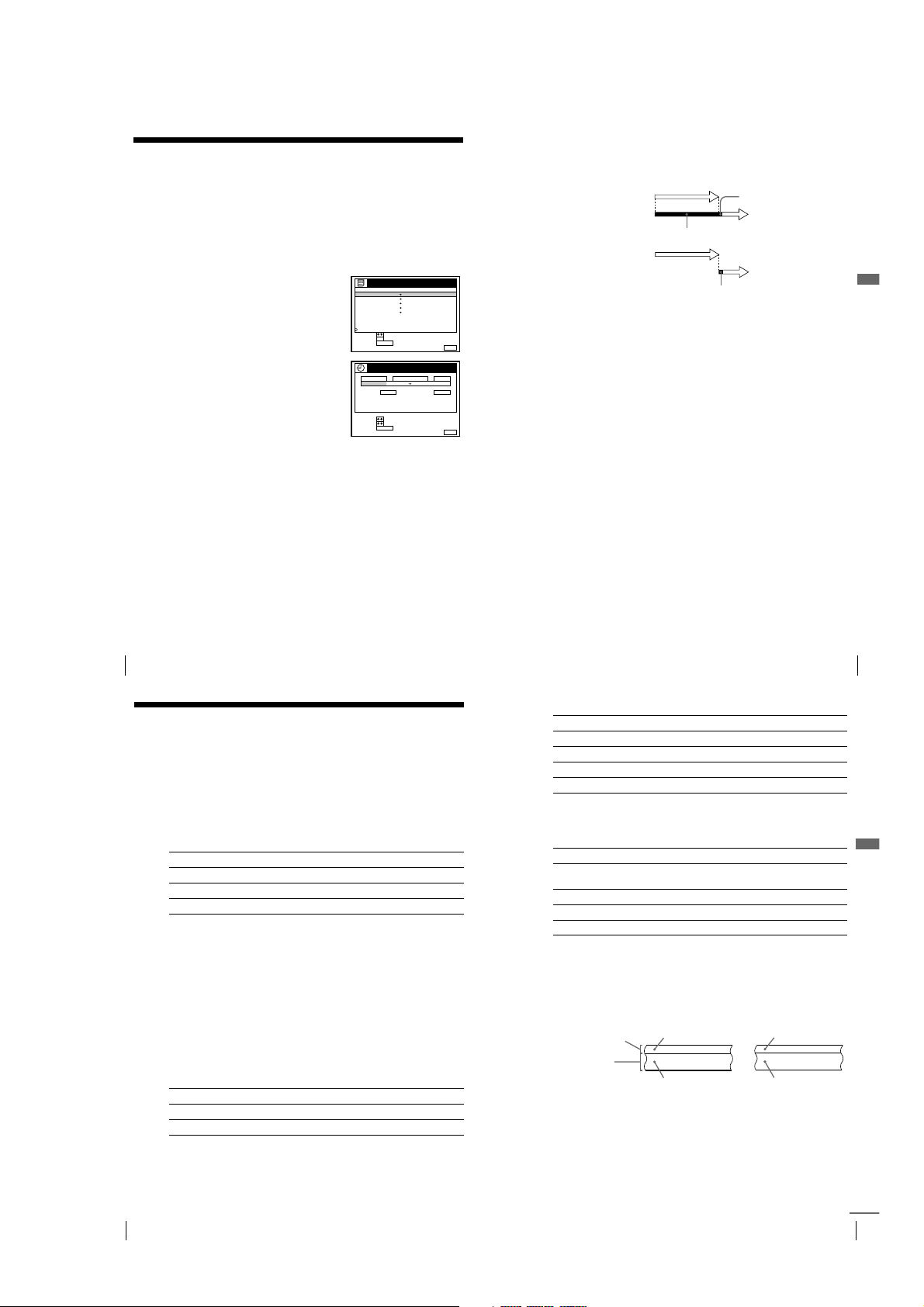
Checking/changing/cancelling timer
settings
Before you start
• Turn on your TV and set it to the video channel.
• Refer to “Index to parts and controls” for button locations.
…
Press ?/1 to turn on the VCR.
1
Press MENU, then press M/m to highlight LISTS and press OK.
2
Press M/m to highlight TIMER LIST,
3
then press OK:
• If you want to change or cancel a
setting, go on to the next step.
• If you do not need to change or cancel
the settings, press MENU, then turn off
the VCR to return to recording standby.
Press M/m to select the setting you want
4
to change or cancel, then press OK.
The selected setting appears in the
TIMER menu.
• To change the setting, press </, to highlight the item you want to
5
change, then press M/m to reset it.
• To cancel the setting, press CLEAR.
Press MENU to exit the menu.
6
If any settings remain, turn off the VCR to return to recording standby.
TIMER LIST
DATE TIME PROG.
19: 00 20: 00
20: 00 21: 00
03.9
.10
11
2 0:00 1 :30
– FRI
MON
14: 00 15: 00 LP
SUN 6:30 7:00
––: –– – : –– – ––– . ––
RETURN
SELECT :
OK
SET::
CANCEL
CLEAR
TIMER
DATE
TIME PROG.
10: 00 11: 30
2 CDE
.10
SP / LP
LP VPS / PDC ON
LIST
SELECT :
SET::
CANCEL
CLEAR
3SPTODAY 5
AAB LP
CDE LP
FGH
I
JK
When the timer settings overlap
The programme that starts first has priority and the second programme starts
recording only after the first programme has finished. If the programmes
start at the same time, the programme listed first in the menu has priority.
Programme 1
Programme 2
will be cut off
Programme 1
FRI28. 9
VPS
PDC
VPS
PDC
SP
MENUEXIT :
FRI28. 9
MENUEXIT :
Tip
• In step 6 above, you can chec k the TIMER LIST by selecting LIST and pressing
Programme 2
about 20 seconds will be cut off
OK. Press MENU to exit the TIMER LIST.
about 20 seconds
Additional Operations
Checking/changing/cancelling timer settings
68
Recording stereo and bilingual
programmes
In ZWEITON (German stereo) system
This VCR automatically receives and records stereo and bilingual
programmes based on the ZWEITON system. When a stereo or bilingual
programme is received, the STEREO indicator appears in the display
window.
To select bilingual sound while recording
Press AUDIO MONITOR to select the sound you want.
To listen to On-screen display Display window
Main MAIN STEREO
Sub SUB STEREO
Main and sub MAIN/SUB STEREO
In NICAM system
(SLV-SE610N, SE710N, SX710N, and SE810N only)
This VCR receives and records stereo and bilingual programmes based on
the NICAM system (The NICAM indicator appears). When a stereo or
bilingual programme is received, the STEREO indicator appears in the
display window.
To record a NICAM programme, HIFI AUDIO in the OPTIONS-1 menu
should be set to NICAM (initial setting). To check the menu setting, see
page 85 for details.
To select the sound while recording
Press AUDIO MONITOR to select the sound you want.
Stereo programmes
To listen to On-screen display Display window
Stereo STEREO STEREO
Standard sound* No indi cator No indicator
* Usually the mixed so und of left and right channels (monaur al)
Checking/changing/cancelling timer settings
Bilingual programmes
To listen to On-screen display Display window
Main MAIN STEREO
Sub SUB STEREO
Main and sub MAIN/SUB STEREO
Standard sound* No indic ator No indicator
* Usually the main sound (monaural)
Selecting the sound during playback
Press AUDIO MONITOR to select the sound you want.
To listen to On-screen display Display window
Stereo/main and sub
(left and right channels)
STEREO STEREO
Left channel/main LCH STEREO
Right channel/sub RCH STEREO
Standard sound No indicator No indicator
How sound is recorded on a video tape
The VCR records sound onto two separate tracks. Hi-fi audio is recorded
onto the main track along with the picture. Monaural sound is recorded onto
the normal audio track along the edge of the tape.
Bilingual
Usually main sound
Main (left channel)
Sub (right channel)
Normal audio track
(monaural)
Hi-fi audio track
(main track)
Stereo
Usually mixed
left/right channels
Stereo sound
(left/right channels)
69
Additional Operations
Recording stereo and bilingual programmes
70
1-17
Recording stereo and bilingual programmes
continued
71

Notes
SMART SEARCHSAVE :
14: 00 15: 00 FGH
0 20 : 00 21: 00
AAB
29. 9
.9
6:30 7:00 IJK1.10
3
SET
SELECT
SMART SEARCH
::OK
19: 00 20: 00 328. 9 5
DATE TIME PROG.
30 MIN.BLANK TIME
18 0 MIN.
SMART SEARCH
NOW SEARCHING
18 0 MIN.
SMART SEARCHEXIT :
SET
SELECT
SMART SEARCH -RECALL-
::OK
DATE TIME PROG.
RECALL 1 2 3 4
20: 00 21: 00 AAB30. 9
6:30 7:00
1.10
14: 00 15: 00
FGH29.9
IJK
SMART SEARCHEXIT :
SET
SELECT
SMART SEARCH -RECALL-
::OK
DATE TIME PROG.
RECALL 1 2 3 4
NO DATA
• To listen to playback sounds in stereo, you must use the Scart or AUDIO OUT
connections.
• When you pl ay a tape recorded in monaural , the sound is heard in monaura l
regardless of the AUDIO MONITOR setting.
• If the AUDIO MONITOR button does not function, check that AUDIO MIX*
the OPTIONS-1 menu is set to OFF (see page 84).
• If HIFI AUDIO*
both the hi-fi and normal audio tracks. Pressing AUDIO MONITOR will not
change the sound.
1
SLV-SE 610N, SE710N, SX710N, an d SE810N only
*
1
is set to STANDARD, the standard sound will be recorded on
Searching using the Smart Search
function
1
in
If you record multiple programmes on a tape, you can use the Smart Search function
to see what has been recorded on your tape. You can see information such as date,
time, and programme position of the programmes recorded. You can also start
playback directly from the selected programme using the SMART SEARCH screen.
All programmes are listed on the screen, regardless of how the programme was
recorded.
To store programme information, see “Storing the programme information” on page
75. If you eject the tape before storing the information, the information will be
cleared.
Before you start…
• Turn on your TV and set it to the video channel.
• Refer to “Index to parts and controls” for button locations.
After recording, press ?/1 to turn on the
1
VCR.
Press SMART SEARCH.
2
Press M/m/</, to select the programme
3
you want to start viewing.
Press OK.
4
The VCR starts searching, and playback
starts automatically from the beginning of
the selected programme.
To stop searching
Press x STOP.
To exit the SMART SEARCH screen
Press MENU.
Additional Operations
72
74
Recording stereo and bilingual programmes
To record in a blank space
Blank space on the tape will appear as a
blank row in the SMART SEARCH screen.
Select the last blank row in step 3, then press
OK. The VCR rewinds/fast-forwards the
tape to the beginning of the blank space, then
stops. Start recording. Note that “BLANK
TIME” and the remaining time indication
only refers to the length of the last blank
space.
Tips
• You can store information for up to 24 programmes on a single list.
• While recor ding, you can display the SMART SEARCH screen using the SMART
SEARCH button. If you decide to stop reco rding, press MENU to make the
SMART SEARCH screen disappear first. Then press xSTOP.
• You can have the player recall the data of the last cassette used to record
programmes even after you eject the tape (page 78).
Notes
• You cannot use this function unless the cl ock is set.
• Depending on the tape, the total or remaining time may not appear correctly.
• If many short programmes are recorded o n a tape, multiple programmes may be
included in a single block. In this case, only the latest programme information will
appear in the SMART SEARCH screen.
• Blank time is measu red from the end of the last recorded programme to the end of
the tape. However, if you eject the tape and then make a new recording on the
same tape, the original recorded programme(s) is display ed as a blank space.
• The statio n name* may not appear if the VCR does not receive station name
information signals.
• If you start recording a programme “D” from the middle of a previously recorded
programme “A” and into another previously recorded programme “B,” the Smart
Search information for the second programme “B,” which is recorded over, is
deleted.
Originally recorded programmes
AB
Recording the programme “D” over the programme “A” and “B”
AD C
C
SMART SEARCH
DATE TIME PROG.
29. 9
0
.93
1.10 IJK
SELECT
SET
* not available on SLV-SE610N/K
Searching using the Smart Search function
14: 00 15: 00 FGH
20: 00 21: 00
6:30 7:00
::OK
SMART SEARCHSAVE :
180MIN.
Searching using the Smart Search function
AAB
Storing, searching and deleting
continued
73
programme information (Smart Search
30 MIN.BLANK TIME
Plus)
You can store programme information, such as the recording date and time, and
programme position, for a maximum of four tapes. You can select a programme and
start playback, by recalling the information directly from the Smart Search Plus
screen.
Storing the programme information
You can store programme information for a maximum of four tapes. Before recording
a programme, select a memory bank number from the list on the SMART SEARCH
screen.
The unit will not memorize the memory bank number for each cassette. Note the
number you assigned to each cassette.
Before you start...
• Turn on your TV and set it to the video channel.
• Refer to “Index to parts and controls” for button locations.
Insert a cassette for recording.
1
The VCR automatically turns on.
Press SMART SEARCH.
2
The SMART SEARCH -RECALL-screen
appears.
RECALL is highlighted and the data for
the last cassette used to record
programmes appears.
Press </, to select a memory bank
3
number.
Note the memory bank number on the
cassette.
To cancel the process, press SMART
SEARCH.
Press OK.
4
Start recording.
5
The information about the recorded programme will be stored on the
selected memory number.
Storing, searching and deleting programme information (Smart Search Plus)
continued
Additional Operations
75
1-18
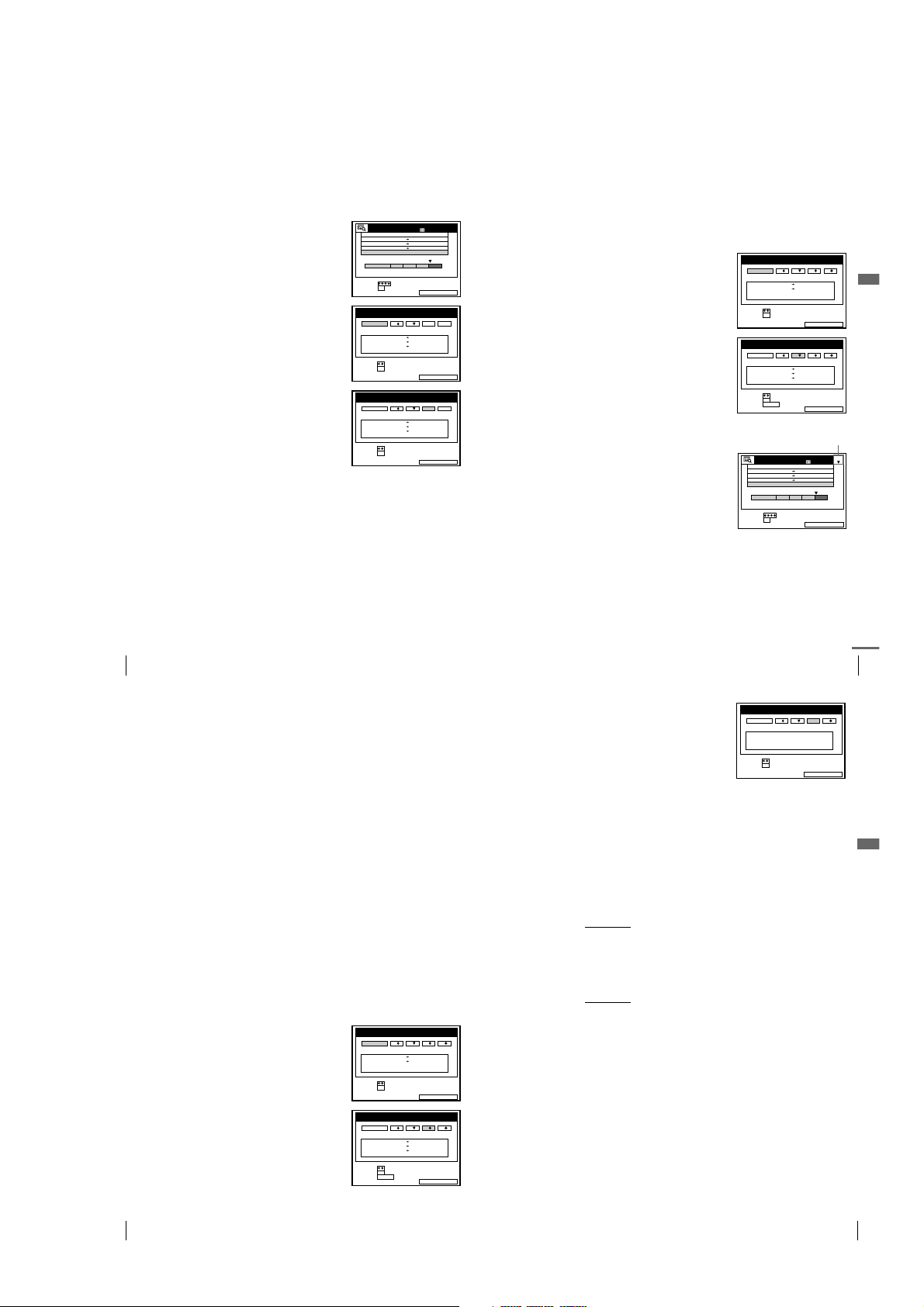
To assign a memory number after recording
SMART SEARCHEXIT :
SET
SELECT
SMART SEARCH -RECALL-
::OK
DATE TIME PROG.
RECALL 1 2 3 4
21: 30 23: 004.10
0 18: 00 19: 00
CDE2.1
I
J
K
SMART SEARCHEXIT :
SET
SELECT
SMART SEARCH -RECALL-
::OK
DATE TIME PROG.
RECALL 1 2 3 4
20: 00 21: 00 AAB30. 9
6:30 7:00
1.10
14: 00 15: 00
FGH29.9
IJK
ERASE :
CLEAR
SMART SEARCHEXIT :
14: 00 15: 00 FGH
0
29. 9
.93
SET
SELECT
SMART SEARCH
180MIN.
:
:
OK
2
DATE TIME PROG.
30 MIN.BLANK TIME
20: 00 21: 00
AAB
6:30 7:00
1.10 IJK
After recording a programme, you can store the programme information as a new
memory before ejecting the cassette. However, you cannot add the memory on the
existed memory bank number. To store the memory as additional, select the memory
bank number before.
Press ?/1 to turn on the VCR.
1
Press SMART SEARCH.
2
Press SMART SEARCH again.
3
The SMART SEARCH -SAVE- screen
appears.
Press </, to select a memory bank
4
number.
Select the memory bank number with no
information or the memory bank number
to be deleted.
To cancel the process, select CANCEL.
Press OK.
5
SMART SEARCH
DATE TIME PROG.
14: 00 15: 00 FGH
29. 9
20: 00 21: 00
0
.93
1.10 IJK
6:30 7:00
SELECT
:
SET
OK
:
SMART SEARCH -SAVE-
CANCEL 1 2 3 4
DATE TIME PROG.
14: 00 15: 00
20: 00 21: 00
6:30 7:00
1.10
SELECT
SET
::OK
SMART SEARCH -SAVE-
CANCEL 1 2 3 4
DATE TIME PROG.
14: 00 15: 00
20: 00 21: 00 AAB30. 9
6:30 7:00
1.10
SELECT
SET
::OK
SMART SEARCHEXIT :
SMART SEARCHEXIT :
SMART SEARCHSAVE :
18 0 MIN.
AAB
30 MIN.BLANK TIME
FGH29.9
AAB30.9
IJK
FGH29.9
IJK
To exit the SMART SEARCH screen
Press SMART SEARCH.
Note
• If you select a numb er that is already contains programmes, the old prog ramme
information is cleared and the new programme information is stored.
Searching for programme information stored on the memory bank
number
You can start playback of the recorded programme after call the programme
information from the four memory bank numbers.
Before you start...
• Turn on your TV and set it to the video channel.
Insert the cassette for which you want to use the memory bank number.
1
The VCR automatically turns on.
Press SMART SEARCH.
2
The SMART SEARCH -RECALLscreen appears.
Press </, to select the memory bank
3
number for the inserted cassette.
The programme information contained in
the selected memory bank number
appears.
When you selected wrong memory bank
number, eject the cassette and repeat
steps from step 1.
Press OK.
4
The selected memory bank number
appears on the SMART SEARCH screen.
Press M/m/</, to select the programme you want to start viewing.
5
Press OK.
6
The VCR starts searching, and playback starts automatically from the
beginning of the selected programme.
Memory bank number
To stop searching
Press x STOP.
Additional Operations
Storing, searching and deleting programme information (Smart Search Plus)
76
To exit the SMART SEARCH screen
Press SMART SEARCH.
Recalling the most recent programme information
Programme information that is not saved in one of the memory bank
numbers is erased when the cassette is ejected. The RECALL memory bank
will temporarily memorize the programme information of the last tape used
for recording in case that it is accidentally ejected.
If you re-insert the cassette in step 1 that you accidentally ejected and then
select RECALL in step 3, the data for the last tape used to record
programmes appears. Press OK and the latest information will appear on the
SMART SEARCH screen. You can then add new information to this
programme list. For an explanation about viewing programme information
without using one of the memory banks, see page 73.
If you want to erase the latest information in the RECALL memory bank,
press the SMART SEARCH button instead of the OK button in step 3 and
then close the SMART SEARCH screen. The new information will replace
all of the current information in the RECALL memory bank.
Note
• When you insert the cassette whose information does not exist on the memory
bank number, you cannot search the recorded programme.
Deleting the programme information
You can delete the programme information stored in a memory number.
Before you start...
• Turn on your TV and the VCR.
• Set the TV to the video channel.
Press SMART SEARCH.
1
The SMART SEARCH -RECALLscreen appears.
Press </, to select the memory bank
2
number to delete.
The programme information on the
selected memory bank number appears.
Check the information that you want to
delete.
SMART SEARCH -RECALL-
RECALL 1 2 3 4
DATE TIME PROG.
0 18: 00 19: 00
21: 30 23: 004.10
SELECT
SET
::OK
SMART SEARCH -RECALL-
RECALL 1 2 3 4
DATE TIME PROG.
14: 00 15: 00
29. 9
20: 00 21: 00 AAB30. 9
6:30 7:00
1.10
SELECT
SET
::OK
CLEAR
ERASE :
NO DATA
continued
PROG.
SMART SEARCHEXIT :
77
Additional Operations
Storing, searching and deleting programme information (Smart Search Plus)
Press CLEAR.
3
The programme information is deleted.
Press SMART SEARCH.
4
The SMART SEARCH screen disappears.
Note
• You cannot use or return the deleted in formation.
SMART SEARCH -RECALL-
RECALL 1 2 3 4
DATE TIME
SELECT
SET
::OK
About the Demonstration Mode
The Smart Search Plus function has a Demonstration Mode that allows the user, such
as a salesperson, to automatically display the Smart Search Plus screens.
To activate the Demonstration Mode
While the VCR is turned on, press and hold the both x (stop) and A (eject)
buttons on the VCR
four kinds of Smart Search Plus screens will be displayed repeatedly. If you
operate the VCR, the Demonstration Mode temporarily stops. After about
five minutes, the demonstration will restart.
for a few seconds. The demonstration will start and the
To cancel the Demonstration Mode
While the VCR is turned off, press and hold the both x (stop) and A (eject)
buttons on the VCR
Demonstration Mode if you turn the power off and unplug the mains lead.
CDE2.1
J
K
I
SMART SEARCHEXIT :
FGH
IJK
SMART SEARCHEXIT :
for a few seconds. You can also cancel the
Storing, searching and deleting programme information (Smart Search Plus)
78
1-19
Storing, searching and deleting programme information (Smart Search Plus)
79
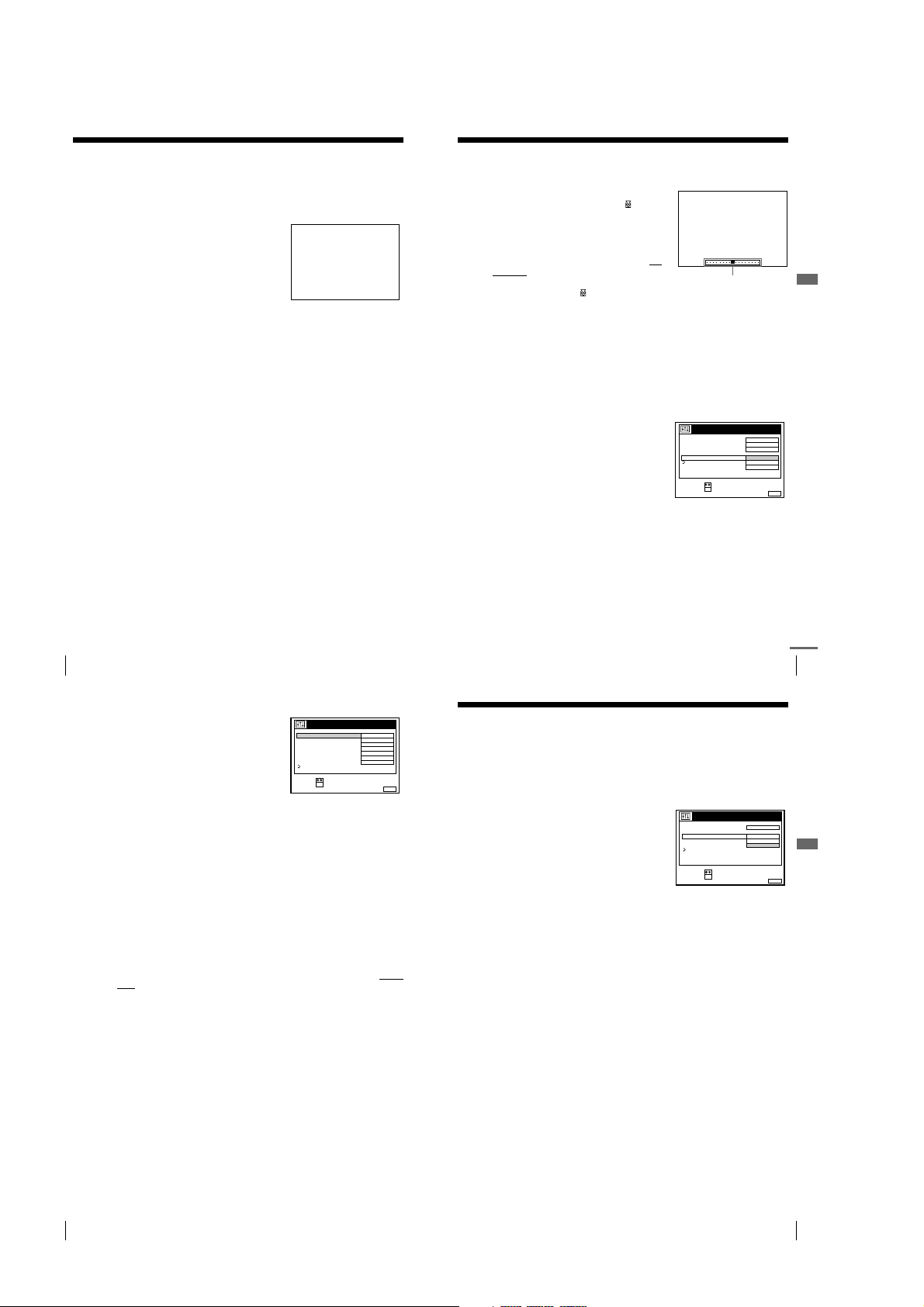
Searching using the index function
The VCR automatically marks the tape with an index signal at the point where each
recording begins. Use these signals as references to find a specific recording.
Insert an indexed tape into the VCR.
1
Press ./> INDEX SEARCH.
2
• To search ahead, press > INDEX
SEARCH.
• To search backwards, press .
INDEX SEARCH.
The VCR starts searching, and playback
starts automatically from that point.
To stop searching
Press x STOP.
Notes
• No index signal will be add ed when recording starts from recording pause.
However, an index signal will be marked if you change the programme position
during recording pause.
• When you press . INDEX SEARCH, if there is nothing recorded before the
selected index signal, playback may not start exactly at the index signal.
INDEX
SEARCH
Adjusting the picture
Adjusting the tracking
Although the VCR automatically adjusts the
tracking when playing a tape (the
indicator flashes in the display window, then
turns off), distortion may occur if the
recording is in poor condition. In this case,
manually adjust the tracking.
During playback, press PROGRAM +/– on
the VCR to display the tracking meter. The
distortion should disappear as you press one
of the two buttons (the indicator lights up).
To resume automatic tracking adjustments, eject the tape and re-insert it.
About the Reality Regenerator (RR) function
The Reality Regenerator function automatically restores the picture to its
original quality during playback.
To use the Reality Regenerator function
Press MENU, then select OPTIONS and press OK.
1
Press M/m to highlight OPTIONS-2, then press OK.
2
Press M/m to highlight RR, then press
3
OK.
Press M/m to set RR to NORMAL or HIGH, then press OK.
4
The RR indicator lights up in the display window.
Press MENU to return to the original screen.
5
To turn it off, select OFF in step 4. The RR indicator turns off in the display
window.
OPTIONS - 2
DECODER / LINE3
TIMER OPTIONS
POWER SAVE
TV DIRECT REC
RR
RETURN
SELECT :
CONFIRM :
TRACKING
Tracking meter
OK
DECODER
VARIABLE
OFF
NORMAL
HIGH
OFF
Additional Operations
MENUEXIT :
Searching using the index function
80
About the Optimum Picture Control (OPC) function
The Optimum Picture Control (OPC)
function automatically improves recording
and playback quality by adjusting the VCR to
the condition of the video heads and tape. To
maintain better picture quality, we
recommend that you set OPC to ON in the
OPTIONS-1 menu (the OP C indicator lights
up in the display window). For details, see
page 84.
OPC playback
The OPC function automatically works on all types of tapes, including rental
tapes and tapes that were not recorded with OPC.
OPC recording
Whenever you insert a tape and start recording for the first time, the VCR
adjusts to the tape using the OPC function (the OPC indicator flashes
rapidly). This adjustment is retained until the tape is ejected.
To deactivate the OPC function
Set OPC to OFF in the OPTIONS-1 menu. The OPC indicator in the display
window turns off.
Tip
• To set tracking to the centre position, press the PROGRAM + and – buttons on the
VCR at the same time.
Notes
• You can adjust the tracking for an NTSC-recorded tape but the tracking meter
won’t be displayed.
• With the Auto Long Play function on, the OPC function will work only in SP
mode. If the tape speed automatically switches from SP to LP, the OPC function
turns off. If, however, the entire programme is recorded in LP mode, the OPC
function will work.
• There is a delay of about ten seconds before the VCR actually starts recording
while the VCR analyses the tape. To avoid the delay, first set the VCR to recording
pause (the OPC indicator flashes slowly) and press zREC to have the VCR
analyse the tape (the OPC indicator flashes rapidly) and return to recording pause.
After the OPC indicator stops flashing, press XPAUSE to start recording
immediately.
If you want to start recording quickly without using the OPC function, first set the
VCR to recording pause (the OPC indicator flashes slowly) and press XPAU SE
again to start recording.
OPTIONS - 1
OPC
EDIT
AUDIO MIX
HIFI AUDIO
AUTO LONG PLAY
TAPE LENGTH
COLOUR SYSTEM
RETURN
SELECT :
SET :
continued
Adjusting the picture
81
Reducing the VCR’s power consumption
ON
OFF
OFF
NICAM
OFF
E180
AUTO
OK
MENUEXIT :
You can turn off the indicators in the display window when the VCR is off (standby
mode) to reduce the VCR’s power consumption.
Press MENU, then select OPTIONS and press OK.
1
Press M/m to highlight OPTIONS-2, then press OK.
2
Press M/m to select POWER SAVE, then
3
press OK.
Press M/m to highlight the option, then press OK.
4
For SLV-SE710N/K, SX710N/K, and SE810N/K:
• FULL to reduc e the power consumption to a minimum.
• PARTIAL to reduce the power consumption.
OPTIONS - 2
DECODER / LINE3
TIMER OPTIONS
POWER SAVE
TV DIRECT REC
RR
RETURN
SELECT :
CONFIRM :
DECODER
FULL
PARTIAL
OFF
OK
MENUEXIT :
For SLV-SE610N/K:
• ON to reduce the power consumptio n to a minimum.
Press MENU to return to the original screen.
5
To turn on the indicators in the display window
Set POWER SAVE to OFF in step 4.
Notes
• When the VCR stands by for recording, the indicators in the display window
remain lit even when POWER SAVE is set to FULL, PARTIAL, or ON.
• If POWER SAVE is set to FULL*, you cannot watch or record programmes from
your Canal Plus decoder, satellite, or digital tuner during standby mode (page 86).
* not available on SLV-SE610N/K
Additional Operations
Adjusting the picture
82
1-20
Reducing the VCR’s power consumption
83

Changing menu options
Press MENU, then select OPTIONS and
1
press OK.
Press M/m to highlight OPTIONS-1 or OPTIONS-2, then press OK.
Changing menu options
84
2
Press M/m to select the option, then press OK.
3
Press M/m to change the setting, then press OK.
4
Press MENU to return to the original screen.
5
Menu choices
Initial settings are indicated in bold print.
OPTIONS-1
Menu option Set this option to
OPC •ON to switch on the OPC (Optimum Picture Control)
EDIT • ON to minimize picture deterioration when editing.
AUDIO MIX
OPTIONS - 1
OPC
EDIT
AUDIO MIX
HIFI AUDIO
AUTO LONG PLAY
TAPE LENGTH
COLOUR SYSTEM
RETURN
SELECT :
SET :
OK
function and improve picture quality.
• OFF to switch off OPC.
OFF
•
• ON to listen to the hi-fi and normal audio tracks at the
same time. The AUDIO MONITOR button will not
function.
OFF
•
separately. Select the sound using the AUDIO
MONITOR button.
• If you pres s ZEJECT, AUDIO MIX will be reset to
OFF. For details, see page 72.
OPTIONS
OPTIONS - 1
OPTIONS - 2
RETURN
SELECT :
SET :
OK
ON
OFF
OFF
NICAM
OFF
E
AUTO
180
OPTIONS - 2
DECODER / LINE3
TIMER OPTIONS
POWER SAVE
TV DIRECT REC
RR
RETURN
SELECT :
SET :
MENUEXIT :
OK
to turn off EDIT.
to listen to the hi-fi and normal audio tracks
DECODER
VARIABLE
OFF
ON
NORMAL
Menu option Set this option to
1
NICAM
•
HIFI AUDIO*
AUTO LONG PLAY • ON t o change the timer recording tape speed
MENUEXIT :
TAP E L ENG TH •
COLOUR SYSTEM •
MENUEXIT :
to record NICAM broadcasts on the hi-fi audio
track.
• STANDARD to record standard sound on the hi-fi audio
track.
For details, see page 70.
automatically to the LP mode when the remaining tape
length becomes shorter than the recording time. Note
that for AUTO LONG PLAY to work correctly, the
TAPE LENGTH setting must be accurate.
OFF
•
to keep the set tape speed.
E180
to use an E-180 or shorter type tape.
• E195 to us e an E-195 type tape.
• E240 to us e an E-240 type tape.
• E300 to us e an E-300 type tape.
AUTO
to set the colour system automatically.
• PAL to play back a tape recorded in the PAL colour
system.
• MESECAM to play ba ck a tape recorded in the
MESECAM colour system.
If you press Z EJECT or turn the VCR off, COLOUR
SYSTEM will be reset to AUTO.
Additional Operations
OPTIONS-2
Menu option Set this option to
DECODER
DECODER/
2
LINE2*
DECODER/
3
LINE3*
TIMER OPTIONS*
•
• LINE2 to use the DECODER/LINE-2 IN con nector as
•
• LINE3 to use the DECODER/LINE-3 IN con nector as
4
•
• STANDARD to display the TIMER menu when pressing
• SHOWVIEW to display the SHOWVIEW menu when
For details, see page 55 and 59.
to use the DECODER/LINE-2 IN
connector as the Canal Plus decoder conne ctor.
the line input connector.
DECODER
to use the DECODER/LINE-3 IN
connector as the Canal Plus decoder conne ctor.
the line input connector.
VARIABLE
to display the TIMER METHOD menu for
selecting STANDARD or SHOWVIEW when pressing
the TIMER button.
the TIMER button.
pressing the TIMER button.
continued
Changing menu options
85
Menu option Set this option to
4
POWER SAVE*
POWER SAVE*
TV DIRECT REC*
RR
Notes
• When the VCR stands by for recording, the indicators in the display window
remain lit even when POWER SAVE is set to FULL, PARTIAL or ON.
• With the EDIT option ON, the OPC function does not work.
1
*
SLV-SE6 10N, SE710N, SX710N, an d SE810N only
2
*
SLV-SE7 10N/K and SX710N/K only
3
*
SLV-SE 810N/K only
4
*
not available on SLV-SE610N/K
5
*
SLV-SE 610N/K only
• FULL to turn off the indicators in the display window
during standby mode to reduce the VC R’s power
consumption to a minimum. For using the Line Through
function (page 18) or the decoder (p age 39), select
PAR TIA L o r O FF.
• PARTIAL to turn off the indicators in the display
window to conserve the VCR’s power.
OFF
•
to turn on the indicators in the display window
while the VCR is stan ding by.
5
• ON to t urn off the indicators in the display wind ow
during standby mode to reduce the VC R’s power
consumption to a minimum.
OFF
•
to turn on the indicators in the display window
while the VCR is stan ding by.
4
•ON to activate the TV Direct Rec function.
• OFF to deactivate it.
NORMAL
•
• HIGH for well-used vid eo tapes such as rented tapes.
• OFF to switch off the Reality Regenerator function.
for normal everyday use.
Select this option when NORMAL does not improve the
picture quality.
Editing
Connecting to a VCR or stereo system
How to connect to record on this VCR
Connect the line outputs of the other VCR to the LINE IN connector or jacks
of this VCR. Refer to the examples A through C and choose the connection
that best suits your VCR.
Example A
TV
Other VCR (Player)
Scart
(EURO-AV)
TV
Example B
Your VCR (Recorder)
i LINE-1 (TV)
: Signal flow
Your VCR (Recorder)
tttt LINE-2 L o
o R
o o
(open cover to connect)
VMC-2121HG Scart cable (not supplied)
LINE OUT
Editing
Changing menu options
86
1-21
VMC-820HG audio/video cable (not supplied)
: Signal flow
Other VCR (Player)
Connecting to a VCR or stereo system
continued
87

Example C
Your VCR (Recorder)
: Signal flow
DECODER/
t LINE-3 IN*
or
DECODER/
t LINE-2 IN*
VMC-2121HG Scart cable (not supplied)
1
2
Other VCR (Player)
How to connect to a stereo system
(SLV-SE810N/K only)
Connect the t LINE-2 L o R jacks on this VCR to the audio output jacks
on the stereo system, using the RK-C510HG audio cable (not supplied).
Notes
• Make sure you conn ect the plugs to jacks of the same colour.*
• If the other VCR is a monaural ty pe, leave the red plugs unconnected.
• If you connect this VCR to both the LINE IN and LINE OUT jacks of the other
VCR, select the input correctly to prevent a humming noise.
• If the other VCR does not have a Scart (EURO-AV) connector, use the VMC2106HG cable instead and connect the cab le to the line out jac ks of the other VCR.
• When you connect another VCR to the DECODER/LINE-3 IN*
*
*
2
LINE-2 IN*
) connector, set DECODER/LINE3*1 (or DECODER/LINE2*2) to
1
(or LINE2*2) in the OPTIONS-2 menu.
LINE3*
1
SLV-SE 810N/K only
2
SLV-SE7 10N/K and SX710N/K only
TV
Scart
(EURO-AV)
1
1
(or DECODER/
Basic editing
(when recording on this VCR)
Before you start editing
• Turn on your TV and set it to the video
channel.
• Press INPUT SELECT to display the
connected line in the display window.
• Press SP/LP to select the tape speed, SP or LP.
• On this VCR, set EDIT to ON in the
OPTIONS-1 menu. If the other VCR has a
similar function, turn it on as well.
Insert a source tape with its safety tab removed into the other (playback)
1
VCR. Search for the point to start playback and set it to playback pause.
Insert a tape with its safety tab in place into this (recording) VCR.
2
Search for the point to start recording and press X (pause).
Press z REC on this VCR to set it to recording pause.
3
To start editing, press the X (pause) buttons on both VCRs at the same
4
time.
To stop editing
Press the x (stop) buttons on both VCRs.
Tip
• To cut out unwanted scenes while editing, press X (pause) on this VCR when an
unwanted scene begins. When it ends, press X (pause) again to resume recording.
Note
• If you start editing following the procedure above, the VCR won’t start recording
with the OPC function. To record a tape with the OPC function, press zREC
again during recording pause in step 3 so the VCR analyses th e tape. Then, press
X
(pause) before
the OPC indicator stops flashing to start recording. If you press X
(pause) after
the OPC indicator stops flashing, the OPC function is cancelled.
REC
zzzz
X
Editing
Connecting to a VCR or stereo system
88
Audio dubbing
(SLV-SE810N/K only)
This feature lets you record over the
normal audio track. The monaural
sound previously recorded is replaced
while the original hi-fi sound remains
unchanged. Use this feature to add
commentary to a tape that you have
recorded with a camcorder.
Before you start...
• Open the t LINE-2 L o R jacks cover on the front panel and connect a playback source.
• Turn on the TV and set it to the video channel.
Insert a source tape into your stereo system (or the playback VCR).
1
Search for the point to start playback and set it to playback pause.
Insert a prerecorded tape with its safety tab in place into this (recording)
2
VCR. Search for the start of the section to be replaced and press
X (pause).
The VCR enters pause mode.
Press AUDIO DUB.
3
The programme position changes to “L2,” and the indicator appears in
the display window.
To start editing, press the X (pause) buttons on this VCR and the stereo
4
system (or other VCR) at the same time.
After you use this feature, the audio in playback mode is automatically
set to monaural.
To stop editing
Press x (stop) on this VCR and the stereo system (or other VCR).
To listen to both the hi-fi and normal audio
Set AUDIO MIX to ON in the OPTIONS-1 menu (page 84). Use this feature
to listen to dubbed audio over the original hi-fi audio. When AUDIO MIX is
set to ON, the AUDIO MONITOR button does not function.
Remember to reset AUDIO MIX to OFF after playing the tape.
Note
• If you eject the tape or turn the VCR off, AUDIO MIX is automatically set to OFF.
AUDIO DUB
tttt LINE-2 L oooo R
Basic editing
X
89
Audio dubbing (SLV-SE810N/K only)
90
1-22 E
1-22

SLV-SE610/SE710/SE810/SX710/SX717/SX810/X9
2 Connector (CN501)
(SE810/SX810/X9)
1 Flat cable (FDS-9/10)
(CN461)
5 Two claws
3 Two claws
4 Two claws
6 Front panel section
SECTION 2
DISASSEMBLY
Note: Follow the disassembly procedure in the numerical order given.
2-1. UPPER CASE REMOV AL 2-3. POWER BLOCK (SRV938EK) REMO VAL
1 Two screws
(Case3 TP2)
3 Upper case
2 Two screws
(Case3 TP2)
1 Connector
(CN202)
2 Connector
(CN201)
4 Claw
3 Three screws
(B3)
5 Power block
(SRV938EK)
2-2. REAR PANEL REMOVAL
5 Two claws
6 Two claws
(SE610: A, G, K, N)
8 Rear panel
7 Two claws
2 Harness
(EXCEPT SE610: A, G, K, N)
2-4. FRONT PANEL SECTION REMOVAL
4 Two claws
(EXCEPT SE610)
1 Power cord
(CN101)
3 Two claws
2-1

2-5. MECHANISM DECK REMOVAL
3 Flat cable
(FFM-001)
4 Flat cable (FAC-8)
(ACE head)
8 Screw
7 Screw
(BVTP3 × 12)
2 Flexible board
1 Connector
(FE head)
(BVTP3 × 12)
6 Claw
5 Screw
(B3)
Note: When mounting the mechanism deck,
first align mark on the rotary switch.
2-6. MA-400 BOARD REMOVAL
0 Mechanism
deck
9 Screw
(BVTP3 × 12)
3 Four screws
4 MA-400 board
(B3)
2 Connector (CN201)
1 Connector
(CN202)
2-2

2-7. INTERNAL VIEWS
Drum assembly (M901) (DZH-0B5A-R)
1-772-364-11 (EXCEPT SE610B/SE710B/SE810B/SX710B/X9B)
Drum assembly (M901) (DZH-0B6A-R)
1-772-365-11 (SE610B/SE710B/SE810B/SX710B/X9B)
FE head
1-500-471-11
Q100
Tape top sensor
8-729-043-84
Q101
Tape end sensor
8-729-043-84
D100
Tape top/end LED
8-719-048-26
Drum assembly (M901) (DZH-0B5A-R)
1-772-364-11 (EXCEPT SE610B/SE710B/SE810B/SX710B/X9B)
Drum assembly (M901) (DZH-0B6A-R)
1-772-365-11 (SE610B/SE710B/SE810B/SX710B/X9B)
M902
Capstan motor
1-698-971-11
M903
Cam motor assembly
X-3947-577-1
2-3

2-8. CIRCUIT BOARDS LOCATION
MA-400
VIDEO, AUDIO, I/O,
SERVO/SYSTEM CONTROL,
(
TUNER, MODE CONTROL
JK-201
(SE810/SX810/X9)
(FRONT IN)
)
POWER BLOCK
(SRV938EK)
(POWER SUPPLY)
DS-95
(MODE CONTROL)
2-4
2-4 E

3-1. OVERALL BLOCK DIAGRAM
SLV-SE610/SE710/SE810/SX710/SX717/SX810/X9
SECTION 3
BLOCK DIAGRAMS
VIDEO
HEAD
SP
CH1
SP
CH2
LP
CH1
LP
CH2
Hi-Fi
AUDIO HEAD
CH1
CH2
EXCEPT
SE610: A, G, K, N
SE810/SX810/X9
MONO
AUDIO
HEAD
AUDIO
ERASE
HEAD
FULL
ERASE
HEAD
MA-400 BOARD
V IN
20
R
15
G
11
B
7
B
28
G
32
R
36
V IN
41
EXCEPT SE610: A, G, K, N
SE810/SX810/X9
JK-201 BOARD (1/2)
(SEE PAGE 4-27)
FRONT VIDEO
SE610B/SE710B/SX710B/SE810B/
IC970
SECAM
PROCESSOR
A (L)
6
A (R)
2
A (L)
27
A (R)
23
JK-201 BOARD
(2/2)
(SEE PAGE 4-27)
FR (L)
FR (R)
IC351
HEAD
SWITCH
JS350
EXCEPT SE810/SX810/X9
T390, Q392
FULL
ERASE
OSC
05
SE810/SX810/X9
(SEE PAGE 4-9 to 4-26)
IC201
(1/2)
Y/C
PROCESSOR
X9B
T350, Q351
BIAS
ERASE
OSC
TU VIDEO
Q VD, C ROT
IIC DATA
IIC CLK
RF SWP
RF ENV
IC301
Hi-Fi
AUDIO
PROCESSOR
NORMAL IN
IC201
(2/2)
NORMAL
AUDIO
PROCESSOR
EXCEPT SE610
IIC DATA
IIC CLK
L1 (L)
L1 (R)
E2 L
E2 R
TU L
TU R
TU M
NORMAL OUT
(1/2)
IC162
OSD
IC850
VPS/
PDC
IIC DATA
IIC CLK
AF ENV
MOD A
AF SWP, AF REC P
L OUT
R OUT
V OUT
AV LINK
AV CONT
V OUT
Q501, 502
CONT
EXCEPT SE610
19
3
1
10
8
40
24
22
AV
FILTER
A (L) OUT
A (R) OUT
A (L) OUT
A (R) OUT
SRV938EK BOARD
(SEE PAGE 4-33)
EXCEPT SE610
EXCEPT
SE610: A, G, K, N
Q800 – Q804
AV
LINK
X9 : B, D, E, G
AERIAL
Q871 – Q873
IN
OUT
MOD V
MOD A
TU VIDEO
SWITCHING
REG
SAT
CIRCUIT
TU702/703
TU M
TU R
TU L
IIC CLK
IIC DATA
SAT CONT
TU SW2
TU SW1
NICAM DATA,
NICAM CLK
AFT
AV CONT
AV LINK I/O
Q VD, C ROT
IIC DATA
IIC CLK
RF SWP
RF ENV
SECAM DET
SECAM ON
AF ENV
AF SWP, AF REC P
IC161
EEPROM
IC160
POWER
FAIL DET
RESET
PULSE GEN
FULL ERS
+38V
+13V
SW+5V
D+6V
MTR+12V
+F
–F
–11V
IC162
SERVO/SYSTEM
CONTROL
(2/2)
D VS
D PG
D FG
CAP VS, CAP RVS
CAP FG
CTL IN+, CTL IN–
CAM
MODE1 – 4
T REEL FG
S REEL FG
T SENS
S SENS
T/S LED
REMOCON
FLD DATA, FLD CLOCK, FLD CS
REC PRF
FUNC KEY 1
FUNC KEY 2
DMS +/–
KKP +/–
PH100
T REEL
PH101
S REEL
Q101
T SENS
Q100
S SENS
Q102
LED
DRIVE
(REC PROOF)
S101
IC130
CAM
MOTOR
DRIVE
S100
CAM
ENCODER
SW12V
FUNCTION
CAM+/ –
(T/S LED)
KEY
D100
M901
DRUM MOTOR
MM
DRUM
PG
DRUM
FG
M902
CAPSTAN MOTOR
MM
CAPSTAN
FG
IC460
REMOTE
CONTROL
RECEIVER
IC420
FL
DRIVER
DS-95 BOARD
(SEE PAGE 4-27)
FUNCTION
KEY
S410
DIAL TIMER
CTL
HEAD
M903
CAM
MM
MOTOR
SE810/SX810/X9
ND420
FLUORESCENT
INDICATOR
TUBE
SE810/SX810/X9
DUAL
MODE
SHUTTLE
3-1 3-2

SLV-SE610/SE710/SE810/SX710/SX717/SX810/X9
3-2. VIDEO BLOCK DIAGRAM
CN500/CN570
EXCEPT SE610 : A, G, K, N
CN570
DECODER/LINE 3 IN
: SE810/SX810/X9
DECODER/LINE 2 IN
SE610 : B, E
/SE710/SX710/SX717
SP
CH1
SP
CH2
LP
CH1
LP
CH2
IC201 og REC
3.8 Vp-p (H)
IC201 is REC/PB
REC: 500 mVp-p (H)
PB: 380 mVp-p (H)
LINE 1
(TV)
J481(1/2)
LINE 2
IN
VIDEO
SE810/SX810/X9
VIDEO
HEAD
CHECK
05
MA-400 BOARD (1/5)
(SEE PAGE 4-9, 11, 15, 19)
Q501, 502
CONT
FRONT VIDEO
96
94
89
91
95
90
Q800-804
LINK
Q540
PB
PB
PB
PB
AV CONT
8
AV LINK
10
V IN
20
I
16
R
15
G
11
B
7
B
28
G
32
R
36
I
37
C + DET
29
V IN
41
CN500 (1/4) : SE610: A, G, K, N
CN570 (1/4) : EXCEPT SE610: A, G, K, N
JK-201 BOARD (1/2)
(SEE PAGE 4-27)
CN260
(1/2)
6
5
4
3
2
1
CN262
PB RF
1
RF SWP
2
ADJ SW
5
CTL
6
Q140
SE810/SX810/X9
AV
AV CONT
TO AV LINK
AV
FROM AV LINK
I CONT
C + DET
(SEE PAGE 3-10)
EXCEPT SE610 : A, G, K, N/
SE710 : G, I/SE810G/
X9G
11
CN480
(1/2)
COMP
HA
CONT
REC
REC
AGC
IC201 iz REC/PB
REC: 500 mVp-p (H)
PB: 380 mVp-p (H)
CN501
(1/2)
AGC
DET
TUNER
EXCEPT SE610
SERVO/SYSTEM
(SEE PAGE 3-6)
ENV
DET
P
R
ATT
CONTROL
TUNER VIDEO
IC201 ts REC/PB
1 Vp-p (H)
+
82
HA SWP
ENV DET
74 84 68
47
CLP
49
CLP
52
CLP
54
CLP
56
CLP
C SYNC
IC201 us REC/PB
5 Vp-p (2 V)
IC201 (1/2)
VIDEO INPUT SELECT
Y/C PROCESSOR
CCD DELAY
R
P
FM
AGCPBEQ
SYNC
R
P
C
LPF
IC201 yk REC/PB
4.5 Vp-p (H)
81
6dB AMP
6dB AMP
SEP
58 59
+
61
63
AGC
AMP
KIL
RECEQFM
21
VIDEO
AGC
R
P
MAIN
BACK UP
COMV.
AMP
SUB
SUB
COMV.
BUF
DOUBLE
DEM
LIM
IC201 wa REC
420 mVp-p (H)
MOD
RF SWP
COMP
OUT
72 73
R
P
MIX
CONT
MAIN
EMPH.
83
Y/C
PIC
IC201 yg PB
2.1 Vp-p (H)
SERVO/SYSTEM
CONTROL
(SEE PAGE 3-6)
IC201 wg PB
FBC 1/2
R
P
BPF2
SUB
LPF
N.L.
EMPH.
C ROT
IIC DATA
460 mVp-p (H)
CHABA
INS
R
P
BPF1
DETAIL
ENH
IC201 yg REC
2 Vp-p (H)
IIC CLK
Q VD
Q VD
6dB
AMP
KIL
NAP BPF
B.D
LPF
PR
IC201 uh REC
560 mVp-p (H)
C ROT
RF ENV
COMP OUT
HA SWP
RF SWP
CTL CHECK
ADJ SW
YNR
R
P
BGA-B
BGA-A
REC
BGA
70 6967
SERIAL
DECODER
PB
PB
P
R
SERVO/SYSTEM
CONTROL
(SEE PAGE 3-6)
MODE CONTROL
(SEE PAGE 3-11)
65
25
45
INV
B
PA
LPF
IC201 uh PB
620 mVp-p (H)
IC201 rg REC/PB
REC: 360 mVp-p (H)
PB: 450 mVp-p (H)
+
43
1H/2H
DL
DL
EQ
REC
APC
IC201 ud PB
1.7 Vp-p (2 V)
CN500 (2/4) : SE610 : A, G, K, N
Q510
BUFFER
Q850
BUFFER
17
CVBS
5
SDA
4
SCL
IC850
EXCEPT SE610
1H
DL
CLP
44
PB-H
AMP
28
VXO2
CLP
27
76
X200
4.433619MHz
VPS/PDC
56
Q661
BUFFER
BUFFER
OSD V IN
64
C V IN
Q975, 976
SWITCH
26 27 1721 16 15
SYNC GATE GEN/
V-SEP
MODE
CTL
1
Q201
MOD V
(SEE PAGE 3-9)
EXCEPT
SE610 : A, G, K, N/
SE710 : G, I/
SE810G/
X9G
Q541
BUFFER
OSD V
OUT
IC162 (1/3)
OSD
Q973
BUFFER
BGP
GEN
AFC
4.43MHz
VCO
B
2
Q972
TUNER
Q660
61
BUFFER
SECAM
DET
TO MUTE
TO SYNC GATE
TO PB AGC
TO REC KILLER
TO MUTE
CONTROL
LOGIC
FILTER ADJ
SW 5V
480 mVp-p (4.433619 MHz)
SECAM ON
SECAM DET
CN570 (2/4) : EXCEPT SE610 : A, G, K, N
V OUT
19
CN500/CN570
LINE 1
(TV)
DECODER/LINE 3 IN
V OUT
40
DECODER/LINE 2 IN
IC162 th, ya, yf REC/PB
IC970
SECAM PROCESSOR
4.43MHz
VCO
Fo
ADJ
Fo
ADJ
1.1MHz
OSC
IC201 wj REC/PB
Q974
BUFFER
SERVO/SYSTEM
CONTROL
(SEE PAGE 3-6)
EXCEPT SE610 : A, G, K, N
CN570
2.1 Vp-p (H)
Q970
4.43MHz BELL
FLTER
REC
CA
2.2MHz
X2
BPF
CA
PB
: SE810/SX810/X9
: SE610 : B, E/SE710/SX710/SX717
PB
VA
X2
1.1MHz
BPF
VA
REC
Q977
4.43MHz
BPF-B
REC
MUTE
4.43MHz
BPF-A
B
PB
MUTE
B
REC
PB
REC
PB
AGC
AMP
131198
REC/
PB
REC
PB
SYNC
GATE
LIM
SYNC
1/4
GATE
AGC
DET
SE610B/SE710B/SX710B
SE810B/X9B
3-3 3-4

3-3. SERVO/SYSTEM CONTROL BLOCK DIAGRAM
MM
HALL
DEVICE
M901
DRUM MOTOR
SW5V
HALL
DEVICE
M902
CAPSTAN
MOTOR
OUTPUT
OUTPUT
MATRIX
U+
UV+
VW+
W-
U
V
W
CAPSTAN
FG
VCC
VM
VCC
MA-400 BOARD (2/5)
MTR12V
CN101
5
5
4
4
3
PG
FG
TL
CTL
HEAD
3
2
2
CN102
7
7
1
1
6
6
5
5
2
2
3
3
CN350 (1/2)
7
6
D110
D VS
D PG
D FG
CAP VCC SW5V
PS120
LIMITER
CAP VS
CAP RVS
CAP FG
(SEE PAGE 4-15)
DRUM ERR
79
DRUM PG
107
DRUM FG
106
CAP ERR
80
CAP RVS
37
CAP FG
104
CTL IN +
112
CTL IN –
111
IC162 ul REC/PB
5.4 Vp-p (56 kHz)
IC162 <z/m REC/PB
4.8 Vp-p (2 V)
IC162 <z/n REC/PB
4.2 Vp-p (360 Hz)
IC162 i; REC/PB
5.4 Vp-p (56 kHz)
IC162 <z/v REC/PB
4.6 Vp-p (1 kHz)
IC162 <zzx REC
5 Vp-p (2 V)
IC162
SERVO/SYSTEM
(2/3)
CONTROL
2.7 Vp-p (17.734475 MHz)
1.8 Vp-p (32.768 kHz)
IC162 ea REC/PB
IC162 ef REC/PB
RESET
P FAIL
IIC DATA (EEP)
IIC CLK (EEP)
17.734475MHz IN
17.734475MHz OUT
32kHz IN
32kHz OUT
NICAM DATA
NICAM CLK
TU SW1
TU SW2
TU AFT
52
78
45
44
31
32
34
35
98
97
67
92
8
IC160
RESET
6
PULSE
GEN.
POWER
FAIL
8
DET.
X161
17.734475MHz
X160
32.768kHz
NICAM DATA
NICAM CLK
SW1
SW2
TU AFT
SDA
SCL
EEPROM
5
6
IC161
DATA
CLK
TUNER
(SEE PAGE 3-9)
SLV-SE610/SE710/SE810/SX710/SX717/SX810/X9
CN161
RESET
4
DATA
CHECK
2
CLOCK
3
M903
CAM
MOTOR
M
CN104
1
3
S100
(CAM ENCODER)
MODE
SWITCH
MECHA
POSITION
IC162 <zzz REC
5 Vp-p (2 V)
MODE1
MODE2
MODE3
MODE4
D100
(T/S LED)
IC130
CAM
MOTOR DRIVE
2
CAM-
10
CAM+
IN2
D5V
4
SW12V
PH100
T REEL
PH101
S REEL
Q101
T SENS
Q100
S SENS
Q102
LED
DRIVE
S101
(REC PROOF)
93
94
10
9
26
43
46
42
41
40
39
T REEL
S REEL
T SENS
S SENS
END LED
REC PRF
CAM
MODE1
MODE2
MODE3
MODE4
SDA (VI/HF/TU/ARC/MOD/VPS)
SCL (VI/HF/TU/ARC/MOD/VPS)
IC162 wa, wf REC/PB
5.3 Vp-p (2 V)
CTL AMP OUT
AV CONT
TO AV LINK
FROM AV LINK
I CONT
AV CONT IN/C+DET
Q VD
RF ENV
ENV S
HA SWP
RF SWP
SECAM DET
SECAM ON
A MUTE
AF ENV
AF SWP
AF REC P
FULL ERS
X9 : B, D, E, G
Q871 – Q873
81SAT CONT
114
27
83
76
38
71
100
99
19
21 C ROTC ROT
11
23
22
24
103
89
74
12
25
28
29
CTL CHECK
AV CONT
TO AV LINK
FROM AV LINK
I CONT
C+ DET
IIC DATA
IIC CLK
Q VD
RF ENV
COMP OUT
HA SWP
RF SWP
SECAM DET
SECAM ON
IIC DATA
IIC CLK
A MUTE
AF ENV
AF SWP
AF REC P
FULL ERS
SAT
CIRCUIT
VIDEO
(SEE PAGE 3-3, 4)
AUDIO
(SEE PAGE 3-8)
D5V
J871
STB Control
(mini jack)
05
3-5 3-6

SLV-SE610/SE710/SE810/SX710/SX717/SX810/X9
3-4. AUDIO BLOCK DIAGRAM
AUDIO
HEAD
CH1
CH2
AUDIO
REC/PB
HEAD
AUDIO
ERASE
HEAD
FULL
ERASE
HEAD
SE810/SX810/X9
J481(2/2)
LINE 2 IN
AUDIO
CN260 (2/2)
9
10
11
CN262
CHECK
4
CN350 (2/2)
4
3
1
EXCEPT SE810/
SX810/X9
CN351
1
JK-201 BOARD (2/2)
(SEE PAGE 4-27)
L
R
MA-400 BOARD (3/5)
HF ADJ
FA (L)
FA (R)
CN570
DECODER/LINE 3 IN
: SE810/SX810/X9
DECODER/LINE 2 IN
: SE610 : B, E/SE710/SX710/SX717
EXCEPT SE610 : A, G, K, N
(SEE PAGE 4-9, 17, 19)
IC351
HEAD
SWITCH
2 4
BIAS
ERASE
OSC
JS350
T390, Q392
FULL
ERASE
JS351
OSC
SE810/SX810/X9
CN480
(2/2)
CN500/CN570
T350,
Q351
LINE 1
(TV)
3
5
37
36
35
TUNER
(SEE PAGE 3-10)
Q390, 391
PS390
CN501
(2/2)
3
5
A (L)
6
A (R)
2
A (L)
27
A (R)
23
CN500 (3/4)
: SE610 : A, G, K, N
CN570 (3/4)
: EXCEPT SE610 : A, G, K, N
05
MOD A
IC301
Hi-Fi AUDIO
PROCESSOR
13
14
MUTE
OUTPUT
SEL
H
L
BRF
VCO
VCO
PNR
PNR
L
R
MUTE
MUTE
16
15
17
18
19
20
Q590
MUTE
Q591
MUTE
TUNER
(SEE PAGE 3-9)
+
C+12V
TUNER L
TUNER R
TUNER M
Q352
BIAS
SWITCH
41
AF SWP
LEVEL
DET
SCL
44 43 42 2 3 4 5 6 7 8 9 1
INPUT SEL
SDA
NORMAL IN
NORMAL OUT
Q592
MUTE
22
21
EQ
SW1
PB
AUTO
BIAS
REC : EP/LP
PB : EP
LP/SP
13
14
6
1
HD-SW CTL
9
10
CONTROL
18 19
17
16
12 11
PB
PB
REC
PB/EE
NORMAL AUDIO
IIC DATA
IIC CLK
AF ENV
AF SWP
AF REC P
FULL ERS
LINE
AMP
VREF
REC
IC201
PROCESSOR
SERVO/SYSTEM
(SEE PAGE 3-6)
A MUTE
(2/2)
CONTROL
MUTE
SERVO/SYSTEM
CONTROL
(SEE PAGE 3-6)
+
99
EXCEPT SE610
J500
L
AUDIO
OUT
R
CN500 (4/4) : SE610 : A, G, K, N
CN570 (4/4) : EXCEPT SE610 : A, G, K, N
CN500/CN570
3
LINE 1
(TV)
1
CN570
DECODER/LINE 3 IN
24
: SE810/SX810/X9
22
DECODER/LINE 2 IN
SE610 : B, E/SE710/SX710/SX717
EXCEPT SE610 : A, G, K, N
3-7 3-8

3-5. TUNER BLOCK DIAGRAM
MA-400 BOARD (4/5)
(SEE PAGE 4-21)
SLV-SE610/SE710/SE810/SX710/SX717/SX810/X9
IN
VIDEO
(SEE PAGE 3-4)
AUDIO
(SEE PAGE 3-8)
SERVO/SYSTEM
CONTROL
(SEE PAGE 3-6)
MOD V
MOD A
SDA
SCL
NICAM DAT
NICAM CLK
SW1
SW2
TU AFT
AERIAL
OUT
MOD V
MOD A
EXCEPT SE610G/SE710G/SE810G/X9G
R733
R731
SDA
TU702
M OUT
R OUT
L OUT
SCL
5326
SDA
SCL
SW1
SW2
AFT
SDA
SCL
29282320191112
21
V OUT
24
27
26
TUNER VIDEO
TUNER L
TUNER R
TUNER M
VIDEO
(SEE PAGE 3-3)
AUDIO
(SEE PAGE 3-7)
28
27
362 5 191112 20 23
SCL
SDA
TU703
SCL
SW1
MOD A
IN
AERIAL
OUT
SE610 : E, N/SE710 : E, N, I/SE810 : E, N/SX710 : E, N/SX717E/X9E
05
MOD V
SDA
SW2
AFT
29
30
SCL
SDA
21
M OUT
R OUT
24
L OUT
V OUT
3-9 3-10

SLV-SE610/SE710/SE810/SX710/SX717/SX810/X9
3-6. MODE CONTROL BLOCK DIAGRAM
MA-400 BOARD (5/5)
(SEE PAGE 4-15, 23)
IC162
MODE CONTROL
(3/3)
FLD DATA
FLD CLOCK
FLD CS
88
86
90
REMOTE CONTROL
IC460
RECEIVER
IC420
FL DRIVER
14
S1
ı
ı
29
S16
•
G6
G1
S17
•
31
37
ı
ı
42
7
D IN
8
CLK
9
CS
ND420
FLUORESCENT
INDICATOR
TUBE
DS-95 BOARD
(SEE PAGE 4-27)
SE810/SX810/X9
SE810/SX810/X9
REMOCON
JOG LED CONT
DMS+
DMS–
FU KEY2
KKP–
KKP+
FU KEY1
77 1
72
65
66
13
EXCEPT SE610
18
17
14
OUT
S478
SYNCHRO
REC
S460
S477
AUTO SET UP/
RF CHANNEL
S464
AUDIO
DUB
SE810/SX810/X9
ADJ SW
S476
PROGRAM
VIDEO
(SEE PAGE 3-4)
–
S463
PROGRAM
+
CN460
CN461
3
6
5
7
8
1
2
9
10
4
3
2
1
JOG LED CONT
DMS+
DMS–
A/D2 GO
A/D2 RTN
KKP–
KKP+
A/D1 RTN
A/D1 GO
A/D1 GO
A/D1 RTN
A/D2 RTN
A/D2 GO
11
10
9
6
7
5
4
3
2
2
3
4
5
CN451
CN453
Q450
LED
DRIVE
S457
A
S452
STOP
EXCEPT SE810/SX810/X9
S453
PLAY
S450
REC
z
D5V
SE810/SX810/X9
S451
S454
JOG
D450
JOG
S455
S456
CN450
1
2
4
5
KKP–
KKP+
KKP SW
DMS1
DMS2
STOP
PLAY
SE810/SX810/X9
DIAL TIMER
PUSH/TURN
DUAL MODE
S410
PLAY
STOP
SHUTTLE
05
3-11 3-12

3-7. POWER BLOCK DIAGRAM
SLV-SE610/SE710/SE810/SX710/SX717/SX810/X9
AC IN
SRV938EK BOARD
(SEE PAGE 4-33)
CN101
F101
L101-103
LINE
FILTER
D101-104
RECT
Q151
SWITCHING
REG
T151
POWER
TRANS
PC151
PHOTO
INTERRUPTER
D251
D301
D252
D253
D254
Q301, 302, 307
SWITCH
Q303-306
SWITCH
L201
L202
D307
D302
PS201
PS202
Q206
SWITCH
Q201, 204
SWITCH
Q205
SW 5V
REG
Q203
SWITCH
D304
CN201
CAPSTAN VCC
3
CAPSTAN VCC
4
12
13
14
15
16
2
5
6
P CONT M24V
9
P CONT M18V
10
P CONT M12V
11
+13V
SW+12V
D+6V
SW+5V
SW+5V
OSD VCC
MTR+12V
MTR+12V
MA-400 BOARD
(SEE PAGE 4-9 to 4-26)
CN600
3
4
12
13
14
15
16
2
5
6
9
10
11
Q612, 613
SWITCH
EXCEPT SE610 : A, G, N, K
Q607, 608
PS602
C+5V
SWITCH
D603
IC601
C+12V REG
13V 12V
1 2
CONT
4
SW5V CONT
IC351
HEAD SWITCH
VCC
Q720, 721
SWITCH
JS603
1
C+12V
SW5V CONT
SE610 : A, G, N, K
L204
L201
L202
L351
L203
L281
30V
30V
7 16 1 14 25 26
L750
D750
VIDEO INPUT SELECT
NORMAL AUDIO PROCESSOR
JS301
L301
TU702/TU703
TU703
BB (5V)5V5V
5V
Q751, 752
SWITCH
L701
IC201
Y/C PROCESSOR
CCD DELAY
71
Y VCC
24
C VCC
42
CCD VCC
3
A VCC
50
ALWAYS 5V
93
H.A VCC
IC301
Hi-Fi AUDIO
PROCESSOR
34
VCC 12V
40
VCC 5V
4
L751
MB (5V)
D607
D606
L160
L161
SW5V
SE610B/SE710B/SE810B/SX710B
L975
L662
L140
IC160
RESET
5
VCC2
PULSE
GEN.
POWER
7
VCC1
FAIL
DET.
8
VCC
EEPROM
IC850
VPS/PDC
19
VDD D
20
VDD A
SECAM PROCESSOR
22
16
91
75
82
55
33
116
115
87
5
84
IC161
EXCEPT
SE610
IC970
VCC
IC162
SERVO/SYSTEM
CONTROL
MODE CONT
SW5V CONT
MTR12V CONT
–11V CONT
OSD VCC
VCC
AVCC
AMP VCC
18V CONT
24V CONT
C+/SW12V CONT
(C+5V CONT)
CN460 D5V
D5V
–11V
DS-95 BOARD
(SEE PAGE 4-35)
SE810/SX810/X9
CN451
84
D450
JOG
IC460
REMOTE CONTROL
RECEIVER
VCC
3
L460
IC420
FL DRIVER
13
VDD
43
VDD
30
VEE
ND420
FLUORESCENT
INDICATOR TUBE
F+
F–
D100
(T/S LED)
CN202
Q207, 210, 211
PS251
05
SWITCH
1
2
3
4
6
–11V CONT
38V
–11V
+F
–F
1
2
3
4
6
CN601
PH100,101
T/S
REEL
MOTOR DRIVE
8
9
PS120
IC130
CAM
VCC1
VCC2
D110
CN102
SW 5V
CAPSTAN VCC
CN101
MTR 12V
M902
1
CAPSTAN
MOTOR
7
M901
DRUM
5
MOTOR
3-13 3-14 E

PRINTED WIRING BOARDS AND SCHEMATIC DIAGRAMS
THIS NOTE IS COMMON FOR PRINTED WIRING
BOARDS AND SCHEMATIC DIAGRAMS.
(In addition to this, the necessary note is printed
in each block.)
For printed wiring board:
• X : indicates a lead wire mounted on the component
side.
• x : indicates a lead wire mounted on the printed side.
• b : Pattern from the side which enables seeing.
(The other layers’ patterns are not indicated.)
SLV-SE610/SE710/SE810/SX710/SX717/SX810/X9
SECTION 4
For schematic Diagram:
• Caution when replacing chip parts.
New parts must be attached after removal of chip.
Be careful not to heat the minus side of tantalum capacitor,
because it is damaged by the heat.
• All resistors are in ohms,
less otherwise specified.
kΩ : 1000 Ω, MW : 1000 kΩ.
• All capacitors are in µF unless otherwise noted. pF : µµF
50V or less are not indicated except for electrolytics and
tantalums.
• All variable and adjustable resistors hav e characteristic curve
B, unless otherwise noted.
• 2 : nonflammable resistor.
• 5 : fusible resistor.
• C : panel designation.
• f : internal component.
• C : adjustment for repair.
• U : B+ Line.
• V : B– Line.
• Circled numbers refer to waveforms.
• Voltages are dc between measurement point.
• Readings are taken with a color-bar signal input.
• Readings are taken with a digital multimeter (DC 10 MW).
• Voltage variations may be noted due to normal production
tolerances.
1
4
/
W (Chip resistors : 1/
10
W) un-
Note:The components identified by mark 0 or dotted line
with mark 0 are critical for safety.
Replace only with part number specified.
When indicating parts by reference
number, please include the board
name.
4-1

4-1. FRAME SCHEMATIC DIAGRAM
SLV-SE610/SE710/SE810/SX710/SX717/SX810/X9
1
A
B
C
AC IN
D
SE810/SX810/X9
JK-201
BOARD
CN480
5P
1
E
2
3
4
5
24
POWER
BLOCK
(SRV938EK)
FRONT VIDEO IN
AN GND
FRONT AU(L) IN
AU GND
FRONT AU(R) IN
CN600
19P
CN101
2P
1AC IN
2AC IN
FR-82
19
AN GND
18
OSD VCC
17
CAPSTAN VCC
CAPSTAN VCC
16
15
MTR 12V
MTR 12V
14
MTR GND
13
MTR GND
12
P CONT M24V T
11
P CONT M18V T
10
P CONT M12V
9
8
13V
7
SW12V T
6
D6V
SW5V
5
SW5V
4
3
AN GND
2
AN GND
1
AN GND
1 -11V CONT
2 38V
3 -11V
4+F
5 D GND
6-F
7 D GND
T
FRONT VIDEO IN
AN GND
FRONT AU(L) IN
AU GND
FRONT AU(R) IN
1
2
3
4
5
6
7
8
9
10
11
12
13
14
15
16
17
18
19
1
2
3
4
5
6
7
CN501
1
2
3
4
5
CN600
CN601
7P
5P
19P
5
CN260
11P
LP CH2 F
1
LP CH1,2 S
2
LP CH1 F
3
SP CH2 F
4
SP CH1,2 S
5
SP CH1 F
CN350
7P
CN351
3P
CN101
5P
6
7
8
9
10
11
7
6
5
4
3
2
1
1
2
3
1
2
3
4
5
GND(SW)
FE
AUDIO CH1 H
AUDIO REC
AUDIO CH2 L
CTL(X)
CTL(Y)
GND(AU)
A HEAD PB
A HEAD REC
GND(AU)
A ERASE HEAD
FE HEAD
N.C.
GND(AU)
MTR 12V
D VS
D PG
D FG
MTR GND
MA-400 BOARD
CHECK
CHECK
RESET
CLOCK
DATA
D GND
ADJ SW
HF ADJ
GND
RF SWP
PB RF
CTL
CN161
4P
4
3
2
1
CN262
6
5
4
3
2
1
6P
93
FAC-9
FE-124
FFM-001
10
LP CH2 F
LP CH1,2 S
LP CH1 F
SP CH2 F
SP CH1,2 S
SP CH1 F
GND(SW)
AUDIO CH1 H
AUDIO REC
AUDIO CH2 L
CTL(X)
CTL(Y)
GND(AU)
A HEAD(X)
A HEAD(Y)
GND(AU)
A ERASE HEAD
FULL ERASE(X)
FULL ERASE(Y)
MTR 12V
MTR GND
D VS
D PG
D FG
11876
DRUM
1
2
3
4
5
6
7
8
FE
9
10
11
1
2
3
4
5
6
7
1
2
1
2
3
4
5
M
CTL HEAD
AUDIO
REC/PB
HEAD
AUDIO
ERASE
HEAD
FULL
ERASE
HEAD
M901
DRUM
MOTOR
LP
CH2
LP
CH1
SP
CH2
SP
CH1
AUDIO
CH1
AUDIO
CH2
F
G
H
SE610/SE710/SX710/SX717
CN453
5P
5
A/D2 GO
4
A/D2 RTN
A/D1 RTN
DS-95 BOARD
SE810/SX810/X9
PLAY
STOP
DUAL MODE
SHUTTLE
05
PLAY
STOP
COM
DMS 2
DMS 1
CN450
5P
5
4
3
2
1
3
2
1
CN451
11P
11 KKP-
10 KKP+
9 JOG LED CONT
8 D5V
7 DMS-
6 DMS+
5 A/D2 GO
4 A/D2 RTN
3 A/D1 RTN
2 A/D1 GO
1 DGND
A/D1 GO
D GND
SE810/SX810/X9
FDS-8
A/D2 GO
A/D2 RTN
A/D1 RTN
A/D1 GO
FDS-7
D GND
CN461
1
2
3
4
5
CN460
1KKP-
2KKP+
3JOG LED CONT
4D5V
5DMS-
6DMS+
7A/D2 GO
8A/D2 RTN
9A/D1 RTN
10A/D1 GO
11DGND
5P
11P
CN104
CN102
9P
3P
1
2
3
1
2
3
4
5
6
7
8
9
SW 5V
CAP RVS
CAP FG
CTL-REF
CAP VS
LIMITTER
CAPSTAN VCC
MTR GND
AN GND
CAM(-)
N.C.
CAM(+)
1
2
3
1
2
3
4
5
6
7
8
9
M
M
M903
CAM
MOTOR
M902
CAPSTAN
MOTOR
FRAME
4-3 4-4

SLV-SE610/SE710/SE810/SX710/SX717/SX810/X9
4-2. PRINTED WIRING BOARDS AND SCHEMATIC DIAGRAMS
MA-400 (VIDEO, AUDIO, I/O, SERVO/SYSTEM CONTROL, TUNER, MODE CONTROL) PRINTED WIRING BOARD
– Ref. No.: MA-400 board; 1,000 series –
There are a few cases that the part isn't mounted in this model is printed on this diagram.
SE610 : A, G, K, N
SE810/SX810/X9
EXCEPT SE610 : B, E/SE710/SX710/SX717
4-5
VIDEO, AUDIO, I/O, SERVO/SYSTEM CONTROL, TUNER, MODE CONTROL
MA-400
4-6

MA-400 BOARD
CN101 B-3
CN102 E-2
CN104 H-4
CN161 I-11
CN260 B-9
CN262 A-5
CN350 A-6
CN461 J-1
CN460 I-1
CN500 A-11
CN501 J-12
CN570 B-11
CN600 G-1
CN601 I-1
D100 F-6
D110 C-2
D424 I-13
D500 B-10
D501 B-12
D502 A-11
D503 A-11
D504 A-12
D570 B-11
D571 A-12
D572 A-11
D573 A-5
D590 D-9
D603 C-2
D606 I-2
D607 I-11
D702 C-13
D720 D-12
D721 D-12
D750 I-13
D800 G-6
D871 A-3
D872 A-2
D873 A-2
IC130 H-4
IC160 H-11
IC161 I-12
IC162 H-9
IC201 C-7
IC301 C-9
IC351 A-7
IC420 I-6
IC460 J-4
IC601 I-12
IC850 G-13
IC970 C-4
Q100 F-10
Q101 F-1
Q102 F-5
Q140 H-7
Q201 C-6
Q202 D-7
Q351 B-7
Q352 B-7
Q390 E-10
Q391 E-10
Q392 E-10
Q501 C-11
Q502 D-11
Q510 C-11
Q540 C-11
Q541 D-11
Q590 D-10
Q591 D-10
Q592 D-10
Q607 C-2
Q608 C-2
Q612 J-12
Q613 I-12
Q660 F-8
Q661 F-9
Q720 D-12
Q721 C-12
Q751 C-12
Q752 B-12
Q800 G-6
Q801 G-6
Q802 G-6
Q803 G-6
Q804 G-6
Q850 H-12
Q871 A-2
Q872 B-2
Q873 A-2
Q970 D-4
Q972 D-4
Q973 D-4
Q974 D-4
Q975 D-3
Q976 D-4
Q977 D-4
MA-400
VIDEO, AUDIO, I/O,
SERVO/SYSTEM CONTROL,
(
TUNER, MODE CONTROL
JK-201
(SE810/SX810/X9)
(FRONT IN)
4-74-7
)
POWER BLOCK
(SRV938EK)
(POWER SUPPLY)
DS-95
(MODE CONTROL)

• Wavef orms
1 IC201 og REC
3.8 Vp-p (H)
2 IC201 wa REC
420 mVp-p (H)
3 IC201 wg PB
6 IC201 ts REC/PB
1 Vp-p (H)
7 IC201 yg REC
2 Vp-p (H)
8 IC201 yg PB
qa IC201 ud PB
1.7 Vp-p (2 V)
qs IC201 uh REC
560 mVp-p (H)
qd IC201 uh PB
460 mVp-p (H)
4 IC201 wj REC/PB
480 mVp-p (4.433619 MHz)
5 IC201 rg REC/PB
REC : 360 mVp-p (H)
PB : 450 mVp-p (H)
2.1 Vp-p (H)
9 IC201 yk REC/PB
4.5 Vp-p (H)
0 IC201 us REC/PB
5 Vp-p (2 V)
620 mVp-p (H)
qf IC201 ia REC/PB
REC : 500 mVp-p (H)
PB : 380 mVp-p (H)
qg IC201 is REC/PB
REC : 500 mVp-p (H)
PB : 380 mVp-p (H)
4-8

MA-400 (VIDEO, AUDIO) SCHEMATIC DIAGRAM • See page 4-5 for printed wiring board.
– Ref. No.: MA-400 board; 1,000 series –
SLV-SE610/SE710/SE810/SX710/SX717/SX810/X9
1
MA-400 BOARD (1/8)
A
NO MARK:REC/PB MODE
R:REC MODE
P:PB MODE
B
C
CHECK
D
LP CH2
LP CH1
E
SP CH2
SP CH1
F
AUDIO CH1
G
AUDIO CH2
H
FULL
ERASE
HEAD
CN351
3P
I
CN350
7P
C391
0.01u
AERASE HEAD
A HEAD REC
T390
R390
27k
AUDIO
ERASE
HEAD
AUDIO
REC/PB
HEAD
CTL
J
HEAD
K
L
P0.3
R-0.3/
R391
M
05
SE810/SX810/X9
GND (AU)
FE HEAD
GND (AU)
A HEAD PB
GND (AU)
CTL(Y)
CTL(X)
7
C392
1500p
12
CN260
1
2
3
4
5
6
7
8
9
10
11
C390
0.047u
6
123
R11.5/P0
Q392
2SC4040-
TL2-Q
FULL ERASE
R0.4/
P0.3
3
2
1
1
2
3
4
5
6
7
OSC
6PCN262
11P
LP CH1,2 S 2
SP CH1,2 S 5
AUDIO CH1 H 9
AUDIO REC 10
AUDIO CH2 L 11
JL362
JL351
JL352
JL353
JL354
JL355
LP CH2 F 1
LP CH1 F 3
SP CH2 F 4
SP CH1 F 6
GND(SW) 7
FE 8
SE810/SX810/X9
JS351
0
4
8
R11.8/
P0.3
L390
1.2mH
C393
100u
16V
C394
100p
1PB RF
2RF SWP
3GND
4HF ADJ
JL216
5ADJ SW
JL217
6CTL
JL281
JL282
JL283
JL284
JL285
JL286
EXCEPT SE810/SX810/X9
JS350
JS398
Q390
UN2115-QRS(TX)
SWITCH
10k
R392
Q391
PDTC144EK-115
SWITCH
11.9
R0.1/
P11.9
PS390
0.25A
JL209
C227
10u
50V
C228
1.3
JL208
2.3
AGC TC2
VPS OUT
VIDEO IN5
R2.1/P0
SE610B/SE710B/SE810B/
SX710B/X9B
SLD FILT
C-VCC
PB SECAM IN
5.1
R0.3/P3.4
3.3
C204
0
1u
R239
50V
JL202
R201
1800
L201
10uH
C206
47u
16V
B+
9
1324
C245
0.033u
1u
10V
L255
3
1.5
0.1u
C205
47nH
D[2]
C244
R233
2
FBC
ACC DET
4
C202
4.433619MHz
C209
0.022u
0.1u
1.8
0.047u
D[3]
47p
0.1u
C243
C251
R232
47
47nHL254
16V
C226
0.47u
1.8
2.2
AGC TC1
VIDEO IN4 DECODER
AGC2 TC2/BALANCER FILT
4
X IN
X OUT
2.1
2.8
JL215
X200
8200
R204
SIGNAL PATH
REC
Ref.signal
47p
SE810/SX810/X9
C250
47
47nH
L253
515253545556575859606162636465666768697071727374757677787980
NC
6
VIDEO IN3 LINE2
ALWAYS 5V
VIDEO IN2 LINE1
VIDEO IN1 TUNER
CCD Y OUT
R1.3/P3.9
P/S AFC FILT
PAL/MESEC DET FILT
REC APC FILT
NC
C210
1u
50V
SE610B/SE710B/SE810B/
SX710B/X9B
CHROMA
PB
14
2.1
2.1
FBC2
2.4
3.2
VCA DET
2.7
PB H
2.4
CCD Y IN
CCD VCC
NC
CCD GND
RD
VCO
NC
NC
X1 IN
X1 OUT
R203
1800
VIDEO SIGNAL
5.2
JL214
C219
1u
5.1
C214
0.01u
9.5
1.9
3.6
0.6
2.3
31 32 33 34 35 36 37 38 39 40 41 42 43 44 45 46 47 48 49 50
Q201
2PD601AR-115
BUFFER
B+
Y Y/CHROMA
15
169 173
B+
B01
B02
C224
0.01u
C225
47u
L203
16V
10uH
C223
R231
L252
0.1u
47
47nH
C249
47p
C222
L251
1u
47nH
50V
C221
C252
0.1u
47p
C220
10u
5
50V
50V
C215
47u
16V
R205
3900
4.9
B+
L202
10uH
C217
0.1u
C218
0.01u
C213
1u
50V
C212
0.01u
C211
0.01u
C201
22u
50V
B+
5.1
B+
D[3]
D[2]
D[1]
D[0]
B01
B02
18
CTLCHK
RF_ENV
ENV_SW
QVD
HA_SWP
A_MUTE
C.ROT
RF_SWP
TO_OSD_VIDEO
FROM_OSD_VIDEO
IICDAT
IICCLK
JL361
FULLERS
SECAM_ON
SECAM_DET
PB3V
CTL_Y
CTL_X
FRONTVIN
L1VIN
DECVIN
L1VOUT
DECVOUT
SECAM_VIDEO
REC_C
PB_C
FSC
PB3V
SECAM_VIDEO
C_SYNC
B+
SW5V
ANGND
SECAM_ON
SECAM_DET
PB_RF
4
R200
3.4
0
C207
R202
0.01u
1k
B+
B+
AUDIO
SIGNAL
REC
REC/PB
PB
TU_VIDEO_IN
AD1
B+
C+5V
B+
C+12V
JL252
ANGND
B+
JL253
SW5V
JL207
100
R218
JL212
QVD
0.4
C-SYNC
SERIAL CLOCK IN
910
VIDEO INPUT SELECT
Y/C PROCESSOR
NORMAL AUDIO PROCESSOR
LA71710M-MPB
AUTO BIAS IN
EQ SW1
EQ IN
R0.5/P0.1
R2.6/P2.3
C366
1500p
R358
18k
L357
0
L362
0
L361
0
50V
11876
C231
0.1u
0
Y-GND
IC201
CCD DELAY
IC201
A.GND
C367
0.01u
R360
330k
C368
R359
270
Q202
2PB709AR
-115
5.1
100
R219
2.5
C247
47u
JL213
16V
2.5
1.9
REG 2.5V
VIDEO LINE OUT
78
EQ NFB
EQ SW2
2.3
2.3
L358
0
R361
10k
R362
6800
10u
50V
SE610B/SE710B/SE810B/
SX710B/X9B
JL211
C375
0.01u
D[0]
2.2
2.3
4.4
R220
DEC VOUT
EQ OUT
0
L359
R370
820
100
4.4
REG2 BIAS
AUDIO PB IN
R3.1/P2.3
SE610:B,E/SE710/SE810/
SX710/SX717/
D[1]
SX810/X9
16V
0.1u
C230
47u
C248
0
R221
C229
10u
50V
JL210
2.9
4.1
1.8
REG 4V
L1 VOUT
VIDEO AGC IN
SE610:B,E/SE710:B,D,E,K,N/
SE810:B,D,E,K,N/SX710/SX717/
SX810/X9:B,D,E,N
2
C-GND
PB FM OUT/
SECAM C IN
AFC/APC FILT
R3.2/P2.3
0
3.3
R240
JL201
50V
C369
1u
C203
0.022u
C242
1u
50V
10
C234
R212
150p
C295
0.01u
JL203
B+
C239
0.1u
R1.4/P1.7
14
C240
0.01u
JL218
C395
0.1u
A1
A2
A3
*R352
:SE610/SE710/SX710/SX717
3.9k
:SE810/SX810/X9
5.6k
Q351
2SD1620-TD
BIAS ERASE OSC
R353
1
C354
0.01u
L353
0
R2.3/P5.1
R2.5/
P5.1
C355
47u
16V
5
C353
0.01u
R351
R352
47
B+
*
JL356
1
2
7
6
5
L355
0
0.047u
0.018u
C359
*
*C359
:SE610/SE710/
SX710/SX717
:SE810/SX810/X9
R354
180
R228
C293
100p
R281
6800
C284
0.01u
R283
680
C285
47u
B+
L281
100uH
R284
680
C288
0.01u
L352
100uH
34
T350
8
B+
R2.7/
P3.1
REC EQ OUT/
PB EQ IN
81828384858687888990919293949596979899100
R2.5/P2.3
0
R0/P3.1
C281
0.22u
R282
2700
0.022u
16V
C286
0.1u
R290
0
REC HA IN/PB HA OUT
0.3
COMP OUT
ENV DET
HA GND
JL204
R1.4/P0
REC FM AGC2 REF
C282
R1.8/P0
REC FM AGC2 FILT
0
EP HFL
R289
0.8
0
EP CH1(+)
C296
10p
0.8
EP CH1.2(-)
C297
10p
0.8
EP CH2(+)
HA PRE GND
B+
5
H.A.VCC
R4.4/P2.1
SP CH2(+)
C298
R4.4/P2.1
10p
SP CH1.2(-)
C299
10p
R4.4/P2.1
SP CH1(+)
0
SP HFL
0
ALC DET2
2.3
LINE OUT
NC
R3.4/P0.2 5.1 0
C351
22u
50V
1800
R214
6800
R216
C237
2700
R217
0
1u
50V
L205
100uH
AGC2 TC1
R2.5/P1.6
VIDEO PEAKING
C236
220p
2.3
MAIN EMPH
R2.3/P2.7
12 13
C241
1u
50V
MAIN DEEMPHA OUT
15
C238
FM AGC
27p
JL205
R0.4/P1.6
1
AD HD-SW CTLNCA-VCCNCALC DET
1 2 3 4 5 6 7 8 9 10 11 12 13 14 15 16 17 18 19 20 21 22 23 24 25 26 27 28 29 30
C362
22u
50V
L360
0
L356
0
L351
100uH
C358
C357
0.1u
47u
16V
FBC1
R2/P1.7
AUDIO IN2
2.3
JL360
0
11
BIAS SWITCH
JL206
10k
18k
47kR208
47k
R210
R209
R211
JL219
HA SWP
R2.8/P2
R1/P0.8
AUDIO MUTE/C ROT
Vref 2.3VNCAUTO BIAS
2.3
C363
33u
R0.7/P0
16V
R0.7/
P0
C370
47u
Q352
16V
B+
L204
10uH
C233
47u
16V
C232
5.1
RF SWP
R2.3/P5.1
R207
0.1u
V-VCC
AUTO BIAS OUT
Q352
C361
470
470
R206
55
SERIAL DATA IN
AUDIO REC OUT
R2.6/P2.3
R2.6/P2.3
R357
1200
C365
1200p
2SC1815GR-TPE2
4.7u
B+
R5.1/
B+
R355
12k
1234
R356
18k
JL357
5678
2.5
5.1 0
IC351
P0
BA7755AF-E2
R3.4/P0.2
IC351
HEAD SWITCH
B+
B+
ANGND
C352
4.7u
R369
50V
56k
C374
0.1u
LINE_OUT
MA-400 BOARD (4/8)
LINE_IN
A3
AUDIO_CH2
A2
AUDIO_REC
A1
AUDIO_CH1
AFENV
(SEE PAGE 4-17)
2
MA-400 BOARD (3/8)
(SEE PAGE 4-14)
MA-400 BOARD (5/8)
(SEE PAGE 4-19)
MA-400 BOARD (3/8)
(SEE PAGE 4-13)
MA-400 BOARD (2/8)
(SEE PAGE 4-12)
MA-400 BOARD (6/8)
(SEE PAGE 4-21)
7
MA-400 BOARD (7/8)
(SEE PAGE 4-23)
8
MA-400 BOARD (8/8)
(SEE PAGE 4-26)
19125
1
MA-400 BOARD (3/8)
(SEE PAGE 4-13)
3
4
5
6
Note:The components identified by mark 0 or dotted line
with mark 0 are critical for safety.
Replace only with part number specified.
4-9 4-10
VIDEO, AUDIO
MA-400 (1/8)

SLV-SE610/SE710/SE810/SX710/SX717/SX810/X9
MA-400 (SECAM) SCHEMATIC DIAGRAM • See page 4-5 for printed wiring board.
– Ref. No.: MA-400 board; 1,000 series –
1
24
MA-400 BOARD (2/8)
NO MARK:REC/PB MODE
A
R:REC MODE
P:PB MODE
B
50V
0.4
27
SYNC-IN
2.2u
C971
JL972
26
OUT
SECAM-DET
0.1
25
C
D
R970
33k
R971
33k
C970
220p
0.3
LA7337
IC970
28
TIMING
SYNC GATE
C972
4700p
150k
DET C
R3/P2.62.7
R968
R3/P2.6
24
S/H C2
C978
4700p
150p
C979
23
S/H C1
2PB709AR-115
4.43MHz BELL
FILTER
2.6
8200
R978
6.8uH
L970
5.1
22
VCC
Q970
2.6
10k
100k
R980
R979
2.6
21
4.3MHz BELL
2.6
20
VREF4
0.01u
C977
2.5
19
IREF4
R981
27k
2.1
18
R2/
P5.1
C980
0.1u
2.8
LIM EXC
R982
47k
17
PB-OUT
R0.4/P5.1
15
16
PB-H
REC-IN
0.01u
2.8
C981
IC970
SECAM PROCESSOR
511876
B+
JL975
R989
C992
1k
0.01u
L973
47uH
R995
33k
C988
100p
R993
33k
0.8
2PD601AR-115
R994
39k
5.1
Q973
BUFFER
0.01u
R0.3/
P1.2
C994
5.1
PDTA114EK-115
R0.4/P5.1
PDTC144EK-115
R997
10k
Q975
SWITCH
Q976
SWITCH
R998
10k
R5.1/
P0.1
C995
100u
16V
R1.5/
R5.1/P0.1
P1.2
93
L975
10uH
5.1
5
Q972
PDTA114EK-115
SWITCH
C993
0.01u
R0.8/
P0
B+B+
R0.5/
P1.5
10
SE610B/SE710B/SE810B/SX710B/X9B
C_SYNC
SECAM_DET
SECAM_VIDEO
SW5V
PB3V
SECAM_ON
5
MA-400 BOARD (1/8)
(SEE PAGE 4-10)
PB_C
R1.5/P1.2
MODE2CLK IN3AFC FILTER4BGP TIMING54.3MHz OFFSET61.1MHz OFFSET7GND
1
R974
22k
2
0.4
0.01u
C973
R976
C974
1u
50V
3.6
2700
0.022u
C975
220p
C976
JL970
47k
R977
0.1
JL971
47k
R986
0.1
680p
C982
R975
0
27uH
L971
C984
0.01u
E
R973
220k
R972
27k
F
05
VREF110IREF111REC-OUT12REG13PB-IN14AGC FILTER
1.1MHz BELL
8
9
2.3
2.6
2.6
5600
R983
R988
15k
R985
C985
L972
47uH
2.7
JL973
470
100p
4.4
10u
C996
C986
10p
50V
JL974
2.6
R3.1/
P2
R990
0
C987
0.47u
50V
R999
Q977
PDTC144EK-115
SWITCH
R0.8/P0
2PD601AR-115
R996
39k
C983
0.001u
5.1
R3.2/
P2.3
Q974
BUFFER
SIGNAL PATH
REC
VIDEO SIGNAL
CHROMA
Y/CHROMA
R969
6800
C991
0.1u
0
ANGND
PB_RF
REC_C
FSC
PB
SECAM
MA-400 (2/8)
4-11 4-12

MA-400 (SERVO/SYSTEM CONTROL) SCHEMATIC DIAGRAM • See page 4-5 for printed wiring board and page 4-15 for waveforms.
– Ref. No.: MA-400 board; 1,000 series –
SLV-SE610/SE710/SE810/SX710/SX717/SX810/X9
1
MA-400 BOARD (3/8)
A
NO MARK:REC/PB MODE
R:REC MODE
P:PB MODE
B
C
D
10
MA-400 BOARD (4/8)
(SEE PAGE 4-17)
E
F
MA-400 BOARD (1/8)
G
H
I
J
K
L
M
05
MA-400 BOARD (5/8)
(SEE PAGE 4-19)
4
MA-400 BOARD (1/8)
(SEE PAGE 4-10)
1
(SEE PAGE 4-10)
12
MA-400 BOARD (7/8)
(SEE PAGE 4-23)
13
MA-400 BOARD (8/8)
(SEE PAGE 4-26)
14
MA-400 BOARD (6/8)
(SEE PAGE 4-21)
11
FROM_OSD_VIDEO
*:IMPOSSIBLE TO MEASURE THE
VOLTAGE AT THE MARKED POINTS.
R850
C851
100
10u
50V
R852
2.1
22k
R853
1k
2.8
R862
2200
2PB709AR-115
C855
0.22u
AFENV
AFSWP
IICDAT
IICCLK
A_MUTE
AFRECP
ICONT
C+DET
AVCONT
AVLINK
SECAM_VIDEO
PB3V
IICDAT
IICCLK
TO_OSD_VIDEO
A_MUTE
C.ROT
QVD
SECAM_DET
SECAM_ON
FULLERS
RF_ENV
ENV_SW
CTLCHK
HA_SWP
RF_SWP
JOG_LED_CONT
FLDCS
FLDSDA
FLDSCLK
FUKEY1
FUKEY2
KKP+
KKP-
REMOCON
DMS+
DMS-
PCONT_M18V
PCONT_M24V
PCONT_M12V
-11VCONT
PCONT_SW5V
C+/SW12VCONT
D5V_BACKUP
CAPSTANVCC
PCONT_SW5V
OSDVCC
SW12V
SW5V
ANGND
MTR12V
MTRGND
DGND
TUSW1
TUSW2
IICCLK
IICDAT
MODCONT
TUAFT
NICAMCLK
NICAMDAT
B+
D5V
B+
B+
B+
B+
B+
B+
Q850
BUFFER
10
11876
1324
14
15
169 173
18
19125
SIGNAL PATH
SE710/SE810/SX710/SX717/SX810/X9
IC850
VPS/PDC
TI
11121314151617181920
R2.6/P1.6
PD 1
N.C.
R2.5/P0
PD 2
R2.6/P1.6
VCO 1
IREF
R1.2/P1
CVBS
N.C.
VDDD
VDDA
SDA5650X-GEG
SS005
SS008
SS009
SS010
SS011
SS012
SS013
SS014
SS016
SS017
SS018
SS019
SS021
SS022
SS023
SS024
SS025
SS026
SS027
SS028
SS029
SS081
IC850
R163
10k
EHB
DAVN
N.C.
VCS
CS
SDA
SCL
N.C.
VSSD
VSSA
B+
R164
10k
100kR193
B+
R165
3300
R166
3300
R167
6800
B+
B+
L160
22uH
IC161
EEPROM
M24C32-WMN6T(A)
M24C16-WMN6T(A)
SIGNAL PATH
Drum speed servo
5.1
5
SS100
5
SS099
12345678910
R160
R161
*
C174
0.1u
C160
0.01u
0.01u
R162
R192
12
IC160 MM1256XF-BE
1234
1234
C162
0.22
5.5V
*IC161
:X9:B,D,E,G
:SE610/SE710/SE810/SX710/SX717/SX810/X9N
R851
15k
C853
R858
0.033u
6800
R860
1.2M
C856
0.1u
R857
C852
6800
2200p
R859
1.5
1.2M
R861
680k
B+
JL852
R856
100k
5.1
5.1
C850
0.1u
SS012
SS025
SS100
SS099
SS074
SS028
SS038
SS071
SS027
SS100
SS099
SS056
SS055
SS074
SS021
SS019
SS103
SS089
SS029
SS011
SS023
SS114
SS022
SS024
B+
SS072
SS090
SS088
SS086
SS014
SS013
SS017
SS018
SS077
SS065
SS066
SS087
SS005
SS075
SS082
SS091
SS084
SS067
SS092
SS099
SS100
SS016
SS008
SS097
SS098
SS091
R195
0
*
R194
C161
R188
JW
10k
JW
IC160
POWER FAILDET
RESET PULSE
GENERATOR
IC161
C164
100u
B+
L140
22uH
C140
100u
16V
R141
10k
R140
10k
R0.3/
P0.6
Q140
2PD601AR-115
SWITCH
SE810/SX810/X9
JL144
JL145
JL141
0
JL166
1.2
JL167
1.8
0.2
5.1
5.1
R0/P3.1
1k
R0.1/P3.5
5.1
4.5
5.1
0
5.1
0
2.5
0
0.3
R2.1/P2.9
R2.5/P2.8
2.4
5.1
R0/P5.1
R5/P0
L161
22uH
B+
5
OUT 1
5.1
VCC 1
4.8
OUT 2
5.1
5678
VCC 2
R169
5.1
W.ENA
5.1
DATA
470k
B+
C166
0.01u
JL160
CLK
JL161
5678
5.1
C165
0.01u
B+
JL168
JL169
C163
0.01u
*
16V
B+
SS114
C141
0.01u
1
2
3
4
5
6
7
8
9
10
11
12
13
14
15
16
17
18
19
20
21
22
23
24
25
26
27
28
29
N.C.
N.C.
N.C.
N.C.
24V_CONT
DEST1
DEST2
TU_AFT
S_SENS
T_SENS
RF_ENV
AF_ENV
FU_KEY2
FU_KEY1
POWER_KEY
MOD_CONT
KKP+
KKP-
QVD
N.C.
CROT
HA_SW
ENV_S
RF_SWP
AF_SWP
END_LED
AV_CONT
AF_REC_P
FULL_ERS
R168
150k
R189
JL140
C142
0.022u
0
C147
0.1u
5.1
114
115
116
AVCC
AMP_VCC
*R160
1.5k
:SE610G/SE710G,I/SE810G/X9G
3.3k
:SE610B/SE710B/SE810B/SX710B/X9B
5.6k
:SE610:K,N/SE710:K,N/SE810:K,N/SX710:K,N/X9N
0
:SE610:A,E/SE710:D,E/SE810:D,E/SX710:D,E/
SX717/SX810/X9:D,E
*R161
1.5k
:SE610E/SE710:B,G/SX710B
3.3k
:SE610N/SE710:E,I/SE810B/SX710E/SX717E
5.6k
:SE710N/SE810:E,G/SX710N/X9B
8.2k
:SE710:D,K/SX710:D,K/SX717D
12k
:SE810:D,N/SX810/X9:G,N
18k
:SE810K/X9D
33k
:SE610K/X9E
3
VSS3117.734475MHz(IN)
1.3
30
32
100
JL164
JL165
R176
R171
10k
1k
12p
C171
C170
0.1u
2.6
CTL_AMP_OUT
17.734475MHz(OUT)
1.4
10p
C172
B+ B+
B+ B+
SS078
SS108
SS107
SS106
SS103
C145
100u
16V
2.5
2.5
108
AMP_VREF_IN
107
AMP_VREF_OUT
SS104
C173
680p
470
470
470
R178
R177
2
2.3
0.3
103
104
105
106
CAP_FG
AMP_VSS
DRUM_FG
DRUM_PG
1214
IC162
SERVO/SYSTEM CONTROL,
OSD,MODE CONTROL
:SE710/SE810/SX710/SX717/SX810/X9
:SE610
R179
10
11
0.1
102
SECAM_DET
IC162
R180
6800
C144
22u
50V
50V
22u
C143
2.3
2.5
2.6
109
110
111
112
113
N.C.
AMPC
CTL_IN-
CTL_IN+
13
M37970MGA-050GP
M37970MGA-051GP
SS099
SS100
220
R183
R182
220
R181
55
99
100
101
N.C.
N.C.
SDA(VI/HF/TU/ARC/MOD/VPS)
SS097
SS098
0
0
3300
R191
R175
R172
R190
3300
4.6
4.4
95
97
98
NICAM_CLK
NICAM_DATA
SCL(VI/HF/TU/ARC/MOD/VPS)
4
CAP_RVS38I_CONT39MODE440MODE341MODE242MODE143REC_PRF44IIC_CLK1(EEP)45IIC_DAT1(EEP)46CAM47N.C.48N.C.49N.C.50OSC_CHARA(IN)51OSC_CHARA(OUT)52RESET53OSD_LPF54LP55OSD_VCC56OSD_V_IN57OSD_GND58OSD_W_LEVEL
VCC3432KHz(IN)
32KHz(OUT)36TEST
5.1
33
JL163
X161
17.734475MHz
C168
0.9
35
37
000
JL143
1.5
5.1
5.1
5.1
5.1
5.1
5.1
X160
32.768kHz
27p
15p
C169
R170
3300
SS037
SS038
SS039
SS040
SS041
SS042
SS043
2.2
SS046
2.4
JL662
L660
2.2uH
15p
15p
C660
C661
SS094
3300
94
N.C.96N.C.
2.4
4.8
JL162
C167
0.047u
S_REEL
C662
SS093
93
4700p
1.3
T_REEL
SS092
55**
92
TU_SW2
R660
1k
C663
0.01u
SS091
91
DIV_CLK_OUT/JOGLED_CONT
B+
100
R668
JL661
SS055
SS090
4.4
90
SW5V_CONT
5.2
1.9
JL660
SS056
SS089
0
R186
5
89
FLD_CS
SACAM_ON
AV_CONT_IN/C+DET
C_V_IN(C_SYNC_IN)
OSD_SECAM_C_IN
SS088
4.9
88
TO_FLD_DATA
18V_CONT
FLD_CLOCK
C+5V_CONT
TO_AV_LINK
-11V_CONT
SAT_CONT
CAP_ERR
DRUM_ERR
REMOCON
FROM_AV_LINK
MTR12V_CONT
A_MUTE
TA_MUTE
PDC_DAV
DEC/VTR
TU_SW1
HLF(SLICER_LPF)
OSD_V_OUT
CLK_SEL
0
5
R664
0
2.5
Q661
2PB709AR-115
BUFFER
P_FAIL
B+
0
87
4.9
86
N.C.
85
84
0
83
5
82
0
81
2.7
80
2.7
79
5
78
5
77
5.1
76
5
75
0
74
73
JL199
0
72
0
71
5.1
70
69
N.C.
68
5
67
5
DMS-
66
5
DMS+
65
1.9
64
0.1
63
2
62
1.9
61
JL142
MDO
60
5.1
59
JL146
SE610:B,K,N/
SE710:B,K,N/
SE810:B,K,N/
SX710:B,K,N/
X9:B,N
C665
L661
56p
22uH
C664
0.1u
R662
R661
470
1M
R670
470
C672
0.01u
1.9
R671
0
B+ B+
REC/PB
REC
PB
Drum phase servo
7
L663
22uH
C667
0.01u
C668
100u
L662
22uH
D873
PDZ6.8B-115
R146
C666
560p
16V
SE710/SE810/SX710/SX717/SX810/X9
B+
R196
3300
0R145
0
1kR672
B+
B+
B+
C871
0.01u
R807
33k
D800
C801
R666
B+ B+
5
1SS119-25TD
0.01u
6
0
C872
47u
16V
SS083
R800
150k
5
R803
22k
0
Q803
2PD601AR-115
89
R663
1500
C669
3900p
C671
22p
R667
330
2
Q660
2PB709AR-115
BUFFER
L871
10uH
C873
0.1u
Q800-804
AV LINK CIRCUIT
2PB709AR-115
Q801
5.1
R802
10k
R669
100
2.7
2PD601AR-115
R871
4700
R872
220k
Q800
5.1
4.6
2PD601AR-115
Q802
R804
R806
10k
R187
JW
C670
1u
Q871
BUFFER
0
2.5
2PD601AR-115
PDTC144EK-115
10k
R185
0
R184
0
5.1
0
R142
R143
4700
B+
1200
R813
SS037
10k
SS104
R801
SS108
10k
SS080
SS076
5.1
0
R805
10k
Q804
SS087
SS106
SS086
SS107
SS079
SS084
SS083
SS082
SS081
SS080
SS079
SS078
SS077
SS076
SS009
SS075
SS074
SS072
SS071
SS026
SS010
SS067
SS066
SS065
SS043
SS094
SS093
SS042
SS041
SS040
SS039
SS046
C146
2200p
B+
B+
B+
MPG06D-6052PKG3
B+
B+
B+ B+
Q872
2SD999-T1CL
5.1
R874
1k
5.1
0
R875
1k
R873
2200
Q873
2PD601AR-115
Q872,873
SWITCH
R876
10
4.8
4.7
C874
0.1u
Drum servo(speed and phase)
Capstan speed servo
Capstan servo(speed and phase)
Ref.signal
VIDEO SIGNAL
Y/CHROMA
REC
PB
PS120
0.4A
C122
47u
16V
C113
C115
0.1u
0.01u
R114
C107
47u
C108
16V
1u
D110
R103
22k
2SC1815GR-
5.1
Q100
PT380F3
S SENS
LED DRIVE
JL107
R104
C102
0.001u
B+
JL104
B+
S101
(REC PROOF)
0.2
IN1
MTR(GND)
CAM(-)
12345678910
0.1u
C133
B+
47k
R115
JL105
47k
1.8
15k
4700
470
C121
0.01u
JL108
PH101
GP3S120S
(S REEL)
3
4
VCL
R133
47k
JL121
JL122
JL123
JL124
47k
R121
JL125
JL128
C114
0.01u
JL115
JL114
JL113
JL112
JL111
D100
GL528V1
(T/S LED)
R101
470
0.001u
1.1
JL118
1
2
13.3
6.3
4.8
V REF
VCH
R130
15k
JS130
R123
R124
R120
C120
0.01u
C123
0.01u
47k
(RA)
Q102
TPE2
0.4
1k
R105
2200
R102
*
2.2
IN2
470
R132
JL130
B+
JL871
D871
PDZ6.8B-115
JL872
C875
470u
6.3V
D872
PDZ6.8B-115
Note:The components identified by mark 0 or dotted line
JL127
JL129
C100
(AX)
R106
39
C103
330u
6.3V
JL116
VCC 1
B+
CN102
CN101
JL117
2.4
C101
0.001u
VCC 2
C131
47u
16V
JL131
JL133
J871
CTL_X
CTL_Y
9P
1 SW 5V
2 CAP RVS
3 CAP FG
4 CTL-REF
5 CAP VS
6 LIMITTER
7 CAPSTAN VCC
8 MTR GND
9 AN GND
5P
1
MTR GND
2
D.FG
3
D.PG
4
D.VS
5
MTR 12V
(AX)
R107
PT380F3
39
T SENS
R100
15k
3
1
4
2
PH100
GP3S120S
(T REEL)
1.1
JL106
CAM MOTOR DRIVE
0.2
CAM(+)
C134
0.1u
CN104
1
2
3
X9:B,D,E,G
STB Control
(mini Jack)
CN161
RESET
4
CLOCK
3
DATA
2
D GND
1
Q101
5.1
*
IC130
LB1943N
3P
CAM(-)
CAM(+)
CAM(+)
4P
MA-400 BOARD (1/8)
(SEE PAGE 4-10)
(CAM ENCODER)
JL100
IC130
2
M902
CAPSTAN
MOTOR
M
M901
DRUM
MOTOR
M
R108
22k
JL109
C105
0.001u
S100
JL103
JL101
JL102
M
M903
CAM
MOTOR
CHECK
with mark 0 are critical for safety.
Replace only with part number specified.
4-13 4-14
SERVO/SYSTEM CONTROL
MA-400 (3/8)

• Wavef orms
1 IC162 wa REC/PB
5.3 Vp-p (2 V)
2 IC162 wf REC/PB
5.3 Vp-p (2 V)
3 IC162 ea REC/PB
6 IC162 ya REC/PB qa IC162 <z/n REC/PB
2.1 Vp-p (H)
7 IC162 yf REC/PB
2.1 Vp-p (H)
8 IC162 ul REC/PB
4.2 Vp-p (360 Hz)
qs IC162 <z/m REC/PB
4.8 Vp-p (2 V)
qd IC162 <zzz REC
2.7 Vp-p (17.734475 MHz)
4 IC162 ef REC/PB
1.8 Vp-p (32.768 kHz) 5.4 Vp-p (56 kHz)
5 IC162 th REC/PB
2.1 Vp-p (H)
5.4 Vp-p (56 kHz)
9 IC162 i; REC/PB
0 IC162 <z/v REC/PB
4.6 Vp-p (1 kHz)
5 Vp-p (2 V)
qf IC162 <zzx REC
5 Vp-p (2 V)
4-15

MA-400 (Hi-Fi AUDIO) SCHEMATIC DIAGRAM • See page 4-5 for printed wiring board.
– Ref. No.: MA-400 board; 1,000 series –
SLV-SE610/SE710/SE810/SX710/SX717/SX810/X9
A
B
C
D
E
1
24
MA-400 BOARD (4/8)
NO MARK:REC/PB MODE
R:REC MODE
P:PB MODE
SIGNAL PATH
AUDIO
SIGNAL
REC
PB
JL311
JL310
JL300
JL301
JL302
JL303
JL304
JL325
R301
10k
9
MA-400 BOARD (1/8)
(SEE PAGE 4-10)
10
MA-400 BOARD (3/8)
(SEE PAGE 4-13)
LINE_IN
LINE_OUT
AUDIO_CH2
AUDIO_REC
AUDIO_CH1
ANGND
AFENV
AFSWP
AFRECP
IICDAT
IICCLK
AFENV
A_MUTE
R302
18k
R322
93
C308
C304
0.01u
C323
0.1u
C324
0.01u
R329
470
0
C306
47u
16V
R304
R305
C303
0.1u
1k
1k
JL322
JL323
JL324
B+
R4.3/P0.6
R4.2/P0.6
R4.3/P0.6
R4.2/P0
B+
R0.7/P4.2
R0.1/P3.5
34
VCC 12V
35
PB IN2
36
REC OUT
37
PB IN1
38
HM SW
39
VSS D
5
40
VCC 5V
41
AF SWP
5
42
SDA
43
SCL
44
AF ENV
C309
8200p
10u
50V
3.9
R306
27k
R307
2200
33
DCFBR
3.9
32
JL306
EMPHR
3.9
31
C310
DCR
47u
16V
0.8
30
C311
10u
50V
DETR
3.9
29
C312
2.2u
VREF
50V
3.8
28
R308
IREF
C313
C314
10u
47u
39k
50V
16V
0.8
26
27
GND
DETL
3.9
25
DCL
JL309
3.9
24
EMPHL
8200p
R311
2200
IC301
Hi-Fi AUDIO PROCESSOR
IC301
TDA9605H/N2,518
C315
R312
27k
23
DCFBL
3.9
C316
10u
50V
NA IN
NA OUT
L2 OUT R
L2 OUT L
MUTE
L1 OUT R
L1 OUT L
MUTE
MUTE
RF OUT
ALC
SE610:B,E/SE710:B,D,E,K,N/
SE810:B,D,E,K,N/SX710/SX717/
SX810/X9:B,D,E,N
3.811.9
22
4.6
21
6.1
20
6.1
19
0
18
6.1
17
6.1
16
0
15
0
14
3.9
13
0
12
R313
3.3M
C317
0.22u
16V
C338
10u
C319
C320
10u
C336
C322
10u
50V
50V
C337
10u
50V
10u
50V
50V
10u
50V
R315
220
R316
220
10
11876
125
F
G
H
05
15
MA-400 BOARD (8/8)
(SEE PAGE 4-26)
16
MA-400 BOARD (6/8)
(SEE PAGE 4-21)
C+12V
SW5V
TU_M
TU_L
TU_R
MOD_A
JL326
C307
47u
16V
L301
100uH
JS301
B+
B+
Q591
2PD601AR-115
Q590
2PD601AR-115
MUTE
MUTE
0
-0.3
0.3
R590
R591
1k
1k
TU M2TU L3TU R4L2 L5L2 R6L1 L7L1 R8L3 L9L3 R
1
3.8
3.8
3.8
3.8
3.8
3.8
18k
4700
R309
4700
R324
JL307
16V
0.22u
C327
JL308
0.22u
R323
50V
16V
C328
1u
SE810/SX810/X9
R592
0
C329
1k
50V
50V
1u
C330
1u
JL305
16V
C326
C325
0.22u
Q592
2PB709AR-115
MUTE CONTROL
-0.30
0
JS591
0
D590
1SS119-25TD
C331
R310
1u
3.8
18k
50V
R325
C332
3.8
18k
50V
1u
C333
10 11
3.8
SE610:B,E/SE710/SE810/
SX710/SX717/SX810/X9
R326
18k
50V
1u
JL312
JL313
JL314
JL315
JL316
JL317
JL318
JL319
JL320
JL321
DEC_R_OUT
DEC_L_OUT
LINE_R_OUT
DEC_R_IN
DEC_L_IN
LINE_R_IN
LINE_L_IN
FRONT_R_IN
FRONT_L_IN
LINE_L_OUT
ANGND
17
MA-400 BOARD (5/8)
(SEE PAGE 4-19)
4-17 4-18
Hi-Fi AUDIO
MA-400 (4/8)

SLV-SE610/SE710/SE810/SX710/SX717/SX810/X9
MA-400 (I/O) SCHEMATIC DIAGRAM • See page 4-5 for printed wiring board.
– Ref. No.: MA-400 board; 1,000 series –
1
MA-400 BOARD (5/8)
A
NO MARK:REC/PB MODE
R:REC MODE
P:PB MODE
18
MA-400 BOARD (8/8)
B
(SEE PAGE 4-26)
3
MA-400 BOARD (1/8)
(SEE PAGE 4-10)
C
SIGNAL PATH
VIDEO SIGNAL
D
Y/CHROMA
REC
PB
E
19
MA-400 BOARD (6/8)
(SEE PAGE 4-21)
F
11
MA-400 BOARD (3/8)
(SEE PAGE 4-13)
G
17
MA-400 BOARD (4/8)
JK-201 BOARD
CN480
(SEE PAGE 4-27)
(SEE PAGE 4-18)
CN501
5P
FRONT VIDEO IN 1
FRONT AU(L) IN 3
FRONT AU(R) IN 5
H
I
SE810/SX810/X9
J
05
ANGND
C+12V
DECVIN
DECVOUT
L1VOUT
FRONTVIN
AVLINK
C+DET
AVCONT
ANGND
DEC_L_IN
DEC_R_IN
DEC_L_OUT
DEC_R_OUT
LINE_L_IN
LINE_R_IN
LINE_L_OUT
LINE_R_OUT
FRONT_L_IN
FRONT_R_IN
AN GND 2
AU GND 4
L1VIN
AUDIO
SIGNAL
MODV
ICONT
B+
JL543
JL544
JL545
JS504
R543
R574
100k
R575
100k
R541
100
150
Q541
2PB709AR-115
BUFFER
R1.5/
R1.5/
P2.2
P2.2
B+
SE610:B,E/SE710/SE810/SX710/SX717/SX810/X9
3
4
2
5
6
1
D570
BZA408B-115
L510
B+ B+
1
2
3
D500
BZA408B-115
100uH
6
5
4
R542
180
R2.2/
P2.9
C570
390p
C571
390p
C572
390p
C573
390p
C511
47u
16V
C510
0.01u
11.8
R11.8/
P3.9
R0.3/
R11.8/P0
P11.8
Q501
PDTA114EK-115
C500
390p
C501
390p
C502
390p
C503
390p
SE710/SE810/SX710/SX717/SX810/X9
C514
33p
C515
33p
SE610:B,E/SE710:B,D,E,K,N/SE810:B,D,E,K,N/
SX710/SX717/SX810/X9:B,D,E,N
R547
R570
470
R571
470
R572
470
R573
470
R510
180
C512
1.9
47u
16V
R514
330
R516
4700
R518
4700
R509
4700
R503
R502
470
470
Q502
PDTC144EK-115
R500
470
R501
470
R515
1k
Q540
2PB709AR-115
SWITCH
1k
R511
150
5
R0.2/
P0.4
SE610:B,E/SE710:B,D,E,K,N/
SE810:B,D,E,K,N/
SX710/SX717/SX810/X9:B,D,E,N
2.6
Q510
2PB709AR-115
BUFFER
R0/P5.1
Q501,502
AV CONT
SE610:B,E/SE710/SE810/SX710/SX717/SX810/X9
R548
75
R0.2/
P0.4
C580
0.01u
R545
33k
R546
47k
SE610:B,E/SE710/SE810/
SX710/SX717/SX810/X9
R517
75
R512
C513
68
470u
6.3V
PDZ6.8B-115D502
UDZ-TE-17-13BD503
R549
11876
D501
BZA408B-115
1
6
5
2
4
3
JL542
68
D571
PDZ6.8B-115
D572
UDZ-TE-17-13B
JL541
JL540
D504
PDZ6.8B-115
D573
PDZ6.8B-115
C516
4700p
JL521
JL522
SE710/SE810/
SX710/SX717/SX810/X9
2P
J500
125
L
LINE-2
AUDIO
R
OUT
1324
14
SE610:B,E/SE710/SE810/SX710/SX717/SX810/X9
21P
SW GND
V IN
V OUT
SW GND
SW GND
I
R
SW GND
SW GND
N.C.
G
N.C.
SW GND
C+DET
B
A(L) IN
SW GND
A GND
A(L) OUT
A(R) IN
A(R) OUT
SW GND
V IN
V OUT
SW GND
SW GND
I
R
SW GND
SW GND
N.C.
G
AV_LINC
SW GND
AV CONT
B
A(L) IN
SW GND
A GND
A(L) OUT
A(R) IN
A(R) OUT
SW GND
V IN
V OUT
SW GND
SW GND
I
R
SW GND
SW GND
N.C.
G
AV_LINC
SW GND
AV CONT
B
A(L) IN
SW GND
A GND
A(L) OUT
A(R) IN
A(R) OUT
X2
21P
CN570
42
41
40
39
38
37
36
35
34
33
32
31
30
29
28
27
26
25
24
23
22
21
20
19
18
17
16
15
14
13
12
11
10
9
8
7
6
5
4
3
2
1
CN500
21
20
19
18
17
16
15
14
13
12
11
10
9
8
7
6
5
4
3
2
1
1510
20
21
UPPERLOWER
1
2
20
21
1
2
DECODER/LINE-3IN
:SE810/SX810/X9
DECODER/LINE-2IN
:EXCEPT SE610:B,E/
SE710/SX710/SX717
LINE-1(TV)
1693
SE610:A,G,K,N
LINE-1(TV)
I/O
MA-400 (5/8)
4-19 4-20

MA-400 (TUNER) SCHEMATIC DIAGRAM • See page 4-5 for printed wiring board.
– Ref. No.: MA-400 board; 1,000 series –
SLV-SE610/SE710/SE810/SX710/SX717/SX810/X9
1
MA-400 BOARD (6/8)
A
NO MARK:REC/PB MODE
SIGNAL PATH
VIDEO SIGNAL
Y/CHROMA
B
REC
PB
C
19
D
MA-400 BOARD (5/8)
(SEE PAGE 4-19)
6
MA-400 BOARD (1/8)
(SEE PAGE 4-10)
TU_VIDEO_IN
E
20
MA-400 BOARD (8/8)
F
(SEE PAGE 4-26)
MODV
ANGND
SW30V
SW5V
D6V
AUDIO
SIGNAL
R755
100
R705
93
TU702
:SE610G/SE710G/SE810G/X9G
BTF-3WU604
:SE610B/SE710B/SE810B/SX710B/X9B
BTF-3WC446
:SE610:A,K/SE710:D,K/SE810:D,K/SX710:D,K/SX717D/SX810/X9D
BTF-3WC429
:SE610:E,N/SE710:E,N,I/SE810:E,N/SX710:E,N/SX717E/X9E
BTF-3WC428
IN
AERIAL
OUT
BB(5V)
MOD A
SDA
B+
220
R704
100
R754
100
B+
30V
SCL
MOD V
MB(5V)
RF AGC
711
JL705
B+
N.C.
N.C.
5V
SCL
SDA
N.C.
N.C.
30V
TP5VIF
181318103141512 16217546 9
M OUT
SIF
SW2
SW1
20
19
AFT
21 22 23 24 25 26 27 28 29 30
B+
V OUT
JL710
L
R
SDA
SCL
N.C.
JL709
470
R730
470
R732
SE610:E,N/SE710:E,N,I,/SE810:E,N/SX710:E,N/SX717E/X9E
IN
AERIAL
OUT
11876
BTF-2WC421
TU703
BB(5V)
MOD A
SDA
MB(5V)
SCL
1 2 3 4 5 6 7 8 9 101112131415161718 19202122232425 262728293031
B+
MOD V
125
30V
RF AGC
N.C.
SDA
SCL
N.C.
1324
N.C.
5V
N.C.
30VIFIF
B+
SW1
SW2
M OUT
V OUT
AFT5VSIF
B+
B+
R
L5VSDA
1510 14
SCL
N.C.
B+
C710
22u
50V
B+
B+
B+
B+
B+
C713
39p
R736
C712
39p
0
B+
B+
B+
B+
B+
JS702
B+
C711
47u
16V
B+ B+
B+
B+
B+
NICAMDAT
NICAMCLK
TUSW2
G
14
MA-400 BOARD (3/8)
(SEE PAGE 4-13)
H
16
MA-400 BOARD (4/8)
(SEE PAGE 4-17)
TUSW1
IICCLK
IICDAT
MODCONT
TUAFT
PCONT_SW5V
MOD_A
TU_M
TU_R
TU_L
I
05
R731
R733
EXCEPT
SE610G/SE710G/
SE810G/X9G
C731
50V
10u
C701
C730
470
C704
B+
B+
B+
B+
L701
2.2uH
JL701
B+
10u
C705
50V
0.01u
R714
470k
C708
47u
16V
0.01u
C709
C714
47u
16V
JL700
C702
2200p
R713
100
470
R723
100
36.9
10u
50V
10u
50V
R702
0
B+
2SA1309A-QRSTA
+30V REG
D720
1SS119-25TD
Q720
D721
1SS119-25TD
32.5
36.3
C720
0.01u
R724
47k
0
5
Q721
PDTC144EK-115
+30V REG
D702
MTZJ-T-77-33
B+
Q751
PDTC144EK-115
SWITCH
D750
B+
MPG06D-6052PKG3
C757
0.01u
R756
10k
5.1
Q752
2PB709AR-115
SWITCH
5
4.8
B+
4.1
L751
10uH
R757
1k
0
C754
470u
6.3V
B+
C755
0.1u
GND
JS754
L750
2.2uH
C752
100u
B+
ET700
C753
16V
0.1u
4-21 4-22
TUNER
MA-400 (6/8)

SLV-SE610/SE710/SE810/SX710/SX717/SX810/X9
MA-400 (MODE CONTROL) SCHEMATIC DIAGRAM • See page 4-5 for printed wiring board.
– Ref. No.: MA-400 board; 1,000 series –
A
B
C
D
E
F
G
H
1
MA-400 BOARD (7/8)
NO MARK:REC/PB MODE
*:IMPOSSIBLE TO MEASURE THE
VOLTAGE AT THE MARKED POINTS.
-11V
DGND
ANGND
REMOCON
FLDSDA
FLDSCLK
FLDCS
FUKEY1
FUKEY2
11P
JOG LED CONT
5P
-F
+F
D5V
DMS+
DMS-
KKP+
KKP-
KKP-
KKP+
D5V
DMS-
DMS+
A/D2 GO
A/D2 RTN
A/D1 RTN
A/D1 GO
DGND
A/D2 GO
A/D2 RTN
A/D1 RTN
A/D1 GO
D GND
AD1
B+
JL432
1
JL433
2
JL423
3
JL424
4
JL425
5
JL426
6
JL427
7
JL428
8
JL429
9
JL430
10
JL431
11
1
2
3
4
5
MA-400 BOARD (8/8)
(SEE PAGE 4-26)
12
MA-400 BOARD (3/8)
(SEE PAGE 4-13)
SE810/SX810/X9
DS-95 BOARD
CN451
(SEE PAGE 4-27)
SE610/SE710/SX710/SX717
DS-95 BOARD
CN453
(SEE PAGE 4-27)
MA-400 BOARD (1/8)
(SEE PAGE 4-10)
21
JOG_LED_CONT
CN460
CN461
7
R471
330
B-
B+
R460
R470
93
10
11876
125
1324
B+
IC460
REMOTE CONTROL
RECEIVER
IC460
SFH5110-40
OUT
GND
123
R422
0
R421
0
R420
0
VCC
B+
L460
47uH
R427
47
55
B+
R423
82k
C427
220u
6.3V
1.9
4.9
4.4
12345678910
LED1(IRDREC)
LED2
LED3
LED4
OSC
DOUT
DIN
5
CLK
CS
KEY1
KEY2
11
VSS
9.1
VDD
-9.6
G1
-9.6
G2
IC420
UPD16315GB-3BS
B-
B+
12 13 14 15 16 17 18 19 20 21 22
C420
C423
47u
0.01u
16V
S1
S2
VDD
VSS
5.1
-1.1
-9.5
B+
B-
-9.6
G3
FL DRIVER
IC420
S3
-11.6
-9.6
G4
S4
-11.6
-9.6
-1.1
-9.7
3435363738394041424344
G5
G7
G6
S6
S5
-5.2
-5.2
G9
G10
S18
-11.7
S17
-11.8
VEE
9.4
S16
3.2
S15
*
S14
*
S13
*
S12
*
S11
*
S10
23 24 25 26 27 28 29 30 31 32 33
S8 G8
S7
S9
B-
B-
-3.1
-5.2
C424
10u
50V
B-
B- B-
ND420
FLUORESCENT
INDICATOR
TUBE
1
F-
2
F-
4
G1
5
G2
6
G3
7
G4
8
G5
9
G6
N.C.
10
P17
11
P16
12
P15
13
P14
14
P13
15
P12
16
P11
17
P10
18
P9
19
P8
20
P7
21
P6
22
P5
23
P4
24
P3
25
P2
26
P1
27
F+
29
F+
30
B+
B+
D424
R461
330
R477
6800
JL460
S460
/
R478
15k
10k
10k
STZ6.8N-T146
R479
47k
R465
3300
JL463
S463
PROGRAM+
R466
4700
JL464
SE810/SX810/X9
R467
6800
S464
AUDIO
DUB
R468
15k
R464
47k
I
05
MODE CONTROL
MA-400 (7/8)
JL476
S476
PROGRAM-
JL477
S477
AUTO SET UP/
RF CHANNEL
JL478
SE710/SE810/
SX710/SX717/SX810/X9
S478
SYNCHRO
REC
4-23 4-24

MA-400 (POWER SUPPLY) SCHEMATIC DIAGRAM • See page 4-5 for printed wiring board.
– Ref. No.: MA-400 board; 1,000 series –
SLV-SE610/SE710/SE810/SX710/SX717/SX810/X9
1
MA-400 BOARD (8/8)
A
B
C
D
E
F
NO MARK:REC/PB MODE
SRV938EK BOARD
CN201
(SEE PAGE 4-34)
24
B+
Q612
2SB1122-ST-TD
SWITCH
19PCN600
AN GND
OSDVCC
CAPSTAN VCC
CAPSTAN VCC
MTR 12V
MTR 12V
MTR GND
MTR GND
P CONT M24V
P CONT M18V
P CONT M12V
SW12V
SW5V
SW5V
AN GND
AN GND
AN GND
13V
D6V
B+
B+
B+
JL600
1
2
3
4
5
6
7
8
9
10
11
12
13
14
15
16
17
18
19
JL628
JL601
JL602
JL603
JL604
JL605
JL606
JL607
JL608
JL609
JL610
B+
B+
R627
1M
JS604
11.9
5.9
PS602
0.25A
SE610:B,E/SE710/SE810/SX710/SX717/SX810/X9
D607
D606
R624
10k
11.2
5.9
Q607,608
C+5V SWITCH
MPG06D-6052PKG3
MPG06D-6052PKG3
R625
4700
11.9
R611
1k
5.1
Q607
2SB1122-ST-TD
B+
0
R615
820
0.1
MPG06D-6052PKG3
D603
PDTC144EK-115
SWITCH
4.9
4.9
Q608
PDTC144EK-115
Q613
C618
22u
50V
125
IC601
PQ12RD08
93
10
11876
IC601
C+12V REG
13V212V3GND4CONT
1
B+ B+
13.3
3.2
JL625
11.9
R617
R618
1800
1k
B+
JL627
SE610:A,G,K,N
JS603
JL421
JL626
JL624
R626
C621
220u
6.3V
1k
C611
47u
25V
C612
0.01u
C613
100u
16V
B+
B+
B+
B+
B+
B+
B+
B+
B+
B+
B+
B+
B+
B+
B+
B+
B+
B+
B+
B+
B+
B+
C+12V
SW5V
C+12V
ANGND
C+12V
SW5V
ANGND
C+5V
SW5V
ANGND
D6V
SW30V
OSDVCC
SW12V
SW5V
ANGND
CAPSTANVCC
MTR12V
MTRGND
D5V_BACKUP
D5V
DGND
C+/SW12VCONT
PCONT_SW5V
PCONT_M24V
PCONT_M18V
PCONT_M12V
-11VCONT
15
MA-400 BOARD (4/8)
(SEE PAGE 4-17)
18
MA-400 BOARD (5/8)
(SEE PAGE 4-19)
8
MA-400 BOARD (1/8)
(SEE PAGE 4-10)
20
MA-400 BOARD (6/8)
(SEE PAGE 4-21)
MA-400 BOARD (3/8)
(SEE PAGE 4-13)
13
G
H
05
SRV938EK BOARD
CN202
(SEE PAGE 4-34)
CN601
7P
-11V CONT
38V
-11V
D GND
D GND
JL613
1
JL614
2
JL615
3
+F
-F
JL616
4
JL617
5
JL618
6
JL619
7
B+
B+
B+
ANGND
D5V
-11V
+F
DGND
-F
21
MA-400 BOARD (7/8)
(SEE PAGE 4-23)
B-
B-
Note:The components identified by mark 0 or dotted line
with mark 0 are critical for safety.
Replace only with part number specified.
POWER SUPPLY
4-25 4-26
MA-400 (8/8)

SLV-SE610/SE710/SE810/SX710/SX717/SX810/X9
DS-95 (MODE CONTROL), JK-201 (FRONT IN) SCHEMATIC DIAGRAM
– Ref. No.:DS-95 board, JK-201 board; 1,000 series –
1
245 876
93
DS-95 BOARD
A
B
C
D
NO MARK:REC/PB MODE
SE610/SE710/SX710/SX717
MA-400 BOARD (7/8)
CN461
(SEE PAGE 4-23)
MA-400 BOARD (7/8)
CN460
(SEE PAGE 4-23)
CN453
CN451
5P
A/D1 RTN
A/D2 RTN
11P
A/D1 RTN
A/D2 RTN
JOG LED CONT
D GND
A/D1 GO
A/D2 GO
D GND
A/D1 GO
A/D2 GO
DMS+
DMS-
D5V
KKP+
KKP-
1
2
3
4
5
S457
JL451
1
JL452
2
JL453
3
JL454
4
JL455
5
JL456
6
JL457
7
JL458
8
JL459
9
JL440
10
JL441
11
R450
180
B+
JS450
SE610/SE710/
SX710/SX717
R457
1k
JL460 JL461
R452
JL442
1k
S452
R458
1500
R453
1500
JL443
S453
R454
2200
S450
R451
2200
S454
JL462
JL444
R455
3300
S455
S451
JL445
R456
S456
4700
SE810/SX810/X9
CN450
5P
DMS-11
DMS-22
COM3
STOP4
PLAY5
PLAY
STOP
DUAL MODE
SHUTTLE
A
E
B
05
1
JK-201 BOARD
CN480
5P
MA-400 BOARD
(5/8)
CN501
(SEE PAGE 4-19)
SIGNAL PATH
FRONT VIDEO IN 1
FRONT AU(L) IN 3
FRONT AU(R) IN 5
D450
SLR-342DCT31
JOG
0
Q450
PDTC144EK-115
LED DRIVE
SE810/SX810/X9
245 876
JL490
AN GND 2
AU GND 4
JL491
JL492
JL493
JL494
4.7
SE610/SE710/
SX710/SX717
3
R490
470
C491
0.001u
D490
STZ6.8N-T146
D491
STZ6.8N-T146
D480
PDZ6.8B-115
JOG
SE810/SX810/X9
C481
0.001u
R480
75
R491
470
C493
0.001u
D481
STZ6.8N-T146
J481
S410
DIAL TIMER
PUSH/TURN
SE810/SX810/X9
SE810/SX810/X9
3P
R
AUDIO
L
VIDEO
LINE-2
IN
MODE CONTROL, FRONT IN
DS-95, JK-201
4-27
VIDEO SIGNAL
C
Y/CHROMA
AUDIO
SIGNAL
REC
05
4-28

DS-95 (MODE CONTROL) PRINTED WIRING BOARD
– Ref. No.: DS-95 board; 1,000 series –
SLV-SE610/SE710/SE810/SX710/SX717/SX810/X9
There are a few cases that the part isn't mounted in this model is printed on this diagram.
JK-201 (FRONT IN) PRINTED WIRING BOARD
– Ref. No.: JK-201 board; 1,000 series –
MA-400
VIDEO, AUDIO, I/O,
SERVO/SYSTEM CONTROL,
(
TUNER, MODE CONTROL
JK-201
(SE810/SX810/X9)
(FRONT IN)
)
POWER BLOCK
(SRV938EK)
(POWER SUPPLY)
DS-95
(MODE CONTROL)
4-29
4-30
MODE CONTROL, FRONT IN
DS-95, JK-201

SLV-SE610/SE710/SE810/SX710/SX717/SX810/X9
SRV938EK (POWER SUPPLY) PRINTED WIRING BOARD
– Ref. No.: SRV938EK board; 2,000 series –
There are a few cases that the part isn't mounted in this model is printed on this diagram.
SRV938EK BOARD
CN101 A-1
CN201 A-5
CN202 A-6
D101 B-1
D102 B-1
D103 B-1
D104 B-1
D151 A-3
D152 A-3
D153 A-3
D154 B-3
D158 A-3
D203 B-6
D204 A-6
D205 A-6
D251 A-4
D252 A-4
D253 B-4
D254 B-4
D301 A-4
D302 A-6
D303 A-6
D304 A-4
D307 A-6
IC151 B-3
IC251 B-4
Q151 A-3
Q201 A-5
Q203 B-6
Q204 B-5
Q205 B-6
Q206 B-6
Q207 B-6
Q210 B-6
Q211 B-6
Q301 A-5
Q302 A-6
Q303 A-6
Q304 A-6
Q305 B-6
Q306 A-6
Q307 A-6
SRV938EK BOARD
A
D101
D102
D103
B
C105
05
12345 6
C103
D104
C104
L103
C102
Z101
R101
L102
L101
C101
C108
C109
R151
R152
R156
C151
R157
+
D158
R158
C156
IC151
D153
R159
D151
R160
L151
Q151
C155
D152
D154
R164
PC151
T151
IC251
D251
R251
D254
C251
R316
C301
C209
C203
D301
D253
D252
D304
C252
R252
L201
L202
C201
VR251
C253
C254
Q201
C208
R203
C202
PS202
PS201
PS251
Q204
R219
R315
C206
C213
R218
R314
Q301
R312
Q303
R313
L205
D307
Q205
Q307
Q207
Q304
Q305
D302
R307
Q206
D205
C207
R302
R311
D303
1-468-458-
R217
C303
D204
D203
R209
R208
R207
R222
C212
11
POWER SUPPLY
SRV938EK
JK-201
(SE810/SX810/X9)
(FRONT IN)
4-31 4-32
MA-400
VIDEO, AUDIO, I/O,
SERVO/SYSTEM CONTROL,
(
TUNER, MODE CONTROL
DS-95
(MODE CONTROL)
)
POWER BLOCK
(SRV938EK)
(POWER SUPPLY)

SRV938EK (POWER SUPPLY) SCHEMATIC DIAGRAM
– Ref. No.: SRV938EK board; 2,000 series –
123456789 1110
SRV938EK BOARD
A
D101-104
IN4005
F101
T2AL
250V
0
Z101
0
D101
0
C108
2200p
250V
0
C109
2200p
250V
0
R101
1M
1/2W
+
C151
47
400V
R162
33k
1000p
C159 100p
R163 3.9k
C160
10000p
C161
1000p
0
L101
10µH
C157
C158
820p
R157
2.2M
0
C101
0.1
275V
R156
2.2M
2.6
1
1.6
2
1
3
5.6
4
2.4
5
6
5.9
7
B
C
D
E
F
G
0
D103
00
D104 D102
0
CN101
2P
2
AC IN
1
0
05
R151
1M
R152
1M
C153
3300p
0
IC151
TDA16846
IC151
POWER
CONTROL
0
L102
33mH
Q151
SWITCHING
REG
R155
10k
D153
1SS119
14
13.2
2.9
13
12
11
2.2
10
5.9
9
8
0
D158
MA4270
C155
50V
+
R164
18k
0
C104
1000p
250V
C103
1000p
250V
C105
1000p
250V
SLV-SE610/SE710/SE810/SX710/SX717/SX810/X9
0
T151
POWER TRANSFORMER
D151
P6KE300ARL
L151
D152
UF4007
2.8
315
Q151
2SK3047
0
R158
82
R159
22
22
+
R160
33
R161
33k
C156
50v
0
2.4
0
C102
0.1
275V
1
PC151
ON3171
D154
PR1003
5.6
4.6
0
L103
33mH
D251
PR1003
D301
UF3DL
D252
UF3DL
D253
SB340L
D254
PR1003
C301
220
50V
C252
680
25V
C253
1200
10V
R252
0.22
R251
56
B+
C251
+
47
50V
B+
R316
+
100k
B+
R312
2W
B+
L201
10µH
B+
+
C201
220
25V
B+
R261
1k
R266
+
3.3k
4.6
IC251
AN1431T
C254
470
25V
B–
IC251
SHUNT
REG
0
10
R301
36.3
10k
Q302
DTC143EKA
R313
10
2W
R306
10k
+
C261
0.22
2.5
PS251
0
750mA
Q301, 302 307
SWITCH
36.4
Q307
2SA1015
36.4
R302 1k 1W
0
36.4
36.4
36.4
Q306
DTC143EKA
Q201, 204
SWITCH
VR251
R263
18k
R265
10k
R264
15k
–0.3
Q305
2SB733
R307 1k 1W
L202
10µH
5k
2SD2394
+6V
C202
470
10V
Q301
0
0
0
Q304
2SC2785
R308
0
R201
1k
2SC2785
B+
0
+
1k
13.6
Q204
0
D303
MTZJ20
0.8
0
PS202 2A
D203
MTZJ5.1
D204
1SS119
R315
1k
2W
36.4
12.8
R203
180
2W
PS201 1.6A
R207
220
L205
1µH
Q303 2SD2394
R311
13.5
Q201
2SB733
0.7
R220
4.7k
B+
R222 220
D205
1SS119
B–
R314
1k
2W
10k
0
R219
4.7k
R209
220
10.2
2SC2785
Q206
D30
D2S4M
13.4
0.5
C303
+
22
50V
R208
220
6.5
Q206
SWITCH
D302
D2S4M
B+
C206
47
35V
+
D2S4M
R206
1.5k
5.9
Q205
2SD2394
SW5V REG
C207
+
10
50V
R213
47k
D304
B+
C209
0.01
B+
Q303-306
SWITCH
B+
B+
C203
+
220
Q203
16V
SWITCH
Q203
2PD601A
5.2
5.2
5.9
C213
C208
470
10V
R210
1k
–11.7
++
R216
4.7k
5.9
DTC114EKA
Q211
50V
0.1
–11.7
Q207
2SD1862
–11.1
0
C212
0.01
Q210
DTA114EKA
5.9
R218
33
3W
5
R217
10
1W
Q207, 210, 211
SWITCH
B+B+
B+
B–
1
2
3
4
5
6
7
8
9
10
11
12
13
14
15
16
17
18
19
1
2
3
4
5
6
7
CN201 19P
AN GND
OSD VCC
CAPSTAN VCC
CAPSTAN VCC
MTR 12V
MTR 12V
MTR GND
MTR GND
P CONT M24V
P CONT M18V
P CONT M12V
13V
SW 12V
D6V
SW 5V
SW 5V
AN GND
AN GND
AN GND
CN202 7P
–11V CONT
38V
–11V
+F (2.9V)
D GND
–F (0V)
D GND
MA-400 BOARD (8/8)
CN600
(SEE PAGE 4-25)
MA-400 BOARD (8/8)
CN601
(SEE PAGE 4-25)
4-33
4-34 E
Note:The components identified by mark 0 or dotted line
with mark 0 are critical for safety.
Replace only with part number specified.
POWER SUPPLY
SRV938EK

SLV-SE610/SE710/SE810/SX710/SX717/SX810/X9
TAPE TAPE
Signal Pin No. I/O STOP FF REW
LOADING UNLOADING
PB REC
CTL IN+
MA-400
I/O *7 *7 *7 *7 *7 *7 *1
IC162<zzx>
DRUM PG
MA-400
I *3 *3 *3 *3 *3 *3 *3
IC162<z/m>
DRUM FG
MA-400
I *4 *4 *4 *4 *4 *4 *4
IC162<z/n>
CAP FG
MA-400
IH/L*2 *2 *5 *5 *2 *2
IC162<z/v>
CAP RVS
MA-400
OH/LL H L H L L
IC162ej
CAP ERR
MA-400
OL*6 *6 *6 *6 *6 *6
IC162i;
DRUM ERR
MA-400
O *6 *6 *6 *6 *6 *6 *6
IC162ul
STOP/ TAPE TAPE REC •
Signal Pin No. I/O FF/
LOADING UNLOADING
PB REC
PAUSE
REW
RF SWP
MA-400
O *1 *1 *1 *1 *1 *1
IC162wf
QVD
MA-400
OL L L *2L L
IC162ql
C V IN
MA-400
I *3 *3 *3 *3 *3 *3
IC162yf
5-1. SYSTEM CONTROL – VIDEO BLOCK INTERFACE (MA-400 BOARD IC162)
5-2. SYSTEM CONTROL – SERVO PERIPHERAL CIRCUIT INTERFACE (MA-400 BOARD IC162)
∗5. Unstable period pulse.
∗6. DC voltage 1 to 5V
∗7. Hi-Z (2.5V)
SECTION 5
INTERFACE, IC PIN FUNCTION DESCRIPTION
5-1

CASSETTE CASSETTE
TAPE TAPE
Signal Pin No. I/O EJECTED
LOADING UNLOADING
THREAD- UNTHREAD- STOP FF REW PB REC
ING ING
CAM
MA-400
O M H/M L/M H/M L/M M M M M M
IC162rh
MODE 1
MA-400
IH ––L L HHHHH
IC162rs
MODE 2
MA-400
IH ––LLHHHLL
IC162ra
MODE 3
MA-400
IL ––HHHLLLL
IC162r;
MODE 4
MA-400
IL ––HHLHHLL
IC162el
REC PRF
MA-400
IL *1 *1 *1 *1 *1 *1 *1 *1 *1
IC162rd
T REEL
MA-400
I H/L H/L H/L H/L H/L H/L *2 *2 *2 *2
IC162od
S REEL
MA-400
I H/L H/L H/L *2 *2H/L*2 *2 *2 *2
IC162of
END LED
MA-400
OL L L *3 *3 *3 *3 *3 *3 *3
IC162wh
T SENS
MA-400
I *3 *3 *3 *4 *4 *4 *4 *4 *4 *4
IC1620
S SENS
MA-400
I *3 *3 *3 *4 *4 *4 *4 *4 *4 *4
IC1629
5-2

Signal Pin No. I/O I/O Level
RESET
MA-400
I Normally “H”, “L” when service interruption is detected or restored.
IC162ts
NICAM DATA
MA-400
O Serial communication data to Tuner.
IC162ok
NICAM CLK
MA-400
O Serial communication clock to with Tuner.
IC162oj
5-4. SYSTEM CONTROL – SYSTEM CONTROL PERIPHERAL CIRCUIT INTERFACE (MA-400 BOARD IC162)
5-5. SYSTEM CONTROL – AUDIO BLOCK INTERFACE (MA-400 BOARD IC162)
STOP/
TAPE TAPE PB •
Signal Pin No. I/O FF/
LOADING UNLOADING
PB REC
PAUSE
REW
A MUTE
MA-400
OL L L LLH
IC162uf
5-3

5-6. SERVO/SYSTEM CONTROL MICROPROCESSOR PIN FUNCTION (MA-400 BOARD IC162)
Pin No. Pin Name I/O Function
1NC– Not used (open)
2NC– Not used (open)
3NC– Not used (open)
4NC– Not used (open)
5 24V CONT O 24 V power control signal
6 DEST1 I Destination identification input 1
7 DEST2 I Destination identification input 2
8 TU AFT I AFT input from TUNER for station selection
9 S SENS I Tape end sensor input
10 T SENS I Tape top sensor input
11 RF ENV I Video RF envelope input
12 AF ENV I HiFi envelope input
13 FU KEY2 I Function key input (9 keys)
14 FU KEY1 I Function key input (9 keys)
15 POWER KEY I Not used (open)
16 MOD CONT O RF modulator ON/OFF control
17 KKP + I KKP 2-phase pulse B input
18 KKP - I KKP 2-phase pulse A input
19 QVD O Quasi VD pulse
20 NC – Not used (open)
21 CROT O Head azimuth infor mation
22 HA SW O SP/EP head switching signal
23 ENV S I Identification signal of SP/EP head output comparison & detection
24 RF SWP O Video RF switching pulse output
25 AF SWP O HiFi switching pulse output
26 END LED O End sensor LED output
27 AV CONT O EURO 21 pin AV CONT signal output
28 AF REC P O HiFi record control signal
29 FULL ERS O Full erase control signal for A DUB
30 VSS – Ground terminal
31 17.734475MHz (in) I Main clock input
32 17.734475MHz (out) O Main clock output
33 VCC –
“Power supply input terminal
(high speed mode: 4.0 to 5.5V, low speed mode: 2.6 to 5.5V)”
34 32kHz (in) I Sub clock input
35 32kHz (out) O Sub clock output
36 TEST I test terminal
37 CAP RVS O Inverted capstan signal
38 I CONT O EURO 21 pin-I CONT signal output
39 MODE 4 I Cam encode data 4
40 MODE 3 I Cam encode data 3
41 MODE 2 I Cam encode data 2
42 MODE 1 I Cam encode data 1
43 REC PRF I Safety tab detection input
44 IIC CLK1 (EEP) O IIC clock (EEPROM control)
45 IIC DATA1 (EEP) I/O IIC data (EEPROM control)
46 CAM O Cam motor control signal
47 NC – Not used (open)
48 NC – Not used (open)
49 NC – Connected to Ground
Pin No. Pin Name I/O Function
50 OSC CHARA (IN) I/O Clock input for OSD character size
51 OSC CHARA (OUT) I/O Clock output for OSD character size
52 RESET I Reset input
53 OSD LPF I/O “External filter that doubles the FSC, is connected to this terminal”
54 LP O “L” at SP, “H” at EP/LP”
55 OSD VCC – Power supply input terminal for OSD/slicer (4.75 V to 5.25 V)
56 OSD V IN I Video signal input for OSD overlay
57 OSD GND – Ground terminal of OSD/slicer
58 OSD W LEVEL I OSD white level input
59 CLK SEL I
“Selection of oscillation clock when reset is canceled
“L”: sub clock, “H”: main & sub clocks”
60 MD0 – Connected to Ground
61 OSD V OUT O OSD video signal output
62 HLF (SLICER LPF) I/O
LPF connection terminal for slicer/AFC
(This terminal is used as the HLF terminal when C. Video is input to pin-56.)
63 OSD SECAM C IN I Color signal input for SECAM OSD
64 C V IN (C SYNC IN) I
“Video signal input for tuner’s station selection,
OSD and servo sync signal detection (after passing filter)
”
65 DMS + I DMS 2-phase pulse 1 input
66 DMS - I DMS 2-phase pulse 2 input
67 TU SW1 O Tuner system BG/L selection signal
68 NC – Not used (open)
69 DEC/VTR O Decoder/VTR switching Not used (open)
70 PDC DAV I PDC/VPS signal reception identification input
71 AV CONT IN/C+DET I CANAL + connection identification input
72 DIV CLK OUT/JOGLED CONT O
Terminal of using JOG LED output or adjustment
made output of clock dividing frequency
73 TA MUTE O Tuner audio mute signal output
74 A MUTE O Audio mute signal output
75 MTR12V CONT O Motor 12 V power control signal
76 FROM AV LINK I AV-LINK data input for communication
77 REMOCON I Remote control SIRCS signal input
78 P FAIL I Power failure detection input
79 DRUM ERR O Drum error output
80 CAP ERR O Capstan error output
81 SAT CONT I SAT control signal
82 -11V CONT O Power save control
83 TO AV LINK O AV-LINK data output for communication
84 C+5V CONT O Power save control
85 NC – Not used (open)
86 FLD CLOCK O Serial clock CH0 (FLD)
87 18V CONT O 18 V power control signal
88 TO FLD DATA O Serial data out CH0 (FLD)
89 SECAM ON O SECAM ON signal/surround audio control (switched by destination)
90 FLD CS O Chip selection signal for display tube driver
91 SW5V CONT O SW 5 V power control signal
92 TU SW2 O Tuner system BGL/L selection signal
93 T REEL I Take up reel sensor input
94 S REEL I Supply reel sensor input
95 NC – Not used (open)
5-4

Pin No. Pin Name I/O Function
96 NC – Not used (open)
97 NICAM CLK O Clock for NICAM-ZWEI control
98 NICAM DATA O Data for NICAM-ZWEI control
99
SCL (VI/HF/TU/ARC/
I/O IIC clock (video/HiFi/tuner/ARC/modulator/VPS control)
MOD/VPS)
100
SDA (VI/HF/TU/ARC/
I/O IIC data (video/HiFi/tuner/ARC/modulator/VPS control)
MOD/VPS)
101 NC – Not used (open)
102 NC – Not used (open)
103 SECAM DET I SECAM identification input
104 CAP FG I Capstan FG input
105 AMP VSS – Ground terminal for analog amplifier (connected to Vss)
106 DRUM FG I Drum FG input
107 DRUM PG I Drum PG input
108 AMP VREF OUT – Analog amplifier reference power supply output terminal
109 AMP VREF IN – Analog amplifier reference power supply output terminal
110 NC – Connected to Ground
111 CTL IN- I/O CTL signal input/output terminal
112 CTL IN+ I/O CTL signal input/output terminal
113 AMPC – CTL amplifier AC Ground terminal
114 CTL AMP OUT O CTL amplifier output
115 AMP VCC – Power supply input terminal for analog amplifier (connected to Vcc)
116 AVCC – Power supply input and reference voltage input to A-D converter
Pin No. Pin Name I/O Function
1 LED1 O Not used (open)
2 LED2 O Not used (open)
3 LED3 O Not used (open)
4 LED4 O Not used (open)
5 OSC – Terminal for osciration
6 D OUT O Not used (open)
7 D IN I FLD IIC BUS (data) input
8 CLK I FLD clock
9 CS I FLD chip select input
10 KEY1 I Ground
11 KEY2 I Ground
12 VSS – Ground
13 VDD – Power supply (D5V)
14 S1 O Segment terminal 1
15 S2 O Segment terminal 2
16 S3 O Segment terminal 3
17 S4 O Segment terminal 4
18 S5 O Segment terminal 5
19 S6 O Segment terminal 6
20 S7 O Segment terminal 7
21 S8 O Segment terminal 8
22 S9 O Segment terminal 9
23 S10 O Segment terminal 10
24 S11 O Segment terminal 11
25 S12 O Segment terminal 12
26 S13 O Segment terminal 13
27 S14 O Segment terminal 14
28 S15 O Segment terminal 15
29 S16 O Segment terminal 16
30 VEE – Power supply (–11V)
31 S17 O Segment terminal 17
32 S18 O Segment terminal 18 Not used (open)
33 G10 O Grid terminal 10 Not used (open)
34 G9 O Grid terminal 9 Not used (open)
35 G8 O Grid terminal 8 Not used (open)
36 G7 O Grid terminal 7 Not used (open)
37 G6 O Grid terminal 6
38 G5 O Grid terminal 5
39 G4 O Grid terminal 4
40 G3 O Grid terminal 3
41 G2 O Grid terminal 2
42 G1 O Grid terminal 1
43 VDD – Power supply (D5V)
44 VSS – Ground
5-7. MODE CONTROL PIN FUNCTION (MA-400 BOARD IC420)
5-55-5 E

SLV-SE610/SE710/SE810/SX710/SX717/SX810/X9
SECTION 6
ERROR CODES
6-1. ERROR CODE INDICATION
• Error codes are indicated using the lower 5 digits in the fluorescent display tube.
“At this time, Colon “:”between character is not indicated.”
Mode code indication when the error has occurred.
Error code
ERROR CODE
0 No error
1 Cam encoder error Loading direction
2 Cam encoder error Unloading direction
3 T reel error
4 S reel error
5 Capstan error
6 Drum error
7 Error on initializing
8 Cassette loading error
9 Reserve
MODE CODE
0 Power-on eject
1 Power-on initial
2 Power-off elect
3 Power-off stop
4FF
5 REW
6 REC
7 REC-pause
8 Power-on stop
9PB
10 FWD x1
11 FWD x2
12 CUE
13 PB-pause
14 RVS-pause
15 RVS x1
16 RVS x2
17 REV
18 Power-off initial
19 Mecha. error (Power off)
20 REW play
21 Cas. loading
22 Tape loading
23 Power-off loading
24 Mecha. error (Power on)
25 Power-on eject initial
26 Power-off eject initial
27 APC REC
28 Cas. loading
(No auto PB check)
6-1
6-1 E

SLV-SE610/SE710/SE810/SX710/SX717/SX810/X9
SECTION 7
ADJUSTMENTS
During the adjustment, see the Parts Arrangement
Diagram for Adjustments on Page 7-6.
7-1. MECHANICAL ADJUSTMENTS
Refer to the SERVICE MANUAL of VHS MECHANICAL ADJUSTMENT VI.
7-2. ELECTRICAL ADJUSTMENTS
2-1. PRE-ADJUSTMENT PREPARATIONS
Necessary items and indications for total adjustment of electric
circuit of this machine will be described in this chapter.
2-1-1. Instruments to be Used
1) Color TV
2) Oscilloscope 1 or 2 phenomena, band more than 30 MHz, delay mode, as provided.
3) NTSC pattern generator
4) PAL pattern generator
5) Digital voltmeter
6) Audio level meter
7) Audio noise meter
8) Audio generator
9) Attenuator
10) Alignment tape
Part Code: 8-192-605-36 KRV-51P (PAL)
Part Code: 8-192-605-32 KRV-51N2 (NTSC)
2-1-3. Set-up of Adjustment
In this adjustment, PAL or NTSC pattern generator is connected
with LINE input signal terminal. When checking with tuner , connected AERIAL terminal. Check that the amplitudes of video signal SYNC signal, of picture portions, and of burst signals are flat
at approximately 0.3, 0.7 and 0.3 V, respectively , and that the le vel
ratio of the burst signal and “red” signal are 0.30: 0.66. Fig. 7-2-2.
shows video signals (color bars) used in adjusting the video section.
PAL
NTSC
2-1-2. Connection
Unless otherwise specified, connect and adjust the measuring instruments as shown in the following diagram.
VIDEO LINE IN
Pattern generator VCR
Video output
(75 Ω)
VIDEO LINE OUT
Monitor TV
Fig. 7-2-1
Fig. 7-2-2
2-1-4. Alignment Tapes
[Alignment T ape (KRV -51N2/KRV -51P)]
Mode
1
SP
2
SP
3
EP
4
EP
2-1-5. Specified I/O Level and Impedance
Input/output terminal
Video inputs LINE IN : phono jack
Audio inputs LINE IN : phono jacks
Video outputs LINE OUT: phono jack
Audio outputs LINE OUT: phono jacks
Time
Seven minutes
Three minutes
Seven minutes
Three minutes
1 Vp-p, 75 Ω, unbalanced, sync negative
47 kW, –7.5 dBs (0 dBs = 0.775 Vrms)
More than 10 kW, –4 dBs
1 Vp-p, 75 Ω, unbalanced, sync negative
–7.5 dBs at load impedance 47 kΩ
Output impedance : less than 10 Ω
Video signal
Color bar
Monoscope
Color bar
Monoscope
(HiFi/Normal)
Audio signal
400 Hz
7-1

2-1-6. Adjusting Sequence
Make the electrical adjustment in the following sequence.
Power supply adjustment
Servo system adjustment
2-3. SERVO SYSTEM ADJUSTMENT
2-3-1. RF Switching Position Adjustment
(MA-400 BOARD)
Purpose:
Adjust the interval between A ch and B ch of tape playback output.
Improve the interchangeability with other tapes and sets.
When it is out of order, the interval appears on the screen, the
screen is disturbed.
Audio system adjustment
2-2. POWER SUPPLY ADJUSTMENTS
2-2-1. Power Supply Check
(SRV938EK BOARD)
Mode E-E
Measuring Instrument Digital voltmeter
MTR12 V check
Measurement Point Pin 5, 6 of CN201
Specified Value 13.5 ±0.4 V
D6 V check
Measurement Point Pin qf of CN201
Specified Value 5.9 ± 0.2 V
+13 V check
Measurement Point Pin qs of CN201
Specified Value 13.6 ± 0.5 V
+38 V check
Measurement Point Pin 2 of CN202
Specified Value 35.0 ± 3.5 V
SW 5 Vcheck
Measurement Point Pin qg, qh of CN201
Specified Value 5.2 ± 0.2 V
+F, –F check
Measurement Point Pin 4, 6 of CN202
Specified Value 2.9 V
–11 V check
Measurement Point Pin 3 of CN202
Specified Value –11.5 ± 1.0 V
+ 0.6
– 0.3
Mode PB
Signal Alignment tape SP mode
color bar
Measurement Point CH1: VIDEO LINE OUT
CH2: Pin 2 of CN262
(RF SWP)
Measuring Instrument Oscilloscope
Specified Value 6.5 ± 0.5 H (416 ± 32 µsec)
PAL
6.5 ± 0.5 H (410 ± 32 µsec)
NTSC
Adjusting Method:
1) During playback, connect MA-400 board CN262 pin 3 and
the pin 5 for about 1 second to activate the RF switching
position adjustment mode.
2) Check appear “A P” on FL display.
3) Using the channel + and – buttons, adjust to 6.5 ± 0.5 H.
4) Press the pause button.
CH1
CH2
CH1
CH2
V
enlargement
Vertical sync. signal
6.5 ± 0.5 H
(416 ± 32 µsec) PAL
(410 ± 32 µsec) NTSC
Approx. 1 Vp-p
Approx. 5 Vp-p
Checking Method:
1) Confirm that each voltage meets its specified value.
2-2-2. +6 V Adjustment
(SRV938EK BOARD)
Mode REC or PB
Measuring Instrument Digital voltmeter
Measurement Point Pin qf of CN201
Adjusting Element VR251
Specified Value 5.9 ± 0.2 V
Fig. 7-2-3.
7-2

2-4. AUDIO SYSTEM ADJUSTMENTS
• Adjust both Lch and Rch.
[Connection]
CH1
RF SWP
Audio
generator
600 Ω
Attenuator
AUDIO LINE IN
Feed signal both
channelssimultaneously.
Audio level meter or
distortion meter
47 kΩ
VCR
AUDIO LINE OUT
Fig. 7-2-4.
2-4-1. Hi-Fi Audio System Adjustment
• Set switches and knobs to the following positions to make adjustment unless otherwise specified.
INPUT SELECT switch................... LINE
AUDIO MONITOR .......................... STEREO
[Adjustment Sequence]
1. AF Switching Position Adjustment
2. Frequency Response Check
3. Overall Level Characteristic and Distortion Factor
Check
4. Overall S/N Check
1. AF Switching Position Adjustment
(MA-400 BOARD)
Purpose:
Adjust the interval between A CH and B CH of tape playback
output. Improve the interchangeability with other tapes and sets.
When it is out of order, noisy sound is increased and big noise is
heard.
Mode PB
Signal Alignment tape SP mode
color bar
Measurement point CH1: Pin 2 of CN262
CH2: Pin 1 of CN262
Measuring Instrument Oscilloscope
Specified Value Fig. 7-2-5
OK
CH2
NG
Fig. 7-2-5.
2. Frequency Response Check
Purpose:
Confirm that the frequency characteristic is within the specification.
Mode REC and PB (SP, LP mode)
Signal 400 Hz, –26.3 dBs
30 Hz, –26.3 dBs
20 kHz, –26.3 dBs
Measurement point Audio output terminal
Measurement equipment Audio level meter
Specified value 0 ± 3 dB
Note: Tape path adjustment must have been completed.
Confirmation Method:
1) Supply a signal of 400 Hz, –26.3 dBs to both L and R channels of Audio Line Input.
2) Connect the audio level meter to the Audio Line Output.
3) Adjust the attenuator so that the audio level meter will indicate –26.3 dBs.
4) Make recording.
5) Set an audio line input signal to 30 Hz and make recording.
6) Set an audio line input signal to 20 kHz and make recording.
7) Playback a recorded portion, and measure output levels at 400
Hz and 30 Hz and 20 kHz.
8) Confirm that the 30 Hz and 20 kHz playback output level within
a range of the 400 Hz playback output level 0 ± 3 dB.
Adjusting Method:
1) During playback, connect MA-400 board CN262 pin 3 and
the pin 5 for about 1 second to activate the RF switching
position adjustment mode.
2) Press the record button to activate the AF switching position
adjustment mode.
3) Check appear “A H” on FL display.
4) Using the channels + and – buttons, minimize a chipped portion. At this time, confirm that a noisy sound is not heard.
5) Press the pause button.
7-3

3. Overall Level Characteristic and Distortion Factor
Check
Purpose:
Check the record level, play le vel, and distortion factor against the
reference input.
Mode REC and PB (SP mode)
Signal 400 Hz, –6.3 dBs
Measurement point Audio output terminal
Measurement equipment Audio level meter and
distortion factor meter
Specified value Playback level: –6 .3 ± 2 .0 dB s
Distortion factor: 1% or less
Confirmation Method:
1) Supply an audio signal of 400 Hz, –6.3 dBs simultaneously to
both L and R channels of Audio Line Input.
2) Make recording
3) Play back a recorded portion.
4) Confirm that a playback level is –6.3 ± 2.0 dBs.
5) Confirm that a distortion factor is within 1%.
4. Overall S/N Check
Purpose:
Confirm that the S/N is within the specification.
Mode REC and PB (SP mode)
Signal Short
Measurement point Audio output terminal
Measurement equipment Audio noise meter
Specified value –67.5 dBs or less
2-4-2. Normal Audio System Adjustment
• Make adjustment in the SP mode, unless otherwise specified.
Use a normal VHS cassette for an adjustment tape.
• Set AUDIO MONITOR to normal.
[Adjustment Sequence]
1. ACE Head Adjustment
2. E-E Output Level Check
3. Frequency Response Check
4. Overall Level Characteristic and Distortion Factor
Check
5. Overall S/N Check
1. ACE Head Adjustment
Refer to the SERVICE MANUAL of VHS MECHANICAL ADJUSTMENT VI.
2. E-E Output Level Check
Purpose:
Confirm that the output level against the reference input is within
the specification.
Mode E-E
Signal L, R: 400 Hz, –6.3 dBs
Measurement point Audio output terminal
Measurement equipment Audio level meter
Specified value –6.3 ± 2.0 dBs
Confirmation Method:
1) Simultaneously input a signal of 400 Hz, –6.3 dBs to both L
and R channels of Audio Line Input.
2) Confirm that the audio output level is –6.3 ± 2.0 dBs.
(This level only can appear with mono models)
Confirmation Method:
1) Connect both L and R channels of audio line input to the GND.
2) Start recording.
3) Play the recorded part to confirm that the noise is below –67.5
dBs.
3. Frequency Response Check
Purpose:
Confirm that the frequency characteristic is within the specification.
Mode REC and PB (SP mode)
Signal 400 Hz, –26.3 dBs
7 kHz, –26.3 dBs
Measurement point Audio output terminal
Measurement equipment Audio level meter
Specified value 0 ± 3 dB
Tape path adjustment must have been completed.
Confirmation Method:
1) Supply a signal of 400 Hz, –26.3 dBs to both L and R channels of Audio Line Input.
2) Connect the audio level meter to the Audio Line Output.
3) Adjust the attenuator so that the audio level meter will indicate –26.3 dBs.
4) Make recording in the SP mode.
5) Set an audio line input signal to 7 kHz and make recording.
6) Playback a recorded portion, and measure output levels at 400
Hz and 7 kHz.
7) Confirm that the 7 kHz playback output level within a range
of the 400 Hz playback output level 0 ± 3 dB.
7-4

4. Overall Level Characteristic and Distortion Factor
Check
Purpose:
Check the record level, play lev el, and distortion factor against the
reference input.
Mode REC and PB (SP mode)
Signal 400 Hz, –6.3 dBs
Measurement point Audio output terminal
Measurement equipment Audio level meter and
distortion factor meter
Specified value Playback level: –6.3 ± 3. 0 dBs
Distortion factor: 4% or less
Confirmation Method:
1) Supply an audio signal of 400 Hz, –6.3 dBs simultaneously to
both L and R channels of Audio Line Input.
2) Make recording
3) Play back a recorded portion.
4) Confirm that a playback level is –6.3 ± 3.0 dBs.
5) Confirm that a distortion factor is within 4%.
5. Overall S/N Check
Purpose:
Confirm that the S/N is within the specification.
2-5. PARTS ARRANGEMENT DIAGRAM FOR ADJUSTMENTS
MA-400 BOARD (Side A)
61
CN262
Mode REC and PB (SP mode)
Signal Short
Measurement point Audio output terminal
Measurement equipment Audio noise meter
Specified value –45.5 dBs or less
Confirmation Method:
1) Connect both L and R channels of audio line input to the GND.
2) Start recording.
3) Play the recorded part to confirm that the noise is below –45.5
dBs.
SRV938EK BOARD (Side A)
7
6
CN202
1
2
19
18
CN201
1
2
VR251
+6 V
7-5 7-6 E

SECTION 8
REPAIR PARTS LIST
SLV-SE610/SE710/SE810/SX710/SX717/SX810/X9
8-1. EXPLODED VIEWS
NOTE:
• -XX and -X mean standardized parts, so they may
have some difference from the original one.
• Color Indication of Appearance Parts
Example:
KNOB, BALANCE (WHITE) . . . (RED)
↑↑
Parts Color Cabinet's Color
8-1-1. FRONT PANEL AND CABINET ASSEMBLIES
9
10
11
(SE610/SE710/SX710/SX717)
14
2
• Items marked “*” are not stocked since they are
seldom required for routine service. Some delay
should be anticipated when ordering these items.
• The mechanical parts with no reference number in
the exploded views are not supplied.
• Hardware (# mark) list and accessories and packing materials are given in the last of the electrical
parts list.
The components identified by mark
0 or dotted line with mark 0 are
critical for safety.
Replace only with part number specified.
8
Ref. No. Part No. Description RemarkRef. No. Part No. Description Remark
1 X-3951-270-1 PANEL ASSY, FRONT (SE610: A, E, G, K, N)
1 X-3951-271-1 PANEL ASSY, FRONT (SE610B)
1 X-3951-272-1 PANEL ASSY, FRONT (SE710: D, E, K, N)
1 X-3951-273-1 PANEL ASSY, FRONT (SE710B)
1 X-3951-274-1 PANEL ASSY, FRONT (SE710: G, I)
1 X-3951-275-1 PANEL ASSY, FRONT (SX710: D, E, K, N)
1 X-3951-276-1 PANEL ASSY, FRONT (SX710B)
1 X-3951-277-1 PANEL ASSY, FRONT (SX717)
1 X-3951-278-1 PANEL ASSY, FRONT (SE810: D, E, K, N)
1 X-3951-279-1 PANEL ASSY, FRONT (SE810B)
1 X-3951-280-1 PANEL ASSY, FRONT (SE810G)
1 X-3951-281-1 PANEL ASSY, FRONT (SX810)
1 X-3951-757-1 PANEL ASSY, FRONT (X9: E, D)
1 X-3951-759-1 PANEL ASSY, FRONT (X9B)
1 X-3951-760-1 PANEL ASSY, FRONT (X9G)
1 X-3951-761-1 PANEL ASSY, FRONT (X9N)
2 3-953-432-01 SPRING (GE), FL
* 3 A-6794-810-A DS-95 BOARD, COMPLETE
* 3 A-6794-812-A DS-95 BOARD, COMPLETE (SE810/SX810/X9)
4 1-757-593-11 CABLE, FLAT (FDS-10)
4 1-757-594-11 CABLE, FLAT (FDS-9) (SE810/SX810/X9)
5 1-762-844-31 SWITCH, ROTARY (SE810/SX810/X9)
* 6 A-6794-811-A JK-201 BOARD, COMPLETE (SE810/SX810/X9)
9
7 4-921-277-41 SCREW (B2.6X8), TAPPING, BIND
8 3-057-808-31 CASE, UPPER (SX710/SX717/SX810)
8 3-057-808-51 CASE, UPPER (SE610/SE710/SE810/X9)
9 3-363-099-01 SCREW (CASE 3 TP2) (SX710/SX717/SX810)
9 3-363-099-11 SCREW (CASE 3 TP2)
(SE610/SE710/SX710/SX717)
(SE610/SE710/SX710/SX717)
(SE610/SE710/SE810/X9)
10 1-418-010-11 COMMANDER, STANDARD (RMT-V259)
(SX717/SX810)
10 1-418-010-31 COMMANDER, STANDARD (RMT-V259B)
(X9N)
10 1-418-780-11 COMMANDER, STANDARD (RMT-V288)
(SX710: D, E, K, N)
10 1-418-780-21 COMMANDER, STANDARD (RMT-V288A)
(SX710B)
10 1-418-782-11 COMMANDER, STANDARD (RMT-V259K)
(SE810: D, E, G, K, N)
10 1-418-782-21 COMMANDER, STANDARD (RMT-V259L)
(SE810B)
10 1-476-369-11 COMMANDER, STANDARD (RMT-V259R)
(X9: D, E, G)
10 1-476-370-11 COMMANDER, STANDARD (RMT-V259S)
(X9B)
10 1-476-406-11 COMMANDER, STANDARD (RMT-V288B)
(SE610: A, E, G, K, N/SE710: D, E, G, I, K, N)
10 1-476-406-21 COMMANDER, STANDARD (RMT-V288C)
(SE610B/SE710B)
11 3-709-430-01 COVER, REMOTE CONTROL
(for RMT-V259/V288/V288A/V288B/V288C)
(SE610/SE710/SX710/SX717/SX810)
11 3-709-430-11 COVER, REMOTE CONTROL
(for RMT-V259K/V259L) (SE810)
13 1-476-070-11 CONTROLLER, STB/SAT (RMT-CM103)
(X9: B, D, E)
13 1-476-070-21 CONTROLLER, STB/SAT (RMT-CM103) (X9G)
14 3-053-436-01 EMBLEM (NO.5), SONY (SX710/SX717/SX810)
14 3-053-436-11 EMBLEM (NO.5), SONY (SE610/SE710/SE810)
14 4-942-568-61 EMBLEM (NO.5), SONY (X9)
15 3-057-801-11 RING (H), CHANGE SPEED (SX810)
15 3-057-801-31 RING (H), CHANGE SPEED (SE810/X9)
(SE810/SX810/X9)
14
1
not supplied
3
4
13
7
1
6
2
7
not supplied
4
(X9: B, D, E, G)
3
not supplied
7
15
5
8-1
8-2

8-1-2. CHASSIS ASSEMBLY
8-1-3. MECHANISM CHASSIS ASSEMBLY (1)
52
51
not
supplied
52
52
#1
not
supplied
52
53
54
52
#1
not supplied
55
707
708
702
706
705
703
701
704
710
723
722
709
#3
720
712
711
713
725
not
supplied
* 51 A-6713-793-A MA-400 BOARD, COMPLETE
(SE710D/SX710D/SX717D)
* 51 A-6713-794-A MA-400 BOARD, COMPLETE
(SE710B/SX710B)
* 51 A-6713-795-A MA-400 BOARD, COMPLETE (SE810B)
* 51 A-6713-796-A MA-400 BOARD, COMPLETE (SE810D/SX810)
* 51 A-6713-797-A MA-400 BOARD, COMPLETE (SE810G)
* 51 A-6713-798-A MA-400 BOARD, COMPLETE (SE710G)
* 51 A-6713-799-A MA-400 BOARD, COMPLETE
(SE710E/SX710E/SX717E)
* 51 A-6713-800-A MA-400 BOARD, COMPLETE (SE710I)
* 51 A-6713-801-A MA-400 BOARD, COMPLETE (SE810E)
* 51 A-6713-802-A MA-400 BOARD, COMPLETE (SE610G)
* 51 A-6713-803-A MA-400 BOARD, COMPLETE (SE610A)
* 51 A-6713-804-A MA-400 BOARD, COMPLETE (SE610B)
* 51 A-6713-805-A MA-400 BOARD, COMPLETE (SE610E)
* 51 A-6713-806-A MA-400 BOARD, COMPLETE (X9G)
56
The components identified by mark
0 or dotted line with mark 0 are
52
critical for safety.
Replace only with part number specified.
57
Ref. No. Part No. Description RemarkRef. No. Part No. Description Remark
* 51 A-6713-807-A MA-400 BOARD, COMPLETE (X9D)
* 51 A-6713-808-A MA-400 BOARD, COMPLETE (X9B)
* 51 A-6713-809-A MA-400 BOARD, COMPLETE (X9E)
* 51 A-6713-810-A MA-400 BOARD, COMPLETE (SE810N/X9N)
* 51 A-6713-811-A MA-400 BOARD, COMPLETE (SE810K)
* 51 A-6713-812-A MA-400 BOARD, COMPLETE
* 51 A-6713-813-A MA-400 BOARD, COMPLETE
* 51 A-6713-814-A MA-400 BOARD, COMPLETE (SE610N)
* 51 A-6713-815-A MA-400 BOARD, COMPLETE (SE610K)
52 3-970-608-21 SUMITITE (B3), +BV
53 1-757-537-11 CABLE, FLAT (FAC-9)
54 1-792-022-11 CABLE, FLAT (FFM-001)
0 55 1-782-012-11 CORD, POWER
* 56 1-468-458-14 POWER BLOCK (SRV938EK)
57 3-057-805-01 BASE, MD (R), KS
(SE710N/SX710N)
(SE710K/SX710K)
701
701 3-977-509-01 WASHER, THRUST
702 3-977-507-01 TABLE, REEL (S)
703 3-977-508-01 TABLE, REEL (T)
704 1-500-471-11 HEAD, FE
705 3-977-495-01 SHAFT TG2
706 3-977-494-01 HOLDER, FEH
707 A-6776-359-C FL COMPLETE ASSY (SL)
708 3-977-535-01 PLATE, LUMINOUS (END SENSOR)
709 3-977-536-01 PLATE, LUMINOUS (TOP SENSOR)
710 3-977-443-01 WASHER, STOPPER
711 A-6759-863-B PRESS BLOCK ASSY, PINCH
712 3-958-455-01 SPRING (PINCH), TENSION
713 3-977-447-01 GEAR, ELEVATOR
724
716
721
719
715
717
718
Ref. No. Part No. Description RemarkRef. No. Part No. Description Remark
714 3-063-773-02 OPENER, LID (SL)
715 3-977-441-03 GEAR, PINCH PRESSING
716 3-977-445-02 GEAR, TG8 ARM DRIVING
717 3-062-763-01 SPRING, EXTENSION (RVS BRAKE)
718 X-3950-964-1 ARM ASSY, RVS BRAKE (SL)
719 3-063-756-01 GEAR, TG8 ARM H/R
720 X-3947-590-1 TG8 ASSY
721 A-6775-791-A ACE BLOCK ASSY (EURO 3)
722 3-974-556-11 + HEXA TT 2.6X9 (TAPER)
723 3-979-508-01 SCREW +HEXA TP SW 3X8
724 3-059-958-01 SPRING, TG 8
725 3-051-300-03 LOCK ACE SCREW
714
8-3 8-4

8-1-4. MECHANISM CHASSIS ASSEMBLY (2)
767
770
768
769
760
753
759
758
756
755
754
757
761
#3
764
762
763
772
763
#4
766
765
752
751
751 X-3949-363-1 BRAKE ASSY, MAIN (T)
752 3-053-882-01 SPRING, TENS (MAIN BRAKE)
753 X-3947-573-1 ARM ASSY, PENDULUM
754 X-3951-005-1 BRAKE ASSY, MAIN (S) (B) H/R
755 3-063-772-01 LEVER, REC PROOF (SL)
756 3-976-767-01 SPRING, TENS. (REC. PROOF)
757 3-977-487-01 BOSS, TG1 FULCRUM
758 X-3950-966-1 TG1 ASSY (SL)
759 3-063-958-01 SPRING, COMP (SL PEND)
760 3-977-488-01 SPRING (POWER TENSION)
761 A-6775-463-A SHUTTLE (S) BLOCK ASSY, ST
762 X-3948-050-1 ROLLER ASSY, GUIDE
Ref. No. Part No. Description RemarkRef. No. Part No. Description Remark
763 3-965-178-01 SPRING
764 3-062-687-01 BASE, DRUM, K (UPPER MOTOR)
765 A-6750-328-E SHUTTLE (T) BLOCK ASSY
766 3-977-501-01 PLATE, LUMINOUS
767 A-6746-074-G ROLLER BLOCK ASSY, HC
768 X-3947-255-1 ROLLER ASSY, HC
769 3-975-724-07 ARM, HC
770 1-772-364-11 DRUM ASSY, DZH-0B5A-R
(EXCEPT SE610B/SE710B/
SE810B/SX710B/X9B)
770 1-772-365-11 DRUM ASSY, DZH-0B6A-R
(SE610B/SE710B/SE810B/SX710B/X9B)
772 X-3949-910-1 G. ROLLER ASSY
8-5

8-1-5. MECHANISM CHASSIS ASSEMBLY (3)
815
M902
803
805
817
818
803
816
#3
M903
803
802
804
812
809
not
supplied
801
811
810
814
808
806
829
813
807
828
827
826
825
819
820
821
822
823
824
not
supplied
801 3-977-437-01 RETAINER, CAM MOTOR
802 X-3949-364-1 ASSY, REEL DIRECT SELECT (B)
803 3-977-443-01 WASHER, STOPPER
804 3-063-760-01 WORM-WHEEL H/R
805 3-056-952-11 WASHER, STOPPER
806 3-977-444-01 GEAR, PINCH TRANSMISSION
807 3-977-515-01 GUIDE, FL SLIDER
808 3-977-517-01 PLATE, SLIDE, FL
809 3-977-519-01 SPRING, TENS. (LIMIT, FL)
810 3-977-518-02 PLATE, LIMITTER, FL
811 3-977-516-01 HOLDER, FL SLIDER
812 3-977-877-01 PLATE, RETAINER
813 3-977-504-01 GEAR, CLUTCH
814 X-3949-365-1 GEAR ASSY PULLEY (B)
815 3-977-510-01 BELT, RUBBER
816 3-056-824-01 WASHER, STOPPER
#5
Ref. No. Part No. Description RemarkRef. No. Part No. Description Remark
817 3-063-755-01 GEAR, CAM H/R
818 3-063-768-01 SLIDER (SL)
819 3-063-757-01 GEAR, LOADING (T) H/R
820 3-977-456-03 SPRING, TORSION (LOAD T)
821 X-3948-132-2 LEVER ASSY, LOADING (T)
822 3-977-451-01 GEAR, LOADING (S)
823 3-977-452-01 SPRING, TORSION (LOAD S)
824 X-3948-131-1 LEVER ASSY, LOADING (S)
825 3-977-489-01 ARM, TG1 DRIVING
826 3-977-468-01 SHAFT, CAPSTAN BRAKE
827 3-977-467-02 SPRING, CAP BRAKE
828 X-3950-965-1 BRAKE ASSY, CAPSTAN (SL)
829 3-063-823-01 SPRING, COMP (LIMITTER LOW K)
M902 1-698-971-11 MOTOR, DC (CAPSTAN)
M903 X-3947-577-1 MOTOR ASSY, CAM
8-6

8-2. ELECTRICAL PARTS LIST
DS-95 JK-201
NOTE:
• Due to standardization, replacements in the
parts list may be different from the parts specified in the diagrams or the components used
on the set.
• -XX and -X mean standardized parts, so they
may have some difference from the original
one.
• RESISTORS
All resistors are in ohms.
METAL: Metal-film resistor.
METAL OXIDE: Metal oxide-film resistor.
F: nonflammable
Ref. No. Part No. Description Remark Ref. No. Part No. Description Remark
* A-6794-810-A DS-95 BOARD, COMPLETE
(SE610/SE710/SX710/SX717)
* A-6794-812-A DS-95 BOARD, COMPLETE (SE810/SX810/X9)
*********************
< CONNECTOR >
CN450 1-770-514-31 CONNECTOR, FFC/FPC 5P (SE810/SX810/X9)
CN451 1-770-519-31 CONNECTOR, FFC/FPC 11P (SE810/SX810/X9)
CN453 1-770-514-31 CONNECTOR, FFC/FPC 5P
(SE610/SE710/SX710/SX717)
• Items marked “*” are not stocked since they
are seldom required for routine service.
Some delay should be anticipated when ordering these items.
• SEMICONDUCTORS
In each case, u: µ, for example:
uA. . : µA. . uPA. . : µPA. .
uPB. . : µPB. . uPC. . : µPC. .
uPD. . : µPD. .
• CAPACITORS
uF: µF
• COILS
uH: µH
• Not all of the parts for POWER BLOCK
(SRV938EK) are listed.
S453 1-786-097-21 SWITCH, TACT (N)
S454 1-786-097-21 SWITCH, TACT (JOG) (SE810/SX810/X9)
(Ref.No. 1,000 Series)
S455 1-786-097-21 SWITCH, TACT (M)
S456 1-786-097-21 SWITCH, TACT (X)
S457 1-786-097-21 SWITCH, TACT (A)
* A-6794-811-A JK-201 BOARD, COMPLETE (SE810/SX810/X9)
***********************
The components identified by
mark 0 or dotted line with mark
0 are critical for safety.
Replace only with part number
specified.
When indicating parts by reference
number, please include the board.
(SE610/SE710/SX710/SX717)
(Ref.No. 1,000 Series)
< DIODE >
D450 8-719-056-06 DIODE SLR-342DCT31 (JOG)
(SE810/SX810/X9)
< SHORT >
JS450 1-216-295-11 SHORT 0
(SE610/SE710/SX710/SX717)
< TRANSISTOR >
Q450 8-729-043-29 TRANSISTOR PDTC144EK-115
(SE810/SX810/X9)
< RESISTOR >
R450 1-249-408-11 CARBON 180 5% 1/4W F
(SE810/SX810/X9)
R451 1-216-057-00 METAL CHIP 2.2K 5% 1/10W
R452 1-249-417-11 CARBON 1K 5% 1/4W F
R453 1-216-053-00 METAL CHIP 1.5K 5% 1/10W
R454 1-216-057-00 METAL CHIP 2.2K 5% 1/10W
R455 1-216-061-00 METAL CHIP 3.3K 5% 1/10W
R456 1-249-425-11 CARBON 4.7K 5% 1/4W F
R457 1-249-417-11 CARBON 1K 5% 1/4W F
R458 1-216-053-00 METAL CHIP 1.5K 5% 1/10W
< SWITCH >
< CAPACITOR >
C481 1-163-009-11 CERAMIC CHIP 0.001uF 10% 50V
C491 1-163-009-11 CERAMIC CHIP 0.001uF 10% 50V
C493 1-163-009-11 CERAMIC CHIP 0.001uF 10% 50V
< DIODE >
D480 8-719-070-59 DIODE PDZ6.8B-115
D481 8-719-067-40 DIODE STZ6.8N-T146
D490 8-719-067-40 DIODE STZ6.8N-T146
D491 8-719-067-40 DIODE STZ6.8N-T146
< JACK >
J481 1-695-865-11 JACK, PIN 3P (LINE-2 IN)
< RESISTOR >
R480 1-216-022-00 METAL CHIP 75 5% 1/10W
R490 1-216-817-11 METAL CHIP 470 5% 1/16W
R491 1-216-817-11 METAL CHIP 470 5% 1/16W
S410 1-418-156-11 ENCODER, ROTARYRY (DIAL TIMER)
(SE810/SX810/X9)
S450 1-786-097-21 SWITCH, TACT (z)
S451 1-786-097-21 SWITCH, TACT (m)
S452 1-786-097-21 SWITCH, TACT (x)
(SE610/SE710/SX710/SX717)
8-7

MA-400
Ref. No. Part No. Description Remark Ref. No. Part No. Description Remark
* A-6713-793-A MA-400 BOARD, COMPLETE
(SE710D/SX710D/SX717D)
* A-6713-794-A MA-400 BOARD, COMPLETE
(SE710B/SX710B)
* A-6713-795-A MA-400 BOARD, COMPLETE (SE810B)
* A-6713-796-A MA-400 BOARD, COMPLETE (SE810D/SX810)
* A-6713-797-A MA-400 BOARD, COMPLETE (SE810G)
* A-6713-798-A MA-400 BOARD, COMPLETE (SE710G)
* A-6713-799-A MA-400 BOARD, COMPLETE
(SE710E/SX710E/SX717E)
* A-6713-800-A MA-400 BOARD, COMPLETE (SE710I)
* A-6713-801-A MA-400 BOARD, COMPLETE (SE810E)
* A-6713-802-A MA-400 BOARD, COMPLETE (SE610G)
* A-6713-803-A MA-400 BOARD, COMPLETE (SE610A)
* A-6713-804-A MA-400 BOARD, COMPLETE (SE610B)
* A-6713-805-A MA-400 BOARD, COMPLETE (SE610E)
* A-6713-806-A MA-400 BOARD, COMPLETE (X9G)
* A-6713-807-A MA-400 BOARD, COMPLETE (X9D)
* A-6713-808-A MA-400 BOARD, COMPLETE (X9B)
* A-6713-809-A MA-400 BOARD, COMPLETE (X9E)
* A-6713-810-A MA-400 BOARD, COMPLETE (SE810N/X9N)
* A-6713-811-A MA-400 BOARD, COMPLETE (SE810K)
* A-6713-812-A MA-400 BOARD, COMPLETE
(SE710N/SX710N)
* A-6713-813-A MA-400 BOARD, COMPLETE
(SE710K/SX710K)
* A-6713-814-A MA-400 BOARD, COMPLETE (SE610N)
* A-6713-815-A MA-400 BOARD, COMPLETE (SE610K)
***********************
(Ref.No. 1,000 Series)
3-057-806-01 BASE, FL
3-058-480-02 HOLDER, FLO
3-960-273-11 SPACER, TOP END
< CAPACITOR >
C100 1-163-009-11 CERAMIC CHIP 0.001uF 10% 50V
C101 1-163-009-11 CERAMIC CHIP 0.001uF 10% 50V
C102 1-163-009-11 CERAMIC CHIP 0.001uF 10% 50V
C103 1-128-057-11 ELECT 330uF 20% 6.3V
C105 1-163-009-11 CERAMIC CHIP 0.001uF 10% 50V
C107 1-104-664-11 ELECT 47uF 20% 16V
C108 1-127-573-11 CERAMIC CHIP 1uF 10% 16V
C113 1-162-970-11 CERAMIC CHIP 0.01uF 10% 25V
C114 1-162-970-11 CERAMIC CHIP 0.01uF 10% 25V
C115 1-163-038-11 CERAMIC CHIP 0.1uF 25V
C120 1-162-970-11 CERAMIC CHIP 0.01uF 10% 25V
C121 1-162-970-11 CERAMIC CHIP 0.01uF 10% 25V
C122 1-124-589-11 ELECT 47uF 20% 16V
C123 1-162-970-11 CERAMIC CHIP 0.01uF 10% 25V
C131 1-124-589-11 ELECT 47uF 20% 16V
C133 1-107-826-11 CERAMIC CHIP 0.1uF 10% 16V
C134 1-107-826-11 CERAMIC CHIP 0.1uF 10% 16V
C140 1-126-933-11 ELECT 100uF 20% 16V
C141 1-162-970-11 CERAMIC CHIP 0.01uF 10% 25V
C142 1-163-037-11 CERAMIC CHIP 0.022uF 10% 25V
C143 1-126-965-11 ELECT 22uF 20% 50V
C144 1-126-965-11 ELECT 22uF 20% 50V
C145 1-126-933-11 ELECT 100uF 20% 16V
C146 1-164-161-11 CERAMIC CHIP 0.0022uF 10% 100V
C147 1-107-826-11 CERAMIC CHIP 0.1uF 10% 16V
(SE810/SX810/X9)
C160 1-162-970-11 CERAMIC CHIP 0.01uF 10% 25V
C161 1-162-970-11 CERAMIC CHIP 0.01uF 10% 25V
C162 1-104-905-11 CAPACITOR 0.22F 5.5V
C163 1-162-970-11 CERAMIC CHIP 0.01uF 10% 25V
C164 1-126-933-11 ELECT 100uF 20% 16V
C165 1-162-970-11 CERAMIC CHIP 0.01uF 10% 25V
C166 1-162-970-11 CERAMIC CHIP 0.01uF 10% 25V
C167 1-163-809-11 CERAMIC CHIP 0.047uF 10% 25V
C168 1-163-231-11 CERAMIC CHIP 15PF 5% 50V
C169 1-163-237-11 CERAMIC CHIP 27PF 5% 50V
C170 1-107-826-11 CERAMIC CHIP 0.1uF 10% 16V
C171 1-163-229-11 CERAMIC CHIP 12PF 5% 50V
C172 1-163-227-11 CERAMIC CHIP 10PF 0.5PF 50V
C173 1-163-007-11 CERAMIC CHIP 680PF 10% 50V
C174 1-107-826-11 CERAMIC CHIP 0.1uF 10% 16V
C201 1-126-965-11 ELECT 22uF 20% 50V
C202 1-163-809-11 CERAMIC CHIP 0.047uF 10% 25V
C203 1-163-037-11 CERAMIC CHIP 0.022uF 10% 25V
C204 1-126-960-11 ELECT 1uF 20% 50V
C205 1-107-826-11 CERAMIC CHIP 0.1uF 10% 16V
C206 1-104-664-11 ELECT 47uF 20% 16V
C207 1-162-970-11 CERAMIC CHIP 0.01uF 10% 25V
(SE610B/SE710B/SE810B/SX710B/X9B)
C209 1-163-037-11 CERAMIC CHIP 0.022uF 10% 25V
C210 1-126-960-11 ELECT 1uF 20% 50V
C211 1-162-970-11 CERAMIC CHIP 0.01uF 10% 25V
C212 1-162-970-11 CERAMIC CHIP 0.01uF 10% 25V
C213 1-126-960-11 ELECT 1uF 20% 50V
C214 1-162-970-11 CERAMIC CHIP 0.01uF 10% 25V
C215 1-124-589-11 ELECT 47uF 20% 16V
C217 1-107-826-11 CERAMIC CHIP 0.1uF 10% 16V
C218 1-162-970-11 CERAMIC CHIP 0.01uF 10% 25V
C219 1-126-960-11 ELECT 1uF 20% 50V
C220 1-124-261-00 ELECT 10uF 20% 50V
C221 1-107-826-11 CERAMIC CHIP 0.1uF 10% 16V
C222 1-126-160-11 ELECT 1uF 20% 50V
C223 1-107-826-11 CERAMIC CHIP 0.1uF 10% 16V
C224 1-162-970-11 CERAMIC CHIP 0.01uF 10% 25V
C225 1-104-664-11 ELECT 47uF 20% 16V
C226 1-107-823-11 CERAMIC CHIP 0.47uF 10% 16V
C227 1-126-964-11 ELECT 10uF 20% 50V
C228 1-109-982-11 CERAMIC CHIP 1uF 10% 10V
C229 1-126-964-11 ELECT 10uF 20% 50V
C230 1-107-826-11 CERAMIC CHIP 0.1uF 10% 16V
C231 1-107-826-11 CERAMIC CHIP 0.1uF 10% 16V
C232 1-107-826-11 CERAMIC CHIP 0.1uF 10% 16V
C233 1-104-664-11 ELECT 47uF 20% 16V
C234 1-163-255-11 CERAMIC CHIP 150PF 5% 50V
C236 1-163-259-91 CERAMIC CHIP 220PF 5% 50V
C237 1-126-960-11 ELECT 1uF 20% 50V
C238 1-163-237-11 CERAMIC CHIP 27PF 5% 50V
C239 1-107-826-11 CERAMIC CHIP 0.1uF 10% 16V
C240 1-162-970-11 CERAMIC CHIP 0.01uF 10% 25V
C241 1-126-960-11 ELECT 1uF 20% 50V
C242 1-126-960-11 ELECT 1uF 20% 50V
C243 1-107-826-11 CERAMIC CHIP 0.1uF 10% 16V
(SE810/SX810/X9)
C244 1-107-826-11 CERAMIC CHIP 0.1uF 10% 16V
(SE610: B, E/SE710/SE810/
SX710/SX717/SX810/X9)
8-8

MA-400
Ref. No. Part No. Description Remark Ref. No. Part No. Description Remark
C245 1-163-989-11 CERAMIC CHIP 0.033uF 10% 25V
C247 1-104-664-11 ELECT 47uF 20% 16V
C248 1-124-589-11 ELECT 47uF 20% 16V
C249 1-163-243-11 CERAMIC CHIP 47PF 5% 50V
C250 1-163-243-11 CERAMIC CHIP 47PF 5% 50V
(SE810/SX810/X9)
C251 1-163-243-11 CERAMIC CHIP 47PF 5% 50V
(SE610: B, E/SE710/SE810/
SX710/SX717/SX810/X9)
C252 1-163-243-11 CERAMIC CHIP 47PF 5% 50V
C281 1-164-489-11 CERAMIC CHIP 0.22uF 10% 16V
C282 1-163-037-11 CERAMIC CHIP 0.022uF 10% 25V
C284 1-162-970-11 CERAMIC CHIP 0.01uF 10% 25V
C285 1-124-589-11 ELECT 47uF 20% 16V
C286 1-107-826-11 CERAMIC CHIP 0.1uF 10% 16V
C288 1-162-970-11 CERAMIC CHIP 0.01uF 10% 25V
C293 1-163-251-11 CERAMIC CHIP 100PF 5% 50V
C295 1-162-970-11 CERAMIC CHIP 0.01uF 10% 25V
C296 1-163-227-11 CERAMIC CHIP 10PF 0.5PF 50V
C297 1-163-227-11 CERAMIC CHIP 10PF 0.5PF 50V
C298 1-163-227-11 CERAMIC CHIP 10PF 0.5PF 50V
C299 1-163-227-11 CERAMIC CHIP 10PF 0.5PF 50V
C303 1-163-038-11 CERAMIC CHIP 0.1uF 25V
C304 1-162-970-11 CERAMIC CHIP 0.01uF 10% 25V
C306 1-104-664-11 ELECT 47uF 20% 16V
C307 1-104-664-11 ELECT 47uF 20% 16V
C308 1-126-964-11 ELECT 10uF 20% 50V
C309 1-163-020-00 CERAMIC CHIP 0.0082uF 10% 50V
C310 1-119-799-11 ELECT 47uF 20% 16V
C311 1-126-964-11 ELECT 10uF 20% 50V
C312 1-124-257-00 ELECT 2.2uF 20% 50V
C313 1-126-964-11 ELECT 10uF 20% 50V
C314 1-119-799-11 ELECT 47uF 20% 16V
C315 1-163-020-00 CERAMIC CHIP 0.0082uF 10% 50V
C316 1-126-964-11 ELECT 10uF 20% 50V
C317 1-164-489-11 CERAMIC CHIP 0.22uF 10% 16V
C319 1-124-261-00 ELECT 10uF 20% 50V
C320 1-126-964-11 ELECT 10uF 20% 50V
C322 1-126-964-11 ELECT 10uF 20% 50V
C323 1-163-038-11 CERAMIC CHIP 0.1uF 25V
C324 1-162-970-11 CERAMIC CHIP 0.01uF 10% 25V
C325 1-164-489-11 CERAMIC CHIP 0.22uF 10% 16V
C326 1-164-489-11 CERAMIC CHIP 0.22uF 10% 16V
C327 1-164-489-11 CERAMIC CHIP 0.22uF 10% 16V
C328 1-126-960-11 ELECT 1uF 20% 50V
(SE810/SX810/X9)
C329 1-126-960-11 ELECT 1uF 20% 50V
(SE810/SX810/X9)
C330 1-126-960-11 ELECT 1uF 20% 50V
C331 1-126-960-11 ELECT 1uF 20% 50V
C332 1-126-960-11 ELECT 1uF 20% 50V
(SE610: B, E/SE710/SE810/
SX710/SX717/SX810/X9)
C333 1-126-960-11 ELECT 1uF 20% 50V
(SE610: B, E/SE710/SE810/
SX710/SX717/SX810/X9)
C336 1-126-964-11 ELECT 10uF 20% 50V
C337 1-124-261-00 ELECT 10uF 20% 50V
(SE610: B, E/SE710: B, D, E, K, N/
SE810: B, D, E, K, N/
SX710/SX717/SX810/X9: B, D, E, N)
C338 1-124-261-00 ELECT 10uF 20% 50V
(SE610: B, E/SE710: B, D, E, K, N/
SE810: B, D, E, K, N/
SX710/SX717/SX810/X9: B, D, E, N)
C351 1-126-965-11 ELECT 22uF 20% 50V
C352 1-126-963-11 ELECT 4.7uF 20% 50V
C353 1-162-970-11 CERAMIC CHIP 0.01uF 10% 25V
C354 1-162-970-11 CERAMIC CHIP 0.01uF 10% 25V
C355 1-124-589-11 ELECT 47uF 20% 16V
C357 1-124-589-11 ELECT 47uF 20% 16V
C358 1-107-826-11 CERAMIC CHIP 0.1uF 10% 16V
C359 1-137-374-11 MYLAR 0.047uF 5% 50V
(SE610/SE710/SX710/SX717)
C359 1-137-462-11 MYLAR 0.018uF 5% 100V
(SE810/SX810/X9)
C361 1-126-163-11 ELECT 4.7uF 20% 50V
C362 1-128-131-11 ELECT 22uF 20% 50V
C363 1-124-242-00 ELECT 33uF 20% 25V
C365 1-163-010-11 CERAMIC CHIP 0.0012uF 10% 50V
C366 1-163-011-11 CERAMIC CHIP 0.0015uF 10% 50V
C367 1-162-970-11 CERAMIC CHIP 0.01uF 10% 25V
C368 1-126-964-11 ELECT 10uF 20% 50V
C369 1-126-960-11 ELECT 1uF 20% 50V
C370 1-124-589-11 ELECT 47uF 20% 16V
C374 1-107-826-11 CERAMIC CHIP 0.1uF 10% 16V
C375 1-162-970-11 CERAMIC CHIP 0.01uF 10% 25V
C390 1-137-397-11 MYLAR 0.047uF 5% 100V
(SE810/SX810/X9)
C391 1-162-970-11 CERAMIC CHIP 0.01uF 10% 25V
(SE810/SX810/X9)
C392 1-163-011-11 CERAMIC CHIP 0.0015uF 10% 50V
(SE810/SX810/X9)
C393 1-126-933-11 ELECT 100uF 20% 16V
(SE810/SX810/X9)
C394 1-163-251-11 CERAMIC CHIP 100PF 5% 50V
(SE810/SX810/X9)
C395 1-107-826-11 CERAMIC CHIP 0.1uF 10% 16V
C420 1-124-589-11 ELECT 47uF 20% 16V
C423 1-162-970-11 CERAMIC CHIP 0.01uF 10% 25V
C424 1-124-261-00 ELECT 10uF 20% 50V
C427 1-124-635-00 ELECT 220uF 20% 6.3V
C500 1-163-131-00 CERAMIC CHIP 390PF 5% 50V
C501 1-163-131-00 CERAMIC CHIP 390PF 5% 50V
C502 1-163-131-00 CERAMIC CHIP 390PF 5% 50V
C503 1-163-131-00 CERAMIC CHIP 390PF 5% 50V
C510 1-162-970-11 CERAMIC CHIP 0.01uF 10% 25V
C511 1-104-664-11 ELECT 47uF 20% 16V
C512 1-104-664-11 ELECT 47uF 20% 16V
C513 1-126-935-11 ELECT 470uF 20% 6.3V
C514 1-163-239-11 CERAMIC CHIP 33PF 5% 50V
(SE710/SE810/SX710/SX717/SX810/X9)
C515 1-163-239-11 CERAMIC CHIP 33PF 5% 50V
(SE710/SE810/SX710/SX717/SX810/X9)
C516 1-163-017-00 CERAMIC CHIP 0.0047uF 5% 50V
C570 1-163-131-00 CERAMIC CHIP 390PF 5% 50V
(SE610: B, E/SE710/SE810/SX710/SX717/SX810/X9)
C571 1-163-131-00 CERAMIC CHIP 390PF 5% 50V
(SE610: B, E/SE710/SE810/
SX710/SX717/SX810/X9)
C572 1-163-131-00 CERAMIC CHIP 390PF 5% 50V
(SE610: B, E/SE710: B, D, E, K, N/
SE810: B, D, E, K, N/
SX710/SX717/SX810/X9: B, D, E, N)
8-9

MA-400
Ref. No. Part No. Description Remark Ref. No. Part No. Description Remark
C573 1-163-131-00 CERAMIC CHIP 390PF 5% 50V
(SE610: B, E/SE710: B, D, E, K, N/
SE810: B, D, E, K, N/
SX710/SX717/SX810/X9: B, D, E, N)
C580 1-127-876-21 CERAMIC 0.01uF 10% 50V
C611 1-104-664-11 ELECT 47uF 20% 25V
C612 1-162-970-11 CERAMIC CHIP 0.01uF 10% 25V
C613 1-126-933-11 ELECT 100uF 20% 16V
C618 1-126-965-11 ELECT 22uF 20% 50V
C621 1-124-635-00 ELECT 220uF 20% 6.3V
(SE610: B, E/SE710/SE810/
SX710/SX717/SX810/X9)
C660 1-163-231-11 CERAMIC CHIP 15PF 5% 50V
C661 1-163-231-11 CERAMIC CHIP 15PF 5% 50V
C662 1-163-017-00 CERAMIC CHIP 0.0047uF 5% 50V
C663 1-162-970-11 CERAMIC CHIP 0.01uF 10% 25V
C664 1-107-826-11 CERAMIC CHIP 0.1uF 10% 16V
C665 1-163-245-11 CERAMIC CHIP 56PF 5% 50V
(SE610: B, K, N/SE710: B, K, N/SE810: B, K, N/
SX710: B, K, N/X9: B, N)
C666 1-163-135-00 CERAMIC CHIP 560PF 5% 50V
C667 1-162-970-11 CERAMIC CHIP 0.01uF 10% 25V
C874 1-163-038-11 CERAMIC CHIP 0.1uF 25V
(X9: B, D, E, G)
C875 1-126-935-11 ELECT 470uF 20% 6.3V
(X9: B, D, E, G)
C970 1-163-259-91 CERAMIC CHIP 220PF 5% 50V
(SE610B/SE710B/SE810B/SX710B/X9B)
C971 1-124-257-00 ELECT 2.2uF 20% 50V
(SE610B/SE710B/SE810B/SX710B/X9B)
C972 1-163-017-00 CERAMIC CHIP 0.0047uF 5% 50V
(SE610B/SE710B/SE810B/SX710B/X9B)
C973 1-162-970-11 CERAMIC CHIP 0.01uF 10% 25V
(SE610B/SE710B/SE810B/SX710B/X9B)
C974 1-126-160-11 ELECT 1uF 20% 50V
(SE610B/SE710B/SE810B/SX710B/X9B)
C975 1-163-037-11 CERAMIC CHIP 0.022uF 10% 25V
(SE610B/SE710B/SE810B/SX710B/X9B)
C976 1-163-259-91 CERAMIC CHIP 220PF 5% 50V
(SE610B/SE710B/SE810B/SX710B/X9B)
C977 1-162-970-11 CERAMIC CHIP 0.01uF 10% 25V
(SE610B/SE710B/SE810B/SX710B/X9B)
C978 1-163-017-00 CERAMIC CHIP 0.0047uF 5% 50V
(SE610B/SE710B/SE810B/SX710B/X9B)
C668 1-125-972-91 ELECT 100uF 20% 16V
C669 1-163-016-00 CERAMIC CHIP 0.0039uF 10% 50V
C670 1-109-982-11 CERAMIC CHIP 1uF 10% 10V
C671 1-163-235-11 CERAMIC CHIP 22PF 5% 50V
C672 1-162-970-11 CERAMIC CHIP 0.01uF 10% 25V
C701 1-126-964-11 ELECT 10uF 20% 50V
C702 1-164-161-11 CERAMIC CHIP 0.0022uF 10% 100V
C704 1-126-964-11 ELECT 10uF 20% 50V
C705 1-163-021-91 CERAMIC CHIP 0.01uF 10% 50V
C708 1-104-664-11 ELECT 47uF 20% 16V
C709 1-162-970-11 CERAMIC CHIP 0.01uF 10% 25V
C710 1-126-965-11 ELECT 22uF 20% 50V
C711 1-104-664-11 ELECT 47uF 20% 16V
C712 1-163-241-11 CERAMIC CHIP 39PF 5% 50V
C713 1-163-241-11 CERAMIC CHIP 39PF 5% 50V
C714 1-104-664-11 ELECT 47uF 20% 16V
C720 1-163-021-91 CERAMIC CHIP 0.01uF 10% 50V
C730 1-126-964-11 ELECT 10uF 20% 50V
C731 1-126-964-11 ELECT 10uF 20% 50V
C752 1-126-933-11 ELECT 100uF 20% 16V
C753 1-107-826-11 CERAMIC CHIP 0.1uF 10% 16V
C754 1-126-935-11 ELECT 470uF 20% 6.3V
C755 1-107-826-11 CERAMIC CHIP 0.1uF 10% 16V
C757 1-162-970-11 CERAMIC CHIP 0.01uF 10% 25V
C801 1-162-970-11 CERAMIC CHIP 0.01uF 10% 25V
C850 1-163-038-11 CERAMIC CHIP 0.1uF 25V
C851 1-126-964-11 ELECT 10uF 20% 50V
(SE710/SE810/SX710/SX717/SX810/X9)
C852 1-164-161-11 CERAMIC CHIP 0.0022uF 10% 100V
(SE710/SE810/SX710/SX717/SX810/X9)
C853 1-163-989-11 CERAMIC CHIP 0.033uF 10% 25V
(SE710/SE810/SX710/SX717/SX810/X9)
C855 1-164-489-11 CERAMIC CHIP 0.22uF 10% 16V
(SE710/SE810/SX710/SX717/SX810/X9)
C856 1-163-038-11 CERAMIC CHIP 0.1uF 25V
(SE710/SE810/SX710/SX717/SX810/X9)
C871 1-162-970-11 CERAMIC CHIP 0.01uF 10% 25V
C872 1-104-664-11 ELECT 47uF 20% 16V
(X9: B, D, E, G)
C873 1-163-038-11 CERAMIC CHIP 0.1uF 25V
(X9: B, D, E, G)
C979 1-163-255-11 CERAMIC CHIP 150PF 5% 50V
(SE610B/SE710B/SE810B/SX710B/X9B)
C980 1-107-826-11 CERAMIC CHIP 0.1uF 10% 16V
(SE610B/SE710B/SE810B/SX710B/X9B)
C981 1-162-970-11 CERAMIC CHIP 0.01uF 10% 25V
(SE610B/SE710B/SE810B/SX710B/X9B)
C982 1-163-007-11 CERAMIC CHIP 680PF 10% 50V
(SE610B/SE710B/SE810B/SX710B/X9B)
C983 1-163-009-11 CERAMIC CHIP 0.001uF 10% 50V
(SE610B/SE710B/SE810B/SX710B/X9B)
C984 1-162-970-11 CERAMIC CHIP 0.01uF 10% 25V
(SE610B/SE710B/SE810B/SX710B/X9B)
C985 1-163-251-11 CERAMIC CHIP 100PF 5% 50V
(SE610B/SE710B/SE810B/SX710B/X9B)
C986 1-124-261-00 ELECT 10uF 20% 50V
(SE610B/SE710B/SE810B/SX710B/X9B)
C987 1-124-465-00 ELECT 0.47uF 20% 50V
(SE610B/SE710B/SE810B/SX710B/X9B)
C988 1-163-251-11 CERAMIC CHIP 100PF 5% 50V
(SE610B/SE710B/SE810B/SX710B/X9B)
C991 1-107-826-11 CERAMIC CHIP 0.1uF 10% 16V
(SE610B/SE710B/SE810B/SX710B/X9B)
C992 1-162-970-11 CERAMIC CHIP 0.01uF 10% 25V
(SE610B/SE710B/SE810B/SX710B/X9B)
C993 1-162-970-11 CERAMIC CHIP 0.01uF 10% 25V
(SE610B/SE710B/SE810B/SX710B/X9B)
C994 1-162-970-11 CERAMIC CHIP 0.01uF 10% 25V
(SE610B/SE710B/SE810B/SX710B/X9B)
C995 1-125-972-91 ELECT 100uF 20% 16V
(SE610B/SE710B/SE810B/SX710B/X9B)
C996 1-163-227-11 CERAMIC CHIP 10PF 0.5PF 50V
(SE610B/SE710B/SE810B/SX710B/X9B)
< CONNECTOR >
CN101 1-784-484-11 CONNECTOR, FFC/FPC 5P
CN102 1-779-723-11 CONNECTOR, BOARD TO BOARD 9P
* CN104 1-766-716-11 CONNECTOR, BOARD TO BOARD 3P
* CN161 1-506-469-11 PIN, CONNECTOR 4P
CN260 1-784-490-11 CONNECTOR, FFC/FPC 11P
* CN262 1-560-894-00 PIN, CONNECTOR 6P
CN350 1-784-486-11 CONNECTOR, FFC/FPC 7P
CN460 1-784-490-11 CONNECTOR, FFC/FPC 11P (SE810/SX810/X9)
8-10

MA-400
Ref. No. Part No. Description Remark Ref. No. Part No. Description Remark
CN461 1-784-484-11 CONNECTOR, FFC/FPC 5P
(SE610/SE710/SX710/SX717)
CN500 1-793-918-11 CONNECTOR, SQUARE TYPE 21P
(LINE-1 (TV)) (SE610: A, G, K, N)
* CN501 1-568-954-11 PIN, CONNECTOR 5P (SE810/SX810/X9)
CN570 1-793-917-11 CONNECTOR, SQUARE TYPE 21P
(LINE-1 (TV), DECODER/LINE-2 IN)
(SE610: B, E/SE710/SX710/SX717)
CN570 1-793-917-11 CONNECTOR, SQUARE TYPE 21P
(LINE-1 (TV), DECODER/LINE-3 IN)
(SE810/SX810/X9)
CN600 1-778-674-21 CONNECTOR, BOARD TO BOARD 19P
CN601 1-793-673-11 CONNECTOR, BOARD TO BOARD 7P
< DIODE >
IC351 8-759-499-30 IC BA7755AF-E2
IC420 8-759-643-83 IC uPD16315GB-3BS
IC460 8-759-830-96 IC SFH5110-40
0 IC601 8-759-438-18 IC PQ12RD08
IC850 8-759-484-61 IC SDA5650X-GEG
(SE710/SE810/SX710/SX717/SX810/X9)
IC970 8-759-438-17 IC LA7337
(SE610B/SE710B/SE810B/SX710B/X9B)
< JACK >
J500 1-784-414-11 JACK, PIN 2P (LINE-2 OUT)
(SE710/SE810/SX710/SX717/SX810/X9)
J871 1-779-013-11 JACK, MINIATURE (STB CONTROL)
(X9: B, D, E, G)
D100 8-719-048-26 DIODE GL528V1 (T/S LED)
D110 8-719-200-82 DIODE MPG06D-6052PKG3
D424 8-719-067-40 DIODE STZ6.8N-T146
D500 8-719-071-50 DIODE BZA408B-115
D501 8-719-071-50 DIODE BZA408B-115
D502 8-719-070-59 DIODE PDZ6.8B-115
D503 8-719-977-40 DIODE UDZ-TE-17-13B
D504 8-719-070-59 DIODE PDZ6.8B-115
D570 8-719-071-50 DIODE BZA408B-115
(SE610: B, E/SE710/SE810/
SX710/SX717/SX810/X9)
D571 8-719-070-59 DIODE PDZ6.8B-115
(SE610: B, E/SE710/SE810/
SX710/SX717/SX810/X9)
D572 8-719-977-40 DIODE UDZ-TE-17-13B
(SE610: B, E/SE710/SE810/
SX710/SX717/SX810/X9)
D573 8-719-070-59 DIODE PDZ6.8B-115
D590 8-719-911-19 DIODE 1SS119-25TD
D603 8-719-200-82 DIODE MPG06D-6052PKG3
(SE610: B, E/SE710/SE810/
SX710/SX717/SX810/X9)
D606 8-719-200-82 DIODE MPG06D-6052PKG3
D607 8-719-200-82 DIODE MPG06D-6052PKG3
D702 8-719-982-26 DIODE MTZJ-T-77-33
D720 8-719-911-19 DIODE 1SS119-25TD
D721 8-719-911-19 DIODE 1SS119-25TD
D750 8-719-200-82 DIODE MPG06D-6052PKG3
< JUMPER RESISTOR >
JR001 1-216-295-11 SHORT 0
JR003 1-216-295-11 SHORT 0
JR004 1-216-295-11 SHORT 0
JR006 1-216-295-11 SHORT 0
JR007 1-216-295-11 SHORT 0
JR008 1-216-295-11 SHORT 0
JR009 1-216-295-11 SHORT 0
JR010 1-216-295-11 SHORT 0
JR011 1-216-295-11 SHORT 0
JR012 1-216-295-11 SHORT 0
JR013 1-216-295-11 SHORT 0
JR014 1-216-295-11 SHORT 0
JR015 1-216-295-11 SHORT 0
JR016 1-216-295-11 SHORT 0
JR017 1-216-295-11 SHORT 0
JR018 1-216-295-11 SHORT 0
JR019 1-216-295-11 SHORT 0
JR020 1-216-295-11 SHORT 0
JR021 1-216-295-11 SHORT 0
JR022 1-216-295-11 SHORT 0
JR201 1-216-296-11 SHORT 0
JR202 1-216-296-11 SHORT 0
JR203 1-216-296-11 SHORT 0
JR204 1-216-296-11 SHORT 0
JR205 1-216-296-11 SHORT 0
D800 8-719-911-19 DIODE 1SS119-25TD
(SE710/SE810/SX710/SX717/SX810/X9)
D871 8-719-070-59 DIODE PDZ6.8B-115 (X9)
D872 8-719-070-59 DIODE PDZ6.8B-115 (X9)
D873 8-719-070-59 DIODE PDZ6.8B-115 (X9)
< IC >
IC130 8-759-645-07 IC LB1943N
IC160 8-759-248-87 IC MM1256XF-BE
IC161 8-759-682-41 IC M24C32-WMN6T (A) (X9: B, D, E, G)
IC161 8-759-714-06 IC M24C16-WMN6T (A)
(SE610/SE710/SE810/SX710/
SX717/SX810/X9N)
IC162 8-759-694-68 IC M37970MGA-051GP (SE610)
IC162 8-759-694-69 IC M37970MGA-050GP
(SE710/SE810/SX710/SX717/SX810/X9)
IC201 8-759-699-51 IC LA71710M-MPB-E
IC301 8-759-638-55 IC TDA9605H/N2, 518
JR206 1-216-296-11 SHORT 0
JR207 1-216-296-11 SHORT 0
JR208 1-216-296-11 SHORT 0
JR209 1-216-296-11 SHORT 0
JR210 1-216-296-11 SHORT 0
JR211 1-216-296-11 SHORT 0
JR212 1-216-296-11 SHORT 0
JR213 1-216-296-11 SHORT 0
JR214 1-216-296-11 SHORT 0
JR215 1-216-296-11 SHORT 0
JR216 1-216-296-11 SHORT 0
JR217 1-216-296-11 SHORT 0
JR219 1-216-296-11 SHORT 0
JR220 1-216-296-11 SHORT 0
JR221 1-216-296-11 SHORT 0
JR222 1-216-296-11 SHORT 0
JR223 1-216-296-11 SHORT 0
8-11
The components identified by mark
0 or dotted line with mark 0 are
critical for safety.
Replace only with part number specified.

MA-400
Ref. No. Part No. Description Remark Ref. No. Part No. Description Remark
JR224 1-216-296-11 SHORT 0
JR225 1-216-296-11 SHORT 0
JR226 1-216-296-11 SHORT 0
JR227 1-216-296-11 SHORT 0
JR228 1-216-296-11 SHORT 0
JR229 1-216-296-11 SHORT 0
JR230 1-216-296-11 SHORT 0
JR231 1-216-296-11 SHORT 0
JR232 1-216-296-11 SHORT 0
JR233 1-216-296-11 SHORT 0
JR234 1-216-296-11 SHORT 0
JR235 1-216-296-11 SHORT 0
JR236 1-216-296-11 SHORT 0
JR238 1-216-296-11 SHORT 0
JR239 1-216-296-11 SHORT 0
JR240 1-216-296-11 SHORT 0
JR241 1-216-296-11 SHORT 0
JR242 1-216-296-11 SHORT 0
JR243 1-216-296-11 SHORT 0
JR244 1-216-296-11 SHORT 0
JR245 1-216-296-11 SHORT 0
JR246 1-216-296-11 SHORT 0
JR247 1-216-296-11 SHORT 0
JR248 1-216-296-11 SHORT 0
JR249 1-216-296-11 SHORT 0
JR251 1-216-296-11 SHORT 0
JR252 1-216-296-11 SHORT 0
JR253 1-216-296-11 SHORT 0
JR254 1-216-296-11 SHORT 0
JR255 1-216-296-11 SHORT 0
JR256 1-216-296-11 SHORT 0
JR257 1-216-296-11 SHORT 0
JR258 1-216-296-11 SHORT 0
JR259 1-216-296-11 SHORT 0
JR260 1-216-295-11 SHORT 0
JR261 1-216-296-11 SHORT 0
JR262 1-216-296-11 SHORT 0
JR263 1-216-295-11 SHORT 0
JR264 1-216-296-11 SHORT 0
JR265 1-216-296-11 SHORT 0
JR266 1-216-296-11 SHORT 0
JS351 1-216-295-11 SHORT 0 (SE810/SX810/X9)
JS591 1-216-295-11 SHORT 0
< COIL >
L140 1-414-936-21 INDUCTOR 22uH
L160 1-414-936-21 INDUCTOR 22uH
L161 1-414-936-21 INDUCTOR 22uH
L201 1-414-934-21 INDUCTOR 10uH
L202 1-414-934-21 INDUCTOR 10uH
L203 1-414-934-21 INDUCTOR 10uH
L204 1-414-934-21 INDUCTOR 10uH
L205 1-414-940-21 INDUCTOR 100uH
L251 1-414-479-11 INDUCTOR 47nH
L252 1-414-479-11 INDUCTOR 47nH
L253 1-414-479-11 INDUCTOR 47nH (SE810/SX810/X9)
L254 1-414-479-11 INDUCTOR 47nH
(SE610: B, E/SE710/SE810/
SX710/SX717/SX810/X9)
L255 1-414-479-11 INDUCTOR 47nH
L281 1-414-940-21 INDUCTOR 100uH
L301 1-414-940-21 INDUCTOR 100uH
L351 1-414-940-21 INDUCTOR 100uH
L352 1-414-940-21 INDUCTOR 100uH
L353 1-216-295-11 SHORT 0
L355 1-216-295-11 SHORT 0
L356 1-216-295-11 SHORT 0
L357 1-216-295-11 SHORT 0
L358 1-216-295-11 SHORT 0
L359 1-216-295-11 SHORT 0
L360 1-216-295-11 SHORT 0
L361 1-216-295-11 SHORT 0
L362 1-216-295-11 SHORT 0
L390 1-410-687-11 INDUCTOR 1.2mH (SE810/SX810/X9)
L460 1-414-938-21 INDUCTOR 47uH
L510 1-414-940-21 INDUCTOR 100uH
L660 1-414-930-21 INDUCTOR 2.2uH
L661 1-414-936-21 INDUCTOR 22uH
(SE610: B, K, N/SE710: B, K, N/SE810: B, K, N/
SX710: B, K, N/X9: B, N)
L662 1-414-936-21 INDUCTOR 22uH
L663 1-414-936-21 INDUCTOR 22uH
L701 1-414-930-21 INDUCTOR 2.2uH
L750 1-414-930-21 INDUCTOR 2.2uH
L751 1-414-934-21 INDUCTOR 10uH
L871 1-414-934-21 INDUCTOR 10uH (X9: B, D, E, G)
L970 1-414-933-21 INDUCTOR 6.8uH
(SE610B/SE710B/SE810B/SX710B/X9B)
L971 1-414-945-21 INDUCTOR 27uH
(SE610B/SE710B/SE810B/SX710B/X9B)
L972 1-414-938-21 INDUCTOR 47uH
(SE610B/SE710B/SE810B/SX710B/X9B)
L973 1-414-938-21 INDUCTOR 47uH
(SE610B/SE710B/SE810B/SX710B/X9B)
L975 1-414-934-21 INDUCTOR 10uH
(SE610B/SE710B/SE810B/SX710B/X9B)
< FLUORESCENT INDICATOR >
ND420 1-518-741-11 TUBE, FLUORESCENT INDICATOR
< PHOTO INTERRUPTER >
PH100 8-749-015-86 PHOTO INTERRUPTER GP3S120S
PH101 8-749-015-86 PHOTO INTERRUPTER GP3S120S
< IC LINK >
0 PS120 1-532-605-00 LINK, IC (0.4A)
0 PS390 1-532-727-11 LINK, IC (0.25A) (SE810/SX810/X9)
0 PS602 1-532-727-11 LINK, IC (0.25A) (SE610: B, E/SE710/SE810/
SX710/SX717/SX810/X9)
< TRANSISTOR >
Q100 8-729-043-84 TRANSISTOR PT380F3
Q101 8-729-043-84 TRANSISTOR PT380F3
Q102 8-729-281-53 TRANSISTOR 2SC1815GR-TPE2
8-12
The components identified by mark
0 or dotted line with mark 0 are
critical for safety.
Replace only with part number specified.

MA-400
Ref. No. Part No. Description Remark Ref. No. Part No. Description Remark
Q140 8-729-422-33 TRANSISTOR 2PD601AR-115
(SE810/SX810/X9)
Q201 8-729-422-33 TRANSISTOR 2PD601AR-115
(SE610B/SE710B/SE810B/SX710B/X9B)
Q202 8-729-216-22 TRANSISTOR 2PB709AR-115
Q351 8-729-821-15 TRANSISTOR 2SD1620-TD
Q352 8-729-281-53 TRANSISTOR 2SC1815GR-TPE2
Q390 8-729-900-51 TRANSISTOR UN2115-QRS (TX)
(SE810/SX810/X9)
Q391 8-729-043-29 TRANSISTOR PDTC144EK-115
(SE810/SX810/X9)
Q973 8-729-422-33 TRANSISTOR 2PD601AR-115
(SE610B/SE710B/SE810B/SX710B/X9B)
Q974 8-729-422-33 TRANSISTOR 2PD601AR-115
(SE610B/SE710B/SE810B/SX710B/X9B)
Q975 8-729-043-32 TRANSISTOR PDTA114EK-115
(SE610B/SE710B/SE810B/SX710B/X9B)
Q976 8-729-043-29 TRANSISTOR PDTC144EK-115
(SE610B/SE710B/SE810B/SX710B/X9B)
Q977 8-729-043-29 TRANSISTOR PDTC144EK-115
(SE610B/SE710B/SE810B/SX710B/X9B)
< RESISTOR >
Q392 8-729-012-31 TRANSISTOR 2SC4040-TL2-Q
(SE810/SX810/X9)
Q501 8-729-043-32 TRANSISTOR PDTA114EK-115
Q502 8-729-043-29 TRANSISTOR PDTC144EK-115
Q510 8-729-216-22 TRANSISTOR 2PB709AR-115
Q540 8-729-216-22 TRANSISTOR 2PB709AR-115
(SE610: B, E/SE710: B, D, E, K, N/
SE810: B, D, E, K, N
/SX710/SX717/SX810/X9: B, D, E, N)
Q541 8-729-216-22 TRANSISTOR 2PB709AR-115
(SE610: B, E/SE710: B, D, E, K, N/
SE810: B, D, E, K, N/SX710/SX717/
SX810/X9: B, D, E, N)
Q590 8-729-422-33 TRANSISTOR 2PD601AR-115
Q591 8-729-422-33 TRANSISTOR 2PD601AR-115
Q592 8-729-216-22 TRANSISTOR 2PB709AR-115
Q607 8-729-804-41 TRANSISTOR 2SB1122-ST-TD
(SE610: B, E/SE710/SE810/
SX710/SX717/SX810/X9)
Q608 8-729-043-29 TRANSISTOR PDTC144EK-115
(SE610: B, E/SE710/SE810/
SX710/SX717/SX810/X9)
Q612 8-729-804-41 TRANSISTOR 2SB1122-ST-TD
Q613 8-729-043-29 TRANSISTOR PDTC144EK-115
Q660 8-729-216-22 TRANSISTOR 2PB709AR-115
Q661 8-729-216-22 TRANSISTOR 2PB709AR-115
Q720 8-729-119-76 TRANSISTOR 2SA1309A-QRSTA
Q721 8-729-043-29 TRANSISTOR PDTC144EK-115
Q751 8-729-043-29 TRANSISTOR PDTC144EK-115
Q752 8-729-216-22 TRANSISTOR 2PB709AR-115
Q800 8-729-216-22 TRANSISTOR 2PB709AR-115
(SE710/SE810/SX710/SX717/SX810/X9)
Q801 8-729-422-33 TRANSISTOR 2PD601AR-115
(SE710/SE810/SX710/SX717/SX810/X9)
Q802 8-729-422-33 TRANSISTOR 2PD601AR-115
(SE710/SE810/SX710/SX717/SX810/X9)
Q803 8-729-422-33 TRANSISTOR 2PD601AR-115
(SE710/SE810/SX710/SX717/SX810/X9)
Q804 8-729-043-29 TRANSISTOR PDTC144EK-115
(SE710/SE810/SX710/SX717/SX810/X9)
Q850 8-729-216-22 TRANSISTOR 2PB709AR-115
(SE710/SE810/SX710/SX717/SX810/X9)
Q871 8-729-422-33 TRANSISTOR 2PD601AR-115
(X9: B, D, E, G)
Q872 8-729-140-75 TRANSISTOR 2SD999-T1CL
(X9: B, D, E, G)
Q873 8-729-422-33 TRANSISTOR 2PD601AR-115
(X9: B, D, E, G)
Q970 8-729-216-22 TRANSISTOR 2PB709AR-115
(SE610B/SE710B/SE810B/SX710B/X9B)
Q972 8-729-043-32 TRANSISTOR PDTA114EK-115
(SE610B/SE710B/SE810B/SX710B/X9B)
R100 1-216-077-91 RES-CHIP 15K 5% 1/10W
R101 1-249-413-11 CARBON 470 5% 1/4W F
R102 1-216-077-91 RES-CHIP 15K 5% 1/10W
R103 1-216-081-00 METAL CHIP 22K 5% 1/10W
R104 1-216-821-11 METAL CHIP 1K 5% 1/16W
R105 1-216-057-00 METAL CHIP 2.2K 5% 1/10W
R106 1-249-400-11 CARBON 39 5% 1/4W F
R107 1-249-400-11 CARBON 39 5% 1/4W F
R108 1-216-081-00 METAL CHIP 22K 5% 1/10W
R114 1-216-089-11 RES-CHIP 47K 5% 1/10W
R115 1-216-089-11 RES-CHIP 47K 5% 1/10W
R120 1-216-089-11 RES-CHIP 47K 5% 1/10W
R121 1-216-089-11 RES-CHIP 47K 5% 1/10W
R123 1-249-425-11 CARBON 4.7K 5% 1/4W F
R124 1-249-413-11 CARBON 470 5% 1/4W F
R130 1-216-077-91 RES-CHIP 15K 5% 1/10W
R132 1-216-817-11 METAL CHIP 470 5% 1/16W
R133 1-216-089-11 RES-CHIP 47K 5% 1/10W
R140 1-216-833-11 METAL CHIP 10K 5% 1/16W
(SE810/SX810/X9)
R141 1-216-833-11 METAL CHIP 10K 5% 1/16W
(SE810/SX810/X9)
R142 1-216-051-00 METAL CHIP 1.2K 5% 1/10W
R143 1-216-065-91 RES-CHIP 4.7K 5% 1/10W
R145 1-216-295-11 SHORT 0
R146 1-216-295-11 SHORT 0
R160 1-216-053-00 METAL CHIP 1.5K 5% 1/10W
(SE610G/SE710: G, I/SE810G/X9G)
R160 1-216-061-00 METAL CHIP 3.3K 5% 1/10W
(SE610B/SE710B/SE810B/SX710B/X9B)
R160 1-216-067-00 METAL CHIP 5.6K 5% 1/10W
(SE610: K, N/SE710: K, N/SE810: K, N/SX710: K, N/X9N)
R160 1-216-295-11 SHORT 0
(SE610: A, E/SE710: D, E/SE810: D, E/
SX710: D, E/SX717/SX810/X9: D, E)
R161 1-216-053-00 METAL CHIP 1.5K 5% 1/10W
(SE610E/SE710: B, G/SX710B)
R161 1-216-061-00 METAL CHIP 3.3K 5% 1/10W
(SE610N/SE710: E, I/SE810B/SX710E/SX717E)
R161 1-216-067-00 METAL CHIP 5.6K 5% 1/10W
(SE710N/SE810: E, G/SX710N/X9B)
R161 1-216-071-00 METAL CHIP 8.2K 5% 1/10W
(SE710: D, K/SX710: D, K/SX717D)
R161 1-216-075-00 METAL CHIP 12K 5% 1/10W
(SE810: D, N/SX810/X9: G, N)
R161 1-216-079-00 METAL CHIP 18K 5% 1/10W
(SE810K/X9D)
R161 1-216-085-00 METAL CHIP 33K 5% 1/10W
(SE610K/X9E)
R161 1-216-295-11 SHORT 0 (SE610: A, B, G)
R162 1-249-429-11 CARBON 10K 5% 1/4W
R163 1-216-833-11 METAL CHIP 10K 5% 1/16W
8-13

MA-400
Ref. No. Part No. Description Remark Ref. No. Part No. Description Remark
R164 1-216-833-11 METAL CHIP 10K 5% 1/16W
R165 1-216-061-00 METAL CHIP 3.3K 5% 1/10W
R166 1-216-061-00 METAL CHIP 3.3K 5% 1/10W
R167 1-216-069-00 METAL CHIP 6.8K 5% 1/10W
R168 1-216-101-00 METAL CHIP 150K 5% 1/10W
R169 1-216-113-00 METAL CHIP 470K 5% 1/10W
R170 1-216-061-00 METAL CHIP 3.3K 5% 1/10W
R171 1-249-429-11 CARBON 10K 5% 1/4W
R172 1-216-295-11 SHORT 0
R175 1-216-295-11 SHORT 0
R176 1-216-025-11 RES-CHIP 100 5% 1/10W
R177 1-216-817-11 METAL CHIP 470 5% 1/16W
R178 1-216-817-11 METAL CHIP 470 5% 1/16W
R179 1-216-817-11 METAL CHIP 470 5% 1/16W
R180 1-216-069-00 METAL CHIP 6.8K 5% 1/10W
R181 1-216-061-00 METAL CHIP 3.3K 5% 1/10W
R182 1-216-033-00 METAL CHIP 220 5% 1/10W
R183 1-216-033-00 METAL CHIP 220 5% 1/10W
R184 1-216-295-11 SHORT 0
R185 1-216-295-11 SHORT 0
R186 1-216-295-11 SHORT 0
R189 1-249-417-11 CARBON 1K 5% 1/4W F
R190 1-216-061-00 METAL CHIP 3.3K 5% 1/10W
R191 1-216-061-00 METAL CHIP 3.3K 5% 1/10W
R193 1-249-441-11 CARBON 100K 5% 1/4W
R194 1-216-821-11 METAL CHIP 1K 5% 1/16W
R195 1-216-295-11 SHORT 0
R196 1-216-061-00 METAL CHIP 3.3K 5% 1/10W
R200 1-216-295-11 SHORT 0
(SE610B/SE710B/SE810B/SX710B/X9B)
R201 1-216-055-00 METAL CHIP 1.8K 5% 1/10W
R202 1-216-821-11 METAL CHIP 1K 5% 1/16W
(SE610B/SE710B/SE810B/SX710B/X9B)
R203 1-216-055-00 METAL CHIP 1.8K 5% 1/10W
(SE610B/SE710B/SE810B/SX710B/X9B)
R204 1-216-071-00 METAL CHIP 8.2K 5% 1/10W
R205 1-216-063-91 RES-CHIP 3.9K 5% 1/10W
R206 1-249-413-11 CARBON 470 5% 1/4W F
R207 1-249-413-11 CARBON 470 5% 1/4W F
R208 1-216-089-11 RES-CHIP 47K 5% 1/10W
R209 1-216-079-00 METAL CHIP 18K 5% 1/10W
R210 1-249-429-11 CARBON 10K 5% 1/4W
R211 1-216-089-11 RES-CHIP 47K 5% 1/10W
R212 1-216-055-00 METAL CHIP 1.8K 5% 1/10W
R214 1-216-069-00 METAL CHIP 6.8K 5% 1/10W
R216 1-216-295-11 SHORT 0
R217 1-216-059-00 METAL CHIP 2.7K 5% 1/10W
R218 1-216-025-11 RES-CHIP 100 5% 1/10W
R219 1-216-025-11 RES-CHIP 100 5% 1/10W
R220 1-216-025-11 RES-CHIP 100 5% 1/10W
(SE610: B, E/SE710: B, D, E, K, N/
SE810: B, D, E, K, N/
SX710/SX717/SX810/X9: B, D, E, N)
R221 1-216-295-11 SHORT 0
R228 1-216-295-11 SHORT 0
R231 1-216-017-91 RES-CHIP 47 5% 1/10W
R232 1-216-017-91 RES-CHIP 47 5% 1/10W
(SE810/SX810/X9)
R233 1-216-017-91 RES-CHIP 47 5% 1/10W
(SE610: B, E/SE710/SE810/
SX710/SX717/SX810/X9)
R239 1-216-295-11 SHORT 0
(SE610B/SE710B/SE810B/SX710B/X9B)
R240 1-216-295-11 SHORT 0
(SE610B/SE710B/SE810B/SX710B/X9B)
R281 1-216-069-00 METAL CHIP 6.8K 5% 1/10W
R282 1-216-059-00 METAL CHIP 2.7K 5% 1/10W
R283 1-216-045-00 METAL CHIP 680 5% 1/10W
R284 1-216-045-00 METAL CHIP 680 5% 1/10W
R289 1-216-295-11 SHORT 0
R290 1-216-295-11 SHORT 0
R301 1-216-833-11 METAL CHIP 10K 5% 1/16W
R302 1-216-079-00 METAL CHIP 18K 5% 1/10W
R304 1-216-821-11 METAL CHIP 1K 5% 1/16W
R305 1-216-821-11 METAL CHIP 1K 5% 1/16W
R306 1-216-083-00 METAL CHIP 27K 5% 1/10W
R307 1-216-057-00 METAL CHIP 2.2K 5% 1/10W
R308 1-208-820-11 METAL CHIP 39K 0.5% 1/10W
R309 1-216-079-00 METAL CHIP 18K 5% 1/10W
R310 1-216-079-00 METAL CHIP 18K 5% 1/10W
R311 1-216-057-00 METAL CHIP 2.2K 5% 1/10W
R312 1-216-083-00 METAL CHIP 27K 5% 1/10W
R313 1-216-133-00 METAL CHIP 3.3M 5% 1/10W
R315 1-216-033-00 METAL CHIP 220 5% 1/10W
R316 1-216-033-00 METAL CHIP 220 5% 1/10W
R322 1-216-295-11 SHORT 0
R323 1-216-065-91 RES-CHIP 4.7K 5% 1/10W
(SE810/SX810/X9)
R324 1-216-065-91 RES-CHIP 4.7K 5% 1/10W
(SE810/SX810/X9)
R325 1-216-079-00 METAL CHIP 18K 5% 1/10W
(SE610: B, E/SE710/SE810/
SX710/SX717/SX810/X9)
R326 1-216-079-00 METAL CHIP 18K 5% 1/10W
(SE610: B, E/SE710/SE810/
SX710/SX717/SX810/X9)
R329 1-216-817-11 METAL CHIP 470 5% 1/16W
R351 1-216-017-91 RES-CHIP 47 5% 1/10W
R352 1-216-063-91 RES-CHIP 3.9K 5% 1/10W
(SE610/SE710/SX710/SX717)
R352 1-216-067-00 METAL CHIP 5.6K 5% 1/10W
(SE810/SX810/X9)
R353 1-217-671-11 METAL CHIP 1 5% 1/10W
R354 1-216-031-00 METAL CHIP 180 5% 1/10W
R355 1-216-075-00 METAL CHIP 12K 5% 1/10W
R356 1-216-079-00 METAL CHIP 18K 5% 1/10W
R357 1-216-051-00 METAL CHIP 1.2K 5% 1/10W
R358 1-216-079-00 METAL CHIP 18K 5% 1/10W
R359 1-216-035-00 METAL CHIP 270 5% 1/10W
R360 1-216-109-00 METAL CHIP 330K 5% 1/10W
R361 1-216-833-11 METAL CHIP 10K 5% 1/16W
R362 1-216-069-00 METAL CHIP 6.8K 5% 1/10W
R369 1-216-091-00 METAL CHIP 56K 5% 1/10W
R370 1-216-047-91 RES-CHIP 820 5% 1/10W
R390 1-216-083-00 METAL CHIP 27K 5% 1/10W
(SE810/SX810/X9)
R391 1-249-394-11 CARBON 12 5% 1/4W F
(SE810/SX810/X9)
R392 1-216-833-11 METAL CHIP 10K 5% 1/16W
(SE810/SX810/X9)
R420 1-216-295-11 SHORT 0
R421 1-216-295-11 SHORT 0
R422 1-216-295-11 SHORT 0
R423 1-216-095-00 METAL CHIP 82K 5% 1/10W
8-14

MA-400
Ref. No. Part No. Description Remark Ref. No. Part No. Description Remark
R572 1-216-817-11 METAL CHIP 470 5% 1/16W
R427 1-216-017-91 RES-CHIP 47 5% 1/10W
R460 1-216-833-11 METAL CHIP 10K 5% 1/16W
R461 1-216-037-00 METAL CHIP 330 5% 1/10W
R464 1-216-089-11 RES-CHIP 47K 5% 1/10W
R465 1-216-061-00 METAL CHIP 3.3K 5% 1/10W
R466 1-216-065-91 RES-CHIP 4.7K 5% 1/10W
R467 1-216-069-00 METAL CHIP 6.8K 5% 1/10W
R468 1-216-077-91 RES-CHIP 15K 5% 1/10W
R470 1-216-833-11 METAL CHIP 10K 5% 1/16W
R471 1-216-037-00 METAL CHIP 330 5% 1/10W
R477 1-216-069-00 METAL CHIP 6.8K 5% 1/10W
R478 1-216-077-91 RES-CHIP 15K 5% 1/10W
R479 1-216-089-11 RES-CHIP 47K 5% 1/10W
(SE710/SE810/SX710/SX717/SX810/X9)
R500 1-216-817-11 METAL CHIP 470 5% 1/16W
R501 1-216-817-11 METAL CHIP 470 5% 1/16W
R502 1-216-817-11 METAL CHIP 470 5% 1/16W
R503 1-216-817-11 METAL CHIP 470 5% 1/16W
R509 1-216-065-91 RES-CHIP 4.7K 5% 1/10W
(SE710/SE810/SX710/SX717/SX810/X9)
R510 1-249-408-11 CARBON 180 5% 1/4W F
R511 1-249-407-11 CARBON 150 5% 1/4W F
R573 1-216-817-11 METAL CHIP 470 5% 1/16W
R574 1-216-097-11 RES-CHIP 100K 5% 1/10W
R575 1-216-097-11 RES-CHIP 100K 5% 1/10W
R590 1-216-821-11 METAL CHIP 1K 5% 1/16W
R591 1-216-821-11 METAL CHIP 1K 5% 1/16W
R592 1-216-821-11 METAL CHIP 1K 5% 1/16W
R611 1-216-821-11 METAL CHIP 1K 5% 1/16W
R615 1-216-047-91 RES-CHIP 820 5% 1/10W
(SE610: B, E/SE710: B, D, E, K, N/
SE810: B, D, E, K, N/
SX710/SX717/SX810/X9: B, D, E, N)
(SE610: B, E/SE710: B, D, E, K, N/
SE810: B, D, E, K, N/
SX710/SX717/SX810/X9: B, D, E, N)
(SE610: B, E/SE710: B, D, E, K, N/
SE810: B, D, E, K, N/
SX710/SX717/SX810/X9: B, D, E, N)
(SE610: B, E/SE710: B, D, E, K, N/
SE810: B, D, E, K, N/
SX710/SX717/SX810/X9: B, D, E, N)
(SE610: B, E/SE710/SE810/
SX710/SX717/SX810/X9)
(SE610: B, E/SE710/SE810/
SX710/SX717/SX810/X9)
R512 1-216-021-00 METAL CHIP 68 5% 1/10W
R514 1-216-037-00 METAL CHIP 330 5% 1/10W
R515 1-216-821-11 METAL CHIP 1K 5% 1/16W
R516 1-216-065-91 RES-CHIP 4.7K 5% 1/10W
R517 1-216-022-00 METAL CHIP 75 5% 1/10W
R518 1-216-065-91 RES-CHIP 4.7K 5% 1/10W
(SE710/SE810/SX710/SX717/SX810/X9)
R541 1-216-025-11 RES-CHIP 100 5% 1/10W
(SE610: B, E/SE710: B, D, E, K, N/
SE810: B, D, E, K, N/
SX710/SX717/SX810/X9: B, D, E, N)
R542 1-249-408-11 CARBON 180 5% 1/4W F
(SE610: B, E/SE710: B, D, E, K, N/
SE810: B, D, E, K, N/
SX710/SX717/SX810/X9: B, D, E, N)
R543 1-249-407-11 CARBON 150 5% 1/4W F
(SE610: B, E/SE710: B, D, E, K, N/
SE810: B, D, E, K, N/
SX710/SX717/SX810/X9: B, D, E, N)
R545 1-216-085-00 METAL CHIP 33K 5% 1/10W
(SE610: B, E/SE710/SE810/
SX710/SX717/SX810/X9)
R546 1-216-089-11 RES-CHIP 47K 5% 1/10W
(SE610: B, E/SE710/SE810/
SX710/SX717/SX810/X9)
R547 1-216-821-11 METAL CHIP 1K 5% 1/16W
(SE610: B, E/SE710: B, D, E, K, N/
SE810: B, D, E, K, N/
SX710/SX717/SX810/X9: B, D, E, N)
R548 1-216-022-00 METAL CHIP 75 5% 1/10W
(SE610: B, E/SE710/SE810/
SX710/SX717/SX810/X9)
R549 1-216-021-00 METAL CHIP 68 5% 1/10W
(SE610: B, E/SE710: B, D, E, K, N/
SE810: B, D, E, K, N/
SX710/SX717/SX810/X9: B, D, E, N)
R570 1-216-817-11 METAL CHIP 470 5% 1/16W
(SE610: B, E/SE710/SE810/
SX710/SX717/SX810/X9)
R571 1-216-817-11 METAL CHIP 470 5% 1/16W
(SE610: B, E/SE710/SE810/
SX710/SX717/SX810/X9)
R617 1-216-821-11 METAL CHIP 1K 5% 1/16W
R618 1-216-055-00 METAL CHIP 1.8K 5% 1/10W
R624 1-216-833-11 METAL CHIP 10K 5% 1/16W
R625 1-216-065-91 RES-CHIP 4.7K 5% 1/10W
R626 1-249-417-11 CARBON 1K 5% 1/4W F
R627 1-216-121-11 RES-CHIP 1M 5% 1/10W
R660 1-216-821-11 METAL CHIP 1K 5% 1/16W
R661 1-216-121-11 RES-CHIP 1M 5% 1/10W
R662 1-216-817-11 METAL CHIP 470 5% 1/16W
R663 1-216-053-00 METAL CHIP 1.5K 5% 1/10W
R664 1-216-295-11 SHORT 0
R666 1-216-295-11 SHORT 0
R667 1-216-037-00 METAL CHIP 330 5% 1/10W
R668 1-216-025-11 RES-CHIP 100 5% 1/10W
R669 1-216-025-11 RES-CHIP 100 5% 1/10W
R670 1-216-817-11 METAL CHIP 470 5% 1/16W
R671 1-216-295-11 SHORT 0
R672 1-216-821-11 METAL CHIP 1K 5% 1/16W
(SE610: B, K, N/SE710: B, K, N/SE810: B, K, N/
SX710: B, K, N/X9: B, N)
R702 1-216-295-11 SHORT 0
R704 1-216-025-11 RES-CHIP 100 5% 1/10W
R705 1-216-033-00 METAL CHIP 220 5% 1/10W
R713 1-216-025-11 RES-CHIP 100 5% 1/10W
R714 1-216-113-00 METAL CHIP 470K 5% 1/10W
R723 1-216-025-11 RES-CHIP 100 5% 1/10W
R724 1-216-089-11 RES-CHIP 47K 5% 1/10W
R730 1-216-817-11 METAL CHIP 470 5% 1/16W
R731 1-216-817-11 METAL CHIP 470 5% 1/16W
(SE610: A, B, E, K, N/SE710: B, D, E, I, K, N/
SE810: B, D, E, K, N/
SX710/SX717/SX810/X9: B, D, E, N)
R732 1-216-817-11 METAL CHIP 470 5% 1/16W
R733 1-216-817-11 METAL CHIP 470 5% 1/16W
(SE610: A, B, E, K, N/SE710: B, D, E, I, K, N/
SE810: B, D, E, K, N/
SX710/SX717/SX810/X9: B, D, E, N)
R736 1-216-295-11 SHORT 0
R754 1-216-025-11 RES-CHIP 100 5% 1/10W
8-15

MA-400
Ref. No. Part No. Description Remark Ref. No. Part No. Description Remark
R755 1-216-025-11 RES-CHIP 100 5% 1/10W
R756 1-216-833-11 METAL CHIP 10K 5% 1/16W
R757 1-216-821-11 METAL CHIP 1K 5% 1/16W
R800 1-216-101-00 METAL CHIP 150K 5% 1/10W
(SE710/SE810/SX710/SX717/SX810/X9)
R801 1-216-833-11 METAL CHIP 10K 5% 1/16W
(SE710/SE810/SX710/SX717/SX810/X9)
R802 1-216-833-11 METAL CHIP 10K 5% 1/16W
(SE710/SE810/SX710/SX717/SX810/X9)
R803 1-216-081-00 METAL CHIP 22K 5% 1/10W
(SE710/SE810/SX710/SX717/SX810/X9)
R804 1-216-833-11 METAL CHIP 10K 5% 1/16W
(SE710/SE810/SX710/SX717/SX810/X9)
R805 1-216-833-11 METAL CHIP 10K 5% 1/16W
(SE710/SE810/SX710/SX717/SX810/X9)
R806 1-216-833-11 METAL CHIP 10K 5% 1/16W
(SE710/SE810/SX710/SX717/SX810/X9)
R807 1-216-085-00 METAL CHIP 33K 5% 1/10W
(SE710/SE810/SX710/SX717/SX810/X9)
R813 1-216-833-11 METAL CHIP 10K 5% 1/16W
R850 1-216-025-11 RES-CHIP 100 5% 1/10W
(SE710/SE810/SX710/SX717/SX810/X9)
R851 1-216-077-91 RES-CHIP 15K 5% 1/10W
(SE710/SE810/SX710/SX717/SX810/X9)
R852 1-216-081-00 METAL CHIP 22K 5% 1/10W
(SE710/SE810/SX710/SX717/SX810/X9)
R853 1-216-821-11 METAL CHIP 1K 5% 1/16W
(SE710/SE810/SX710/SX717/SX810/X9)
R856 1-216-097-11 RES-CHIP 100K 5% 1/10W
(SE710/SE810/SX710/SX717/SX810/X9)
R857 1-216-069-00 METAL CHIP 6.8K 5% 1/10W
(SE710/SE810/SX710/SX717/SX810/X9)
R858 1-216-069-00 METAL CHIP 6.8K 5% 1/10W
(SE710/SE810/SX710/SX717/SX810/X9)
R859 1-216-123-11 METAL CHIP 1.2M 5% 1/10W
(SE710/SE810/SX710/SX717/SX810/X9)
R860 1-216-123-11 METAL CHIP 1.2M 5% 1/10W
(SE710/SE810/SX710/SX717/SX810/X9)
R861 1-216-117-00 METAL CHIP 680K 5% 1/10W
(SE710/SE810/SX710/SX717/SX810/X9)
R862 1-216-057-00 METAL CHIP 2.2K 5% 1/10W
(SE710/SE810/SX710/SX717/SX810/X9)
R871 1-216-065-91 RES-CHIP 4.7K 5% 1/10W
(X9: B, D, E, G)
R872 1-216-105-91 RES-CHIP 220K 5% 1/10W
(X9: B, D, E, G)
R873 1-216-057-00 METAL CHIP 2.2K 5% 1/10W
(X9: B, D, E, G)
R874 1-216-821-11 METAL CHIP 1K 5% 1/16W
(X9: B, D, E, G)
R875 1-216-821-11 METAL CHIP 1K 5% 1/16W
(X9: B, D, E, G)
R876 1-216-001-00 METAL CHIP 10 5% 1/10W
(X9: B, D, E, G)
R973 1-216-105-91 RES-CHIP 220K 5% 1/10W
(SE610B/SE710B/SE810B/SX710B/X9B)
R974 1-216-081-00 METAL CHIP 22K 5% 1/10W
(SE610B/SE710B/SE810B/SX710B/X9B)
R975 1-216-295-11 SHORT 0
(SE610B/SE710B/SE810B/SX710B/X9B)
R976 1-216-059-00 METAL CHIP 2.7K 5% 1/10W
(SE610B/SE710B/SE810B/SX710B/X9B)
R977 1-216-089-11 RES-CHIP 47K 5% 1/10W
(SE610B/SE710B/SE810B/SX710B/X9B)
R978 1-216-071-00 METAL CHIP 8.2K 5% 1/10W
(SE610B/SE710B/SE810B/SX710B/X9B)
R979 1-216-833-11 METAL CHIP 10K 5% 1/16W
(SE610B/SE710B/SE810B/SX710B/X9B)
R980 1-216-097-11 RES-CHIP 100K 5% 1/10W
(SE610B/SE710B/SE810B/SX710B/X9B)
R981 1-216-083-00 METAL CHIP 27K 5% 1/10W
(SE610B/SE710B/SE810B/SX710B/X9B)
R982 1-216-089-11 RES-CHIP 47K 5% 1/10W
(SE610B/SE710B/SE810B/SX710B/X9B)
R983 1-216-067-00 METAL CHIP 5.6K 5% 1/10W
(SE610B/SE710B/SE810B/SX710B/X9B)
R985 1-216-817-11 METAL CHIP 470 5% 1/16W
(SE610B/SE710B/SE810B/SX710B/X9B)
R986 1-216-089-11 RES-CHIP 47K 5% 1/10W
(SE610B/SE710B/SE810B/SX710B/X9B)
R988 1-216-077-91 RES-CHIP 15K 5% 1/10W
(SE610B/SE710B/SE810B/SX710B/X9B)
R989 1-216-821-11 METAL CHIP 1K 5% 1/16W
(SE610B/SE710B/SE810B/SX710B/X9B)
R990 1-216-295-11 SHORT 0
(SE610B/SE710B/SE810B/SX710B/X9B)
R993 1-216-085-00 METAL CHIP 33K 5% 1/10W
(SE610B/SE710B/SE810B/SX710B/X9B)
R994 1-208-820-11 METAL CHIP 39K 0.5% 1/10W
(SE610B/SE710B/SE810B/SX710B/X9B)
R995 1-216-085-00 METAL CHIP 33K 5% 1/10W
(SE610B/SE710B/SE810B/SX710B/X9B)
R996 1-208-820-11 METAL CHIP 39K 0.5% 1/10W
(SE610B/SE710B/SE810B/SX710B/X9B)
R997 1-216-833-11 METAL CHIP 10K 5% 1/16W
(SE610B/SE710B/SE810B/SX710B/X9B)
R998 1-216-833-11 METAL CHIP 10K 5% 1/16W
(SE610B/SE710B/SE810B/SX710B/X9B)
R999 1-216-295-11 SHORT 0
(SE610B/SE710B/SE810B/SX710B/X9B)
< SWITCH >
S100 1-771-155-11 SWITCH, ROTARY (CAM ENCODER)
S101 1-571-958-11 SWITCH, PUSH (1 KEY) (REC PROOF)
S460 1-786-097-21 SWITCH, TACT (?/1)
S463 1-786-097-21 SWITCH, TACT (PROGRAM +)
S464 1-786-097-21 SWITCH, TACT (AUDIO DUB)
(SE810/SX810/X9)
R968 1-216-101-00 METAL CHIP 150K 5% 1/10W
(SE610B/SE710B/SE810B/SX710B/X9B)
R969 1-216-069-00 METAL CHIP 6.8K 5% 1/10W
(SE610B/SE710B/SE810B/SX710B/X9B)
R970 1-216-085-00 METAL CHIP 33K 5% 1/10W
(SE610B/SE710B/SE810B/SX710B/X9B)
R971 1-216-085-00 METAL CHIP 33K 5% 1/10W
(SE610B/SE710B/SE810B/SX710B/X9B)
R972 1-216-083-00 METAL CHIP 27K 5% 1/10W
(SE610B/SE710B/SE810B/SX710B/X9B)
S476 1-786-097-21 SWITCH, TACT (PROGRAM -)
S477 1-786-097-21 SWITCH, TACT (AUTO SET UP/RF CHANNEL)
S478 1-786-097-21 SWITCH, TACT (SYNCHRO REC)
(SE710/SE810/SX710/SX717/SX810/X9)
< TRANSFORMER >
T350 1-431-097-11 TRANSFORMER, BIAS OSCILLATION
(SE610/SE710/SX710/SX717)
T350 1-435-728-11 TRANSFORMER, BIAS OSCILLATION
(SE810/SX810/X9)
8-16

MA-400 POWER BLOCK
Ref. No. Part No. Description Remark Ref. No. Part No. Description Remark
T390 1-423-415-11 TRANSFORMER, BIAS OSCILLATION
(SE810/SX810/X9)
< TUNER >
TU702 1-693-436-81 TUNER, IF (BTF-3WC428)
(SE610: E, N/SE710 :E, N, I/SE810: E, N/
SX710: E, N/SX717E/X9E)
TU702 1-693-437-81 TUNER, IF (BTF-3WU604)
(SE610G/SE710G/SE810G/X9G)
TU702 1-693-438-81 TUNER, IF (BTF-3WC446)
(SE610B/SE710B/SE810B/SX710B/X9B)
TU702 1-693-439-81 TUNER, IF (BTF-3WC429)
(SE610: A, K/SE710: D, K/SE810: D, K/
SX710: D, K/SX717D/SX810/X9D)
TU703 1-693-521-11 TUNER, IF (BTF-2WC421)
(SE610: E, N/SE710 :E, N, I/SE810: E, N/
SX710: E, N/SX717E/X9E)
< VIBRATOR >
X160 1-579-463-11 VIBRATOR, CRYSTAL (32.768kHz)
X161 1-781-717-21 VIBRATOR, CRYSTAL (17.734475MHz)
X200 1-579-608-21 VIBRATOR, CRYSTAL (4.433619MHz)
* 1-468-458-14 POWER BLOCK (SRV938EK)
***********************
(Ref.No. 2,000 Series)
< CAPACITOR >
0 C101 9-885-001-69 METAL 0.1uF
0 C102 9-885-001-69 METAL 0.1uF
0 C103 9-885-001-70 CERAMIC 1000PF 250V
0 C104 9-885-001-70 CERAMIC 1000PF 250V
0 C105 9-885-001-70 CERAMIC 1000PF 250V
C303 1-126-965-91 ELECT 22uF 50V
< CONNECTOR >
0 CN101 1-580-230-11 CONNECTOR
CN201 1-778-675-21 CONNECTOR 19P
CN202 1-793-674-21 CONNECTOR 7P
< DIODE >
0 D101 9-880-927-01 DIODE 1N4005
0 D102 9-880-927-01 DIODE 1N4005
0 D103 9-880-927-01 DIODE 1N4005
0 D104 9-880-927-01 DIODE 1N4005
D151 8-719-084-75 DIODE P6KE300 ARL
D152 9-885-001-78 DIODE UF4007
D153 9-885-001-79 DIODE 1SS119
D154 9-885-001-80 DIODE PR1003
D158 9-880-991-01 DIODE MA4270
D203 9-885-001-86 DIODE MTZJ5.1
D204 9-885-001-79 DIODE 1SS119
D205 9-885-001-79 DIODE 1SS119
D251 9-885-001-80 DIODE PR1003
D252 9-885-001-87 DIODE UF3DL
D253 9-885-001-88 DIODE SB340L
D254 9-885-001-80 DIODE PR1003
D301 9-885-001-87 DIODE UF3DL
D302 9-885-001-89 DIODE D2S4M
D303 9-885-001-90 DIODE MTZJ20
D304 9-885-001-89 DIODE D2S4M
D307 9-885-001-89 DIODE D2S4M
< FUSE >
0 C108 1-113-937-91 CERAMIC 2200PF 250V
0 C109 1-113-937-91 CERAMIC 2200PF 250V
0 C151 9-885-001-81 ELECT 47uF 400V
C153 1-163-015-91 CERAMIC CHIP 3300PF
C155 1-126-965-91 ELECT 22uF 50V
C156 1-126-960-91 ELECT 1uF 50V
C157 1-163-009-91 CERAMIC CHIP 1000PF
C158 1-163-273-91 CERAMIC CHIP 820PF
C159 1-163-251-91 CERAMIC CHIP 100PF
C160 1-163-021-91 CERAMIC CHIP 10000PF
C161 1-163-009-91 CERAMIC CHIP 1000PF
C201 9-885-001-91 ELECT 220uF 25V
C202 1-126-925-91 ELECT 470uF 10V
C203 1-126-934-91 ELECT 220uF 16V
C206 1-126-947-91 ELECT 47uF 35V
C207 1-126-964-91 ELECT 10uF 50V
C208 1-126-925-91 ELECT 470uF 10V
C209 1-163-021-91 CERAMIC 0.01uF 50V
C212 1-163-021-91 CERAMIC 0.01uF 50V
C213 1-126-956-91 ELECT 0.1uF 50V
C251 1-126-967-91 ELECT 47uF 50V
C252 1-111-065-11 ELECT 680uF 25V
C253 1-111-016-91 ELECT 1200uF 10V
C254 9-885-001-92 ELECT 470uF 25V
C261 1-164-489-91 CERAMIC CHIP 0.22uF 16V
C301 1-111-118-91 ELECT 220uF 50V
0 F101 9-885-001-72 FUSE (T2AL/250V)
< IC >
0 IC151 9-885-001-74 IC TDA16846
IC251 9-885-001-82 IC AN1431T
< LINE FILTER/COIL >
0 L101 9-885-001-67 LINE FILTER 10uH
0 L102 9-885-001-68 LINE FILTER 33mH
0 L103 9-885-001-68 LINE FILTER 33mH
L201 9-885-001-93 CHOKE COIL 10uH
L202 9-885-001-93 CHOKE COIL 10uH
L205 9-885-001-94 CHOKE COIL 1uH
< PHOTO COUPLER >
0 PC151 9-885-001-75 COUPLER, PHOTO ON3171
< IC LINK >
0 PS201 1-533-592-21 LINK, IC (1.6A)
0 PS202 1-533-593-21 LINK, IC (2A)
0 PS251 1-533-589-21 LINK, IC (750mA)
< TRANSISTOR >
0 Q151 9-885-001-73 TRANSISTOR 2SK3047
0 Q201 8-729-141-01 TRANSISTOR 2SB733
The components identified by mark
0 or dotted line with mark 0 are
critical for safety.
Replace only with part number speci-
8-17
fied.

POWER BLOCK
Ref. No. Part No. Description Remark Ref. No. Part No. Description Remark
Q203 8-729-030-98 TRANSISTOR 2PD601A
Q204 8-729-139-97 TRANSISTOR 2SC2785
Q205 8-729-018-99 TRANSISTOR 2SD2394
R314 1-215-892-81 METAL 1K 2W
R315 1-215-892-81 METAL 1K 2W
R316 1-247-879-91 CARBON 100K 1/4W
Q206 8-729-139-97 TRANSISTOR 2SC2785
Q207 9-885-001-83 TRANSISTOR 2SD1862
Q210 8-729-043-32 TRANSISTOR DTA114EKA
Q211 8-729-043-29 TRANSISTOR DTC114EKA
Q301 8-729-018-99 TRANSISTOR 2SD2394
Q302 9-885-001-84 TRANSISTOR DTC143EKA
Q303 8-729-018-99 TRANSISTOR 2SD2394
Q304 8-729-139-97 TRANSISTOR 2SC2785
Q305 8-729-141-01 TRANSISTOR 2SB733
Q306 9-885-001-84 TRANSISTOR DTC143EKA
Q307 9-885-001-85 TRANSISTOR 2SA1015
< RESISTOR >
R101 9-885-001-71 CARBON 1M 1/2W
R151 1-247-903-91 CARBON 1M 1/4W
R152 1-247-903-91 CARBON 1M 1/4W
R155 1-216-073-21 RES, CHIP 10K 1/10W
R156 1-259-880-91 CARBON 2.2M 1/4W
R157 1-259-880-91 CARBON 2.2M 1/4W
R158 1-247-805-91 CARBON 82 1/4W
R159 1-249-397-11 CARBON 22 1/4WF
R160 1-247-795-91 CARBON 33 1/4W
R161 1-216-085-21 RES, CHIP 33K 1/10W
R162 1-216-085-21 RES, CHIP 33K 1/10W
R163 1-216-063-21 RES, CHIP 3.9K 1/10W
R164 1-247-861-91 CARBON 18K 1/4W
R201 1-216-049-21 RES, CHIP 1K 1/10W
R203 1-216-452-21 METAL 180 2W
< TRANSFORMER >
0 T151 9-885-001-76 TRANSFORMER, POWER
< VARIABLE RESISTOR >
VR251 1-241-629-11 VARIABLE RESISTOR 5K
< VARISTOR >
0 Z101 9-880-928-01 VARISTOR ERZV10D751
MISCELLANEOUS
**************
4 1-757-593-11 CABLE, FLAT (FDS-10)
(SE610/SE710/SX710/SX717)
4 1-757-594-11 CABLE, FLAT (FDS-9) (SE810/SX810/X9)
5 1-762-844-31 SWITCH, ROTARY (SE810/SX810/X9)
53 1-757-537-11 CABLE, FLAT (FAC-9)
54 1-792-022-11 CABLE, FLAT (FFM-001)
0 55 1-782-012-11 CORD, POWER
704 1-500-471-11 HEAD, FE
721 A-6775-791-A ACE BLOCK ASSY (ALPS) (EURO 3)
770 1-772-364-11 DRUM ASSY, DZH-0B5A-R (EXCEPT SE610B/
SE710B/SE810B/SX710B/X9B)
770 1-772-365-11 DRUM ASSY, DZH-0B6A-R
(SE610B/SE710B/SE810B/SX710B/X9B)
M902 1-698-971-11 MOTOR, DC (CAPSTAN)
M903 X-3947-577-1 MOTOR ASSY, CAM
R206 1-216-053-21 RES, CHIP 1.5K 1/10W
R207 1-247-615-91 CARBON 220 1/4W
R208 1-247-615-91 CARBON 220 1/4W
R209 1-247-615-91 CARBON 220 1/4W
R210 1-216-049-21 RES, CHIP 1K 1/10W
R213 1-216-089-21 RES, CHIP 47K 1/10W
R216 1-216-065-21 RES, CHIP 4.7K 1/10W
R217 1-215-857-81 METAL 10 1W
R218 1-215-908-81 METAL 33 3W
R219 1-247-847-91 CARBON 4.7K 1/4W
R220 1-216-065-21 RES, CHIP 4.7K 1/10W
R222 1-247-615-91 CARBON 220 1/4W
R251 1-249-402-11 CARBON 56 1/4W F
R261 1-216-049-21 RES, CHIP 1K 1/10W
R263 1-216-079-21 RES, CHIP 18K 1/10W
R264 1-216-077-21 RES, CHIP 15K 1/10W
R265 1-216-073-21 RES, CHIP 10K 1/10W
R266 1-216-061-21 RES, CHIP 3.3K 1/10W
R301 1-216-073-21 RES, CHIP 10K 1/10W
R302 1-215-869-81 METAL 1K 1W
R306 1-216-073-21 RES, CHIP 10K 1/10W
R307 1-215-869-81 METAL 1K 1W
R308 1-216-049-21 RES, CHIP 1K 1/10W
R311 1-247-885-91 CARBON 10K 1/4W
R312 1-215-880-81 METAL 10 2W
R313 1-215-880-81 METAL 10 2W
**************
HARDWARE LIST
**************
#1 7-685-648-79 SCREW +BVTP 3X12 TYPE2
#3 7-685-646-79 SCREW +BVTP 3X8 TYPE2
#4 7-682-147-01 SCREW +P 3X6
#5 7-685-133-19 SCREW (DIA. 2.6) (IT3B)
ACCESSORIES & PACKING MATERIALS
********************************
1-418-010-11 COMMANDER, STANDARD (RMT-V259)
1-418-010-31 COMMANDER, STANDARD (RMT-V259B)
1-418-780-11 COMMANDER, STANDARD (RMT-V288)
1-418-780-21 COMMANDER, STANDARD (RMT-V288A)
1-418-782-11 COMMANDER, STANDARD (RMT-V259K)
1-418-782-21 COMMANDER, STANDARD (RMT-V259L)
1-476-070-11 CONTROLLER, STB/SAT (RMT-CM103)
1-476-070-21 CONTROLLER, STB/SAT (RMT-CM103) (X9G)
The components identified by mark
0 or dotted line with mark 0 are
critical for safety.
Replace only with part number speci-
8-18
fied.
(SX717/SX810)
(X9N)
(SX710: D, E, K, N)
(SX710B)
(SE810: D, E, G, K, N)
(SE810B)
(X9: B, D, E)

Ref. No. Part No. Description Remark Ref. No. Part No. Description Remark
1-476-369-11 COMMANDER, STANDARD (RMT-V259R)
(X9: D, E, G)
1-476-370-11 COMMANDER, STANDARD (RMT-V259S)
(X9B)
1-476-406-11 COMMANDER, STANDARD (RMT-V288B)
(SE610: A, E, G, K, N/SE710: D, E, G, I, K, N)
1-476-406-21 COMMANDER, STANDARD (RMT-V288C)
(SE610B/SE710B)
0 1-770-019-11 ADAPTOR, CONVERSION PLUG 3P
(SE610G/SE710: G, I/SE810G/X9G)
1-790-419-11 CORD, CONNECTION (PAL)
3-065-674-11 MANUAL, INSTRUCTION (FRENCH)
(SE610E/SE710: D, E/SE810: D, E/SX710: D, E/
SX810)
3-067-103-11 MANUAL, INSTRUCTION (FRENCH) (X9B)
3-067-104-11 MANUAL, INSTRUCTION (ENGLISH) (X9G)
3-067-105-11 INSTRUCTION (QUICK START GUIDE) (X9G)
3-068-372-11 MANUAL, INSTRUCTION (ENGLISH) (X9N)
3-068-372-21 MANUAL, INSTRUCTION (CZECH) (X9N)
3-068-372-31 MANUAL, INSTRUCTION (POLISH) (X9N)
3-068-372-41 MANUAL, INSTRUCTION (HUNGALIAN) (X9N)
3-068-372-51 MANUAL, INSTRUCTION (RUSSIAN) (X9N)
3-709-430-01 COVER, REMOTE CONTROL
(for RMT-V259/V288/V288A/V288B/V288C)
(SE610/SE710/SX710/SX717/SX810)
3-709-430-11 COVER, REMOTE CONTROL
(for RMT-V259K/V259L) (SE810)
3-065-674-21 MANUAL, INSTRUCTION (SPANISH)
3-065-674-31 MANUAL, INSTRUCTION (GERMAN)
3-065-674-41 MANUAL, INSTRUCTION (ITALIAN)
3-065-674-51 MANUAL, INSTRUCTION (DUTCH)
3-065-674-61 MANUAL, INSTRUCTION (PORTUGUESE)
3-065-674-71 MANUAL, INSTRUCTION (GREEK)
3-065-675-11 MANUAL, INSTRUCTION (SWEEDISH)
3-065-675-21 MANUAL, INSTRUCTION (DANISH)
3-065-675-31 MANUAL, INSTRUCTION (FINNISH)
3-065-676-11 MANUAL, INSTRUCTION (FRENCH)
3-065-677-11 MANUAL, INSTRUCTION (ENGLISH)
3-065-678-11 MANUAL, INSTRUCTION (ENGLISH)
3-065-678-21 MANUAL, INSTRUCTION (CZECH)
3-065-678-31 MANUAL, INSTRUCTION (POLISH)
3-065-678-41 MANUAL, INSTRUCTION (HUNGALIAN)
(SE610E/SE710E/SE810E/SX710E/SX717E)
(SE610: A, E/SE710: D, E/SE810: D, E/
SX710: D, E/SX717D/SX810)
(SE610A/SE710D/SE810D/SX710D/SX810)
(SE610: A, E/SE710: D, E/SE810: D, E/
SX710: D, E/SX810)
(SE610E/SE710E/SE810E/SX710E)
(SE610A/SE710D/SE810D)
(SE610E/SE710E/SE810E/SX710E/SX717E)
(SE610E/SE710E/SE810E/SX710E/SX717E)
(SE610E/SE710E/SE810E/SX710E/SX717E)
(SE610B/SE710B/SE810B/SX710B)
(SE610G/SE710: G, I/SE810G)
(SE610: K, N/SE710: K, N/SE810: K, N/
SX710: K, N)
(SE610K/SE710K/SE810K/SX710K)
(SE610N/SE710N/SE810N/SX710N)
(SE610N/SE710N/SE810N/SX710N)
3-065-678-51 MANUAL, INSTRUCTION (RUSSIAN)
(SE610K/SE810K)
3-065-680-11 INSTRUCTION (QUICK START GUIDE)
(SE610G/SE710G/SE810G)
3-067-100-11 MANUAL, INSTRUCTION (FRENCH) (X9: D, E)
3-067-100-21 MANUAL, INSTRUCTION (SPANISH) (X9E)
3-067-100-31 MANUAL, INSTRUCTION (GERMAN) (X9: D, E)
3-067-100-41 MANUAL, INSTRUCTION (ITALIAN) (X9D)
3-067-100-51 MANUAL, INSTRUCTION (DUTCH) (X9: D, E)
3-067-100-61 MANUAL, INSTRUCTION (PORTUGUESE)
(X9E)
3-067-100-71 MANUAL, INSTRUCTION (GREEK) (X9D)
3-067-101-11 MANUAL, INSTRUCTION (SWEDISH) (X9E)
3-067-101-21 MANUAL, INSTRUCTION (DANISH) (X9E)
3-067-101-31 MANUAL, INSTRUCTION (FINNISH) (X9E)
8-19 E
8-19
The components identified by mark
0 or dotted line with mark 0 are
critical for safety.
Replace only with part number specified.

SLV-SE610/SE710/SE810/SX710/SX717/SX810/X9
Sony Corporation
Home Video Division Company9-921-794-11
– 120 –
2001C0500-1
© 2001. 3
Published by Quality Assurance Dept.
