SONY KP48S65R, 32HS510, 34DRC510, 34HS510, 36HS510 Service Manual
...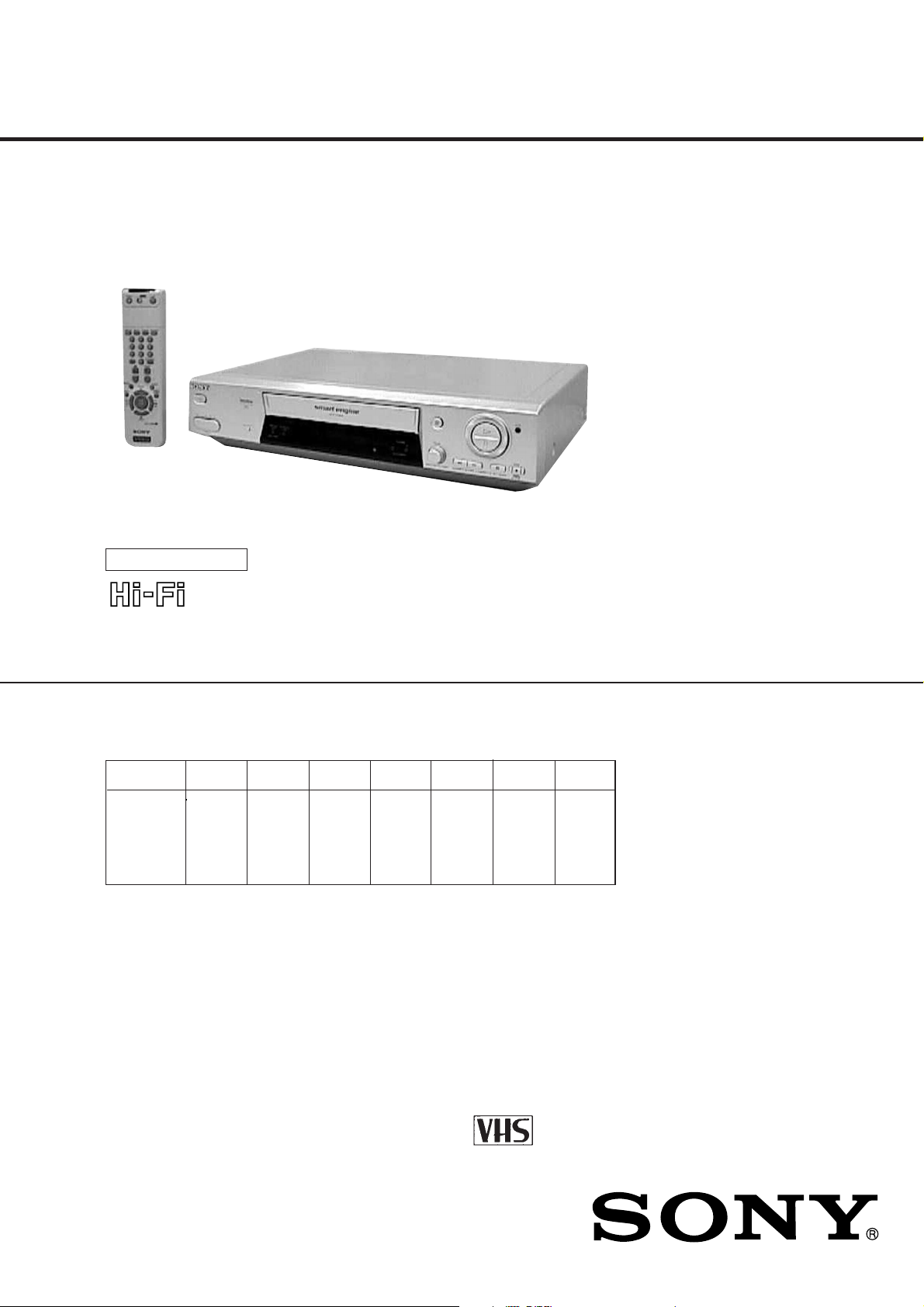
SLV-SE610/SE710/SE810/SX710/SX717/SX810/X9
RMT-V259/V259B/V259K/V259L/V259R/V259S/V288/V288A/V288B/V288C
SERVICE MANUAL
Photo: SLV-SE810
SR MECHANISM
• Refer to the SERVICE MANUAL of VHS MECHANICAL
ADJUSTMENTS VI for MECHANICAL ADJUSTMENTS.
(9-921-647-11)
French Model
SLV-SE610B/SE710B/SE810B/
SX710B/X9B
German Model
SLV-SE710D/SE810D/SX710D/
SX717D/SX810D/X9D
Italian Model
SLV-SE610A
East European Model
Russian Model
SLV-SE610K/SE610N/SE710K/SE710N/
SE810K/SE810N/SX710K/SX710N/X9N
North European Model
SLV-SE610E/SE710E/SE810E/
SX710E/SX717E/X9E
UK Model
SLV-SE610G/SE710G/
SE710I/SE810G/X9G
* The abbreviations of SE610, SE710, SE810, SX710, SX717, SX810 and
X9 contained in this service manual are indicated when these models are
common to all their corresponding models as given below.
Abbreviated
model name
All model SE610B SE710D SE810D SX710D SX717E X9D
names SE610E SE710E SE810E SX710E X9E
SLV- SE610K SE710I SE810K SX710N X9N
SE610 SE710 SE810 SX710 SX717 SX810 X9
SE610A SE710B SE810B SX710B SX717D SX810D X9B
SE610G SE710G SE810G SX710K X9G
SE610N SE710K SE810N
SE710N
VIDEO CASSETTE RECORDER
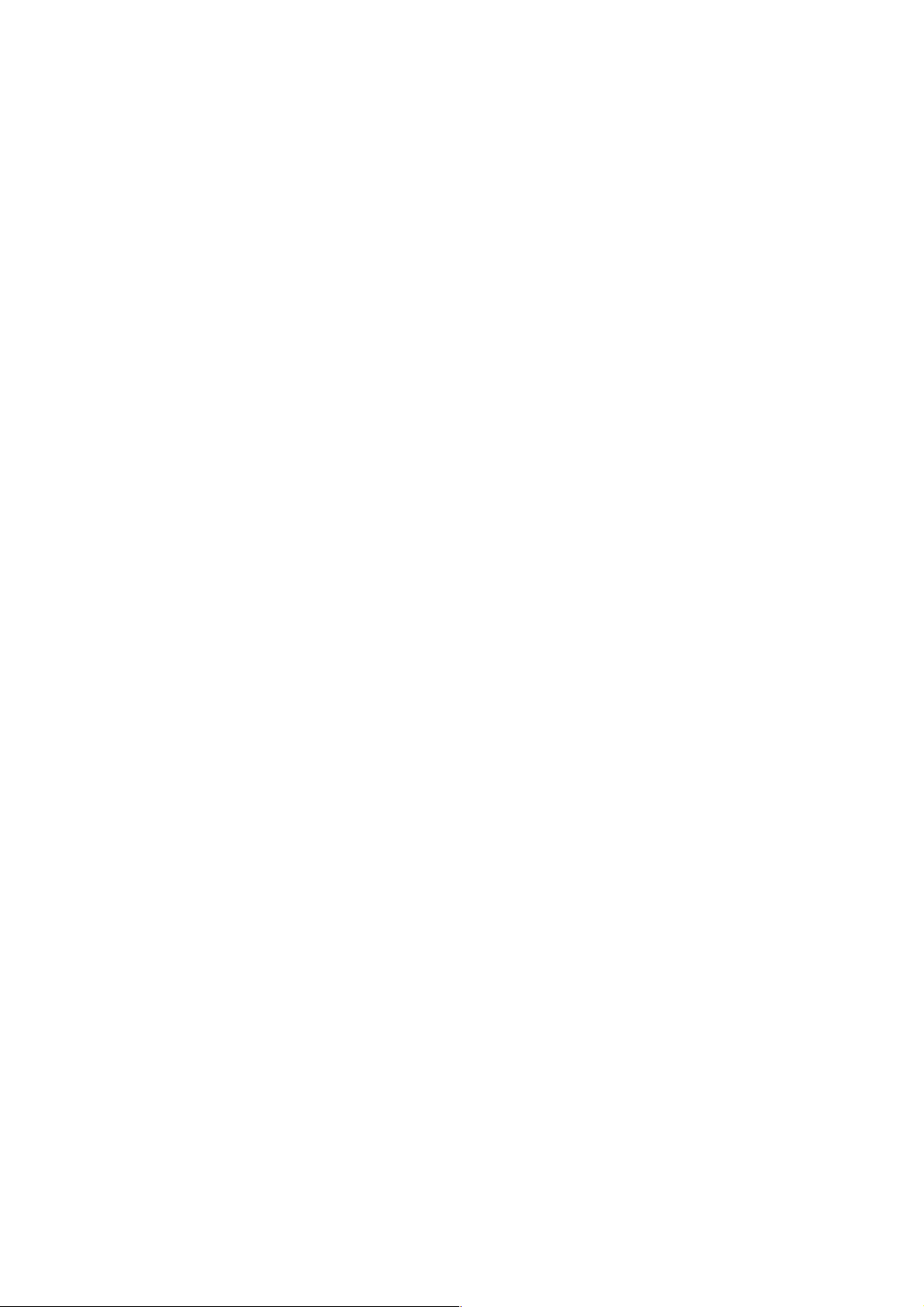
SPECIFICATIONS
System
Channel coverage
SLV-SE610N/K, SE710N/K, SE810N/K, SX710N/K, X9N
PAL (B/G, D/K)
VHF E2–E12, R1–R12
UHF E21–E69, R21–R69
CATV S1–S41, S01–S05
SLV-SE610B, SE710B, SE810B, SX710B, X9B
SECAM (L):
VHF F2 to F10
UHF F21 to F69
CATV B to Q
HYPER S21 to S41
PAL (B/G):
VHF E2 to E12
VHF Italian channel A to H
UHF E21 to E69
CATV S01 to S05, S1 to S20
HYPER S21 to S41
RF output signal
SLV-SE610A/E, SE710D/E, SE810D/E, X9D/E,
SX710D/E, SX717D/E, SX810D/E
PAL (B/ G)
VHF E2 to E12
VHF Italian channel A to H
UHF E21 to E69
CATV S01 to S05,S1toS20
HYPER S21 to S41
SLVSE610G, SE710G/I, SE810G, X9G
PAL (I)
VHF IA to IJ, SA10 to SA13 (SLV-SE710I)
UHF B21 to B69
CATV S01 to S05, S1 to S20 (SLV-SE710I)
HYPER S21 to S41 (SLV-SE710I)
RF output signal
UHF channels 21–69
Aerial out
75-ohm asymmetrical aerial socket
Tape speed
SLV-SE610N/K, SE710N/K, SE810N/K, SX710N/K, X9N
SP: PAL/MESECAM
23.39 mm/s (recording/playback)
NTSC
33.35 mm/s (playback only)
LP: PAL/MESECAM
11.70 mm/s (recording/playback)
NTSC
16.67 mm/s (playback only)
EP: NTSC
11.12 mm/s (playback only)
SLV-SE610B, SE710B, SE810B, SX710B, X9B
SP: PAL 23.39 mm/s (recording/playback)
NTSC 33.35 mm/s (playbackonly)
SECAM 23.39 mm/s (recording/playback)
MESECAM 23.39 mm/s (playback only)
LP: PAL 11.70 mm/s (recording/playback)
NTSC 16.67 mm/s (playback only)
SECAM 11.70 mm/s (recording/playback)
MESECAM 1.70 mm/s (playback only)
EP: NTSC 11.12 mm/s (playback only)
SLV-SE610A/E/G, SE710D/E/G/I, SE810D/E/G, X9D/E/G,
SX710D/E, SX717D/G, SX810D,
SP:PAL23.39 mm/s (recording/playback)
NTSC33.35 mm/s (playback only)
LP:PAL11.70 mm/s (recording/playback)
NTSC16.67 mm/s (playback only)
EP:NTSC11.12 mm/s (playback only)
Maximum recording/playback time
10 hrs. in LP mode (with E300 tape)
Fast-forward and rewind time
Approx. 1 min. (with E180 tape)
SAFETY CHECK-OUT
After correcting the original service problem, perform the following
safety checks before releasing the set to the customer:
1. Check the area of your repair for unsoldered or poorly-soldered connections. Check the entire board surface for solder
splashes and bridges.
2. Check the interboard wiring to ensure that no wires are
“pinched” or contact high-wattage resistors.
3. Look for unauthorized replacement parts, particularly transistors, that were installed during a previous repair. Point them
out to the customer and recommend their replacement.
SAFETY-RELATED COMPONENT WARNING!!
COMPONENTS IDENTIFIED BY MARK 0 OR DOTTED
LINE WITH MARK 0 ON THE SCHEMATIC DIAGRAMS
AND IN THE PARTS LIST ARE CRITICAL TO SAFE
OPERATION. REPLACE THESE COMPONENTS WITH
SONY PARTS WHOSE PART NUMBERS APPEAR AS
SHOWN IN THIS MANUAL OR IN SUPPLEMENTS PUBLISHED BY SONY.
4. Look for parts which, though functioning, show obvious signs
of deterioration. Point them out to the customer and recommend their replacement.
5. Check the B+ voltage to see it is at the values specified.
– 2 –
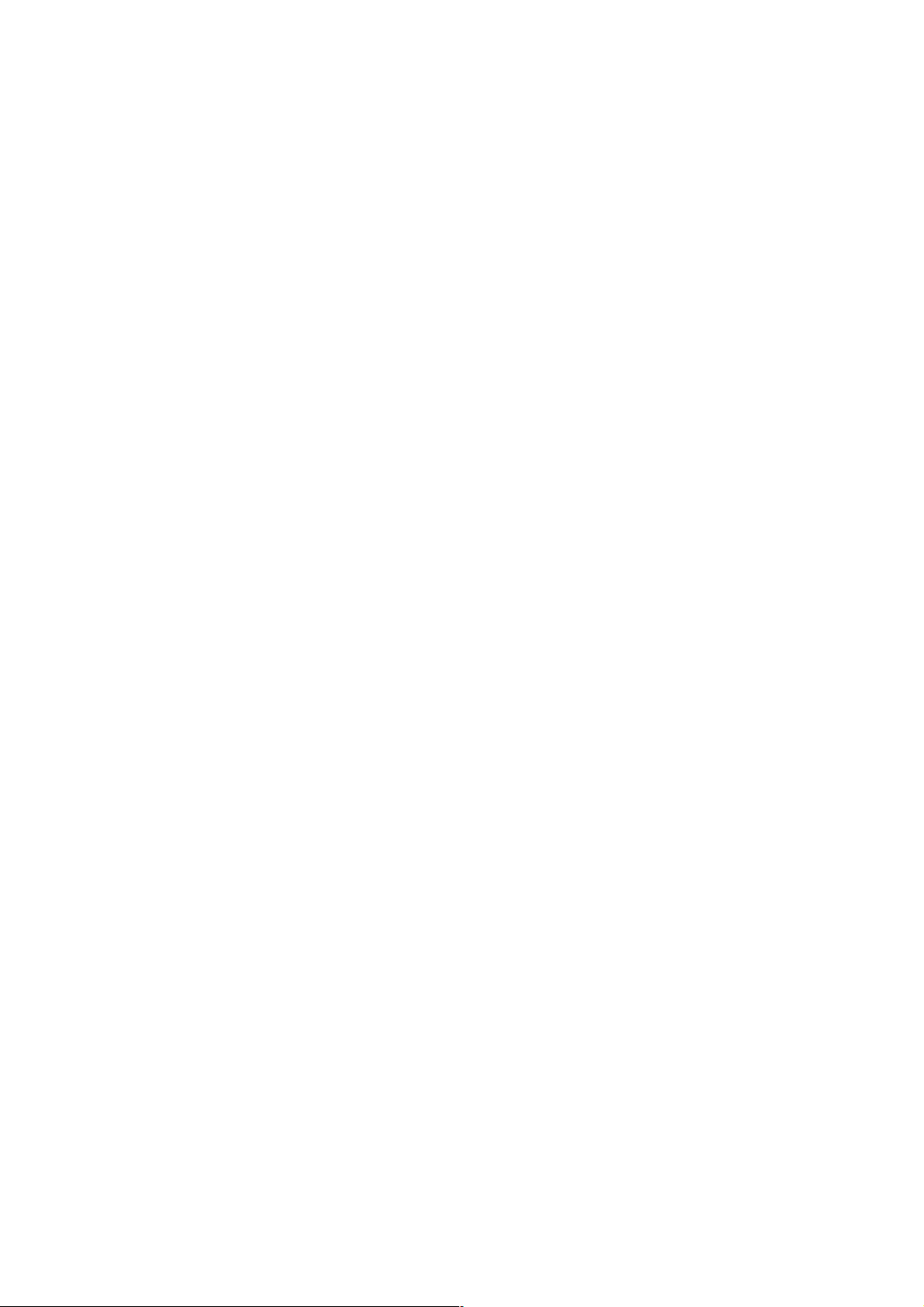
Inputs and outputs
i LINE-1 (TV)
21-pin
Video input: pin 20
Audio input: pins 2 and 6
Video output: pin 19
Audio output: pins 1 and 3
SLV-SE610E, SE710D/E/N/K, SX710D/E/N/K, SX717D/E
DECODER/t LINE-2 IN
21-pin
Video input: pin 20
Audio input: pins 2 and 6
SLV-SE810D/E/N/K, SX810D, X9E/N
DECODER/t LINE-3 IN
21-pin
Video input: pin 20
Audio input: pins 2 and 6
SLV-SE810D/E/N/K, SX810D, X9E/N
t LINE-2 L o R
VIDEO IN, phono jack (1)
Input signal: 1 Vp-p, 75 ohms,
unbalanced, sync negative
AUDIO IN, phono jack (2)
Input level: 327 mVrms
Input impedance: more than 47 kilohms
SLV-SE610B, SE710B, SX710B
DECODEUR/t ENTREE LIGNE-2
21-pin
Video input: pin 20
Audio input: pins 2 and 6
SLV-SE810B, X9B
DECODEUR/t ENTREE LIGNE-3
21-pin
Video input: pin 20
Audio input: pins 2 and 6
SLV-SE810B, X9B
t LIGNE-2 G o D
ENTREE VIDEO, phono jack (1)
Input signal: 1 Vp-p, 75 ohms,
unbalanced, sync negative
ENTREE AUDIO, phono jack (2)
Input level: 327 mVrms
Input impedance: more than 47 kilohms
SLV-SE710G, SE710I
t LINE-2 IN
21-pin
Video input: pin 20
Audio input: pins 2 and 6
SLV-SE810G,X9G
t LINE-3 IN
21-pin
Video input: pin 20
Audio input: pins 2 and 6
SLV-SE810G, X9G
t LINE-2 IN L o R
VIDEO IN, phono jack (1)
Input signal: 1 Vp-p, 75 ohms,
unbalanced, sync negative
AUDIO IN, phono jack (2)
Input level: 327 mVrms
Input impedance: more than 47 kilohms
o R/D L/G
Phono jack (2)
Rated output level: 327 mVrms
Load impedance: 47 kilohms
Output impedance: less than 10 kilohms
General
Power requirements
220 – 240 V AC, 50 Hz
Power consumption
20 W
SLV-610A/E, SE710D/E/N/K, SE810D/E/N/K, X9D/E/N,
SX710D/E/N/K, SX717D/E, SX810D
1.2 W (POWER SAVE is set to FULL/ON, minimum)
SLV-SE610G, SE710G/I, SE810G
1.2 W (POWER SAVE is set to ON, minimum)
SLV-SE610B, SE710B, SE810B, SX710B, X9B
1.2 W (VEILLE ECO is set to TOTAL, minimum)
Operating temperature
5°C to 40°C
Storage temperature
–20°C to 60°C
Dimensions including projecting parts and controls
SLV-610A/E/B/N/K/G, SE710B/D/E/N/K/G/I,
SX710B/D/E/N/K, SX710D/E
Approx. 430 × 98 × 283 mm (w/h/d)
SLV-SE810B/D/E/N/K/G, SX810D
Approx. 430 × 98 × 289 mm (w/h/d)
SLV-X9
Approx. 430 × 110 × 285 mm (w/h/d)
Mass
EXCEPT SLV-X9
Approx. 4.1 kg
SLV-X9
Approx. 4.3 kg
Supplied accessories
Remote commander (1)
R6 (size AA) batteries (2)
Aerial cable (1)
Design and specifications are subject to change without notice.
– 3 –
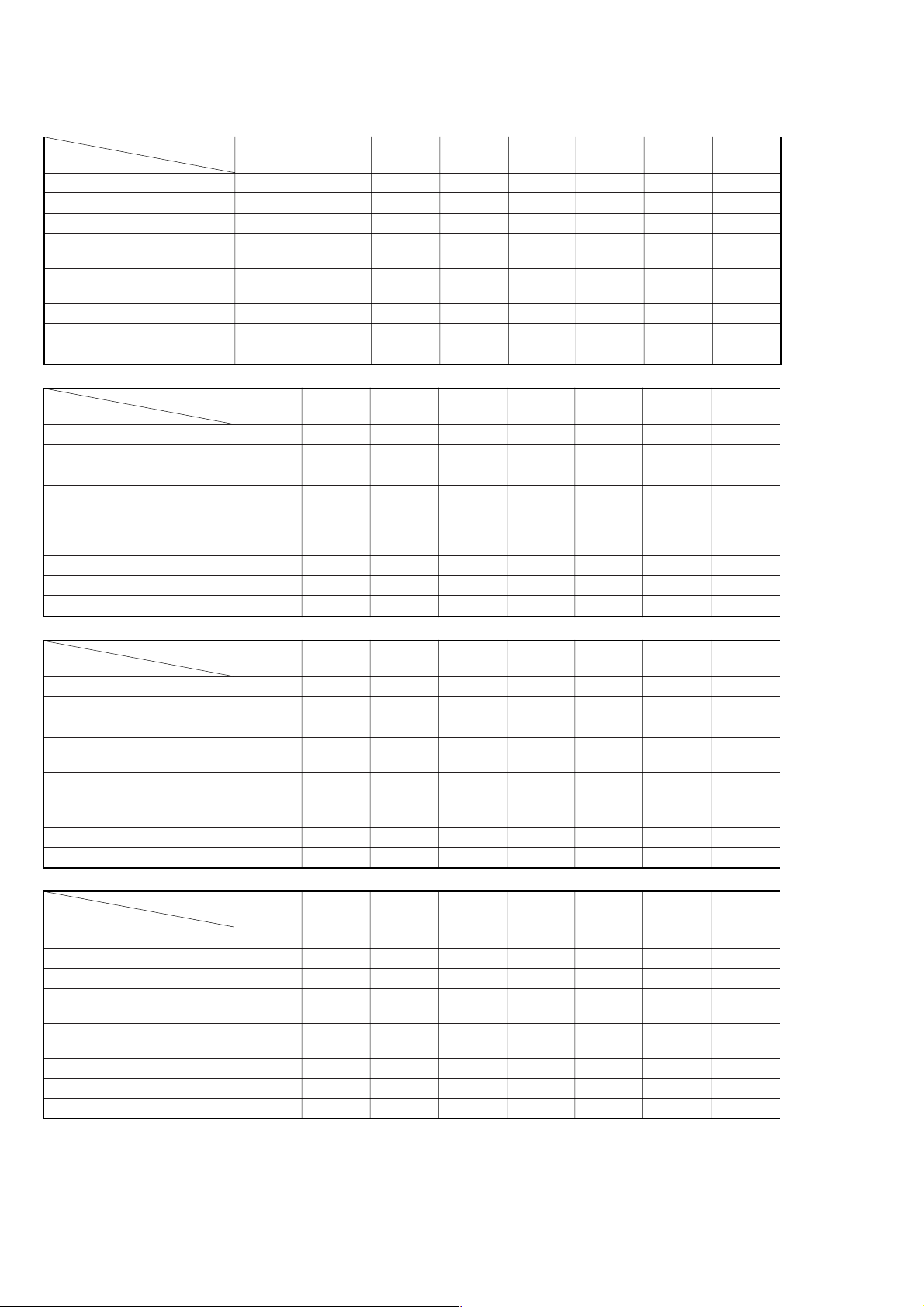
• Feature Difference
FEATURE
SECAM (REC/PB) ×/× a/a ×/××/××/××/× a/a ×/×
ME-SECAM (REC/PB) ×/××/a ×/××/× a/aa/a ×/a ×/×
EURO INPUT 21pin 21pin × 2 21pin × 2 21pin 21pin 21pin 21pin × 2 21pin × 2
RCA FRONT LINE INPUT ЧЧ ЧЧЧЧЧЧ
ADDITIONAL REAR OUTPUT ЧЧЧЧЧЧ2pin 2pin
(AUDIO OUT) (R.W) (R.W)
MODULATOR SYSTEM G L/G G I G/K G/K L/G G
STB CONTROL ЧЧ ЧЧЧЧЧЧ
REMOTE COMMANDER RMT- V288B V288C V288B V288B V288B V288B V288C V228B
FEATURE
SECAM (REC/PB) ×/××/××/××/××/× a/a ×/××/×
ME-SECAM (REC/PB) ×/××/××/× a/aa/a ×/a ×/××/×
EURO INPUT 21pin × 2 21pin × 2 21pin × 2 21pin × 2 21pin × 2 21pin × 2 21pin × 2 21pin × 2
RCA FRONT LINE INPUT ЧЧЧЧЧ3pin 3pin 3pin
ADDITIONAL REAR OUTPUT 2pin 2pin 2pin 2pin 2pin 2pin 2pin 2pin
(AUDIO OUT) (R.W) (R.W) (R.W) (R.W) (R.W) (R.W) (R.W) (R.W)
MODULATOR SYSTEM G I I G/K G/K L/G G G
STB CONTROL ЧЧ ЧЧЧЧЧЧ
REMOTE COMMANDER RMT- V288B V288B V288B V288B V288B V259L V259K V259K
SLV- SE610A SE610B SE610E SE610G SE610K SE610N SE710B SE710D
SLV- SE710E SE710G SE710I SE710K SE710N SE810B SE810D SE810E
(R.W.Y) (R.W.Y) (R.W.Y)
FEATURE
SECAM (REC/PB) ×/××/××/× a/a ×/××/××/××/×
ME-SECAM (REC/PB) ×/× a/aa/a ×/a ×/××/× a/aa/a
EURO INPUT 21pin × 2 21pin × 2 21pin × 2 21pin × 2 21pin × 2 21pin × 2 21pin × 2 21pin × 2
RCA FRONT LINE INPUT 3pin 3pin 3pin ЧЧЧЧЧ
ADDITIONAL REAR OUTPUT 2pin 2pin 2pin 2pin 2pin 2pin 2pin 2pin
(AUDIO OUT) (R.W) (R.W) (R.W) (R.W) (R.W) (R.W) (R.W) (R.W)
MODULATOR SYSTEM I G/K G/K L/G G G G/K G/K
STB CONTROL ЧЧ ЧЧЧЧЧЧ
REMOTE COMMANDER RMT- V259K V259K V259K V288A V288 V288 V288 V288
FEATURE
SECAM (REC/PB) ×/××/××/× a/a ×/××/××/××/×
ME-SECAM (REC/PB) ×/××/××/××/a ×/××/××/× a/a
EURO INPUT 21pin × 2 21pin × 2 21pin × 2 21pin × 2 21pin × 2 21pin × 2 21pin × 2 21pin × 2
RCA FRONT LINE INPUT ××3pin 3pin 3pin 3pin 3pin 3pin
ADDITIONAL REAR OUTPUT 2pin 2pin 2pin 2pin 2pin 2pin 2pin 2pin
(AUDIO OUT) (R.W) (R.W) (R.W) (R.W) (R.W) (R.W) (R.W) (R.W)
MODULATOR SYSTEM G G G L/G G G I G/K
STB CONTROL ×××a aaa×
REMOTE COMMANDER RMT- V259 V259 V259 V259S V259R V259R V259R V259B
SLV- SE810G SE810K SE810N SX710B SX710D SX710E SX710K SX710N
(R.W.Y) (R.W.Y) (R.W.Y)
SLV- SX717D SX717E SX810D X9B X9D X9E X9G X9N
(R.W.Y) (R.W.Y) (R.W.Y) (R.W.Y) (R.W.Y) (R.W.Y)
– 4 –
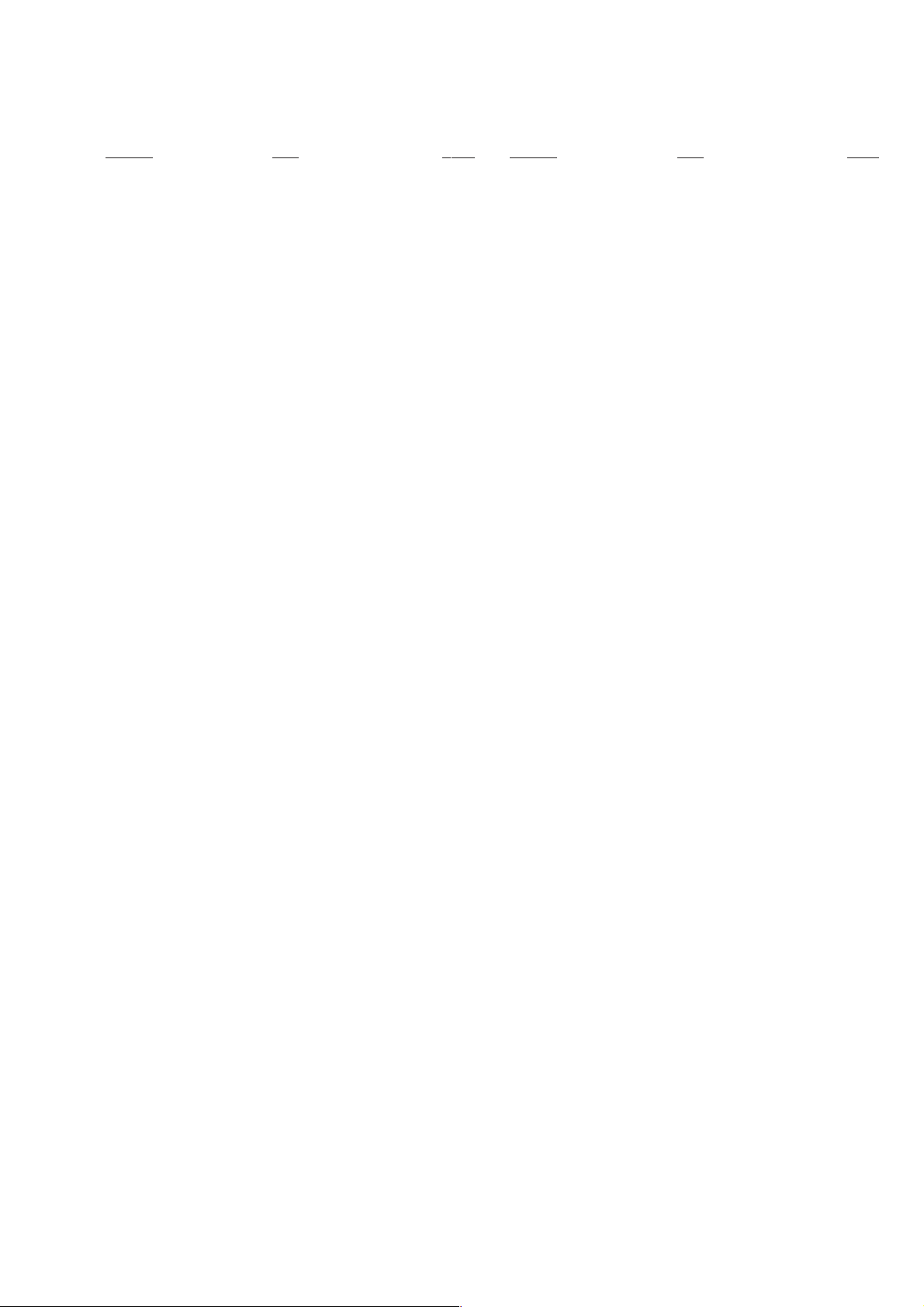
TABLE OF CONTENTS
Section Title Page Section Title Page
Feature Difference................................................................... 4
SERVICE NOTE ...................................................................... 6
1. GENERAL
Getting Started .............................................................. 1-1
Basic Operations ........................................................... 1-11
Additional Operations.................................................... 1-15
Editing............................................................................ 1-21
2. DISASSEMBLY
2-1. Upper Case Removal .................................................... 2-1
2-2. Rear Panel Removal ..................................................... 2-1
2-3. Power Block (SRV938EK) Removal.............................. 2-1
2-4. Front Panel Section Removal........................................ 2-1
2-5. Mechanism Deck Removal............................................ 2-2
2-6. MA-400 Board Removal................................................ 2-2
2-7. Internal Views ................................................................ 2-3
2-8. Circuit Boards Location................................................. 2-4
3. BLOCK DIAGRAMS
3-1. Overall Block Diagram................................................... 3-1
3-2. Video Block Diagram..................................................... 3-3
3-3. Servo/System Control Block Diagram .......................... 3-5
3-4. Audio Block Diagram..................................................... 3-7
3-5. Tuner Block Diagram ..................................................... 3-9
3-6. Mode Control Block Diagram ........................................ 3-11
3-7. Power Block Diagram.................................................... 3-13
4. PRINTED WIRING BOARDS AND
SCHEMATIC DIAGRAMS
4-1. Frame Schematic Diagram............................................ 4-3
4-2. Printed Wiring Boards and Schematic Diagrams ......... 4-5
MA-400 Printed Wiring Board ....................................... 4-5
MA-400 (Video, Audio) Schematic Diagram................. 4-9
MA-400 (SECAM) Schematic Diagram......................... 4-11
MA-400 (Servo/System Control)
Schematic Diagram ....................................................... 4-13
MA-400 (Hi-Fi Audio) Schematic Diagram .................... 4-17
MA-400 (I/O) Schematic Diagram................................. 4-19
MA-400 (Tuner) Schematic Diagram ............................ 4-21
MA-400 (Mode Control) Schematic Diagram................ 4-23
MA-400 (Power Supply) Schematic Diagram ............... 4-25
DS-95 Schematic Diagram............................................ 4-27
JK-201 Schematic Diagram .......................................... 4-27
DS-95 Printed Wiring Board.......................................... 4-29
JK-201 Printed Wiring Board ........................................ 4-29
SRV938EK Printed Wiring Board.................................. 4-31
SRV938EK Schematic Diagram.................................... 4-33
5. INTERFACE, IC PIN FUNCTION DESCRIPTION
5-1. System Control-Video Block Interface
(MA-400 BOARD IC162)............................................... 5-1
5-2. System Control-Servo Peripheral Circuit Interface
(MA-400 BOARD IC162)............................................... 5-1
5-3. System Control-Mechanism Block Interface
(MA-400 BOARD IC162)............................................... 5-2
5-4. System Control-System Control Peripheral Circuit
Interface (MA-400 BOARD IC162)................................ 5-3
5-5. System Control-Audio Block Interface
(MA-400 BOARD IC162)............................................... 5-3
5-6. Servo/System Control Microprocessor Pin Function
(MA-400 BOARD IC162)............................................... 5-4
5-7. Mode Control Pin Function
(MA-400 BOARD IC420)............................................... 5-5
6. ERROR CODES ....................................................... 6-1
7. ADJUSTMENTS
7-1. Mechanical Adjustments ............................................... 7-1
7-2. Electrical Adjustments................................................... 7-1
2-1. Pre-Adjustment Preparations........................................ 7-1
2-1-1. Instruments to be Used............................................ 7-1
2-1-2. Connection ............................................................... 7-1
2-1-3. Set-up of Adjustment ............................................... 7-1
2-1-4. Alignment Tapes ....................................................... 7-1
2-1-5. Specified I/O Level and Impedance......................... 7-1
2-1-6. Adjusting Sequence ................................................. 7-2
2-2. Power Supply Adjustments ........................................... 7-2
2-2-1. Power Supply Check ................................................ 7-2
2-2-2. +6 V Adjustment ....................................................... 7-2
2-3. Servo System Adjustment............................................. 7-2
2-3-1. RF Switching Position Adjustment........................... 7-2
2-4. Audio System Adjustments ........................................... 7-3
2-4-1. Hi-Fi Audio System Adjustment ............................... 7-3
1. AF Switching Position Adjustment ........................... 7-3
2. Frequency Response Check.................................... 7-3
3. Overall Level Characteristic and
Distortion Factor Check ........................................... 7-4
4. Overall S/N Check .................................................... 7-4
2-4-2. Normal Audio System Adjustment........................... 7-4
1. ACE Head Adjustment ............................................. 7-4
2. E-E Output Level Check........................................... 7-4
3. Frequency Response Check.................................... 7-4
4. Overall Level Characteristic and Distortion
Factor Check ............................................................ 7-5
5. Overall S/N Check .................................................... 7-5
2-5. Parts Arrangement Diagram for Adjustments............... 7-6
8. REPAIR PARTS LIST
8-1. Exploded Views ............................................................. 8-1
8-1-1. Front Panel and Cabinet Assemblies....................... 8-1
8-1-2. Chassis Assembly.................................................... 8-3
8-1-3. Mechanism Chassis Assembly (1) ........................... 8-4
8-1-4. Mechanism Chassis Assembly (2) ........................... 8-5
8-1-5. Mechanism Chassis Assembly (3) ........................... 8-6
8-2. Electrical Parts List ....................................................... 8-7
– 5 –
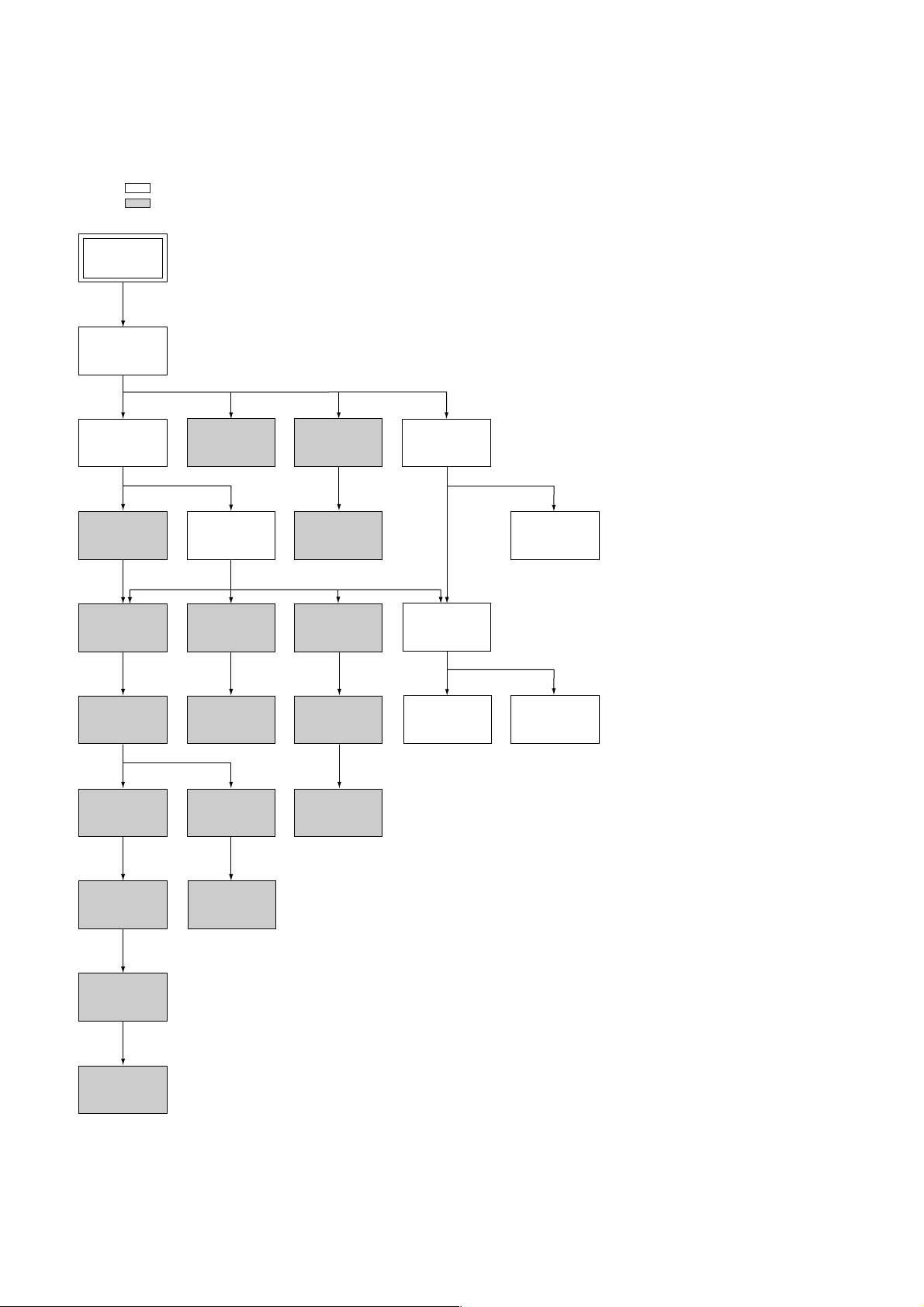
SERVICE NOTE
1. DISASSEMBLY
• This set can be disassembled in the order shown below.
Note: Pages in indicated pages in the SERVICE MANUAL.
Pages in indicated pages in the VHS MECHANICAL ADJUSTMENT MANUAL VI.
Set
Upper Case
(Page 2-1)
Front Panel
Section
(Page 2-1)
FL Complete
Ass’y
(Page 13)
Retainer
Plate
(Page 22)
FL Slider
Block Ass’y
(Page 22)
Cam Gear
(Page 23)
Pinch Press
Block Ass’y
(Page 14)
Mechanism
Deck
(Page 2-2)
Rubber
Belt
(Page 15)
Capstan
Motor
(Page 15)
Cam Motor
Retainer
(Page 31)
Ground Shaft
Ass’y
(Page 13)
Drum
Ass’y
(Page 13)
Rubber
Belt
(Page 15)
Pully Gear
Ass’y
(Page 29)
Reel Direct
Ass’y
(Page 30)
Rear
Panel
(Page 2-1)
MA-400
Board
(Page 2-2)
Rotary
Switch
Power Block
(SRV938EK)
(Page 2-1)
Tuner
Unit
Rubber
Belt
(Page 15)
Slider
(Page 26)
Loading
Gear (T, S)
(Page 28)
Cam Motor
(Page 31)
– 6 –
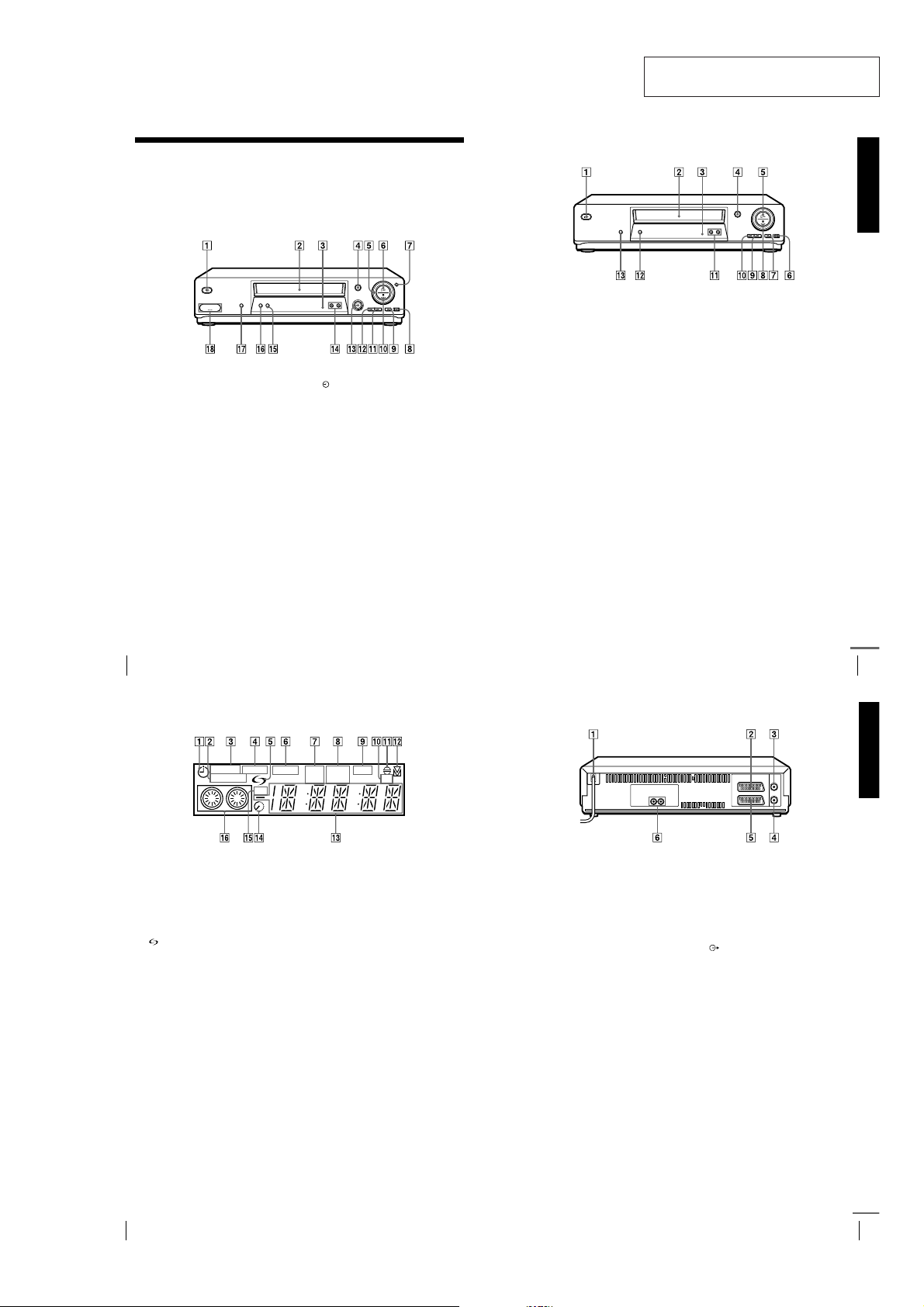
SLV-SE610/SE710/SE810/SX710/SX717/SX810/X9
SECTION 1
GENERAL
This section is extracted from
instruction manual. (3-065-678-11)
Getting Started
Index to parts and controls
Refer to the pages indicated in parentheses ( ) for details.
Front panel
SLV-SE810N/K
(on/standby) switch (19)
A ?/1
Tape compartment
B
Remote sensor (11 )
C
(eject) button (44)
D A
Shuttle ring (63)
E
(play) button (44) (63)
F H
JOG button (64)
G
REC (record) button (46) (65)
H z
(89)
(pause) button (44) (89)
I X
(stop) button (44) (89)
J x
(fast-forward) button (44) (63)
K M
(rewind) button (44) (63)
L m
DIAL TIMER (50)
M
PROGRAM +/– buttons (22) (64)
N
(81)
AUDIO DUB button (90)
O
AUTO SET UP/
P
RF (Radio Frequency) CHANNEL
button (19) (22)
SYNCHRO REC (Synchronized
Q
Recording) button (67)
LINE-2 L (left) o R (right)
R t
jacks (covered) (87) (88)
How to open the jack cover
1 Press the bottom of the cover.
2 Hook your finger on the top edge of the
cover and pull it open.
SLV-SE610N/K, SE710N/K, SX710N/K
(on/standby) switch (19)
A ?/1
Tape compartment
B
Remote sensor (11 )
C
(eject) button (44)
D A
(play) button (44) (63)
E H
REC (record) button (46) (65)
F z
(89)
(pause) button (44) (89)
G X
(stop) button (44) (8 9)
H x
* not available on SLV-SE610N/K
(fast-forward) button (44) (63)
I M
(rewind) button (44) (63)
J m
PROGRAM +/– buttons (22) (64)
K
(81)
AUTO SET UP/
L
RF (Radio Frequency) CHANNEL
button (19) (22)
SYNCHRO REC (Synchronized
M
Recording) button* (67)
Getting Started
Index to parts and controls
4
Display window
STEREO NICAM
SYNCHRO
RR
Timer indicator (52) (57) (60)
A
SYNCHRO indicator*
B
STEREO indicator (70)
C
NICAM indicator*
D
(smartlink) indicator*
E
VIDEO indicator (16) (47)
F
VPS (Video Programme System)/
G
PDC (Programme Delivery Control)
1
indicator*
Tape speed indicators (46)
H
*1not available on SLV-SE610N/K
2
*
SLV-SE61 0N, SE710N, SX710N, and SE81 0N only
3
*
SLV-SE81 0N/K only
(57)
2
(70)
1
(67)
1
(17)
SPLP OPCVIDEO VPS
PDC EP TV
OPC (Optimum Picture Control)
I
indicator (82)
TV indicator*
J
Audio dubbing indicator*
K
Tracking indicator (81)
L
Time counter/clock/line/programme
M
position indicator (44) (46) (89)
Remaining time indicator (47)
N
RR (Reality Regenerator) indicator
O
(81)
Tape/recording indicator (46)
P
1
(48)
3
(90)
Rear panel
Mains lead (15) (16)
A
DECODER/t LINE-2 IN
B
DECODEUR/t ENTREE LIGNE2 connector*
DECODER/t LINE-3 IN
DECODEUR/t ENTREE LIGNE3 connector*
AERIAL IN
C
ANTENNE ENTREE connector (15)
(16)
*1SLV-SE7 10N/K and SX710N/K only
2
*
SLV-SE 810N/K only
3
not available on SLV-SE610N/K
*
1
(18) (39) (66) (88)
2
(18) (39) (66) (88)
Index to parts and controls
AERIAL OUT
D
ANTENNE SORTIE connector (15)
(16)
LINE-1 (TV)
E i
LIGNE-1 (TV) connector (16)
i
(39)
(audio out) R /D (right) L/G (left)
F
3
(18)
jacks*
continued
5
Getting Started
Index to parts and controls
6
1-1
Index to parts and controls
continued
7
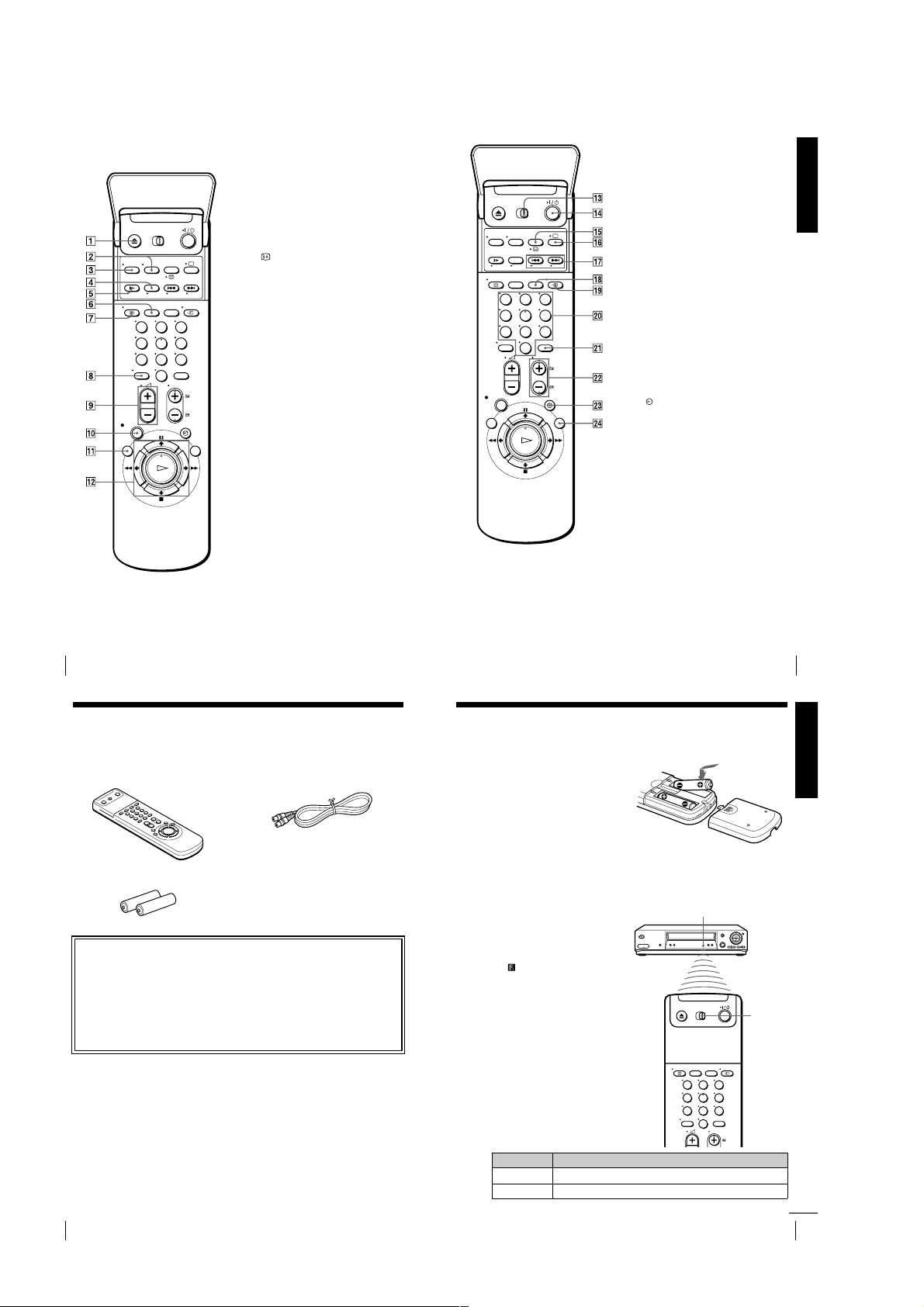
Remote commander
123
456
789
0
EJECT button (44)
A Z
WIDE button (
B
AUDIO MONITOR button (70)
C
×2 button* (63)
D
SLOW button* (63)
E y
SP (Standard Play)/LP (Long Play)
F
button (46)
DISPLAY button (47)
G
(ten’s digit) button (12) (47)
H -
(volume) +/– buttons (
I 2
(13)
REC (record) button (46) (65)
J z
MENU button (25) (68)
K
PAU SE /M button (25) (44)
L X
STOP/m button (25) (44)
x
REW (rewind)/< button (44)
m
(63)
FF (fast-forward)/, button
M
(44) (63)
PLAY/OK button (25) (44)
H
* FASTEXT buttons (
SE810N/K only)
for TV
for TV
) (13)
) (SLV-
for TV
/
M [TV]
(11)
N ?/1
COUNTER/REMAIN button (47)
O
/
P a
button*
Q ./>
buttons*
CLEAR button (44) (56) (68)
R
)
123
456
789
0
S t
Programme number buttons (12) (47)
T
INPUT SELECT button (47) (60)
U
(89)
PROG (programme) +/– buttons (12)
V
(31) (46)
c/C
(
for TV
W
SMART SEARCH button (73)
X
*1FASTEXT buttons (
SE810N/K only)
2
*
SLV-SE81 0N/K only
remote control switch
[VIDEO]
(on/standby) switch (12) (57)
2
(
(Teletext) button*
TV power on/TV mode select
2
(
) (12)
for TV
INDEX SEARCH
1
(80)
for TV
) (13)
TV/VIDEO button (12) (16) (47)
Teletext page access buttons*
) (13)
TIMER button (55) (59)
) (SLV-
for TV
Getting Started
2
Index to parts and controls
8
Step 1 : Unpacking
Check that you have received the following items with the VCR:
• Remote commander • Aerial cable
• R6 (size AA) batteries
Check your model name
The instructions in this manual are for the 8 models: SLV-SE610N, SE610K,
SE710N, SE710K, SX710N, SX710K, SE810N, and SE810K. Check your
model number by looking at the rear panel of your VCR.
SLV-SE810N is the model used for illustration purposes. Any difference in
operation is clearly indicated in the text, for example, “SLV-SE710N only.”
Index to parts and controls
Step 2 : Setting up the remote commander
Inserting the batteries
Insert two R6 (size AA) batteries
by matching the + and – on the
batteries to the diagram inside the
battery compartment.
Insert the negative (–) end first,
then push in and down until the
positive (+) end clicks into
position.
Using the remote
commander
You can use this remote
commander to operate this VCR
and a Sony TV. Buttons on the
remote commander marked with a
dot (•) can be used to operate your
Sony TV. If the T V does not have
the symbol near the remote
sensor, this remote commander
will not operate the TV.
Remote sensor
123
456
789
0
[TV]
[VIDEO]
/
9
Getting Started
10
Unpacking
1-2
To operate Set
the VCR
a Sony TV
[VIDEO]
[TV]
/
[TV]
and point at the remote sensor at the TV
to
[VIDEO]
and point at the remote sensor at the VCR
Setting up the remote commander
continued
11
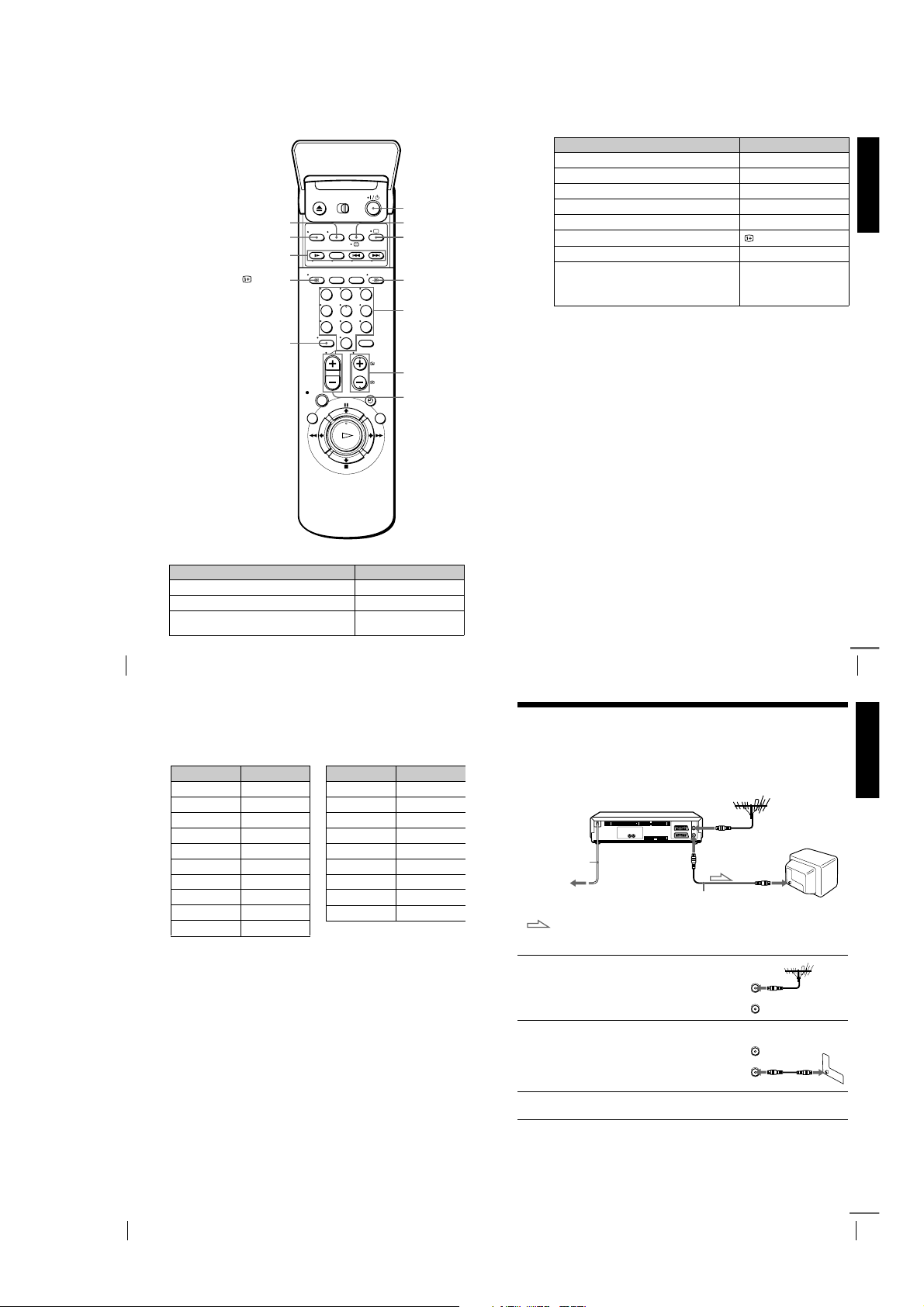
TV control buttons
IN
ENTREE
OUT
SORTIE
AERIAL
ANTENNE
To Press
Set the TV to standby mode
Select an input source: aerial in or line in
Select the TV’s programme position Progra mme number buttons,
Setting up the remote commander
12
WIDE
AUDIO MONITOR
FASTEXT buttons
DISPLAY
-
123
456
789
0
?/1
t
, PROG +/–
-
TV/VIDEO
????/1111
/
a
tttt
TV/VIDEO
Programme
number
buttons
PROG +/–/
c/C
+/–
2222
To Press
Adjust the volume of the TV
Switch to TV (Teletext off)*
Switch to Teletext*
2
+/–
(TV)
a
(Teletext)
/
Select the sound AUDIO MONITOR
Use FASTEXT* FASTEXT buttons
Call up the on-screen display
Change the Teletext page*
Switch to/from wide mode of a Sony wide TV (For
other manufactures’ wide TVs, see “Controlling
other TVs with the remote commander (SLVSE810N/K only)” below.)
Notes
• With normal use, the batteries should last about three to six months.
• If you do not use the remote commander for an extended period of time, remove
the batteries to avoid possible damage from batte ry leakage.
• Do not use a new battery together with an old one.
• Do not use different types of batteries together.
• Some buttons may not work with certain Sony TVs.
DISPLAY
c/C
WIDE
* SLV-SE810N/K only
Controlling other TVs with the remote commander
(SLV-SE810N/K only)
The remote commander is preprogrammed to control non-Sony TVs. If your
TV is listed in the following table, set the appropriate manufacturer’s code
number.
Set
/
[TV]
1
Hold down ?/1, and enter your TV’s code number using the programme
2
number buttons. Then release ?/1.
at the top of the remote commander to
[VIDEO]
[TV]
.
Now you can use the following TV control buttons to control your TV:
TV/VIDEO, programme number buttons, - (ten’s digit),
?/1, t
PROG +/–, 2 +/–, a (TV), / (Teletext), FASTEXT buttons, WIDE*,
MENU*,
M/m/</,
*, and OK*.
* These buttons may not work with all TVs.
Setting up the remote commander
continued
Getting Started
13
Code numbers of controllable TVs
If more than one code number is listed, try entering them one at a time until
you find the one that works with your TV.
To switch to wide mode, see the footnotes below this table for the applicable
code numbers.
Manufacturer Code number
Sony
01*
1
, 02
Akai 68
Ferguson 52
1
Grundig
10*
, 11*
1
Hitachi 24
JVC 33
Loewe 45
Mivar 09, 70
NEC 66
Nokia
*1Press WIDE to switch the wide picture mode on or off.
2
Press WIDE, then press 2 +/– to select the wide picture mode you want.
*
3
Press WIDE. The menu appears on the TV screen. Then, press M/m/</, to
*
select the wide picture you want and press OK.
Tip
• When you se t your TV’s code number correctly while the TV is turned on, the TV
turns off automatically.
Notes
• If you ente r a new code number, the code number previously entered wil l be
erased.
• If the TV uses a different remote control system from the one programmed to work
with the VCR, you cannot control your TV with the remote comm ander.
• When you r eplace the batteries of the r emote commander, the code number may
change. Set the appropriate code number every time you replace the batteries.
15, 16, 69*
Manufacturer Code number
Panason ic
Philips
Saba 12, 13
Samsung 22, 23
Sanyo 25
Sharp 29
Tel ef unk en 3 6
Thomson
Tos hi b a 3 8
3
17*
06*
43*
1
, 49
1
, 07*1, 08*
2
1
Step 3 : Connecting the VCR
If your TV has a Scart (EURO-AV) connector, see page 16.
If your TV does not have a Scart (EURO-AV) connector
AERIAL IN
Mains lead
to mains
: Signal flow
1
2
3
Disconnect the aerial cable from
your TV and connect it to
AERIAL IN on the rear panel of
the VCR.
Connect AERIAL OUT of the
VCR and the aerial input of your
TV using the supplied aerial cable.
Connect the mains lead to the mains.
Note
• When you co nnect the VCR and your TV only wit h an aerial cable, you have to
tune your TV to the VCR (see page 19) .
AERIAL OUT
Aerial cable (supplied)
AERIAL IN
AERIAL
ANTENNE
IN
ENTREE
OUT
SORTIE
Getting Started
Setting up the remote commander
14
1-3
continued
Connecting the VCR
15
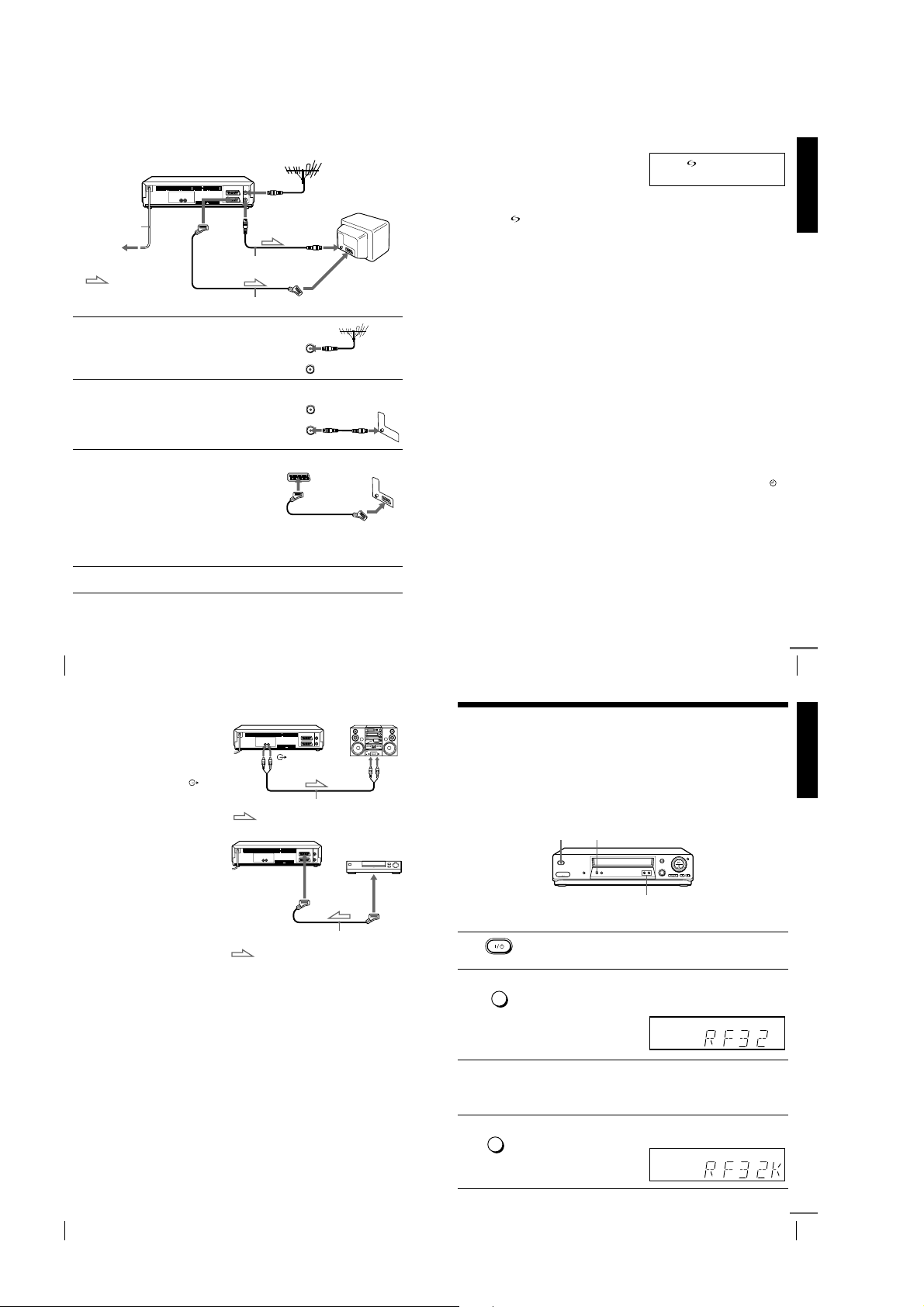
to mains
1
2
3
4
Connecting the VCR
16
If your TV has a Scart (EURO-AV) connector
AERIAL IN
i
LINE-1
Mains lead
: Signal flow
(TV)
Disconnect the aerial cable from
your TV and connect it to
AERIAL IN on the rear pan el of
the VCR.
Connect AERIAL OUT of the
VCR and the aerial input of your
TV using the supplied aerial cable.
Connect LINE-1 (TV) on the VCR
and the Scart (EURO-AV)
connector on the TV with the
optional Scart cable.
This connection improves picture
and sound quality. Whenever you
want to watch the VCR picture,
press tTV/VIDEO to display
the VIDEO indicator in the
display window.
AERIAL OUT
AERIAL IN
Aerial cable (supplied)
Scart cable (not supplied)
ENTREE
SORTIE
ENTREE
SORTIE
AERIAL
ANTENNE
IN
OUT
AERIAL
ANTENNE
IN
OUT
Scart
(EURO-AV)
Connect the mains lead to the mains.
Note
• If the TV is connected to the LINE-1 (TV) connector, setting the RF channel to
OFF is recommended. In the OFF position, only the signal from the aerial is
output through the AERIAL OUT connector (se e page 21).
About the SMARTLINK features (not available on SLV-SE610N/K)
If the connected TV complies with
SMARTLINK, MEGALOGIC*
EASYLINK*
VIEW LINK*
VCR automatically runs the
SMARTLINK function after you complete the steps on the previous page
(the indicator appears in the VCR’s display window when you turn on the
TV). You can enjoy the following SMARTLINK features.
• Preset Download
• TV Direct Rec
• One Touch Play
• One Touch Menu
• One Touch Timer
• Automatic Power Off
*1“MEGALOGIC” is a registered trademark of Grundig Corporation.
2
*
3
*
4
*
5
*
Note
• Not all TVs respond to the functions above.
2
, Q-Link*3, EURO
4
, or T-V LINK*5, this
You can download your TV tuner preset data to this VCR and tune the
VCR according to that data in Auto Set Up. This greatly simplifies the
Auto Set Up procedure. Be careful not to disconnect the cables or exit the
Auto Set Up function during the procedure.
See “Setting up the VCR with the Auto Set Up function” on page 22.
You can easily record what you are watching on the TV. For details, see
“Recording what you are watching on the TV (TV Direct Rec) (not
available on SLV-SE610N/K)” on page 48.
With One Touch Play, you can start playback automatically without
turning on the TV. For details, see “Starting playback automatically with
one button (One Touch Play) (not available on SLV-SE610N/K)” on page
45.
You can turn on the VCR and TV, set the TV to the video channel, and
display the VCR’s on-screen display automatically by pressing MENU on
the remote commander.
You can turn on the VCR and TV, set the TV to the video channel, and
display the timer recording menu (the TIMER METHOD menu, the
TIMER menu, or the SHOWVIEW menu) automatically by pressing
TIMER on the remote commander.
You can set which timer recording menu is displayed using TIMER
OPTIONS in the OPTIONS-2 menu (see page 85).
You can have the VCR turn off automatically, if the VCR is not used after
you turn off the TV.
“EASYLINK” is a trademark of Philips Corporation.
“Q-Link” is a trademark of Panasonic Corporation.
“EURO VIEW LINK” is a trademark of Toshiba Corporation.
“T-V LI NK ” is a trademark of JVC Corporation.
1
,
continued
Connecting the VCR
Getting Started
17
Additional connections
To a stereo system
(not available on
SLV-SE610N/K)
You can improve sound
quality by connecting a
stereo system to the R/D
L/G jacks as shown on the
right.
To a satellite or digital
tuner with Line Through
(not available on
SLV-SE610N/K)
Using the Line Through
function, you can watch
programmes from a satellite
or digital tuner connected to
this VCR on the TV even
when the VCR is turned off.
When you turn on the
satellite or digital tuner, this
VCR automatically sends the
signal from the satellite or digital tuner to the TV without turning itself on.
Connect the satellite or digital tuner to the DECODER/LINE-3 IN*1 (or
1
DECODER/LINE-2 IN*
Set DECODER/LINE3*1 (or DECODER/LINE2*2) to LINE3*1 (or
2
2
LINE2*
) in the OPTIONS-2 menu.
Set POWER SAVE to OFF or PARTIAL*
3
Turn off th e VC R.
4
To watch a programme, turn on the satellite or digital tuner and the TV.
Note
• You cannot watch programmes on the TV while recording unless you are recording
a satellite or digital programme.
1
*
SLV-SE 810N/K only
2
*
SLV-SE7 10N/K and SX710N/K only
3
*
not available on SLV-SE610N/K
DECODER/
t
or DECODER/
t
2
) connector as shown above.
R/D L/G
Audio cable (not supplied)
: Signal flow
1
LINE-3 IN*
2
LINE-2 IN*
Scart cable (not supplied)
: Signal flow
3
in the OPTIONS-2 menu.
LINE IN
LINE OUT
Step 4 : Tuning your TV to the VCR
If your TV has a Scart (EURO-AV) connector, see page 21.
If your TV does not have a Scart (EURO-AV) connector
Follow the steps below so that your TV will properly receive the video
signals from your VCR.
RF CHANNEL
????/1111
PROGRAM +/–
1
2
3
4
Press ?/1 (on/standby) to turn on the VCR.
AUTO
Press RF CHANNEL on the VCR lightly.
SET UP
The factory-preset RF channel appears in the display window.
The VCR signal is output through this channel to the TV.
RF CHANNEL
Turn on your TV and select a programme position for the VCR
picture.
This programme position will now be referred to as the video
channel.
AUTO
Press RF CHANNEL.
SET UP
The TV system appears in the display window.
RF CHANNEL
Getting Started
Connecting the VCR
18
1-4
Tuning your TV to the VCR
continued
19
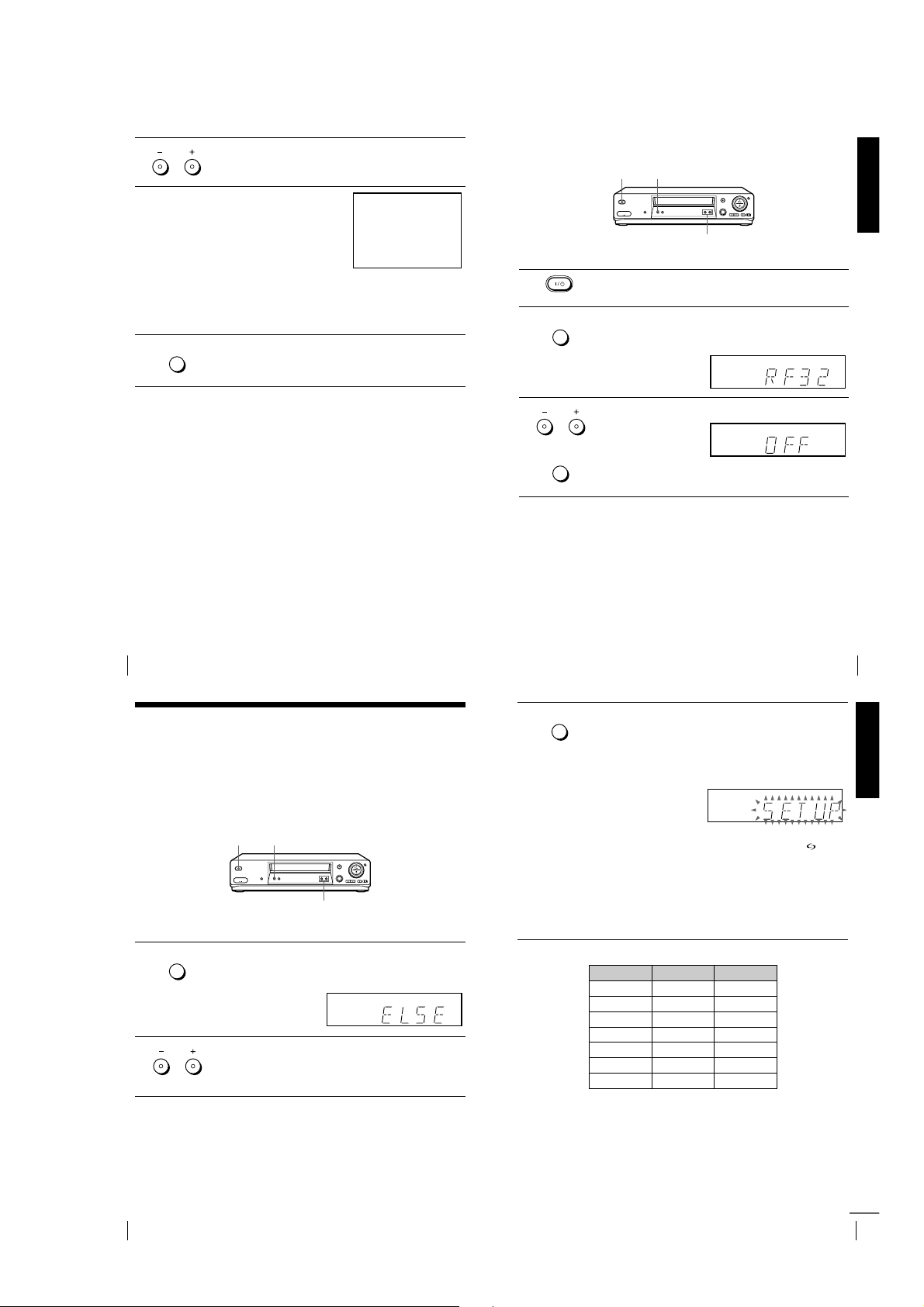
PROGRAM
5
6
7
Press PROGRAM +/– (repeatedly) to select the appropriate TV
system for your area. Select “G” for the B/G TV system, or “K” for
the D/K TV system.
Tune the TV to the same channel
shown in the VCR display window
so that the picture on the right
appears clearly on the TV screen.
Refer to your TV manual for TV
tuning instructions.
If you select the wrong TV system in
step 5, the picture on the right may
not appear. Select the appropriate TV system and tune the TV
again.
If the picture does not appear clearly, see “To obtain a clear picture
from the VCR” below.
AUTO
Press RF CHANNEL.
SET UP
You have now tuned your TV to the VCR. Whenever you want to
play a tape, set the TV to the video channel.
RF CHANNEL
SONY VIDEO CASSETTE RECORDER
To check to see if the TV tuning is correct
Set the TV to the video channel and press PROGRAM +/– on the VCR. If
the TV screen changes to a different programme each time you press
PROGRAM +/–, the TV tuning is correct.
To obtain a clear picture from the VCR
If the screen does not appear clearly in step 6 above, go to step 7 to finish this
procedure once. Then start again from step 2. After pressing RF
CHANNEL in step 2, press PROGRAM +/– while the RF channel is
displayed, so that another RF channel appears. Then tune the TV to the new
RF channel so that a clear picture appears.
Note
• If you set t he wrong TV system, you may have no sound or sound may be distorted.
If your TV has a Scart (EURO-AV) connector
RF CHANNEL
????/1111
PROGRAM +/–
1
2
3
Press ?/1 (on/standby) to turn on the VCR.
Press RF CHANNEL on the VCR lightly.
AUTO
SET UP
The factory-preset RF channel appears in the display window.
The VCR signal is output through this channel to the TV.
RF CHANNEL
PROGRAM
Press PROGRAM +/– to set the RF channel to OFF, and press RF
CHANNEL again.
AUTO
SET UP
RF channel set up is complete.
RF CHANNEL
Getting Started
Tuning your TV to the VCR
20
Step 5 : Setting up the VCR with the Auto
Set Up function
Before using the VCR for the first time, set up the VCR using the Auto Set
Up function. With this function, you can set the language for the on-screen
display, TV channels, guide channels for the ShowView system*, and VCR
clock* automatically.
????/1111
AUTO SET UP
PROGRAM +/–
AUTO
Hold down AUTO SET UP on the VCR for more than three
SET UP
1
2
seconds.
The VCR automatically turns on, and the country abbreviation
RF CHANNEL
appears in the display window.
PROGRAM
Press PROGRAM +/– to select the abbreviation of your country
from the table on page 23.
For some countries, there is a selection of languages to choose from.
If your country does not appear, select ELSE.
Tuning your TV to the VCR
AUTO
Press AUTO SET UP lightly.
SET UP
3
The VCR starts searching for all of the receivable channels and
presets them according to the TV system you selected in “Tuning
RF CHANNEL
your TV to the VCR” on page 19.
If you want to change the order of the channels or disable unwanted
programme positions, see “Changing/disabling programme
positions” on page 34.
If you use the SMARTLINK connection (not available on SLVSE610N/K), the Preset Download function starts and the
indicator flashes in the display window during download.
For SLV-SE710N/K, SX710N/K, and SE810N/K:
After the search or download is complete, the current time appears
in the display window for any stations that transmit a time signal.
For SLV-SE610N/K:
When no more receivable channels can be found, presetting stops
and “SET UP” disappears from the display window.
The abbreviations of the countries and languages are as follows:
Abbreviation Country Language
CZ Czecho Czech
HUN Hungary Hungarian
PL Poland Polish
SK Slovaki a Slova k
TR Tu rkey Turki sh
RUS Russia Russian
ELSE Other countries English
To cancel the Auto Set Up function
Press AUTO SET UP.
Tip
• If you want t o change the language for the on-screen display from the one preset in
the Auto Set Up function, see page 29.
21
Getting Started
Setting up the VCR with the Auto Set Up function
22
1-5
Setting up the VCR with the Auto Set Up function
continued
23
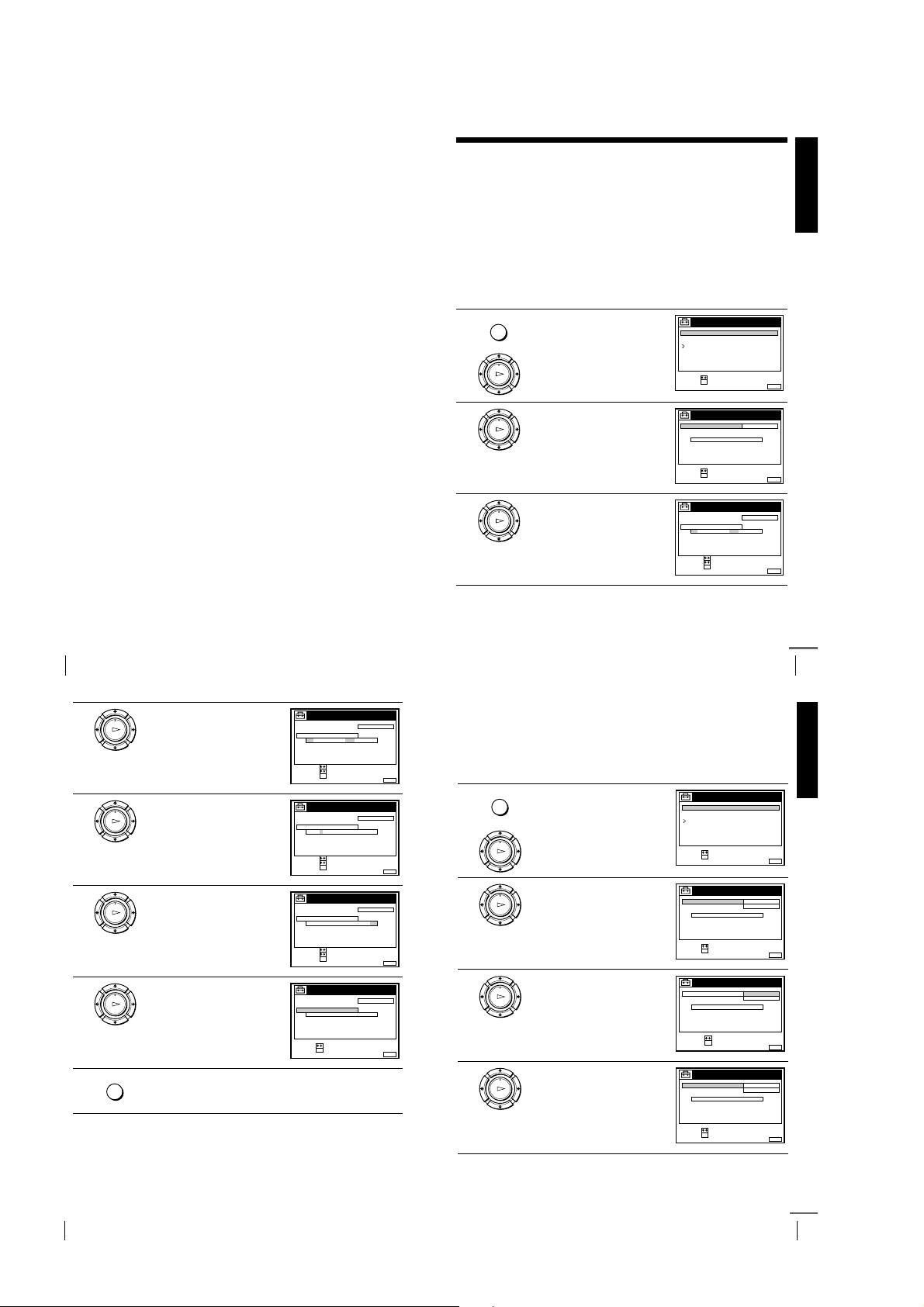
Notes
SET :
SELECT :
OK
MENUEXIT :
SETTINGS
RETURN
TUNER
CLOCK
LANGUAGE
SET :
SELECT :
OK
MENUEXIT :
CLOCK
ON
1 AAB
AUTO ADJUST
CLOCK PROGRAM
MANUAL ADJUST
.8 FRI 8 : 0 0
12 . 20019
CONFIRM :
SELECT :
OK
MENUEXIT :
CLOCK
OFF
AUTO ADJUST
CLOCK PROGRAM
MANUAL ADJUST
FRI 8 : 0 0
8.ON21.20019
SET :
SELECT :
OK
MENUEXIT :
CLOCK
ON
1 AAB
AUTO ADJUST
CLOCK PROGRAM
MANUAL ADJUST
.8 FRI 8 : 0 0
12 . 20019
• If you stop the Auto Set Up function during step 3, you must repeat set up from
step 1.
• Whenever you operate the Auto Set Up function, some of the settings
(ShowView*, timer, etc.) will be reset. If this happens, you have to set them again.
* not available on SLV-SE610N/K
Step 6 : Setting the clock
You must set the time and date on the VCR to use the timer features properly.
The Auto Clock Set function (not available on SLV-SE610N/K) works only if a station
in your area is broadcasting a time signal. If the Auto Set Up function did not set the
clock correctly for your local area, try another station for the Auto Clock Set function.
Setting the clock manually
Before you start
• Turn on the VCR and the TV.
• Set the TV to the video channel.
• Refer to “Index to parts and controls” for button locations.
1
2
3
…
Press MENU, then press M/m to
MENU
highlight SETTIN GS and press OK.
PLAY
OK
Press M/m to highlight CLOCK,
then press OK.
PLAY
OK
For SLV-SE610N /K, only the clock
setting menu appears. Skip the next
step and go to step 4.
Press M/m to highlight MANUAL
ADJUST, then press OK.
PLAY
OK
SETTINGS
TUNER
CLOCK
LANGUAGE
RETURN
SELECT :
SET :
OK
CLOCK
CLOCK PROGRAM
MANUAL ADJUST
.1 1.2001 MON 0 :00
SELECT :
SET :
OK
CLOCK
CLOCK PROGRAM
MANUAL ADJUST
1. 1 . 2001 MON 0 :00
SELECT :
SET :
CONFIRM :
OK
MENUEXIT :
OFFAUTO ADJUST
MENUEXIT :
OFFAUTO ADJUST
MENUEXIT :
Getting Started
Setting up the VCR with the Auto Set Up function
24
4
5
6
7
8
Press M/m to set the day.
PLAY
OK
Press , to highlight the month and
set the month pressing M/m.
PLAY
OK
Set the year, hour, and minutes in
sequence, pressing , to highlight
PLAY
the item to be set, and press M/m to
OK
select the digits.
The day of the week is set
automatically.
Press OK to start the clock.
PLAY
OK
Press MENU to exit the menu.
MENU
CLOCK
CLOCK PROGRAM
MANUAL ADJUST
8. 1 . 2001 SUN 0: 00
2
SELECT :
SET :
CONFIRM :
CLOCK
CLOCK PROGRAM
MANUAL ADJUST
8. 9 . 2001 FRI 0 : 00
2
SELECT :
SET :
CONFIRM :
CLOCK
CLOCK PROGRAM
MANUAL ADJUST
8. FRI 8:00
21.20019
SELECT :
SET :
CONFIRM :
CLOCK
CLOCK PROGRAM
MANUAL ADJUST
8. FRI 8:00
21
SELECT :
SET :
OFFAUTO ADJUST
OK
OFFAUTO ADJUST
OK
OFFAUTO ADJUST
OK
OFFAUTO ADJUST
.20019
OK
continued
Setting the clock
Changing the station for the Auto Clock Set function
(not available on SLV-SE610N/K)
25
Getting Started
Before you start…
• Turn on the VCR and the TV.
• Set the TV to the video channel.
MENUEXIT :
MENUEXIT :
MENUEXIT :
MENUEXIT :
• Refer to “Index to parts and controls” for button locations.
Press MENU, then press M/m to
MENU
1
2
3
4
highlight SETTIN GS and press OK.
PLAY
OK
Press M/m to highlight CLOCK,
then press OK.
PLAY
OK
AUTO ADJUST is highlighted.
Press OK.
PLAY
OK
Press M/m to highlight ON, then
press OK.
PLAY
OK
Setting the clock
26
Tips
• To change the digits while setting, press < to return to the item to be changed, and
select the digits by pressing M/m.
• If you want to return to the previous menu, highlight RETURN and press OK.
Note
• The menu disappears automatically if you don’t proceed for more than a few
minutes.
1-6
continued
Setting the clock
27
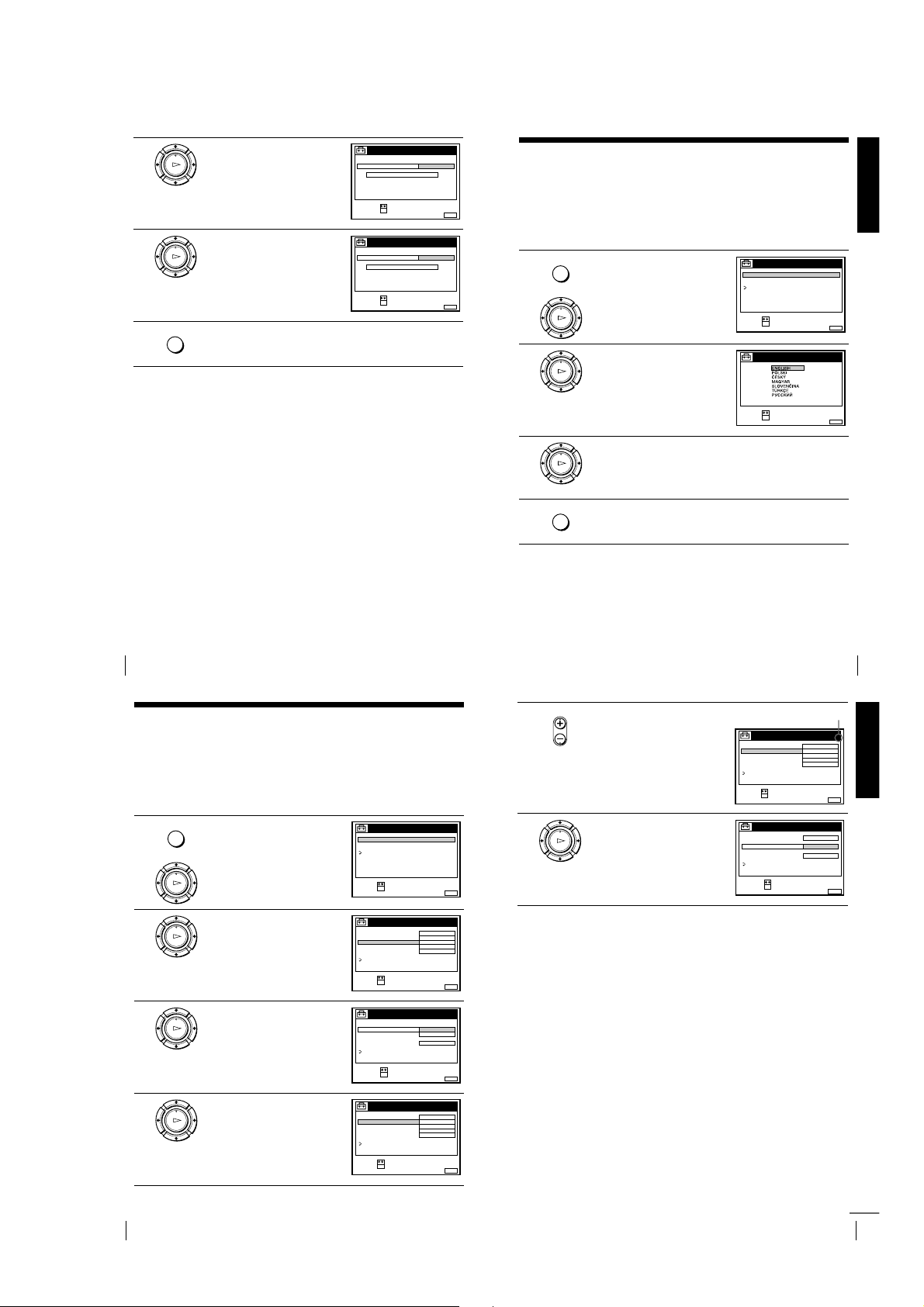
5
Selected programme position
6
7
Press m to highlight CLOCK
PROGRAM, then press OK.
PLAY
OK
Press M/m repeatedly until the
programme position of the station
PLAY
that carries a time signal appears.
OK
If the VCR does not receive a time
signal from any station, AUTO
ADJUST returns to OFF
automatically.
Press MENU to exit the menu.
MENU
Tips
• If you set AUTO ADJUST to ON, the Auto Clock Set function is activated
whenever the VCR is turned off. The time is adjusted automatically by making
reference to the time signal from the station whose programme position is
displayed in the “CLOCK PROGRAM” row. If you do not need the Auto Clock
Set, select OFF.
• If you want to return to the previous menu, highlight RETURN and press OK.
Note
• The menu disappears automatically if you don’t proceed for more than a few
minutes.
AUTO ADJUST
CLOCK PROGRAM
MANUAL ADJUST
SELECT :
CONFIRM :
AUTO ADJUST
CLOCK PROGRAM
MANUAL ADJUST
SELECT :
CONFIRM :
CLOCK
FRI 8 : 0 0
OK
.2001 FRI 8 :00
OK
1 AAB
MENUEXIT :
2 CDE
MENUEXIT :
8.
21.20019
CLOCK
8. 9
21
Selecting a language
You can change the on-screen display language from the one you selected with the
Auto Set Up function.
Before you start…
• Turn on the VCR and the TV.
• Set the TV to the video channel.
• Refer to “Index to parts and controls” for button locations.
1
2
3
4
highlight SETTIN GS and press OK.
PLAY
OK
Press M/m to highlight
LANGUAGE, then press OK.
PLAY
OK
Press M/m to highlight the desired language, then press OK.
PLAY
OK
Press MENU to exit the menu.
MENU
Tip
• If you want to return to the previous menu, highlight RETURN and press OK.
Note
• The menu disappears automatically if you don’t proceed for more than a few
minutes.
Press MENU, then press M/m to
MENU
TUNER
CLOCK
LANGUAGE
RETURN
SELECT :
SET :
SELECT
SET :
SETTINGS
OK
LANGUAGE
:
OK
Getting Started
MENUEXIT :
MENUEXIT :
Setting the clock
28
Presetting channels
If some channels could not be preset using the Auto Set Up function, you can preset
them manually.
Before you start…
• Turn on the VCR and the TV.
• Set the TV to the video channel.
• Refer to “Index to parts and controls” for button locations.
1
2
3
4
highlight SETT INGS and pr ess OK.
PLAY
OK
Press M/m to highlight TUNER,
then press OK.
PLAY
OK
Press M/m to highlight NORMAL/
CATV, then press OK.
PLAY
OK
Press M/m to highlight NORMAL,
then press OK.
PLAY
OK
To preset CATV (Cable Television)
channels, select CATV.
Press MENU, then press M/m to
MENU
SETTINGS
TUNER
CLOCK
LANGUAGE
RETURN
SELECT :
SET :
OK
TUNER
SYSTEM D / K
NORMAL / CATV
CHANNEL SET
PAY - TV / CANAL+
AFT
FINE TUNING
RETURN
SELECT :
SET :
OK
TUNER
SYSTEM
NORMAL / CATV
CHANNEL SET
PAY - TV / CANAL+
AFT
FINE TUNING
RETURN
SELECT :
CONFIRM :
OK
TUNER
SYSTEM D / K
NORMAL / CATV
CHANNEL SET
PAY - TV / CANAL+
AFT
FINE TUNING
RETURN
SELECT :
SET :
OK
NORMAL
C
OFF
ON
NORMAL
CATV
ON
NORMAL
C
OFF
ON
PROG. 1
AAB12
PROG.
PROG. 1
AAB12
Selecting a language
• PROG
5
6
MENUEXIT :
MENUEXIT :
1
MENUEXIT :
MENUEXIT :
Press PROG +/– to select the
programme position.
Press M/m to highlight CHANNEL
SET, then press OK.
PLAY
OK
TUNER
SYSTEM D / K
NORMAL / CATV
CHANNEL SET
PAY - TV / CANAL+
AFT
FINE TUNING
RETURN
SELECT :
SET :
OK
TUNER
SYSTEM D / K
NORMAL / CATV
CHANNEL SET
PAY - TV / CANAL+
AFT
FINE TUNING
RETURN
SELECT :
CONFIRM :
OK
NORMAL
C
OFF
ON
C
ON
PROG. 4
AAB12
PROG.
AAB12
29
Getting Started
MENUEXIT :
4
MENUEXIT :
Presetting channels
30
1-7
continued
Presetting channels
31
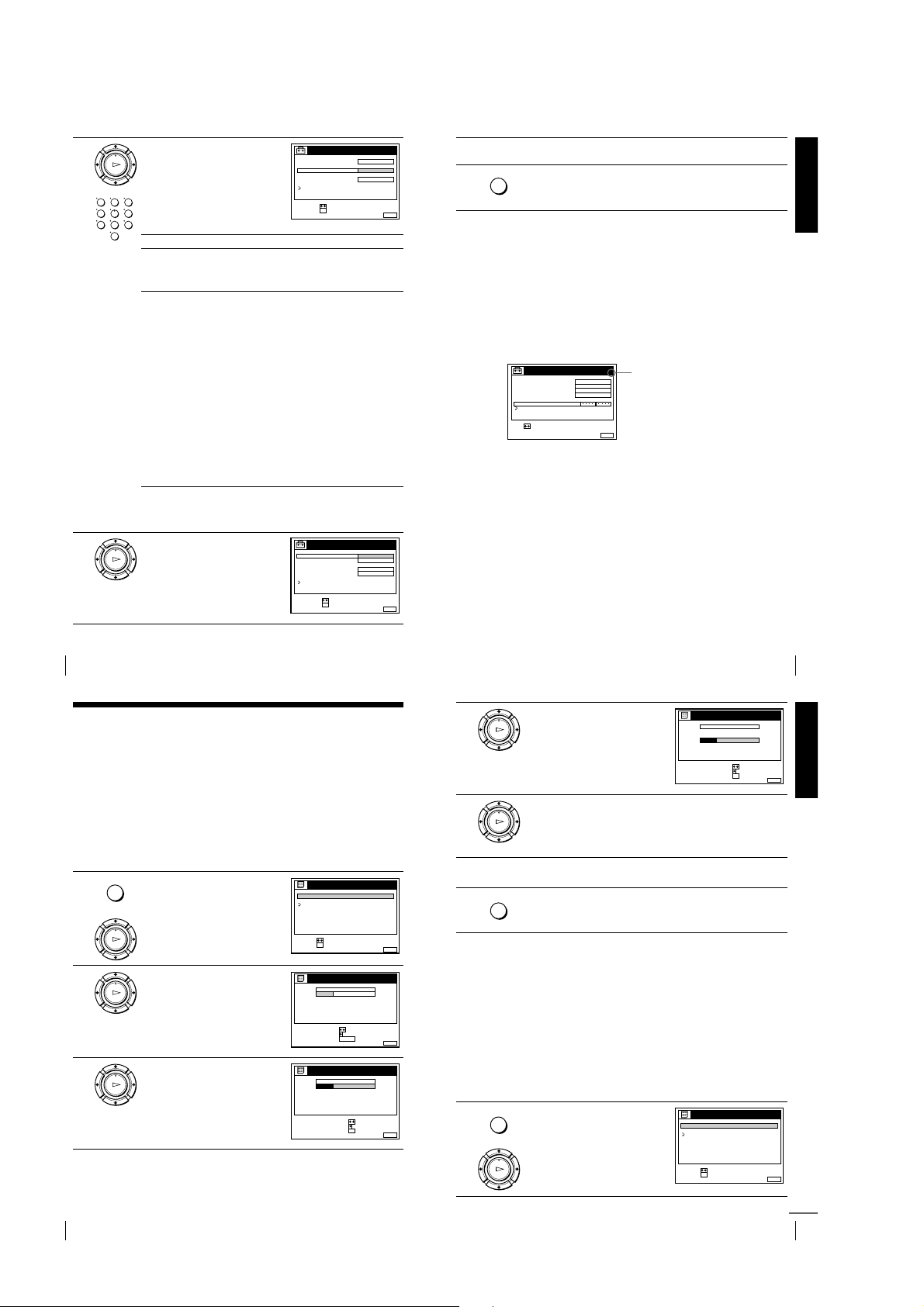
7
8
Press M/m repeatedly until the
channel you want is displayed.
PLAY
OK
123
The channels appear in the following
456
order:
789
0
B/G TV system D/K TV system
Channel
number in the
CHANNEL
SET field
Receivable
Channel
SYSTEM D / K
NORMAL / CATV
CHANNEL SET
PAY - TV / CANAL+
AFT
FINE TUNING
RETURN
SELECT :
CONFIRM :
Channel
number in the
CHANNEL
SET field
C02 E2 C02 R1
C03 E3 C05 R6
C04 E4 C06 R7
C05 E5 C12 R12
C06 E6 C13 R2
C07 E7 C14 R3
C08 E8 C15 R4
C09 E9 C16 R5
C10 E10 C17 R8
C11 E11 C18 R9
C12 E12 C19 R10
C21–C69 E21–E69 C20 R11
S01–S41 S1–S41 C21 –C69 R21–R69
S42–S46 S01–S05
If you know the number of the channel you want, press the
programme number buttons. For example, for channel 5, first press
“0” and then press “5.”
If the TV sound is distorted or noisy,
press M/m to highlight SYSTEM
PLAY
and press OK. Then press M/m to
OK
select B/G or D/K so that you get
better sound.
SYSTEM
NORMAL / CATV
CHANNEL SET
PAY - TV / CANAL+ OFF
AFT
FINE TUNING
RETURN
SELECT :
CONFIRM :
TUNER
TUNER
OK
OK
PROG.
C
27
ON
Receivable
Channel
PROG.
D / K
B / G
ON
4
9
10
MENUEXIT :
4
MENUEXIT :
To preset another programme position, repeat steps 5 through 7.
MENU
Press MENU to exit the menu.
If the picture is not clear
Normally, the Auto Fine Tuning (AFT) function automatically tunes in
channels clearly. However, if the picture is not clear, you may also use the
manual tuning function.
Press PROG +/– or the programme number buttons to select the
1
programme position for which you cannot obtain a clear picture.
Press MENU, then select SETTINGS and press OK.
2
Select TUNER, then press OK.
3
Select FINE TUNING, then press OK.
4
The fine tuning meter appears.
TUNER
SYSTEM D / K
NORMAL / CATV
CHANNEL SET
PAY - TV / CANAL+
AFT
FINE TUNING
RETURN
SET :
Press </, to get a clearer picture, then press MENU to exit the menu.
5
Note that the AFT (Auto Fine Tuning) setting switches to OFF.
Tip
• If you want to return to the previous menu, highlight RETURN and press OK.
Notes
• The menu disappears automatically if you don’t proceed for more than a few
minutes.
• When adju sting FINE TUNING, the menu may become di fficult to read due to
interference from the picture being rece ived.
NORMAL
C
27
OFF
PROG.
4
MENUEXIT :
Selected programme
position
Getting Started
Presetting channels
32
Changing/disabling programme positions
After setting the channels, you can change the programme positions as you like. If
any programme positions are unused or contain unwanted channels, you can disable
them.
You can also change the station names (not available on SLV-SE610N/K). If the
station names are not displayed, you can enter them manually.
Changing programme positions
Before you start…
• Turn on the VCR and the TV.
• Set the TV to the video channel.
• Refer to “Index to parts and controls” for button locations.
MENU
1
2
3
Press MENU, then press M/m to
highlight LISTS and press OK.
PLAY
OK
Press M/m to highlight CHANNEL
LIST, then press OK.
PLAY
OK
Press M/m to highlight the row
which you want to change the
PLAY
programme position, then press ,.
OK
To display other pages for
programme positions 6 to 60, press
repeatedly.
M/m
LISTS
CHANNEL LIST
TIMER LIST
RETURN
SELECT :
SET :
OK
CHANNEL LIST
PROG
1
2
3
4
5
SELECT :
MOVE PROGRAM::
ERASE PROGRAM
CHANNEL LIST
PROG
1
2
3
4
5
SELECT :
SET STATION NAME::
CONFIRM
CH
2
C
1
3
C
0
6
C
5
C
27
9
C
0
CLEAR
CH
2
C
1
3
C
0
6
C
5
C
27
9
C
0
Presetting channels
4
5
6
7
MENUEXIT :
NAME
AAB
CDE
FGH
MENUEXIT :
Disabling unwanted programme positions
After presetting channe ls, you can disable unused programme po sitions. The disabled
positions will be skipped later when you press the PROG +/– buttons.
Press M/m until the selected channel
row moves to the desired
PLAY
programme position.
OK
The selected channel is inserted at
the new programme position and the
intermediate channels are displaced
to fill the gap.
Press OK to confirm the setting.
PLAY
OK
To change the programme position of another station, repeat steps 3
through 5.
Press MENU to exit the menu.
MENU
Tip
• If you want to return to the previous menu, highlight RETURN and press OK.
Note
• The menu disappears automatically if you don’t proceed for more than a few
minutes.
CHANNEL LIST
PROG
1
2
3
4
5
SELECT :
SET STATION NAME::
CONFIRM
NAME
CH
CDE
3
C
0
6
C
5
AAB
2
C
1
C
27
FGH
9
C
0
OK
33
Getting Started
MENUEXIT :
Before you start…
• Turn on the VCR and the TV.
NAME
AAB
CDE
FGH
OK
MENUEXIT :
• Set the TV to the video channel.
• Refer to “Index to parts and controls” for button locations.
Press MENU, then press M/m to
MENU
1
highlight LISTS, an d press OK.
LISTS
CHANNEL LIST
TIMER LIST
RETURN
Changing/disabling programme positions
34
1-8
PLAY
OK
SELECT :
SET :
OK
Changing/disabling programme positions
MENUEXIT :
continued
35
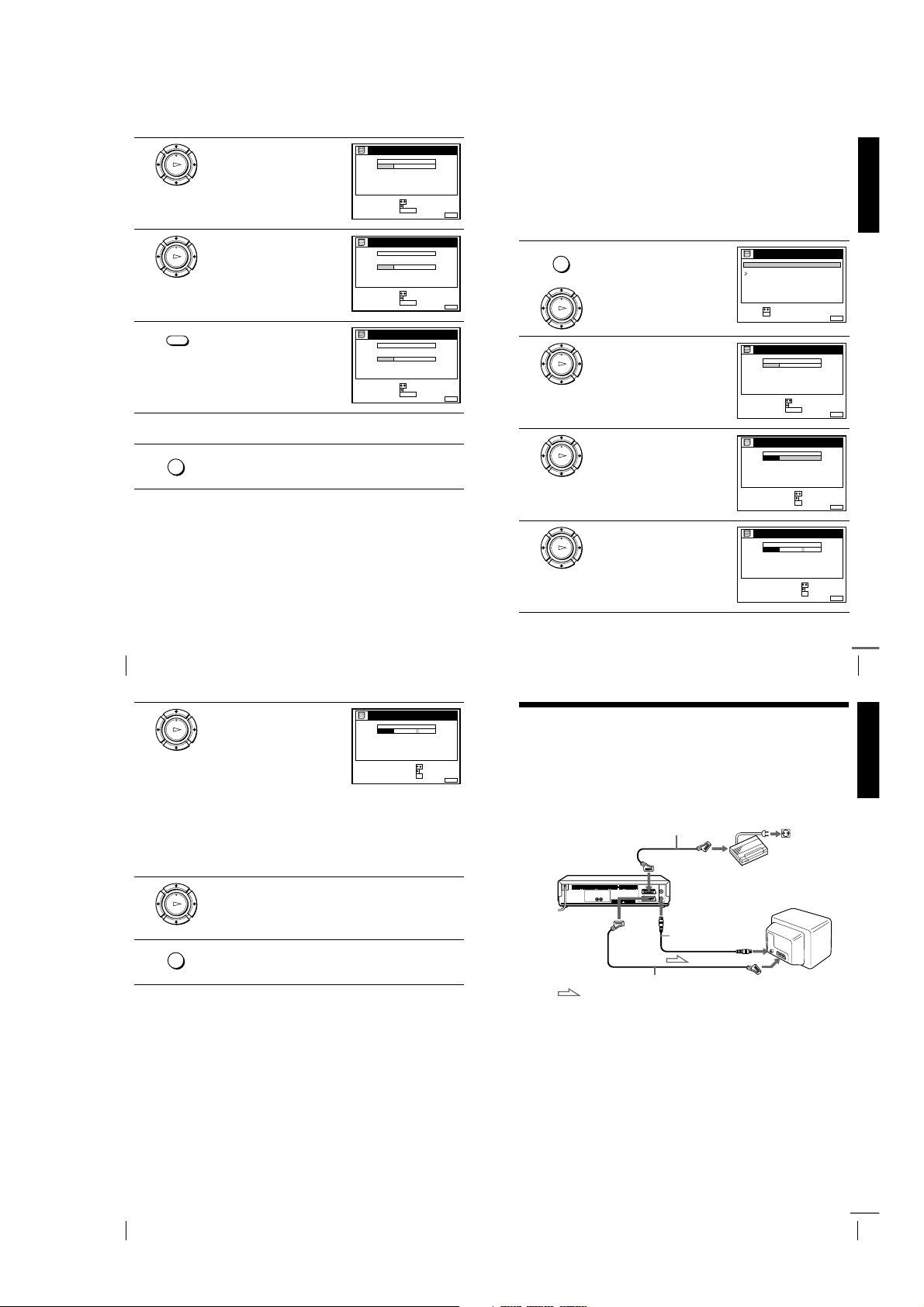
2
RETURN
SET :
SELECT :
OK
MENUEXIT :
LISTS
CHANNEL LIST
TIMER LIST
MENUEXIT :
CHANNEL LIST
PROG
1
2
3
4
5
AAB
CDE
FGH
C
C
C
C
1
0
5
0
2
3
6
9
NAME
CH
C
27
ERASE PROGRAM
MOVE PROGRAM::
SELECT :
CLEAR
MENUEXIT :
CHANNEL LIST
PROG
1
2
3
4
5
AAB
CDE
FGH
C
C
C
C
1
0
5
0
2
3
6
9
NAME
CH
C
27
CONFIRM
SET STATION NAME::
SELECT :
OK
MENUEXIT :
CHANNEL LIST
CONFIRM OK
NEXT
:
:
PROG
SELECT A CHARACTER :
1
2
3
4
5
AAB
CDE
FGH
C
C
C
C
1
0
5
0
2
3
6
9
NAME
CH
C
27
3
4
5
6
Press M/m to highlight CHANNEL
LIST, then press OK.
PLAY
OK
SELECT :
MOVE PROGRAM::
ERASE PROGRAM
Press M/m to highlight the row
which you want to disable.
PLAY
OK
SELECT :
MOVE PROGRAM::
ERASE PROGRAM
CLEAR
Press CLEAR.
The selected row will be cleared as
shown on the right.
SELECT :
MOVE PROGRAM::
ERASE PROGRAM
Repeat steps 3 and 4 for any other programme positions you want to
disable.
Press MENU to exit the menu.
MENU
Tip
• If you want to return to the previous menu, highlight RETURN and press OK.
Notes
• The menu disappears automatically if you don’t proceed for more than a few
minutes.
• Be sure to select the programme position y ou want to disable correctly. If you
disable a programme position by mistake, you need to reset that channel manually.
CHANNEL LIST
PROG
1
2
3
4
5
CHANNEL LIST
PROG
1
2
3
4
5
CHANNEL LIST
PROG
1
2
3
4
5
Changing the station names (not available on SLV-SE610N/K)
NAME
CH
AAB
2
C
1
CDE
3
C
0
6
C
5
C
27
FGH
9
C
0
You can change or enter the station names (up to 5 characters). The VCR must
receive channel information (for instance, SMARTLINK information) for station
names to appear automatically.
Getting Started
Before you start…
CLEAR
MENUEXIT :
NAME
CH
2
AAB
C
1
3
CDE
C
0
6
C
5
C
27
9
C
0
FGH
CLEAR
MENUEXIT :
NAME
CH
AAB
C
1
2
CDE
C
0
3
C
27
FGH
C
0
9
CLEAR
MENUEXIT :
• Turn on the VCR and the TV.
• Set the TV to the video channel.
• Refer to “Index to parts and controls” for button locations.
Press MENU, then press M/m to
MENU
1
2
3
4
highlight LISTS and press OK.
PLAY
OK
Press M/m to highlight CHANNEL
LIST, then press OK.
PLAY
OK
Press M/m to highlight the row
which you want to change or enter
PLAY
the station name, then press ,.
OK
To display other pages for
programme positions 6 to 60, press
repeatedly.
M/m
Press ,.
PLAY
OK
Changing/disabling programme positions
36
5
Enter the station name.
PLAY
Press M/m to select a character.
1
OK
Each time you press M, the
character changes as shown
below.
A
… tttt z tttt 0 tttt 1 tttt … tttt 9 tttt
(symbols) tttt (blank space) tttt
A
2
Press , to set the next character.
The next space is highlighted.
To correct a character, press </, until the character you want
to correct is highlighted, then reset it.
You can set up to 5 characters for the station name.
6
7
Press OK to confirm the new name.
PLAY
OK
MENU
Press MENU to exit the menu.
Tip
• If you want to return to the previous menu, highlight RETURN and press OK.
Notes
• The menu disappears automatically if you don’t proceed for more than a few
minutes.
• If you enter a symbol in step 5, it will appear as a blank space in the display
window.
tttt B tttt … tttt Z tttt a tttt b tttt
CHANNEL LIST
PROG
CH
2
1
C
1
3
2
C
0
6
3
C
5
4
C
27
5
9
C
0
SELECT A CHARACTER :
NEXT
CONFIRM OK
Scart
(EURO-AV)
continued
37
Getting Started
Changing/disabling programme positions
NAME
CAB
CDE
FGH
:
:
MENUEXIT :
Setting the Canal Plus decoder
(not available on SLV-SE610N/K)
You can watch or record Canal Plus programmes if you connect a decoder
(not supplied) to the VCR.
Connecting a decoder
DECODER/t LINE-3 IN*
or
DECODER/t LINE-2 IN*
i
LINE-1 (TV)
Scart cable
(not supplied)
1
2
Scart
(EURO-AV)
AERIAL OUT
Aerial cable
(supplied)
Canal Plus decoder
AERIAL IN
Scart cable (not supplied)
: Signal flow
Setting Canal Plus channels
To watch or record Canal Plus programmes, set your VCR to receive the channels
using the on-screen display.
In order to set the channels correctly, be sure to follow all of the steps below.
Before you start…
• Turn on the VCR, the TV, and the decoder.
• Set the TV to the video channel.
• Refer to “Index to parts and controls” for button locations.
Changing/disabling programme positions
38
1-9
Setting the Canal Plus decoder (not available on SLV-SE610N/K)
continued
39
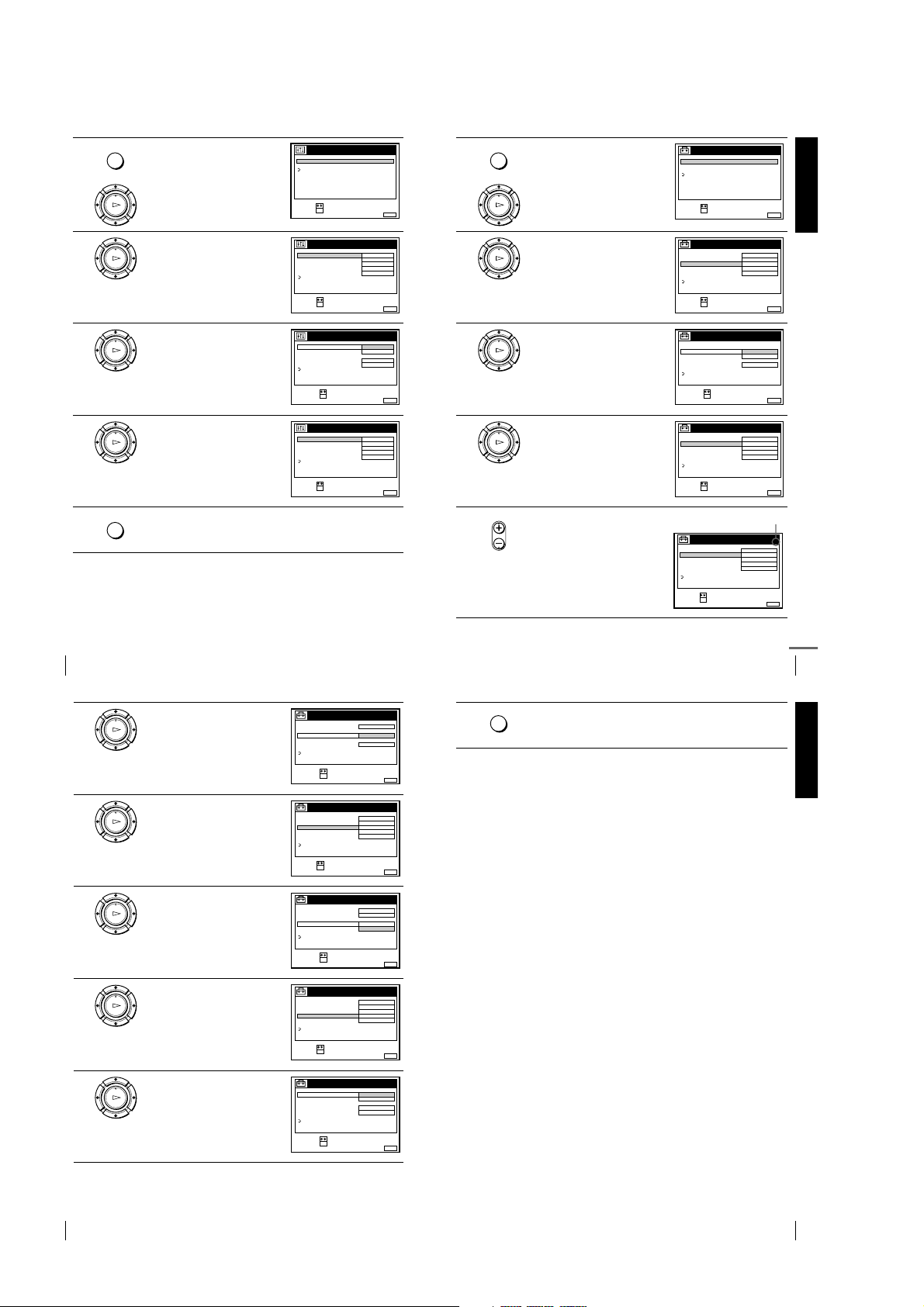
1
highlight OPTIONS and press OK.
PLAY
OK
Press MENU, then press M/m to
MENU
OPTIONS - 1
OPTIONS - 2
RETURN
SELECT :
SET :
OPTIONS
OK
6
MENUEXIT :
m
to highlight SETTINGS and press
OK.
PLAY
OK
Press MENU again. Then press M/
MENU
TUNER
CLOCK
LANGUAGE
RETURN
SELECT :
SET :
SETTINGS
OK
Getting Started
MENUEXIT :
2
3
4
5
Setting the Canal Plus decoder (not available on SLV-SE610N/K)
40
Press M/m to highlight OPTIONS-2,
then press OK.
PLAY
OK
Press M/m to highlight DECODER/
1
LINE3*
PLAY
PLAY
MENU
OK
OK
(or DECODER/LINE2*2),
then press OK.
Press M/m to highlight DECODER,
then press OK.
Press MENU to exit the menu.
The menu disappears from the TV screen.
OPTIONS - 2
DECODER / LINE3
TIMER OPTIONS
POWER SAVE
TV DIRECT REC ON
RETURN
SELECT :
SET :
OK
OPTIONS - 2
DECODER / LINE3
TIMER OPTIONS
POWER SAVE
TV DIRECT REC
RETURN
SELECT :
CONFIRM :
OK
OPTIONS - 2
DECODER / LINE3
TIMER OPTIONS
POWER SAVE
TV DIRECT REC ON
RETURN
SELECT :
SET :
OK
DECODER
VARIABLE
OFF
NORMALRR
DECODER
LINE3
ON
NORMALRR
DECODER
VARIABLE
OFF
NORMALRR
7
MENUEXIT :
8
MENUEXIT :
9
MENUEXIT :
10
Press M/m to highlight TUNER,
then press OK.
PLAY
OK
Press M/m to highlight NORMAL/
CATV, then press OK.
PLAY
OK
Press M/m to highlight NORMAL,
then press OK.
PLAY
OK
To preset CATV (Cable Television)
channels, select CATV.
• PROG
Press PROG +/– to select the desired
programme position.
Setting the Canal Plus decoder (not available on SLV-SE610N/K)
TUNER
SYSTEM D / K
NORMAL / CATV
CHANNEL SET
PAY - TV / CANAL+
AFT
FINE TUNING
RETURN
SELECT :
SET :
OK
TUNER
SYSTEM
NORMAL / CATV
CHANNEL SET
PAY - TV / CANAL+
AFT
FINE TUNING
RETURN
SELECT :
CONFIRM :
OK
TUNER
SYSTEM D / K
NORMAL / CATV
CHANNEL SET
PAY - TV / CANAL+
AFT
FINE TUNING
RETURN
SELECT :
SET :
OK
NORMAL
C
OFF
ON
NORMAL
CATV
ON
NORMAL
C
12
OFF
ON
PROG. 1
AAB12
MENUEXIT :
PROG.
MENUEXIT :
PROG. 1
AAB
MENUEXIT :
Selected programme position
TUNER
SYSTEM D / K
NORMAL / CATV
CHANNEL SET
PAY - TV / CANAL+
AFT
FINE TUNING
RETURN
SELECT :
SET :
OK
NORMAL
C
12
OFF
ON
PROG.
AAB
MENUEXIT :
continued
1
51
41
11
12
13
14
15
Press M/m to highlight CHANNEL
SET, then press OK.
PLAY
OK
Press M/m to select the Canal Plus
channels, then press OK.
PLAY
OK
Press M/m to highlight PAY-TV/
CANAL+, then press OK.
PLAY
OK
Press M/m to highlight ON, then
press OK.
PLAY
OK
If the TV sound is distorted or noisy,
press M/m to highlight SYSTEM
PLAY
and press OK. Then press M/m to
OK
select B/G or D/K so that you get
better sound.
TUNER
SYSTEM D / K
NORMAL / CATV
CHANNEL SET
PAY - TV / CANAL+
AFT
FINE TUNING
RETURN
SELECT :
CONFIRM :
OK
TUNER
SYSTEM D / K
NORMAL / CATV
CHANNEL SET
PAY - TV / CANAL+
AFT
FINE TUNING
RETURN
SELECT :
SET :
OK
TUNER
SYSTEM D / K
NORMAL / CATV
CHANNEL SET
PAY - TV / CANAL+
AFT
FINE TUNING
RETURN
SELECT :
CONFIRM :
OK
TUNER
SYSTEM D / K
NORMAL / CATV
CHANNEL SET
PAY - TV / CANAL+
AFT
FINE TUNING
RETURN
SELECT :
SET :
OK
TUNER
SYSTEM D / K
NORMAL / CATV
CHANNEL SET
PAY - TV / CANAL+
AFT
FINE TUNING
RETURN
SELECT :
CONFIRM :
OK
C
ON
NORMAL
02
C
OFF
ON
NORMAL
ON
OFF
NORMAL
02
C
ON
ON
B / G
ON
ON
PROG.
AAB12
MENUEXIT :
PROG. 5
LMN
MENUEXIT :
PROG. 5
MENUEXIT :
PROG. 5
LMN
MENUEXIT :
PROG. 5
MENUEXIT :
MENU
51
1
1
1
1
16
Press MENU to exit the menu.
Tip
• If you want to return to the previous menu, highlight RETURN and press OK.
Notes
• The menu disappears automatically if you don’t proceed for more than a few
minutes.
• To superimpose subtitles while watching Canal Plus programmes, make both
decoder-VCR and VCR-TV connections using 21-pin Scart cables tha t are
compatible with the RGB signals. You cannot record subtitles on the VCR.
• When you wat ch Canal Plus programmes thro ugh the RFU input of the TV, press
t
TV/VIDEO so that the VIDEO indicator appears in the display window.
• If POWER SAVE is set to FULL, you cannot watch or record Canal Plus
programmes during standby mode. Se t POWER SAVE in the OPTIONS-2 menu
to OFF or PARTIAL.
1
*
SLV-SE810N/K only
2
*
SLV-SE 710N/K and SX710N/K on ly
Getting Started
Setting the Canal Plus decoder (not available on SLV-SE610N/K)
42
1-10
Setting the Canal Plus decoder (not available on SLV-SE610N/K)
43

Basic Operations
61:4
Playing a tape
Before you start...
• Refer to “Index to parts and controls” for button locations.
1
2
3
Turn on your TV and set it to the video channel.
Insert a tape.
The VCR turns on and starts playing
automatically if you insert a tape with
its safety tab removed.
Press H PLAY.
PLAY
When the tape reaches the end, it will rewind automatically.
OK
Additional tasks
To Press
Stop play
Pause play
Resume play after pause
Fast-forward the tape
Rewind the tape
Eject the tape
To set the colour system
If the playback picture has no colour, or streaks appear during playback, set
COLOUR SYSTEM in the OPTIONS-1 menu to conform to the system that
the tape was recorded in (see page 85). (Normally set the option to AUTO.)
To use the time counter
Press CLEAR at the point on the tape that you want to find later. The
counter in the display window resets to “0:00:00.” Search for the point
afterwards by referring to the counter.
SP OPCVIDEO
x
STOP
X
PAU SE
X
PAU SE o r HPLAY
M
FF during stop
m
REW during stop
Z
EJECT
Notes
• The counter resets to “0:00:00” whenever a tape is reinserted.
• The coun ter stops counting when it comes to a portion with no recording.
• The tim e counter does not appear on the TV screen when u sing an NTSC-recorded
tape.
• Depending on your TV, the following may occur while playing an NTSC-recorded
tape:
– The picture becomes black and white.
– The picture shakes.
– No picture appears on the TV screen.
– Black streaks appear horizontally on the TV screen.
– The colour density increases or decreases.
• If you play back a ta pe in LP or EP mode with the NTSC system, the sound
becomes monaural.
• The pict ure’s colour may be affected when playing a MESECAM-recorded tape in
the LP mode.
• While setting the menu on the TV screen, buttons for playback on the remote
commander do not fu nction.
Starting playback automatically with one button (One
Touch Play) (not available on SLV-SE610N/K)
If you use the SMARTLINK connection, you can turn on the VCR and the
TV, set the TV to the video channel, and start playback automatically with
one button.
Insert a tape.
1
The VCR automatically turns on.
If you insert a tape with its safety tab removed, the TV turns on and
switches to the video channel. Playback starts automatically.
Press H PLAY.
2
The TV turns on and switches to the video channel automatically.
Playback starts.
Tip
• When there already is a tape in the VCR, the VCR and the TV turn on, the TV is
set to the video channel, and playback starts aut omatically in one sequence when
you press HPLAY.
Note
• When you use the One Touch Play function, leave the TV on or in the standby
mode.
Basic Operations
To display the counter on the TV screen, press DISPLAY.
Playing a tape
44
Recording TV programmes
Before you start...
• Refer to “Index to parts and controls” for button locations.
1
2
3
4
5
Turn on your TV and set it to the video channel.
To record from a decoder, turn it on.
Insert a tape with its safety tab in place.
• PROG
Press PROG +/– to select the programme position or station name*
you want to record.
SP / LP
Press SP/LP to select the tape speed, SP or LP.
LP (Long Play) provides recording time twice as long as SP.
However, SP (Standard Play) produces better picture and audio
quality.
REC
Press z REC to start recording.
The recording indicator lights up red in the display window.
Recording indicator
To stop recording
Press x STOP.
Playing a tape
To check the remaining time
Press DISPLAY. With the display on, press COUNTER/REMAIN to
check the remaining time. Each time you press COUNTER/REMAIN, the
time counter and the remaining time appear alternately. The indicator
indicates the remaining time.
SP 20:00:2
SP OPCVIDEO
LP OPCVIDEO
LP OPCVIDEO
In order to get an accurate remaining time indication, be sure TAPE
LENGTH in the OPTIONS-1 menu is set according to the tape type you use
(see page 85).
To watch another TV programme while recording
Press tTV/VIDEO to turn off the VIDEO indicator in the display
1
window.
Select another programme position on the TV.
2
To save a recording
To prevent accidental erasure, break off the
safety tab as illustrated. To record on the
same tape again, cover the tab hole with
adhesive tape.
Tips
• To select a programme position, you can use the programme number buttons on the
remote commander. For two-digit numbers, press the - (ten’s digit) button
followed by the programme number buttons.
• If you connect additional equipment to a LINE connect or or jack, you can select
the input signal using the INPUT SELECT or PROG +/– buttons.
• The DISPLAY information appears on the TV screen indicating information
about the tape, but the information won’t be recorded on the tape.
• If you do n’t want to watch TV while recording, yo u can turn off the TV. When
using a decoder, make sure to leave it on.
Remaining timeTime counter
Safety tab
45
Basic Operations
Recording TV programmes
46
1-11
Recording TV programmes
continued
47
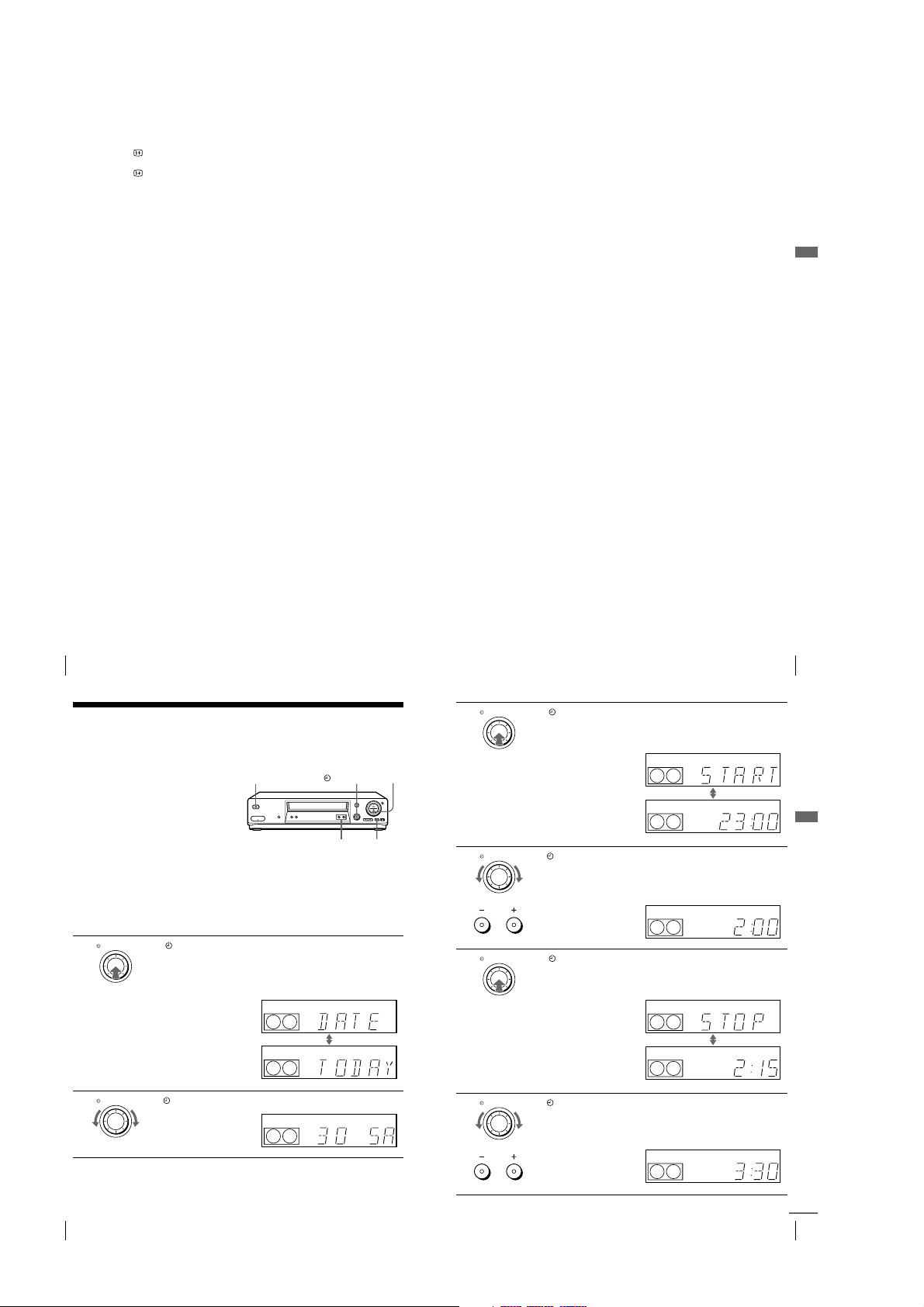
Notes
• The DISPLAY information does not appear during still (pause) mode or slowmotion playback.
• The DISPLAY information will not appear while playing an NTSC-recorded
tape.
• If a tape has portions recorded in both PAL (MESECAM) and NTSC systems, the
time counter reading will not be correct. This discre pancy is due to the difference
between the counting cycles of the two video sys tems.
• You cannot watch a Canal Plus programme while r ecording another Canal Plu s
programme.*
• When you insert a no n-standard commercially available tape, the remaining time
may not be correct.
• The remaining time is intended for rough measurement only.
• About 30 seconds after the tape begins playback, the tape remaining time will be
displayed.
• The station nam e* may not appear if the VCR does not receive station name
information signals.
* not available on SLV-SE610N/K
Recording what you are watching on the TV (TV Direct
Rec) (not available on SLV-SE610N/K)
If you use the SMARTLINK connection, you can easily record what you are
watching on the TV (other than tapes being played on the VCR).
Insert a tape with its safety tab in place.
1
Press z REC while you are watching a TV programme or external
2
source.
The VCR automatically turns on, then the TV indicator lights up and the
VCR starts recording what you are watching on the TV.
Tips
• The TV indicator appears in the display window after you press zREC in some
situations such as:
– when you are watching a source connected to the TV’s line input, or
– when the TV tuner preset data for the programme position is different from the
data in the VCR tuner preset.
• If there is a tape with its safety tab in place in the VCR, the VCR automatically
turns on and starts recording what you are watching on the TV when you press
z
REC.
• You can turn the TV Direct Rec function ON and OFF in the OPTIONS-2 menu
(see page 86).
Notes
• You cannot record what you are watching usi ng this method when the VCR is in
the following modes; pause, timer standby, tuner preset, Auto Set Up, and
recording.
• When the TV indicator is lit in the display window, do not turn off the TV nor
change the TV programme position. When the TV indicator is not lit, the VCR
continues recording the programme even if you change the TV programme
position on the TV.
Basic Operations
Recording TV programmes
48
Recording TV programmes using the Dial
Timer
(SLV-SE810N/K only)
The Dial Timer function allows you to
make timer recordings of programmes
without turning on your TV. Set the
recording timer to record up to eight
programmes, including settings made
with other timer methods, that will be
broadcast within the next month. The
recording start time and recording stop
time can be set at one minute intervals.
Before you start...
• Insert a tape with its safety tab in place. Make sure the tape is longer than the total recording
time.
• To record from a decoder, turn it on.
• Refer to “Index to parts and controls” for button locations.
DIAL TIMER
1
2
Press DIAL TIMER.
“DATE” and “TODAY” appear alternately in the display window.
If the date and time are not set, “DAY” will appear. See step 2 in the
following section, “To set the clock” to set the date and time.
DIAL TIMER
Tur n DIAL TIMER to set the recording date.
????/1111
DIAL TIMER
PROGRAM +/–
Recording TV programmes
DIAL TIMER
3
x
X
4
5
SP OPCVIDEO
SP OPCVIDEO
SP OPCVIDEO
6
Press DIAL TIMER.
“START” and the current time appear alternately in the display
window.
DIAL TIMER
Turn DIAL TIMER to set the recording start time.
You can set the recording start time in 15 minute intervals or adjust
the time in one minute intervals by pressing the PROGRAM +/–
buttons.
PROGRAM
DIAL TIMER
Press DIAL TIMER.
“STOP” and the recording stop time appear alternately in the display
window.
DIAL TIMER
Turn DIAL TIMER to set the recording stop time.
You can set the recording stop time in 15 minute intervals or adjust
the time in one minute intervals by pressing the PROGRAM +/–
buttons.
PROGRAM
SP OPCVIDEO
SP OPCVIDEO
SP OPCVIDEO
SP OPCVIDEO
SP OPCVIDEO
SP OPCVIDEO
49
Basic Operations
Recording TV programmes using the Dial Timer (SLV-SE810N/K only)
50
1-12
Recording TV programmes using the Dial Timer (SLV -SE810N/K only)
continued
51
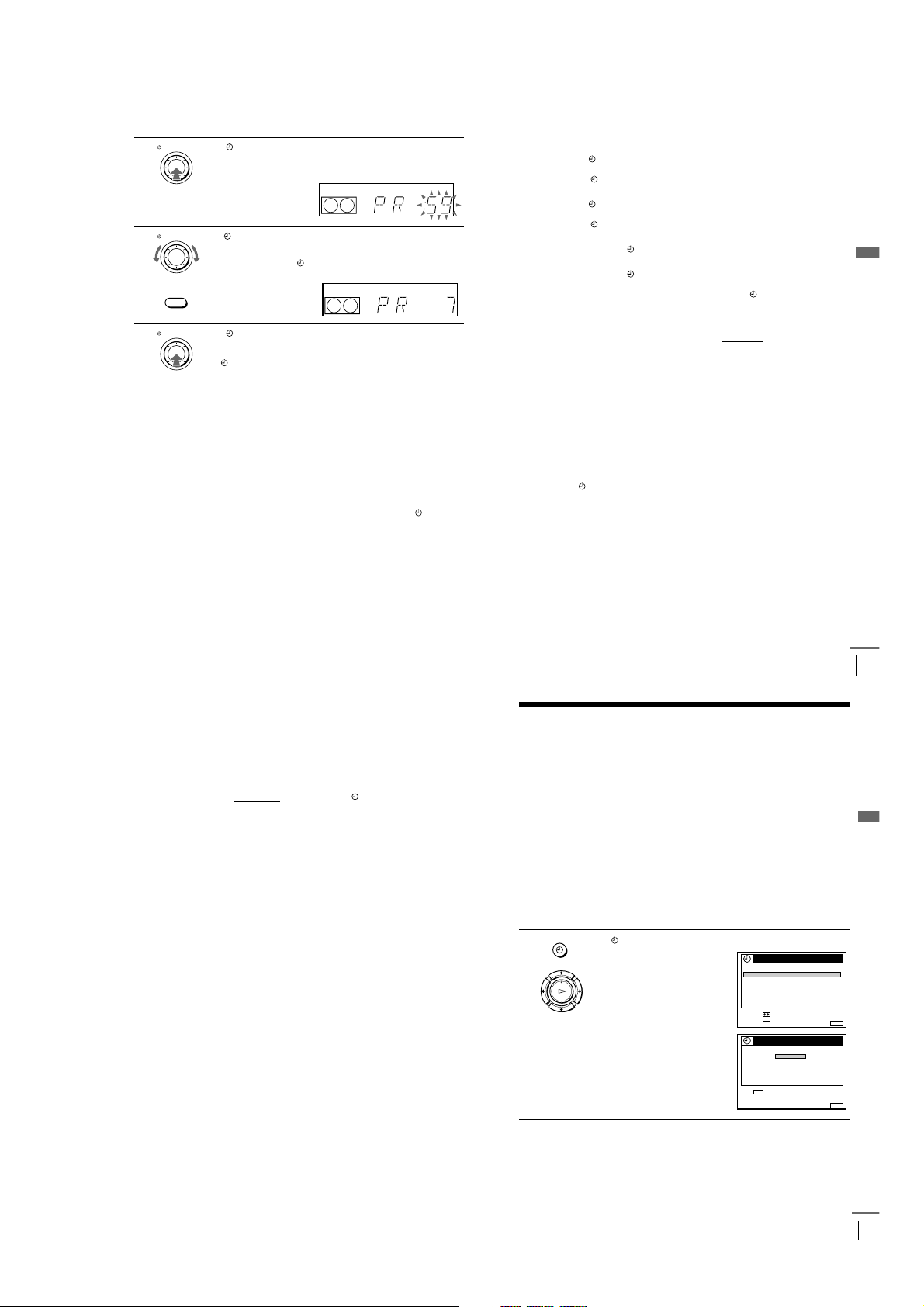
DIAL TIMER
SET :
SELECT :
OK
MENUEXIT :
TIMER METHOD
STANDARD
SHOWVIEW
MENUEXIT :
SHOWVIEW
SET :
–
0–9
SHOWVIEW NO.
––––––– –
FRI28. 9
7
8
9
Press DIAL TIMER.
The programme position or station name appears in the display
window.
DIAL TIMER
Tur n DIAL TIMER to set the programme position.
To record from a decoder or other source connected to one or more
of the LINE inputs, turn
to display the connected line in the display window.
INPUT SELECT
DIAL TIMER
Press DIAL TIMER to complete the setting.
DIAL TIMER or press INPUT SELECT
“OK” appears in the display window for about five seconds.
The indicator appears in the display window and the VCR stands
by for recordin g.
To record from a decoder or other source, leave the connected
equipment switched on.
To return to the previous step
To return to the previous step, press the PROGRAM + and – buttons on the
VCR at the same time during any of the Dial Timer settings.
To stop recording
To stop the VCR while recording, press x STOP.
To use the VCR after setting the timer
To use the VCR before a recording begins, just press ?/1. The indicator
turns off and the VCR switches on. Remember to press ?/1 to reset the VCR
to recording standby after using the VCR.
You can also do the following tasks while the VCR is recording:
• Reset the counter (page 44).
• Display tape information on the TV screen (page 47).
• Check the timer settings (page 68).
• Watch another TV programme (page 47).
To set the clock
Turn DIAL TIMER so that “CLOCK” appears in the display window.
1
Press DIAL TIMER.
SP OPCVIDEO
SP OPCVIDEO
2
“DAY” appears in the display window.
Turn DIAL TIMER to set the day.
3
Press DIAL TIMER.
4
“MONTH” appears in the display window.
Turn and press DIAL TIMER to set the month, and then the year.
5
After you set the year, “CLOCK” appears in the display window again.
Turn and press DIAL TIMER to set the hour and minute.
6
When you have finished setting the time, press DIAL TIMER to start
7
the clock.
Tips
• To cancel a Dial Timer setting, press x (stop) on the VCR
the setting.
• The programme is recorded in the current tape speed mode. To change the tape
speed, press SP/LP before you complete the setti ng in step 9.
• When you are r ecording a programme in the SP mode and t he remaining tape
becomes shorter than the recording time, the tape speed is automatically changed
to the LP mode. Note that some interference will appear on the picture at the point
the tape speed is changed. If you want to keep the same tape speed, set AUTO
LONG PLAY to OFF in the OPTIONS-1 menu (page 85).
• To check, change, or cancel th e programme setting, see “Check ing/changing/
cancelling timer settings” (page 68).
Notes
• If eight programme s have already been set using the ShowView system or the
TIMER menu, “FULL” appears in the display window for about five seconds.
• The indicator flashes in the display window when you complete the setting in
step 9 with no tape inserted.
• If you set the clock using the Auto Clock Set function and AUTO ADJUST is set to
ON, the clock will adjust itself to the incoming time signal regardless of
adjustments made with the Dial Timer. Be sure you have set the Auto Clock Set
correctly.
• The statio n name may not appear if the VCR does not r eceive station name
information signals.
while you are making
Basic Operations
Recording TV programmes using the Dial Timer (SLV-SE810N/K only)
52
About the Demonstration Mode
The Dial Timer function has a Demonstration Mode that allows the user, such as a
salesperson, to enter more than eight examples of timer settings when demonstrating
the use of the Dial Timer. It cancels the FULL notice which appears if eight
programmes have already been set. Do not use the Demonstration Mode for making
timer recordings. Doing so may cause the settings to be inaccurate.
To activate the Demonstration Mode
Press X (pause) on the VCR
appears in the display window for a few seconds.
while turning the DIAL TIMER. “DEMO”
To cancel the Demonstration Mode
Turn the power off and unplug the mains lead. Although the Demonstration
Mode is cancelled, the timer settings entered while using the Demonstration
Mode will remain. Be sure to manually cancel the timer settings before you
use the Dial Timer or any other timer method after reconnecting the mains
lead (see page 68).
Recording TV programmes using the Dial Timer (SLV -SE810N/K only)
continued
Recording TV programmes using the
ShowView system
(not available on SLV-SE610N/K)
The ShowView system is the feature that simplifies programming the VCR to make
timer recordings. Just enter the ShowView number listed in the TV programme guide.
The date, times, and programme position of that programme are set automatically.
You can preset a total of eight programmes, including settings made with other timer
methods.
Before you start
• Check that the VCR clo ck is set to the correct time and date.
• Insert a tape with its safety tab in place. Make sure the tape is longer than the total recording
time.
• To record from a decoder, turn it on.
• Turn on your TV and set it to the video channel.
• Set TIMER OPTIONS to SHOWVIEW or VARIABLE in the OPTIONS-2 menu (see page
85).
• Refer to “Index to parts and controls” for button locations.
1
…
TIMER
Press TIMER.
• When you set TIMER OPTIONS
to VARIABLE:
The TIMER METHOD menu
PLAY
appears on the TV screen. Press
OK
M/m
to select SHOWVIEW, then
press OK.
• When you set TIMER OPTIONS
to SHOWVIEW:
The SHOWVIEW menu appears
on the TV screen.
53
Basic Operations
Recording TV programmes using the Dial Timer (SLV-SE810N/K only)
54
Recording TV programmes using the ShowView system (not available on SLV-SE610N/K)
continued
55
1-13
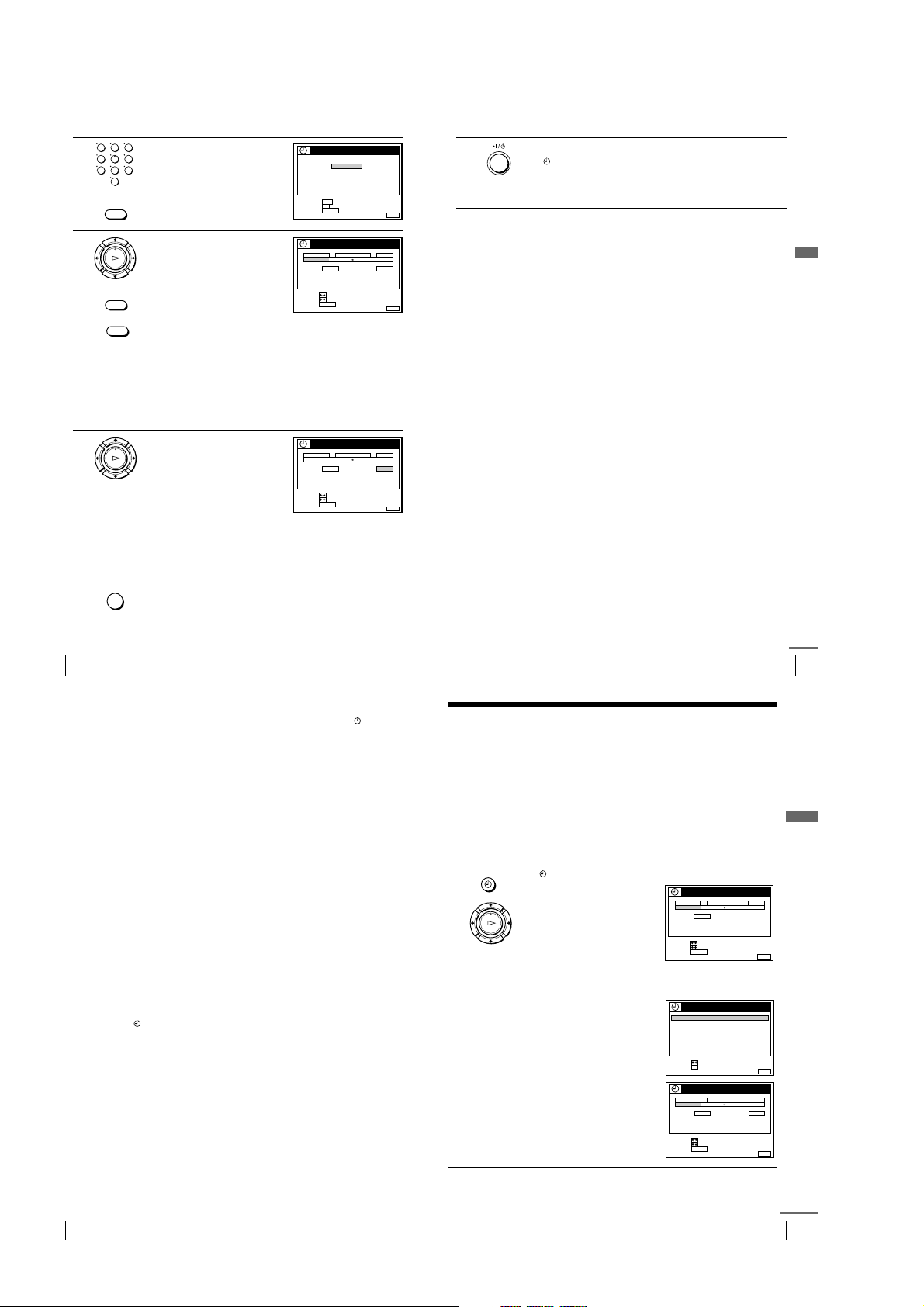
2
3
4
5
Press the programme number
123
buttons to enter the ShowView
456
number.
789
0
If you make a mistake, press
CLEAR and re-enter the correct
number.
CLEAR
Press OK.
PLAY
The date, start and stop times,
OK
programme position or s tation name,
tape speed, and VPS/PDC setting
appear on the TV screen.
INPUT SELECT
• If “– –” appears in the “PROG.”
(programme) column (this may
CLEAR
happen for local broadcasts), you
have to set the appropriate programme position manually.
Press M/m to select the desired programme position.
To record from a decoder or other source connected to one or
more of the LINE inputs, press INPUT SELECT to display the
connected line in the “PROG.” position.
You will only have to do this operation once for the referred
channel. The VCR will then store your setting.
If the information is incorrect, press CLEAR to cancel the setting.
If you want to change the date, tape
speed, and the VPS/PDC setting:
PLAY
OK
1
Press </, to highlight the item
you want to change.
2
Press M/m to reset it.
• To record the same programme
every day or the same day every
week, see “Daily/weekly recording” on page 57.
• To use the VPS/PDC function, set VPS/PDC to ON. For details of
the VPS/PDC function, see “Timer recording with VPS/PDC
signals” on page 57.
MENU
Press MENU to exit the menu.
SET :
CONFIRM::
CANCEL
DATE
TODAY 519: 00 20: 00 3
SP / LP
LIST
SELECT :
SET::
CANCEL
DATE
TODAY 519: 00 20: 00 3
SP / LP
LIST
SELECT :
SET::
CANCEL
SHOWVIEW
SHOWVIEW NO.
1246––– –
0–9
OK
CLEAR
TIMER
TIME PROG.
SP VPS / PDC OFF
CLEAR
TIMER
TIME PROG.
SP VPS / PDC ON
CLEAR
FRI28. 9
–
MENUEXIT :
FRI28. 9
MENUEXIT :
6
Press ?/1 to turn off the VCR.
The indicator appears in the display window and the VCR stands
by for recording.
To record from a decoder or other source, leave the connected
equipment switched on.
To stop recording
To stop the VCR while recording, press x STOP.
Daily/weekly recording
In step 4 above, press m to select the recording pattern. Each time you press
m
, the indication changes as shown below. Press M to change the indication
in reverse order.
TODAY t SUN-SAT (Sunday to Saturday) t MON-SAT (Monday to
Saturday) t MON-FRI (Monday to Friday) t SAT (every Saturday) .....
t MON (every Monday) t SUN (every Sunday) t 1 month later t
(dates count down) t TOMORROW t TODAY
Basic Operations
Timer recording with VPS/PDC signals
Some broadcast systems transmit VPS (Video Programme System) or PDC
(Programme Delivery Control) signals with their TV programmes. These
signals ensure that your timer recordings are made regardless of broadcast
delays, early starts, or broadcast interruptions (when the VPS or PDC
indicator in the display window is lit).
To use the VPS/PDC function, set VPS/PDC to ON in step 4 above. You can
also use the VPS/PDC function for a source connected to one or more of the
FRI28. 9
LINE inputs.
To record satellite broadcasts
If you connect a satellite tuner and the VCR, you can record satellite
programmes.
Turn on the satellite tuner.
MENUEXIT :
1
On the satellite tuner, select the satellite programme for which you want
2
to make a timer setting.
Follow steps 1 through 6 above.
3
Keep the satellite tuner turned on until the VCR finishes recording the
4
satellite programme for which you have made a timer setting.
Recording TV programmes using the ShowView system (not available on SLV-SE610N/K)
56
To use the VCR after setting the timer
To use the VCR before a recording begins, just press ?/1. The indicator
turns off and the VCR switches on. Remember to press ?/1 to reset the VCR
to recording standby after using the VCR.
You can also do the following tasks while the VCR is recording:
• Reset the counter (page 44).
• Display tape information on the TV screen (page 47).
• Check the timer settings (page 68).
• Watch another TV programme (page 47).
Tips
• To set the programme position, you can also use the PROG +/– or programme
number buttons.
• To set the programme position with a two digit number, press - (ten’s digit)
button followed by the programme number buttons.
• To set the line inpu t video source, you can also use the PROG +/– buttons .
• To set the tape speed, you can also use the SP/LP butto n.
• When you are reco rding a programme in the SP mode and the remaining ta pe
becomes shorter than the recording time, the tape spee d is automatically changed
to the LP mode. Note that some interference will appear on the picture at the point
the tape speed is changed. If you want to keep the same tape speed, set AUTO
LONG PLAY to OFF in the OPTIONS-1 menu (page 85).
• To check, change, or cancel the programme setting, press </, to choose LIST,
then press OK in step 4. For details, see step 3 in “Checking/changing/c ancelling
timer settings” (page 68).
Notes
• If the VPS/PDC signal is too weak or the broadcasting station failed to transmit
VPS/PDC signals, the VCR will start recording at the set time without using the
VPS/PDC function.
• The indicator flashes in the display window when you press ?/1 with no tape
inserted.
• When you set TIMER OPTIONS to STANDARD in the OPTIONS-2 menu, the
SHOWVIEW menu does not appear on the TV screen. Select SHOWVIEW or
VA R I A B L E .
• The VPS/PDC function is automatically set to OFF for the timer recording of a
satellite programme.
• The station nam e may not appear if the VCR does not receive station name
information signals.
Recording TV programmes using the ShowView system (not available on SLV-SE610N/K)
continued
Recording TV programmes using the timer
You can preset a total of eight programmes, including settings made with other timer
methods.
Before you start
• Check that the VCR clo ck is set to the correct time and date.
• Insert a tape with its safety tab in place. Make sure the tape is longer than the total recording
time.
• To record from a decoder, turn it on.
• Turn on your TV and set it to the video channel.
• Set TIMER OPTIONS to STANDARD or VARIABLE in the OPTIONS-2 menu (see page
85).*
• Refer to “Index to parts and controls” for button locations.
1
…
TIMER
Press TIMER.
For SLV-SE610N/K:
The TIMER menu appears on the
TV screen.
PLAY
OK
For SLV-SE710N/K, SX710N/K, and
SE810N/K:
• When you set TIMER OPTIONS
to VARIABLE:
The TIMER METHOD menu
appears on the TV screen. Press
M/m
to select STANDARD, then
press OK.
• When you set TIMER OPTIONS
to STANDARD:
The TIMER menu appears on the
TV screen.
TIMER
DATE
TIME PROG.
TODAY –––: –– –– : –– –
SP
SP / LP
LIST
SELECT :
SET::
CANCEL
CLEAR
TIMER METHOD
STANDARD
SHOWVIEW
SELECT :
SET :
OK
TIMER
DATE
TIME PROG.
TODAY –––: –– –– : –– –
SP / LP
SP VPS / PDC OFF
LIST
SELECT :
SET::
CLEAR
CANCEL
FRI28. 9
MENUEXIT :
MENUEXIT :
FRI28. 9
MENUEXIT :
57
Basic Operations
Recording TV programmes using the ShowView system (not available on SLV-SE610N/K)
58
1-14
Recording TV programmes using the timer
continued
59
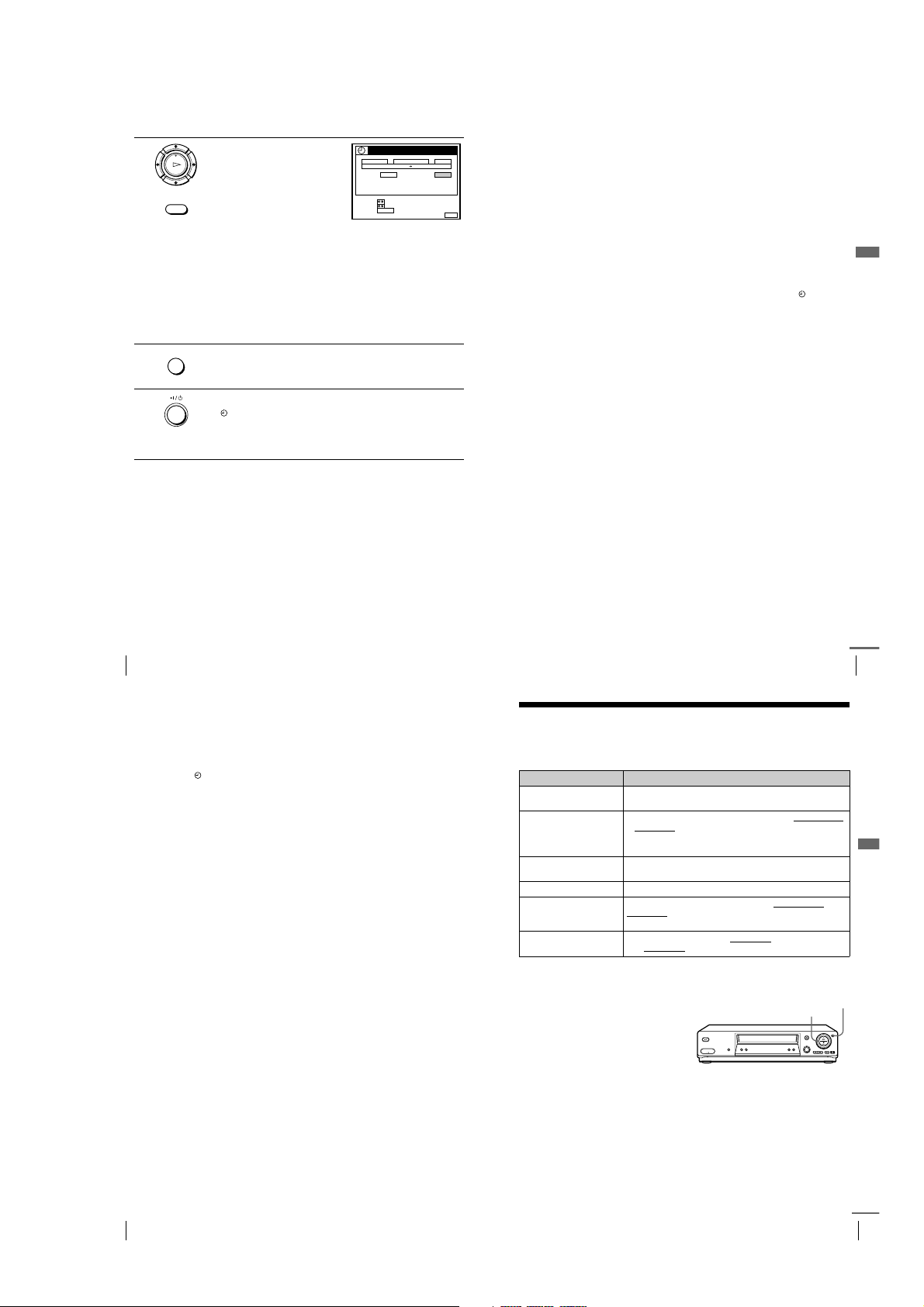
2
Set the date, start and stop times,
programme position or station
PLAY
name*, tape speed, and VPS/PDC
OK
function*:
1
INPUT SELECT
Press , to highlight each item in
turn.
2
Press M/m to set each item.
TIMER
DATE
TODAY 519: 00 20: 00 3
SP / LP
LIST
SELECT :
SET::
CANCEL
CLEAR
To correct a setting, press < to return to that setting and reset.
• To record the same programme every day or the same day every
week, see “Daily/weekly recording” on page 60.
• To use the VPS/PDC function*, set VPS/PDC to ON. For details
about the VPS/PDC function, see “Timer recording with VPS/
PDC signals” on page 57.
• To record from a decoder or other source connected to one or
more of the LINE inputs, press INPUT SELECT to display the
connected line in the “PROG.” position.
MENU
3
4
Press MENU to exit the menu.
Press ?/1 to turn off the VCR.
The indicator appears in the display window and the VCR stands
by for recordin g.
To record from a decoder or other source, leave the connected
equipment switched on.
To stop recording
To stop the VCR while recording, press x STOP.
Daily/weekly recording
In step 2 above, press m to select the recording pattern. Each time you press
m
, the indication changes as shown below. Press M to change the indication
in reverse order.
TODAY t SUN-SAT (Sunday to Saturday) t MON-SAT (Monday to
Saturday) t MON-FRI (Monday to Friday) t SAT (every Saturday) .....
t MON (every Monday) t SUN (every Sunday) t 1 month later t
(dates count down) t TOMOR ROW t TO DAY
TIME PROG.
SP VPS / PDC OFF
FRI28. 9
MENUEXIT :
To record satellite broadcasts
If you connect a satellite tuner and the VCR, you can record satellite
programmes.
Turn on the satellite tuner.
1
On the satellite tuner, select the satellite programme for which you want
2
to make a timer setting.
Follow steps 1 through 4 above.
3
Keep the satellite tuner turned on until the VCR finishes recording the
4
satellite programme for which you have made a timer setting.
Basic Operations
To use the VCR after setting the timer
To use the VCR before a recording begins, just press ?/1. The indicator
turns off and the VCR switches on. Remember to press ?/1 to reset th e VCR
to recording standby after using the VCR.
You can also do the following tasks while the VCR is recording:
• Reset the counter (page 44).
• Display tape information on the TV screen (page 47).
• Check the timer settings (page 68).
• Watch another TV programme (page 47).
Tips
• To set the programme position, you can also use the PROG +/– or programme
number buttons.
• To set the programme position with a two digit number, press - (ten’s digit)
button followed by the programme number buttons.
• To set the line input video source, you can also use the PROG +/– buttons.
• To set the tape speed, you can also use the SP/LP button.
• When you are r ecording a programme in the SP mode and t he remaining tape
becomes shorter than the recording time, the tape speed is automatically changed
to the LP mode. Note that some interference will appear on the picture at the point
the tape speed is changed. If you want to keep the same tape speed, set AUTO
LONG PLAY to OFF in the OPTIONS-1 menu (page 85).
• Even if you set TIMER OPTIONS* to SHOWVIEW in the OPTIONS-2 menu, you
can set the timer manually. Press MENU to select TIMER, then go to step 2.
• To check, change, or cancel th e programme setting, press </, to choose LIST,
then press OK in step 2. For details, see step 3 in “Checking/changing/cancelling
timer settings” (page 68).
Recording TV programmes using the timer
60
Notes
• When setting the timer with VPS/PDC signals, enter the start and stop times
exactly as indicated in the TV programme guide. Otherwise, the VPS/PDC
function* won’t work.
• If the VPS/PDC signal is too weak or the broadcasting station failed to transmit
VPS/PDC signals, the VCR will start recording at the set time without using the
VPS/PDC function*.
• The indicator flashes in the display window when you press ?/1 with no tape
inserted.
• The VPS/PDC function* is automatically set to OFF for the timer recording of a
satellite programme.
• The station nam e* may not appear if the VCR does not receive station name
information signals.
* not available on SLV-SE610N/K
Recording TV programmes using the timer
Additional Operations
continued
Playing/searching at various speeds
Before you start
• Refer to “Index to parts and controls” for button locations.
Playback options Operation
View the picture during
fast-forward or rewind
Play at high speed • During playback, press M FF or m REW on the remote
Play at twice the normal
speed
Play in slow motion During playback, press ySLOW.
Play frame by frame During pause, press M FF or m REW on the remote
Rewind and start play During stop, press H(play) on the VCR
…
During fast-forward, hold down M FF/M. During rewind,
hold down m REW/m.
commander.
• During play back, hold down M FF/M or m REW/m.
When you release the button, normal playbac k resumes.
During playback, press ×2.
commander. Hold down M FF or m REW to play one
frame each second.
m
on the VCR
To resume normal playback
Press H PLAY.
Using the shuttle ring
(SLV-SE810N/K only)
With the shuttle ring, you can
operate a variety of playback
options. There are two ways for
using the shuttle ring, normal
mode and jog mode.
.
while holding down
Shuttle ring
61
Additional Operations
JOG
Recording TV programmes using the timer
62
1-15
Playing/searching at various speeds
continued
63
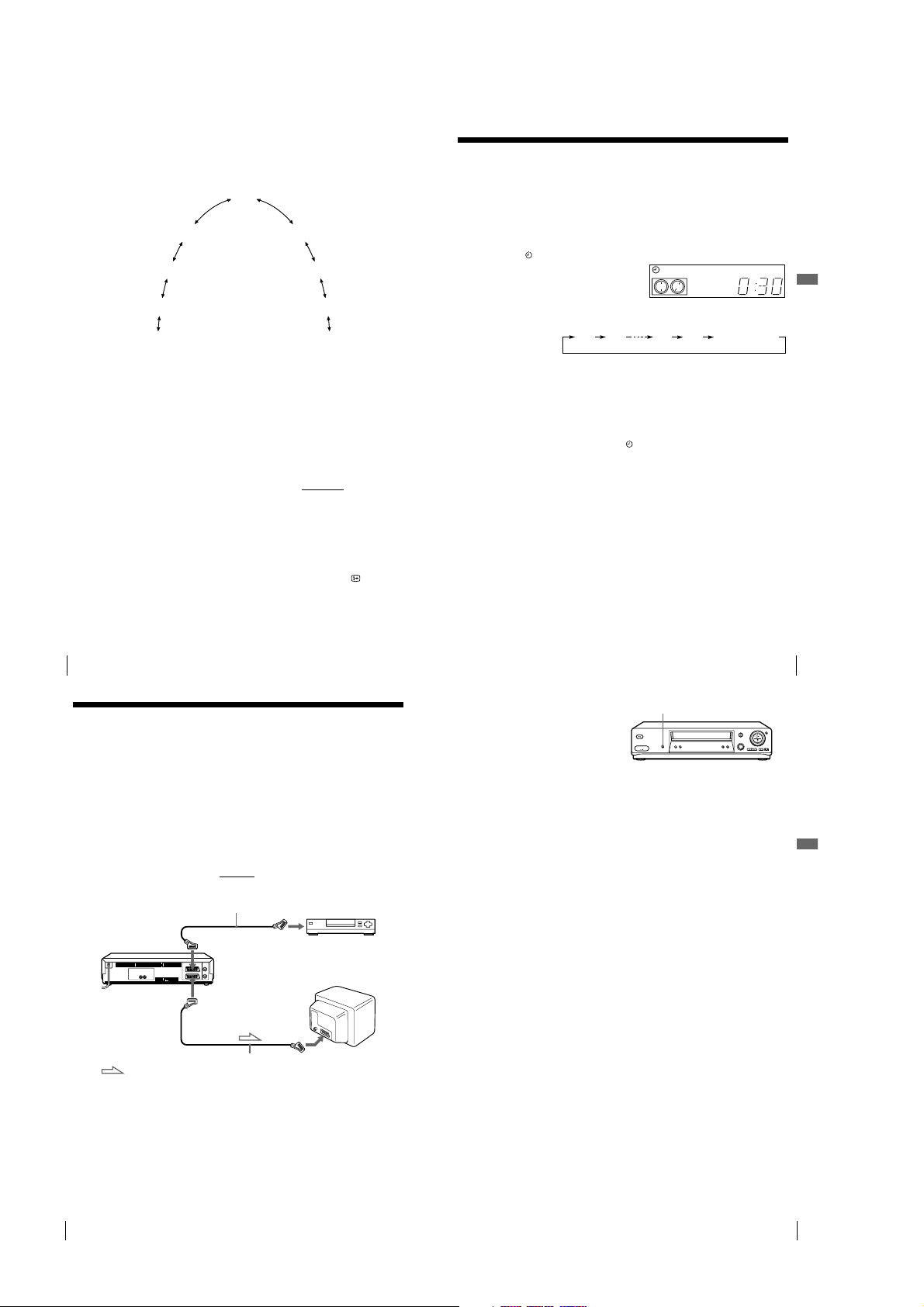
To use the shuttle ring in normal mode
During playback or pause, turn the shuttle ring clockwise or anticlockwise.
Each change in the shuttle ring position changes the playback mode in the
following way.
Pause
Slow motion
in reverse
Normal speed
in reverse
Double speed
in reverse
High speed in
reverse
Slow motion
Normal speed
(Initial speed)
Double speed
High speed
To use the shuttle ring in jog mode
Use this mode for frame-by-frame playback.
Press JOG to enter the jog mode. The JOG button lights up. If you change to
the jog mode during any playback mode, playback pauses so you can see a
still picture. Each change in the shuttle ring position shifts the picture one
frame. To shift frames in reverse, turn the shuttle ring anticlockwise. The
frame shift speed depends on the speed you turn the shuttle ring.
To resume normal mode, press JOG again. The JOG button turns off.
Tip
• Adjust the pictu re using the PROGRAM +/– buttons on the VCR
– Streaks appear while playing in slow motion.
– Bands appear at the top or b ottom while pausing.
– The picture shakes while pausing.
To set tracking to the centre position, press both buttons (+/–) at the same time.
Notes
• The sound i s muted during these operatio ns.
• In the LP mod e, noise may appear or there may be no colour.
• If the play back mode mark doesn’t appear on the TV screen, press DISPLAY.
if:
Setting the recording duration time
After you have started recording in the normal way, you can have the VCR stop
recording automatically after a specified duration.
Before you start
• Refer to “Index to parts and controls” for button locations.
…
While recording, press z REC.
1
The indicator appears in the display window.
Press z REC repeatedly to set the duration time.
2
Each press advances the time in increments of 30 minutes.
0:30 1:00
The tape counter decreases minute by minute to 0:00, then the VCR stops
recording and turns off automatically.
5:30 6:00
To extend the duration
Press z REC repeatedly to set a new duration time.
To cancel the duration
Press z REC repeatedly until the indicator disappears and the VCR
returns to the normal recording mode.
To stop recording
To stop the VCR while recording, press x STOP.
Note
• You cannot display the current tape time in the display window when setting the
recording duration time.
SP OPCVIDEO
Normal recording
Additional Operations
Playing/searching at various speeds
64
Synchronized Recording
(not available on SLV-SE610N/K)
You can set the VCR to automatically record programmes from equipment
such as a satellite tuner by connecting the equipment to the DECODER/
LINE-3 IN*
equipment must have a timer function for this feature to work.
When the connected equipment turns on, the VCR also automatically turns
on and starts recording a programme from DECODER/LINE-3 IN*
DECODER/LINE-2 IN*
How to connect for Synchronized Recording
Connect the DECODER/LINE-3 IN*1 (or DECODER/LINE-2 IN*2)
connector of the VCR to the TV Scart
connect the LINE-1 (TV) connector to the TV.
DECODER/t LINE-3 IN*
or
DECODER/t LINE-2 IN*
Synchronized Recording (not available on SLV-SE610N/K)
66
1
(or DECODER/LINE-2 IN*2) connector. The connected
2
).
Scart cable (not supplied)
1
2
i
LINE-1 (TV)
: Signal flow
Scart cable (not supplied)
1
(or
connector of the satellite tuner. Then
Satellite tuner, etc.
TV Scart
connector
Scart (EURO-AV)
Setting the recording duration time
Recording programmes using
the Synchronized Recording
function
SYNCHRO REC
Before you start...
• Insert a tape with its safety tab in place.
Make sure the tape is longer than the total
recording time.
• Set DECODER/LINE3*
2
LINE2*
) to LINE3*1 (or LINE2*2) in the
OPTIONS-2 menu (see page 85).
• Refer to “Index to parts and controls” for
button locations.
1
2
3
4
1
(or DECODER/
Press INPUT SELECT or PROG +/– to display “L3*1 (or L2*2)” in the
display window.
Set the timer on the connected equipment to the time of the programme
you want to record, then turn it off.
Press SP/LP to select the tape speed.
Hold down SYNCHRO REC for more than two seconds.
The SYNCHRO indicator appears in the display window and the VCR
stands by for recording.
The VCR automatically turns on and starts recording when it receives an
input signal from the connected equipment.
The VCR automatically stops recording when the tape reaches the end or
when the connected equipment stops transmitting an input signal.
To cancel the Synchronized Recording function
Press SYNCHRO REC. The SYNCHRO indicator disappears.
To stop recording
Press x STOP while recording.
Notes
• This function may not work with some types of satellite tuners.
• Some TVs or other equipment with timer functions will automatically turn off if no
operation is performed within a certain amount of time. In this case, the
Synchronized Recording also stops automatically.
• When the connect ed equipment turns on while the SYNCHRO indicator is
appeared, recording starts automatically.
• If the settings for timer recording and Synchronized Recording overlap, the
programme that starts first has priority and the second programme starts recording
only after the first programme has finished.
• The Auto Clock Set function does not work while the VCR stands by for
Synchronized Recording.
1
*
SLV-SE810N/K only
2
*
SLV-SE 710N/K and SX710N/K on ly
Synchronized Recording (not available on SLV-SE610N/K)
65
Additional Operations
67
1-16
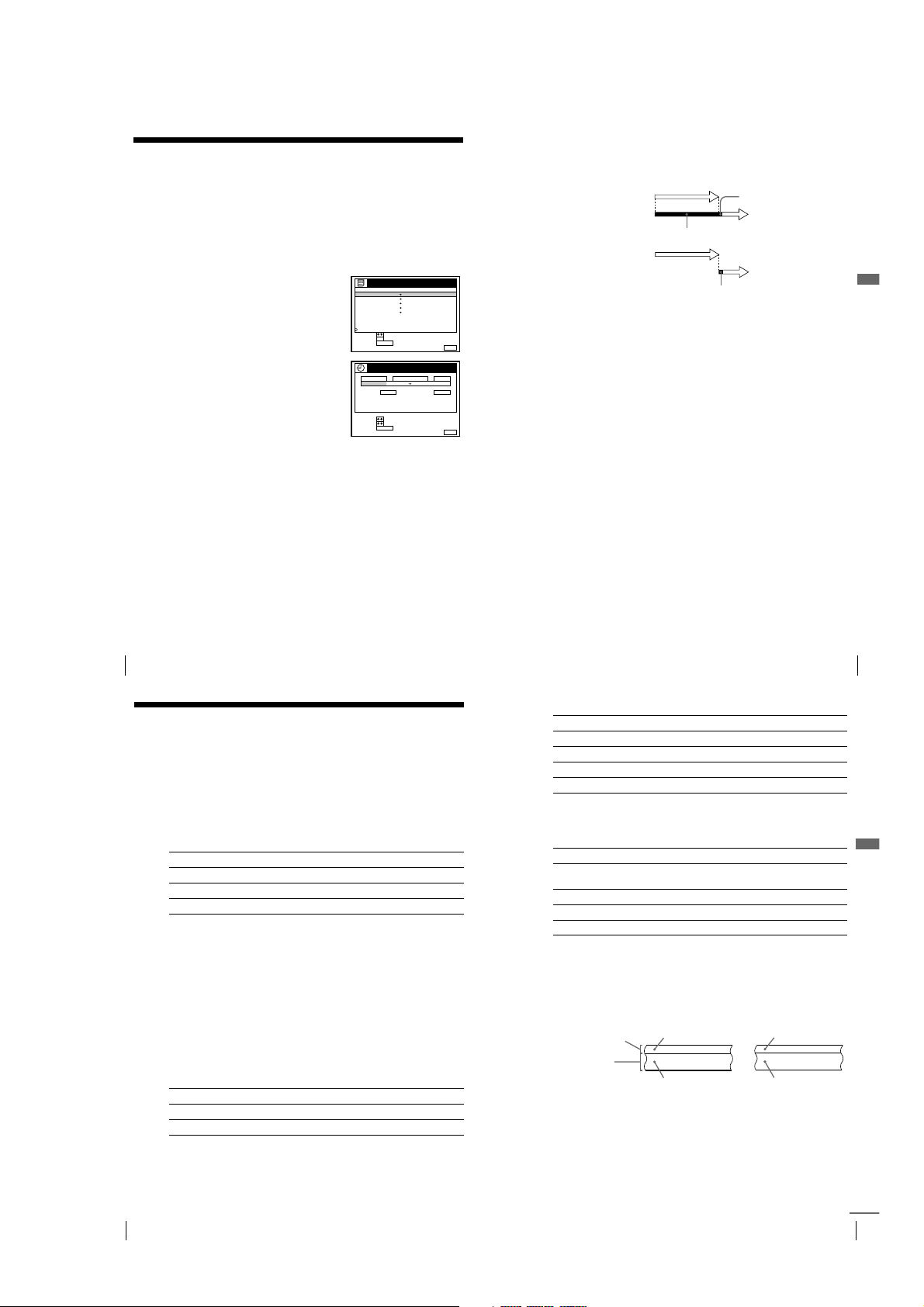
Checking/changing/cancelling timer
settings
Before you start
• Turn on your TV and set it to the video channel.
• Refer to “Index to parts and controls” for button locations.
…
Press ?/1 to turn on the VCR.
1
Press MENU, then press M/m to highlight LISTS and press OK.
2
Press M/m to highlight TIMER LIST,
3
then press OK:
• If you want to change or cancel a
setting, go on to the next step.
• If you do not need to change or cancel
the settings, press MENU, then turn off
the VCR to return to recording standby.
Press M/m to select the setting you want
4
to change or cancel, then press OK.
The selected setting appears in the
TIMER menu.
• To change the setting, press </, to highlight the item you want to
5
change, then press M/m to reset it.
• To cancel the setting, press CLEAR.
Press MENU to exit the menu.
6
If any settings remain, turn off the VCR to return to recording standby.
TIMER LIST
DATE TIME PROG.
19: 00 20: 00
20: 00 21: 00
03.9
.10
11
2 0:00 1 :30
– FRI
MON
14: 00 15: 00 LP
SUN 6:30 7:00
––: –– – : –– – ––– . ––
RETURN
SELECT :
OK
SET::
CANCEL
CLEAR
TIMER
DATE
TIME PROG.
10: 00 11: 30
2 CDE
.10
SP / LP
LP VPS / PDC ON
LIST
SELECT :
SET::
CANCEL
CLEAR
3SPTODAY 5
AAB LP
CDE LP
FGH
I
JK
When the timer settings overlap
The programme that starts first has priority and the second programme starts
recording only after the first programme has finished. If the programmes
start at the same time, the programme listed first in the menu has priority.
Programme 1
Programme 2
will be cut off
Programme 1
FRI28. 9
VPS
PDC
VPS
PDC
SP
MENUEXIT :
FRI28. 9
MENUEXIT :
Tip
• In step 6 above, you can chec k the TIMER LIST by selecting LIST and pressing
Programme 2
about 20 seconds will be cut off
OK. Press MENU to exit the TIMER LIST.
about 20 seconds
Additional Operations
Checking/changing/cancelling timer settings
68
Recording stereo and bilingual
programmes
In ZWEITON (German stereo) system
This VCR automatically receives and records stereo and bilingual
programmes based on the ZWEITON system. When a stereo or bilingual
programme is received, the STEREO indicator appears in the display
window.
To select bilingual sound while recording
Press AUDIO MONITOR to select the sound you want.
To listen to On-screen display Display window
Main MAIN STEREO
Sub SUB STEREO
Main and sub MAIN/SUB STEREO
In NICAM system
(SLV-SE610N, SE710N, SX710N, and SE810N only)
This VCR receives and records stereo and bilingual programmes based on
the NICAM system (The NICAM indicator appears). When a stereo or
bilingual programme is received, the STEREO indicator appears in the
display window.
To record a NICAM programme, HIFI AUDIO in the OPTIONS-1 menu
should be set to NICAM (initial setting). To check the menu setting, see
page 85 for details.
To select the sound while recording
Press AUDIO MONITOR to select the sound you want.
Stereo programmes
To listen to On-screen display Display window
Stereo STEREO STEREO
Standard sound* No indi cator No indicator
* Usually the mixed so und of left and right channels (monaur al)
Checking/changing/cancelling timer settings
Bilingual programmes
To listen to On-screen display Display window
Main MAIN STEREO
Sub SUB STEREO
Main and sub MAIN/SUB STEREO
Standard sound* No indic ator No indicator
* Usually the main sound (monaural)
Selecting the sound during playback
Press AUDIO MONITOR to select the sound you want.
To listen to On-screen display Display window
Stereo/main and sub
(left and right channels)
STEREO STEREO
Left channel/main LCH STEREO
Right channel/sub RCH STEREO
Standard sound No indicator No indicator
How sound is recorded on a video tape
The VCR records sound onto two separate tracks. Hi-fi audio is recorded
onto the main track along with the picture. Monaural sound is recorded onto
the normal audio track along the edge of the tape.
Bilingual
Usually main sound
Main (left channel)
Sub (right channel)
Normal audio track
(monaural)
Hi-fi audio track
(main track)
Stereo
Usually mixed
left/right channels
Stereo sound
(left/right channels)
69
Additional Operations
Recording stereo and bilingual programmes
70
1-17
Recording stereo and bilingual programmes
continued
71

Notes
SMART SEARCHSAVE :
14: 00 15: 00 FGH
0 20 : 00 21: 00
AAB
29. 9
.9
6:30 7:00 IJK1.10
3
SET
SELECT
SMART SEARCH
::OK
19: 00 20: 00 328. 9 5
DATE TIME PROG.
30 MIN.BLANK TIME
18 0 MIN.
SMART SEARCH
NOW SEARCHING
18 0 MIN.
SMART SEARCHEXIT :
SET
SELECT
SMART SEARCH -RECALL-
::OK
DATE TIME PROG.
RECALL 1 2 3 4
20: 00 21: 00 AAB30. 9
6:30 7:00
1.10
14: 00 15: 00
FGH29.9
IJK
SMART SEARCHEXIT :
SET
SELECT
SMART SEARCH -RECALL-
::OK
DATE TIME PROG.
RECALL 1 2 3 4
NO DATA
• To listen to playback sounds in stereo, you must use the Scart or AUDIO OUT
connections.
• When you pl ay a tape recorded in monaural , the sound is heard in monaura l
regardless of the AUDIO MONITOR setting.
• If the AUDIO MONITOR button does not function, check that AUDIO MIX*
the OPTIONS-1 menu is set to OFF (see page 84).
• If HIFI AUDIO*
both the hi-fi and normal audio tracks. Pressing AUDIO MONITOR will not
change the sound.
1
SLV-SE 610N, SE710N, SX710N, an d SE810N only
*
1
is set to STANDARD, the standard sound will be recorded on
Searching using the Smart Search
function
1
in
If you record multiple programmes on a tape, you can use the Smart Search function
to see what has been recorded on your tape. You can see information such as date,
time, and programme position of the programmes recorded. You can also start
playback directly from the selected programme using the SMART SEARCH screen.
All programmes are listed on the screen, regardless of how the programme was
recorded.
To store programme information, see “Storing the programme information” on page
75. If you eject the tape before storing the information, the information will be
cleared.
Before you start…
• Turn on your TV and set it to the video channel.
• Refer to “Index to parts and controls” for button locations.
After recording, press ?/1 to turn on the
1
VCR.
Press SMART SEARCH.
2
Press M/m/</, to select the programme
3
you want to start viewing.
Press OK.
4
The VCR starts searching, and playback
starts automatically from the beginning of
the selected programme.
To stop searching
Press x STOP.
To exit the SMART SEARCH screen
Press MENU.
Additional Operations
72
74
Recording stereo and bilingual programmes
To record in a blank space
Blank space on the tape will appear as a
blank row in the SMART SEARCH screen.
Select the last blank row in step 3, then press
OK. The VCR rewinds/fast-forwards the
tape to the beginning of the blank space, then
stops. Start recording. Note that “BLANK
TIME” and the remaining time indication
only refers to the length of the last blank
space.
Tips
• You can store information for up to 24 programmes on a single list.
• While recor ding, you can display the SMART SEARCH screen using the SMART
SEARCH button. If you decide to stop reco rding, press MENU to make the
SMART SEARCH screen disappear first. Then press xSTOP.
• You can have the player recall the data of the last cassette used to record
programmes even after you eject the tape (page 78).
Notes
• You cannot use this function unless the cl ock is set.
• Depending on the tape, the total or remaining time may not appear correctly.
• If many short programmes are recorded o n a tape, multiple programmes may be
included in a single block. In this case, only the latest programme information will
appear in the SMART SEARCH screen.
• Blank time is measu red from the end of the last recorded programme to the end of
the tape. However, if you eject the tape and then make a new recording on the
same tape, the original recorded programme(s) is display ed as a blank space.
• The statio n name* may not appear if the VCR does not receive station name
information signals.
• If you start recording a programme “D” from the middle of a previously recorded
programme “A” and into another previously recorded programme “B,” the Smart
Search information for the second programme “B,” which is recorded over, is
deleted.
Originally recorded programmes
AB
Recording the programme “D” over the programme “A” and “B”
AD C
C
SMART SEARCH
DATE TIME PROG.
29. 9
0
.93
1.10 IJK
SELECT
SET
* not available on SLV-SE610N/K
Searching using the Smart Search function
14: 00 15: 00 FGH
20: 00 21: 00
6:30 7:00
::OK
SMART SEARCHSAVE :
180MIN.
Searching using the Smart Search function
AAB
Storing, searching and deleting
continued
73
programme information (Smart Search
30 MIN.BLANK TIME
Plus)
You can store programme information, such as the recording date and time, and
programme position, for a maximum of four tapes. You can select a programme and
start playback, by recalling the information directly from the Smart Search Plus
screen.
Storing the programme information
You can store programme information for a maximum of four tapes. Before recording
a programme, select a memory bank number from the list on the SMART SEARCH
screen.
The unit will not memorize the memory bank number for each cassette. Note the
number you assigned to each cassette.
Before you start...
• Turn on your TV and set it to the video channel.
• Refer to “Index to parts and controls” for button locations.
Insert a cassette for recording.
1
The VCR automatically turns on.
Press SMART SEARCH.
2
The SMART SEARCH -RECALL-screen
appears.
RECALL is highlighted and the data for
the last cassette used to record
programmes appears.
Press </, to select a memory bank
3
number.
Note the memory bank number on the
cassette.
To cancel the process, press SMART
SEARCH.
Press OK.
4
Start recording.
5
The information about the recorded programme will be stored on the
selected memory number.
Storing, searching and deleting programme information (Smart Search Plus)
continued
Additional Operations
75
1-18
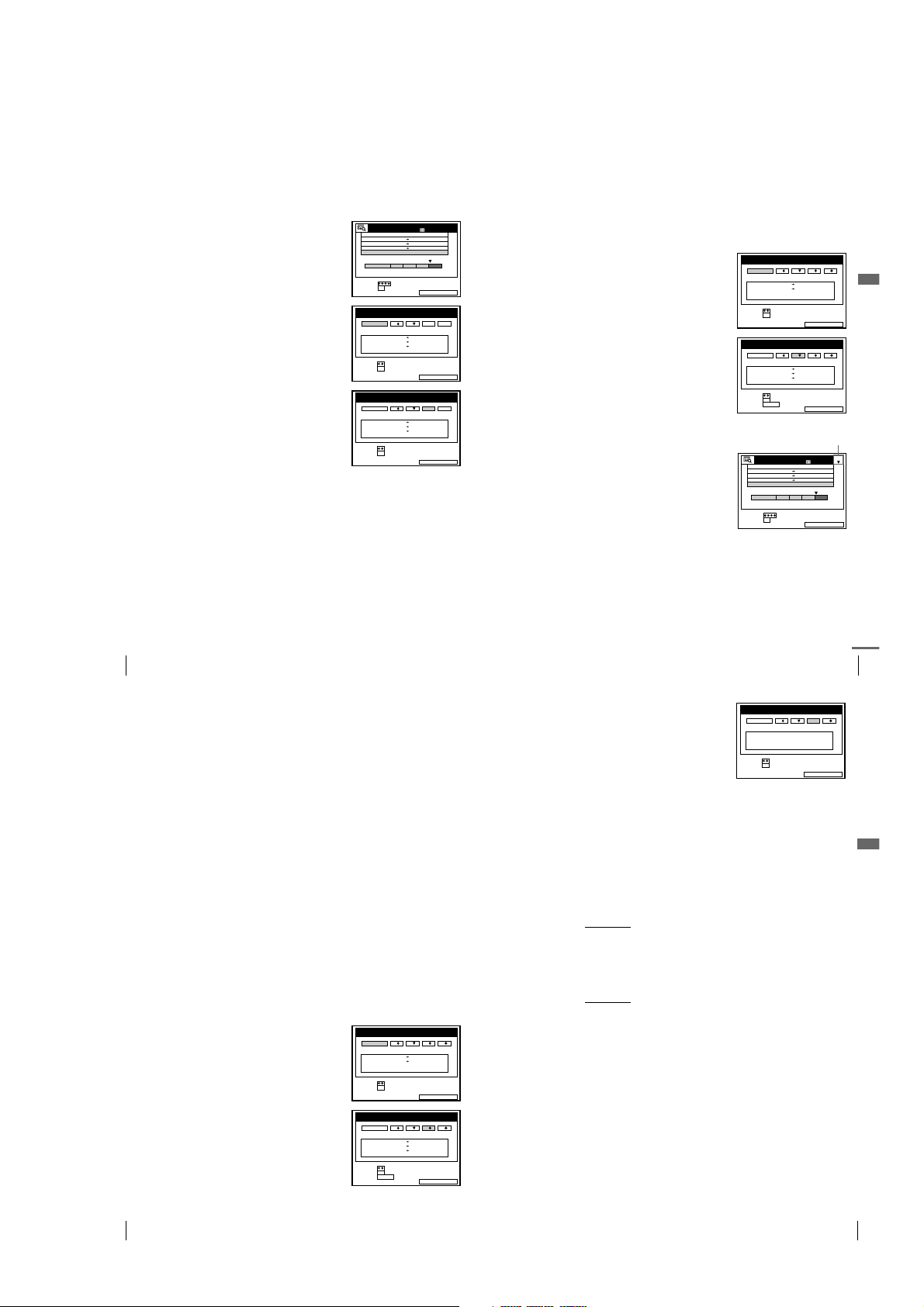
To assign a memory number after recording
SMART SEARCHEXIT :
SET
SELECT
SMART SEARCH -RECALL-
::OK
DATE TIME PROG.
RECALL 1 2 3 4
21: 30 23: 004.10
0 18: 00 19: 00
CDE2.1
I
J
K
SMART SEARCHEXIT :
SET
SELECT
SMART SEARCH -RECALL-
::OK
DATE TIME PROG.
RECALL 1 2 3 4
20: 00 21: 00 AAB30. 9
6:30 7:00
1.10
14: 00 15: 00
FGH29.9
IJK
ERASE :
CLEAR
SMART SEARCHEXIT :
14: 00 15: 00 FGH
0
29. 9
.93
SET
SELECT
SMART SEARCH
180MIN.
:
:
OK
2
DATE TIME PROG.
30 MIN.BLANK TIME
20: 00 21: 00
AAB
6:30 7:00
1.10 IJK
After recording a programme, you can store the programme information as a new
memory before ejecting the cassette. However, you cannot add the memory on the
existed memory bank number. To store the memory as additional, select the memory
bank number before.
Press ?/1 to turn on the VCR.
1
Press SMART SEARCH.
2
Press SMART SEARCH again.
3
The SMART SEARCH -SAVE- screen
appears.
Press </, to select a memory bank
4
number.
Select the memory bank number with no
information or the memory bank number
to be deleted.
To cancel the process, select CANCEL.
Press OK.
5
SMART SEARCH
DATE TIME PROG.
14: 00 15: 00 FGH
29. 9
20: 00 21: 00
0
.93
1.10 IJK
6:30 7:00
SELECT
:
SET
OK
:
SMART SEARCH -SAVE-
CANCEL 1 2 3 4
DATE TIME PROG.
14: 00 15: 00
20: 00 21: 00
6:30 7:00
1.10
SELECT
SET
::OK
SMART SEARCH -SAVE-
CANCEL 1 2 3 4
DATE TIME PROG.
14: 00 15: 00
20: 00 21: 00 AAB30. 9
6:30 7:00
1.10
SELECT
SET
::OK
SMART SEARCHEXIT :
SMART SEARCHEXIT :
SMART SEARCHSAVE :
18 0 MIN.
AAB
30 MIN.BLANK TIME
FGH29.9
AAB30.9
IJK
FGH29.9
IJK
To exit the SMART SEARCH screen
Press SMART SEARCH.
Note
• If you select a numb er that is already contains programmes, the old prog ramme
information is cleared and the new programme information is stored.
Searching for programme information stored on the memory bank
number
You can start playback of the recorded programme after call the programme
information from the four memory bank numbers.
Before you start...
• Turn on your TV and set it to the video channel.
Insert the cassette for which you want to use the memory bank number.
1
The VCR automatically turns on.
Press SMART SEARCH.
2
The SMART SEARCH -RECALLscreen appears.
Press </, to select the memory bank
3
number for the inserted cassette.
The programme information contained in
the selected memory bank number
appears.
When you selected wrong memory bank
number, eject the cassette and repeat
steps from step 1.
Press OK.
4
The selected memory bank number
appears on the SMART SEARCH screen.
Press M/m/</, to select the programme you want to start viewing.
5
Press OK.
6
The VCR starts searching, and playback starts automatically from the
beginning of the selected programme.
Memory bank number
To stop searching
Press x STOP.
Additional Operations
Storing, searching and deleting programme information (Smart Search Plus)
76
To exit the SMART SEARCH screen
Press SMART SEARCH.
Recalling the most recent programme information
Programme information that is not saved in one of the memory bank
numbers is erased when the cassette is ejected. The RECALL memory bank
will temporarily memorize the programme information of the last tape used
for recording in case that it is accidentally ejected.
If you re-insert the cassette in step 1 that you accidentally ejected and then
select RECALL in step 3, the data for the last tape used to record
programmes appears. Press OK and the latest information will appear on the
SMART SEARCH screen. You can then add new information to this
programme list. For an explanation about viewing programme information
without using one of the memory banks, see page 73.
If you want to erase the latest information in the RECALL memory bank,
press the SMART SEARCH button instead of the OK button in step 3 and
then close the SMART SEARCH screen. The new information will replace
all of the current information in the RECALL memory bank.
Note
• When you insert the cassette whose information does not exist on the memory
bank number, you cannot search the recorded programme.
Deleting the programme information
You can delete the programme information stored in a memory number.
Before you start...
• Turn on your TV and the VCR.
• Set the TV to the video channel.
Press SMART SEARCH.
1
The SMART SEARCH -RECALLscreen appears.
Press </, to select the memory bank
2
number to delete.
The programme information on the
selected memory bank number appears.
Check the information that you want to
delete.
SMART SEARCH -RECALL-
RECALL 1 2 3 4
DATE TIME PROG.
0 18: 00 19: 00
21: 30 23: 004.10
SELECT
SET
::OK
SMART SEARCH -RECALL-
RECALL 1 2 3 4
DATE TIME PROG.
14: 00 15: 00
29. 9
20: 00 21: 00 AAB30. 9
6:30 7:00
1.10
SELECT
SET
::OK
CLEAR
ERASE :
NO DATA
continued
PROG.
SMART SEARCHEXIT :
77
Additional Operations
Storing, searching and deleting programme information (Smart Search Plus)
Press CLEAR.
3
The programme information is deleted.
Press SMART SEARCH.
4
The SMART SEARCH screen disappears.
Note
• You cannot use or return the deleted in formation.
SMART SEARCH -RECALL-
RECALL 1 2 3 4
DATE TIME
SELECT
SET
::OK
About the Demonstration Mode
The Smart Search Plus function has a Demonstration Mode that allows the user, such
as a salesperson, to automatically display the Smart Search Plus screens.
To activate the Demonstration Mode
While the VCR is turned on, press and hold the both x (stop) and A (eject)
buttons on the VCR
four kinds of Smart Search Plus screens will be displayed repeatedly. If you
operate the VCR, the Demonstration Mode temporarily stops. After about
five minutes, the demonstration will restart.
for a few seconds. The demonstration will start and the
To cancel the Demonstration Mode
While the VCR is turned off, press and hold the both x (stop) and A (eject)
buttons on the VCR
Demonstration Mode if you turn the power off and unplug the mains lead.
CDE2.1
J
K
I
SMART SEARCHEXIT :
FGH
IJK
SMART SEARCHEXIT :
for a few seconds. You can also cancel the
Storing, searching and deleting programme information (Smart Search Plus)
78
1-19
Storing, searching and deleting programme information (Smart Search Plus)
79
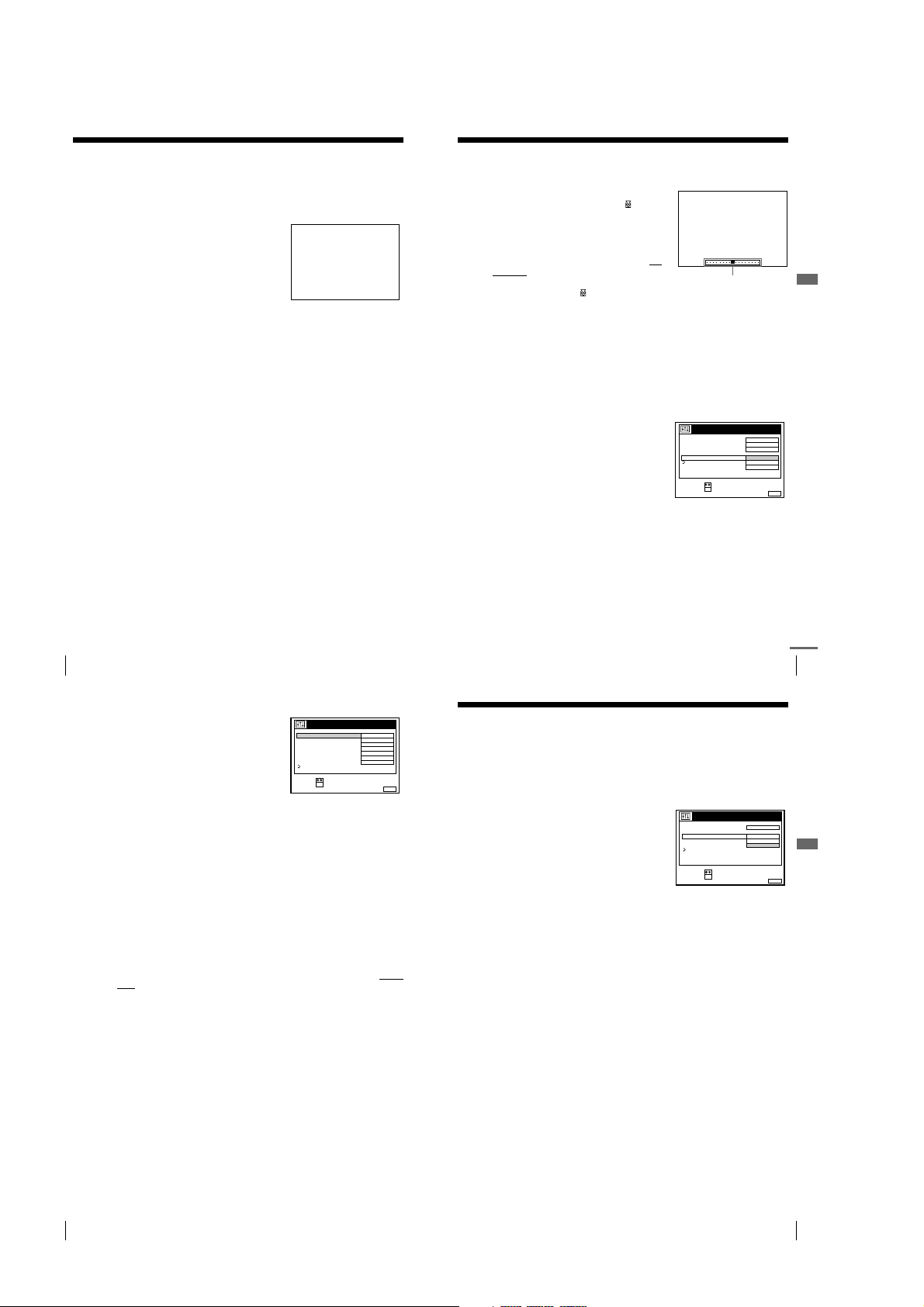
Searching using the index function
The VCR automatically marks the tape with an index signal at the point where each
recording begins. Use these signals as references to find a specific recording.
Insert an indexed tape into the VCR.
1
Press ./> INDEX SEARCH.
2
• To search ahead, press > INDEX
SEARCH.
• To search backwards, press .
INDEX SEARCH.
The VCR starts searching, and playback
starts automatically from that point.
To stop searching
Press x STOP.
Notes
• No index signal will be add ed when recording starts from recording pause.
However, an index signal will be marked if you change the programme position
during recording pause.
• When you press . INDEX SEARCH, if there is nothing recorded before the
selected index signal, playback may not start exactly at the index signal.
INDEX
SEARCH
Adjusting the picture
Adjusting the tracking
Although the VCR automatically adjusts the
tracking when playing a tape (the
indicator flashes in the display window, then
turns off), distortion may occur if the
recording is in poor condition. In this case,
manually adjust the tracking.
During playback, press PROGRAM +/– on
the VCR to display the tracking meter. The
distortion should disappear as you press one
of the two buttons (the indicator lights up).
To resume automatic tracking adjustments, eject the tape and re-insert it.
About the Reality Regenerator (RR) function
The Reality Regenerator function automatically restores the picture to its
original quality during playback.
To use the Reality Regenerator function
Press MENU, then select OPTIONS and press OK.
1
Press M/m to highlight OPTIONS-2, then press OK.
2
Press M/m to highlight RR, then press
3
OK.
Press M/m to set RR to NORMAL or HIGH, then press OK.
4
The RR indicator lights up in the display window.
Press MENU to return to the original screen.
5
To turn it off, select OFF in step 4. The RR indicator turns off in the display
window.
OPTIONS - 2
DECODER / LINE3
TIMER OPTIONS
POWER SAVE
TV DIRECT REC
RR
RETURN
SELECT :
CONFIRM :
TRACKING
Tracking meter
OK
DECODER
VARIABLE
OFF
NORMAL
HIGH
OFF
Additional Operations
MENUEXIT :
Searching using the index function
80
About the Optimum Picture Control (OPC) function
The Optimum Picture Control (OPC)
function automatically improves recording
and playback quality by adjusting the VCR to
the condition of the video heads and tape. To
maintain better picture quality, we
recommend that you set OPC to ON in the
OPTIONS-1 menu (the OP C indicator lights
up in the display window). For details, see
page 84.
OPC playback
The OPC function automatically works on all types of tapes, including rental
tapes and tapes that were not recorded with OPC.
OPC recording
Whenever you insert a tape and start recording for the first time, the VCR
adjusts to the tape using the OPC function (the OPC indicator flashes
rapidly). This adjustment is retained until the tape is ejected.
To deactivate the OPC function
Set OPC to OFF in the OPTIONS-1 menu. The OPC indicator in the display
window turns off.
Tip
• To set tracking to the centre position, press the PROGRAM + and – buttons on the
VCR at the same time.
Notes
• You can adjust the tracking for an NTSC-recorded tape but the tracking meter
won’t be displayed.
• With the Auto Long Play function on, the OPC function will work only in SP
mode. If the tape speed automatically switches from SP to LP, the OPC function
turns off. If, however, the entire programme is recorded in LP mode, the OPC
function will work.
• There is a delay of about ten seconds before the VCR actually starts recording
while the VCR analyses the tape. To avoid the delay, first set the VCR to recording
pause (the OPC indicator flashes slowly) and press zREC to have the VCR
analyse the tape (the OPC indicator flashes rapidly) and return to recording pause.
After the OPC indicator stops flashing, press XPAUSE to start recording
immediately.
If you want to start recording quickly without using the OPC function, first set the
VCR to recording pause (the OPC indicator flashes slowly) and press XPAU SE
again to start recording.
OPTIONS - 1
OPC
EDIT
AUDIO MIX
HIFI AUDIO
AUTO LONG PLAY
TAPE LENGTH
COLOUR SYSTEM
RETURN
SELECT :
SET :
continued
Adjusting the picture
81
Reducing the VCR’s power consumption
ON
OFF
OFF
NICAM
OFF
E180
AUTO
OK
MENUEXIT :
You can turn off the indicators in the display window when the VCR is off (standby
mode) to reduce the VCR’s power consumption.
Press MENU, then select OPTIONS and press OK.
1
Press M/m to highlight OPTIONS-2, then press OK.
2
Press M/m to select POWER SAVE, then
3
press OK.
Press M/m to highlight the option, then press OK.
4
For SLV-SE710N/K, SX710N/K, and SE810N/K:
• FULL to reduc e the power consumption to a minimum.
• PARTIAL to reduce the power consumption.
OPTIONS - 2
DECODER / LINE3
TIMER OPTIONS
POWER SAVE
TV DIRECT REC
RR
RETURN
SELECT :
CONFIRM :
DECODER
FULL
PARTIAL
OFF
OK
MENUEXIT :
For SLV-SE610N/K:
• ON to reduce the power consumptio n to a minimum.
Press MENU to return to the original screen.
5
To turn on the indicators in the display window
Set POWER SAVE to OFF in step 4.
Notes
• When the VCR stands by for recording, the indicators in the display window
remain lit even when POWER SAVE is set to FULL, PARTIAL, or ON.
• If POWER SAVE is set to FULL*, you cannot watch or record programmes from
your Canal Plus decoder, satellite, or digital tuner during standby mode (page 86).
* not available on SLV-SE610N/K
Additional Operations
Adjusting the picture
82
1-20
Reducing the VCR’s power consumption
83
