Sony 3-300-703-11-2 User Manual
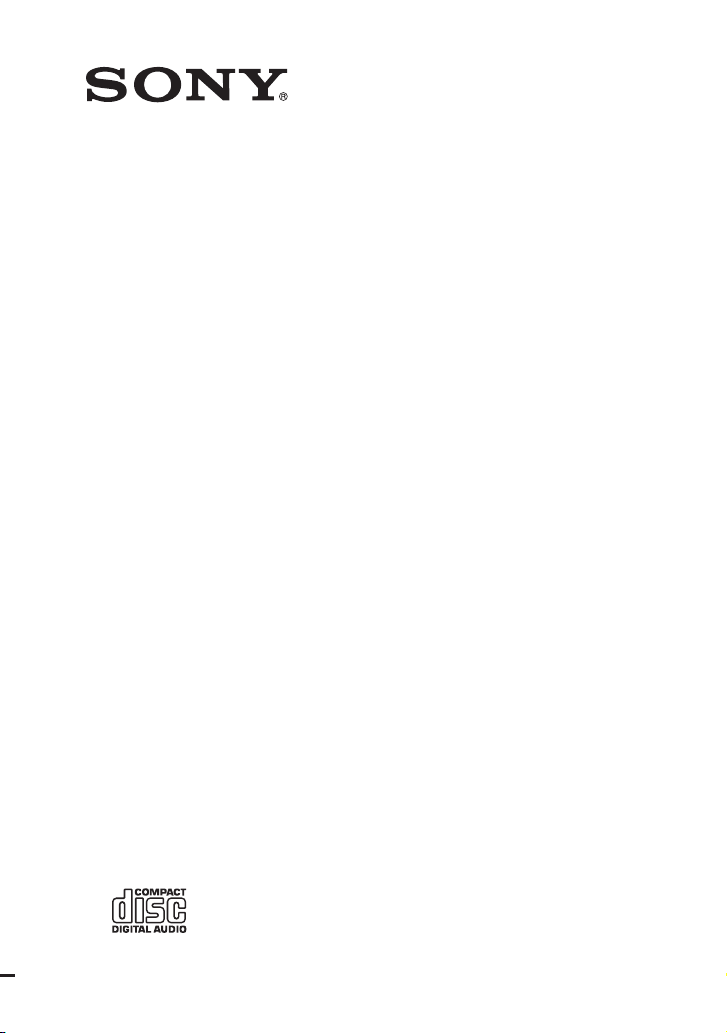
Mini HI-FI
Component
System
3-300-703-11(2)
Operating Instructions
LBT-DJ2i
©2008 Sony Corporation
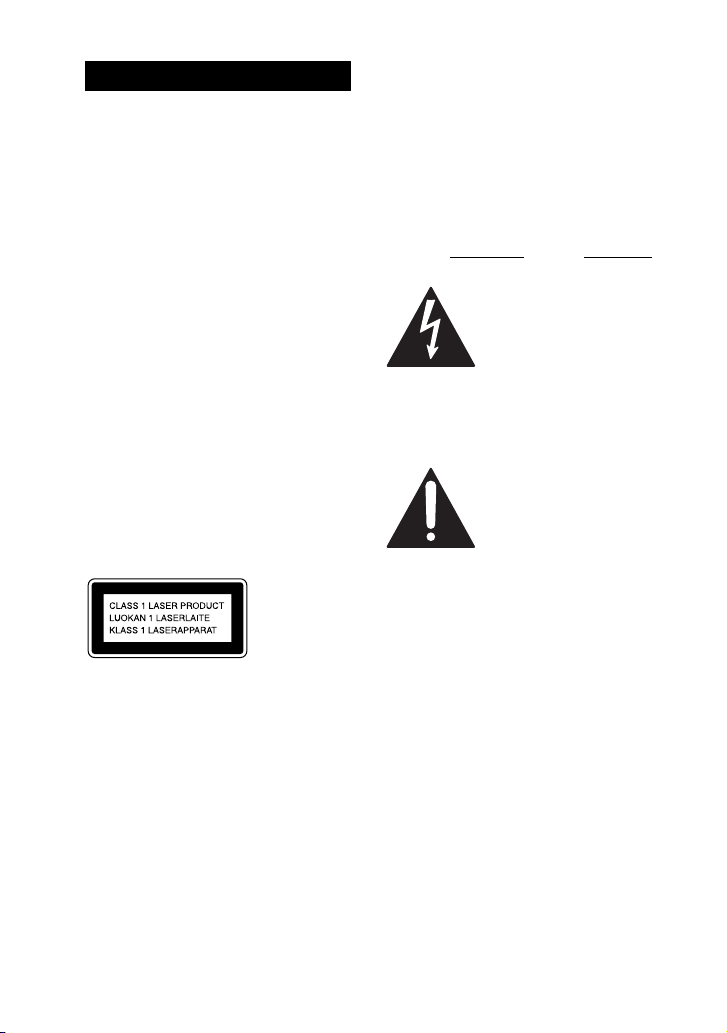
WARNING
To reduce the risk of f ire or electric shock, do
not expose this apparatus to rain or moisture.
To reduce the risk of fire, do not cover the
ventilation opening of the apparatus with
newspapers, tablecloths, curtains, etc.
Do not place the naked flame sources such as
lighted candles on the apparatus.
To reduce the risk of f ire or electric shock, do
not expose this apparatus to dripping or
splashing, and do not place objects filled
with liquids, such as vases, on the apparatus.
Do not expose batteries or apparatus with
battery-installed to excessive heat such as
sunshine, fire or the like.
Do not install the appliance in a confined
space, such as a bookcase or built-in cabinet.
As the main plug is used to disconnect the
unit from the mains, connect the unit to an
easily accessible AC outlet. Should you
notice an abnormality in the unit, disconnect
the main plug from the AC outlet
immediately.
Excessive sound pressure from earphones
and headphones can cause hearing loss.
This appliance is classified as a CLASS 1
LASER product. This marking is located on
the bottom of the unit.
CAUTION
The use of optical instruments with this
product will increase eye hazard.
For customer in the United
States
Owner’s Record
The model and serial numbers are located on
the bottom of the unit. Record these numbers
in the space provided below. Refer to them
whenever you call upon your Sony dealer
regarding this product.
M o d e l N o . S e r i a l N o .
This symbol is intended to
alert the user to the
presence of uninsulated
“dangerous voltage”
within the product’s
enclosure that may be of
sufficient magnitude to
constitute a risk of electric
shock to persons.
This symbol is intended to
alert the user to the
presence of important
operating and
maintenance (servicing)
instructions in the
literature accompanying
the appliance.
The following FCC statement applies only to
the version of this model manufactured for
sale in the U.S.A. Other versions may not
comply with FCC technical regulations.
GB
2
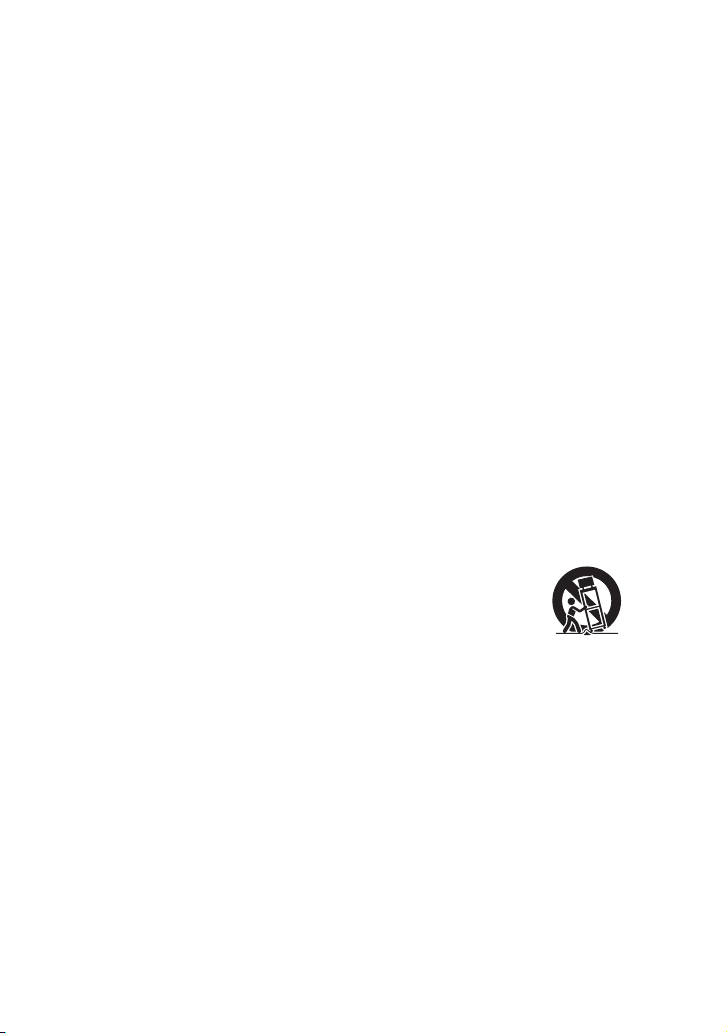
WARNING
This equipment has been tested and found to
comply with the limits for a Class B digital
device, pursuant to Part 15 of the FCC Rules.
These limits are designed to provide
reasonable protection against harmful
interference in a residential installation. This
equipment generates, uses, and can radiate
radio frequency energy and, if not installed
and used in accordance with the instructions,
may cause harmful interference to radio
communications. However, there is no
guarantee that interference will not occur in
a particular installation. If this equipment
does cause harmful interference to radio or
television reception, which can be
determined by turning the equipment off and
on, the user is encouraged to try to correct the
interference by one or more of the following
measures:
– Reorient or relocate the receiving antenna.
– Increase the separation between the
equipment and receiver.
– Connect the equipment into an outlet on a
circuit different from that to which the
receiver is connected.
– Consult the dealer or an experienced radio/
TV technician for help.
CAUTION
You are cautioned that any changes or
modification not expressly approved in this
manual could void your authority to operate
this equipment.
Important Safety
Instructions
1) Read these instructions.
2) Keep these instructions.
3) Heed all warnings.
4) Follow all instructions.
5) Do not use this apparatus near water.
6) Clean only with dry cloth.
7) Do not block any ventilation openings.
Install in accordance with the
manufacturer’s instructions.
8) Do not install near any heat sources such
as radiators, heat registers, stoves, or
other apparatus (including amplifiers)
that produce heat.
9) Do not defeat the safety purpose of the
polarized or grounding-type plug. A
polarized plug has two blades with one
wider than the other. A grounding type
plug has two blades and a third
grounding prong. The wide blade or the
third prong are provided for your safety.
If the provided plug does not fit into your
outlet, consult an electrician for
replacement of the obsolete outlet.
10) Protect the power cord from being
walked on or pinched particularly at
plugs, convenience receptacles, and the
point where they exit from the apparatus.
11) Only use attachments/accessories
specified by the manufacturer.
12) Use only with the cart, stand, tripod,
bracket, or table specified by the
manufacturer, or sold with the apparatus.
When a cart is used, use caution when
moving the cart/apparatus combination
to avoid injury from tip-over.
13) Unplug this apparatus during lightning
storms or when unused for long periods
of time.
14) Refer all servicing to qualified service
personnel. Servicing is required when
the apparatus has been damaged in any
way, such as power-supply cord or plug
is damaged, liquid has been spilled or
objects have fallen into the apparatus, the
apparatus has been exposed to rain or
moisture, does not operate normally, or
has been dropped.
Continued
l
GB
3
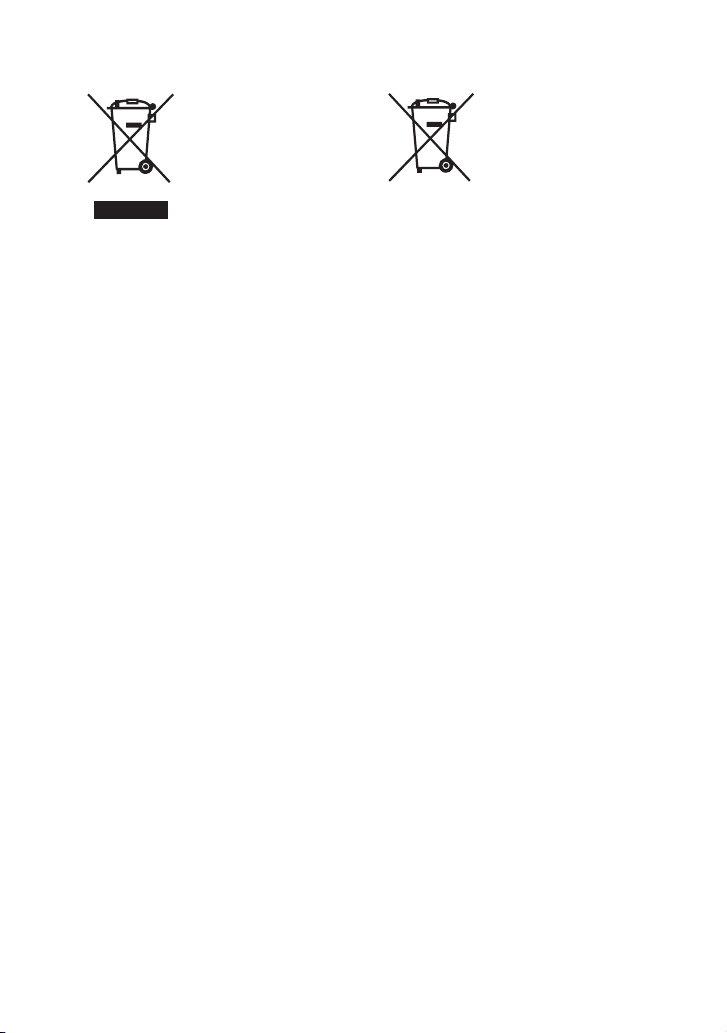
For customers in Europe
Disposal of Old
Electrical &
Electronic
Equipment
(Applicable in the
European Union
and other European
countries with
separate collection
systems)
This symbol on the product or on its
packaging indicates that this product shall
not be treated as household waste. Instead
it shall be handed over to the applicable
collection point for the recycling of
electrical and electronic equipment. By
ensuring this product is disposed of
correctly, you will help prevent potential
negative consequences for the environment
and human health, which could otherwise be
caused by inappropriate waste handling of
this product. The recycling of materials will
help to conserve natural resources. For more
detailed information about recycling of this
product, please contact your local Civic
Office, your household waste disposal
service or the shop where you purchased the
product.
For customers in Europe
Disposal of waste
batteries (applicable
in the European
Union and other
European countries
with separate
collection systems)
This symbol on the battery or on the
packaging indicates that the battery provided
with this product shall not be treated as
household waste.
By ensuring these batteries are disposed of
correctly, you will help prevent potentially
negative consequences for the environment
and human health which could otherwise be
caused by inappropriate waste handling of
the battery. The recycling of the materials
will help to conserve natural resources.
In case of products that for safety,
performance or data inte grity reasons require
a permanent connection with an incorporated
battery, this battery should be replaced by
qualified service staff only.
To ensure that the battery will be treated
properly, hand over the product at end-of-life
to the applicable collection point for the
recycling of electrical and electronic
equipment.
For all other batteries, please view the
section on how to remove the battery from
the product safely. Hand the battery over to
the applicable collection point for the
recycling of waste batteries.
For more detailed information about
recycling of this product or battery, please
contact your local Civic Office, your
household waste disposal service or the shop
where you purchased the product.
GB
4
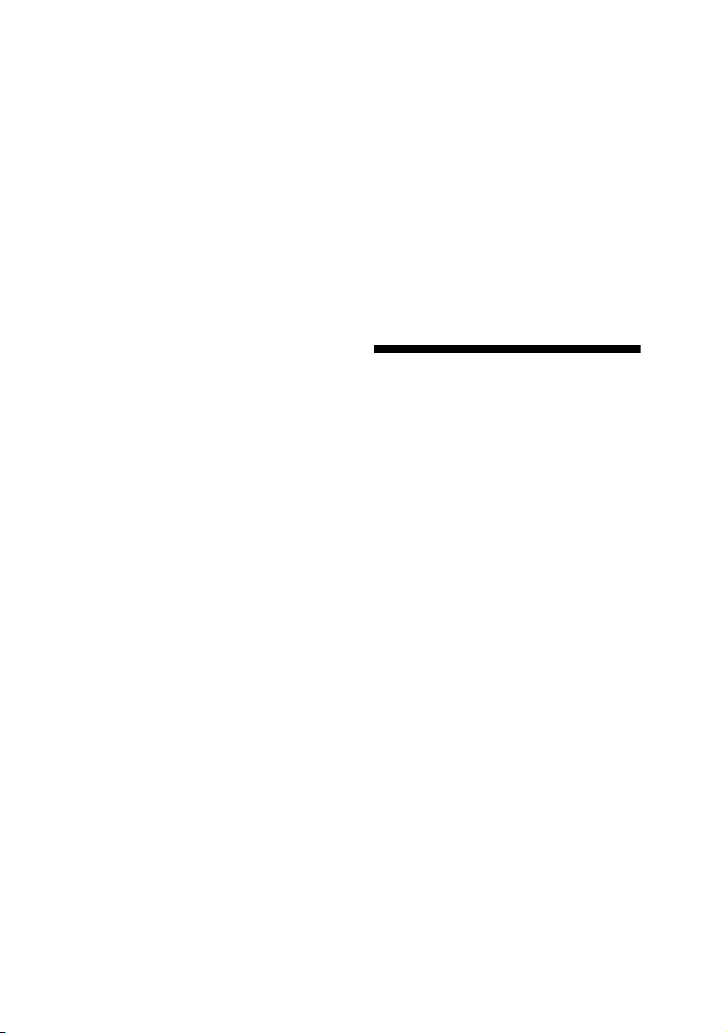
Notice for the customer in
the countries applying EU
Directives
The manufacturer of this product is Sony
Corporation, 1-7-1 Konan Mi nato-ku Tokyo,
108-0075 Japan. The Authorized
Representative for EMC and product safety
is Sony Deutschland GmbH, Hedelfinger
Strasse 61, 70327 Stuttgart, Germany. For
any service or guarantee matters please refer
to the addresses given in separate service or
guarantee documents.
Note on DualDiscs
A DualDisc is a two sided disc product
which mates DVD recorded material on one
side with digital audio material on the other
side. However, since the audio material side
does not conform to the Compact Disc (CD)
standard, playback on this product is not
guaranteed.
Music discs encoded with
copyright protection
technologies
This product is designed to play back discs
that conform to the Compact Disc (CD)
standard. Recently, various music discs
encoded with copyright protection
technologies are marketed by some record
companies. Please be aware that among
those discs, there are some that do not
conform to the CD standard and may not be
playable by this product.
Note on Multi Session disc
When you play back Multi Session discs
with different formats for each session, the
format of the first session is recognized as
the disc type. Tracks in the second and
subsequent sessions are played back if they
are the same formats as the first session.
“WALKMAN” and “WALKMAN” logo are
registered trademarks of Sony Corporation.
MICROVAULT is a trademark of Sony
Corporation.
MPEG Layer-3 audio coding technology and
patents licensed from Fraunhofer IIS and
Thomson.
Windows Media is a registered trademark of
Microsoft Corporation in the United States
and/or other countries.
iPod is a trademark of Apple Inc., registered
in the U.S. and other countries.
About this manual
The LBT-DJ2i consists of:
–Unit HCD-DJ2i
– Speaker System
• Front speakers SS-DJ2i
• Subwoofer SA-WG2i
GB
5
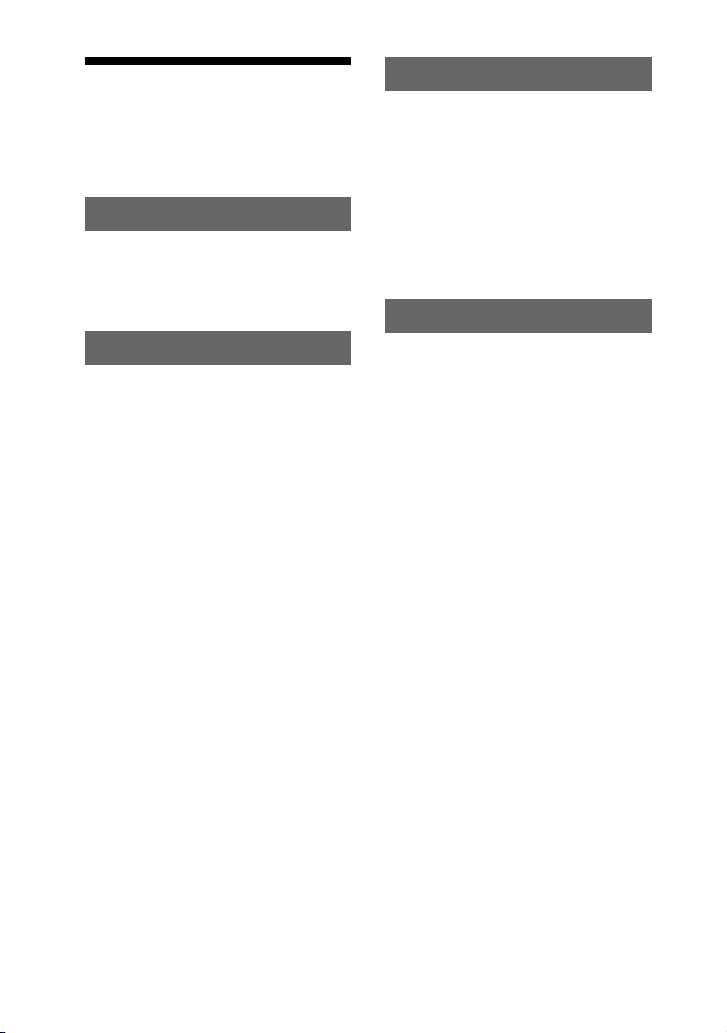
Table of Contents
About this manual ....................... 5
Guide to parts and controls.......... 7
Information on the display......... 12
Getting Started
Hooking up the system .............. 13
Positioning the speakers ............ 16
Setting the clock ........................ 17
Basic Operations
Playing a CD/MP3 disc ............. 18
Listening to the radio................. 20
Transferring onto an USB
device.................................... 21
Listening to music of an USB
device.................................... 24
Playing the iPod......................... 27
Using optional components ....... 28
Adjusting the sound................... 29
Creating a party atmosphere...... 30
— Inspiring the DJ’s mood
Changing the display ................. 32
Viewing information in the
display .................................. 33
Other Operations
Creating your own program....... 34
— Program Play
Presetting radio stations............. 35
Using the Radio Data System
(RDS).................................... 36
Ajusting the sound effect........... 37
Singing along............................. 37
Using the timer .......................... 38
Additional Information
Troubleshooting......................... 40
Messages.................................... 46
Precautions................................. 48
Specifications............................. 49
Compatible devices with this
system ................................... 52
Index .......................................... 54
GB
6
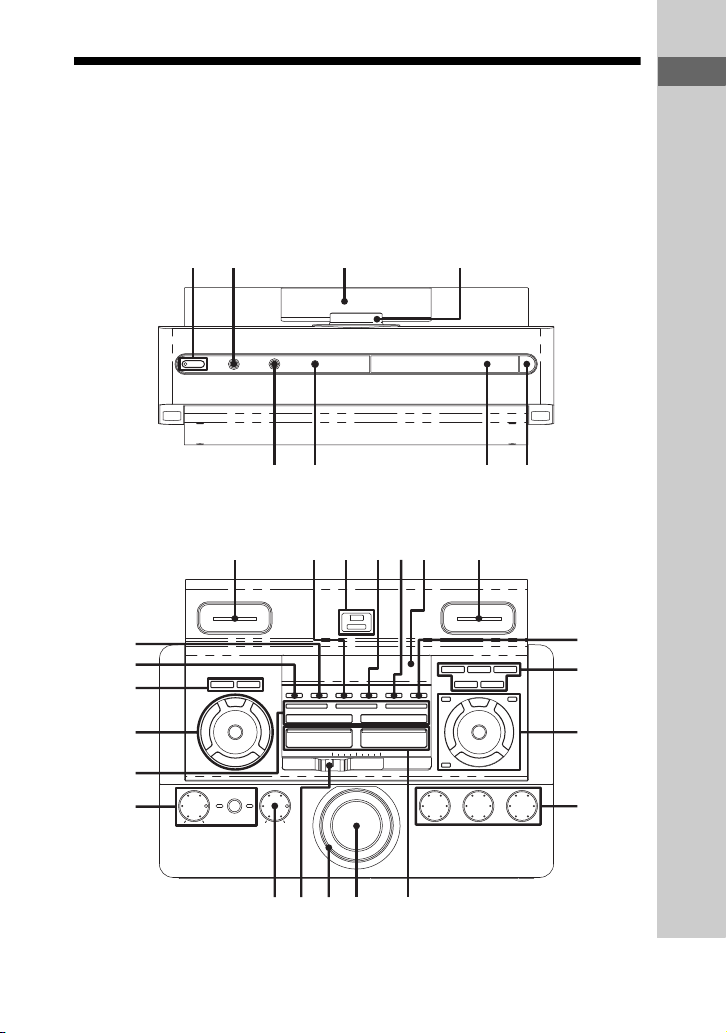
Guide to parts and controls
2314
67
8 5
4q
q
w;w
This manual mainly explains operations using the buttons on the unit, but the same
operations can also be performed using the buttons on the remote having the same or
similar names.
Unit
– Front view
– Top view
Guide to parts and controls
9qsqaq;
qd
3
9
wj
wh
wg
wf
<
<
wd
ws
l
a
k
Continued
qf
qg
qh
qj
l
GB
7
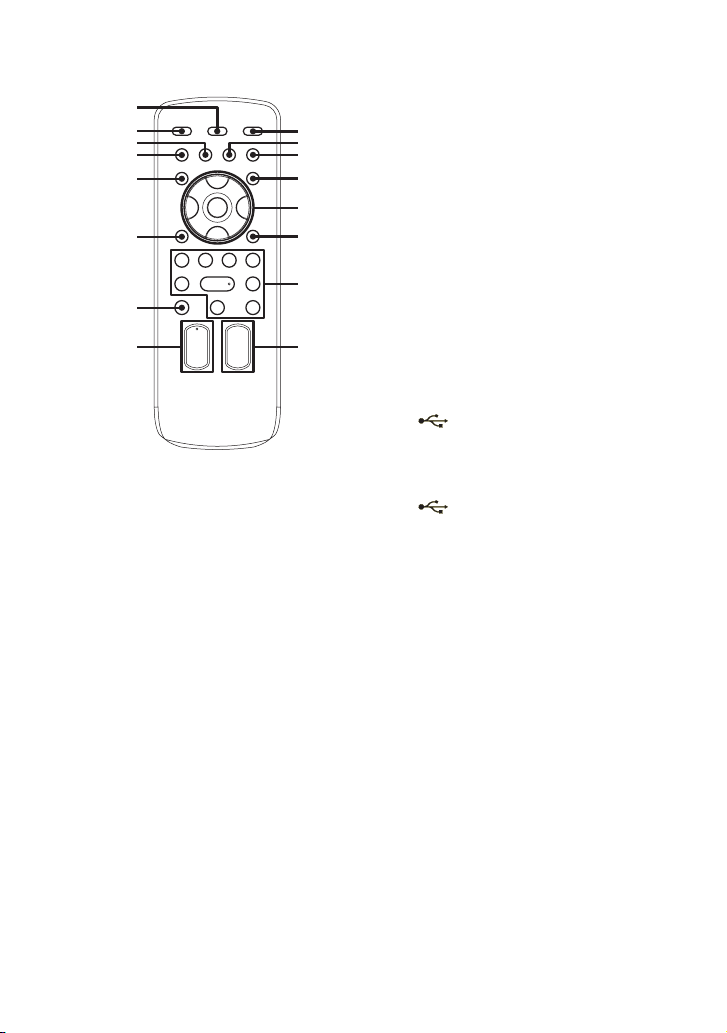
Remote
wh
ek
ej
eh
eg
ef
ed
4
A "/1 (on/standby) (pages 14, 16,
40, 46)
Press to turn the system on or off.
STANDBY indicator
Lights up in green when the system is
turned on.
Lights up in red when the system is
in standby mode.
B i (jack) (pages 31, 49)
Connect the headphones.
C Display (pages 12, 32, 33, 46)
D Unit: VOLUME +/– (pages 18, 25,
27, 28, 41)
Turn to adjust the speakers volume.
Remote: VOLUME +/–
(pages 18, 20, 25, 27, 28, 38, 41)
Press to adjust the speakers volume.
1)
The VOLUME + button has a tactile dot.
Use the tactile dot as a reference when
operating the system.
1
wk
q;
wl
e;
ea
qh
es
1)
E A (pages 16, 18, 42)
Press to open or close the disc tray.
F Disc tray (pages 16, 18, 42, 46)
G IR Receptor (page 41)
H MIC (jack) (pages 37, 41, 49)
Connect an optional microphone.
I iPod 1 connector (pages 15, 27,
28)
iPod 2 connector (pages 15, 27,
28)
Place an optional iPod on the
connector to listen to audio contents
stored in the iPod.
J GROOVE (page 29)
Press to reinforce the bass.
K indicator
Lights up when an optional USB
device is recognized, or during
transferring or erase operation.
(USB) port (pages 21, 22,
23, 24, 44, 49)
Connect an optional USB device.
L OPTIONS (pages 22, 29, 32)
Press to select the power
illumination pattern, subwoofer
level, MP3 BOOSTER+ function
and USB SELECT.
M ERASE (page 23)
Press to erase audio files or folders
on the connected optional USB
device.
N REC TO USB (page 22)
Press to transfer onto the connected
optional USB device.
GB
8
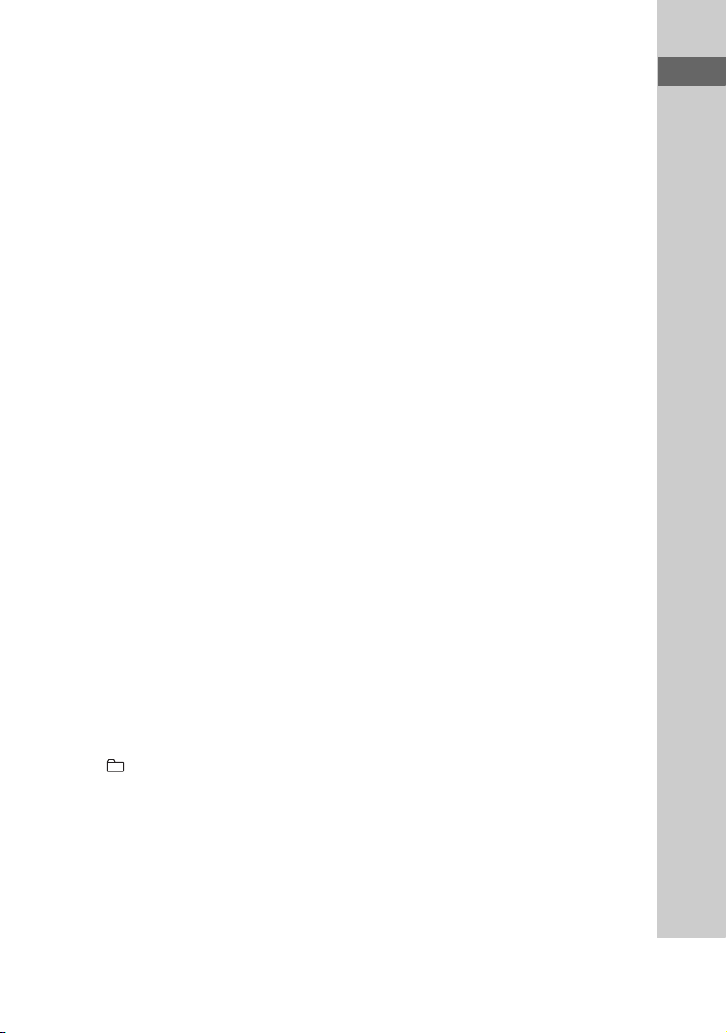
O Function buttons (on CHANNEL
B):
USB (pages 23, 24, 25, 32, 34)
CD (pages 16, 18, 21, 32, 34)
TUNER/BAND (pages 20, 32)
iPod 2 (pages 27, 32)
LINE IN 2 (pages 28, 32)
Press to select a function.
P Operation buttons for CHANNEL
B functions:
Unit: HS (play/pause)
(pages 18, 21, 24, 27, 42)
Remote: N
24, 27, 42)
Remote: X
2)3)
(play) (pages 18,
2)
(pause) (pages 18,
27)
Press to start or pause playback.
2)
x
(stop) (pages 18, 25)
Press to stop playback or
transferring.
Unit: l/L (go backward/go
forward) (pages 18, 25, 34)
Remote: ./>
2)
(go
backward/go forward) (pages 18,
25, 34)
Press to select a track or file.
Unit: TUNE +/– (page 20)
Remote: +/– (tuning) (pages 20,
35)
Press to tune in a radio station.
2)
+/–
(pages 18, 25, 34)
Press to select a folder.
2)
Remote: m/M
(rewind/fast
forward) (pages 18, 25)
Press to find a point in a track or file.
Unit: ENTER (pages 18, 25, 29,
32, 34)
Press to enter the settings.
Unit: MENU/RETURN (pages 18,
25)
Press to return to previous menu of
the iPod.
Press to return to the parent folder.
Press to exit search mode.
JOG DIAL (pages 18, 22, 25, 27,
29, 30, 32)
Turn to select a track, file or folder.
Turn to select a setting in OPTIONS
menu.
Turn to scroll up or down the iPod
menus.
2)
To operate the CHANNEL A functions
using the remote, press and hold
CHANNEL A, then press this button.
3)
The N button has a tactile dot. Use the
tactile dot as a reference when operating
the system.
Q LOW (page 37)
MID (page 37)
HIGH (page 37)
Turn to adjust the level of frequency
band.
R PAD I (pages 30, 46)
PAD II (page 30)
Press to add percussion sound.
S Power illuminator
T CROSS FADER slider (pages 21,
31, 39, 41)
Slide to the left or right to blend the
sound from CHANNEL A and B.
Guide to parts and controls
Continued
l
GB
9
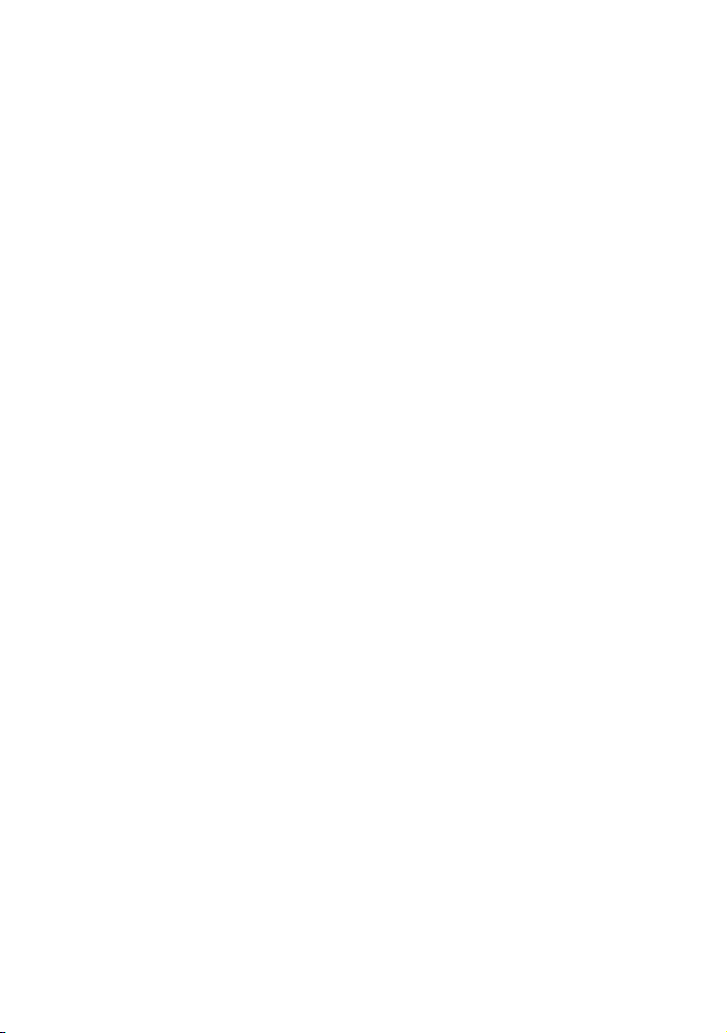
U MIC LEVEL (pages 37, 41)
Turn to adjust the microphone
volume.
V i CHANNEL SELECT (page 31)
Press to listen to CHANNEL A or B
through a headphone.
A/B indicator
Indicate the selected CHANNEL
output to the headphone.
i LEVEL (page 31)
Turn to adjust the headphone volume
level.
W BEAT ON/OFF (page 30)
Press to turn on or off the rhythms of
the beat.
BEAT PATTERN (page 30)
Press to select the rhythms of the
beat.
BEAT LEVEL (page 30)
Press to adjust the beat level.
BPM CONTROL (page 30)
Press to input the tempo of the audio
source.
BEAT SPEED (page 30)
Press to change the beat speed.
X Operation buttons for CHANNEL
A functions:
HS (play/pause) (page 27)
Press to start or pause playback.
l/L (go backward/go
forward) (page 27)
Press to select a track or file.
ENTER (pages 29, 32)
Press to enter the settings.
MENU/RETURN (page 28)
Press to return to previous menu of
the iPod.
Press to return to the parent folder.
Press to exit search mode.
JOG DIAL (pages 27, 29, 30, 32)
Turn to select a setting in OPTIONS
menu.
Turn to scroll up or down the iPod
menus.
Y Function buttons (on CHANNEL
A):
iPod 1 (pages 27, 32)
LINE IN 1 (pages 28, 32)
Press to select a function.
Z DISPLAY (pages 17, 28, 32, 33,
36)
Press to change the information in
the display.
wj SURROUND (page 29)
Press to select the surround effect.
wk CLEAR (page 35)
Press to delete a pre-programmed
track or file.
wl TIMER MENU (pages 17, 38, 39)
Press to set the clock and the timers.
10
GB
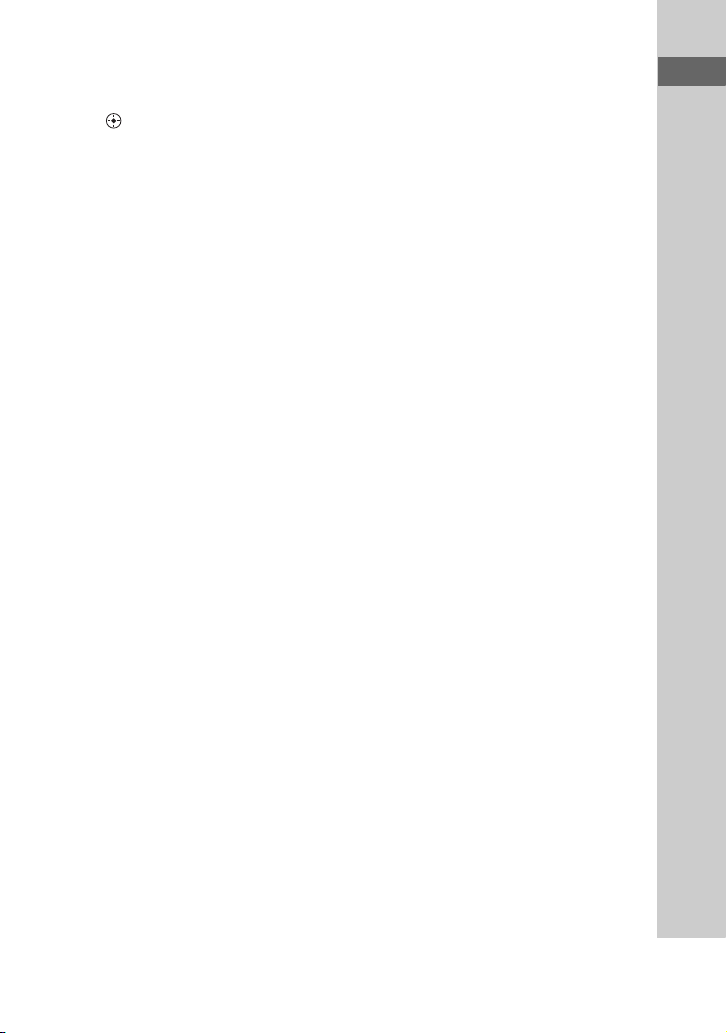
e; V/v/B/b
2)
(pages 17, 27, 38)
Press to select the menu items.
2)
(pages 17, 27, 35, 38)
Press to enter the settings.
2)
ea TOOL MENU
(page 28)
Press to return to previous menu of
the iPod.
es FUNCTION +/– (pages 18, 20,
23, 27, 28)
Press to select a function on
CHANNEL B.
To select a function on CHANNEL
A, press and hold CHANNEL A,
then press this button.
ed CHANNEL A (pages 27, 28)
Press and hold to activate the orange
printing button to operate the
CHANNEL A function.
For example, press and hold
CHANNEL A, then press N to start
playback iPod 1.
ef O RETURN
2)
(page 28)
Press to return to previous menu of
the iPod.
Press to return to previous display of
the OPTIONS menu.
eg TUNER MEMORY (page 35)
Press to preset a radio station.
eh PLAY MODE/TUNING MODE
(pages 19, 20, 26, 34, 36, 42, 46)
Press to select the play mode of CD,
USB or iPod function.
Press to select the tuning mode.
2)
ej REPEAT/FM MODE
(pages 18,
20, 25, 46)
Press to change the Repeat Play
setting.
Press to select the FM monaural or
stereo reception.
ek SLEEP (page 38)
Press to set the Sleep Timer.
2)
To operate the CHANNEL A functions using
the remote, press and hold CHANNEL A,
then press this button.
Guide to parts and controls
2)
11
GB
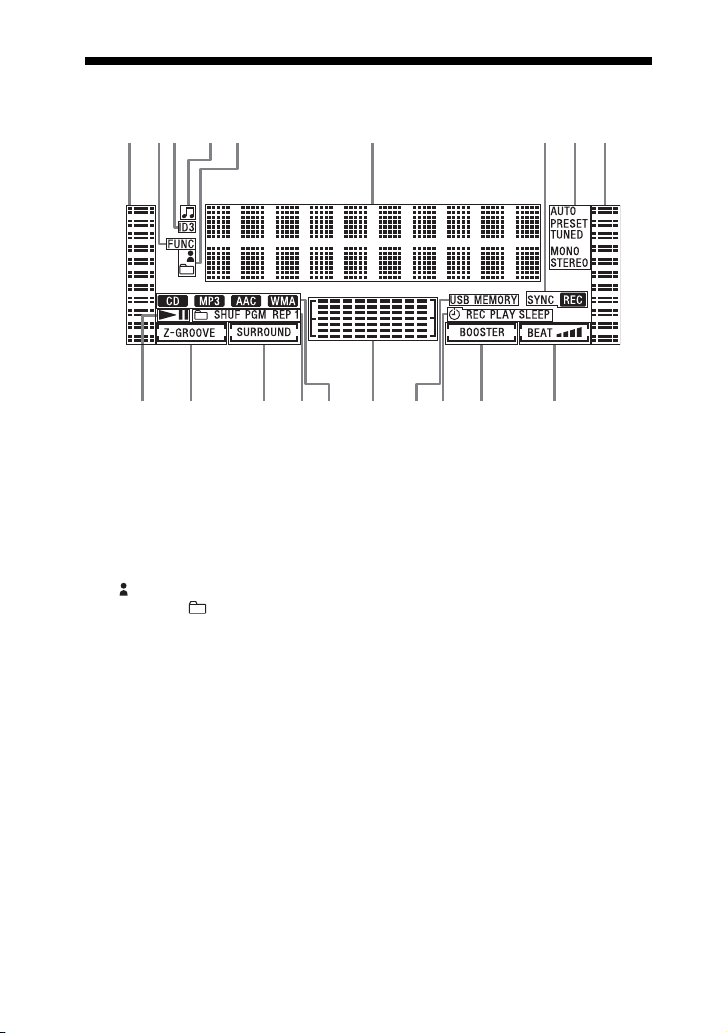
Information on the display
12 6
345
qjqk qh
A Indicator for the level of the audio
source play back on CHANNEL A.
B Lights up for a few seconds during
function change.
C Lights up when the MP3 file contains
ID3 tag information.
D Lights up when a file name is
displayed (page 33).
E “ ” lights up when an artist name is
displayed. “ ” lights up when a
folder name is displayed.
F Displays the current status and
information (page 33).
G Lights up during transferring onto an
optional USB device (page 21).
H Indicators for the TUNER function
(pages 20, 35).
I Indicator for the level of the audio
source play back on CHANNEL B.
J Indicator for BEAT BLEND level
(page 30).
K Lights up when MP3 BOOSTER+
function is activated (page 29).
qg
789
qsql qdqf qa q;
L Lights up when the timer is set
(page 38).
M Lights up when an optional USB
device is recognized (page 21).
N Indicator for equalizer (page 37).
O Indicates the type of disc or file that
the system recognized.
P Indicates the selected play mode
(pages 19, 26).
Q Lights up when surround effect is
activated (page 29).
R “GROOVE” lights up when
“GROOVE ON” is selected.
“Z-GROOVE” lights up when
“Z-GROOVE ON” is selected
(page 29).
S “N” lights up during playback.
“NX” lights up when playback is
paused.
12
GB
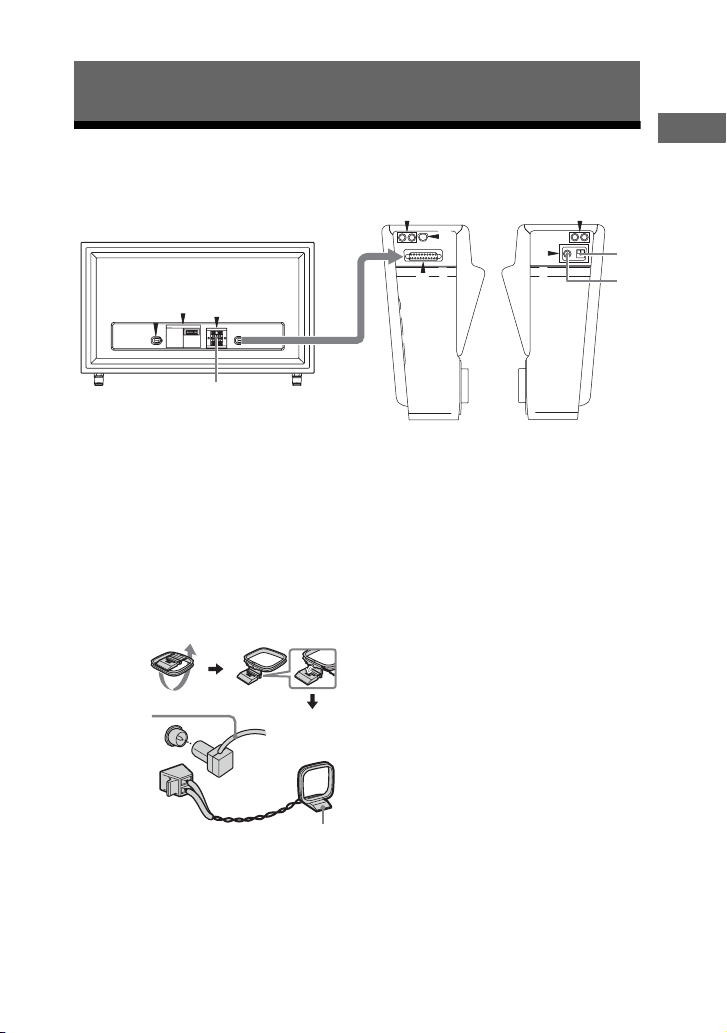
Getting Started
Hooking up the system
Subwoofer (Rear panel)
F
G
1 To AM loop antenna
2 To FM lead antenna
3 From subwoofer
4 To front speakers
A Antennas
Find a location and an orientation that
provide good reception, and then set up
the antennas.
The FM 75 Ω COAXIAL jack varies
according to models.
Extend the
FM lead
antenna
horizontally
E
4
FM 75 COAXIAL AM
Unit (Left panel) Unit (Right panel)
C
D
3
Note
Keep the antennas away from the speaker cords,
the power cord and the USB cable to avoid
picking up noise.
A
B LINE IN 1 L/R, LINE IN 2 L/R jacks
Use an audio cord to connect to the audio
output jacks of an optional component
(such as a portable audio player).
Getting Started
BB
1
2
AM loop
antenna
Continued
l
13
GB
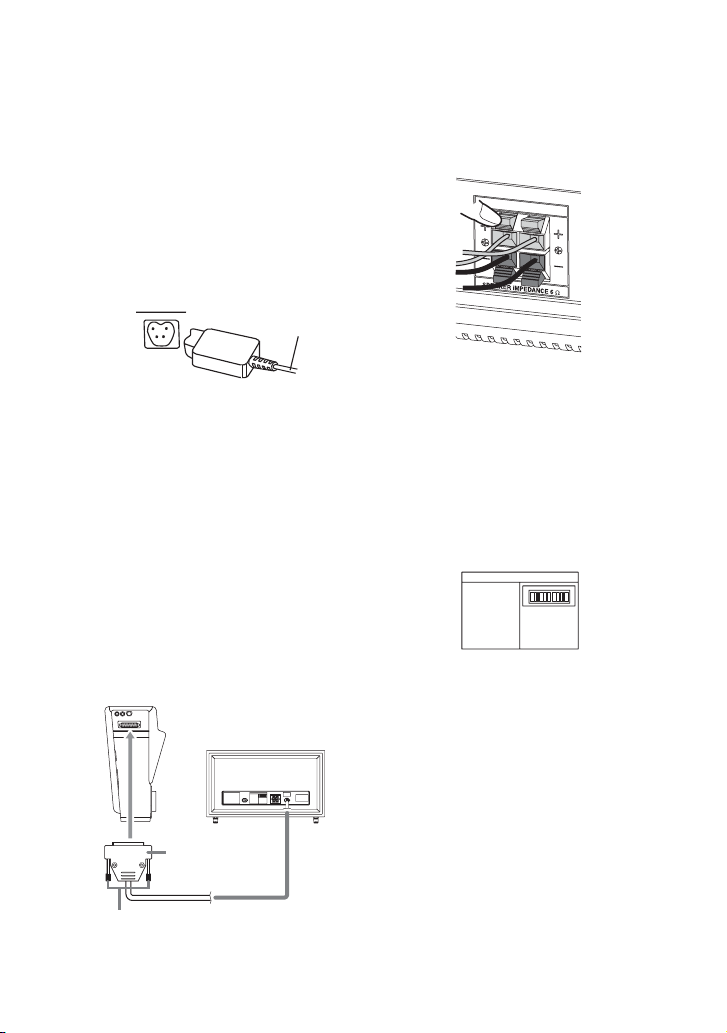
C D-LIGHT SYNC OUT jack
Connect the D-LIGHT SYNC controller.
You need to connect the D-LIGHT SYNC
controller to a lighting device* (not
supplied). The lighting device will react
according to the control signals
transmitted by the D-LIGHT SYNC
controller upon receiving music source
from the system. For details on the use of
the D-LIGHT SYNC controller and
lighting device, refer to the operating
instructions supplied with the respective
device.
D-LIGHT SYNC
controller cord
* Refer to the operating instructions supplied
with the D-LIGHT SYNC controller for the
recommended lighting device.
Note
The lighting effect may be different depending
on the connected lighting device or the type of
music being played back.
D SYSTEM CONTROL jack
Connect the system connector of
subwoofer to the SYSTEM CONTROL
jack on the unit.
Insert the plug of the SYSTEM
CONTROL cord into the jack, then secure
the screws of the plug.
Unit (Left panel)
Subwoofer (Rear panel)
Plug
E FRONT SPEAKER terminals
Connect the front speaker left/right to the
terminals on the subwoofer.
Insert only the stripped portion of the
speaker cords into the FRONT SPEAKER
terminals.
R
L
FRONT SPEAKER
Note
Be sure to use only the supplied speakers.
F VOLTAGE SELECTOR
For models equipped with a voltage
selector on the subwoofer, set VOLTAGE
SELECTOR to the position of your local
power line voltage.
Depending on the model, the VOLTAGE
SELECTOR may differ.
VOLTAGE SELECTOR
230-
120V 220V
240V
G Power
Connect the power cord on the subwoofer
to a wall outlet after you have make all
connections. The demonstration appears
in the display. When you press "/1, the
system turns on and the demonstration
automatically ends.
If the supplied adaptor on the plug does
not fit your wall outlet, detach it from the
plug (only for models equipped with an
adaptor).
14
Screws
GB
SYSTEM CONTROL cord
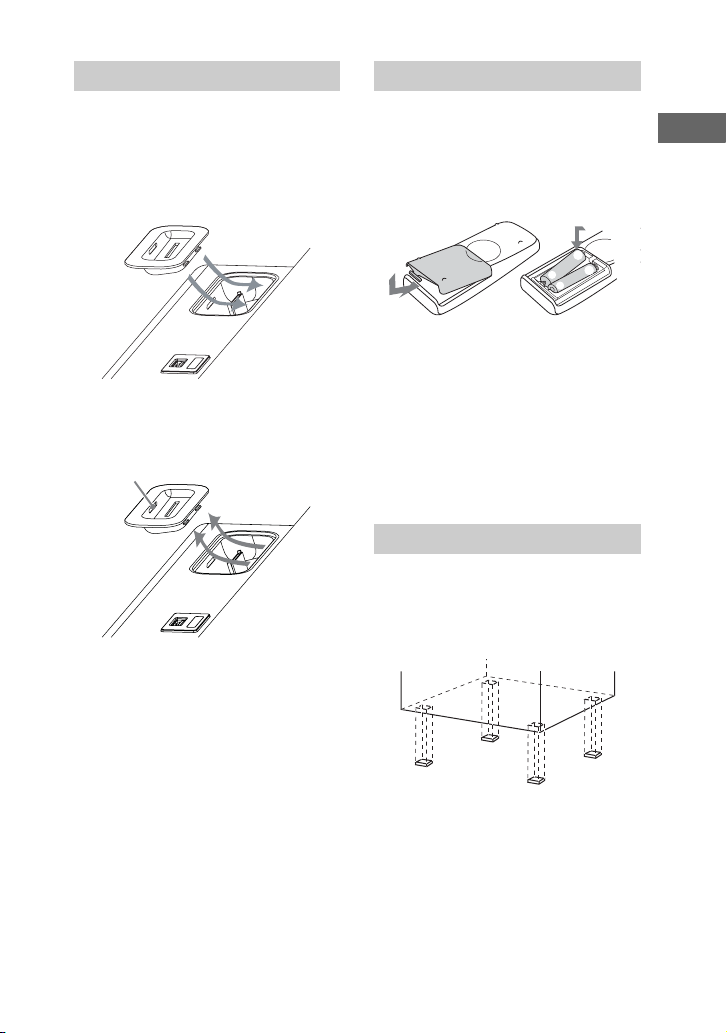
Using the iPod
Using the remote
Insert the iPod Dock Adapter into the
iPod 1 or 2 connector before use.
For details on the supplied iPod Dock
Adapters, refer to the operating
instructions supplied with the iPod Dock
Adapter.
To remove the iPod Dock Adapter, pull it
up with your fingernail or a flat object
using the slot inside the adapter.
Slot
Slide and remove the battery
compartment lid, and insert the two
supplied R6 (size AA) batteries, E side
first, matching the polarities shown
below.
e
E
E
e
Notes
• If you do not use the remote for a long period
of time, remove the batteries to avoid possible
damage from battery leakage and corrosion.
• With normal use, the batteries should last for
about six months. When the remote no longer
operates the system, replace both batteries
with new ones.
• Batteries installed devices shall not be
exposed to excessive heat such as sunshine,
fire or the like.
Attaching the speaker pads
Attach the supplied speaker pads at each
corner on the bottom of the front speakers
to stabilize the speakers and to prevent
them from slipping.
Getting Started
Continued
l
15
GB
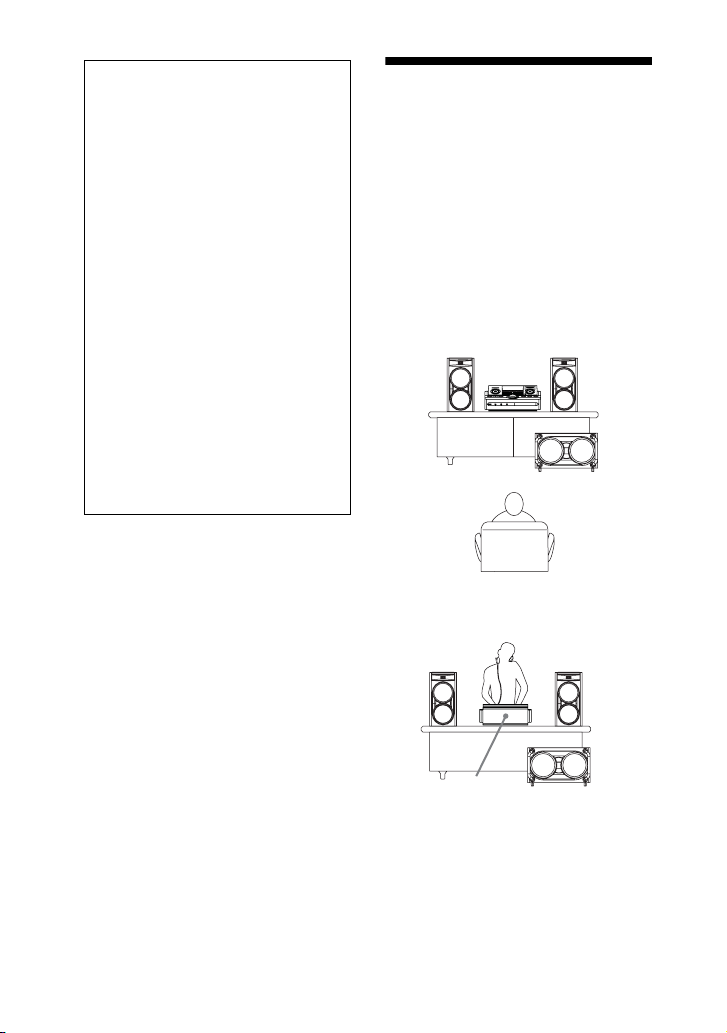
When carrying the unit
Do the following procedure to protect
the disc mechanism.
Use the buttons on the unit for the
operation.
1 Press "/1 to turn on the system.
2 Press CD.
3 Press A to open the disc tray
and remove the disc.
4 Press A again to close the disc
tray. Wait until “No Disc”
appears in the display.
5 Hold down CD and then press
"/1 until “STANDBY” appears
in the display. Then, “MECHA
LOCK” appears in the display.
6 Unplug the AC power cord.
Note
Before carrying the unit, be sure to
disconnect the USB device or iPod(s).
Positioning the speakers
You can place your speakers as shown
below.
A Front speaker (left)
B Front speaker (right)
C Subwoofer
D Unit
Example 1:
Place the speakers at an equal distance
from your listening position.
AB
D
C
Example 2:
This placement suitable for Djing.
16
AB
D
Notes
• Place the speakers at least 0.3 meter (1 foot)
away from the unit.
• Be sure to place the subwoofer horizontally.
GB
C
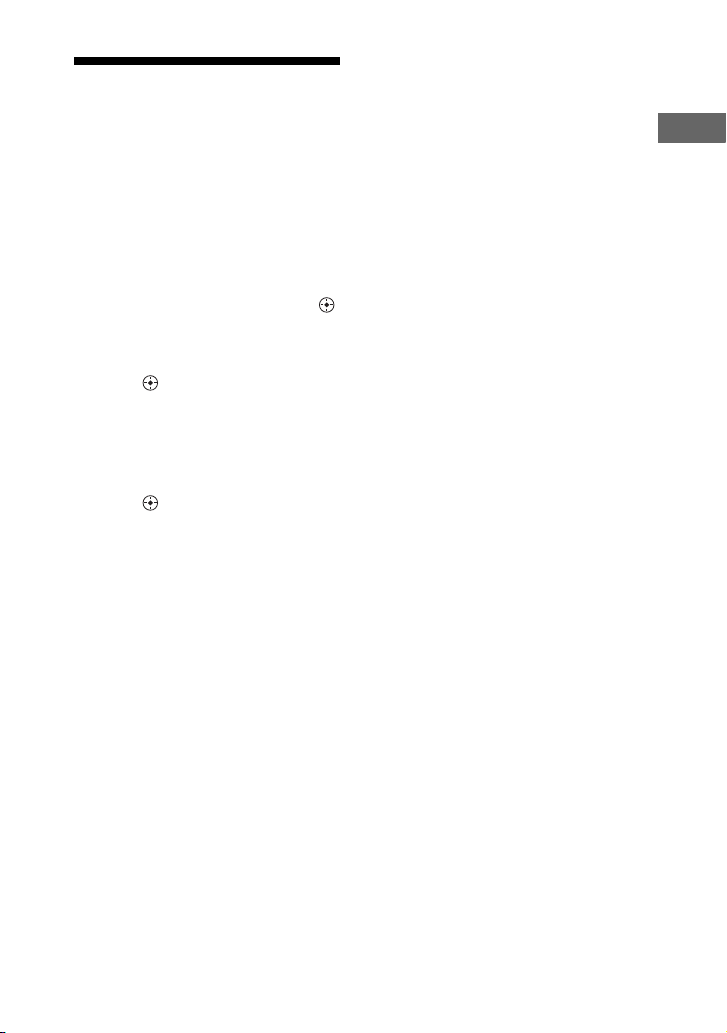
Setting the clock
Use buttons on the remote for the
operation.
1 Press "/1 to turn on the system.
2 Press TIMER MENU.
The hour indication flashes in the
display.
If “PLAY SET?” flashes in the
display, press
select “CLOCK SET?”, then press .
V or v repeatedly to
3 Press V or v repeatedly to set
the hour.
4 Press .
The minute indication flashes in the
display.
5 Press V or v repeatedly to set
the minute.
6 Press .
The clock starts functioning.
Note
The clock settings are canceled when you
disconnect the power cord or if a power failure
occurs.
To display the clock when the
system is off
Press DISPLAY repeatedly until the clock
is displayed. The clock is displayed for a
few seconds (except when iPod is
connected).
When an iPod is connected, the display
will change to clock automatically. For
details, see page 32.
Getting Started
17
GB
