Page 1

FWD-42LX1/32LX1/42LX1E/32LX1E
2-149-745-03 (1)
Flat Panel Display
取扱説明書
Operating Instructions
Mode d’emploi
Bedienungsanleitung
Manual de instrucciones
Istruzioni per l’uso
お買い上げいただきありがとうございます。
この取扱説明書には、事故を防ぐための重要な注意事項と製品の取り扱
いかたを示してあります。この取扱説明書をよくお読みのうえ、製品を
安全にお使いください。お読みになったあとは、いつでも見られるとこ
ろに必ず保管してください。
電気製品は安全のための注意事項を守らないと、
火災や人身事故になることがあります。
JP
GB
FR
DE
ES
IT
CS
FWD-42LX1/32LX1/42LX1E/32LX1E
2004 Sony Corporation
Page 2

WARNING
Owner’s Record
The model and serial numbers are located on the rear.
Record the model and serial numbers in the spaces
provided below. Refer to these numbers whenever you call
upon your Sony dealer regarding this product.
Model No.
To prevent fire or shock hazard, do not
expose the unit to rain or moisture.
To avoid electrical shock, do not open the
cabinet. Refer servicing to qualified
personnel only.
On transportation
When you carry the display unit, hold the unit itself, not the
speakers. If you fail to do so, the speakers may come out of
the unit and the unit may fall. This can cause injury.
For customers in the U.S.A.
If you have any questions about this product, you may
call; Sony Customer Information Services Center
1-800-222-7669 or http://www.sony.com/
Serial No.
This equipment has been tested and found to comply with
the limits for a Class B digital device, pursuant to Part 15 of
the FCC Rules. These limits are designed to provide
reasonable protection against harmful interference in a
residential installation. This equipment generates, uses, and
can radiate radio frequency energy and, if not installed and
used in accordance with the instructions, may cause harmful
interference to radio communications. However, there is no
guarantee that interference will not occur in a particular
installation. If this equipment does cause harmful
interference to radio or television reception, which can be
determined by turning the equipment off and on, the user is
encouraged to try to correct the interference by one or more
of the following measures:
• Reorient or relocate the receiving antenna.
• Increase the separation between the equipment and
receiver.
• Connect the equipment into an outlet on a circuit different
from that to which the receiver is connected.
• Consult the dealer or an experienced radio/TV technician
for help.
You are cautioned that any changes or modifications not
expressly approved in this manual could void your authority
to operate this equipment.
For customers in Canada
This class B digital apparatus complies with Canadian
ICES-003.
Voor de klanten in Nederland
Declaration of Conformity
Trade Name: SONY
Model: FWD-42LX1/42LX1E/32LX1/
32LX1E
Responsible Party: Sony Electronics Inc.
Address: 16450 W. Bernardo Dr, San Diego,
CA 92127 U.S.A.
Telephone Number: 858-942-2230
This device complies with Part 15 of the FCC Rules.
Operation is subject to the following two conditions: (1) This
device may not cause harmful interference, and (2) this
device must accept any interference received, including
interference that may cause undesired operation.
• Dit apparaat bevat een vast ingebouwde batterij die niet
vervangen hoeft te worden tijdens de levensduur van het
apparaat.
• Raadpleeg uw leverancier indien de batterij toch
vervangen moet worden. De batterij mag alleen
vervangen worden door vakbekwaam servicepersoneel.
• Gooi de batterij niet weg maar lever deze in als klein
chemisch afval (KCA).
• Lever het apparaat aan het einde van de
levensduur in voor recycling, de batterij zal
dan op correcte wijze verwerkt worden.
The socket-outlet should be installed near the equipment
and be easily accessible.
NL
CAUTION
RISK OF EXPLOSION IF BATTERY IS REPLACED BY
AN INCORRECT TYPE. DISPOSE OF USED
BATTERIES ACCORDING TO THE LOCAL RULES.
2 (GB)
Page 3

Table of Contents
Precautions ............................................................... 5 (GB)
Location and Function of Parts and Controls ....... 7 (GB)
Front / Rear / Side .................................................... 7 (GB)
Indicator Section ...................................................... 8 (GB)
Control Button Section (Top) .................................. 8 (GB)
Connector Panel ....................................................... 9 (GB)
Remote Commander RM-980................................ 11 (GB)
Caution .................................................................... 13 (GB)
Connections ............................................................ 14 (GB)
Connecting the Speakers........................................ 14 (GB)
Connecting the AC Power Cord ............................ 14 (GB)
Attaching the ferrite cores...................................... 14 (GB)
Cable management................................................. 15 (GB)
Using On-screen Menus ........................................ 16 (GB)
Operating Through Menus ..................................... 16 (GB)
Menu Guide ........................................................... 16 (GB)
Watching the Picture .............................................. 21 (GB)
Switching the Input Signal..................................... 21 (GB)
Input Signal, Picture Mode and Display Status
Information ....................................................... 22 (GB)
Selecting Image Quality ......................................... 24 (GB)
Adjusting the Picture ............................................. 24 (GB)
Adjusting the Contrast, Brightness, Chroma, and
Phase, etc. ......................................................... 24 (GB)
Restoring the Adjust Picture Menu Items to Their
Original Settings ............................................... 27 (GB)
Picture Enlargement ............................................... 28 (GB)
Setting Auto Wide ................................................. 28 (GB)
Setting the Aspect .................................................. 29 (GB)
Resizing and Positioning the Picture ................... 30 (GB)
Adjusting the Size, Position, or the Pixels of
the Picture ......................................................... 30 (GB)
GB
English
Viewing two pictures at the same time ................. 32 (GB)
Activating a picture or swapping the positions of
two pictures....................................................... 32 (GB)
Zooming in on a picture ......................................... 33 (GB)
Adjusting the position of the inset picture
(For PinP only) ................................................. 33 (GB)
3 (GB)
Page 4

Setting up the Multi Display .................................. 34 (GB)
Adjusting the Sound Quality ................................. 35 (GB)
Adjusting the Treble, Bass, and Balance, etc. ....... 35 (GB)
Restoring the Adjust Sound Menu Items to Their
Original Settings ............................................... 35 (GB)
Selecting the On-screen Language ...................... 36 (GB)
Adjusting Color Matrix ........................................... 36 (GB)
Controlling Power On/Off Automatically (Timer
Function)............................................................. 37 (GB)
Adjusting the time and the day .............................. 37 (GB)
Displaying the time ................................................ 37 (GB)
On/Off Timer Function .......................................... 38 (GB)
Setting the Security Lock ...................................... 38 (GB)
To activate the Security Lock ................................ 38 (GB)
Security authentication .......................................... 39 (GB)
To deactivate the Security Lock ............................ 39 (GB)
Self-diagnosis Function ......................................... 39 (GB)
Operating a Specific Display With the Remote
Commander ........................................................ 40 (GB)
Specifications ......................................................... 41 (GB)
4 (GB)
Page 5

Precautions
On safety
•A nameplate indicating operating voltage, power
consumption, etc. is located on the rear of the unit.
• Should any solid object or liquid fall into the cabinet,
unplug the unit and have it checked by qualified
personnel before operating it any further.
•Unplug the unit from the wall outlet if it is not to be
used for several days or more.
• To disconnect the AC power cord, pull it out by
grasping the plug. Never pull the cord itself.
•When you install the unit on the floor, be sure to use
the optional stand.
On installation
•Allow adequate air circulation to prevent internal
heat build-up. Do not place the unit on surfaces
(rugs, blankets, etc.) or near materials (curtains,
draperies) that may block the ventilation holes.
•Do not install the unit in a location near heat sources
such as radiators or air ducts, or in a place subject to
direct sunlight, excessive dust, mechanical vibration
or shock.
•When you install multiple equipment with the unit,
the following problems, such as malfunction of the
Remote Commander, noisy picture, noisy sound,
may occur depending on the position of the unit and
other equipment.
Precautions
• If you display a still image for a long time, ghosting
may occur. This will disappear as time passes.
• The panel surface or the cabinet may warm up
during use. This does not indicate a malfunction.
On cleaning the display
The panel surface
•Be sure to unplug the power cord before cleaning the
display.
• The LCD panel surface has been given a special
finish. Avoid touching the LCD screen. When
cleaning the panel face, wipe off stains using a dry,
soft cloth.
•Never use rubbing alcohol, benzine or thinner for
cleaning. They may damage the finish of the panel
face.
•When using a chemically treated cloth for cleaning,
follow the directions.
• Spraying the unit with volatile solvents (such as an
insecticide,) or allowing the unit come into
prolonged contact with rubber or plastic products
may remove the coating or spoil the unit.
The cabinet
•Gently wipe off stains using a dry, soft cloth. Wipe
off grimy stains using a cloth slightly moistened with
a mild detergent, then wipe the area again using a
dry, soft cloth.
•Never use rubbing alcohol, benzine or thinner for
cleaning. They may damage the finish of the cabinet
or can remove the markings on it.
On the LCD panel
•You may see some bright spots of red, blue or green,
or dark spots appearing on the screen. These do not
indicate a malfunction. Although the LCD panel is
manufactured with extremely high precision
technology, it can generate a few dark or bright
pixels.
•Keeping the LCD panel facing toward the sun for a
long time will damage the panel. Take this into
account when you install the unit outdoor or by a
window.
•Do not push, scratch or put a heavy weight on the
panel. These can cause irregularities in the screen or
a malfunction of the LCD panel.
•You may find the screen looks darker or an
afterimage occurs when using the unit in a colder
environment. These do not indicate a malfunction.
The screen will return to normal operation as the
temperature rises.
Notes on handling and cleaning the display
panel
The display panel’s special surface finish should be
treated with care when cleaning or handling the TV.
When cleaning it, use a soft cleaning cloth to avoid
touching the panel directly.
On repacking
Do not throw away the carton and packing materials.
They make an ideal container in which to transport the
unit. When shipping the unit, repack it as illustrated
on the carton.
If you have any questions on this unit, contact your
authorized Sony dealers.
5 (GB)
Page 6
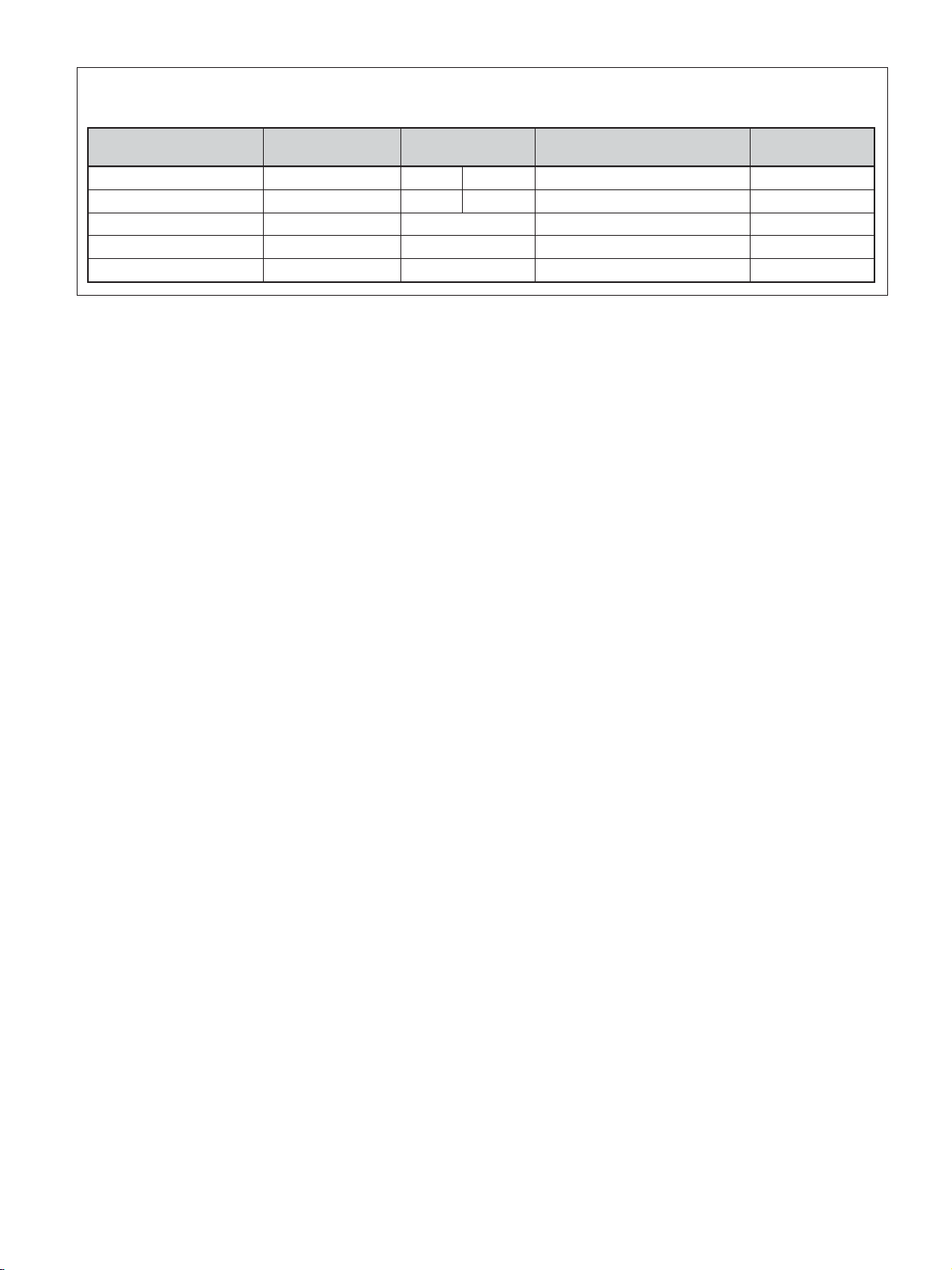
Precautions
Warning on power connection
Use the proper power cord for your local power supply.
United States, Continental United Kingdom, Ireland, Japan
Canada Europe Australia, New Zealand
Plug type VM0233 COX-07 636 —
Female end VM0089 COX-02 VM0310B VM0303B VM1313
Cord type SVT H05VV-F CEE (13) 53rd (O.C) HVCTF
Minimum cord set rating 10A/125V 10A/250V 10A/250V 10A/125V
Safety approval UL/CSA VDE VDE DENAN-HO
a) Note: Use an appropriate rating plug which complies with local regulations.
a)
VM1296
6 (GB)
Page 7

Location and Function
2 3
6
of Parts and Controls
Front / Rear / Side
Location and Function of Parts and Controls
1 Indicator section
For details on the Indicator section, see “Indicator
Section” on page 8 (GB).
2 Control button section
For details on the control button section, see “Control
Button Section (Top)” on page 8 (GB).
Front
Rear
1
3 Stand installation hooks
Use these hooks to install the stand (not supplied).
4 SPEAKER Socket
Connects the speakers (not supplied) to this socket to
output the audio matching the signal displayed on the
screen.
5 - AC IN socket
Connect the supplied AC power cord to this socket
and to a wall outlet. Once you connect the AC power
cord, the POWER/STANDBY indicator lights up in
red and the display goes into the standby mode.
For more details on the power cord, see “Connecting the
AC Power Cord” on page 14 (GB).
6 Connector panel
For details on the connector panel, see “Connector Panel”
on page 9 (GB).
54
Side
6
7 (GB)
Page 8

Location and Function of Parts and Controls
1 2
Indicator Section
1 Remote control detector
Receives the signals from the Remote Commander.
2 POWER/STANDBY indicator
Lights up in green when the display unit is powered
on. Lights up in red in the standby mode. Lights up in
orange when the display enters the power saving
mode while a signal is input from a computer.
When the input signal is switched, the indicator blinks
green.
When the POWER/STANDBY indicator blinks red, see
“Self-diagnosis Function” on page 39 (GB).
Control Button Section (Top)
1 2 3 4 5 6
1 INPUT button
Press to select a signal to be input from the INPUT or
OPTION connector.
The signal to be input switches as follows each time
you press the INPUT button.
INPUT1 INPUT2 OPTION1
OPTION2 (only for the FWD-42LX1)
When an option adaptor is not installed in the
OPTION slot, OPTION1 or OPTION2 will be
skipped.
2 MENU button
Press to show menus. Press again to hide them.
34 m/M (cursor/volume) button
Press to move the cursor (yellow), set a value, or
control speaker volume.
5 ENTER button
Press to set your choice.
6 1POWER switch
Press to power on the display unit. Press again to
return to the standby mode.
Note
To protect the panel, a certain amount of time is
required to turn the unit ON/STANDBY. Wait about 5
seconds after one of these operations before pressing
this switch again.
8 (GB)
Page 9

Location and Function of Parts and Controls
Connector Panel
1
2
3
4
5
6
CONTROL S REMOTE
INPUT 1
INPUT 2
AUDIO OUT
INOUTDVI-HDCPAUDIOAUDIOLR
RGB/COMPONENT
INOUTINOUTRL
S VIDEO
8
VIDEO
VIDEO INPUT ADAPTOR
AUDIO IN
OPTION1 Slot
(VIDEO/COM )
1 CONTROL S IN/OUT (Control S Signal Input/
Output) Connector (Minijack)
You can control multiple devices with a single remote
commander when connected to the CONTROL S
connector of a video device or other display. Connect the
CONTROL S OUT connector on this display to the
CONTROL S IN connector of the other device, and
connect the CONTROL S IN connector on this display
to the CONTROL S OUT connector of the other device.
2 REMOTE (RS-232C) connector (D-sub 9-pin)
This connector allows remote control of the display
using the RS-232C protocol. For details, contact your
authorized Sony dealers.
3 INPUT1 (DIGITAL RGB IN) connectors
DVI : Connects to the digital RGB signal output of
video devices. Supports HDCP copy protection.
AUDIO (Stereo minijack) : Inputs an audio signal.
Connects to the audio output of video devices.
4 INPUT2 (ANALOG RGB/COMPONENT IN)
connectors
RGB/COMPONENT (D-sub 15-pin) : Connects to
the analog RGB signal or component (YUV)
signal output of a piece of video equipment.
AUDIO (Stereo minijack) : Inputs an audio signal.
Connects to the audio output of a piece of video
equipment.
5 AUDIO OUT L/R (Pinjack)
Outputs an audio of the signal currently indicated on
the screen.
Outputs an audio signal corresponding to the Active
Picture while in the P&P or PinP mode.
7
6 VIDEO connectors (A BKM-FW10 is
preinstalled only in the FWD-42LX1/32LX1.)
/B Y/G
B
/C
B
/R P
R
/C
R
VD HD P
COMPONENT/RGB INPUT ADAPTOR
AUDIO
OPTION2 Slot
9
(VIDEO)
(Only for the
FWD-42LX1/
42LX1E)
S VIDEO IN (Mini DIN 4-pin) : Connects to the Y/
C signal output of a piece of video equipment.
S VIDEO OUT (Mini DIN 4-pin) : Connects to the
Y/C signal input of a piece of video equipment.
VIDEO IN (BNC) : Connects to the video signal
output of a piece of video equipment.
VIDEO OUT (BNC) : Connects to the video signal
input of a piece of video equipment.
AUDIO IN L/R (Pinjack) : Inputs an audio signal.
Connects to the audio output of a piece of video
equipment.
9 (GB)
Page 10

Location and Function of Parts and Controls
7 COMPONENT/RGB IN (A BKM-FW11 is
preinstalled only in the FWD-42LX1.)
B/CB/B PR/CR/R IN (BNC) : Connects to the
Y/G P
analog RGB signal or component (YUV) signal
output of a piece of video equipment or a
computer.
HD VD IN : Connects to the synchronization signal
output of a computer.
AUDIO (Stereo minijack) : Inputs an audio signal.
Connects to the audio output of a piece of video
equipment or a computer.
8 OPTION1 slot (VIDEO/COM port)
This slot supports video signals and communication
function.
9 OPTION2 slot (VIDEO port)
(Only for the FWD-42LX1/42LX1E)
This slot supports video signals. The optional adaptor
with communication function should be installed in
8 OPTION1 slot.
Optional adaptors (Not supplied)
The connectors marked with 6 and 7 on the
connector panel are slot-in types and can be fitted
with any of the optional adaptors in the display;
BKM-FW10, BKM-FW11 or BKM-FW12.
(A BKM-FW10 is the same as the connectors 6, and
a BKM-FW11 is the same as the connectors 7.) The
OPTION2 slot is equipped only on the FWD-42LX1/
42LX1E.
For details on installation, consult your Sony dealers.
RGB/COMPONENT ACTIVE THROUGH
ADAPTOR BKM-FW12 (Not supplied)
AUDI O
IN
OUT
RGB/COMPONENT THROUGH
IN
1
2
3
1 RGB/COMPONENT IN (D-sub 15-pin) :
Connects to the component signal output or analog
RGB signal output of a piece of video equipment or a
computer.
2 RGB/COMPONENT OUT (D-sub 15-pin) :
Connects to the component signal input or analog
RGB signal input of a piece of video equipment or a
computer.
3 AUDIO IN (Stereo minijack) :
Inputs audio signal. Connects to the audio signal
output of a piece of video equipment or a computer.
For details on inputting a component signal to the
connector, see “Pin assignment” on page 42 (GB).
10 (GB)
Note
When the unit is not connected to an AC power or is
in the standby mode, no signal is output from the
RGB/COMPONENT OUT.
Page 11

Location and Function of Parts and Controls
980
OR
N
SET
ON
0
8
9
5
6
1
Remote Commander RM-980
2
3
4
5
6
7
8
9
0
qa
qs
qd
MUTINGDISPLAYSTBY
213
MONIT
RM-
O
qf
qg
qh
qj
qk
ql
7 PICTURE button
Selects Picture mode. Each press toggles between
Vivid, Standard, and User 1 to 3.
8 ASPECT button
Press to change the aspect ratio (Wide Mode).
9 M/m/</,/ENTER buttons
The M/m/</, buttons move the menu cursor
(yellow) and set values, etc. Pressing the ENTER
button sets the selected menu or setting items.
q; Number buttons
Press to enter index numbers.
qa BRIGHTNESS button
Adjusts the brightness when Picture Mode is set to
any of “User1” to “User3.” Press this button, then
adjust the brightness with M/m or </, buttons 9.
qs ID MODE (ON/SET/OFF) buttons
Press ON to show an index number on the screen.
Enter the index number of the display you want to
operate with Number buttons 0, then press SET.
Press OFF to return to the normal mode.
For details on the index numbers, see “Operating a
Specific Display With the Remote Commander” on page
40 (GB).
1 POWER ON switch
Press to power on the display.
2 STANDBY button
Press to change the display to the standby mode.
3 MUTING button
Press to mute the sound. Press again to restore sound.
4 DISPLAY button
Press to display the input signal information and the
picture mode on the screen. Press again to hide them.
If this displayed information is left undisturbed for a
short time, it will disappear automatically.
5 INPUT1 button
Press to select the signal input to the INPUT1
connectors.
6 INPUT2 button
Press to select the signal input to the INPUT2
connectors. Each press toggles between RGB and
COMPONENT.
qd VOLUME +/– button
Press to adjust the volume.
qf OPTION2 button
Selects the signal input to an optional adaptor (except
BKM-V10) when you install one in the unit. Each
time you press this button, the signal input to the
OPTION2 switches.
Note
You cannot operate this button for the FWD-32LX1/
32LX1E that does not have the OPTION2 slot.
qg OPTION1 button
When an option board is installed, selects a signal to
be input from the device connected to the option
board. Each time you press this button, the signal
input to the OPTION1 switches.
qh MENU button
Press to show menus. Press again to hide them.
qj
button
Selects the PICTURE AND PICTURE (PAP) mode.
Each press toggles between PAP off, P&P, and PinP.
11 (GB)
Page 12

Location and Function of Parts and Controls
qk CHROMA button
Adjusts the chroma when the picture mode is set to
any of “User1” to “User3.” Press this button and
adjust the chroma with the M/m or </, buttons 9.
ql CONTRAST +/– button
Adjusts the contrast when Picture Mode is set to any
of “User1” to “User3.”
Installing batteries
Insert two size AAA (R03) batteries in correct
polarity.
Be sure to
install the
negative <
end first.
–
• In normal operation, batteries will last up to half a
year. If the Remote Commander does not operate
properly, the batteries might be exhausted sooner.
Replace them with new ones.
• To avoid damage from possible battery leakage,
remove the batteries if you do not plan to use the
Remote Commander for a fairly long time.
When the Remote Commander does not work
Check that the POWER/STANDBY indicator lights
up and the Control Mode in the Remote menu is not
set to “Display Unit Only.” The Remote Commander
operates the display only when both of the two
conditions below are met.
• The display is turned on, or it is in the standby mode.
• The Control Mode in the Remote menu is set to
“Display + Remote” or “Remote Only.”
For details on the Control Mode, see “Control Mode” on
page 19 (GB).
For Customers in Taiwan only
12 (GB)
Page 13

Caution
Provide an ample amount of space
around the display
•When you use the display, make sure there is more
space around the display than that shown in the
figure below. This will allow for proper ventilation.
• The ambient temperature must be 0 °C to +35 °C
(32 °F to 95 °F).
•When installing the display horizontally, use the
display stand SU-42FW/32FW (not supplied) as a
stand.
•Regarding the installation of hardware such as
brackets, screws, or bolts, we cannot specify the
products. Actual installation is up to the authorized
local dealers. Consult with qualified Sony personnel
for installation.
•While the unit is on, a certain amount of heat builds
up inside. This can cause burns. Avoid touching the
top or rear of the unit when it is powered on or just
after it has entered standby mode.
When using the stand (not supplied)
Caution
When mounting the display horizontally
Front
25 (9 7/8)
Side
10
(4)
25 (9 7/8)
5 (2)
10
(4)
Units: cm (inches)
When mounting the display vertically
Front
20 (7 7/8)
Front
Side
10
(4)
20 (7 7/8)
10 (4)
10
(4)
Side
25
(9 7/8)
25
(9 7/8)
Make sure that
the 1POWER
switch is at the
lower right.
10 (4)
5 (2)
Units: cm (inches)
Units: cm (inches)
Note
When mounting the display vertically, you cannot use
the speakers SS-SP42FW/32FW (not supplied).
13 (GB)
Page 14

Connections
Connections
Before you start
• First make sure that the power to each piece of
equipment is turned off.
•Use connecting cables suitable for the equipment to
be connected.
• The cable connectors should be fully inserted into
the jacks. A loose connection may cause hum and
other noise.
• To disconnect the cable, pull it out by grasping the
plug. Never pull the cable itself.
•Refer to the instruction manual of the equipment to
be connected.
• Insert the plug securely into the AC IN socket.
•Use one of the two AC plug holders (supplied) that
will securely hold the AC plug.
To remove the AC power cord
After squeezing the AC plug holder and freeing it,
grasp the plug and pull out the AC power cord.
Attaching the ferrite cores
1 Attach the ferrite cores to the ends of the cable,
closing it until it clicks.
Within 10 mm (13/32 inch)
Within 10 mm (13/32 inch)
Connecting the Speakers
You can enjoy viewing with a greater sense of
presence by connecting speakers SS-SP42FW/32FW
(not supplied). Please be sure to connect the speakers
correctly. For more details on connecting the
speakers, see the operating manual that came with the
speakers.
For details on how to route the speaker cords, refer to
“Using the cable holders” on page 15 (GB).
Connecting the AC Power Cord
1 Plug the AC power cord into the AC IN socket.
Then, attach the AC plug holder (supplied) to the
AC power cord.
AC IN socket
AC power cord
AC plug holder
2 Slide the AC plug holder over the cord until it
connects to the AC IN socket cover.
AC IN socket
cover
2 Wind the stopper around the cable so that the
ferrite core does not slide.
Within 10 mm (13/32 inch)
Within 10 mm (13/32 inch)
3 Tighten the stopper and cut the surplus.
Notes
•When you connect a cable to any of the terminals
listed below, attach the ferrite cores provided before
using the cable.
DVI-HDCP(INPUT1): Attach the ferrite cores to
both ends of the cable as shown in the illustrations.
•You are cautioned that this unit will not be in
compliance with the EMC limits unless you attach
the ferrite cores on the interconnecting cable.
14 (GB)
Page 15

Cable management
The display has the cable covers on its back. Before
connecting the cables to the display, pull the cable
covers to open. After connecting the cables to the
display, close the cable covers.
Cable cover
Connections
Cable cover (bottom)
Using the cable holders
You can neatly bundle the cables with the cable
holders (×6) provided. Select six out of eight holes for
the cable holders. Attach the cable holders as shown
in the illustration below.
Rear
When you connect the speakers SS-SP42FW (not
supplied), route the speaker cords through the speaker
cord holders on the rear of the display unit. (Only for
the FWD-42LX1/42LX1E)
Cable holder
Inset the cable holder into
the hole on the unit and
rotate it about 90 degrees.
1
2
Speaker cord holder
(Only for the FWD42LX1/42LX1E)
3
15 (GB)
Page 16

Using On-screen Menus
Using On-screen Menus
Operating Through Menus
Menu operating buttons
Use the buttons on the display unit or the Remote
Commander for menu operations.
Remote Commander Control button section
MENU
3 Press M/m to move the cursor (yellow) to the item
you want to select and press ENTER.
The menu for the selected item appears.
Select an different item by repeating this
procedure.
4 Press M/m to adjust or select the setting and press
ENTER to set it.
The setting is registered and the menu returns to
the previous menu.
To complete the configuration and return to the
normal screen, press MENU.
To return to the previous menu level, press M/m to
move the cursor to
and press ENTER or <.
ENTER
Operation of the unit is explained in these operating
instructions for the case of operation using the Remote
Commander. The M/m and ENTER buttons on the
Remote Commander have the same functions as the
M/m and ENTER buttons on the display.
Note
Operation may differ in some cases since there is no
</, button on the display.
Configuration of the menu
To select the language of the menus, see “Selecting the Onscreen Language” on page 36 (GB).
1 Press MENU.
The main menu appears on the screen.
PICTURE/SOUND CONTROL
Picture Mode:
Adjust Picture
Adjust Sound
Standard
Menu Guide
Note
Items that cannot be set or adjusted (depending on the
setting or the type of signal input) show in dark gray.
PICTURE/SOUND CONTROL
menu
Adjusts the quality of sound and picture.
PICTURE/SOUND CONTROL
Picture Mode:
Adjust Picture
Adjust Sound
Select
Picture Mode
Sets the image quality suitable for the type of picture
or the brightness of the location where the unit is
installed.
For details, see “Selecting Image Quality” on page 24
(GB).
Standard
Set
ENTER
MENU
Exit
ENTER
Select
Set
MENU
Exit
2 Press M/m to move the cursor (yellow) to the main
menu items you want to select and press ENTER.
The cursor moves to the next menu.
16 (GB)
Adjust Picture
You can make fine adjustment of the picture.
Set Picture Mode to any of “User1” to “User3” first.
Note
You cannot adjust the following items when Picture
Mode is set to “Vivid” or “Standard.”
For details, see “Adjusting the Picture” on page 24 (GB).
Page 17

Using On-screen Menus
Adjust Sound
You can make fine adjustment of the sound.
Set Picture Mode to any of “User1” to “User3” first.
Note
You cannot adjust the following items when Picture
Mode is set to “Vivid” or “Standard.”
For details, see “Adjusting the Sound Quality” on page 35
(GB).
SCREEN CONTROL menu
You can resize or adjust the position of a picture.
SCREEN CONTROL
Multi Display Setup
Wide Setup
Aspect:
Adjust Screen
Select
Wide Zoom
ENTER
Set
MENU
Exit
PICTURE AND PICTURE (PAP)
menu
You can show two pictures from different signal
sources, such as a computer and a video, side by side.
PICTURE AND PICTURE(PAP)
PAP:
Active Picture
Picture Size
Picture Position
Select Set
For details, see “Viewing two pictures at the same time” on
page 32 (GB).
Off
MENU
ENTER
Exit
Multi Display Setup
You can make settings for connecting multiple display
units and forming a video wall in a 2
2, 3 × 3 or 4
×
×
4 arrangement.
For details, see “Setting up the Multi Display” on page 34
(GB).
Wide Setup
Sets the Auto Wide function. The Auto Wide function
is a function which chooses from among ordinary
television broadcasts, or wide screen images, all
having different proportions for horizontal and
vertical display, and automatically expands the picture
to a wide screen image with a 16:9 aspect ratio,
enabling the most appropriate display of different
types of images.
For details, see “Setting Auto Wide” on page 28 (GB).
Aspect
Switches the wide screen display to match the size
and type of the picture.
For details, see “Setting the Aspect” on page 29 (GB).
Adjust Screen
This menu is used for resizing or repositioning the
picture. You can also adjust the number of picture
pixels using this menu.
For details, see “Resizing and Positioning the Picture” on
page 30 (GB).
17 (GB)
Page 18

Using On-screen Menus
CUSTOM SETUP menu
You can reduce power consumption or set various
kinds of modes.
CUSTOM SETUP
Power Saving:
Speaker Out:
Closed Caption:
Display:
Color Matrix:
HD Mode:
RGB Mode:
Sync Mode:
Illumination:
Remote
Select
Power Saving
Reduces power consumption while showing pictures.
Standard: No energy saving
Reduce: Save energy
When you select “Reduce,” the brightness of the
picture is reduced so that you can enjoy viewing
pictures while reducing power consumption.
Notes
• “Power Saving: Reduce” will be resumed when you
power on the unit again.
• Even when Power Saving is set to “Reduce”, you can
still adjust the quality of the picture. However, note
that you may lose the energy saving effects if you
increase Contrast or Brightness.
Speaker Out
Set it to ON to cause sound to be emmited from the
speakers SS-SP42FW/32FW (not supplied.)
Standard
Off
Off
Off
Y/PB/PR
1080i
DTV
H/Comp
High
Set
ENTER
MENU
Exit
HD Mode
Selects a mode according to an HD analog component
signal input to the display unit.
1080i: When a 1080i signal is input
1035i: When a 1035i signal is input
RGB Mode
Sets the mode when a device that outputs RGB signals
is connected to the display unit.
DTV: When connected to an RGB signal digital
tuner, etc.
PC: When connected to a PC.
Sync Mode
Sets the mode according to the signal input at pin 13
of the RGB/COMPONENT connector. Signals can be
set only to 575/50I or 480/60I.
H/Comp: When a horizontal signal or a composite
synchronous signal* is input
Video: When a video signal is input
*Depending on the level of the composite
synchronous signal, the image may not be displayed
correctly. In that case, change the Sync Mode
setting.
Input signal and Synchronous mode settings
PIN Signal input over the D-sub
480/60I, 575/50I Composite Video
13
13/14 H Sync/V Sync
2 Sync On Green
Composite Sync
Synchronous
mode setting
Video signal
Synchronizing
signal
Closed Caption
Displays closed captions.
While using the combination of Component +
Component, you can display closed captions only for
input signals from the BKM-FW11 or BKM-FW12.
Off: The caption is not displayed.
CC1-4: Displays the caption superimposed on the
picture.
Display
Select On to display the input signal information and
Picture Mode for about five seconds on the screen
when you turn on the unit or switch the input signal.
Color Matrix
Sets the Color Matrix to show pictures in natural color
tones when a component signal is input.
For details, see “Adjusting Color Matrix” on page 36
(GB).
See “Pin assignment” on page 42 (GB) for more
information on the pin assignments of RGB/COMPONENT
connector.
Notes
• There are some inputs for which only synchronizing
signals can be selected. In this case, an image will
not be displayed even if a video signal is input to the
13 pin connector. Input horizontal/vertical
synchronization signals through the 13 or 14 pin
connectors, or input Sync On Green signals through
the RGB connector.
•With Sync On Green, if the unit is not set to accept
synchronizing signals, the image will not be
displayed.
• Signals of the synchronous mode can be supported
only with INPUT2.
• Sync Mode settings cannot be carried out for the
input through the option boards.
• This unit does not support the three value sync
format of composite sync and 576/60P.
18 (GB)
Page 19

Using On-screen Menus
Illumination
Switches the brightness of the “SONY” logo on the
front of the display unit.
Remote
This menu is used for remote control settings.
Index Number
Sets the index number of the display.
Note
When you set the index number, use the buttons on
the display unit. The index number cannot be set with
the Remote Commander.
For details on the Index Number, see “Operating a Specific
Display With the Remote Commander” on page 40 (GB).
Control Mode
Selects the function of the Remote Commander.
Display + Remote: Activates a remote commander
supplied with the display.
Display Unit Only: Disables the remote control
function. You can only make settings for the
display using the control buttons on the display
unit.
Remote Only: Disables the controls on the display
unit when you want to control it using the Remote
Commander only. You can only make settings for
the display using the Remote Commander.
Note
When operating this item, the modes you can select
differ depending on the key you are using.
When using ENTER on the Remote Commander for
setting, you can select only “Display + Remote” or
“Remote Only.”
When using ENTER on the display unit for setting,
you can select only “Display + Remote” or “Display
Unit Only.”
INITIAL SETUP/INFORMATION
menu
You can select the on-screen language or the input
signal, or set the Security Lock option.
INITIAL SETUP/INFORMATION
Language:
Color System:
Auto Shut Off:
Security Lock:
Information
Select
Language
Selects the on-screen language (Japanese, English,
German, French, Spanish, or Italian).
For details, see “Selecting the On-screen Language” on
page 36 (GB).
Color System
Selects the Color System of video signals.
Auto: to set the Color System automatically.
NTSC: to display NTSC signals
NTSC4.43: to display NTSC4.43 signals
PAL: to display PAL signals
SECAM: to display SECAM signals
PAL-M: to display PAL-M signals
PAL-N: to display PAL-N signals
PAL60: to display PAL60 signals
Auto Shut Off
When you set this item to “On,” the display unit
automatically enters the standby mode when a signal
is not input to the COMPONENT or DVI input
connectors for more than about five minutes. The
display unit automatically enters the power saving
mode when a signal is not input to the DVI or RGB
input connectors for more than about thirty seconds.
While in the standby mode, press the 1POWER
switch on the display unit or the POWER ON button
on the Remote Commander to switch the display unit
on. While in the power saving mode, the display unit
is automatically turned on when a signal is input.
English
Auto
Off
Off
Set
ENTER
MENU
Exit
19 (GB)
Page 20

Using On-screen Menus
Security Lock
Sets the security lock on the display unit.
Off: Disables the security lock.
On: With this item set to On, requires a password to
set the security lock.
For details, see “Setting the Security Lock” on page 38
(GB).
Information
This menu is used for displaying various information,
including information on the internal status of the
display unit.
INITIAL SETUP/INFORMATION
Information
Model Name:
Serial Number:
Operation Time:
Software Version:
ENTER
Select
Set
Model Name
Indicates the model name.
Serial Number
Indicates the serial number.
MENU
Exit
TIMER/CLOCK menu
You can set the timer, adjust time, display the built-in
clock, or make the unit power on/off at a
predetermined time.
TIMER/CLOCK
Clock Set
Clock Display:
On/Off Timer
Select
Note
The time and the day are not preset in the factory
setting.
Clock Set
Sets the time and the day.
For details, see “Adjusting the time and the day” on page
37 (GB).
Clock Display
Displays the currently set time on the screen when set
to On.
For details, see “Displaying the time” on page 37 (GB).
Off
ENTER
Set
MENU
Exit
Operation Time
Indicates the total number of hours of operation.
Note
Time spent in standby mode is not counted as part of
the Operation Time.
Software Version
Indicates the system software version.
On/Off Timer
Sets the time at which the power is automatically
turned on or off.
For details, see “On/Off Timer Function” on page 38 (GB).
20 (GB)
Page 21

Watching the Picture
Before you start
• Power on the display.
• Power on the connected equipment and play a video
source.
• To display the input signal information and Picture
Mode on the screen when turning on the power or
switching the input signal, set “Display” in the
Custom Setup menu to On.
• To select the language of the menus, see “Selecting
the On-screen Language” on page 36 (GB).
Switching the Input Signal
Input1 DVI: Selects the signal (digital RGB)
input to the INPUT1 connectors.
Input2 RGB: Selects the signal (analog RGB)
input to the INPUT2 connectors.
Input2 Component: Selects the signal
(component) input to the INPUT2
connectors.
Option1/2 Video: Selects the signal (video signal)
input from the equipment connected to the
connectors of the option 1 or 2 slot.
Option1/2 S Video: Selects the signal (S video
signal) input from the equipment
connected to the connectors of the option 1
or 2 slot.
Option1/2 RGB: Selects the signal (analog RGB
signal) input from the equipment
connected to the connectors of the option 1
or 2 slot.
Option1/2 Component: Selects the signal
(component signal) input from the
equipment connected to the connectors of
the option 1 or 2 slot.
Watching the Picture
Press INPUT1, INPUT2, OPTION1 or OPTION2
button on the Remote Commander to switch the
input signal. When multiple formats of signals can
be input to the selected input connector, the
indication changes every time you press the
corresponding button.
For example, every time you press the INPUT2
button, the indication switches to “Input2 RGB”
or “Input2 Component” alternately. The selected
input signal appears on the screen.
Color system or resolution/vertical frequency
Signal type
Input1 DVI
640x480/60
Vivid 15 : 07
Picture mode
You can switch the input signal using the
OPTION button on the display unit.
Notes
•We recommend input source video equipment
equipped with a TBC (time base corrector). If the
display receives a signal without TBC, the picture
may disappear due to disturbance of the sync signal.
• If signals of the same format are input from multiple
systems, the Picture Quality setting will default to
the most recently set value (Only when the signal
formats are identical).
21 (GB)
Page 22

Watching the Picture
Input Signal, Picture Mode and
Display Status Information
Input signal and Picture Mode information appear on
the screen for about five seconds when the power is
turned on or when the input signal is switched.
To disable this function, follow the steps below.
1 In the CUSTOM SETUP menu, press M/m to
move the cursor (yellow) to “Display” and press
ENTER.
The following menu appears on the screen.
CUSTOM SETUP
Power Saving:
Speaker Out:
Closed Caption:
Display:
Color Matrix:
HD Mode:
RGB Mode:
Sync Mode:
Illumination:
Remote
Select
Standard
Off
Off
Off
Off
Y/PB/PR
On
1080i
DTV
H/Comp
High
Set
ENTER
MENU
Exit
2 Press M/m to set “Display” to “Off,” then press
ENTER.
To display the information
Set “Display” to “On” in step 2 above, then press
ENTER. The factory default setting is “On.”
Note
You can display the input signal information and the
time anytime by pressing the DISPLAY button on the
Remote Commander, regardless of the above setting.
22 (GB)
Page 23

Watching the Picture
Preset input signals
Signal name
Computer signals
1VGA
2
640×480@60 Hz (VESAb) STD)
3Mac
4VGA (VGA TEXT) 31.5 kHz 70 Hz
5
800×600@60 Hz (VESA STD)
6Mac 16
7
1024×768@60 Hz (VESA STD)
8
1024×768@75 Hz (VESA STD)
9
1024×768@85 Hz (VESA STD)
10
1152×864@75 Hz (VESA STD)
11 Mac 21
12
1280×960@60 Hz (VESA STD)
13
1280×1024@60 Hz (VESA STD)
14
1600×1200@60 Hz (VESA STD)
15 848×480@60 Hz (
16 848×480@60 Hz (
17 848×480@75 Hz 37.7 kHz 75 Hz
18 1280×768@60 Hz 47.8 kHz 60 Hz
19 1280×768@60 Hz 47.4 kHz 60 Hz
SDTV/HDTV
1 PAL PAL
2 NTSC NTSC
3 SECAM SECAM
4 NTSC4.43 NTSC4.43
5 PAL60 PAL60
6 PAL-M PAL-M
7 PAL-N PAL-N
8 575/50i 575/50I
9 480/60i 480/60I
10 1080/24psf 1080/48I
11 1080/50i 1080/50I
12 576/50p 576/50P
13 480/60p 480/60P
14 1080/60i 1080/60I
15 720/60p 720/60P
16 720/50P 720/50P
a)
-1 (VGA 350) 31.5 kHz 70 Hz
c)
13
"
"
"
VESA STD
VESA STD
Color system or horizontal/
vertical frequency
31.5 kHz 60 Hz
35.0 kHz 67 Hz
37.9 kHz 60 Hz
49.7 kHz 75 Hz
48.4 kHz 60 Hz
60.0 kHz 75 Hz
68.7 kHz 85 Hz
67.5 kHz 75 Hz
68.7 kHz 75 Hz
60.0 kHz 60 Hz
64.0 kHz 60 Hz
75.0 kHz 60 Hz
) 29.8 kHz 60 Hz
) 29.5 kHz 60 Hz
a) VGA is a registered trademark of International Business
Machines Corporation, U.S.A.
b) VESA is a registered trademark of the Video Electronics
Standards Association.
c) Mac (Macintosh) is a registered trademark of Apple
Computer, Inc.
Notes
•When inputting an HDTV signal, input the tri-level
sync signal to the 2nd pin of RGB/COMPONENT
(D-sub 15 pin) on the INPUT2 connector or the
BKM-FW12.
• If colors appear too light after inputting a DVD
signal to the display unit, adjust the “Chroma”
setting in the Adjust Picture menu.
•When the phase is readjusted, the resolution will be
reduced.
Actual on-screen display of the unit’s status
On-screen display Significance
640×480 / 60 (e.g.) The selected input signal is
computer RGB.
480 / 60i (e.g.) The selected input signal is
component video.
NTSC (e.g.) The selected input signal is NTSC.
Out of Range The input signal is out of the
capture range.
No Sync There is no input signal.
INPUT1 DVI The signal mode of INPUT1 is set to
digital RGB.
INPUT2 RGB The signal mode of INPUT2 is set to
analog RGB.
INPUT2 Component The signal mode of INPUT2 is set to
component video.
Option 1/2 Video The signal mode of Option 1 or 2
slot is set to composite video.
Option 1/2 S Video The signal mode of Option 1 or 2
slot is set to S VIDEO.
Option 1/2 RGB The signal mode of Option 1 or 2
slot is set to analog RGB.
Option 1/2 The signal mode of Option 1 or 2
Component slot is set to component video.
23 (GB)
Page 24

Selecting Image Quality / Adjusting the Picture
Selecting Image Quality
You can set an image quality suitable for the type of
picture or the brightness of the location where the unit
is installed.
1 Press MENU.
The main menu appears on the screen.
PICTURE/SOUND CONTROL
Picture Mode:
Adjust Picture
Adjust Sound
Select
2 Press M/m to move the cursor (yellow) to
“PICTURE/SOUND CONTROL” and press
ENTER.
The PICTURE/SOUND CONTROL menu
appears on the screen.
PICTURE/SOUND CONTROL
Picture Mode:
Adjust Picture
Adjust Sound
Select
Standard
Set
Standard
Set
ENTER
MENU
Exit
ENTER
MENU
Exit
Adjusting the Picture
While watching the picture, you can adjust contrast,
brightness, chroma, phase, and so on, to suit your
taste. The adjustments can be carried out for each
input signal separately. You can also store the
adjusted levels in memory.
Set the Picture Mode to any of “User1” to “User3.”
Adjusting the Contrast, Brightness,
Chroma, and Phase, etc.
Press MENU to show the main menu and adjust
“Backlight,” “Contrast,” “Brightness,” “Chroma,”
“Phase,” “Sharpness,” “Noise Reduct.,” “Cinema
Drive,” “Dynamic Picture,” “Color Temp.,” “Color
Correct.” or “Gamma Correct.” on the Adjust Picture
menu.
Backlight
Select “Backlight” with
Adjust the brightness of the background with M/m/
</, within the range of MIN (0) to MAX (100),
then press ENTER.
M/,: to increase the brightness of the background
m/<: to decrease the brightness of the background
M/m
and press ENTER.
3 Press M/m to move the cursor (yellow) to “Picture
Mode” and press ENTER.
The following menu appears on the screen.
PICTURE/SOUND CONTROL
Picture Mode:
Adjust Picture
Adjust Sound
Select
Vivid
Standard
User1
User2
User3
Set
ENTER
MENU
Exit
4 Select the Picture Mode with M/m.
Vivid: Pictures get intense sharpness with image
contour and contrast maximized.
Standard: Pictures look real with moderate
contrast and image contour.
User1-3: You can set the image quality to suit
your taste using the Adjust Picture menu.
5 Press ENTER to return to the PICTURE/SOUND
CONTROL menu.
Contrast
Select “Contrast” with
Adjust the contrast with M/m/</, within the range
of MIN (0) to MAX (100), then press ENTER.
M/,: to increase picture contrast
m/<: to decrease picture contrast
M/m
and press ENTER.
Brightness
Select “Brightness” with
Adjust the brightness with M/m/</, within the
range of MIN (0) to MAX (100), then press ENTER.
M/,: to make the picture brighter
m/<: to make the picture darker
M/m
and press ENTER.
24 (GB)
Page 25

Adjusting the Picture
Chroma
Select “Chroma” with
Adjust the chroma with M/m/</, within the range
of MIN (0) to MAX (100), then press ENTER.
M/,: Increases color intensity.
m/<: Decreases color intensity.
M/m
and press ENTER.
Phase
Select “Phase” with
Adjust the phase with M/m/</, within the range of
Left (50) to Right (50), then press ENTER.
M/,: Makes the overall picture greenish.
m/<: Makes the overall picture reddish.
M/m
and press ENTER.
Sharpness
Select “Sharpness” with
Adjust the sharpness with M/m/</, within the
range of MIN (0) to MAX (10), then press ENTER.
M/,: Increases the sharpness of the image.
m/<: Decreases the sharpness of the image.
M/m
and press ENTER.
Cinema Drive
Automatically detects a picture shot on a 24 frame
motion-picture film and plays it back maximizing the
characteristics of a motion-picture film.
1 Select “Cinema Drive” with
M/m
and press
ENTER.
The following menu appears on the screen.
PICTURE/SOUND CONTROL
Adjust Picture
Backlight:
Contrast:
Brightness:
Chroma:
Phase:
Sharpness:
Noise Reduct.:
Cinema Drive:
Dynamic Picture:
Color Temp.:
Select
2 Select the Cinema Drive mode with
95
70
50
25
0
5
Off
Auto
Off
Off
Auto
Cool
ENTER
Set
MENU
Exit
M/m
.
Off: Plays back the picture according to its signal.
Auto: Plays back the picture shot on a movie film
maximizing the motion-picture-like
characteristics of the original.
Dynamic Picture
Noise Reduct.
Reduces image graininess and color noise.
1 Select “Noise Reduct.” with
ENTER.
The following menu appears on the screen.
PICTURE/SOUND CONTROL
Adjust Picture
Backlight:
Contrast:
Brightness:
Chroma:
Phase:
Sharpness:
Noise Reduct.:
Cinema Drive:
Dynamic Picture:
Color Temp.:
Select
95
70
50
25
0
5
Off
Off
Auto
Low
Off
Mid
Cool
High
ENTER
Set
Exit
2 Select the Noise Reduct. mode with
Off: The image signal is displayed directly.
Low: Sets the Noise Reduct. processing to low.
Mid: Sets the Noise Reduct. processing to
medium.
High: Sets the Noise Reduct. processing to high.
M/m
and press
MENU
M/m
Enhances contrast by making white brighter and black
darker.
1 Select “Dynamic Picture” with
M/m
and press
ENTER.
The following menu appears on the screen.
PICTURE/SOUND CONTROL
Adjust Picture
Backlight:
Contrast:
Brightness:
Chroma:
Phase:
Sharpness:
Noise Reduct.:
Cinema Drive:
Dynamic Picture:
Color Temp.:
Select
2 Select the Dynamic Picture mode with
.
Off: Disables the Dynamic Picture function.
95
70
50
25
0
5
Off
Auto
Off
Off
Low
Cool
High
ENTER
Set
MENU
Exit
M/m
.
Low: Set the Dynamic Picture function to low.
High: Set the Dynamic Picture function to high.
3 Press ENTER to return to the Adjust Picture
menu.
3 Press ENTER to return to the Adjust Picture
menu.
25 (GB)
Page 26

Adjusting the Picture
Color Temp.
You can set color temperature. Either select one from
“Cool,” “Neutral,” or “Warm,” or set values for each
gain separately.
1 Select “Color Temp.” with
ENTER.
2 Select the color temperature with
ENTER.
Cool: Sets the color temperature to high.
Neutral: Sets the color temperature to neutral.
Warm: Sets the color temperature to low.
Color1 – 3: Sets values for each gain separately.
When you select “Warm,” “Neutral,” or “Cool,”
the menu returns to the Adjust Picture menu.
When you select “Color1” to “Color3”
(1) Press
(2) Adjust the gain (0 to 100) with
M/m
to move the cursor (yellow) to the
gain that you want to adjust and press ENTER.
and press ENTER.
The menu returns to the Color Temp. menu.
M/m
and press
M/m and press
M/m/</,
Gamma Correct.
Balances the light and dark portions of pictures
automatically.
1 Select “Gamma Correct.” with M/m and press
ENTER.
The following menu appears on the screen.
PICTURE/SOUND CONTROL
Adjust Picture
Color Correct.:
Gamma Correct.:
Reset
Select
Off
Mid
High
Mid
Low
ENTER
Set
MENU
Exit
2 Select the Gamma Correct. mode with M/m.
High: Sets the Gamma Correct. to high.
Mid: Sets the Gamma Correct. to medium.
Low: Sets the Gamma Correct. to low.
3 Press ENTER to return to the Adjust Picture
menu.
Color Correct.
Faithfully reproduces a healthy complexion.
1 Select “Color Correct.” with
ENTER.
The following menu appears on the screen.
PICTURE/SOUND CONTROL
Adjust Picture
Color Correct.:
Gamma Correct.:
Reset
Select
Off
Off
Mid
On
ENTER
Set
Exit
2 Select the Color Correct. mode with
Off: Disables the Color Correct. function.
On: Activates the Color Correct. function.
M/m
and press
MENU
M/m
.
26 (GB)
Page 27

Restoring the Adjust Picture Menu
Items to Their Original Settings
1 In the Adjust Picture menu, press M/m to move
the cursor (yellow) to “Reset” and press ENTER.
The following menu appears on the screen.
PICTURE/SOUND CONTROL
Adjust Picture
Color Correct.:
Gamma Correct.:
Reset
Select
Off
Mid
Cancel
OK
Set
ENTER
MENU
Exit
2 Press M/m to move the cursor (yellow) to “OK”
and press ENTER.
The Adjust Picture menu items are restored to
their factory presettings.
Note
The values set for Color1 – 3 of Color Temp. will not
be cleared.
Adjusting the Picture
To cancel the reset function
Press MENU before pressing ENTER. Alternatively,
select “Cancel” with M/m and press ENTER.
27 (GB)
Page 28

Hey! How ya doing?
Hey! How ya doing?
Picture Enlargement
Picture Enlargement
You can enlarge pictures to suite your taste.
For Wide Mode, the following choices are available.
Original Picture Enlarged Picture
(Picture Type)
Setting Auto Wide
The Auto Wide function faithfully reproduces images
based on the identification control signal to identify
the video signal format or enlarges various types of
pictures to the optimum.
You can also enlarge picture with a 4:3 aspect ratio to
16:9.
Ordinary pictures with a 4:3
aspect ratio (screen aspect
ratio: 4:3).
Hey! How ya doing?
Hey! How ya doing?
• Images from a video camera
or DVD software with aspect
ratio information (ID-1 type)
Hey! How ya doing?
Movies filmed in CinemaVision
and so forth that appear long
in the horizontal direction of
the screen and contain captions
outside the picture (aspect
ratio: 2.35:1)
Images from a video camera
or DVD software containing
aspect ratio information (ID1 type)
Wide
Zoom
Images are enlarged naturally
to full screen size.
Zoom
Hey! How ya doing?
Hey! How ya doing?
Images are enlarged to full
screen size aligned with the
right and left sides of the
screen. (Black bars may
remain at the top and bottom
of the screen, depending on
the type of picture.)
Sub
title
Hey! How ya doing?
The picture is displayed on
the screen with the area where
captions are displayed while
enlarging to full screen size
and aligning with the left and
right sides of the screen.
Full
The left and right edges of the
picture are enlarged to full
screen size without changing
the top and bottom.
Identification Control Signal
This is a control signal for faithfully reproducing the
aspect ratio of the original image on a television
screen. Images that contain this signal consist of the
following:
•Images recorded with a television camera with
aspect ratio information (ID-1 format).
• Television broadcasts containing a signal for setting
the aspect ratio to 4:3.
1 Press MENU.
The main menu appears on the screen.
PICTURE/SOUND CONTROL
Picture Mode:
Adjust Picture
Adjust Sound
Select
Standard
Set
ENTER
MENU
Exit
2 Press M/m to move the cursor (yellow) to
“SCREEN CONTROL” and press ENTER.
The SCREEN CONTROL menu appears on the
screen.
SCREEN CONTROL
Multi Display Setup
Wide Setup
Aspect:
Adjust Screen
Select
Wide Zoom
ENTER
Set
MENU
Exit
28 (GB)
Ordinary pictures with a 4:3
aspect ratio (screen aspect
ratio: 4:3).
Normal
Pictures are displayed in the
original 4:3 aspect ratio
without being enlarged.
Page 29

Picture Enlargement
3 Press M/m to move the cursor (yellow) to “Wide
Setup” and press ENTER.
The following menu appears on the screen.
SCREEN CONTROL
Wide Setup
Auto Wide:
4:3 Mode:
Select
On
Wide Zoom
ENTER
Set
MENU
Exit
4 Press M/m to move the cursor (yellow) to “Auto
Wide” and press ENTER.
The following menu appears on the screen.
SCREEN CONTROL
Wide Setup
Auto Wide:
4:3 Mode:
Select
On
Off
Wide Zoom
On
ENTER
Set
MENU
Exit
5 Select the Auto Wide setting with M/m.
Off: Images are reproduced as-is.
On: The image is enlarged and displayed in the
most appropriate aspect ratio.
6 Press ENTER.
The screen returns to the screen shown in step 3.
7 Select “4:3 Mode” with M/m and press ENTER.
The following menu appears on the screen.
SCREEN CONTROL
Wide Setup
Auto Wide:
4:3 Mode:
On
Wide Zoom
Normal
Wide Zoom
Setting the Aspect
Pictures can also be enlarged to the desired wide
mode regardless of the type of picture.
1 In the SCREEN CONTROL menu, press M/m to
move the cursor (yellow) to “Aspect” and press
ENTER.
The following menu appears on the screen.
SCREEN CONTROL
Multi Display Setup
Wide Setup
Aspect:
Adjust Screen
Select
Wide Zoom
Wide Zoom
Zoom
Subtitle
Full
Normal
ENTER
Set
MENU
Exit
2 Select the Aspect with M/m.
Wide Zoom: Enlarges 4:3 pictures full-screen to
16:9 pictures. (You cannot select Wide Zoom
while inputting signals from a computer.)
Zoom: Enlarges the picture all the way to the left
and right edges of the screen. (Black bars may
remain on the top and bottom of the screen,
depending on the type of picture.)
Subtitle: Enlarges the picture all the way to the
left and right edges of the screen and
compresses only the area where captions are
displayed.
Full: Extends the left and right sides of the picture
to cover the entire screen without changing the
top and bottom.
Normal: Displays the picture without enlarging it.
3 Press ENTER.
The menu returns to the SCREEN CONTROL
menu.
ENTER
Select
Set
MENU
Exit
8 Select the 4:3 Mode with M/m.
Normal: Pictures with a 4:3 aspect ratio are
displayed as-is.
Wide Zoom: Pictures with a 4:3 aspect ratio are
displayed after being enlarged to an aspect
ratio of 16:9.
9 Press ENTER.
The menu returns to the Wide Setup menu.
Note
While inputting DVI or RGB signals, you cannot set
the Auto Wide because the Auto Wide function does
not work.
Notes
•You cannot set the Aspect while using the PICTURE
AND PICTURE function or the Multi Display.
• If you set Aspect, the Auto Wide function is
disabled. If you want to use the Auto Wide function,
reset it to “On.”
• The top or bottom of the picture may be cut off or
the captions may not completely be displayed on the
screen depending on the type and size of picture.
• Please note that showing enlarged/compressed
pictures for commercial purposes or public viewing
at hotels or coffee shops can be copyright
infringement as defined under the copyright laws.
29 (GB)
Page 30

Resizing and Positioning the Picture
Resizing and Positioning
the Picture
You can shift the position of the picture to fit the
screen, or adjust the vertical and horizontal size of the
picture separately.
(2) Select “OK” with M/m and press ENTER.
All the items of “Adjust screen” menu are
adjusted automatically.
Note
Due to patterns in the image, there may be times when
noise continues to occur even after you have used
Auto Adjust. In such cases, adjust the dot phase
manually.
Adjusting the Size, Position, or the
Pixels of the Picture
Press MENU to show the main menu and adjust “Dot
Phase,” “Total H Pixel,” “H Size,” “H Shift,” “V
Size,” or “V Shift” on the Adjust Screen menu.
Adjust screen
If there is too much noise on the edges of characters
or vertical lines or if the size or position of the picture
is improper, adjust the screen.
1 Select “Adjust screen” with
ENTER.
The following menu appears on the screen.
SCREEN CONTROL
Adjust Screen
Auto Adjust
Dot Phase:
Tot a l H Pixel:
H Size:
H Shift:
V Size:
V Shift:
Select
Set
28
1344
50
50
50
50
ENTER
Exit
M/m
and press
MENU
2 You can adjust the screen either automatically or
manually.
Adjusting manually
(1) Select the item you want to adjust and press
ENTER.
The following appears on the screen. (When
you select “Dot Phase”)
SCREEN CONTROL
Adjust Screen
Auto Adjust
Dot Phase:
Tot a l H Pixel:
H Size:
H Shift:
V Size:
V Shift:
Select
(2) Adjust the screen with M/m/
Set
28
1344
50
50
50
50
ENTER
MENU
Exit
</,
, then press
ENTER.
Dot Phase
Select “Dot Phase” with
Adjust the dot phase with M/m/</, until the
characters and vertical lines appear best, then press
ENTER.
Note
This item is valid only for an analog computer signal.
M/m
and press ENTER.
Adjusting automatically
(1) Select “Auto Adjust” with
ENTER.
The following menu appears on the screen.
SCREEN CONTROL
Adjust Screen
Auto Adjust
Dot Phase:
Total H Pixel:
H Size:
H Shift:
V Size:
V Shift:
Select
Cancel
28
OK
1344
50
50
50
50
Set
30 (GB)
Total H Pixel
M/m
and press
Select “Total H Pixel” with
Adjust the total number of horizontal pixels with M/
m/</, until the characters and vertical lines appear
best, then press ENTER. (All the items of “Adjust
Screen” menu will be readjusted automatically, based
on the Total H Pixel that has been adjusted manually.)
Note
ENTER
MENU
Exit
This item is valid only for an analog computer signal.
M/m
and press ENTER.
Page 31

H Size
Select “H Size” with M/m and press ENTER. Adjust
M/m
the horizontal size of the picture with
within the range of MIN (0) to MAX (100), then press
ENTER.
M/,: Enlarges the image horizontally.
m/<: Compresses the image horizontally.
When you want to reset H Size to the center value,
select “Auto Adjust.”
/</,
H Shift
Select “H Shift” with M/m and press ENTER. Adjust
M/m
the position of the picture horizontally with
, within the range of MIN (0) to MAX (100), then
press ENTER.
M/,: Moves the picture to the right.
m/<: Moves the picture to the left.
When you want to reset H Shift to the center value,
select “Auto Adjust.”
/</
Resizing and Positioning the Picture
V Size
Select “V Size” with M/m and press ENTER. Adjust
M/m
the vertical size of the picture with
within the range of MIN (0) to MAX (100), then press
ENTER.
M/,: Enlarges the image vertically.
m/<: Compresses the image vertically.
When you want to reset V Size to the center value,
select “Auto Adjust.”
/</,
V Shift
Select “V Shift” with M/m and press ENTER. Adjust
M/m
the position of the picture vertically with
within the range of MIN (0) to MAX (100), then press
ENTER.
M/,: Moves the picture up.
m/<: Moves the picture down.
When you want to reset V Shift to the center value,
select “Auto Adjust.”
/</,
31 (GB)
Page 32

Viewing two pictures at the same time
Viewing two pictures at
Activating a picture or swapping the
positions of two pictures
the same time
You can show two pictures from different signal
sources, such as a computer and a video, side by side.
1 Press MENU.
The main menu appears on the screen.
PICTURE/SOUND CONTROL
Picture Mode:
Adjust Picture
Adjust Sound
Select
2 Press
M/m
“PICTURE AND PICTURE (PAP)” and press
ENTER.
The PICTURE AND PICTURE (PAP) menu
appears on the screen.
PICTURE AND PICTURE(PAP)
PAP:
Active Picture
Picture Size
Picture Position
Standard
ENTER
Set
MENU
Exit
to move the cursor (yellow) to
Off
When P&P is selected
1 Press
M/m
to move the cursor (yellow) to “Active
Picture” and press ENTER.
The following menu appears on the screen.
PICTURE AND PICTURE(PAP)
PAP:
Active Picture:
Picture Size:
Picture Position
Select Set
P&P
Left
Right
Swap
MENU
ENTER
Exit
2 Select the Active Picture mode with
press ENTER.
When you make the menu appear, the frame
appears around the picture for which you can
currently adjust the setting.
Left: Activates the picture on the left.
Right: Activates the picture on the right.
Swap: Swaps the position of the two pictures.
When PinP is selected
M/m
and
MENU
ENTER
Exit
3 Press
Select Set
M/m
to move the cursor (yellow) to “PAP”
and press ENTER.
The following menu appears on the screen.
PICTURE AND PICTURE(PAP)
PAP:
Active Picture
Picture Size
Picture Position
Select Set
4 Select the PAP mode with
Off
Off
P&P
PinP
MENU
ENTER
Exit
M/m
.
Off: Disables PAP function.
P&P: Shows two pictures side by side at the same
time.
PinP: Shows an inset picture on the main picture.
5 Press ENTER to return to the previous screen.
1 Select “Active Picture” with
M/m
and press
ENTER.
The following appears on the screen.
PICTURE AND PICTURE(PAP)
PAP:
Active Picture:
Picture Size:
Picture Position
Select Set
2 Select the Active Picture mode with
PinP
Main
Sub
Swap
MENU
ENTER
Exit
M/m
press ENTER.
When you make the menu appear, the frame
appears around the picture for which you can
currently adjust the setting. The audio
corresponding to the currently active picture is
output.
Main: Activates the main picture.
Sub: Activates the inset picture.
When you make the menu appear while the sub
picture is the picture for which you can
currently adjust the setting, the frame appears
around the sub picture.
Swap: Swaps the main and the inset pictures.
and
32 (GB)
Page 33

Viewing two pictures at the same time
Zooming in on a picture
When P&P is selected
1 Select “Picture Size” with
2 Keep pressing
picture, then press ENTER.
When PinP is selected
</,
1 Select “Picture Size” with
The following appears on the screen.
PICTURE AND PICTURE(PAP)
PAP:
Active Picture:
Picture Size:
Picture Position
Select Set
2 Press
M/m
Large: Increases the size of the inset picture.
Small: Decreases the size of the inset picture.
PinP
Main
Large
Small
ENTER
to select the size, then press ENTER.
M/m
and press ENTER.
to change the size of the
M/m
and press ENTER.
MENU
Exit
Notes
•You can show two pictures only when “Multi
Display” is set to “Off.”
•While showing two pictures, the settings of
“Brightness” and “Contrast” adjust the balance
between the two pictures.
•You can select any of the following combinations of
input signals for the PICTURE AND PICTURE
function.
PC
(Digital) (Analog) S Video
Input1 + Input2 Input1 + BKM-FW10
Input1 + BKM-FW12 Input2 + BKM-FW10
Input1 +
PC
Input1 + BKM-FW11 Input2 + Input1
Input1 + Input2 BKM-FW12 + Input1
Input2 + BKM-FW11 BKM-FW11 + Input1
Input1 + BKM-FW12
Input2 +
PC
+
BKM-FW11
+
Component
BKM-FW12
Video/
PC
PC
(Analog) Video
+
+
Digital
Adjusting the position of the inset
picture (For PinP only)
1 Select “Picture Position” with
ENTER.
PICTURE AND PICTURE(PAP)
PAP:
Active Picture:
Picture Size:
Picture Position
Select Set
PinP
Main
Small
MENU
ENTER
Exit
2 Adjust the position of the inset picture with
</,, then press ENTER.
M/m
and press
M/m
Video/
S video (up to 480i)
BKM-FW10 + Input2 Input2 + BKM-FW11
+
Component
Component
Input2 +
Digital
Video Video S video
+
Component
Digital
Component
+
BKM-FW12
Video/
+
Input1 + BKM-FW11 Input1 + BKM-FW10
Input1 + Input2
Input1 +
BKM-FW12
Recommended combinations
•2 motion pictures of different TV systems may not
be displayed properly due to difference in the signal
/
format.
33 (GB)
Page 34

Setting up the Multi Display
Setting up the Multi
Display
You can make settings for connecting multiple display
units to form a video wall.
1 Press MENU.
The main menu appears on the screen.
PICTURE/SOUND CONTROL
Picture Mode:
Adjust Picture
Adjust Sound
Select
2 Select “SCREEN CONTROL” with M/m and
press ENTER.
The SCREEN CONTROL menu appears on the
screen.
SCREEN CONTROL
Multi Display Setup
Wide Setup
Wide Mode:
Adjust Screen
Select
Standard
Set
Full
Set
ENTER
MENU
Exit
ENTER
MENU
Exit
SCREEN CONTROL
Multi Display Setup
Multi Display:
Position
Select
Off
Off
2x2
3x3
4x4
ENTER
Set
MENU
Exit
5 Select the mode corresponding to the arrangement
of the video wall you want to setup with M/m.
Off: Uses a single screen.
2 × 2 – 4 × 4: Selects the arrangement to be used
to construct the video wall.
6 Press ENTER to return to the Multi Display Setup
menu and select “Position” with M/m.
SCREEN CONTROL
Multi Display Setup
Multi Display:
Position
Select
3x3
ENTER
Set
MENU
Exit
7 Select the position of this particular display unit in
the arrangement of the video wall with M/m/</
,.
SCREEN CONTROL
Multi Display Setup
Multi Display:
Position
3x3
Note
You can enlarge the picture using the Multi Display
only when “Aspect” is set to“Full.”
3 Select “Multi Display Setup” with M/m and press
ENTER.
The Multi Display Setup menu appears on the
screen.
SCREEN CONTROL
Multi Display Setup
Multi Display:
Position
Select
Off
ENTER
Set
MENU
Exit
4 Select “Multi Display” with M/m and press
ENTER.
The following menu appears on the screen.
ENTER
Select
Set
MENU
Exit
For example, to select the position at the right
bottom in a 3 × 3 arrangement
8 Press ENTER to set the position.
The menu returns to the Multi Display Setup
menu.
Note
You can set the Multi Display only when the
“PICTURE AND PICTURE” function is disabled.
34 (GB)
Page 35

Adjusting the Sound
Quality
Adjusting the Sound Quality
Surround
Select the Surround mode according to the type of
picture.
When a speaker SS-SP42FW/32FW (not supplied)
installed, you can adjust sound treble level, bass level,
or balance of the speaker (left and right) volume. The
surround mode can also be set.
Adjusting the Treble, Bass, and
Balance, etc.
Press MENU to show the main menu and adjust
“Treble,” “Bass,” “Balance,” or “Surround” from the
Adjust Sound menu.
Treble
Select “Treble” with M/m and press ENTER.
Adjust the treble with M/m/</, within the range of
MIN (–50) to MAX (50), then press ENTER.
M/,: Increases sound treble.
m/<: Decreases sound treble.
Bass
1 Select “Surround” with M/m and press ENTER.
2 Select the Surround mode with M/m and press
ENTER.
Off: No surround output
Hall: When desiring to give the stereo sound of
movies or music programs a greater sense of
presence.
Simul.: When desiring to give ordinary monaural
programs or news telecasts an enhanced sense
of presence using simulated stereo sound.
Restoring the Adjust Sound Menu
Items to Their Original Settings
1 In the Adjust Sound menu, press M/m to move the
cursor (yellow) to “Reset” and press ENTER.
The following menu appears on the screen.
PICTURE/SOUND CONTROL
Adjust Sound
Tre b le:
Bass:
Balance:
Surround:
Reset
0
0
0
Off
Cancel
OK
Select “Bass” with M/m and press ENTER.
Adjust the bass with M/m/</, within the range of
MIN (–50) to MAX (50), then press ENTER.
M/,: Increases sound bass.
m/<: Decreases sound bass.
Balance
Select “Balance” with M/m and press ENTER.
Adjust the balance with M/m/</, within the range
of LEFT (50) to RIGHT (50), then press ENTER.
M/,: Increases the volume on the right side.
m/<: Increases the volume on the left side.
ENTER
Select
Set
MENU
Exit
2 Press M/m to move the cursor (yellow) to “OK”
and press ENTER.
The Adjust Sound menu items restore their factory
presettings.
To cancel the reset function
Press MENU before pressing ENTER. Alternatively,
select “Cancel” with M/m and press ENTER.
35 (GB)
Page 36

Selecting the On-screen Language / Adjusting Color Matrix
Selecting the On-screen
Language
You can select the on-screen language from Japanese,
English, German, French, Spanish or Italian.
1 Press MENU.
The main menu appears on the screen.
PICTURE/SOUND CONTROL
Picture Mode:
Adjust Picture
Adjust Sound
Select
2 Press
M/m
“INITIAL SETUP/INFORMATION” and press
ENTER.
The INITIAL SETUP/INFORMATION menu
appears on the screen.
INITIAL SETUP/INFORMATION
Language:
Color System:
Auto Shut Off:
Security Lock:
Information
Select
3 Press
M/m
“Language” and press ENTER.
The following menu appears on the screen.
INITIAL SETUP/INFORMATION
Language:
Color System:
Auto Shut Off:
Security Lock:
Information
Select
4 Press
M/m
language of your choice and press ENTER.
The on-screen language is switched to the one you
have selected.
: Japanese
English: English
Deutsch: German
Français: French
Español: Spanish
Italiano: Italian
Standard
ENTER
Set
MENU
Exit
to move the cursor (yellow) to
English
Auto
Off
Off
ENTER
Set
MENU
Exit
to move the cursor (yellow) to
English
Auto
English
Off
Deutsch
Off
Français
Español
Italiano
ENTER
Set
MENU
Exit
to move the cursor (yellow) to the
Adjusting Color Matrix
You can set Color Matrix to show pictures in natural
colors when a signal with a signal format (480I(525I),
480P(525P), 1080I(1125I), or 720P(750P)) is input to
the component input adapter.
1 Press MENU.
The main menu appears on the screen.
PICTURE/SOUND CONTROL
Picture Mode:
Adjust Picture
Adjust Sound
Select
2 Press M/m to move the cursor (yellow) to
“CUSTOM SETUP” and press ENTER.
The CUSTOM SETUP menu appears on the
screen.
CUSTOM SETUP
Power Saving:
Speaker Out:
Closed Caption:
Display:
Color Matrix:
HD Mode:
RGB Mode:
Sync Mode:
Illumination:
Remote
Select
3 Press M/m to move the cursor (yellow) to “Color
Matrix” and press ENTER.
The following menu appears on the screen.
CUSTOM SETUP
Power Saving:
Speaker Out:
Closed Caption:
Display:
Color Matrix:
HD Mode:
RGB Mode:
Sync Mode:
Illumination:
Remote
Select
4 Select the color matrix with M/m.
Y/CB/CR: When the signal format is 480I or
480P.
Y/PB/PR: When signal format is 1080I or 720P.
Refer to the operating instructions of each device for details
on the settings.
5 Press ENTER to return to the previous screen.
Standard
Set
Standard
Off
Off
Off
Y/PB/PR
1080i
DTV
H/Comp
High
Set
Standard
Off
Off
Off
Y/PB/PR
Y/CB/CR
1080i
Y/PB/PR
DTV
H/Comp
High
Set
ENTER
MENU
Exit
ENTER
MENU
Exit
ENTER
MENU
Exit
36 (GB)
Page 37

Controlling Power On/Off
Automatically (Timer
Function)
Controlling Power On/Off Automatically (Timer Function)
Displaying the time
1 In the TIMER/CLOCK menu, press
the cursor (yellow) to “Clock Display” and press
ENTER.
The following menu appears on the screen.
M/m
to move
You can set the time to display the current time and
set the time when the power automatically turns on/off
(On/Off Timer function).
Adjusting the time and the day
1 In the TIMER/CLOCK menu, press
the cursor (yellow) to “Clock Set” and press
ENTER.
The following menu appears, and the background
color of the time turns to yellow.
TIMER/CLOCK
Clock Set
Clock Set: 00 : 00 Mon
Select
2 Adjust the hour with
The setting for the hour is entered and the
background of the minute is displayed in yellow.
0 : 00 Mon
ENTER
Set
MENU
Exit
M/m
and press ENTER.
M/m
to move
TIMER/CLOCK
Clock Set
Clock Display:
On/Off Timer
Select
2 Select “On” with
Off
Off
On
ENTER
Set
MENU
Exit
M/m
, then press ENTER.
When you hide the menu, the clock appears on the
lower right corner of the screen.
When you press the DISPLAY button on the Remote
Commander, the signal currently input and the Picture
Mode appear.
If the information is displayed undisturbed for about 5
seconds while the clock appears, it will disappear
automatically.
“Clock Display : ON” will be saved even after the unit
is powered off.
3 Adjust the minute with
M/m
and press ENTER.
The setting for the minute is entered and the
background of the day display turns to yellow.
4 Set the day with
M/m
and press ENTER.
The day is set and the screen returns to the
previous screen.
5 Press MENU.
The display returns to the normal screen. If you
must make further adjustments, or the setting must
be made again, repeat the process from step 1.
Note
If the built-in clock tends to lose time, the internal
battery may be exhausted. Please contact your
authorized Sony dealer to have the battery replaced.
37 (GB)
Page 38

Controlling Power On/Off Automatically (Timer Function) / Setting the Security Lock
On/Off Timer Function
Setting the Security Lock
1 In the TIMER/CLOCK menu, press
the cursor (yellow) to “On/Off Timer” and press
ENTER.
The following menu appears on the screen.
TIMER/CLOCK
Clock Set
Clock Display:
On/Off Timer
Select
Off
Every day
Day of Week
ENTER
Set
MENU
Exit
2 Select either “Every day”or “Day of Week” with
M/m
and press ENTER.
When “Day of Week” is selected, you can set a
specific time for each day of a week.
When “Every day” is selected, the following
screen appears on the screen.
TIMER/CLOCK
On/Off Timer
On Time
Every day: 00 : 00
0 : 00 0 : 00
Select
Off Time
00 : 00
ENTER
Set
MENU
Exit
3 To set the On Time, change to with
and press ENTER.
TIMER/CLOCK
On/Off Timer
On Time
Every day: 00 : 00
0 : 00 0 : 00
Off Time
00 : 00
M/m
to move
M/m
A Security Lock function is provided with the display
unit. Once the Security Lock is set, the user is
prompted to enter a password when the display unit is
turned on, and a picture will not be displayed unless
the right password is entered and you cannot use the
display unit.
Note
Please keep this in mind when you use this function.
We recommend writing down the password set for the
display unit and keeping it in a safe place for
reference. If you forget the password, consult with
qualified Sony personnel.
To activate the Security Lock
1 Press MENU and set “Security Lock” to “On” in
the INITIAL SETUP/INFORMATION menu.
2 Enter a password.
Enter a four digit password with MENU,
ENTER.
(“ENTER, ENTER, ENTER, ENTER” is set as
the factory preset password. Press “ENTER” four
times when you use this function for the first
time.)
Enter password key.
Password required for power-on.
MENU ENTER
Use : Cancel : Other key
M/m
,
ENTER
MENU
Exit
4 Press
Select
M/m
Set
to set the On Time and press ENTER.
The hour is set and the background of the minute
display turns to yellow.
5 Press
M/m
to set the minute and press ENTER.
Press < to return to the screen shown in step 2.
6 Set the Off Time as you set the On Time.
7 Press ENTER.
The screen returns to the screen shown in step 2.
Note
The time is not preset in the factory setting, so “-- : --”
is displayed for the clock.
38 (GB)
A dialog box prompting you to enter a new
password appears on the screen.
(Enter a password here even when you intend to
continue using the current password.)
Enter the password in the dialog box.
Enter new password key.
Power-on cannot be performed without the password.
MENU ENTER
Use : Cancel : Other key
Page 39

3 Enter the password again for re-confirmation.
Setting the Security Lock / Self-diagnosis Function
Re-enter new password key.
Be sure to remember this password.
MENU ENTER
Use : Cancel : Other key
The setting is finished when the following
message appears.
INITIAL SETUP/INFORMATION
Language:
Color System:
Auto Shut Off:
Security Lock:
Information
Security Lock enabled!
Select
English
Auto
Off
On
Set
ENTER
MENU
Exit
If “Invalid password!” appears on the menu
screen, start the procedure again from Step 1.
INITIAL SETUP/INFORMATION
Language:
Color System:
Auto Shut Off:
Security Lock:
Information
Invalid password!
Select
English
Auto
Off
Off
Set
ENTER
MENU
Exit
4 After completing the process described above,
turn off the display unit and unplug the power
cord to make the setting valid.
The Security Lock becomes activated and the
dialog box prompting you to enter the password
appears when you turn on the display unit next
time.
Security authentication
To deactivate the Security Lock
Press MENU and set “Security Lock” to “Off” in the
INITIAL SETUP/INFORMATION menu.
Self-diagnosis Function
The unit has a self-diagnosis function.
This function shows the display’s condition based on
the pattern shown by the flashing of the POWER/
STANDBY indicator. The flashing pattern informs
you of the display’s current condition.
If the POWER/STANDBY indicator flashes, check
the number of flashes and contact your authorized
Sony dealer.
1 Check the flashing pattern of the POWER/
STANDBY indicator.
The indicator flashes (with an image showing on
the display) or flashes at intervals of three seconds
(with no image showing on the display).
Count the number of flashes if the indicator
flashes at intervals of three seconds. For example,
the indicator flashes twice, followed by a three
second pause, two more flashes and this pattern
repeats. In this case, the count for the number of
flashes is two.
2 Unplug the unit.
Inform your authorized Sony dealer of the number
of flashes.
Enter the password that is set for the display unit
when the dialog box prompting you to enter the
password appears.
If you enter the wrong password three times, you
cannot operate the display unit any further. In this
situation, press the 1POWER switch to turn off the
display unit.
39 (GB)
Page 40

Operating a Specific Display With the Remote Commander
Operating a Specific Display
4 When all of the setting changes have been
With the Remote Commander
Using the supplied Remote Commander, you can
operate a specific display without affecting other
displays installed at the same time.
1 Press ID MODE ON on the Remote Commander.
Monitor index numbers appear in black characters
on the lower left menu on the screen. (Every
display is allocated an individual preset index
number from 1 to 255.)
For details, see “To change the index number” on page
40 (GB).
SETON OFF
Index number
To change the index number
You can change the index number if necessary.
When you change the number, use the buttons on the
control button section of the display unit.
You cannot change the index number using the
Remote Commander.
1 Press MENU.
completed, press the ID MODE OFF button.
The display returns to the normal screen.
SETON OFF
The main menu appears on the screen.
PICTURE/SOUND CONTROL
Picture Mode:
Adjust Picture
Adjust Sound
Standard
Index Number
117
. . .
2 Input the index number of the display you want to
operate using the 0 – 9 buttons on the Remote
Commander.
The input number appears right next to the index
number of each display.
Input Number
213
546
879
0
SETON OFF
Index Number
117
117
3 Press ID MODE SET.
The characters on the selected display change to
green while the others change to red.
SETON OFF
You can operate the specified display indicated
with green characters only.
(Power ON/STANDBY apply to the other
displays, as well.)
ENTER
Select
Set
MENU
Exit
2 Select “CUSTOM SETUP” and press ENTER.
The following appears on the screen.
CUSTOM SETUP
Power Saving:
Speaker Out:
Closed Caption:
Display:
Color Matrix:
HD Mode:
RGB Mode:
Sync Mode:
Illumination:
Remote
Select
Standard
Off
Off
Off
Y/PB/PR
1080i
DTV
H/Comp
High
Set
ENTER
MENU
Exit
3 Select “Remote” with M/m and press ENTER.
The Remote menu appears on the screen.
CUSTOM SETUP
Remote
Index Number:
Control Mode:
Select
1
Display + Remote
ENTER
Set
Exit
MENU
4 Select the index number with M/m and press
ENTER.
The menu returns to the Remote menu.
40 (GB)
Page 41

Specifications
Video processing
Specifications
VIDEO/S VIDEO input/output adaptor
BKM-FW10 (only for the FWD-42LX1/
32LX1)
Preset signal See page 23 (GB).
Sampling rate 13.5 MHz to 140 MHz
Panel system a-Si TFT Active Matrix LCD
Panel
Display resolution 1366 dots
(horizontal)
× 768 lines
(vertical)
FWD-42LX1/42LX1E:
×
Pixel pitch 0.681 (horizontal)
(vertical) mm (
Picture size 930 (horizontal)
5
mm (36
⁄8 × 20 5⁄8 inches)
0.681
1
⁄32 × 1⁄32 inches)
×
523 (vertical)
Panel size 42-inch (diagonal 1068 mm)
FWD-32LX1/32LX1E:
×
Pixel pitch 0.510 (horizontal)
(vertical) mm (
Picture size 698 (horizontal)
1
mm (27
⁄2 × 15 1⁄2 inches)
0.510
1
⁄32 × 1⁄32 inches)
×
392 (vertical)
Panel size 32-inch (diagonal 801 mm)
Inputs and Outputs
VIDEO (NTSC, PAL, SECAM, NTSC4.43,
PAL60, PAL-M, PAL-N)
1)
VIDEO IN BNC (×1)
Composite video, 1 Vp-p ±2 dB
sync negative, 75 ohms
(automatic termination)
VIDEO OUT BNC (×1) Loop-through
S VIDEO IN Mini DIN 4-pin (×1)
Y (luminance): 1 Vp-p ±2 dB sync
negative, 75 ohms terminated
C (chrominance): Burst
0.286 Vp-p ±2 dB (NTSC),
75 ohms terminated
Burst 0.3 Vp-p ±2 dB (PAL),
75 ohms terminated
S VIDEO OUT Mini DIN 4-pin (x1) Loop-through
AUDIO IN Pinjack (×2)
500 mVrms, high impedance
SPEAKER 7 W + 7 W (6 ohms), direct
unbalanced impedance:
6-16 ohms
INPUT1
DVI DVI (DVI Specification Rev. 1.0
compliant)
AUDIO Stereo minijack (×1)
500 mVrms, high impedance
INPUT2
RGB/COMPONENT
D-sub 15-pin (female) (×1) (See
“Pin assignment” on page 42
(GB).)
AUDIO Stereo minijack (×1)
500 mVrms, high impedance
CONTROL S IN/OUT Minijack (×2)
AUDIO OUT Pinjack (×2)
500 mVrms, high impedance
REMOTE (RS-232C)
D-sub 9-pin (×1)
Component/RGB Input Adaptor BKMFW11 (For the FWD-42LX1 only)
COMPONENT/RGB IN
COMPONENT/RGB BNC (×3)
HD/VD BNC (×2)
AUDIO Stereo minijack (×1)
500 mVrms, high
impedance
General
Power requirements
100 V to 240 V AC, 50/60 Hz,
FWD-42LX1/42LX1E:
2.8 A to 1.1 A
FWD-32LX1/32LX1E:
1.7 A to 0.8 A
Power consumption
FWD-42LX1/42LX1E: 240 W
FWD-32LX1/32LX1E: 170 W
Operating conditions
Temperature: 0 °C to +35 °C
(32 °F to 95 °F)
Humidity: 20% to 90%
(no condensation)
41 (GB)
Page 42

Specifications
Storing/transporting conditions
Temperature: –10 °C to +40 °C
(14 °F to 104 °F)
Humidity: 20% to 90%
(no condensation)
Dimensions FWD-42LX1/42LX1E:
×
1034
620 × 125 mm
(40 3⁄4 × 24 1⁄2 × 5 inches)
FWD-32LX1/32LX1E:
×
492
×
802
107 mm
(31 5⁄8 × 19 3⁄8 × 4 1⁄4 inches)
(w/h/d, excluding projections)
Mass FWD-42LX1/42LX1E:
28.5 kg (62 lb 13 oz)
FWD-32LX1/32LX1E:
17.5 kg (38 lb 9 oz)
Supplied accessories
AC power cord (1)
AC plug holder (2)
Cable holder (6)
Remote Commander RM-980 (1)
Size AAA (R03) batteries (2)
Operating instructions (1)
Optional accessories
Display stand SU-42FW/32FW
Speaker SS-SP42FW/32FW
Option Adaptors for system
expansion, BKM-FW series
Pin assignment
RGB/COMPONENT connector (D-sub 15-pin)
Pin No. Signal
1 Red video or R-Y or PR
2 Green video or Y or Sync On Green
3 Blue video or B-Y or PB
4 Ground
5 Ground
6 Red ground
7 Green ground
8 Blue ground
9 Not used
10 Ground
11 Ground
12 SDA
Safety regulations
UL1950, CSA No. 950 (c-UL),
FCC Class B, IC Class B,
EN60 950 (NEMKO), CE,
C-Tick
Design and specifications are subject to change
without notice.
13 H sync or composite sync
14 V sync
15 SCL
42 (GB)
Page 43

この説明書は100%古紙再生紙を使用しています。
Printed on 100% recycled paper.
Sony Corporation Printed in Japan
