Sony 3-289-450-44-1 User Manual
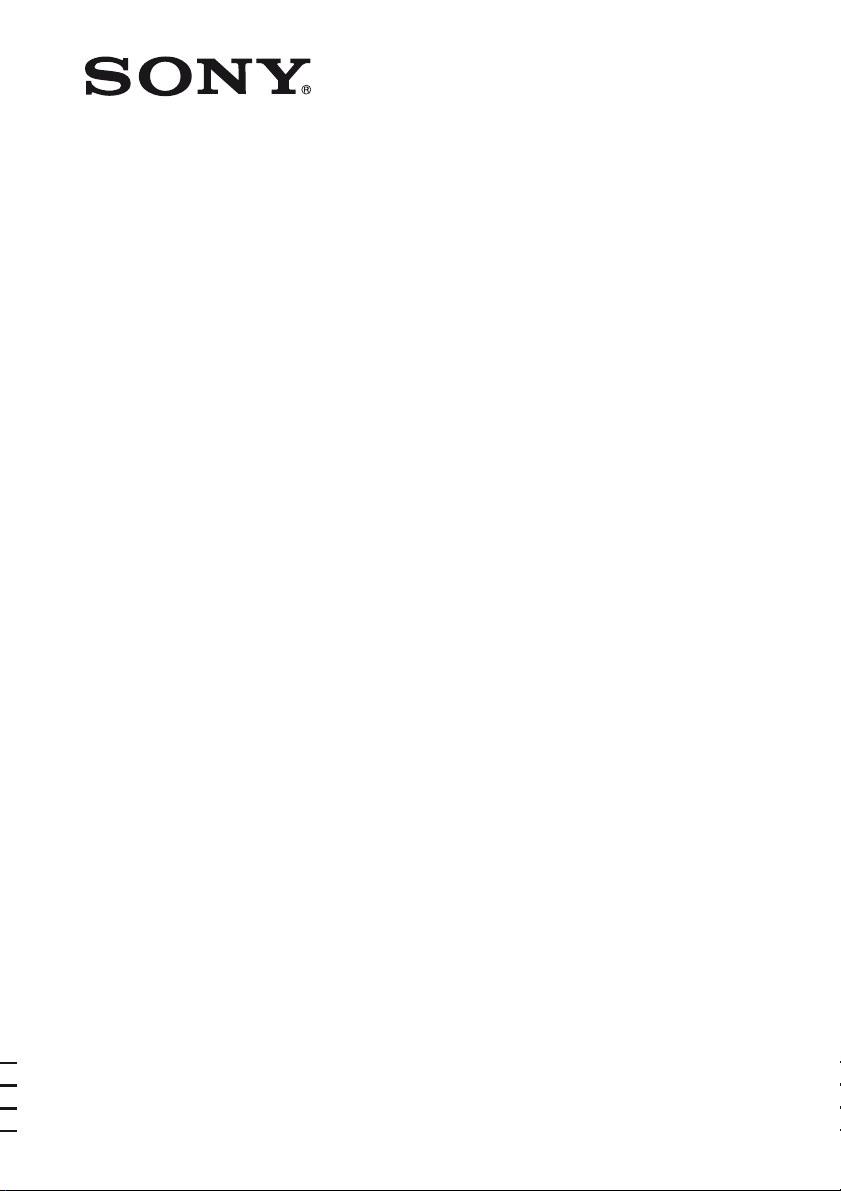
Multi Channel AV
Receiver
3-289-450-44(1)
Operating Instructions
STR-DG820
©2008 Sony Corporation
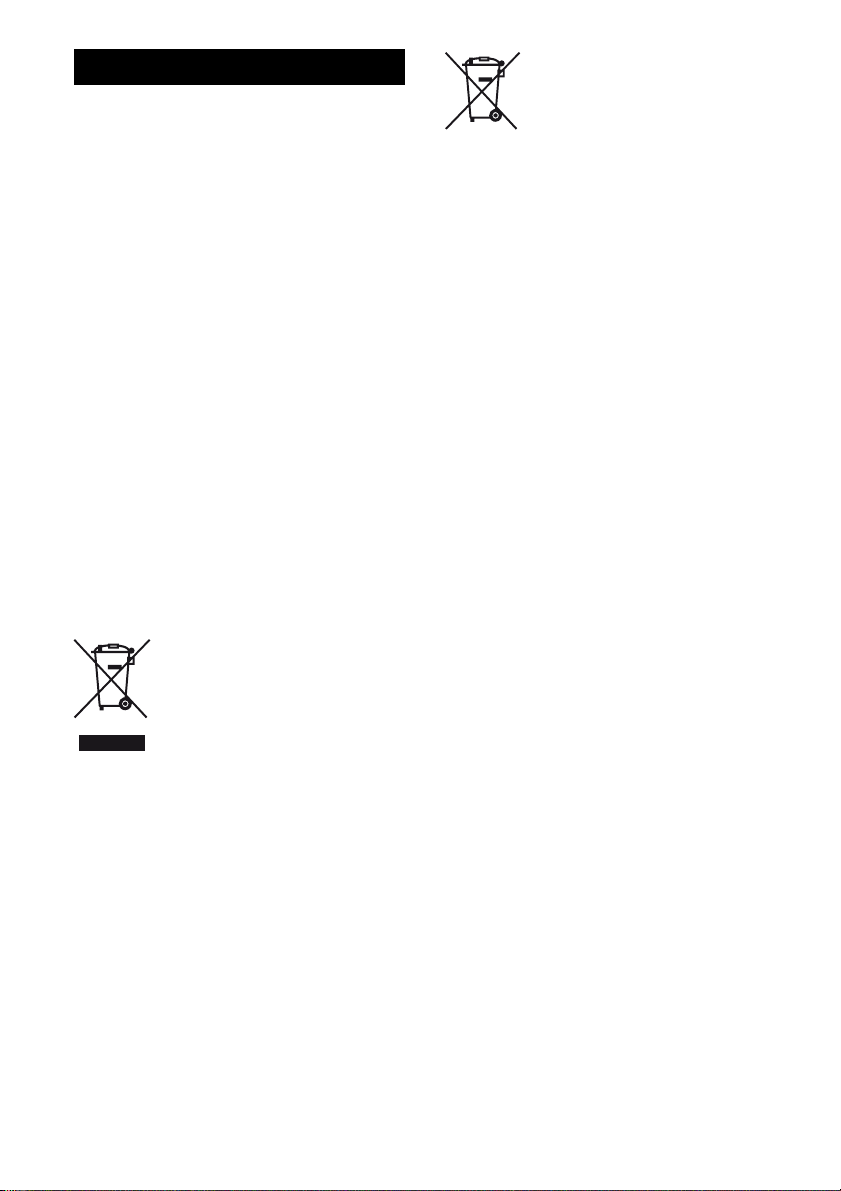
WARNING
To reduce the risk of fire or electric
shock, do not expose this apparatus to
rain or moisture.
To reduce the risk of fire, do not cover the
ventilation opening of the apparatus with
newspapers, tablecloths, curtains, etc. Do not place
the naked flame sources such as lighted candles on
the apparatus.
To reduce the risk of fire or electric shock, do not
expose this apparatus to dripping or splashing, and
do not place objects filled with liquids, such as
vases, on the apparatus.
Do not install the appliance in a confined space, such
as a bookcase or built-in cabinet.
As the main plug is used to disconnect the unit from
the mains, connect the unit to an easily accessible
AC outlet. Should you notice an abnormality in the
unit, disconnect the main plug from the AC outlet
immediately.
Do not expose batteries or apparatus with batteryinstalled to excessive heat such as sunshine, fire or
the like.
For customers in Europe
Disposal of Old Electrical &
Electronic Equipment
(Applicable in the European
Union and other European
countries with separate
collection systems)
This symbol on the product or on its packaging
indicates that this product shall not be treated as
household waste. Instead it shall be handed over to
the applicable collection point for the recycling of
electrical and electronic equipment. By ensuring this
product is disposed of correctly, you will help
prevent potential negative consequences for the
environment and human health, which could
otherwise be caused by inappropriate waste
handling of this product. The recycling of materials
will help to conserve natural resources. For more
detailed information about recycling of this product,
please contact your local Civic Office, your
household waste disposal service or the shop where
you purchased the product.
Disposal of waste batteries
(applicable in the European
Union and other European
countries with separate
collection systems)
This symbol on the battery or on the packaging
indicates that the battery provided with this product
shall not be treated as household waste.
By ensuring these bat teries are disposed of correctly,
you will help prevent potentially negative
consequences for the environment and human health
which could otherwise be caused by inappropriate
waste handling of the battery. The recycling of the
materials will help to conserve natural resources.
In case of products that for safety, performance or
data integrity reasons require a permanent
connection with an incorporated battery, this battery
should be replaced by qualified service staff only.
To ensure that the battery will be treated properly,
hand over the product at end-of-life to the applicable
collection point for the recycling of electrical and
electronic equipment.
For all other batteries, please view the section on
how to remove the battery from the product safely.
Hand the battery over to the applicable collection
point for the recycling of waste batteries. For more
detailed information about recycling of this product
or battery, please contact your local Civic Office,
your household waste disposal service or the shop
where you purchased the product.
Notice for the customer in the
countries applying EU Directives
The manufacturer of this product is Sony
Corporation, 1-7-1 Konan Minato-ku Tokyo,
108-0075 Japan. The Authorized Representative for
EMC and product safety is Sony Deutschland
GmbH, Hedelfinger Strasse 61, 70327 Stuttgart,
Germany. For any service or guarantee matters
please refer to the addresses given in separate
service or guarantee documents.
GB
2
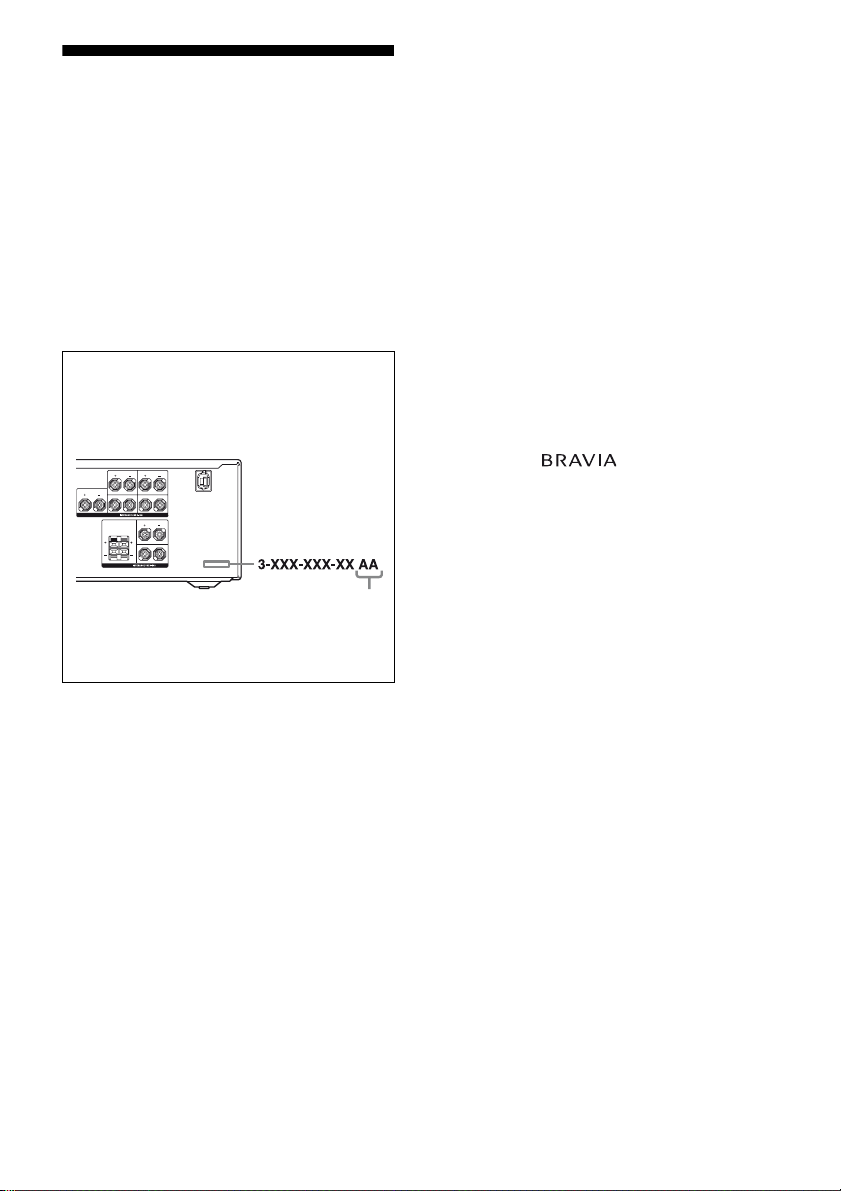
About This Manual
• The instructions in this manual are for model
STR-DG820. Check your model number by
looking at the lower right corner of the front panel.
In this manual, models of area code CEL is used
for illustration purposes unless stated otherwise.
Any difference in operation is clearly indicated in
the text, for example, “Models of area code CEK
only”.
• The instructions in this manual describe the
controls on the supplied remote. You can also use
the controls on the receiver if they have the same
or similar names as those on the remote.
About area codes
The area code of the receiver you purchased is
shown on the lower right portion of the rear panel
(see the illustration below).
SURROUND BACK
SURROUND
L
L
CENTER
R
R
SPEAKERS
FRONT AFRONT B
L
L
R
R
SPEAKERS
Area code
Any differences in operation, according to the area
code, are clearly indicated in the text, for example,
“Models of area code AA only”.
This receiver incorporates Dolby* Digital and Pro
Logic Surround and the DTS** Digital Surround
System.
* Manufactured under license from Dolby
Laboratories. Dolby, Pro Logic, Surround EX,
and the double-D symbol are trademarks of
Dolby Laboratories.
** Manufactured under license under U.S. Patent
#’s: 5,451,942; 5,956,674; 5,974,380; 5,978,762;
6,226,616; 6,487,535 & other U.S. and
worldwide patents issued & pending. DTS is a
registered trademark a nd the DTS logos, Symbol,
DTS-HD and DTS-HD Master Audio are
trademarks of DTS, Inc. © 1996-2007 DTS, Inc.
All Rights Reserved.
This receiver incorporates High-Definition
Multimedia Interface (HDMI
TM
) technology.
HDMI, the HDMI logo and High-Definition
Multimedia Interface are trademarks or registered
trademarks of HDMI Licensing LLC.
This product is manufactured under license from
Neural Audio Corporation and THX Ltd. Sony
Corporation hereby grants the user a non-exclusive,
non-transferable, limited right of use to this product
under USA and foreign patent, patent pending and
other technology or trademarks owned by Neural
Audio Corporation and THX Ltd. “Neural
Surround”, “Neural Audio”, “Neural” and “NRL”
are trademarks and logos owned by Neural Audio
Corporation, THX is a trademark of THX Ltd.,
which may be registered in some jurisdictions. All
rights reserved.
“x.v.Colour” and “x.v.Colour” logo are trademarks
of Sony Corporation.
“BRAVIA” and are trademarks of
Sony Corporation.
GB
3
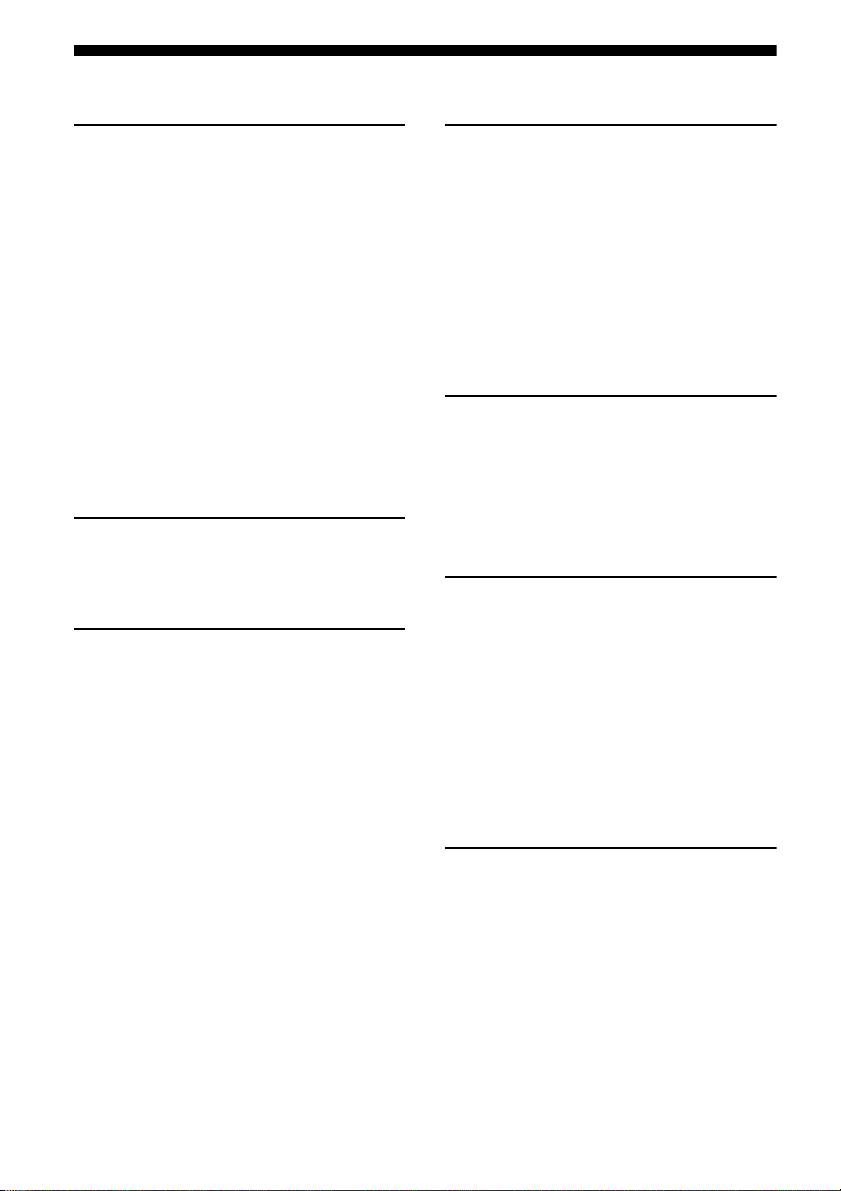
Table of Contents
Getting Started
Description and location of parts...................6
1: Installing the speakers .............................16
2: Connecting the speakers..........................17
3: Connecting the TV ..................................19
4a: Connecting the audio components.........21
4b: Connecting the video components ........22
5: Connecting the antennas (aerials)............28
6: Preparing the receiver and the remote .....29
7: Selecting the speaker system...................30
8: Calibrating the appropriate settings
automatically
(AUTO CALIBRATION) .......................31
9: Adjusting the speaker levels and balance
(TEST TONE) ........................................37
Playback
Selecting a component.................................38
Listening/Watching a component ................40
Amplifier Operations
Navigating through menus...........................42
Adjusting the level (LEVEL menu).............47
Settings for the speakers
(SPEAKER menu)..................................48
Settings for the surround sound
(SURROUND menu)..............................51
Adjusting the equalizer (EQ menu).............52
Settings for the tuner (TUNER menu).........52
Settings for the audio (AUDIO menu).........53
Settings for the HDMI (HDMI menu).........54
Settings for the system
(SYSTEM menu)....................................55
GB
4
Enjoying Surround Sound
Enjoying a pre-programmed sound field .... 56
Enjoying the surround effect at low volume
levels (NIGHT MODE) ......................... 61
Using only the front speakers
(2CH STEREO)..................................... 62
Listening to the sound without any adjustment
(ANALOG DIRECT)............................. 62
Resetting sound fields to the initial
settings ................................................... 63
Tuner Operations
Listening to FM/AM radio.......................... 63
Presetting radio stations.............................. 65
Using the Radio Data System (RDS).......... 68
(Models of area code CEL, CEK, ECE
only)
Control for HDMI
Using the Control for HDMI function for
“BRAVIA” Sync .................................... 70
Preparing Control for HDMI function ........ 72
Watching a DVD (One-Touch Play) ........... 73
Enjoying the TV sound from the speakers
connected to the receiver
(System Audio Control)......................... 74
Turning off the receiver with the TV
(System Power Off) ............................... 75
Other Operations
Switching between digital and analog audio
(INPUT MODE) .................................... 75
Listening to digital sound from other inputs
(DIGITAL ASSIGN) ............................. 76
Enjoying the DIGITAL MEDIA PORT
(DMPORT) ............................................ 78
Naming inputs............................................. 80
Changing the display .................................. 81
Using the Sleep Timer ................................ 81
Recording using the receiver....................... 82
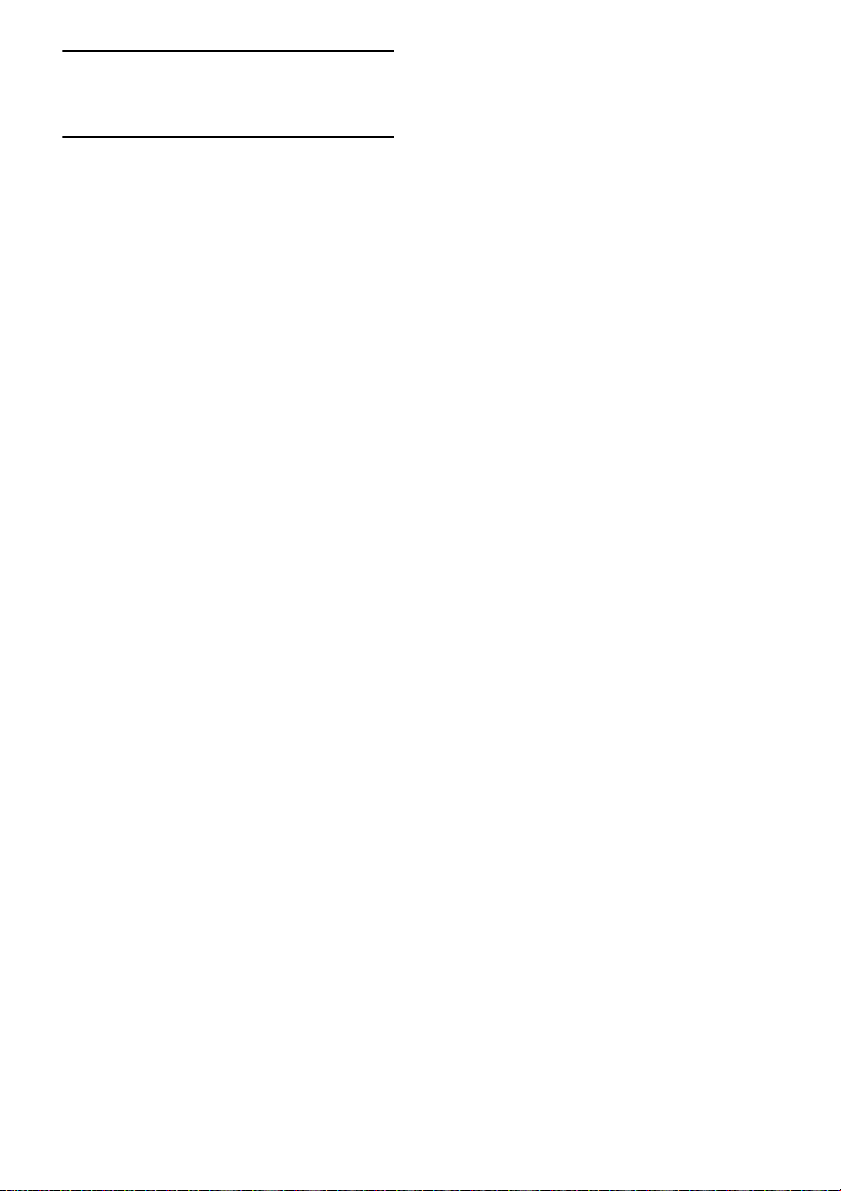
Using the Remote
Programming the remote.............................83
Additional Information
Glossary ...................................................... 88
Precautions.................................................. 91
Troubleshooting ..........................................92
Specifications .............................................. 97
Index............................................................99
GB
5
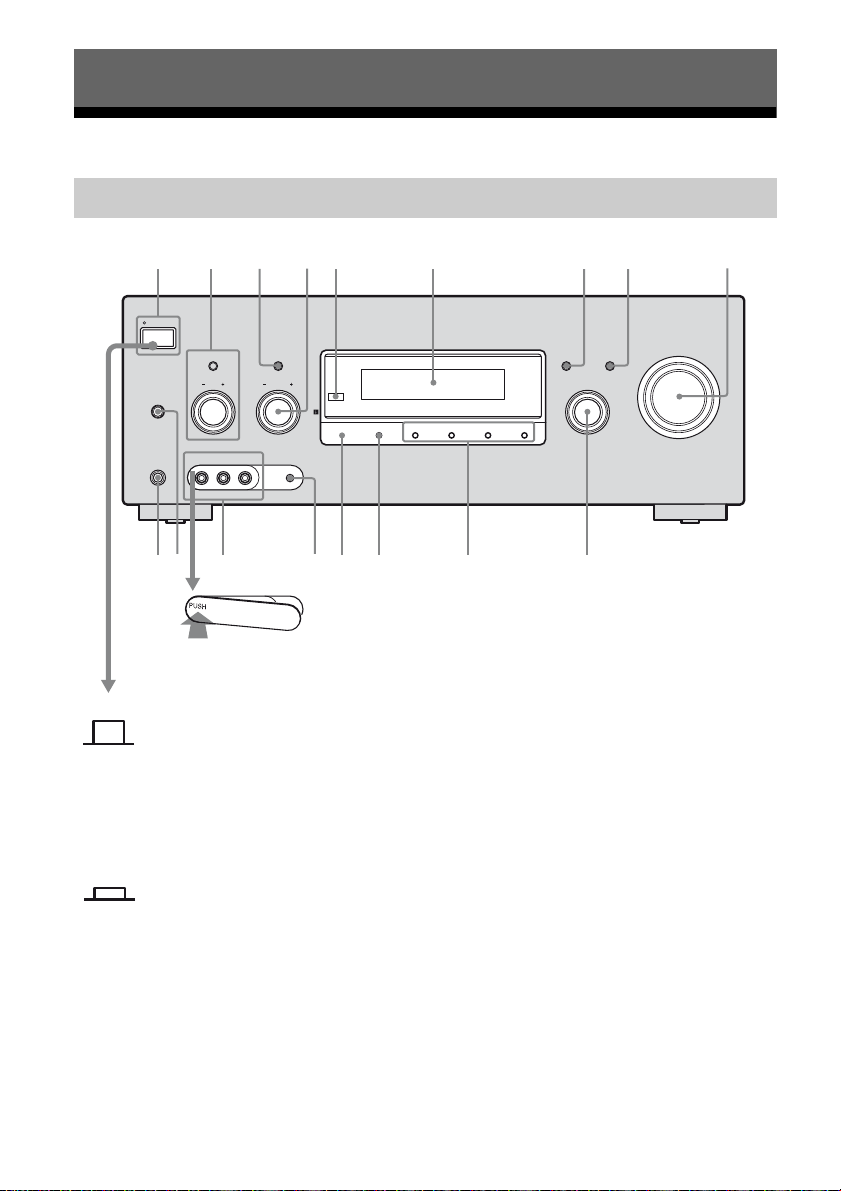
Getting Started
1 2 54 9
6
Description and location of parts
Front panel
3 7 8
ON/STANDBY
POWER
TONE MODE
SPEAKERS
(OFF/A/B/A+B)
VIDEO 2 IN/PORTABLE AV IN
PHONES
VIDEO L AUDIO R AUTO CAL MIC
qjqh qd qs qa 0qg qf
TUNING MODE
TONE
TUNING
MEMORY/
ENTER
2CH/
A.DIRECT
A.F.D. MOVIE MUSICDIMMER
To remove the cover
Press PUSH.
When you remove the cover, keep it out
of reach from children.
DISPLAY INPUT MODE
INPUT SELECTOR
MASTER VOLUME
Status of the POWER button
Off
GB
6
The receiver is turned off (initial
setting).
The ON/STANDBY lamp lights off.
Press POWER to turn the receiver on.
You cannot turn the receiver on using
the remote.
On/Standby
?/1 on the remote to turn the
Press
receiver on or set it to the standby mode.
When you press POWER on the
receiver, the receiver will be turned off.
The ON/STANDBY lamp lights up in
green when the receiver is on.
The ON/STANDBY lamp lights up in
red when the receiver is set to standby
mode.
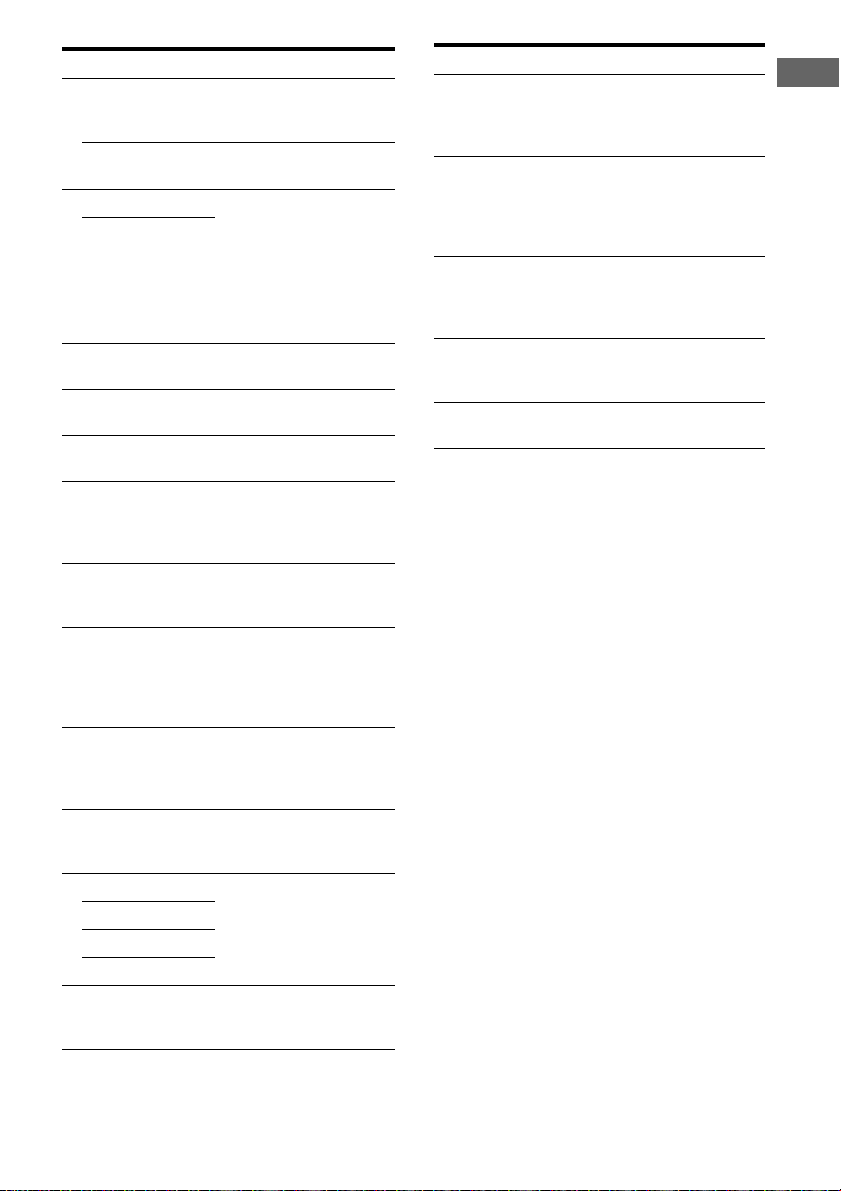
Name Function
A POWER Press to turn the receiver on
ON/STANDBY
lamp
B TONE MODE Adjusts the tonal quality
TONE +/–
C TUNING MODE Press to select the tuning
D TUNING +/– Turn to scan a station (page
E Remote sensor Receives signals from
F Display window The current status of the
G DISPLAY Press repeatedly to select
H INPUT MODE Press to select the input
I MASTER
VOLUME
J INPUT
SELECTOR
K 2CH/A.DIRECT Press to select a sound field
A.F.D.
MOVIE
MUSIC
L DIMMER Press repeatedly to adjust
or off (page 6, 29, 40, 41,
98).
Show the status of the
receiver (page 6).
(bass/treble level) of the
front speakers.
Press TONE MODE
repeatedly to select bass or
treble level, then turn
TONE +/– to adjust the
level (page 29, 52).
mode (page 64, 67, 98).
64, 67).
remote commander.
selected c omponent or a li st
of selectable items appears
here (page 8).
information displayed on
the display (page 81, 94).
mode when the same
components are connected
to both digital and analog
jacks (page 75).
Turn to adjust the volume
level of all speakers at the
same time (page 37, 38, 40,
41).
Turn to select the input
source to playback (page
38, 64, 67, 75, 80, 82).
(page 29, 57, 59, 62).
the brightness of the
display.
Name Function
M MEMORY/
ENTER
N AUTO CAL MIC
jack
O VIDEO 2 IN/
PORTABLE AV
IN jacks
P SPEAKERS
(OFF/A/B/A+B)
Q PHONES jack Connects to headphones
Press to store a station or
enter the selection when
selecting the settings (page
65, 66).
Connects to the supplied
optimizer microphone for
the Digital Cinema Auto
Calibration function (page
32).
Connects to a portable
audio/video component
such as a camcorder or
video game (page 27, 38).
Switch to OFF, A, B, A+B
of the front speakers (page
30).
(page 92).
Getting Started
GB
7
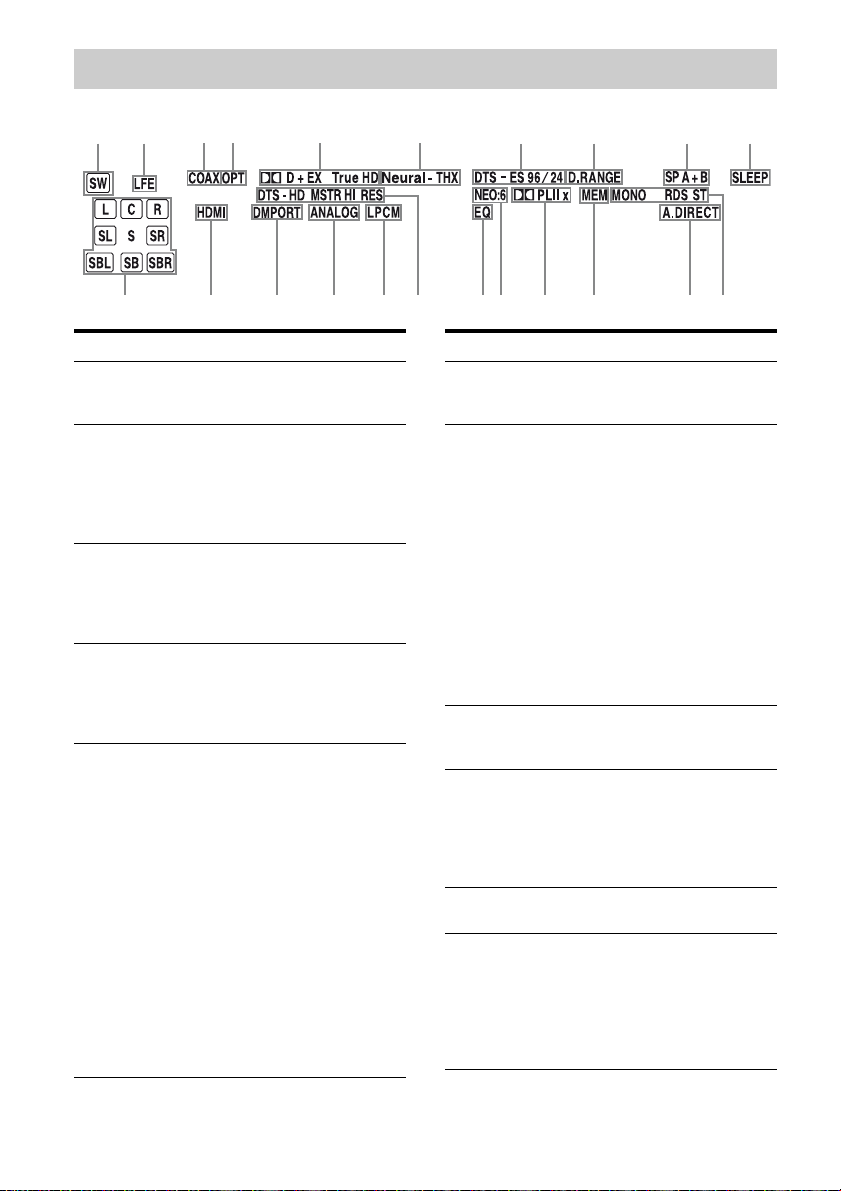
About the indicators on the display
3
w
12
ws
4 5 6
ql
w;
a
qk
Name Function
A SW Lights up when the audio signal
B LFE Lights up when the disc being
C COAX Lights up when INPUT MODE
D OPT Lights up when INPUT MODE
E; D/
;
D EX/
;
D+/
;
TrueHD
is output from the
SUBWOOFER jacks.
played back contains an LFE
(Low Frequency Effect)
channel and the LFE channel
signal is actually being
reproduced.
is set to “AUTO” and the source
signal is a digital signal being
input through the COAXIAL
jack (page 75).
is set to “AUTO” and the source
signal is a digital signal being
input through the OPTICAL
jack (page 75).
“; D” lights up when the
receiver is decoding Dolby
Digital signals.
“; D EX” lights up when the
receiver is decoding Dolby
Digital Surround EX signals.
“; D+” lights up when the
receiver is decoding Dolby
Digital Plus signals.
“; TrueHD” lights up when
the receiver is decoding Dolby
TrueHD signals.
Note
When playing a Dolby Digital
format disc, be sure that you
have made digital connections
and that INPUT MODE is set to
“AUTO” (page 75).
9 0
qs
qj
qh
qg
7
qf
8
qd
Name Function
F Neural - THX Lights up when the receiver
G DTS/
DTS-ES/
DTS 96/24
H D.RANGE Lights up when dynamic range
I SP A/SP B/
SP A+B
J SLEEP Lights up when the sleep timer
K Tuner
indicators
applies Neural - THX
processing to input signals.
“DTS” lights up when the
receiver is decoding DTS
signals.
“DTS-ES” lights up when the
receiver is decoding DTS-ES
signals.
“DTS 96/24” lights up when the
receiver is decoding DTS
96 kHz/24 bit signals.
Note
When playing a DTS format
disc, be sure that you have made
digital connections and that
INPUT MODE is set to
“AUTO” (page 75).
compression is activated (page
48).
Lights up according to the
speaker system used (page 30).
However, these indicators do
not light up if the speaker outp ut
is turned off or if headphones
are connected.
is activated (page 81).
Lights up when using the
receiver to tune in radio stations
(page 63), etc.
Note
“RDS” appears for models of
area code CEL, CEK, ECE
only.
qa
GB
8
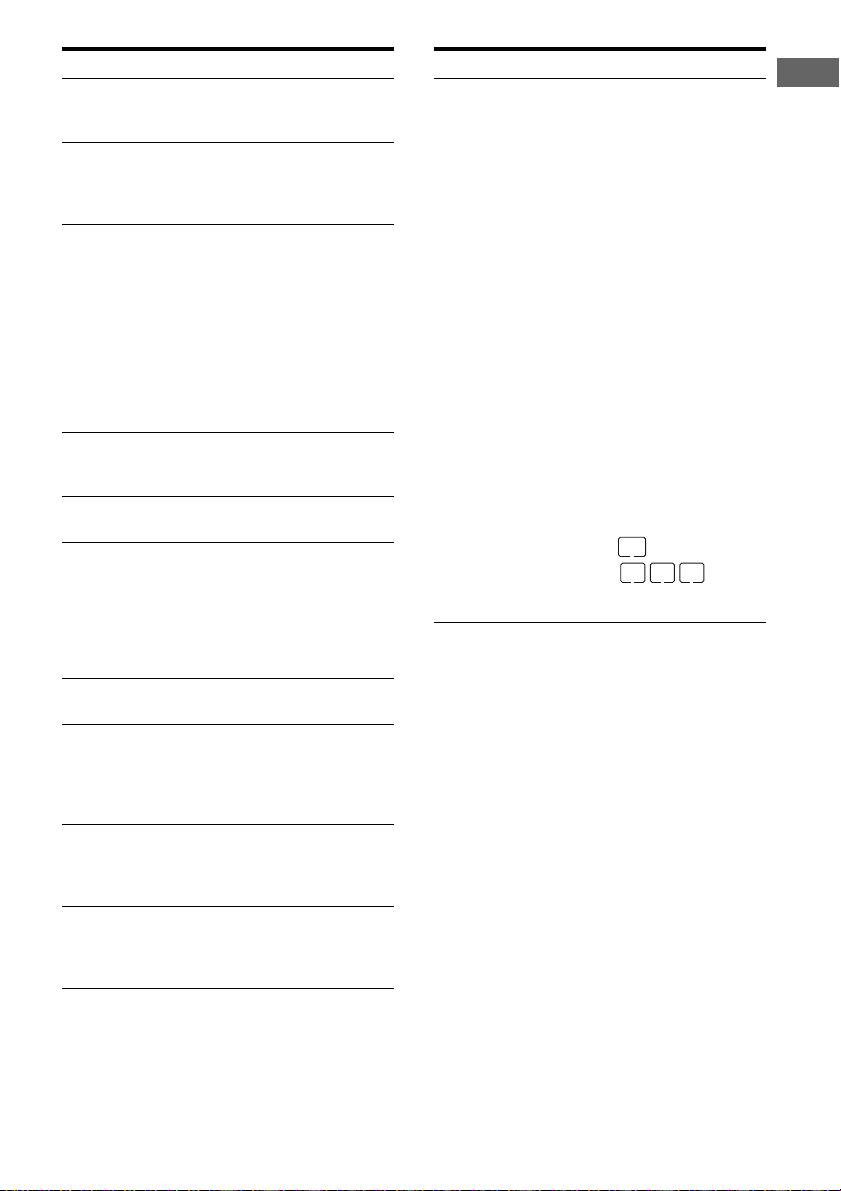
Name Function
L A.DIRECT Lights up when the receiver is
M MEM Lights up when a memory
N ; PL/
; PL II/
; PL IIx
O NEO:6 Lights up when DTS Neo:6
P EQ Lights up when the equalizer is
Q DTS-HD
MSTR/
DTS-HD HI
RES
R LPCM Lights up when Linear PCM
S ANALOG Lights up when INPUT MODE
T DMPORT Lights up when DIGITAL
U HDMI Lights up when the receiver
processing Analog Direct
signals.
function, such as Preset
Memory (page 65), etc., is
activated.
“; PL” lights up when the
receiver applies Pro Logic
processing to 2 channel signals
in order to output the center and
surround channel signals.
“; PL II” lights up when the
Pro Logic II decoder is
activated.
“; PL IIx” lights up when the
Pro Logic IIx decoder is
activated.
Cinema/Music decoder is
activated (page 59).
activated.
“DTS-HD MSTR” lights up
when the receiver is decoding
DTS-HD Master Audio signals.
“DTS-HD HI RES” lights up
when the receiver is decoding
DTS-HD High Resolution
signals.
signals are detected.
is set to “ANALOG” or no
digital signals are detected
when INPUT MODE is set to
“AUTO” (page 75).
MEDIA PORT adapter is
connected and “DMPORT” is
selected.
recognizes a component
connected via an HDMI IN jack
(page 23).
Name Function
V Playback
channel
indicators
L
R
C
SL
SR
S
SBL
SBR
SB
The letters (L, C, R, etc.)
indicate the channels being
played back. The boxes around
the letters vary to show how the
receiver downmixes the source
sound (based on the speaker
settings).
Front Left
Front Right
Center (monaural)
Surround Left
Surround Right
Surround (monaural or the
surround components obtained
by Pro Logic processing)
Surround Back Left
Surround Back Right
Surround Back (the surround
back components obtained by
6.1 channel decoding)
Example:
Speaker pattern: 3/0.1
Recording format: 3/2.1
Sound Field: A.F.D. AUTO
Getting Started
SW
LCR
SL SR
GB
9
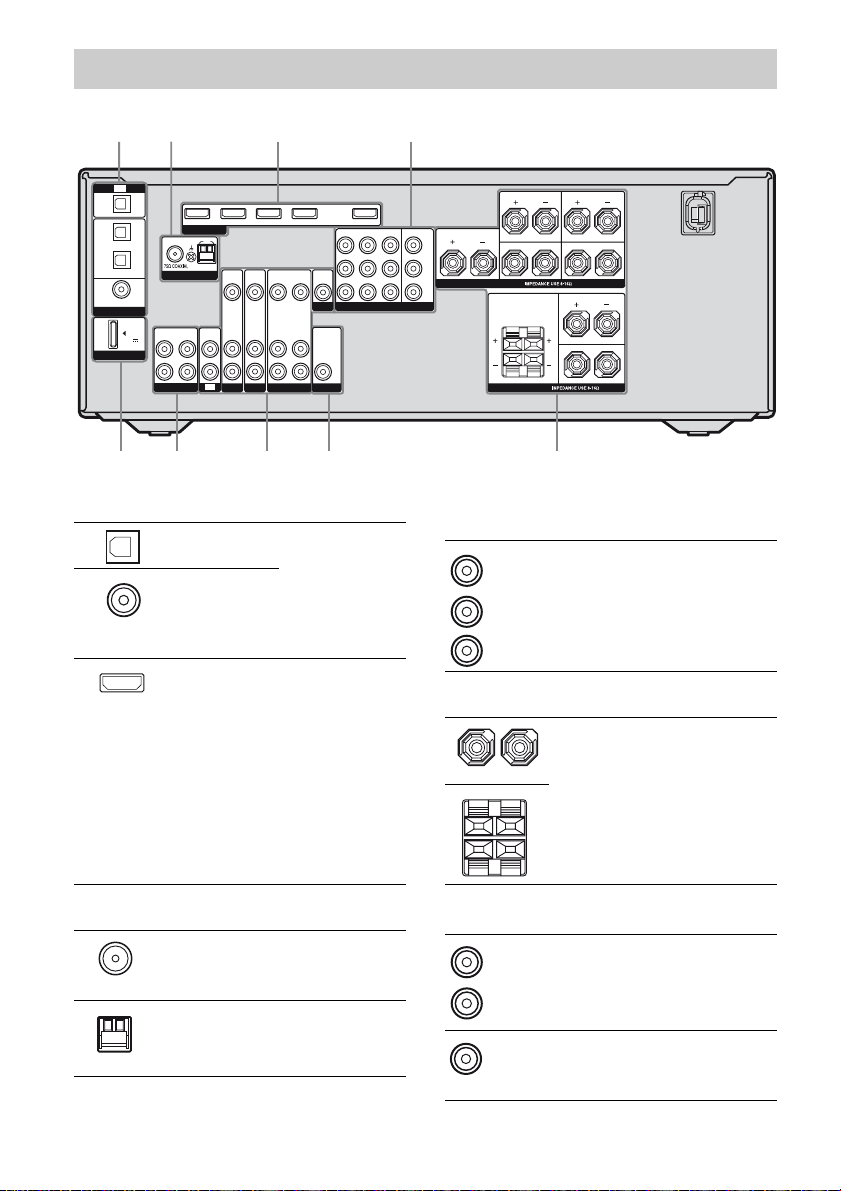
Rear panel
2 1 3
1
TV
OPTICAL
IN
VIDEO 1
IN
SAT
IN
OPTICAL
DVD
IN
COAXIAL
DIGITAL
(ASSIGNABLE)
DMPORT
DC5V
0.7A MAX
OUT IN
L
R
SA-CD/CD/CD-R
FM
ANTENNA
SAT IN DVD IN BD IN
HDMI
AM
VIDEOINVIDEO
IN
AUDIO
AUDIO
IN
IN
IN
TV
SAT
DVD
VIDEO 1 IN OUT
VIDEO
VIDEOINVIDEO
OUT
MONITOR
AUDIO
AUDIO
OUT
IN
SUBWOOFER
VIDEO 1
SAT IN DVD IN VIDEO 1 IN MONITOR OUT
OUT
COMPONENT VIDEO
AUDIO
OUT
A DIGITAL INPUT/OUTPUT section
OPTICAL IN
jacks
COAXIAL IN
jack
HDMI IN/
OUT* jacks
Connects to a DVD
player, etc. The
COAXIAL jack
provides a better
sound quality
(page 19, 25, 26,
27).
Connects to a DVD
player, satellite
tuner, or a Blu-ray
disc player, etc.
The image is
output to a TV or a
projector while the
sound can be
output from a TV
or/and speakers
connected to this
receiver (page 23).
SURROUND BACK
L
CENTER
Y
P
B
/
C
B
PR/
R
C
R
SPEAKERS
R
SPEAKERS
SURROUND
L
R
FRONT AFRONT B
L
L
R
46 557
C COMPONENT VIDEO INPUT/
OUTPUT section
Green
(Y)
Blue
B/CB)
(P
Red
R/CR)
(P
Y, PB/CB, PR/CR
IN/OUT* jacks
Connects to a DVD
player, TV,
satellite tuner, etc.
(page 19, 25, 26,
27).
D SPEAKERS section
Connects to
speakers (page 17).
B ANTENNA section
FM
ANTENNA
jack
AM
ANTENNA
terminals
GB
10
Connects to the
supplied FM wire
antenna (page 28).
Connects to the
supplied AM loop
antenna (page 28).
E AUDIO INPUT/OUTPUT section
White (L)
Red (R)
Black
AUDIO IN/
OUT jacks
AUDIO OUT
jack
Connects to a
Super Audio CD
player, etc. (page
19, 21).
Connects to a
subwoofer (page
17).
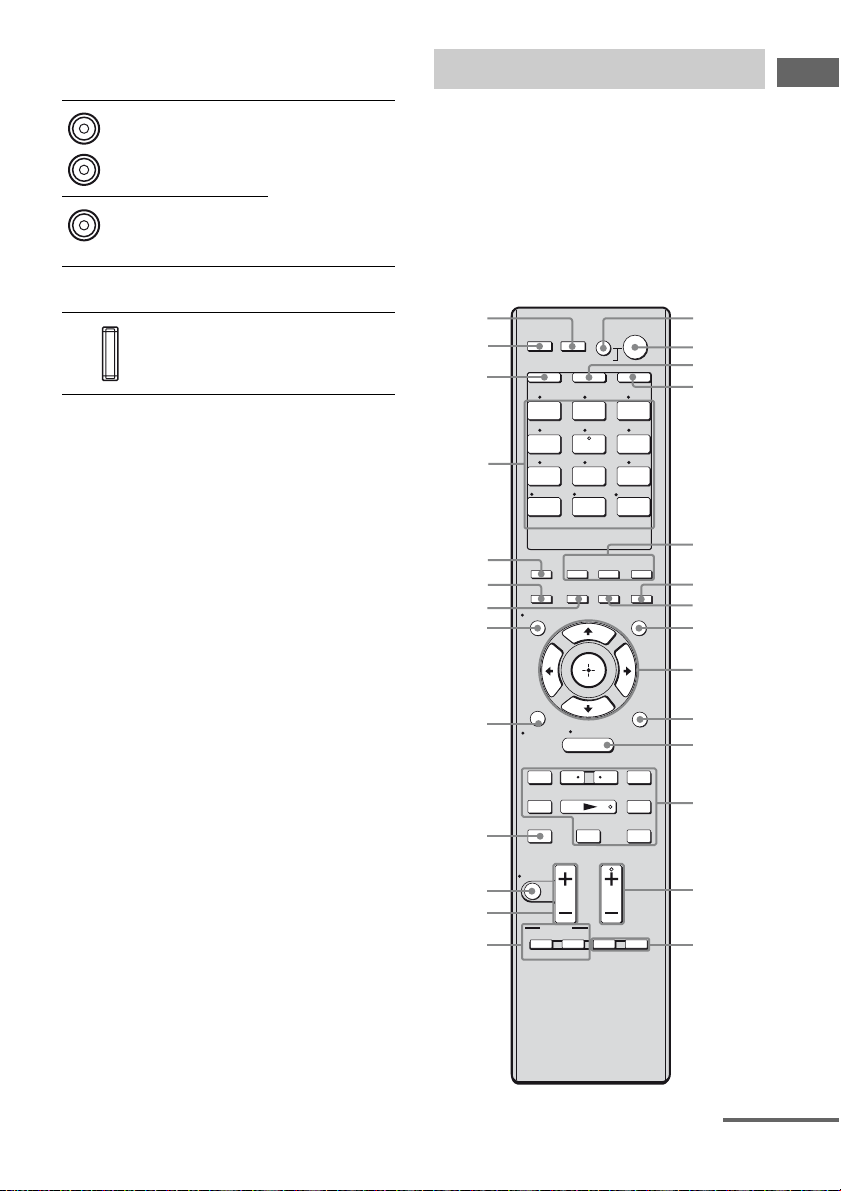
F VIDEO/AUDIO INPUT/OUTPUT
section
White (L)
Red (R)
Yellow
AUDIO IN/
OUT jacks
VIDEO IN/
OUT* jacks
Connects to a
VCR, DVD player,
etc. (page 25 – 27).
Remote commander
You can use the supplied remote to operate the
receiver and to control the Sony audio/video
components that the remote is assigned to
operate.
You can also program the remote to control
non-Sony audio/video components. For details,
see “Programming the remote” (page 83).
Getting Started
G DMPORT section
DMPORT
jack
* You can watch the selected input image when you
connect the HDMI OUT or MONITOR OUT jack
to a TV (page 19, 23).
Connects to a
DIGITAL MEDIA
PORT adapter
(page 79).
RM-AAP022
wj
THEATRE
wh
wg
wf
wd
ws
wa
w;
ql
qk
qj
qh
qg
SHIFT
VIDEO 1 VIDEO 2 BD
DVD
-/--
CLEAR
2CH/
A.DIRECT A.F.D. MOVIE MUSIC
AUTO CAL
DISPLAY
O
RETURN/
EXIT
.
TUNING – TUNING +
mM
DISC SKIP D.TUNING
MASTER VOL
MUTING
TOP MENU
TV INPUT
RM SET UP
AV
?/1
SYSTEM STANDBY
TV AMP
1 2 3
4 5 6
SAT TV
7 8 9
SA-CD/
CD
ENT/MEM
0/10
/>10
TV VOL
BD/DVD
DMPORT
INPUT
SLEEP
MODE
HOME
MENU
<
<
Xx
TV CH
PRESET
F1 F2
MENU
WIDE
?/1
TUNER
NIGHT
MODE
AMP
MENU
OPTIONS
TOOLS
>
1
2
3
4
5
6
7
8
9
0
qa
qs
qd
qf
continued
11
GB
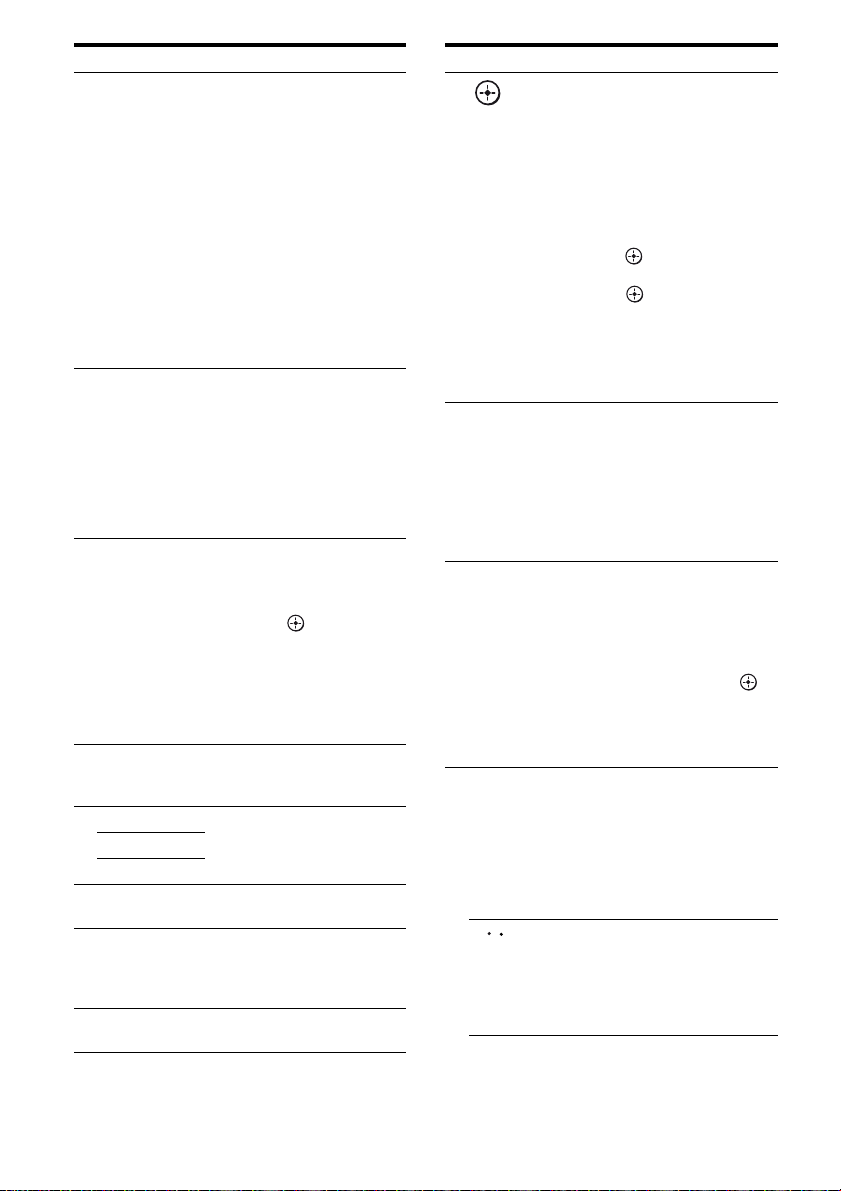
Name Function
A AV ?/1
(on/standby)
B ?/1
(on/standby)
C TV Press to light up the button. It
D AMP Press to light up the button to
E A.F.D. Press to select a sound field
MOVIE
MUSIC
F NIGHT MODE Press to activate the Night
G SLEEP Press to activate the Sleep
H AMP MENU Press to display the menu to
Press to turn on or off the
audio/video components that
the remote is programmed to
operate.
To turn the TV on or off, press
TV (C) and then press AV
?/1.
If you press ?/1 (B) at the
same time, it will turn off the
receiver and other components
(SYSTEM STANDBY).
Note
The function of the AV ?/1
switch changes automatically
each time you press the input
buttons (wf).
Press to turn the receiver on or
set it to standby mode.
To turn off all components,
press ?/1 and AV ?/1 (A) at
the same time (SYSTEM
STANDBY).
To save the power in standby
mode, set “CTRL:HDMI” to
“CTRL OFF” (page 46).
changes the remote key
function to activate the buttons
with yellow printing. It also
activate the (9), V/v/B/b
(9), OPTIONS TOOLS (J),
MENU/HOME (K),
RETURN/EXIT O (ql), and
DISPLAY (w;) buttons to
perform menu operations for
Sony TVs only.
activate the receiver operation
(page 33).
(page 57, 59).
Mode function (page 61).
Timer function and the
duration which the receiver
turns off automatically.
operate the receiver.
Name Function
I
,
V/v/B/b
J OPTIONS
TOOLS
K MENU/HOME Press to display the menus of
L ./>
<
/ Press to replay the previous
<
After pressing AMP (D),
press MENU/HOME (K) for
receiver operation, then press
V/v/B /b to select the
settings.
After pressing BD/DVD TOP
MENU (O) or BD/DVD
MENU (O), press V/v/B/b
to select the settings, and then
press to enter the
selection.
Press also to enter the
selection of the receiver,
VCR, satellite tuner, DVD
player, Blu-ray disc recorder,
PSX, DVD/VHS COMBO, or
DVD/HDD COMBO.
Press to display and select
items from the options menus
for DVD player or Blu-ray
disc player.
To display the options of
Sony TV, press TV (C) and
then press OPTIONS
TOOLS.
the receiver, VCR, DVD
player, satellite tuner, Blu-ray
disc recorder, PSX, DVD/
VHS COMBO, or DVD/HDD
COMBO on the TV screen.
Then, use V/v/B/b and to
perform menu operations.
To display the menus of Sony
TV, press TV (C) and then
press MENU.
a)
Press to skip tracks of the
VCR, CD player, VCD
player, LD player, DVD
player, MD deck, DAT deck,
tape deck, Blu-ray disc
recorder, PSX, DVD/VHS
COMBO, or DVD/HDD
COMBO.
scene or fast forward the
current scene of the DVD
player, Blu-ray disc recorder,
DVD/VHS COMBO, or
DVD/HDD COMBO.
12
GB
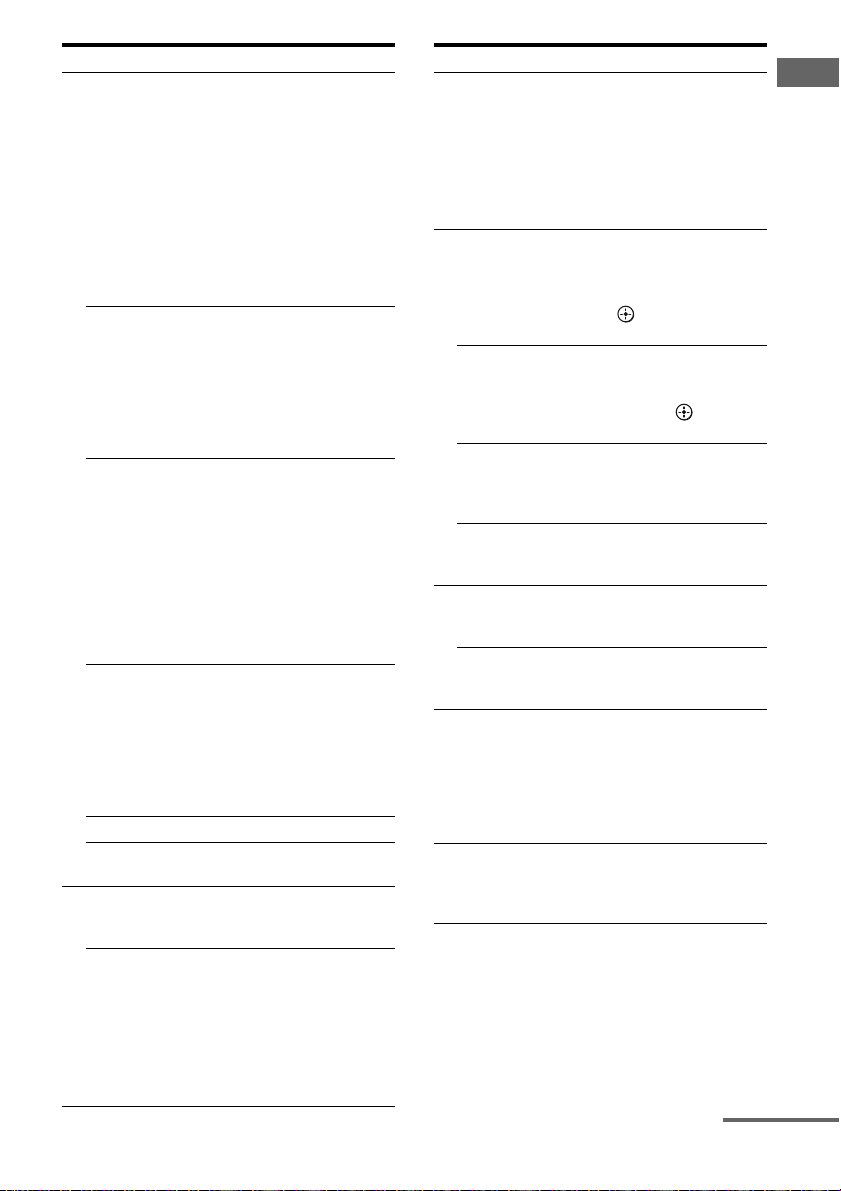
Name Function
a)
m/M
a)b)
N
a)
X
a)
x
TUNING +/– Press to scan a station.
D.TUNING Press to enter direct tuning
M TV CH +
PRESET
b)
/–
+
Press to
– search tracks in the forward/
backward direction of the
CD player, VCD player,
DVD player, LD player,
MD deck, Blu-ray disc
recorder, PSX, DVD/VHS
COMBO, or DVD/HDD
COMBO.
– fast forward/rewind of the
VCR, DAT deck, or tape
deck.
Press to start playback of the
VCR, CD player, VCD
player, LD player, DVD
player, MD deck, DAT deck,
tape deck, Blu-ray disc
recorder, PSX, DVD/VHS
COMBO, or DVD/HDD
COMBO.
Press to pause playback or
recording of the VCR, CD
player, VCD player, LD
player, DVD player, MD
deck, DAT deck, tape deck,
Blu-ray disc recorder, PSX,
DVD/VHS COMBO, or
DVD/HDD COMBO. (Also
starts recording with
components in recording
standby.)
Press to stop playback of the
VCR, CD player, VCD
player, LD player, DVD
player, MD deck, DAT deck,
tape deck, Blu-ray disc
recorder, PSX, DVD/VHS
COMBO, or DVD/HDD
COMBO.
mode.
b)
/– Press TV (C) and then press
TV CH +/– to select preset TV
channels.
Press to
– select preset stations.
– select preset channels of the
VCR, satellite tuner, Bluray disc recorder, DVD
player, DVD/VHS
COMBO, or DVD/HDD
COMBO.
Name Function
N F1, F2 Press F1 or F2 to select a
O BD/DVD TOP
MENU
BD/DVD MENU Press to display the menu of
TV INPUT Press TV (C) and then
WIDE Press TV (C) and then
P TV VOL +/– Press TV (C) and then
MASTER
VOL +/–
Q MUTING Press to turn off the sound
R DISC SKIP Press to skip disc of the CD
component.
• DVD/HDD COMBO
F1: HDD mode
F2: DVD mode
• DVD/VHS COMBO
F1: DVD mode
F2: VHS mode
Press to display the menu or
on-screen guide of the DVD
or Blu-ray disc on the TV
screen. Then, use V/v/B/b
and to perform menu
operations.
the DVD or Blu-ray disc on
the TV screen. Then, use
V/v/B/b and to perform
menu operations.
press TV INPUT to select
the input signal (TV input or
video input).
press WIDE to select the
wide picture mode.
press TV VOL +/– to adjust
the TV volume level.
Press to adjust the volume
level of all speakers at the
same time.
temporarily. Press
MUTING again to restore
the sound.
Press TV (C) and then
press MUTING to activate
the TV’s muting function.
player, VCD player, DVD
player, or MD deck (multidisc changer only).
continued
13
Getting Started
GB
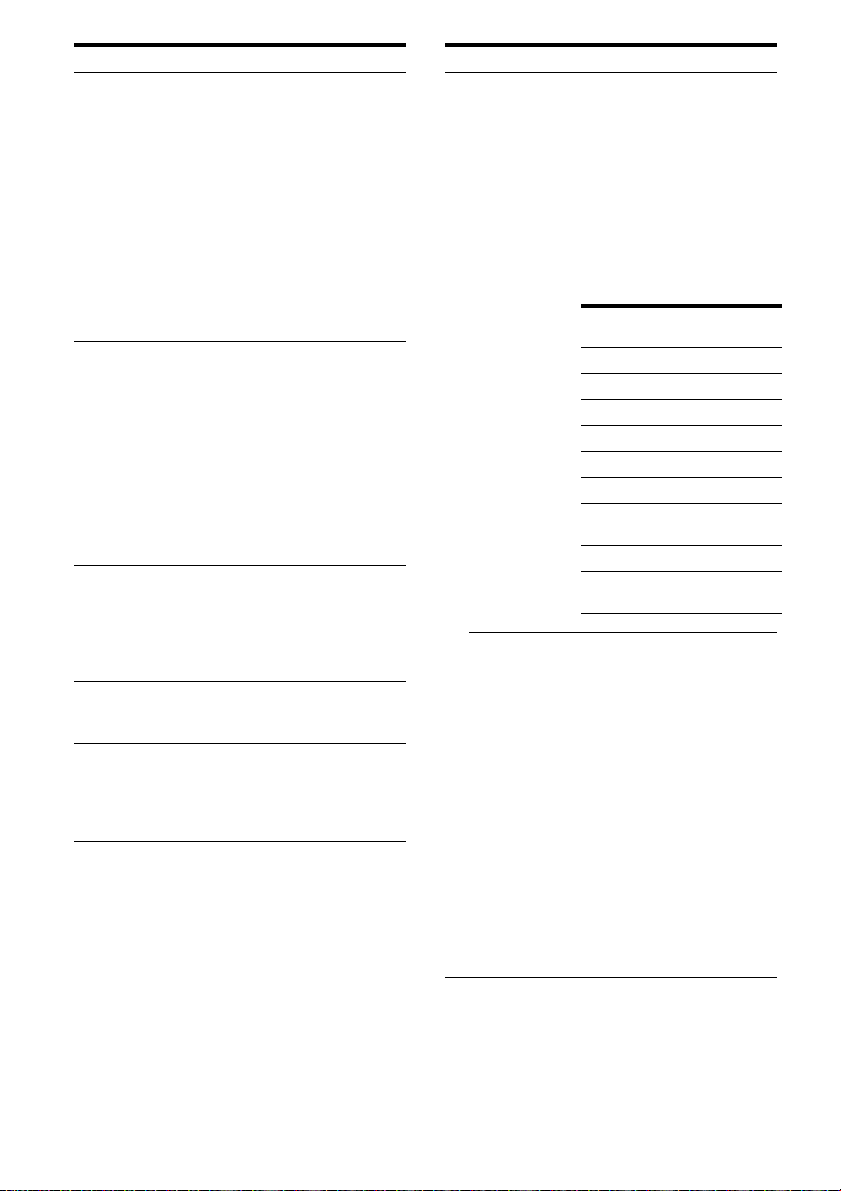
Name Function
S RETURN/
EXIT O
T DISPLAY Press to select information
U INPUT MODE Press AMP (4), then press
V AUTO CAL Press to activate the Digital
W 2CH/
A.DIRECT
Press to
– return to the previous menu.
– exit the menu while the
menu or on-screen guide of
the VCD player, LD player,
DVD player, Blu-ray disc
recorder, PSX, DVD/VHS
COMBO, or satellite tuner
is displayed on the TV
screen.
To return to the previous
menu of Sony TV, press TV
(3) and then press
RETURN/EXIT O.
displayed on the display
window or TV screen of the
VCR, VCD player, LD player,
DVD player, CD player, MD
deck, Blu-ray disc recorder,
PSX, satellite tuner, DVD/
VHS COMBO, or DVD/HDD
COMBO.
To select information of Sony
TV, press TV (C) and then
press DISPLAY.
INPUT MODE to select the
input mode when the same
components are connected to
both digital and analog jacks
(page 75).
Cinema Auto Calibration
function.
Press to select sound field
(page 62) or to switch the
audio of the selected input to
analog signal without any
adjustment (page 62).
Name Function
X Input buttons Press one of the buttons to
Numeric
buttons
(number 5
select the component you
want to use. When you press
any of the input buttons, the
receiver turns on. The buttons
are factory assigned to control
Sony components as follows.
You can program the remote
to control non-Sony
components following the
steps in “Programming the
remote” on page 83.
Button Assigned Sony
VIDEO 1 VCR (VTR mode 3)
VIDEO 2 VCR (VTR mode 2)
BD Blu-ray disc player
DVD DVD player
SAT Satellite tuner
TV TV
SA-CD/CD Super Audio CD/
TUNER Built-in tuner
DMPORT DIGITAL MEDIA
component
CD player
PORT adapter
Press SHIFT (wg) and then
press numeric buttons to
b)
– preset/tune to preset
)
stations.
– select track numbers of the
CD player, VCD player, LD
player, DVD player, MD
deck, DAT deck, or tape
deck. Press 0/10 to select
track number 10.
– select channel numbers of
the VCR, satellite tuner,
Blu-ray disc recorder, PSX,
DVD/VHS COMBO, or
DVD/HDD COMBO.
Press TV (3) and then press
the numeric buttons to select
the TV channels.
14
GB
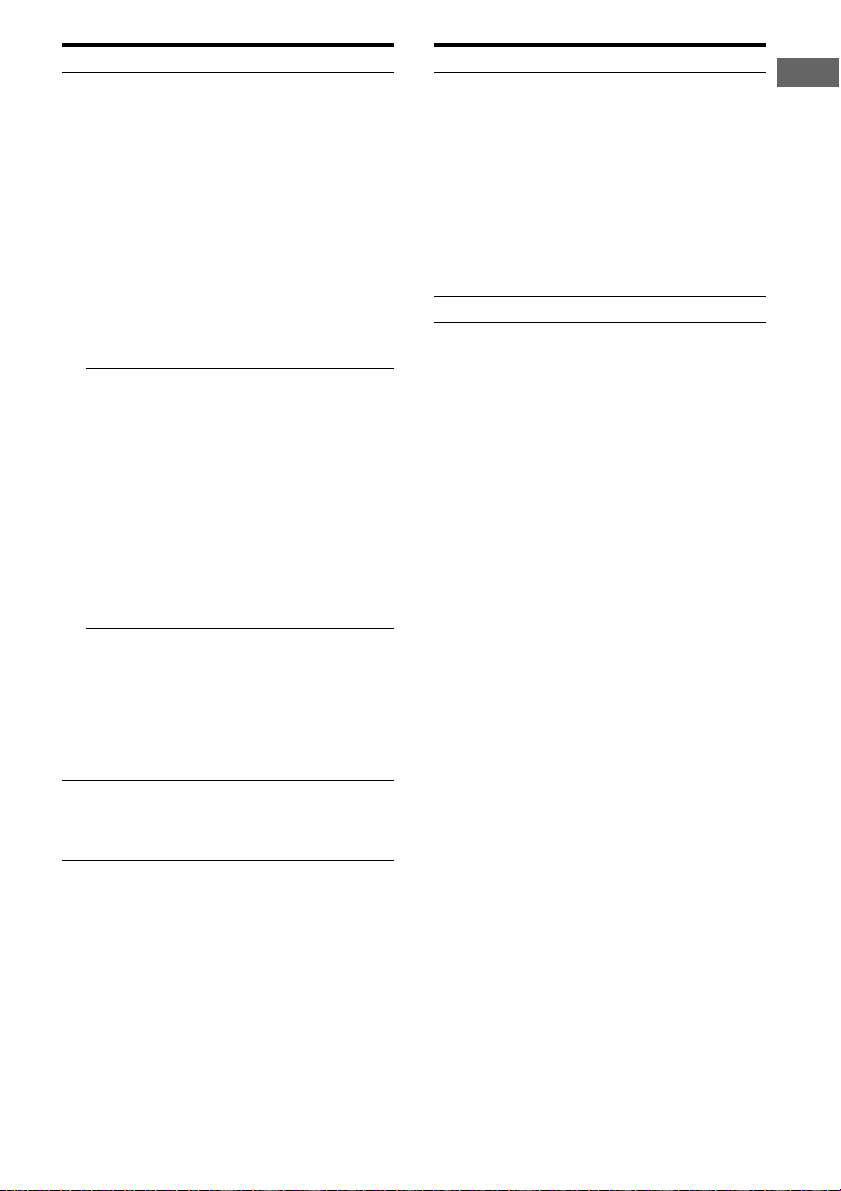
Name Function
ENT/MEM Press SHIFT (wg) and then
press ENT/MEM to enter the
value after selecting a
channel, disc or track using
the numeric buttons of the
VCR, CD player, VCD
player, LD player, MD deck,
DAT deck, tape deck, satellite
tuner, Blu-ray disc recorder,
or PSX.
To enter the value of Sony
TV, press TV (C) and then
press ENT/MEM.
Press SHIFT (wg) and then
press ENT/MEM to store a
station during tuner operation.
CLEAR/>10 Press SHIFT (wg) and then
press CLEAR/>10 to clear a
mistake when you press the
incorrect numeric button of
the DVD player, Blu-ray disc
recorder, PSX, satellite tuner,
DVD/VHS COMBO, or
DVD/HDD COMBO.
Press SHIFT (wg) and then
press CLEAR/>10 to select
track numbers over 10 of the
CD player, VCD player, LD
player, MD deck, tape deck,
TV, VCR, or satellite tuner.
-/-- Press SHIFT (wg) and then
press -/-- to select the channel
entry mode, either one or two
digit of the VCR or satellite
tuner.
To select the channel entry
mode of the TV, press TV
(C) and then press -/--.
Y SHIFT Press to light up the buttons. It
changes the remote button
function to activate the
buttons with pink printing.
Name Function
Z THEATRE Press to enjoy optimal image
wj RM SET UP Press to set up the remote.
a)
This button is also available for DIGITAL MEDIA
PORT adapter operation. For details on the
function of the button, refer to the operating
instructions supplied with the DIGITAL MEDIA
PORT adapter.
b)
The number 5/SAT, TV CH +/PRESET + and H
buttons have tactile dots. Use the tactile dots as
references when operating the receiver.
suited for movies and to
output the sound from the
speakers connected to this
receiver automatically.
Note
This button will only function
if your TV is compatible with
Theatre Mode. Refer to the
operating instructions
supplied with the TV for
details.
Notes
• Some functions explained in this section may not
work depending on the model.
• The above explanation is intended to serve as an
example only. Therefore, depending on the
component, the above operation may not be
possible or may operate differently than described.
Getting Started
15
GB
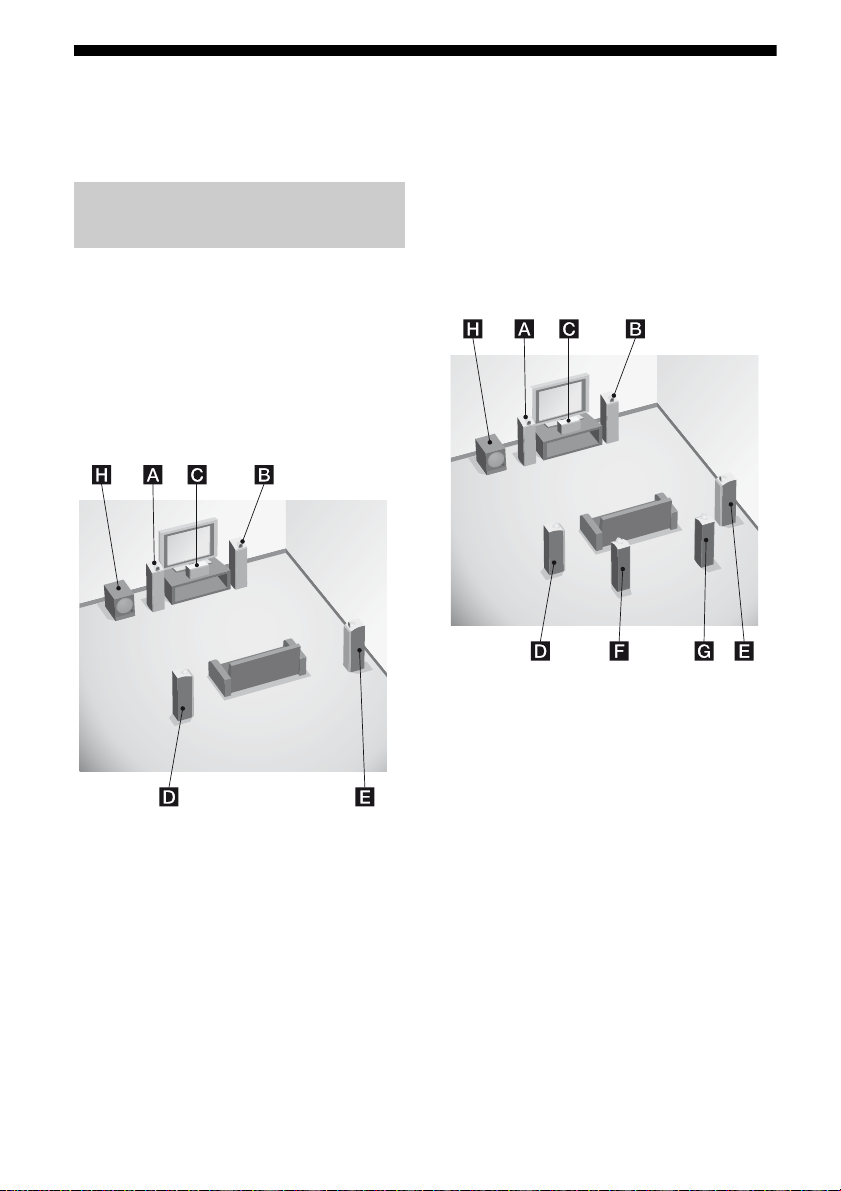
1: Installing the speakers
This receiver allows you to use a 7.1 channel
system (7 speakers and one subwoofer).
Enjoying a 5.1/7.1 channel
system
To fully enjoy theater-like multi channel
surround sound requires five speakers (two
front speakers, a center speaker, and two
surround speakers) and a subwoofer (5.1
channel).
Example of a 5.1 channel
speaker system configuration
AFront speaker (Left)
BFront speaker (Right)
CCenter speaker
DSurround speaker (Left)
ESurround speaker (Right)
HSubwoofer
You can enjoy high fidelity reproduction of
DVD software recorded sound in the Surround
EX format if you connect one additional
surround back speaker (6.1 channel) or two
surround back speakers (7.1 channel).
Example of a 7.1 channel
speaker system configuration
AFront speaker (Left)
BFront speaker (Right)
CCenter speaker
DSurround speaker (Left)
ESurround speaker (Right)
FSurround back speaker (Left)
GSurround back speaker (Right)
HSubwoofer
Tips
• When you connect a 6.1 channel speaker system,
place the surround back speaker behind the
listening position (page 49).
• Since the subwoofer does not emit highly
directional signals, you can place it wherever you
want.
16
GB
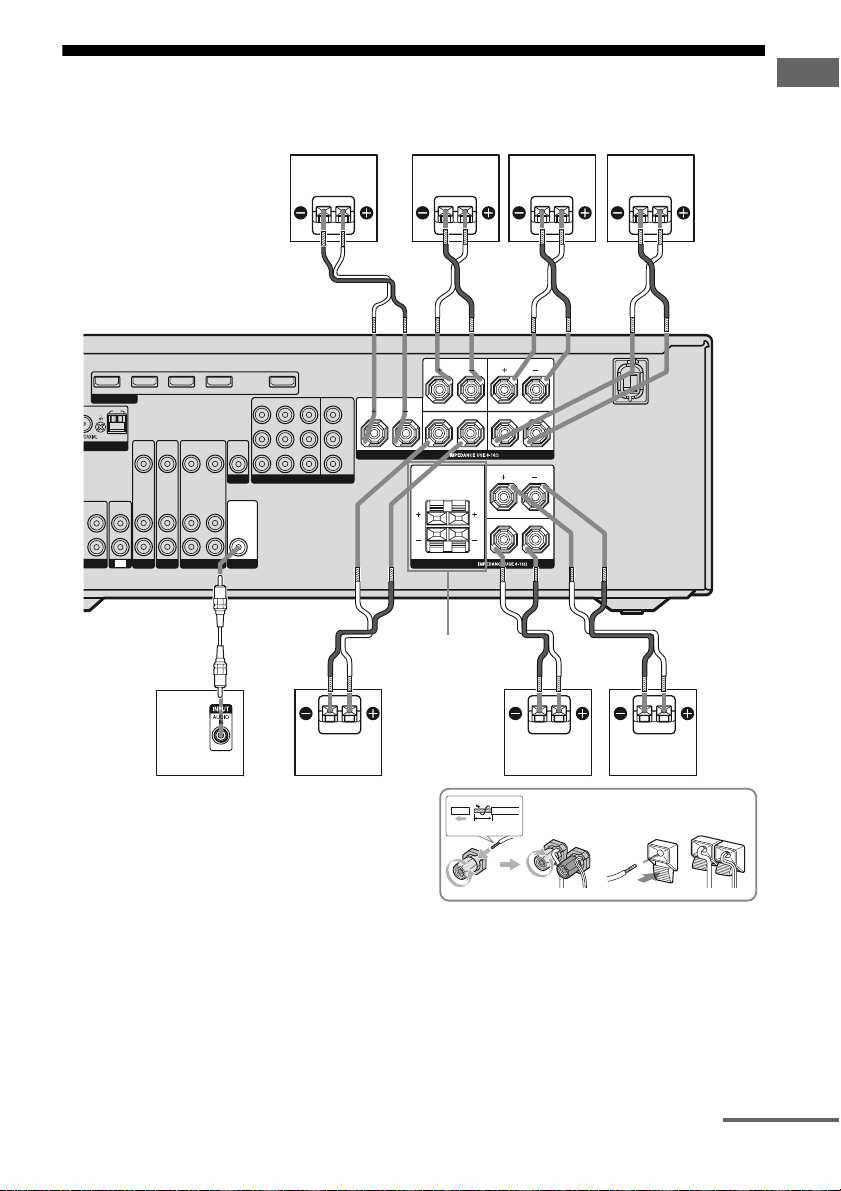
2: Connecting the speakers
C
Before connecting the cords, be sure to disconnect the AC power cord (mains lead).
Getting Started
SAT IN DVD IN BD IN
HDMI
AM
M
VIDEO
NTENNA
AUDIO
INTVIN
D/CD-R
SAT
L
R
L
R
SURROUND
FRONT AFRONT B
D
E
B
B
C
F
B
SURROUND BACK
VIDEO 1 IN OUT
SAT IN DVD IN VIDEO 1 IN MONITOR OUT
VIDEO
VIDEOINVIDEO
VIDEO
OUT
AUDIO
OUT
VIDEO 1
AUDIO
OUT
MONITOR
COMPONENT VIDEO
AUDIO
IN
OUT
SUBWOOFER
IN
IN
AUDIO
IN
IN
DVD
Y
B
/
P
C
B
PR/
C
R
A
CENTER
B
L
R
SPEAKERS
L
R
SPEAKERS
SPEAKERS
FRONT B
terminals
a)
H
G
B
A
10 mm
A Monaural audio cord (not supplied)
B Speaker cord (not supplied)
AFront speaker A (Left)
BFront speaker A (Right)
CCenter speaker
DSurround speaker (Left)
ESurround speaker (Right)
FSurround back speaker (Left)
GSurround back speaker (Right)
HSubwoofer
c)
continued
b)
b)
GB
17
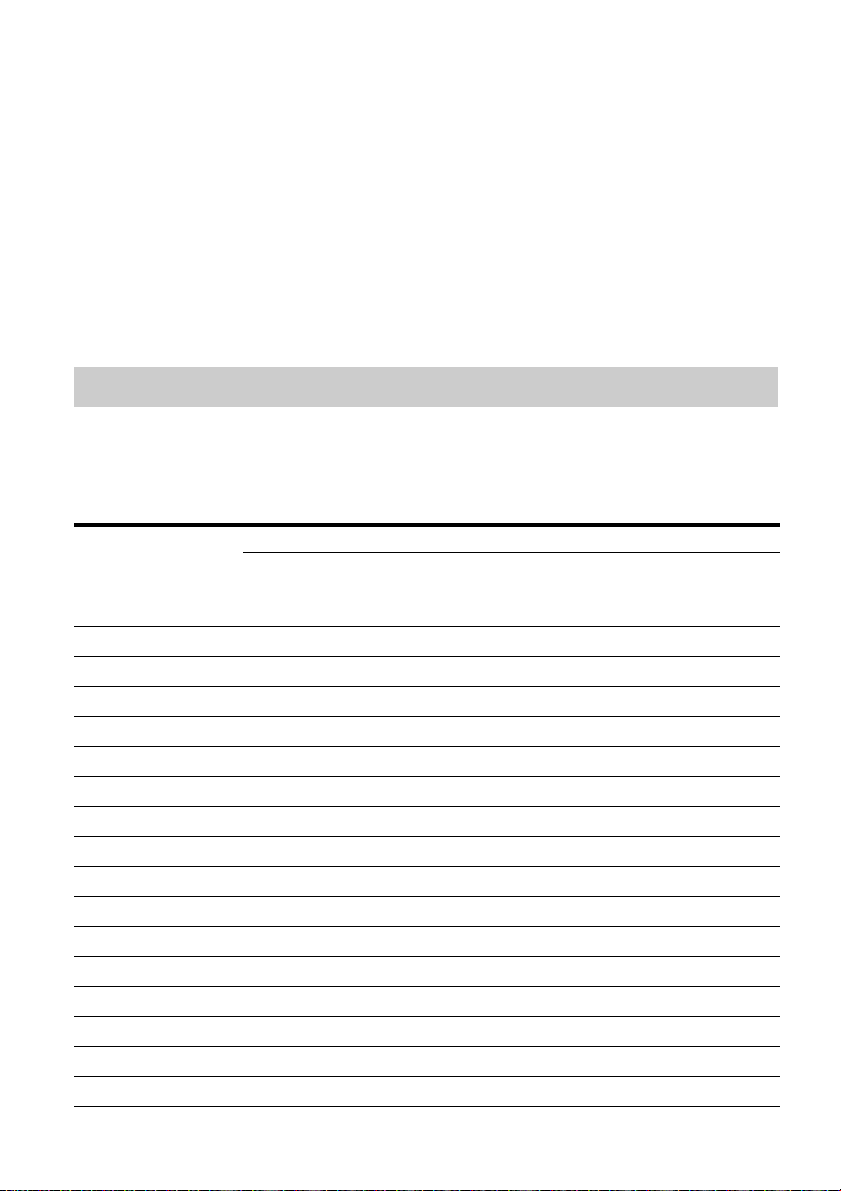
a)
If you have an additional front speaker system,
connect them to the SPEAKERS FRONT B
terminals. You can select the front speakers you
want to use with the SPEAKERS (OFF/A/B/A+B)
button on the receiver (page 30).
b)
If you connect only one surround back speaker,
connect it to the SPEAKERS SURROUND BACK
L terminals.
c)
When you connect a subwoofer with an auto
standby function, turn off the function when
watching movies. If the auto standby function is
set to on, it turns to standby mode automatically
based on the level of the input signal to a
subwoofer, then sound may not be output.
Note
Before connecting the AC power cord (mains lead),
make sure that metalic wires of the speaker cords are
not touching each other between the SPEAKERS
terminals.
Selecting a speaker pattern
After you have install and connect your speaker, be sure to select the speaker pattern from
SPEAKER menu (page 44).
Select the speaker pattern according to your speaker setting. For details of each parameter, see the
table as follows.
Speaker connected
Front
left/right
Speaker pattern
3/4.1 aaaaa a
3/4 aaaaa
3/3.1 aaaa a
3/3 aaaa
2/4.1 aaaaa
2/4 aaaa
3/2.1 aaa a
3/2 aaa
2/3.1 aaa a
2/3 aaa
2/2.1 aa a
2/2 aa
3/0.1 aa a
3/0 aa
2/0.1 aa
2/0 a
Center Surround
left/right
Surround
back left
Surround
back right
Subwoofer
18
GB
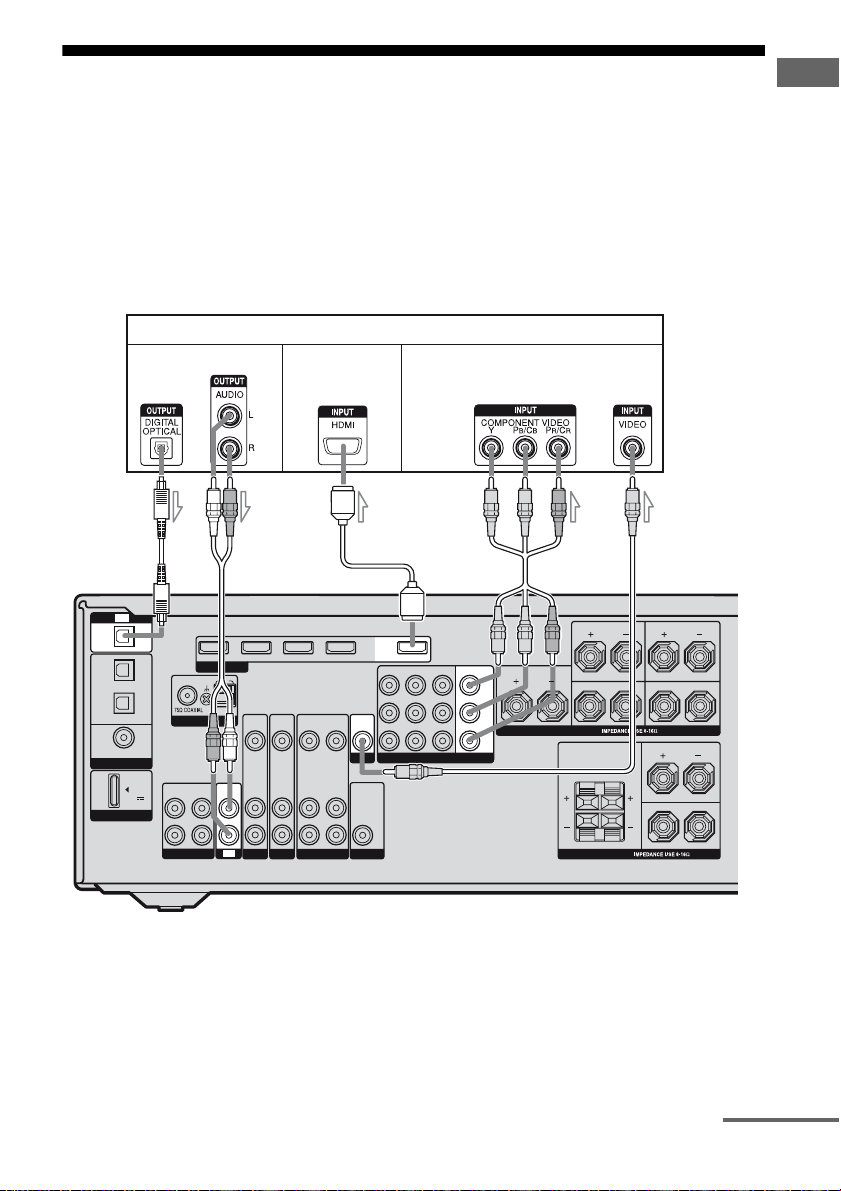
3: Connecting the TV
You can watch the selected input image when
you connect the HDMI OUT or MONITOR
OUT jack to a TV.
It is not necessary to connect all the cords.
Connect audio and video cords according to
the jacks of your components.
Before connecting cords, be sure to disconnect
the AC power cord.
Audio signals Video signals
Audio/Video
signals
Getting Started
TV
OPTICAL
IN
VIDEO 1
IN
SAT
IN
OPTICAL
DVD
IN
COAXIAL
DIGITAL
TV
(ASSIGNABLE)
DC5V
0.7A MAX
DMPORT
OUT IN
L
R
SA-CD/CD/CD-R
FM
ANTENNA
BA
SAT IN DVD IN BD IN
HDMI
AM
VIDEO
VIDEO
IN
IN
AUDIO
AUDIO
IN
IN
IN
TV
SAT
DVD
VIDEO
OUT
AUDIO
OUT
VIDEO 1
CE
VIDEO 1 IN
SAT IN DVD IN VIDEO 1 IN MONITOR OUT
VIDEO
VIDEO
IN
OUT
MONITOR
AUDIO
AUDIO
OUT
IN
SUBWOOFER
A Optical digital cord (not supplied)
B Audio cord (not supplied)
C HDMI cable (not supplied)
We recommend that you use a Sony HDMI cable.
D Component video cord (not supplied)
E Video cord (not supplied)
OUT
COMPONENT VIDEO
D
SURROUND BACK
L
CENTER
Y
PB/
B
C
PR/
C
R
R
SPEAKERS
R
SPEAKERS
SURROUND
L
R
FRONT AFRONT B
L
L
R
continued
19
GB
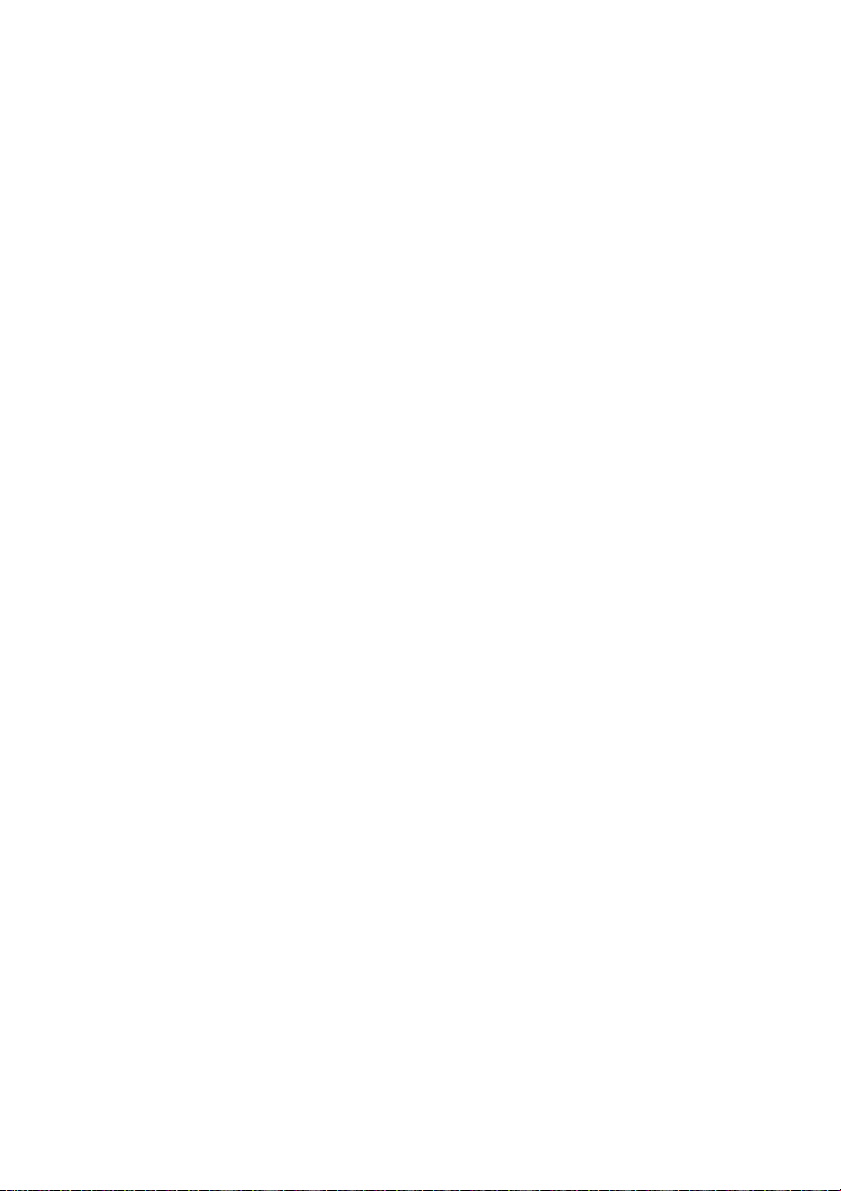
Notes
• Be sure to turn on the receiver when the video and
audio signals of a playback component are being
output to a TV via the receiver. Unless the power is
turned on, neither video nor audio signals will be
transmitted.
• Connect image display components such as a TV
monitor or a projector to the HDMI OUT or
MONITOR OUT jack on the receiver. You may
not be able to record, even if you connect recording
components.
• Depending on the status of the connection between
the TV and the antenna (aerial), the image on the
TV screen may be distorted. In this case, place the
antenna (aerial) farther away from the receiver.
• When connecting optical digital cords, insert the
plugs straight in until they click into place.
• Do not bend or tie optical digital cords.
Tips
• To output the sound of the TV from the speakers
connected to the receiver, be sure to
– connect the audio output jacks of the TV to the
TV IN jacks of the receiver.
– turn off the TV’s volume or activate the TV’s
muting function.
• All the digital audio jacks are compatible with
32 kHz, 44.1 kHz, 48 kHz, and 96 kHz sampling
frequencies.
20
GB
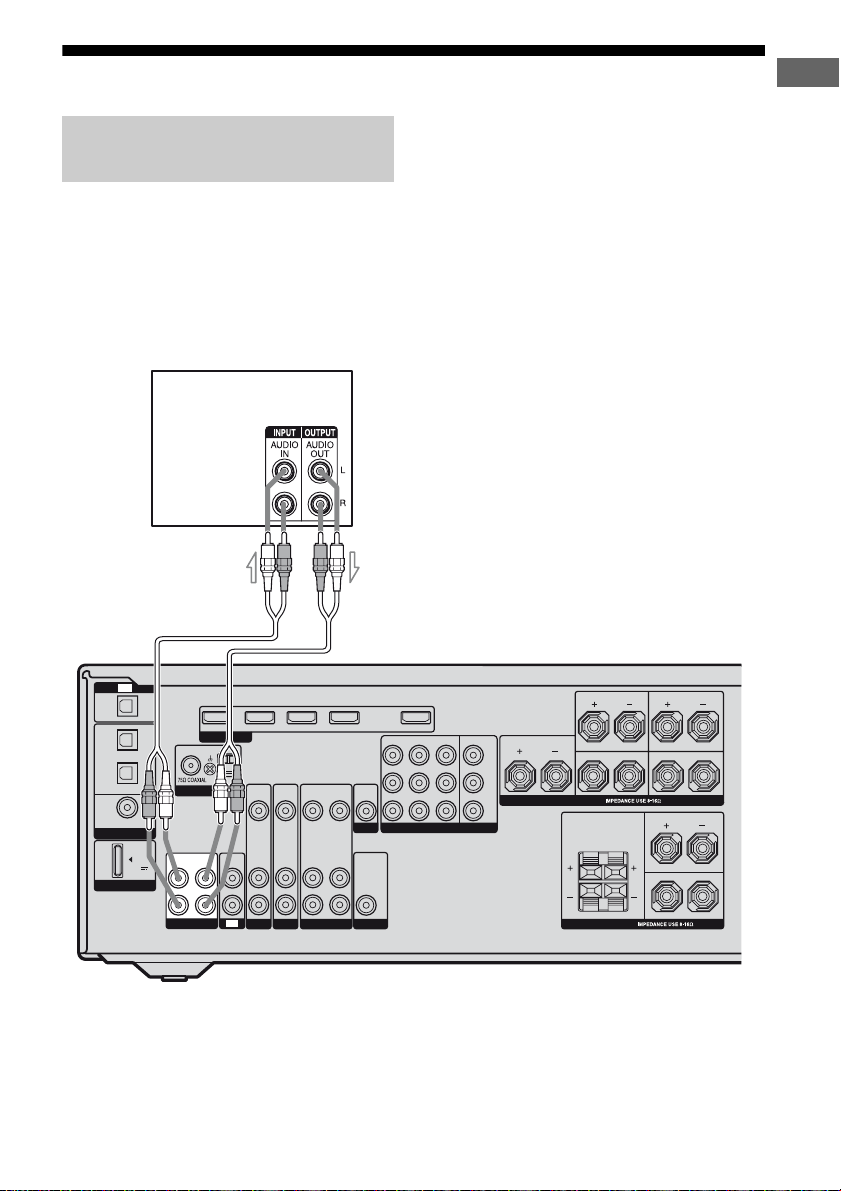
4a: Connecting the audio components
Connecting a Super Audio CD/CD
player or CD recorder
The following illustration shows how to
connect a Super Audio CD player, CD player
or CD recorder. Before connecting cords, be
sure to disconnect the AC power cord.
After connecting your audio component,
proceed to “4b: Connecting the video
components” (page 22).
Super Audio
CD player/
CD player/
CD recorder
A
Getting Started
TV
OPTICAL
IN
OUT IN
L
R
SA-CD/CD/CD-R
FM
ANTENNA
SAT IN DVD IN BD IN
HDMI
AM
VIDEO
VIDEO
IN
IN
AUDIO
AUDIO
IN
IN
IN
TV
SAT
DVD
VIDEO 1
IN
SAT
IN
OPTICAL
DVD
IN
COAXIAL
DIGITAL
(ASSIGNABLE)
DMPORT
DC5V
0.7A MAX
A Audio cord (not supplied)
VIDEO 1 IN OUT
VIDEO
VIDEOINVIDEO
OUT
AUDIO
AUDIO
OUT
IN
VIDEO 1
SAT IN DVD IN VIDEO 1 IN MONITOR OUT
OUT
MONITOR
COMPONENT VIDEO
AUDIO
OUT
SUBWOOFER
SURROUND BACK
L
CENTER
Y
P
B
/
C
B
PR/
R
C
R
SPEAKERS
R
SPEAKERS
SURROUND
L
R
FRONT AFRONT B
L
L
R
GB
21
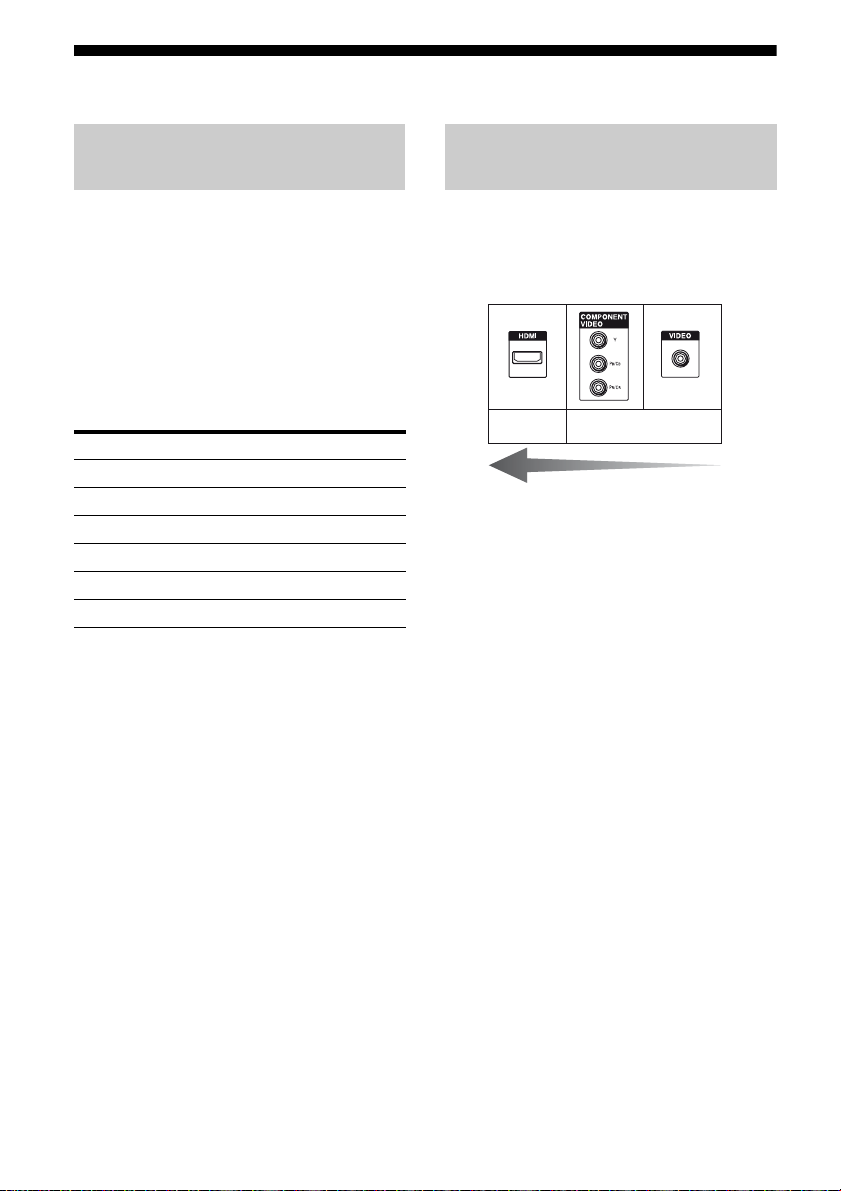
4b: Connecting the video components
How to connect your
components
This section describes how to connect your
video components to this receiver. Before you
begin, see “Component to be connected”
below for the pages which describe how to
connect each component.
After connecting all your components,
proceed to “5: Connecting the antennas
(aerials)” (page 28).
Component to be connected
Component Page
TV 19
With HDMI jack 23
DVD player 25
Satellite tuner/Set-top box 26
VCR, DVD recorder 27
Camcorder, video game, etc. 27
If you want to connect several
digital components, but cannot
find an unused input
See “Listening to digital sound from other
inputs (DIGITAL ASSIGN)” (page 76).
Video input/output jack to be
connected
The image quality depends on the connecting
jack. See the illustration that follows. Select
the connection according to the jacks on your
components.
Digital Analog
High quality image
Notes
• Before connecting cords, be sure to disconnect the
AC power cord.
• Be sure to turn on the receiver when the video and
audio signals of a playback component are being
output to a TV via the receiver. Unless the power is
turned on, neither video nor audio signals will be
transmitted.
22
GB
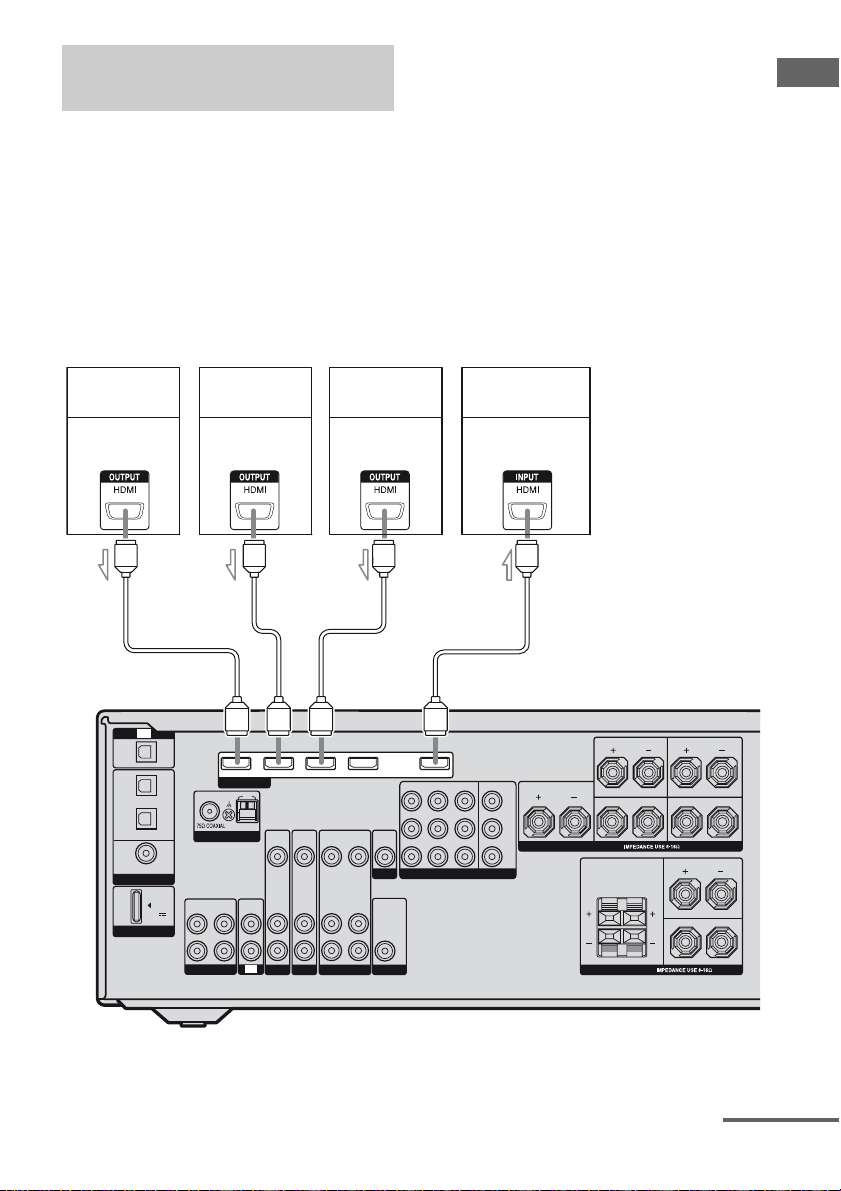
Connecting components with
HDMI jacks
HDMI is the abbreviated name for HighDefinition Multimedia Interface. It is an
interface which transmits video and audio
signals in digital format.
HDMI features
• A digital audio signals transmitted by HDMI
can be output from the speakers connected to
the receiver. This signal supports Dolby
Digital, DTS, and Linear PCM.
• This receiver can receive multi channel
Linear PCM (up to 8 channels) with a
sampling frequency of 192 kHz or less with
an HDMI connection.
• This receiver supports High Bitrate Audio
(DTS-HD Master Audio, Dolby TrueHD)
and HDMI (Deep Color, x.v. Color).
• This receiver supports the Control for HDMI
function. For details, see “Control for
HDMI” (page 70).
Getting Started
Satellite tuner
Audio/video
signals
A
TV
OPTICAL
IN
VIDEO 1
IN
SAT
IN
OPTICAL
DVD
IN
COAXIAL
DIGITAL
DMPORT
(ASSIGNABLE)
DC5V
0.7A MAX
A
OUT IN
L
R
SA-CD/CD/CD-R
FM
ANTENNA
DVD player
Audio/video
signals
SAT IN DVD IN BD IN
HDMI
AM
VIDEO
IN
AUDIO
IN
IN
TV
SAT
VIDEO
AUDIO
DVD
IN
IN
Blu-ray disc
player
Audio/video
signals
A
VIDEO 1 IN OUT
VIDEO
VIDEOINVIDEO
OUT
MONITOR
AUDIO
AUDIO
OUT
IN
SUBWOOFER
VIDEO 1
SAT IN DVD IN VIDEO 1 IN MONITOR OUT
OUT
COMPONENT VIDEO
AUDIO
OUT
TV, projector, etc.
Audio/video
signals
A
CENTER
Y
B
/
P
B
C
PR/
C
R
SURROUND BACK
L
R
SPEAKERS
R
L
SPEAKERS
L
R
L
R
SURROUND
FRONT AFRONT B
A HDMI cable (not supplied)
continued
23
GB
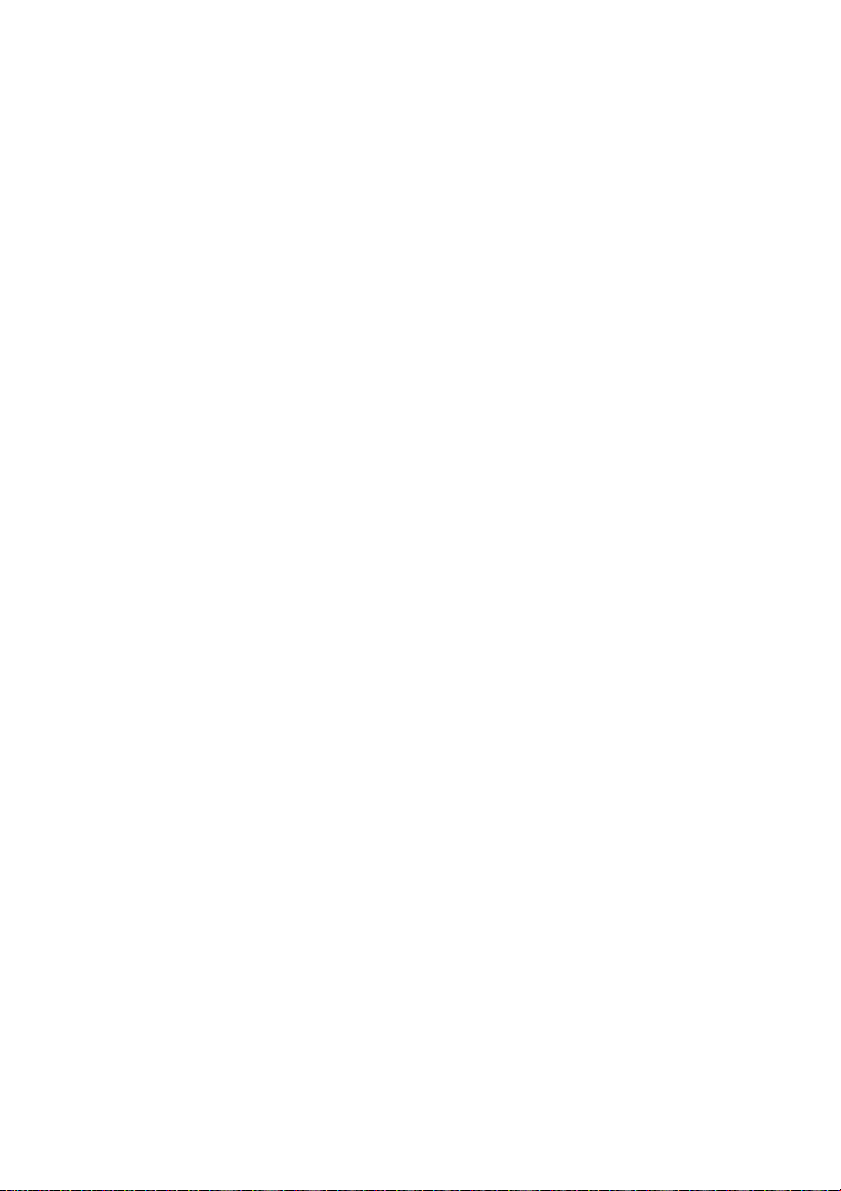
Notes on connecting cables
• We recommend that you use a Sony HDMI
cable.
• We recommend that you use an HDMI cable
with the HDMI logo (made by Sony) for the
HDMI jack corresponding to high speed (an
HDMI version1.3, category 2 cable) when
you view images or listen to sound during a
Deep Color transmission or when you watch
a video image of 1080p or higher.
• We do not recommend using an HDMI-DVI
conversion cable. When you connect an
HDMI-DVI conversion cable to a DVI-D
component, the sound and/or the image may
not be output. Connect other audio cords or
digital connecting cords, then set “Digital
Assign” when the sound is not output
correctly.
Notes on HDMI connections
• An audio signal input to the HDMI IN jack
is output from the SPEAKERS jacks and
HDMI OUT jack. It is not output from any
other audio jacks.
• Video signals input to the HDMI IN jack can
only be output from the HDMI OUT jack.
The video input signals cannot be output
from the VIDEO OUT jacks or MONITOR
OUT jacks.
• When you want to listen to the sound from
the TV speaker, set “AUDIO OUT” to
“TV+AMP” in the HDMI menu (page 54). If
you cannot play back multi channel
software, set to “AMP”. However, the sound
will not output from the TV speaker.
• DSD signals of Super Audio CD are not
input and output.
• The multi/stereo area audio signals of a
Super Audio CD are not output.
• Audio signals (sampling frequency, bit
length, etc.) transmitted from an HDMI jack
may be suppressed by the connected
component. Check the setup of the
connected component if the image is poor or
the sound does not come out of a component
connected via the HDMI cable.
• Sound may be interrupted when the
sampling frequency or the number of
channels of audio output signals from the
playback component is switched.
• When the connected component is not
compatible with copyright protection
technology (HDCP), the image and/or the
sound from the HDMI OUT jack may be
distorted or may not be output.
In this case, check the specification of the
connected component.
• You can enjoy High Bitrate Audio (DTS-HD
Master Audio, Dolby TrueHD), multichannel Linear PCM only with an HDMI
connection.
• Set the image resolution of the player to
more than 720p/1080i to enjoy High Bitrate
Audio (DTS-HD Master Audio, Dolby
TrueHD).
• The image resolution of player may need
certain settings be made before you can
enjoy multi channel Linear PCM. Refer to
the operating instructions of the player.
• Not every HDMI component supports all
functions that are defined by the specified
HDMI version. For example, components
that support HDMI, version 1.3, may not
support Deep Color.
• Refer to the operating instructions of each
connected component for details.
24
GB

Connecting a DVD player
The following illustration shows how to
connect a DVD player.
It is not necessary to connect all the cords.
Connect audio and video cords according to
the jacks of your components.
DVD play er
Audio signals Video signals
Note
To input multi channel digital audio from the DVD
player, set the digital audio output setting on the
DVD player. Refer to the operating instructions
supplied with the DVD player.
Tip
All the digital audio jacks are compatible with
32 kHz, 44.1 kHz, 48 kHz, and 96 kHz sampling
frequencies.
Getting Started
IN
DVD IN
VIDEO
VIDEO
IN
IN
AUDIOINAUDIO
IN
SAT
DVD
B
VIDEO
OUT
AUDIO
OUT
VIDEO 1
VIDEO 1 IN
VIDEOINVIDEO
OUT
MONITOR
AUDIO
AUDIO
IN
SUBWOOFER
OUT
OPTICAL
IN
VIDEO 1
IN
SAT
IN
OPTICAL
DVD
IN
COAXIAL
DIGITAL
TV
(ASSIGNABLE)
DC5V
0.7A MAX
DMPORT
A
OUT IN
L
R
SA-CD/CD/CD-R
FM
ANTENNA
SAT IN BD IN
HDMI
AM
TV
A Coaxial digital cord (not supplied)
B Audio cord (not supplied)
C Video cord (not supplied)
D Component video cord (not supplied)
OUT
SAT IN
DVD IN VIDEO 1 IN MONITOR OUT
COMPONENT VIDEO
DC
SURROUND BACK
L
CENTER
Y
P
B
/
B
C
PR/
C
R
R
SPEAKERS
R
SPEAKERS
SURROUND
L
R
FRONT AFRONT B
L
L
R
25
GB
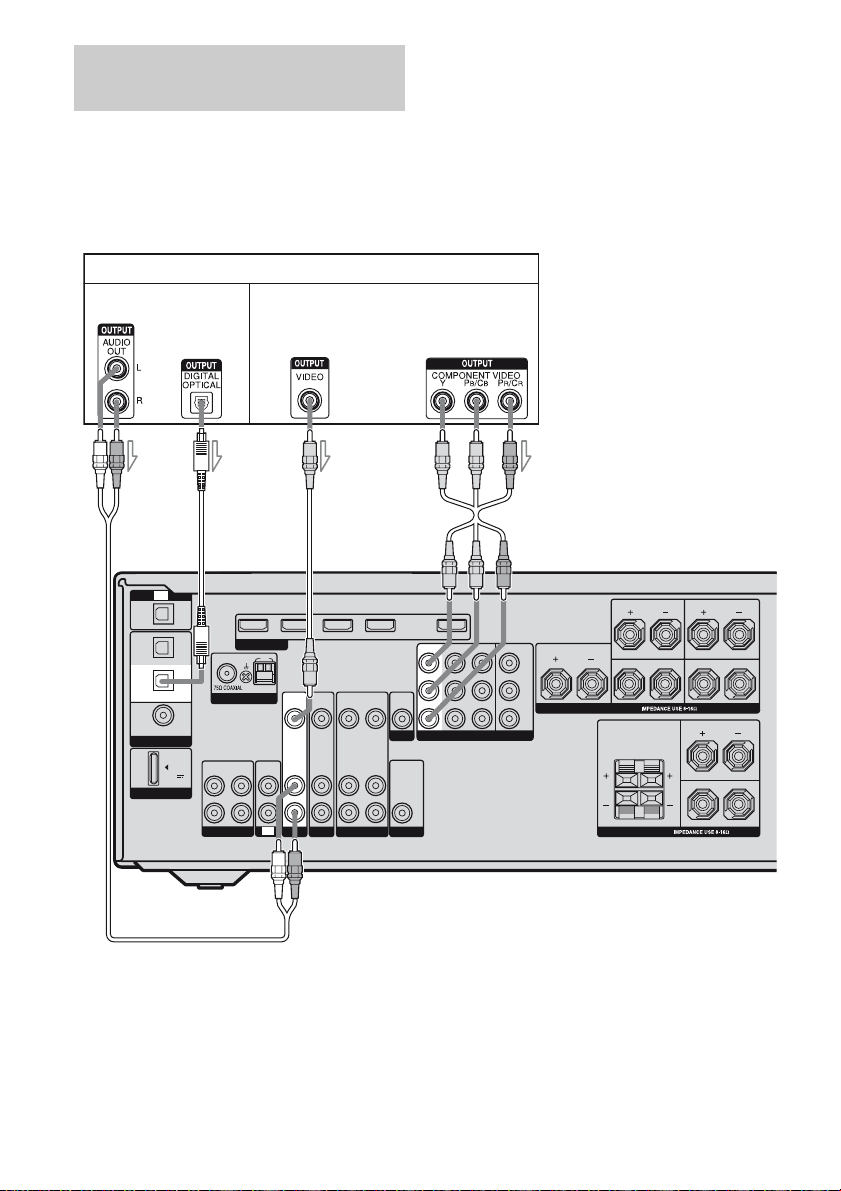
Connecting a satellite tuner/
set-top box
The following illustration shows how to
connect a satellite tuner or set-top box.
It is not necessary to connect all the cords.
Connect audio and video cords according to
the jacks of your components.
Satellite tuner/Set-top box
Audio signals Video signals
Notes
• When connecting optical digital cords, insert the
plugs straight in until they click into place.
• Do not bend or tie optical digital cords.
Tip
All the digital audio jacks are compatible with
32 kHz, 44.1 kHz, 48 kHz, and 96 kHz sampling
frequencies.
OPTICAL
IN
VIDEO 1
IN
SAT
IN
OPTICAL
DVD
IN
COAXIAL
DIGITAL
TV
(ASSIGNABLE)
DMPORT
DC5V
0.7A MAX
BA
OUT IN
L
R
SA-CD/CD/CD-R
FM
ANTENNA
SAT IN DVD IN BD IN
HDMI
AM
TV
C
VIDEO 1 IN OUT
VIDEO
VIDEO
AUDIO
DVD
VIDEOINVIDEO
OUT
IN
MONITOR
AUDIO
AUDIO
OUT
IN
IN
SUBWOOFER
VIDEO 1
VIDEO
IN
AUDIO
IN
IN
SAT
A Audio cord (not supplied)
B Optical digital cord (not supplied)
C Video cord (not supplied)
D Component video cord (not supplied)
OUT
AUDIO
OUT
SAT IN
COMPONENT VIDEO
D
SURROUND BACK
L
VIDEO 1 IN MONITOR OUTDVD IN
CENTER
Y
P
B
/
C
B
PR/
C
R
R
SPEAKERS
R
SPEAKERS
SURROUND
L
R
FRONT AFRONT B
L
L
R
26
GB
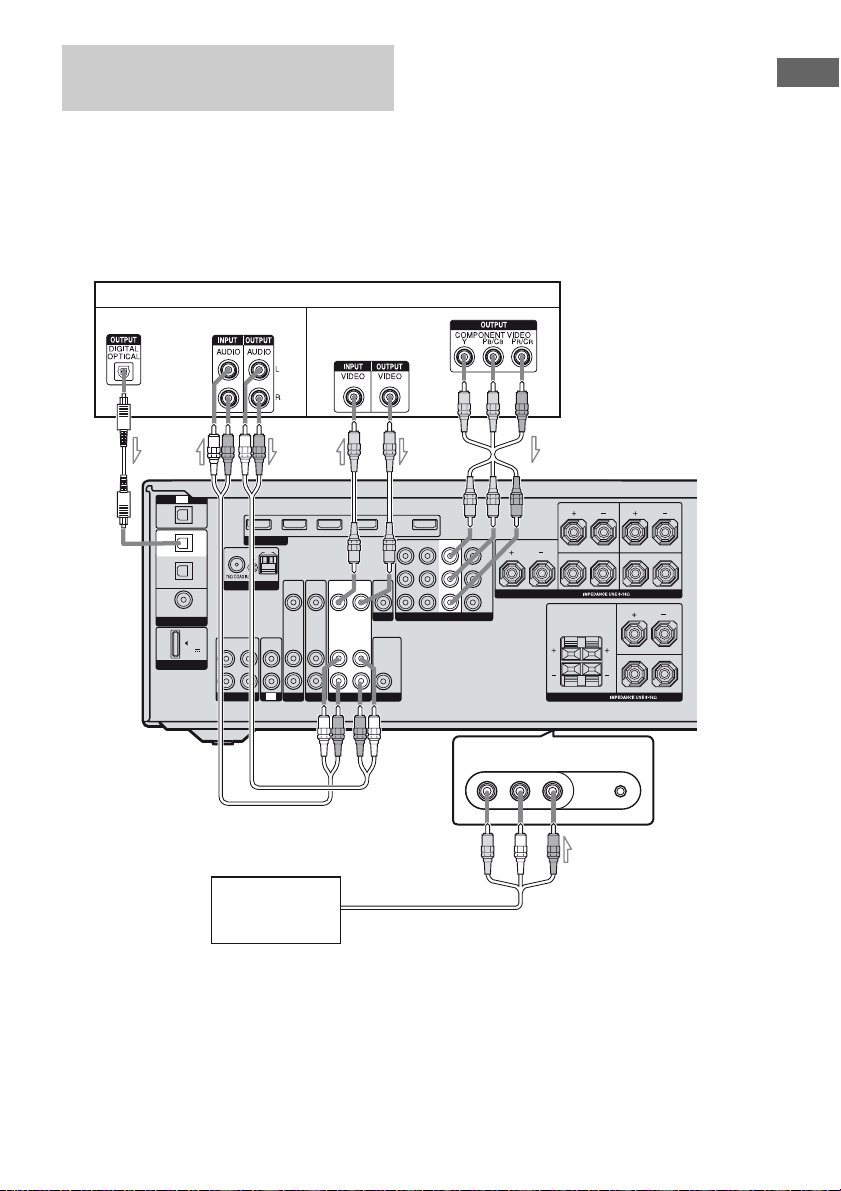
Connecting components with
analog video and audio jack
The following illustration shows how to
connect a component which has analog jacks
such as a VCR, DVD recorder, etc.
It is not necessary to connect all the cords.
Connect audio and video cords according to
the jacks of your components.
VCR, DVD recorder
Audio signals
Video signals
Notes
• Be sure to change the factory setting of the VIDEO
1 input button on the remote so that you can use the
button to control your DVD recorder. For details,
see “Programming the remote” (page 83).
• You can also rename the VIDEO 1 input so that it
can be displayed on the receiver’s display. For
details, see “Naming inputs” (page 80).
• When connecting optical digital cords, insert the
plugs straight in until they click into place.
• Do not bend or tie optical digital cords.
Getting Started
OPTICAL
IN
VIDEO 1
IN
SAT
IN
OPTICAL
DVD
IN
COAXIAL
DIGITAL
B
TV
DMPORT
(ASSIGNABLE)
DC5V
0.7A MAX
OUT
L
R
SA-CD/CD/CD-R
FM
ANTENNA
SAT IN DVD IN BD IN
HDMI
AM
VIDEO
VIDEO
IN
AUDIO
AUDIO
IN
IN
IN
TV
SAT
DVD
VIDEO
IN
OUT
AUDIO
IN
OUT
VIDEO 1
AD
C
VIDEO 1 IN OUT
SAT IN DVD IN
VIDEO
VIDEO
IN
OUT
MONITOR
AUDIO
AUDIO
OUT
IN
SUBWOOFER
VIDEO 1 IN
MONITOR OUT
COMPONENT VIDEO
L
CENTER
Y
B
/
P
C
B
PR/
C
R
(On the front panel)
VIDEO 2 IN/PORTABLE AV IN
VIDEO L AUDIO R
R
SPEAKERS
SURROUND BACK
L
R
SPEAKERS
AUTO CAL MIC
L
R
L
R
SURROUND
FRONT AFRONT B
Camcorder/
video game
E
A Optical digital cord (not supplied)
B Audio cord (not supplied)
C Video cord (not supplied)
D Component video cord (not supplied)
E Audio/video cord (not supplied)
27
GB
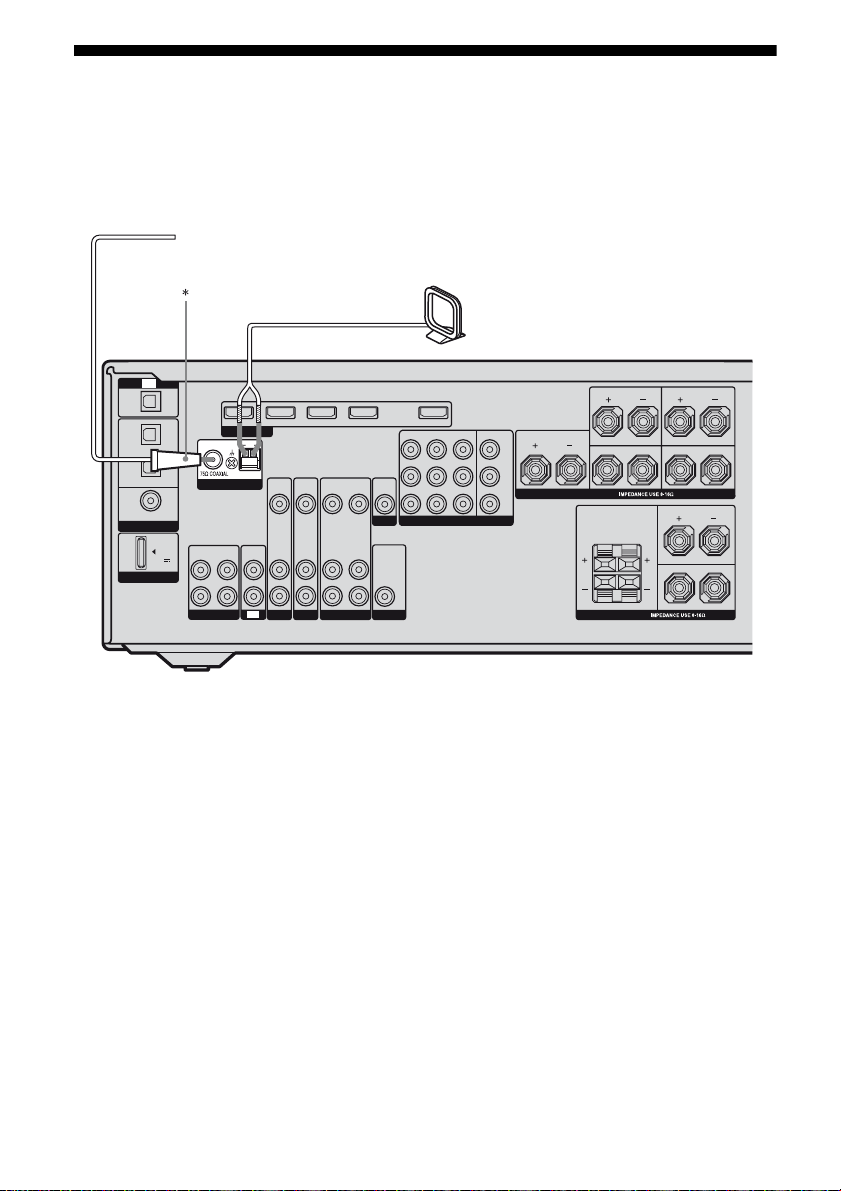
5: Connecting the antennas (aerials)
Connect the supplied AM loop antenna
(aerial) and FM wire antenna (aerial).
Before connecting antennas (aerials), be sure
to disconnect the power cord.
FM wire antenna (aerial) (supplied)
AM loop antenna (aerial) (supplied)
TV
OPTICAL
IN
VIDEO 1
IN
SAT
IN
OPTICAL
DVD
IN
COAXIAL
DIGITAL
(ASSIGNABLE)
DMPORT
DC5V
0.7A MAX
OUT IN
L
R
SA-CD/CD/CD-R
FM
ANTENNA
SAT IN DVD IN BD IN
HDMI
AM
VIDEO
IN
AUDIO
IN
IN
TV
SAT
VIDEO
AUDIO
DVD
IN
IN
VIDEO 1 IN OUT
VIDEO
VIDEOINVIDEO
OUT
MONITOR
AUDIO
AUDIO
OUT
IN
SUBWOOFER
VIDEO 1
* The shape of the connector varies depending on
the area code of this receiver.
Notes
• To prevent noise pickup, keep the AM loop
antenna (aerial) away from the receiver and other
components.
• Be sure to fully extend the FM wire antenna
(aerial).
• After connecting the FM wire antenna (aerial),
keep it as horizontal as possible.
SAT IN DVD IN VIDEO 1 IN MONITOR OUT
OUT
COMPONENT VIDEO
AUDIO
OUT
SURROUND BACK
L
CENTER
Y
B
/
P
B
C
PR/
R
C
R
SPEAKERS
R
SPEAKERS
SURROUND
L
R
FRONT AFRONT B
L
L
R
28
GB
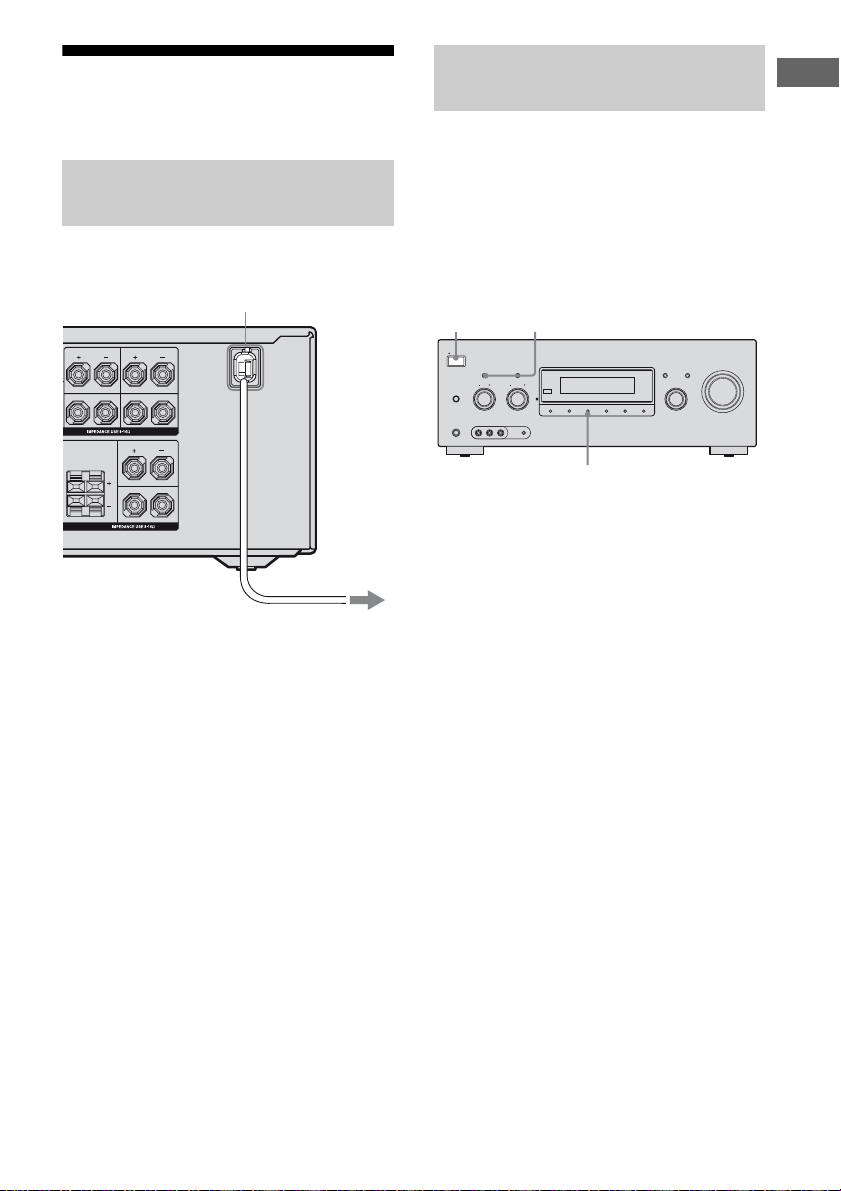
6: Preparing the receiver and the remote
Connecting the AC power cord
(mains lead)
Connect the AC power cord (mains lead) to a
wall outlet.
Performing initial setup
operations
Before using the receiver for the first time,
initialize the receiver by performing the
following procedure. This procedure can also
be used to return settings you have made to
their factory defaults.
Be sure to use the buttons on the receiver for
this operation.
Getting Started
SURROUND BACK
L
R
AKERS
R
SPEAKERS
AC power cord (mains lead)
SURROUND
L
R
FRONT AFRONT B
L
L
R
1,2
ON/STANDBY
POWER
SPEAKERS
(OFF/A/B/A+B)
PHONES
TONE MODE
TUNING MODE
TUNING
TONE
VIDEO 2 IN/PORTABLE AV IN
VIDEO L AUDIO R AUTO CAL MIC
2,3
MEMORY/
ENTER
2CH/
A.DIRECT
2,3
MASTER VOLUME
DISPLAY INPUT MODE
INPUT SELECTOR
A.F.D. MOVIE MUSICDIMMER
1 Press POWER to turn off the
receiver.
2 Hold down TONE MODE and
To the wall outlet
2CH/A.DIRECT and then press
POWER to turn on the receiver.
3 Release the TONE MODE and
2CH/A.DIRECT after a few
seconds.
After “CLEARING” appears on the
display for a while, “CLEARED”
appears.
All the settings you have changed or
adjusted are reset to the initial settings.
29
GB

Inserting batteries into the
remote
Insert two R6 (size-AA) batteries in the
RM-AAP022 Remote Commander.
Observe the correct polarity when installing
batteries.
Notes
• Do not leave the remote in an extremely hot or
humid place.
• Do not use a new battery with old ones.
• Do not mix manganese batteries and other kinds of
batteries.
• Do not expose the remote sensor to direct sunlight
or lighting apparatuses. Doing so may cause a
malfunction.
• If you do not intend to use the remote for an
extended period of time, remove the batteries to
avoid possible damage from battery leakage and
corrosion.
• When you replace the batteries, the programmed
remote codes may be cleared. If this happens,
program the remote codes again (page 83).
Tip
Under normal conditions, the batteries should last
for about 3 months. When the remote no longer
operates the receiver, replace all the batteries with
new ones.
7: Selecting the speaker system
You can select the front speakers you want to
drive.
Be sure to use the buttons on the receiver for
this operation.
SPEAKERS (OFF/A/B/A+B)
ON/STANDBY
POWER
TONE MODE
TUNING MODE
TUNING
TONE
SPEAKERS
(OFF/A/B/A+B)
PHONES
VIDEO 2 IN/PORTABLE AV IN
VIDEO L AUDIO R AUTO CAL MIC
MEMORY/
2CH/
A.F.D. MOVIE MUSICDIMMER
ENTER
A.DIRECT
Press SPEAKERS (OFF/A/B/A+B)
repeatedly to select the front
speaker system you want to drive.
To select Light up
The speakers connected to the
SPEAKERS FRONT A terminals
The speakers connected to the
SPEAKERS FRONT B terminals
The speakers connected to both the
SPEAKERS FRONT A and B
terminals (parallel connection)
To turn off the speaker output
Press SPEAKERS (OFF/A/B/A+B)
repeatedly until the “SP A”, “SP B” and “SP
A+B” indicators on the display do not light up.
“ALL OFF” appears on the display for a while.
Note
You cannot switch the front speaker system by
pressing SPEAKERS (OFF/A/B/A+B) when the
headphones are connected.
DISPLAY INPUT MODE
INPUT SELECTOR
MASTER VOLUME
SP A
SP B
SP A + B
30
GB
