Page 1
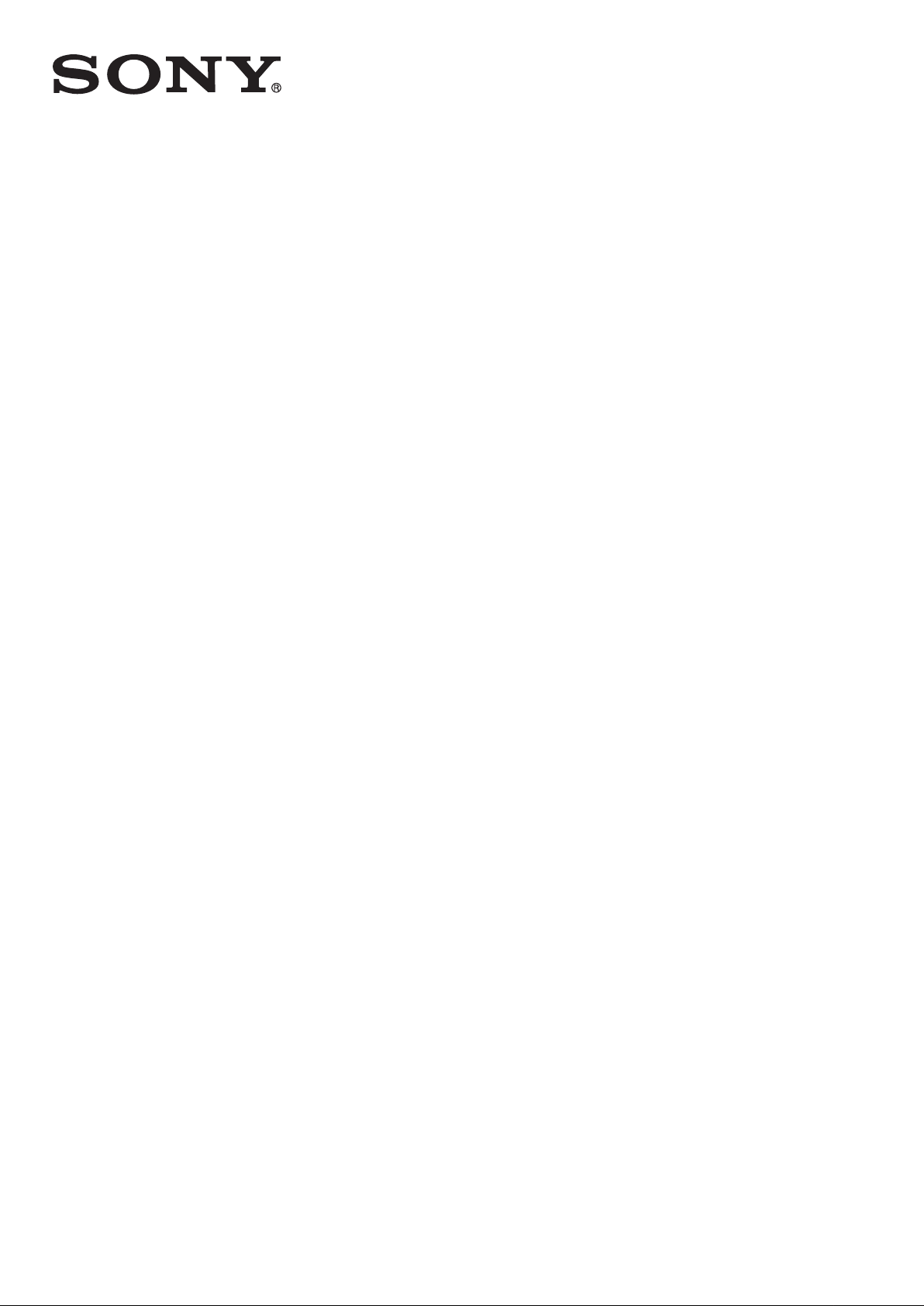
User guide
™
Xperia
D6603/D6653
Z3
Page 2
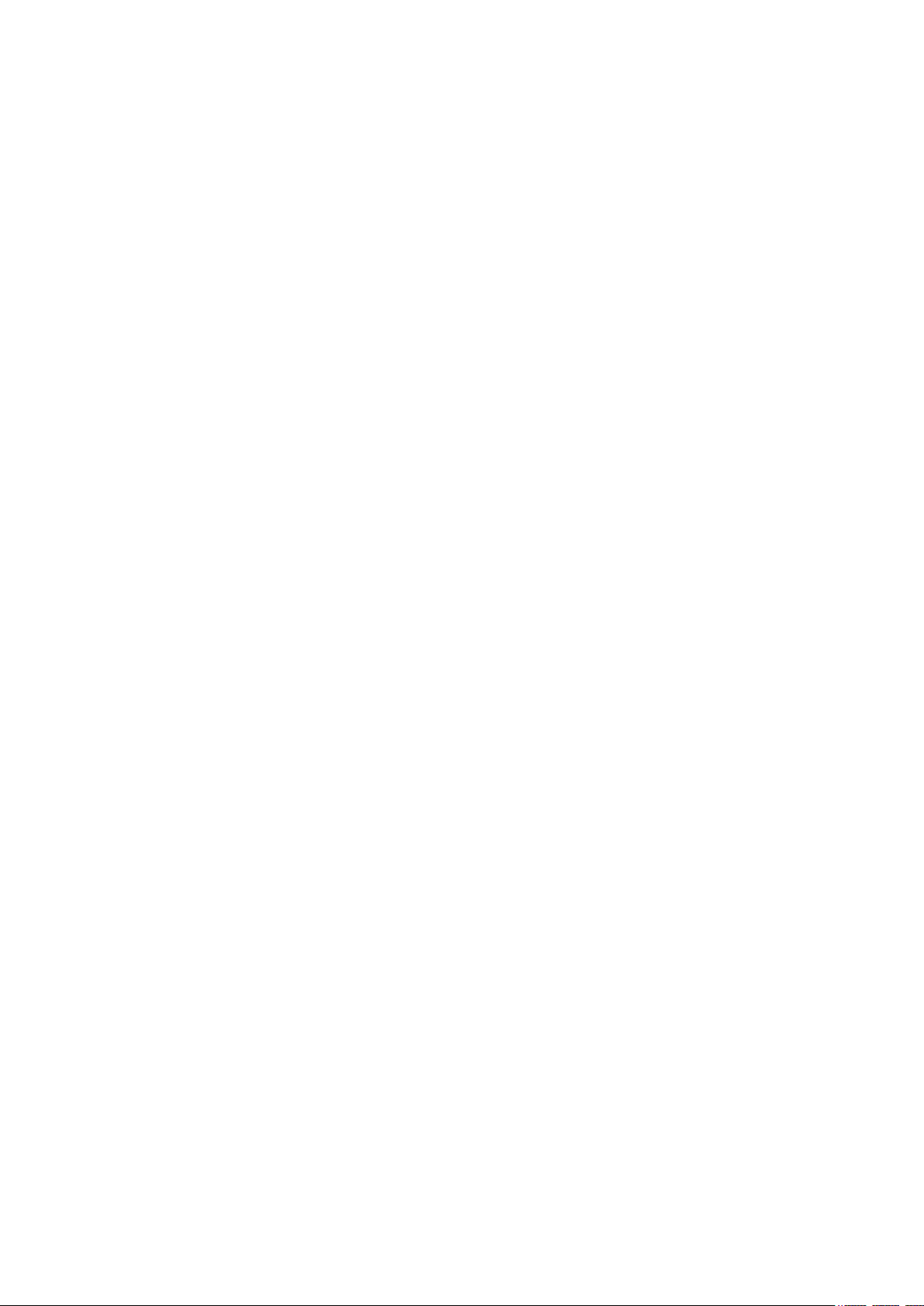
Contents
Getting started............................................................................... 7
About this User guide........................................................................ 7
Overview............................................................................................7
Assembly........................................................................................... 8
Screen protection.............................................................................. 9
Starting your device for the first time...............................................10
Why do I need a Google™ account?...............................................10
Charging your device.......................................................................11
Device security.............................................................................13
Making sure your device is protected..............................................13
Screen lock......................................................................................13
Unlocking your device automatically...............................................15
SIM card protection ........................................................................19
Finding the identification number of your device.............................19
Finding a lost device .......................................................................20
Learning the basics......................................................................22
Using the touchscreen.....................................................................22
Locking and unlocking the screen...................................................24
Home screen....................................................................................24
Application screen........................................................................... 26
Navigating applications....................................................................27
Small apps.......................................................................................27
Widgets............................................................................................28
Shortcuts and folders...................................................................... 29
Background and themes..................................................................30
Battery and power management..................................................... 30
Taking a screenshot.........................................................................31
Recording your screen.....................................................................31
Notifications.....................................................................................32
Icons in the status bar..................................................................... 34
Application overview........................................................................36
Downloading applications............................................................38
Downloading applications from Google Play™...............................38
Downloading applications from other sources................................38
Internet and networks.................................................................. 39
Browsing the web............................................................................39
Internet and MMS settings ..............................................................39
Wi-Fi® .............................................................................................40
Sharing your mobile data connection..............................................42
2
This is an Internet version of this publication. © Print only for private use.
Page 3
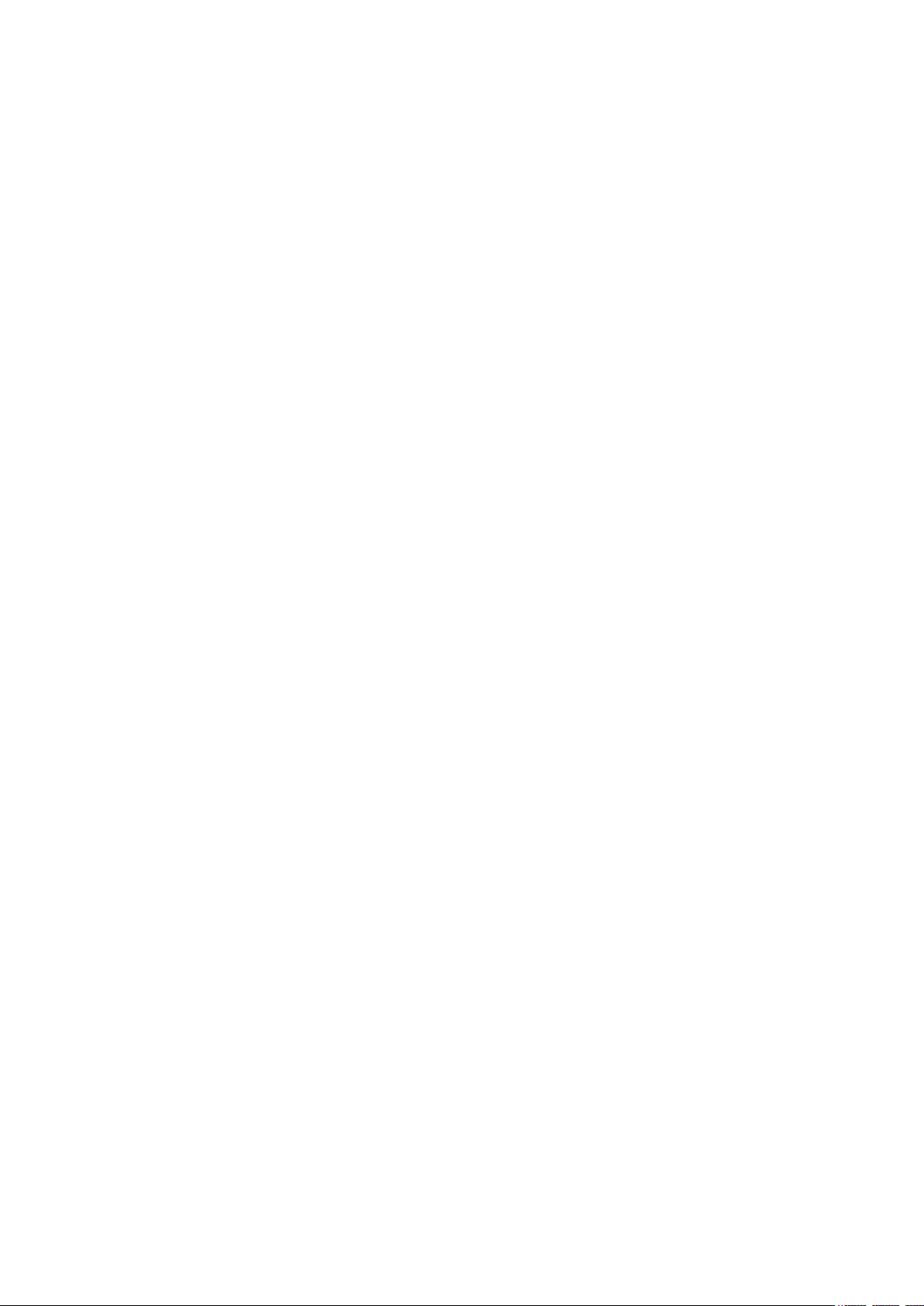
Controlling data usage.....................................................................43
Selecting mobile networks...............................................................44
Virtual private networks (VPNs)........................................................45
Synchronising data on your device..............................................46
Synchronising with online accounts................................................ 46
Synchronising with Microsoft® Exchange ActiveSync®.................46
Basic settings...............................................................................48
Accessing settings...........................................................................48
Volume settings .............................................................................. 48
Do not disturb mode settings.......................................................... 49
Screen settings................................................................................50
Application settings......................................................................... 51
Resetting your applications............................................................. 52
Daydream.........................................................................................53
Language settings............................................................................53
Date and time...................................................................................54
X-Reality™ for mobile......................................................................54
Super-vivid mode.............................................................................54
Enhancing the sound output............................................................55
Noise cancellation............................................................................55
Multiple user accounts.....................................................................55
Typing text................................................................................... 58
On-screen keyboard........................................................................58
Phonepad.........................................................................................59
Entering text using voice input........................................................ 60
Editing text.......................................................................................60
Personalising the on-screen keyboard............................................60
Calling.......................................................................................... 62
Making calls.....................................................................................62
Receiving calls.................................................................................63
Ongoing calls...................................................................................65
Using the call log............................................................................. 65
Forwarding calls...............................................................................66
Restricting calls................................................................................66
Multiple calls....................................................................................67
Conference calls..............................................................................67
Voicemail..........................................................................................68
Emergency calls...............................................................................68
Contacts ......................................................................................69
Transferring contacts.......................................................................69
Searching and viewing contacts......................................................70
Adding and editing contacts............................................................71
3
This is an Internet version of this publication. © Print only for private use.
Page 4
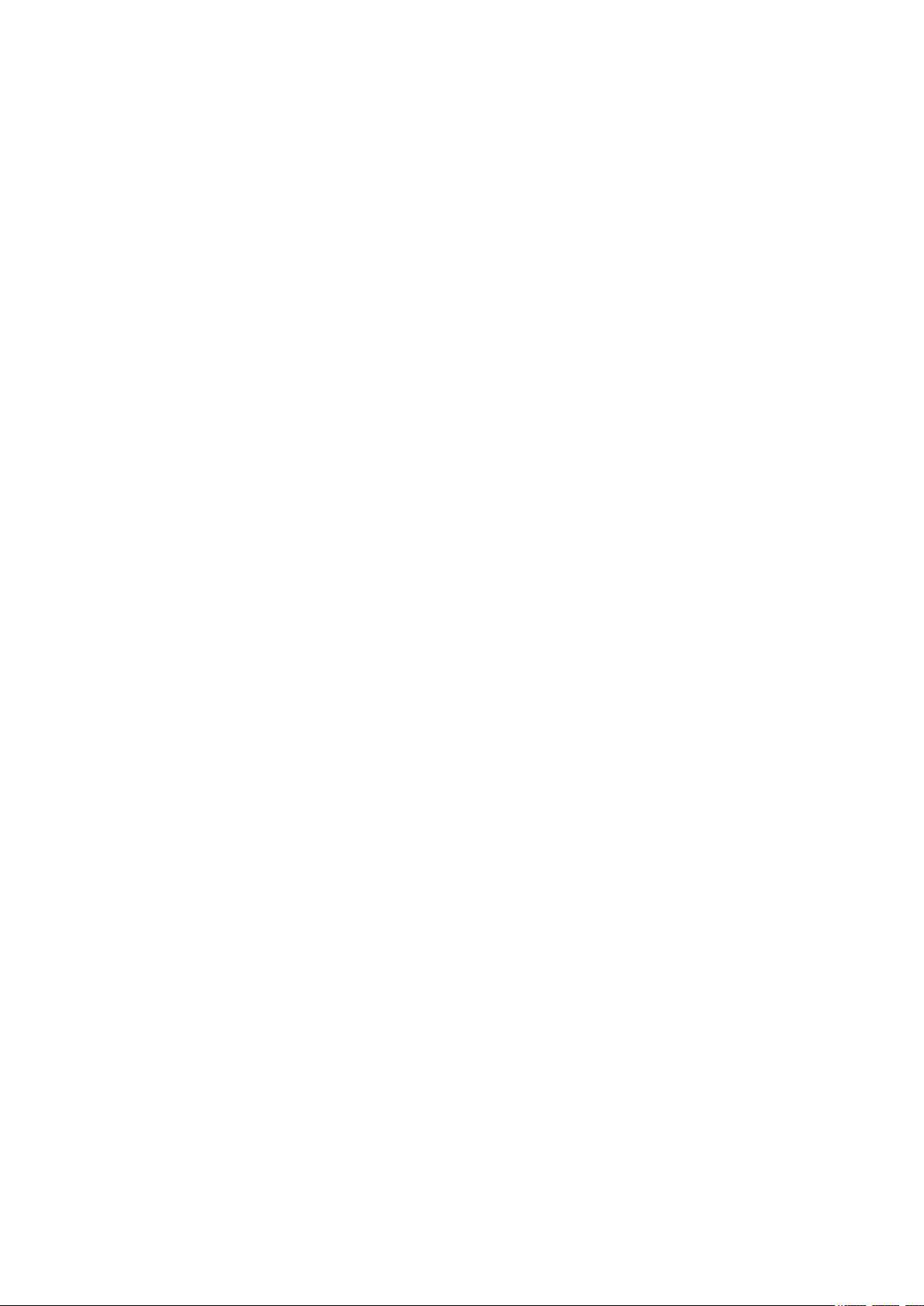
Adding medical and emergency contact information......................72
Favourites and groups.....................................................................73
Sending contact information............................................................74
Avoiding duplicate entries in the Contacts application................... 74
Backing up contacts........................................................................74
Messaging and chat.....................................................................76
Reading and sending messages......................................................76
Organising your messages.............................................................. 77
Calling from a message................................................................... 78
Messaging settings..........................................................................78
Instant messaging and video chat...................................................78
Email.............................................................................................79
Setting up email...............................................................................79
Sending and receiving email messages.......................................... 79
Organising your email messages.....................................................80
Email account settings.....................................................................81
Gmail™............................................................................................81
Music ...........................................................................................83
Transferring music to your device .................................................. 83
Listening to music............................................................................83
Music home screen menu................................................................84
Playlists............................................................................................85
Sharing music..................................................................................86
Enhancing the sound.......................................................................86
Recognising music with TrackID™..................................................86
FM radio.......................................................................................88
Listening to the radio.......................................................................88
Favourite radio channels..................................................................89
Sound settings.................................................................................89
Camera.........................................................................................90
Taking photos and recording videos............................................... 90
Face detection.................................................................................91
Using Smile Shutter™ to capture smiling faces..............................91
Adding the geographical position to your photos........................... 92
General camera settings..................................................................92
Still camera settings.........................................................................95
Video camera settings..................................................................... 99
Photos and videos in Album...................................................... 103
Viewing photos and videos............................................................103
Sharing and managing photos and videos....................................104
Editing photos with the Photo editor application...........................105
Editing videos with the Video editor application............................106
4
This is an Internet version of this publication. © Print only for private use.
Page 5
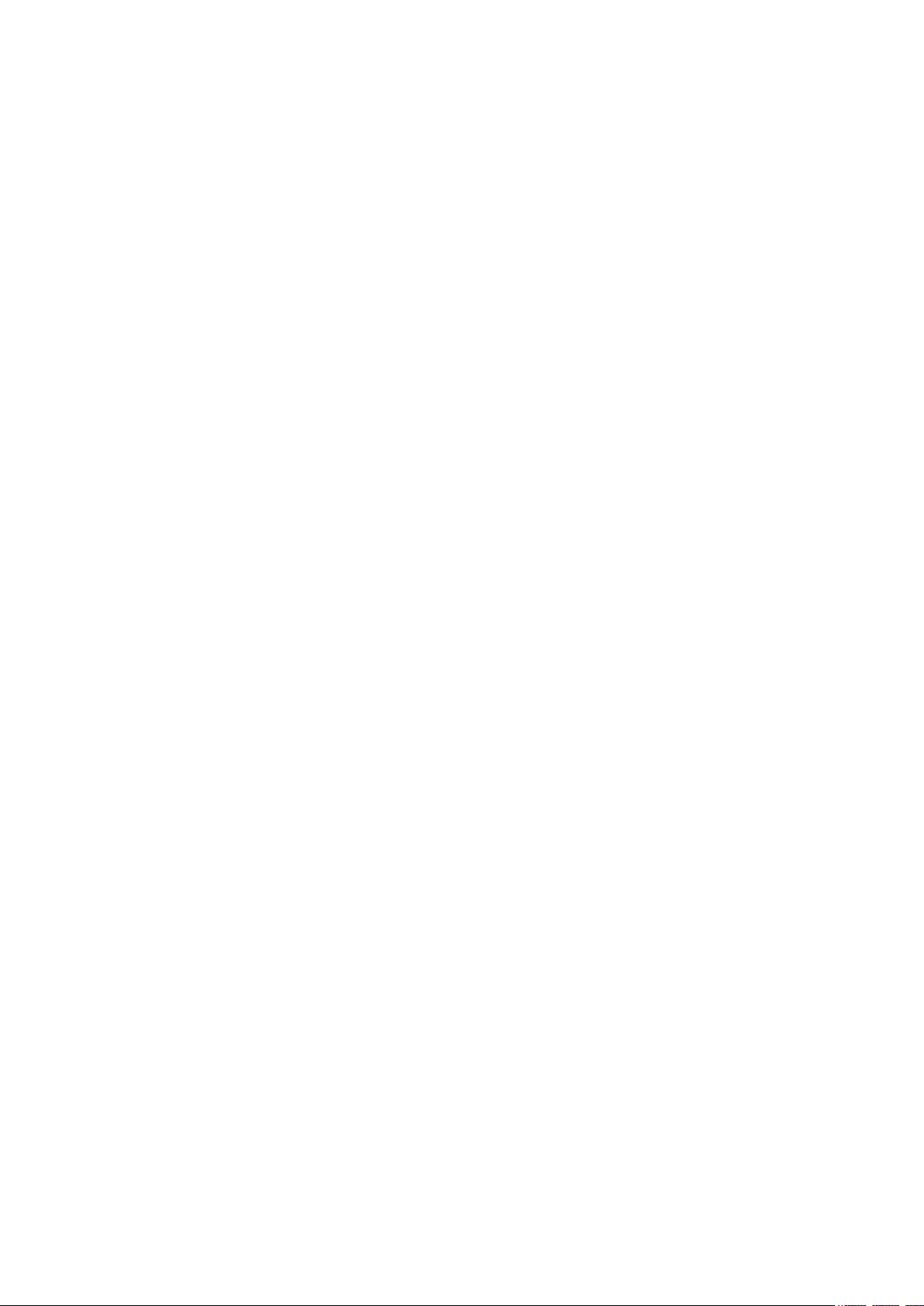
Hiding photos and videos..............................................................106
Album home screen menu.............................................................107
Viewing your photos on a map......................................................108
Videos........................................................................................ 110
Watching videos in the Video application......................................110
Transferring video content to your device ....................................111
Managing video content................................................................ 111
Movie Creator................................................................................ 111
Connectivity............................................................................... 113
Mirroring the screen of your device on a TV using a cable............113
Mirroring the screen of your device wirelessly on a TV.................113
Sharing content with DLNA Certified™ devices............................114
Connecting your device to USB accessories................................ 116
Connecting your device to a DUALSHOCK™ series wireless
controller........................................................................................117
NFC................................................................................................117
Bluetooth® wireless technology....................................................119
Smart apps and features that save you time.............................122
Controlling accessories and settings with Smart Connect™........122
Using your device as a fitness hub with ANT+™...........................124
Using your device as a wallet........................................................ 124
Travel and maps.........................................................................125
Using location services..................................................................125
Google Maps™ and navigation..................................................... 125
Using data traffic when travelling.................................................. 126
Using your device with a car infotainment system........................126
Airplane mode................................................................................127
Calendar and alarm clock.......................................................... 128
Calendar.........................................................................................128
Alarm and clock.............................................................................129
Accessibility............................................................................... 132
Magnification gestures...................................................................132
Large text.......................................................................................132
Colour correction...........................................................................132
Simple Home screen......................................................................132
Hearing aid compatibility...............................................................132
TalkBack........................................................................................133
TTY (Teletypewriter) mode.............................................................133
Slow talk........................................................................................ 133
Support and maintenance..........................................................134
Support for your device.................................................................134
Computer tools..............................................................................134
5
This is an Internet version of this publication. © Print only for private use.
Page 6
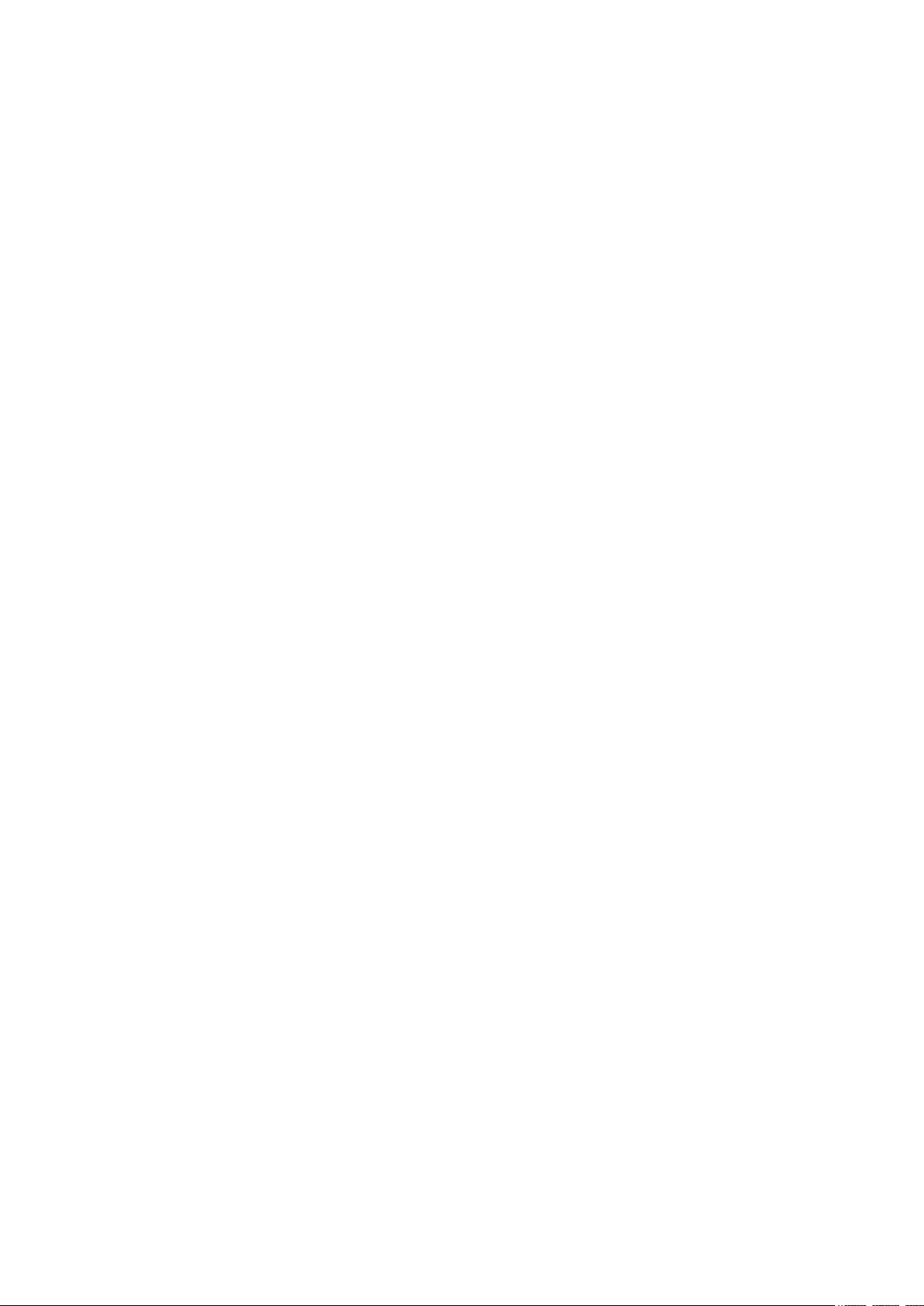
Updating your device.....................................................................135
Memory and storage......................................................................136
Managing files using a computer...................................................137
Backing up and restoring content................................................. 138
Running diagnostic tests on your device.......................................140
Restarting and resetting your device.............................................141
Using your device in wet and dusty conditions.............................142
Recycling your device....................................................................143
Limitations to services and features..............................................143
Legal information........................................................................... 143
6
This is an Internet version of this publication. © Print only for private use.
Page 7
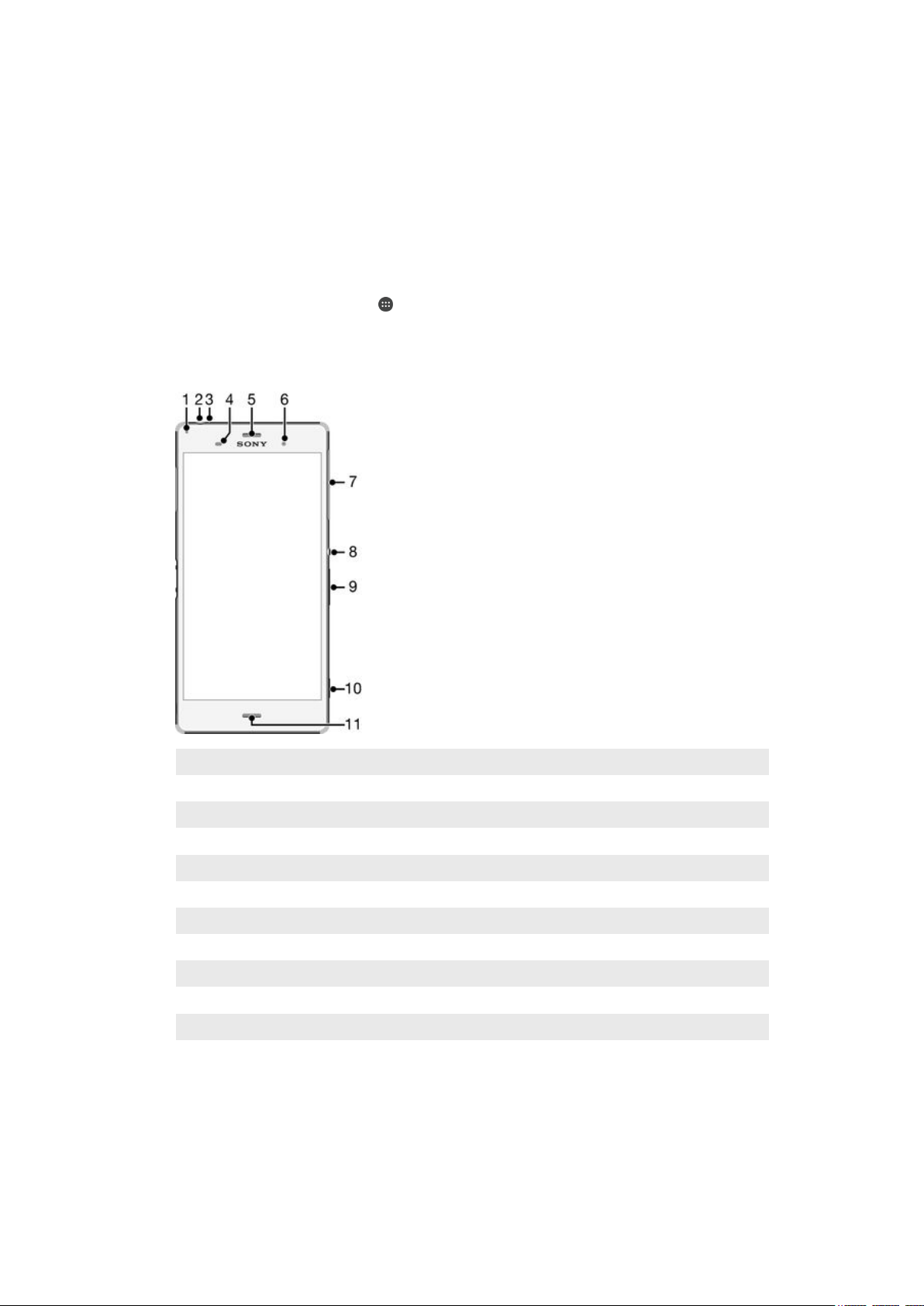
Getting started
About this User guide
This is the Xperia™ Z3 User guide for the Android™ 6.0 software version. If you're
not sure which software version your device is running, you can check it via the
Settings menu. For more information about software updates, see
on page 135 .
device
To check the current software version of your device
1
From your Home screen, tap .
2
Find and tap Settings > About phone > Android™ version.
Overview
Updating your
1 Charging/Notification light
2 Headset jack
3 Second microphone
4 Proximity/Light sensor
5 Ear speaker/Second speaker
6 Front camera lens
7 Cover for nano SIM and memory card slot
8 Power key
9 Volume/Zoom key
10 Camera key
11 Main microphone/Speaker
7
This is an Internet version of this publication. © Print only for private use.
Page 8
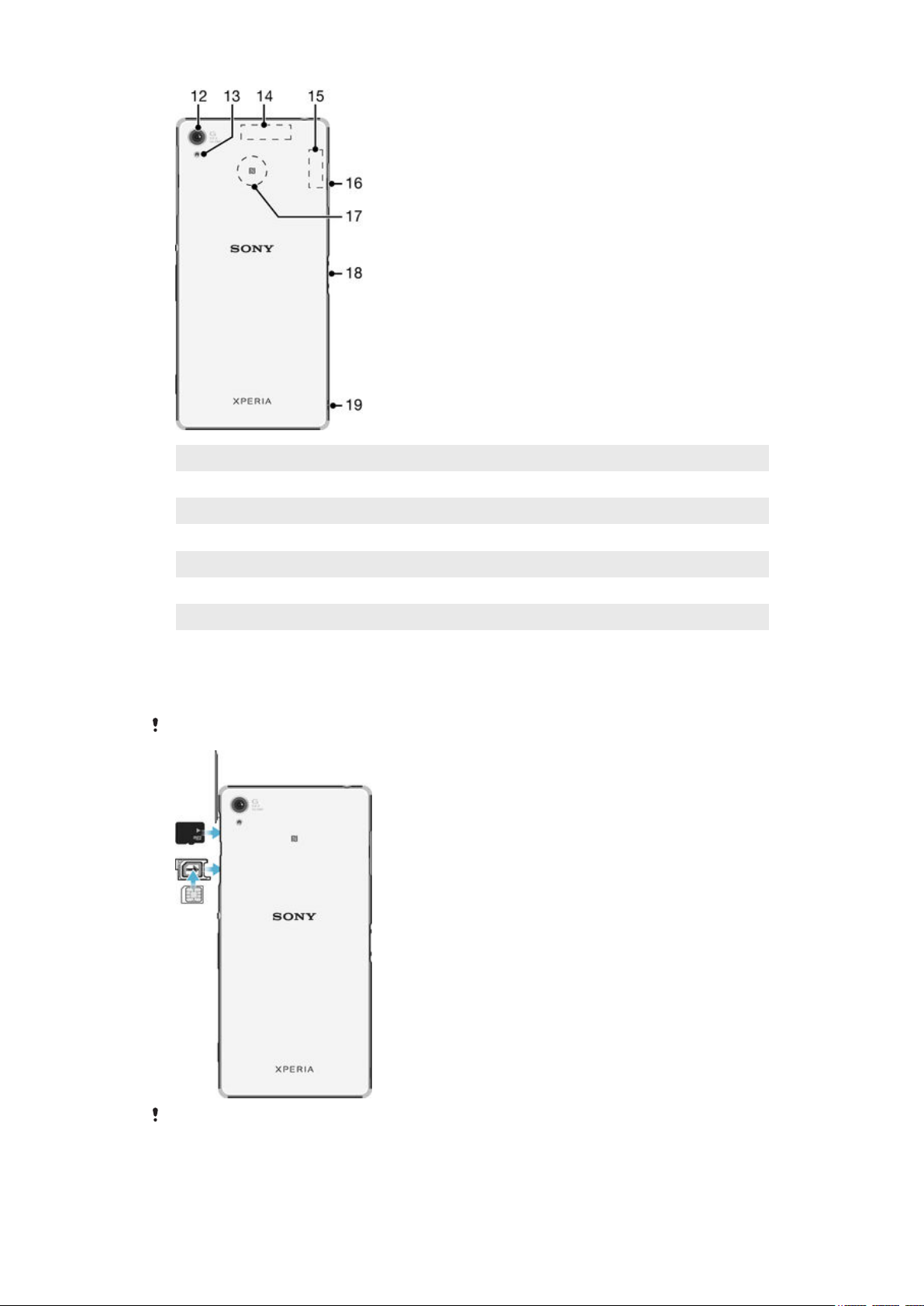
12 Main camera lens
13 Camera light
14 GPS antenna area
15 Wi-Fi/Bluetooth antenna area
16 Cover for charger/USB cable port
17 NFC™ detection area
18 Charging dock connector
19 Strap hole
Assembly
Your device only supports nano SIM cards.
Make sure you insert the nano SIM card into the nano SIM card holder before inserting it into
the device. Also, don’t confuse the nano SIM card slot with the memory card slot.
8
This is an Internet version of this publication. © Print only for private use.
Page 9
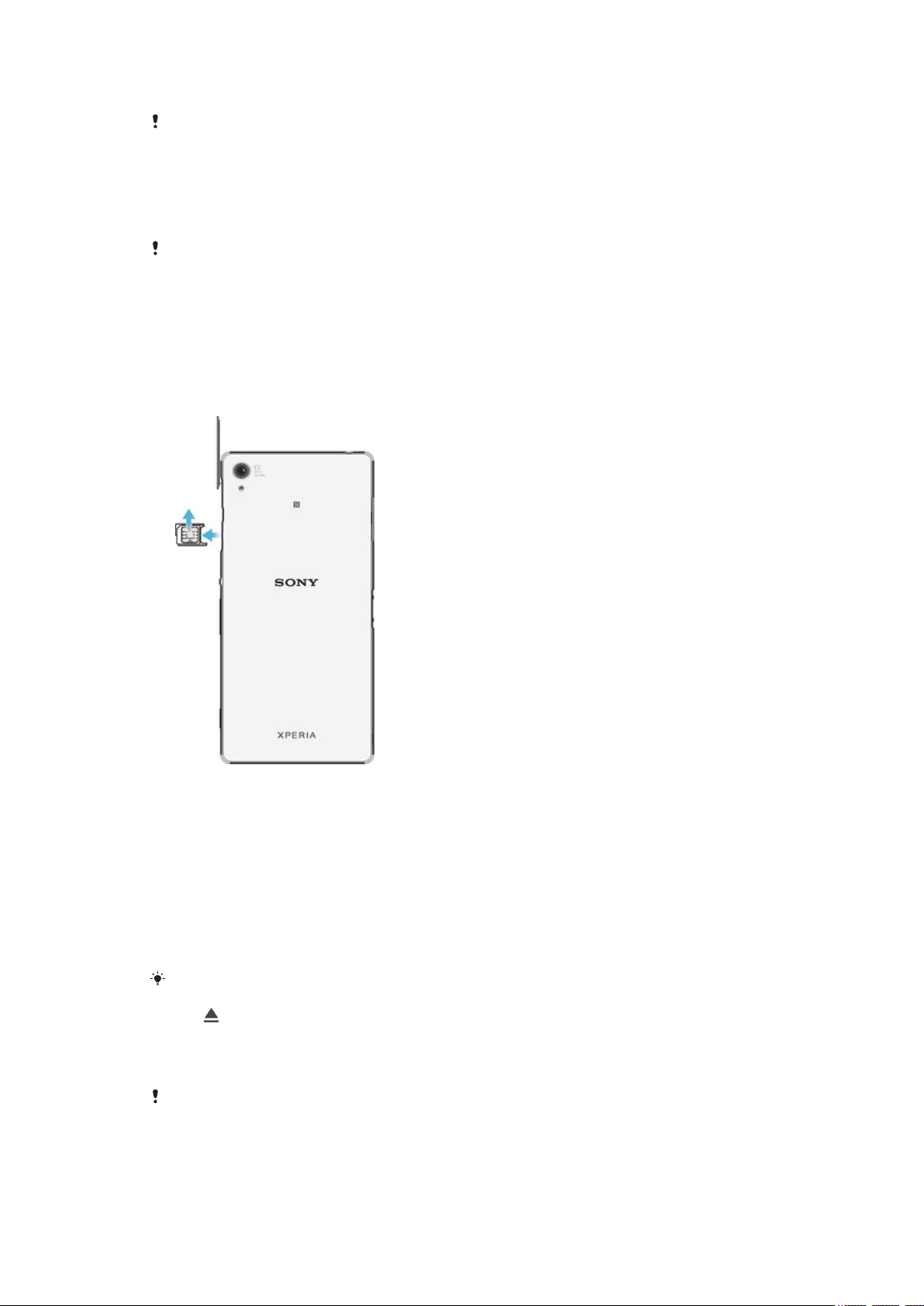
To insert the nano SIM card
If you insert the nano SIM card while the device is powered on, the device restarts
automatically.
1
Detach the cover for the nano SIM card holder.
2
Using a fingernail or other similar object, drag out the nano SIM card holder.
3
Place the nano SIM card in the nano SIM card holder, then reinsert the holder.
4
Re-attach the cover.
Make sure you reinsert the nano SIM card holder in the correct orientation. When you drag the
holder out to insert the nano SIM card, do not turn the holder around.
To insert the memory card
1
Remove the memory card slot cover.
2
Insert the memory card into the memory card slot, then re-attach the memory
card slot cover.
To remove the nano SIM card
1
Detach the nano SIM card slot cover.
2
Using a fingernail or other similar object, drag out the nano SIM card holder.
3
Remove the nano SIM card.
4
Insert the nano SIM card holder back into its slot.
5
Re-attach the cover.
To remove the memory card
1
Turn off the device and detach the memory card slot cover.
2
Press the memory card inwards and then release it immediately.
3
Draw the memory card fully outwards and remove it.
4
Re-attach the cover.
You can also remove the memory card without turning the device off as described in step 1.
To use this method, you must first unmount the memory card. Tap Settings > Storage, then
tap beside SD card, then follow the rest of the instructions above.
Screen protection
Before using your device, remove the transparent protection film by pulling up on the
protruding tab.
It is recommended to protect your device with a Sony branded screen cover or a
protector intended for your Xperia™ model. The use of third party screen protection
9
This is an Internet version of this publication. © Print only for private use.
Page 10
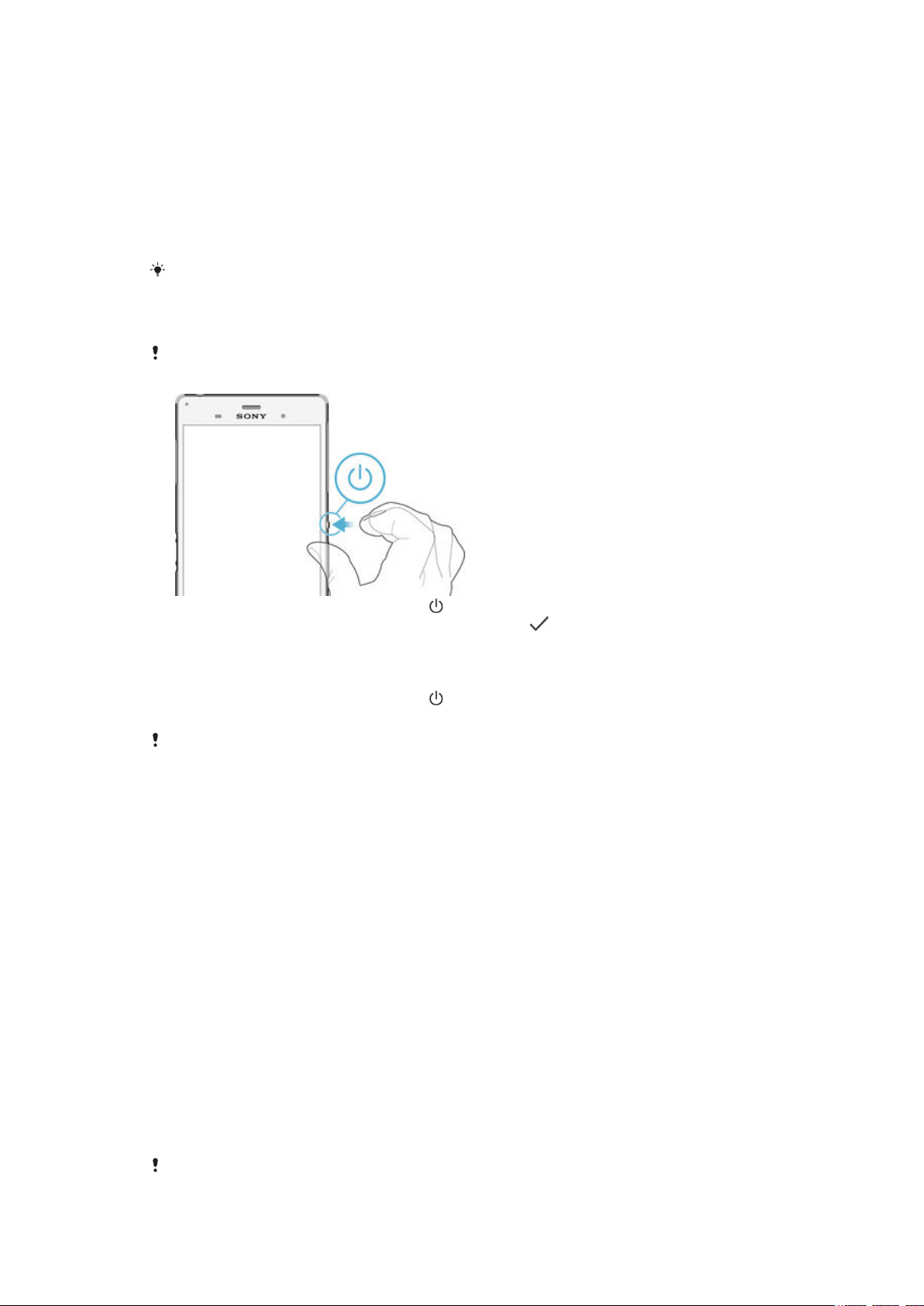
accessories may prevent your device from working correctly by covering sensors,
lenses, speakers, or microphones and can invalidate the warranty.
Starting your device for the first time
The first time you start your device, a setup guide opens to help you configure basic
settings, sign in to online accounts and personalise your device. For example, if you
have a Sony Entertainment Network account, you can sign in to it here and get set up
straight away.
You can also access the setup guide later from the Settings menu. To access the setup guide
on a device with multiple users, you must be logged in as the owner, that is, the primary user.
To turn on the device
Make sure that the battery is charged for at least 30 minutes before you turn on the device for
the first time.
1
Press and hold down the power key
2
Enter your SIM card PIN when requested, then tap .
3
Wait a while for the device to start.
until the device vibrates.
To turn off the device
1
Press and hold down the power key
2
In the options menu, tap Power off.
It may take a while for the device to shut down.
until the options menu opens.
Why do I need a Google™ account?
Your Xperia™ device from Sony runs on the Android™ platform developed by
Google™. A range of Google™ applications and services is available on your device
when you purchase it, for example, Gmail™, Google Maps™, YouTube™ and the
Play Store™ application, which gives you access to the Google Play™ online store
for downloading Android™ applications. To get the most out of these services, you
need a Google™ account. For example, a Google™ account is mandatory if you want
to:
•
Download and install applications from Google Play™.
•
Synchronise email, contacts and the calendar using Gmail™.
•
Chat with friends using the Hangouts™ application.
•
Synchronise your browsing history and bookmarks using the Google Chrome™ web
browser.
•
Identify yourself as the authorised user after a software repair using Xperia™
Companion.
•
Remotely find, lock or clear a lost or stolen device using the my Xperia™ or
Android™ Device Manager services.
For more information about Android™ and Google™, go to
http://support.google.com
.
It is crucial that you remember your Google™ account username and password. In some
situations, you may need to identify yourself for security reasons using your Google™ account.
10
This is an Internet version of this publication. © Print only for private use.
Page 11
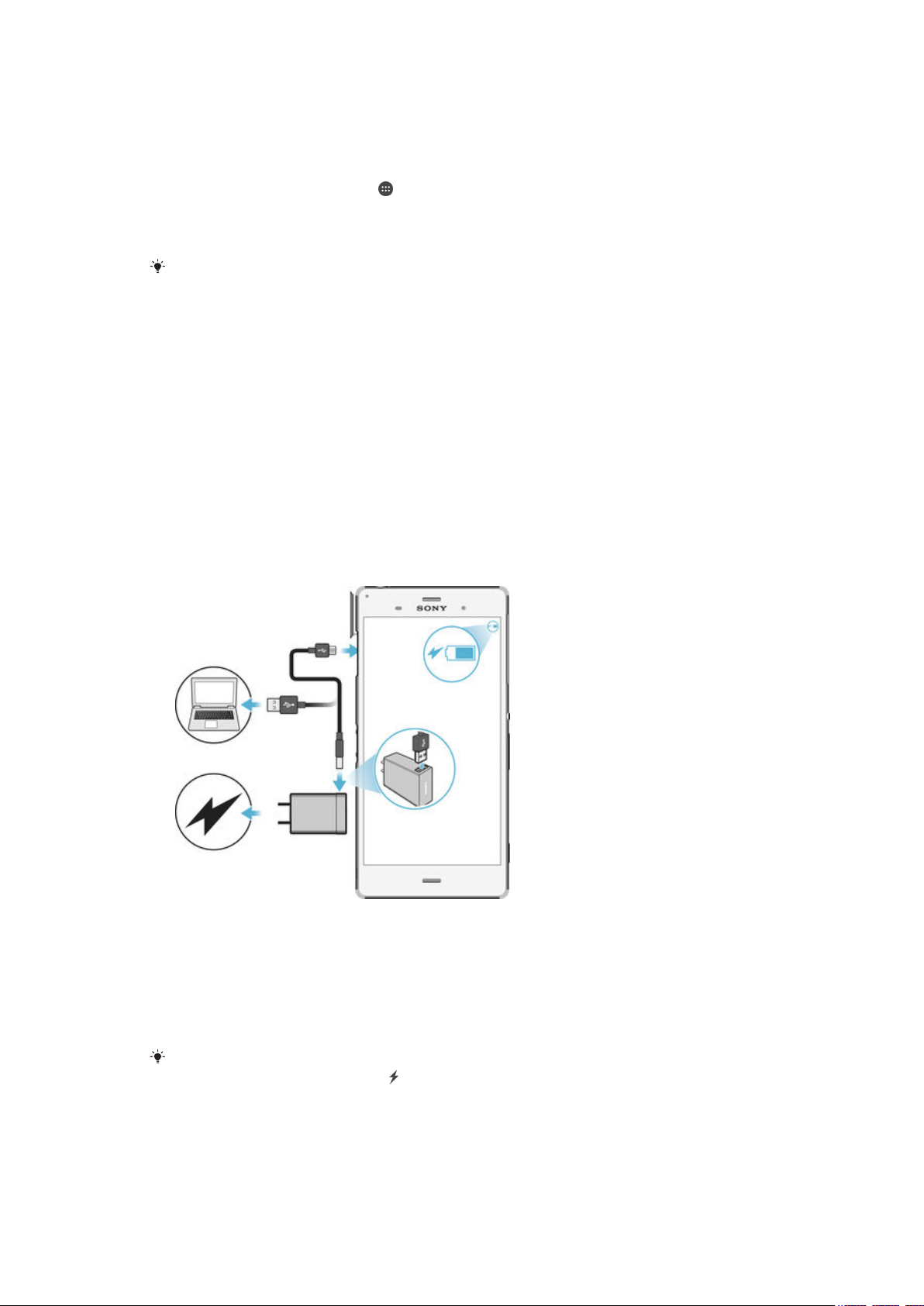
If you fail to give your Google™ username and password in such situations, your device is
locked. Also, if you have more than one Google™ account, make sure to enter the details for
the relevant account.
To set up a Google™ account on your device
1
From your Home screen, tap .
2
Find and tap Settings > Accounts > Add account > Google.
3
Follow the registration wizard to create a Google™ account, or sign in if you
already have an account.
You can also sign in to or create a Google™ account from the setup guide the first time you
start your device. Or you can go online and create an account at
www.google.com/accounts
Charging your device
Your device has an embedded, rechargeable battery that should be replaced only by
Sony or an authorised Sony repair centre. You should never try to open or take apart
this device yourself. Opening the device can cause damage that will void your
warranty.
The battery is partly charged when the device is shipped from the factory. Depending
on how long it was in the box before you purchased it, the battery level may be quite
low. It is therefore recommended that you charge the battery for at least 30 minutes
before starting up your device for the first time. You can still use your device while it
is charging. Read more about how to improve the battery performance in
power management
on page 30 .
Battery and
.
To charge your device
1
Plug the charger into a power outlet.
2
Plug one end of the USB cable into the charger (or into the USB port of a
computer).
3
Plug the other end of the cable into the micro USB port on your device, with
the USB symbol facing up. The notification light illuminates when charging
begins.
4
When the device is fully charged, disconnect the cable from your device by
pulling it straight outwards. Make sure not to bend the connector.
If the battery is completely discharged, it may take a few minutes before the notification light
illuminates and the charging icon appears.
11
This is an Internet version of this publication. © Print only for private use.
Page 12
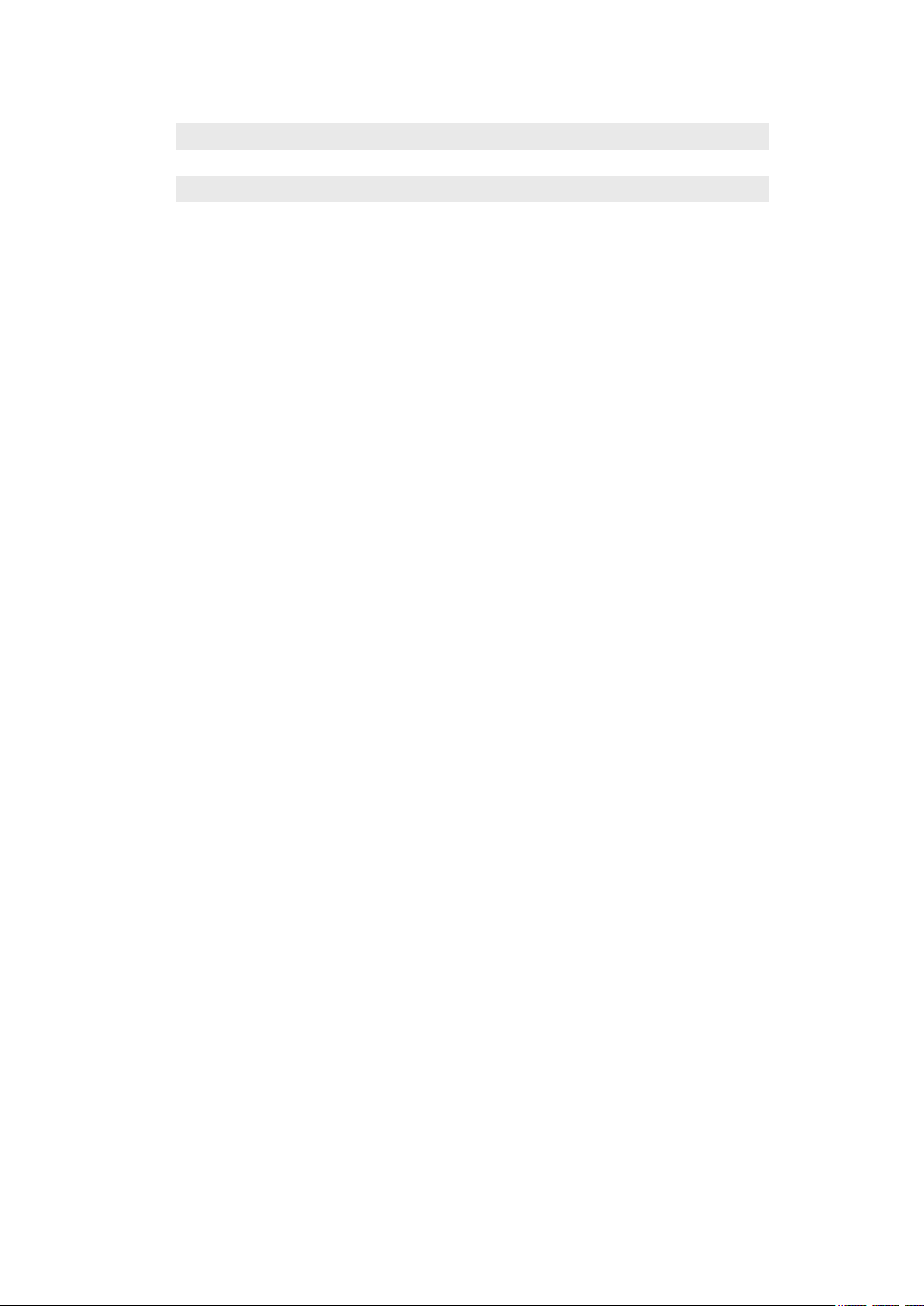
Battery notification light status
Green The battery is charging and the battery charge level is greater than 90%
Red The battery is charging and the battery charge level is less than 15%
Orange The battery is charging and the battery charge level is less than 90%
12
This is an Internet version of this publication. © Print only for private use.
Page 13
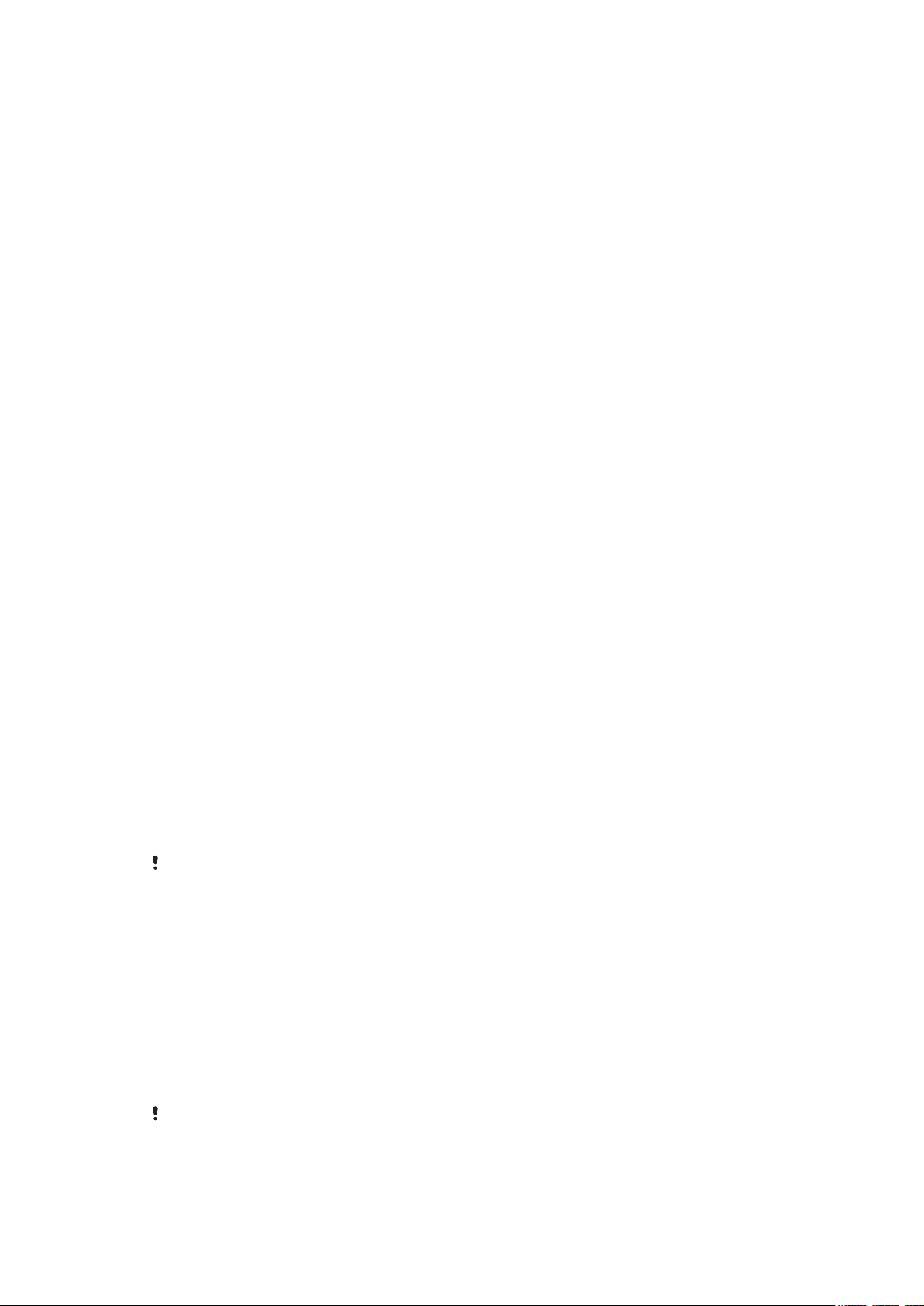
Device security
Making sure your device is protected
You can prevent other people from using your device without your permission. For
example, if your device is lost, stolen, or wiped, only someone with your Google™
account or screen lock information can use the device. To make sure that your device
is protected, it is important that you set a secure screen lock and add your Google™
account on your device. It is crucial that you remember both your screen lock
information and your Google™ account credentials. To make sure your device is
protected, you can:
•
Set a secure screen lock on your device, that is, a PIN, password, or pattern screen
lock to prevent anyone from resetting your device. For more information, see
on page 13 .
lock
•
Add a Google™ account to prevent others from using your device if it gets stolen
and/or wiped. For more information, see
Why do I need a Google™ account?
page 10 .
•
Activate either the “Protection by my Xperia” or the Android™ Device Manager web
service. Using one of these services, you can remotely locate, lock or erase a lost
device. For more information, see
Finding a lost device
on page 20 .
Verifying the ownership of your device
When your device is protected, you need to either unlock your screen with your PIN,
password, pattern, or enter your Google™ account information depending on the
protection features you are using. Below are examples of protection features and
some of the required credentials:
Screen
on
Factory Data
Reset protection
Protection by
my Xperia
Android™
Device Manager
Software repair If you use the Xperia™ Companion software to perform a software repair, you’re
For Android™ Device Manager, it is necessary to enter information from a Google™ account.
This can be any Google™ account which you have set up on the device. If you cannot provide
the relevant account information during a setup process, you won't be able to use the device
at all.
You must unlock your screen before you are allowed to perform a Factory Data Reset.
If you remotely reset your device using this service, you must enter the username and
password for a Google™ account associated with the service. The device must be
connected to the Internet before the setup process can be completed. Otherwise, you
will not be able to use your device after the reset.
If you remotely reset your device using this service, you must enter the username and
password for a Google™ account. The device must be connected to the Internet
before the setup process can be completed. Otherwise, you will not be able to use
your device after the reset.
asked to enter your Google™ account username and password when you start the
device after the repair is complete.
Screen lock
There are several ways to lock the screen. The security level of each lock type is
listed below in order of weakest to strongest:
•
Swipe – no protection, but you have quick access to the Home screen
•
Pattern – draw a simple pattern with your finger to unlock your device
•
PIN – enter a numeric PIN of at least four digits to unlock your device
•
Password – enter an alpha-numeric password to unlock your device
It is very important that you remember your screen unlock pattern, PIN or password. If you
forget this information, it may not be possible to restore important data such as contacts and
messages.
13
This is an Internet version of this publication. © Print only for private use.
Page 14
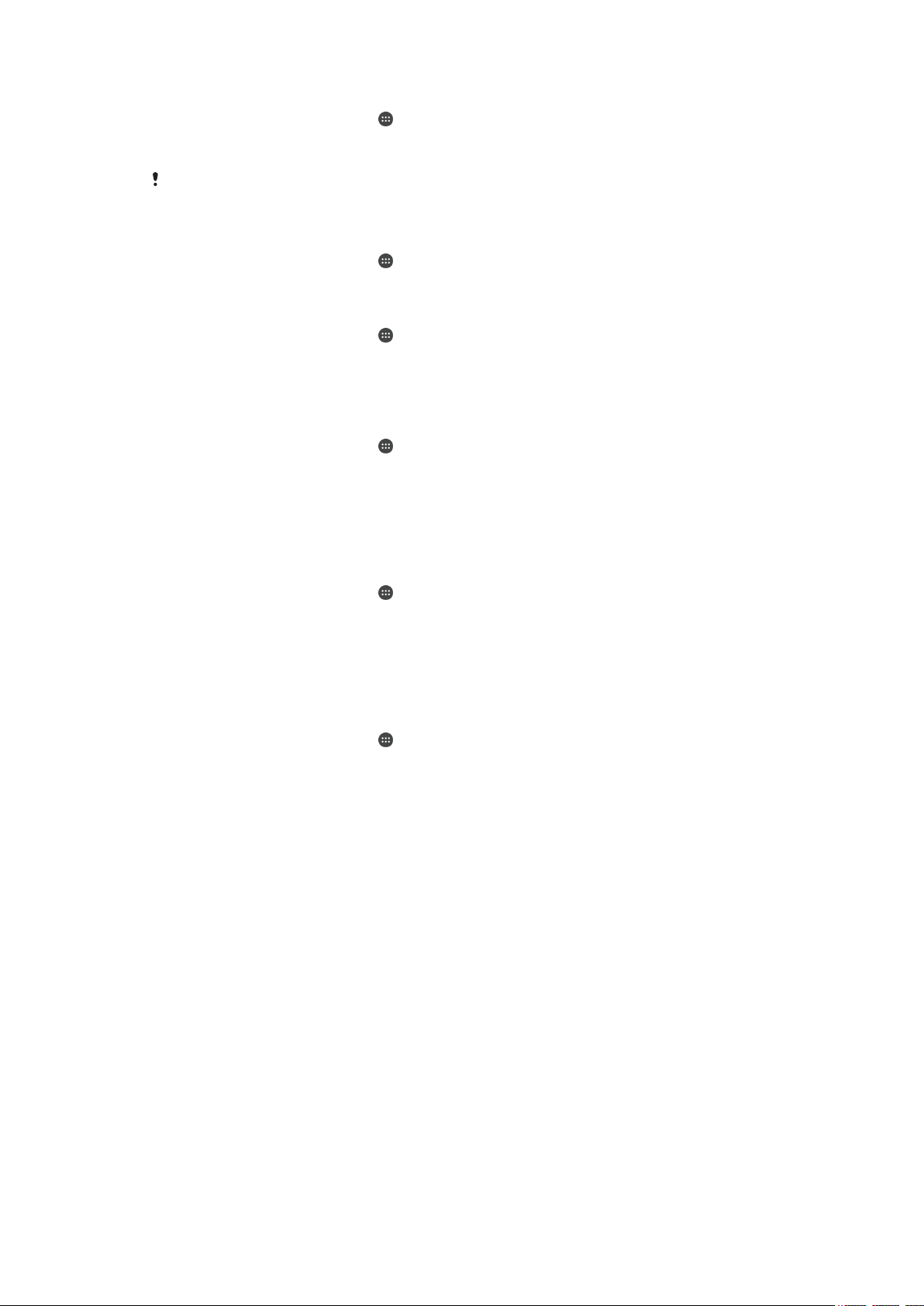
To create a screen lock pattern
1
From your Home screen, tap .
2
Find and tap Settings > Security > Screen lock > Pattern.
3
Follow the instructions in your device.
If your lock pattern is rejected five times in a row when you try to unlock your device, you must
wait 30 seconds before you can try again.
To change screen lock type
1
From your Home screen, tap
2
Find and tap Settings > Security > Screen lock.
.
To change the screen lock pattern
1
From your Home screen, tap
2
Find and tap Settings> Security > Screen lock.
3
Draw your screen unlock pattern.
4
Tap Pattern and follow the instructions in your device.
.
To create a screen lock PIN
1
From your Home screen, tap
2
Find and tap Settings > Security > Screen lock > PIN.
3
Enter a numeric PIN, then tap Continue.
4
Re-enter and confirm your PIN, then tap OK.
5
Select an option to show notifications when the device is locked, then tap
.
Done.
To create a screen lock password
1
From your Home screen, tap
> Settings > Security > Screen lock >
Password.
2
Enter a password, then tap Continue.
3
Re-enter and confirm your password, then tap OK.
4
Select an option to show notifications when the device is locked, then tap
Done.
To activate the Swipe unlock function
1
From your Home screen, tap
2
Find and tap Settings > Security > Screen lock.
3
Draw your screen unlock pattern, or enter your PIN or password if one of these
.
screen lock types is enabled.
4
Tap Swipe, then tap Yes, remove if requested.
Resetting a forgotten screen lock
If you’ve forgotten your screen lock PIN, password or pattern, you might be able to
reset it using the Protection by my Xperia service. No content on your device is lost
after you have performed a screen lock reset using the Protection by my Xperia
service.
To activate the Protection by my Xperia service, see
page 20 .
Finding a lost device
on
14
This is an Internet version of this publication. © Print only for private use.
Page 15
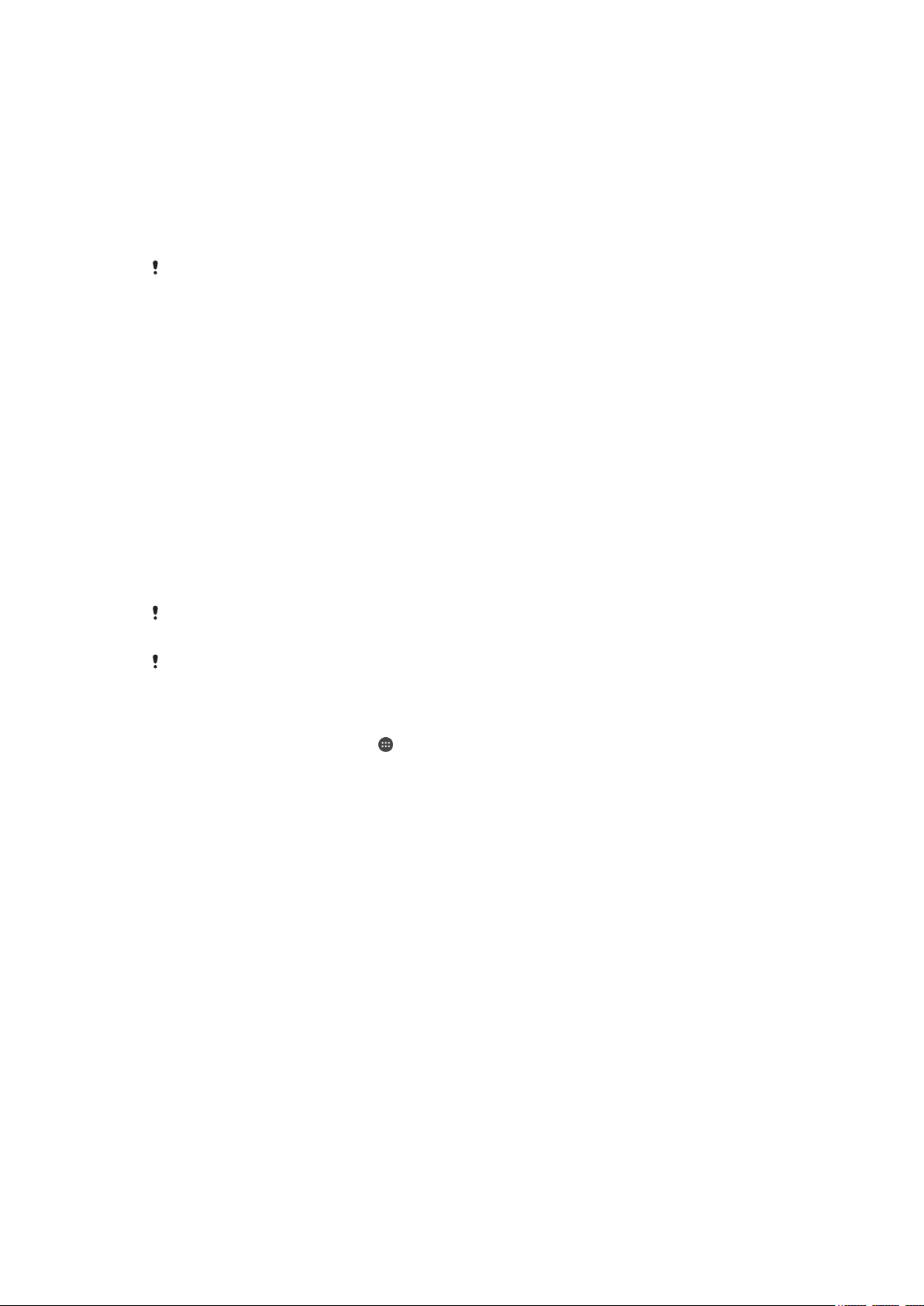
To reset the screen lock using Protection by my Xperia
1
Make sure you know your Google™ account username and password and that
you have enabled the Protection by my Xperia service on your device.
2
Go to
myxperia.sonymobile.com
3
Sign in using the same Google™ account that you have set up on your device.
4
Click the picture of your device under Your devices.
5
Select Lock or Change PIN2 to replace the current screen lock with a new PIN
using any Internet-connected device.
code.
6
Follow the on-screen instructions provided by Protection by my Xperia.
Depending on your security settings, your device may lock after a screen lock reset. You then
need to enter your Google™ account username and password in order to use the device.
Unlocking your device automatically
The Smart Lock feature makes unlocking your device easier by letting you set it to
unlock automatically in certain situations. You can keep your device unlocked, for
example, when it’s connected to a Bluetooth® device or when you’re carrying it with
you.
To prepare your device to unlock automatically, you first need to perform the
following steps in the order given:
•
Make sure you have an active Internet connection, preferably a Wi-Fi® connection to
limit data traffic charges.
•
Make sure that all your apps are updated using the Play Store™ application in order
to ensure that the Google Play™ services app is updated. Having an up-to-date
Google Play™ services app ensures that you can use the latest Smart Lock features.
•
Enable Smart Lock.
•
Set when you want your device to unlock automatically.
The Smart Lock feature is developed by Google™ and the exact functionality may change over
time due to updates from Google™.
The Smart Lock feature may not be available in every market, country or region.
To enable Smart Lock
1
Make sure that you’ve set a pattern, PIN or password for your screen lock.
2
From your Home screen, tap .
3
Find and tap Settings > Security > Trust agents.
4
Drag the slider beside Smart Lock (Google) to the right.
5
Tap the back arrow next to Trust agents.
6
Find and tap Smart Lock.
7
Enter your pattern, PIN or password. You need to enter this screen lock any
time you want to change your Smart Lock settings.
8
Select a Smart Lock type.
Setting when to keep the device automatically unlocked
You can set Smart Lock to keep your device unlocked using the following settings:
•
Trusted devices — Keep your device unlocked when a trusted Bluetooth® device is
connected.
•
Trusted places — Keep your device unlocked when you're in a trusted location.
•
On-body detection — Keep your device unlocked when you're carrying your device
with you.
•
Trusted face —Unlock your phone by looking at it.
•
Trusted voice — Set up voice recognition to search in any screen.
You have to manually unlock your device when you don't use it for 4 hours and after
you restart it.
15
This is an Internet version of this publication. © Print only for private use.
Page 16
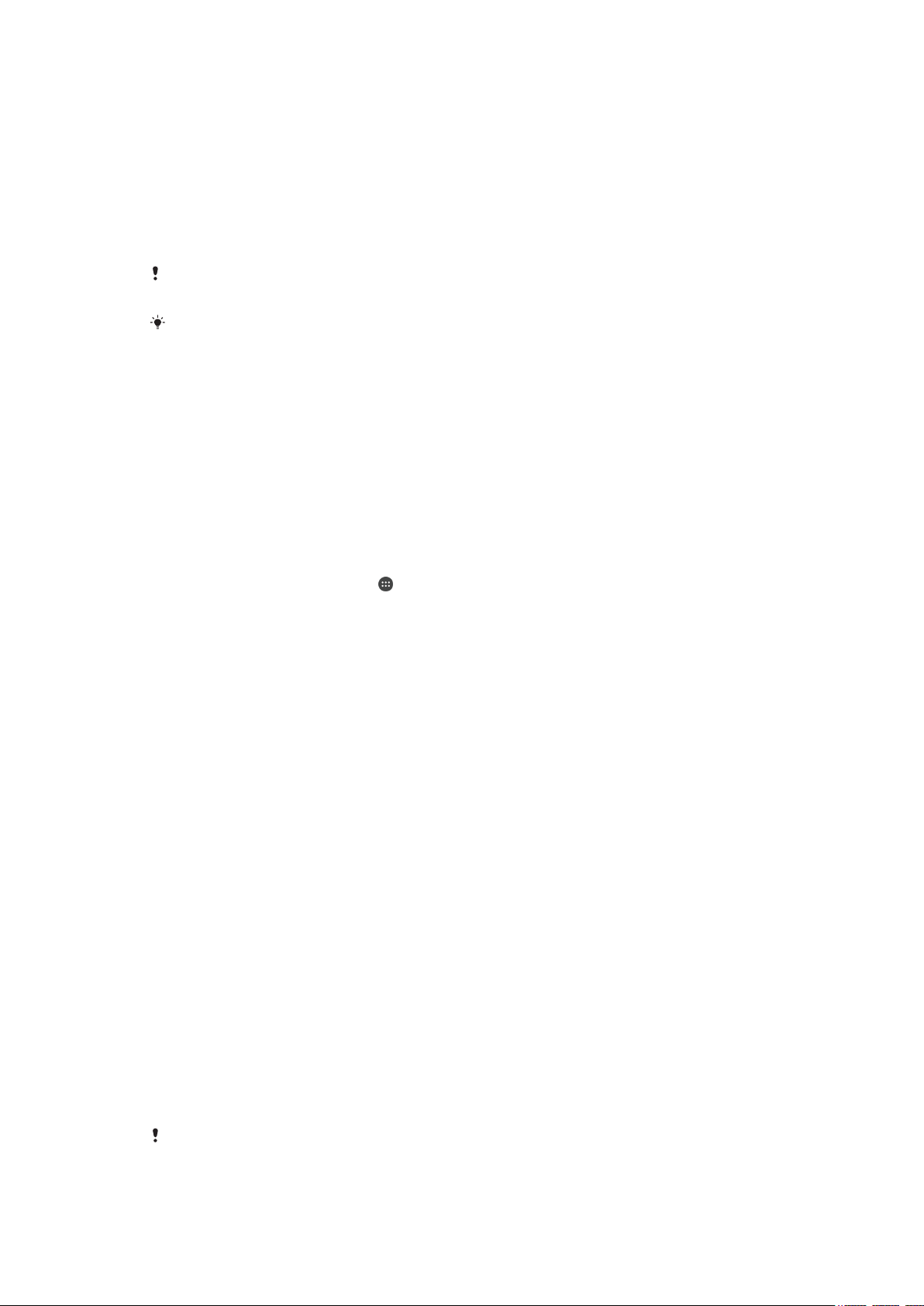
Connecting to trusted Bluetooth® devices
You can designate a connected Bluetooth® device as a trusted device and keep your
Xperia™ device unlocked while it’s connected to it. So if you have Bluetooth®
devices that you connect to regularly, for example, a car speaker or home
entertainment system, a Bluetooth® watch or a fitness tracker, you can add them as
trusted devices and bypass the added security of the lockscreen to save time. This
feature is suitable if you’re normally in a relatively secure place when you use these
devices. In some cases, you may still need to manually unlock your device before a
trusted device can be connected.
It is not recommended to add devices that are constantly connected to your device as trusted
devices, for example, Bluetooth® keyboards or cases.
As soon as a trusted Bluetooth® device is switched off or moves out of range, your screen
locks and you need your PIN, pattern or password to unlock it.
To add a trusted Bluetooth® device
1
Make sure your device is paired and connected to the Bluetooth® device that
you want to add as a trusted device.
2
In the Smart Lock menu, tap Trusted devices.
3
Tap Add trusted device > Bluetooth.
4
Tap a device name to select it from the list of connected devices. Only paired
devices appear in this list.
5
Depending on the security of your connection, you may need to manually
unlock your device before the trusted device can keep it unlocked.
To remove a trusted Bluetooth® device
1
From your Home screen, tap
2
Find and tap Settings > Security > Smart Lock > Trusted devices.
3
Tap the device that you want to remove.
4
Tap Remove trusted device.
.
Making sure you're secure when using trusted devices
Different Bluetooth® devices support different Bluetooth® standards and security
capabilities. There's a possibility that someone could keep your Xperia™ device
unlocked by imitating your Bluetooth® connection, even if your trusted device is no
longer nearby. Your device is not always able to determine whether your connection
is secure from someone trying to imitate it.
When your device can't determine that you're using a secure connection, you'll get a
notification on your Xperia™ device and may need to manually unlock it before the
trusted device can keep it unlocked.
Bluetooth® connectivity range can vary depending on factors like the model of your
device, the connected Bluetooth® device, and your environment. Depending on
these factors, Bluetooth® connections can work over distances up to 100 meters. If
someone takes your Xperia™ device while it's near a trusted device, they may be
able to access your Xperia™ device if the trusted device has unlocked it.
Connecting to trusted places
When the Trusted places feature is set up, the lock screen security on your Xperia™
device gets disabled when you are in a designated trusted location. For this feature
to work, you must have an Internet connection (preferably over Wi-Fi®) and allow
your device to use your current location.
To set up trusted places, first make sure that high accuracy location mode or batterysaving location mode is enabled on your device before you add home or custom
locations.
The exact dimensions of a trusted location are an estimate and may extend beyond the
physical walls of your home or other area that you have added as a trusted location. This
feature can keep your device unlocked within a radius of up to 80 meters. Also be aware that
16
This is an Internet version of this publication. © Print only for private use.
Page 17
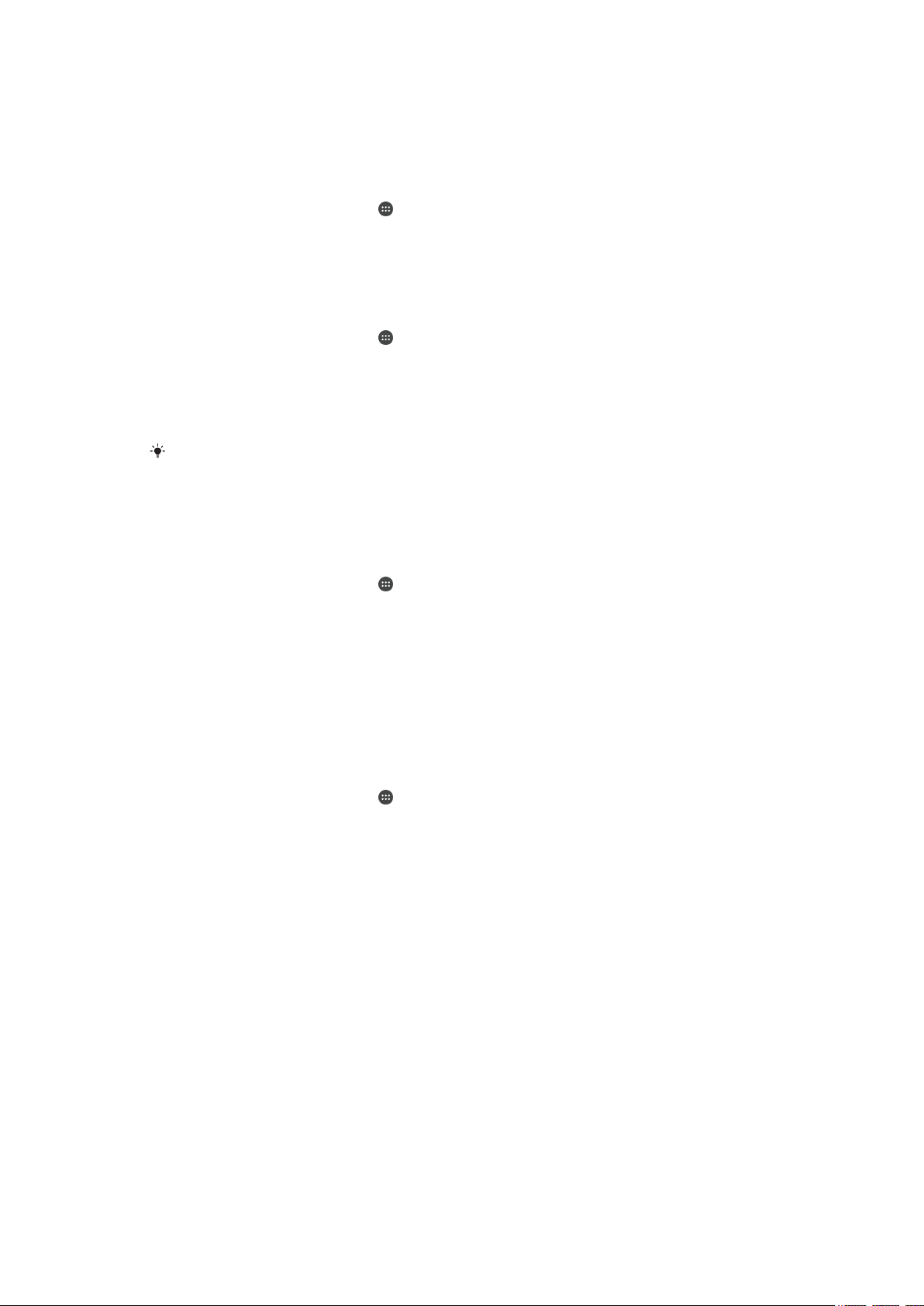
location signals can be replicated or manipulated. Someone with access to specialised
equipment could unlock your device.
To add your home location
1
Make sure location mode is turned on and that you are using either the High
accuracy or Battery saving setting.
2
From your Home screen, tap .
3
Find and tap Settings > Security > Smart Lock > Trusted places > Home.
4
Tap Turn on this location.
To edit your home location
1
Make sure location mode is turned on and that you are using either the High
accuracy or Battery saving setting.
2
From your Home screen, tap
3
Find and tap Settings > Security > Smart Lock > Trusted places.
4
Select your home location.
5
Tap Edit.
6
In the search bar, enter the location that you want to use as your home
.
location.
If your home has multiple buildings at the same address, the trusted place that you want to
add might be different from the actual address. To ensure better location accuracy, you can
add the actual location of your home within the building complex as a custom place.
To remove your home location
1
Make sure location mode is turned on and that you are using either the High
accuracy or Battery saving setting.
2
From your Home screen, tap .
3
Find and tap Settings > Security > Smart Lock > Trusted places > Home.
4
Tap Turn off this location.
Using custom locations
You can add any location as a trusted, custom place where your device can remain
unlocked.
To add a custom place
1
Make sure location mode is turned on and that you are using either the High
accuracy or Battery saving setting.
2
From your Home screen, tap
3
Find and tap Settings > Security > Smart Lock > Trusted places.
4
Tap Add trusted place.
5
To use your current location as a trusted, custom place, tap Select this
location.
6
Alternatively, to enter another location, tap the magnification glass icon and
type the address. Your device searches for the entered location. To use the
suggested address, tap the address.
7
To fine-tune the location, tap the back arrow next to the address, then drag the
location pin to the desired location, and tap Select this location.
.
17
This is an Internet version of this publication. © Print only for private use.
Page 18
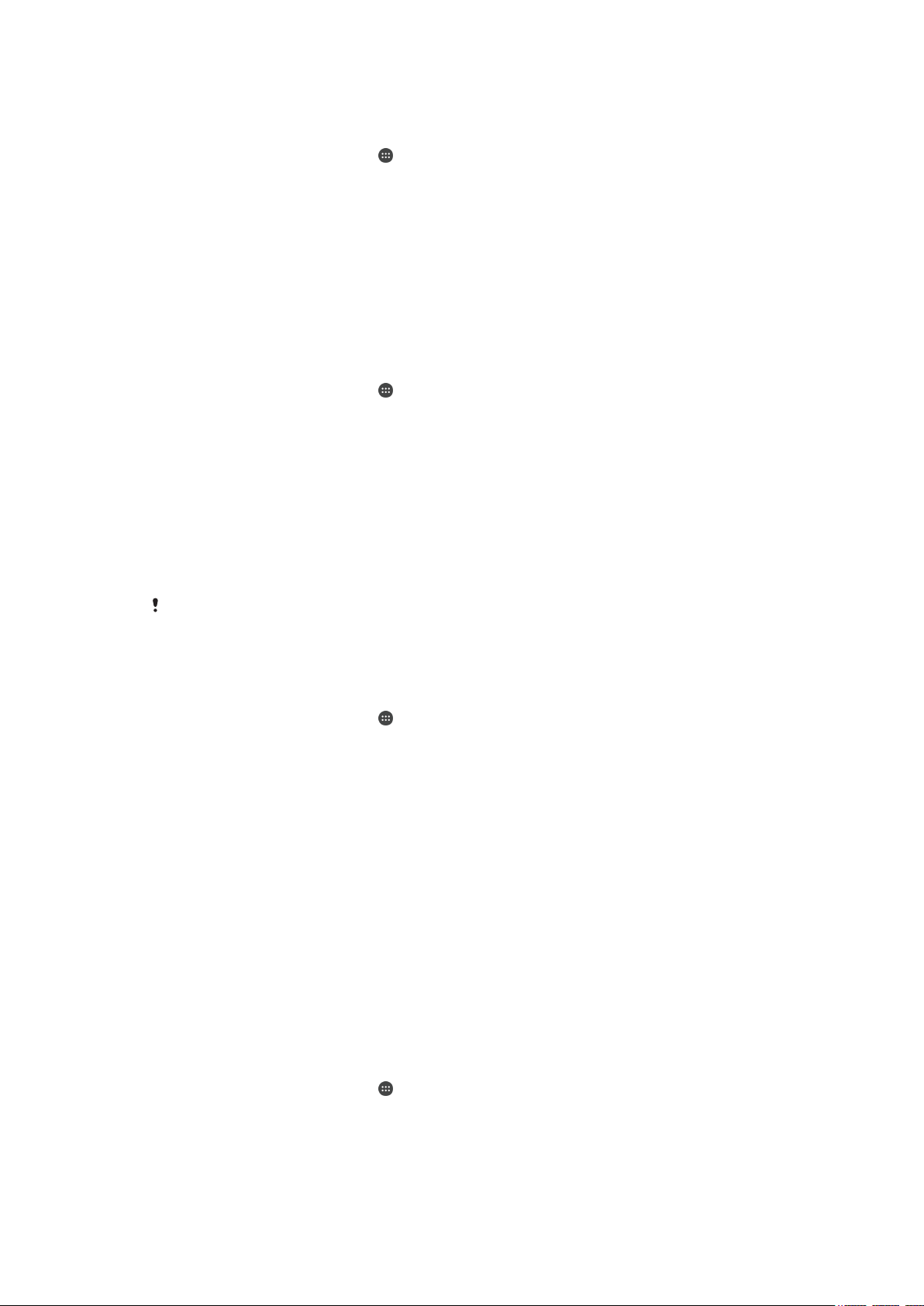
To edit a custom place
1
Make sure location mode is turned on and that you are using either the High
accuracy or Battery saving setting.
2
From your Home screen, tap .
3
Find and tap Settings > Security > Smart Lock > Trusted places.
4
Select the place that you want to edit.
5
Tap Edit address.
6
To enter another location, tap the magnification glass icon and type the
address. Your device searches for the entered location. To use the suggested
address, tap the address.
7
To fine-tune the location, tap the back arrow next to the address, then drag the
location pin to the desired location, and tap Select this location.
To remove a custom place
1
Make sure location mode is turned on and that you are using either the High
accuracy or Battery saving setting.
2
From your Home screen, tap
3
Find and tap Settings > Security > Smart Lock > Trusted places.
4
Select the place that you want to remove.
5
Tap Delete.
.
Keeping your device unlocked while you’re carrying it
Using the On-body detection feature, you can have your device stay unlocked when
you have it on you, for example, if you're carrying it in your hand, pocket or bag. The
accelerometer in your device keeps your device unlocked when it senses that it's
being carried. The device locks when the accelerometer detects that the device has
been put down.
The On-body detection feature can't distinguish whose body is connected. If you give your
device to someone else while it's unlocked using On-body detection, your device may stay
unlocked for the other user. Keep in mind that On-body detection as a security feature is less
secure than a pattern, PIN, or password.
To enable On-body detection
1
From your Home screen, tap .
2
Find and tap Settings > Security > Smart Lock > On-body detection.
3
Drag the slider beside Off to the right, then tap Continue.
Using On-body detection
When you use the On-body detection feature, you need to be aware of the following
behaviours:
•
When your device senses that it's on your body, it stays unlocked after you unlock it.
•
Any time you put your device down and it senses that it's no longer on your body,
your device locks automatically.
•
After you put your device down, for example, if you place it on a table, your device
can take up to one minute to lock.
•
After you get into a car, bus, train or other land vehicles, your device can take
between 5 and 10 minutes to lock.
•
Note that when you get on an airplane or a boat (or other non-land based vehicles),
your device may not lock automatically, so make sure to lock it manually if needed.
•
When you pick up your device again or get out of the vehicle, just unlock it once and
your device then stays unlocked for as long as you have it on you.
To turn off On-body detection
1
From your Home screen, tap
2
Find and tap Settings > Security > Smart Lock > On-body detection.
3
Drag the slider beside On to the left.
.
18
This is an Internet version of this publication. © Print only for private use.
Page 19
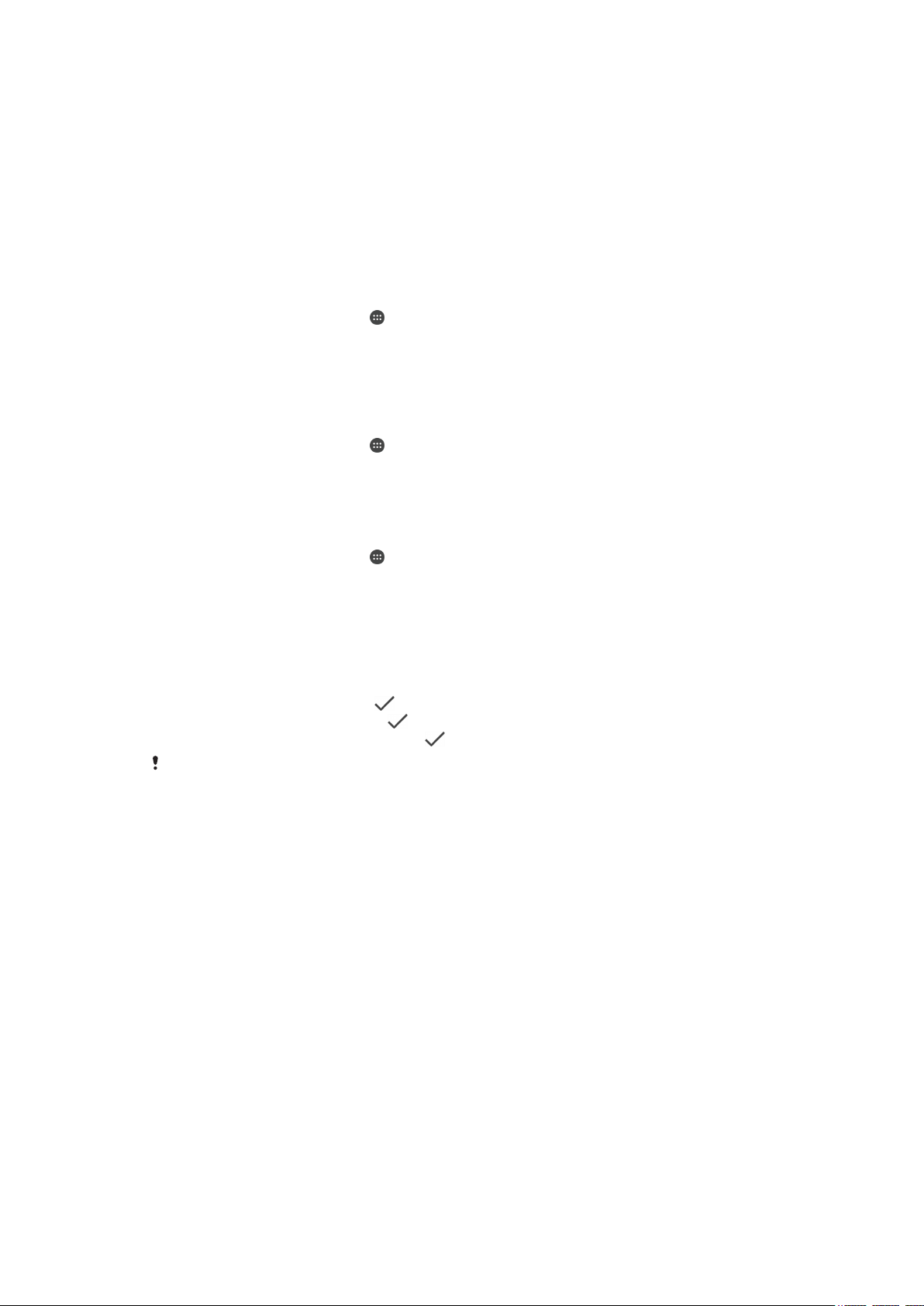
SIM card protection
You can lock and unlock each SIM card that you use in your device with a PIN
(Personal Identity Number). When a SIM card is locked, the subscription linked to the
card is protected against misuse, meaning that you have to enter a PIN every time
you start your device.
If you enter the PIN incorrectly more times than the maximum number of attempts
allowed, your SIM card will become blocked. You then need to enter your PUK
(Personal Unblocking Key) and a new PIN. Your PIN and PUK are supplied by your
network operator.
To set up a SIM card lock
1
From the Home screen, tap
2
Find and tap Settings > Security > Set up SIM card lock.
3
Drag the slider beside Lock SIM card to the On position.
4
Enter the SIM card PIN and tap OK. The SIM card lock is now active and you
will be prompted to enter this lock every time you restart the device.
To remove a SIM card lock
1
From the Home screen, tap
2
Find and tap Settings > Security > Set up SIM card lock.
3
Drag the slider beside Lock SIM card to the Off position.
4
Enter the SIM card PIN and tap OK.
To change the SIM card PIN
1
From the Home screen, tap .
2
Find and tap Settings > Security > Set up SIM card lock.
3
Tap Change SIM PIN.
4
Enter the old SIM card PIN and tap OK.
5
Enter the new SIM card PIN and tap OK.
6
Re-type the new SIM card PIN and tap OK.
.
.
To unlock a blocked SIM card using the PUK code
1
Enter the PUK code and tap .
2
Enter a new PIN code and tap
3
Re-enter the new PIN code and tap .
If you enter an incorrect PUK code too many times, you need to contact your network operator
to get a new SIM card.
.
Finding the identification number of your device
Your device has a unique ID (identification) number. In your device, this number is
referred to as the IMEI (International Mobile Equipment Identity). You should keep a
copy of this number. You may require it, for example, when you access the Xperia™
Care support service and need to register your device. Also, if your device is stolen,
some network providers can use this number to stop the device from accessing the
network in your country.
19
This is an Internet version of this publication. © Print only for private use.
Page 20
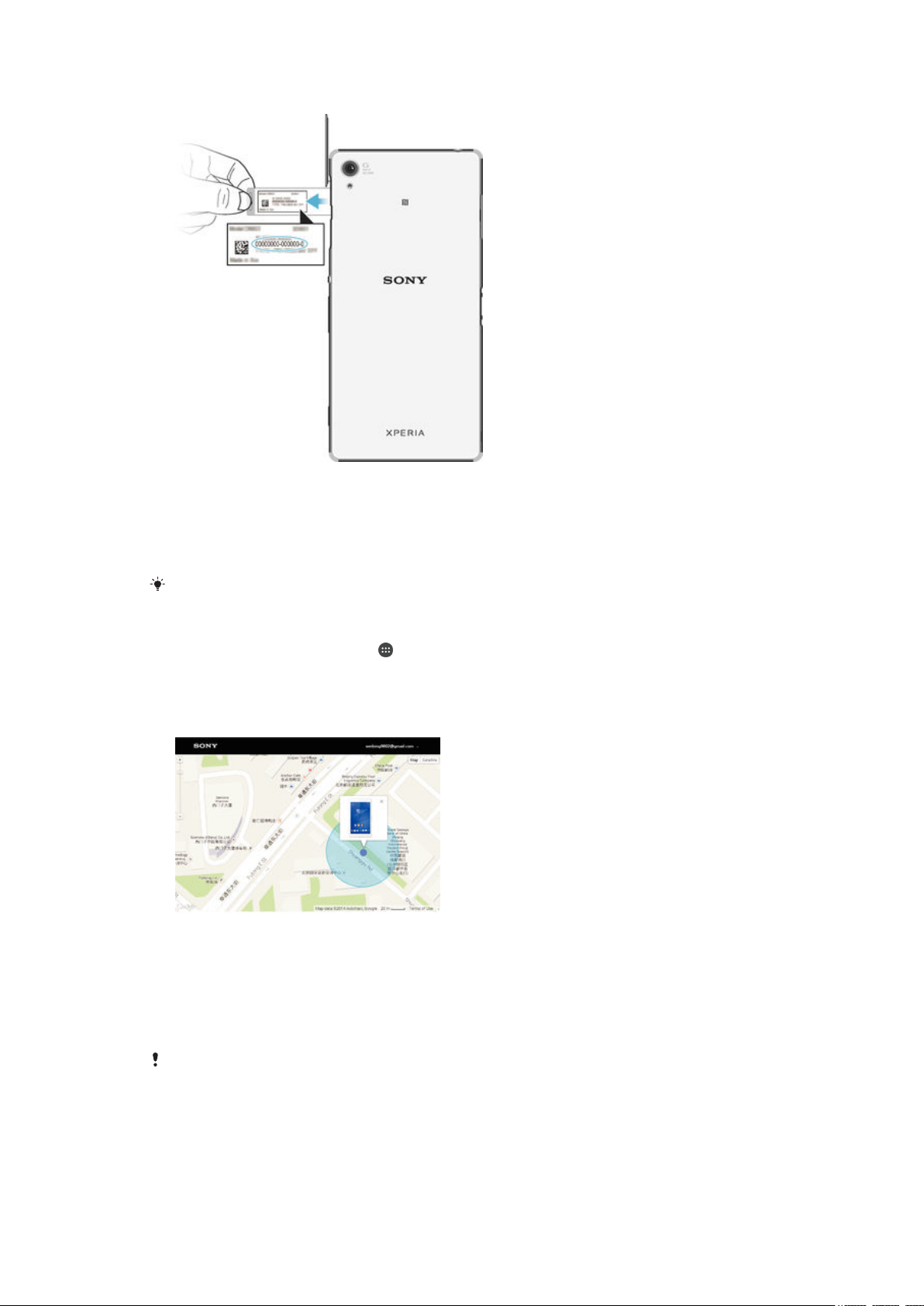
To view your IMEI number
1
Detach the cover of the SD card slot.
2
Using a fine-tipped pen or other similar tool, press the memory card inwards
and then release it quickly.
3
Draw the memory card outwards and remove it fully.
4
Insert a fingernail, or a sharp object such as a pen, into the hole in the label
tray, then drag the tray outwards to view your IMEI number.
To view the IMEI number, you can also open the phone dialer on your device and enter
To view your IMEI number via the device settings
1
From your Home screen, tap .
2
Find and tap Settings > About phone > Status > IMEI information.
Finding a lost device
If you have a Google™ account, the my Xperia web service can help you locate and
secure your device if you ever lose it. You can:
•
Locate your device on a map.
•
Sound an alert even if the device is in silent mode.
•
Remotely lock the device and make the device display your contact information to
anyone who finds it.
•
As a last resort, remotely clear the internal and external memory of the device.
*#06#.
The my Xperia service may not be available in all countries/regions.
20
This is an Internet version of this publication. © Print only for private use.
Page 21
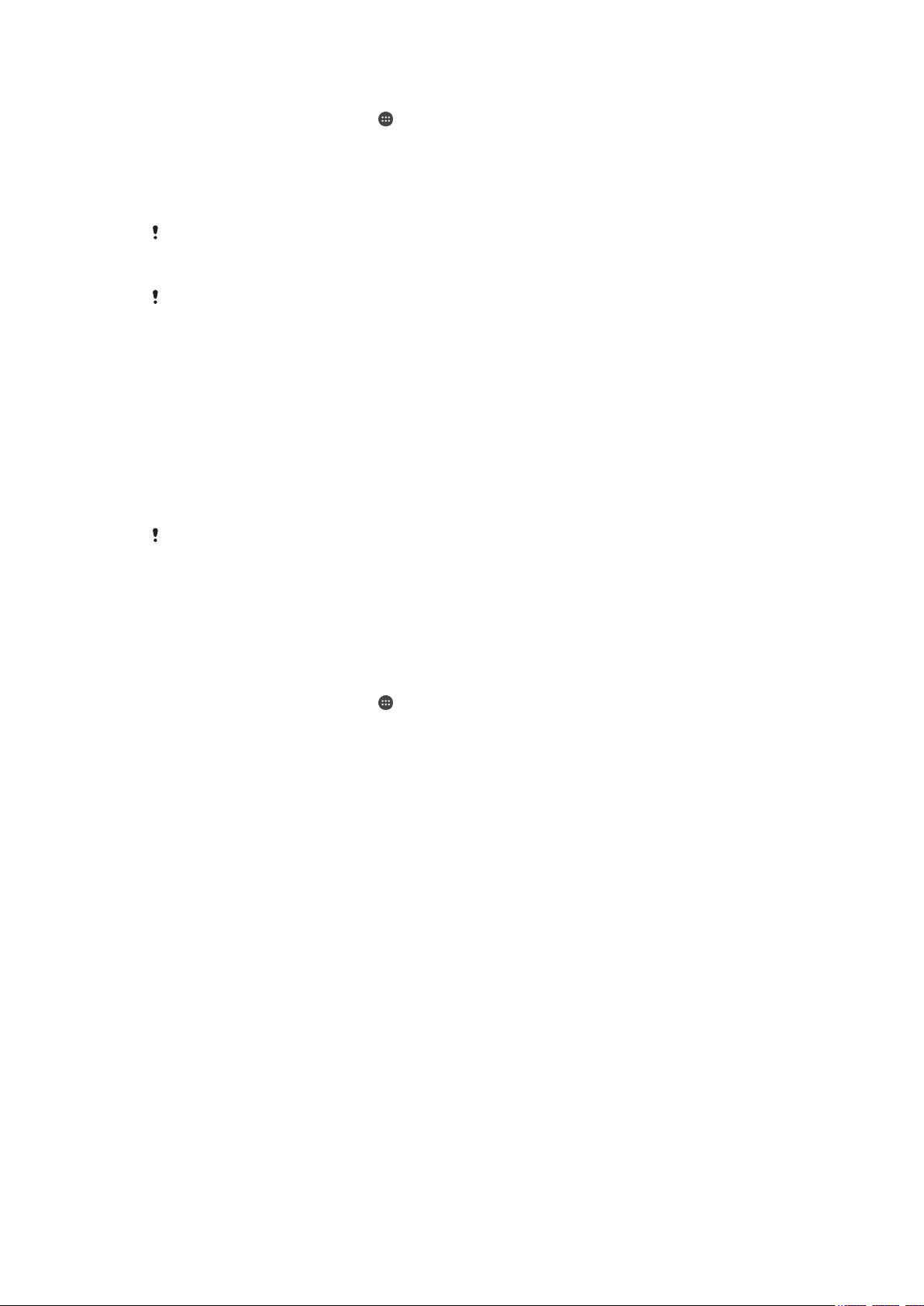
To activate the my Xperia service
1
From your Home screen, tap .
2
Find and tap Settings > Security > Protection by my Xperia > Activate.
3
Mark the checkbox, then tap Accept.
4
If prompted, sign in to your Sony Entertainment Network account, or create a
new one if you don’t have one.
5
Enable location services on your device if this function is not already enabled.
To verify that the my Xperia service can locate your device, go to
and sign in using either the Google™ account or the Sony Entertainment Network account that
you have set up on your device.
If you are using a device with multiple users, my Xperia service can only be used by the owner.
myxperia.sonymobile.com
Finding a lost device using Android™ Device Manager
Google™ offers a location and security web service called Android™ Device
Manager. You can use it in parallel with, or as an alternative to, the my Xperia service.
If you lose your device, you can use Android™ Device Manager to:
•
Find and show where your device is located.
•
Ring or lock your device, erase everything on it, or add a phone number to the lock
screen.
For additional information about Android™ Device Manager, go to
www.support.google.com
Android™ Device Manager does not work if your device is turned off or if it does not have a
connection to the Internet. The Android™ Device Manager service may not be available in all
countries or regions.
To activate Android™ Device Manager
1
If you are using a device with multiple users, make sure that you are logged in
as the owner.
2
Make sure that you have an active data connection and that location services
are enabled.
3
From your Home screen, tap .
4
Find and tap Settings > Google > Security.
5
Drag the sliders beside Remotely locate this device and Allow remote lock and
erase to the On position.
6
If prompted, agree to the terms and conditions by tapping Activate.
7
To verify that Android™ Device Manager can locate your device after you
activate the service, go to
your Google™ account.
.
www.android.com/devicemanager
and sign in using
21
This is an Internet version of this publication. © Print only for private use.
Page 22

Learning the basics
Using the touchscreen
Tapping
•
Open or select an item.
•
Mark or unmark a checkbox or option.
•
Enter text using the on-screen keyboard.
Touching and holding
•
Move an item.
•
Activate an item-specific menu.
•
Activate selection mode, for example, to select several items from a list.
22
This is an Internet version of this publication. © Print only for private use.
Page 23
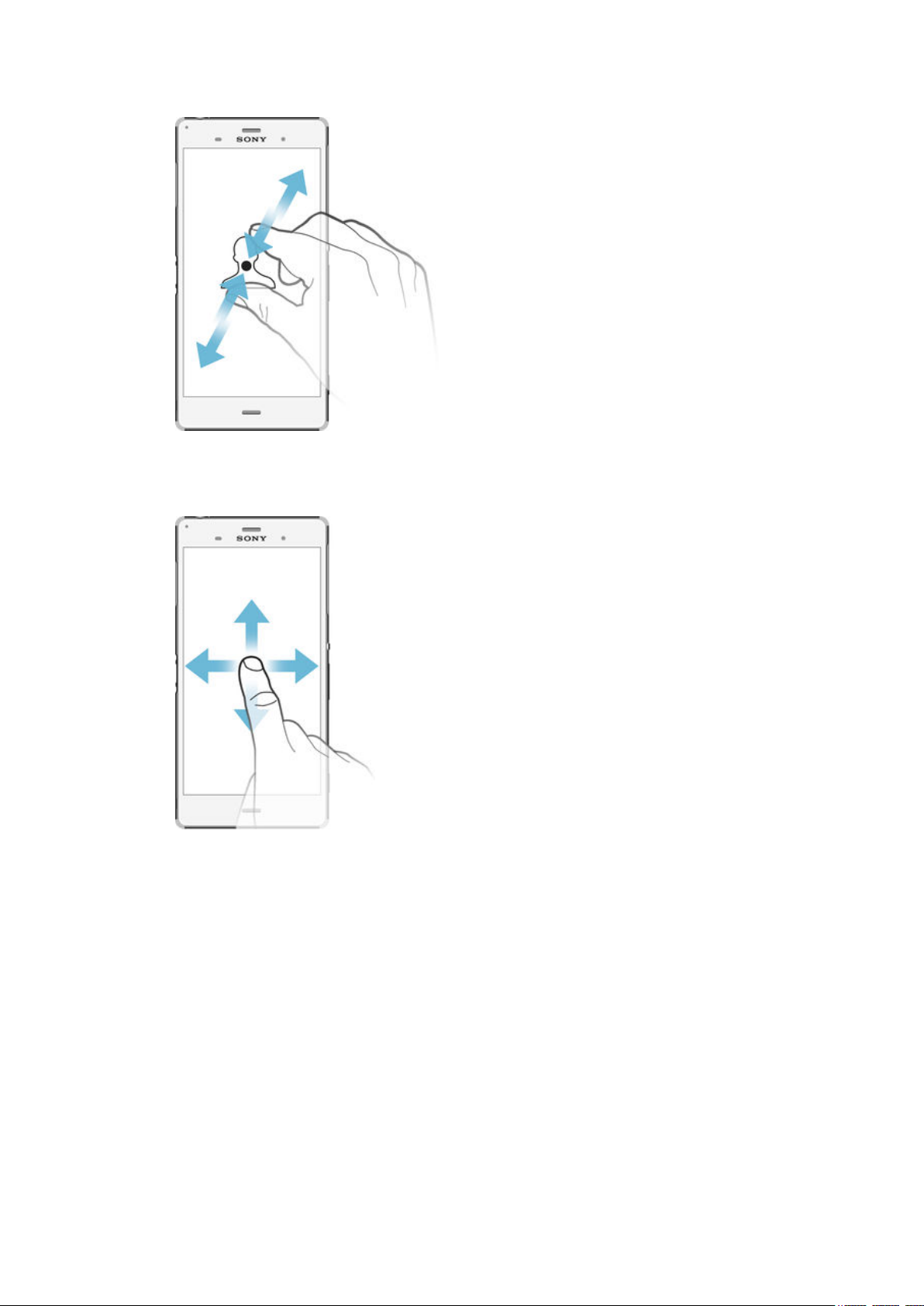
Pinching and spreading
•
Zoom in or out on web pages, photos and maps, and when you’re taking photos or
shooting videos.
Swiping
•
Scroll up or down a list.
•
Scroll left or right, for example, between Home screen panes.
23
This is an Internet version of this publication. © Print only for private use.
Page 24
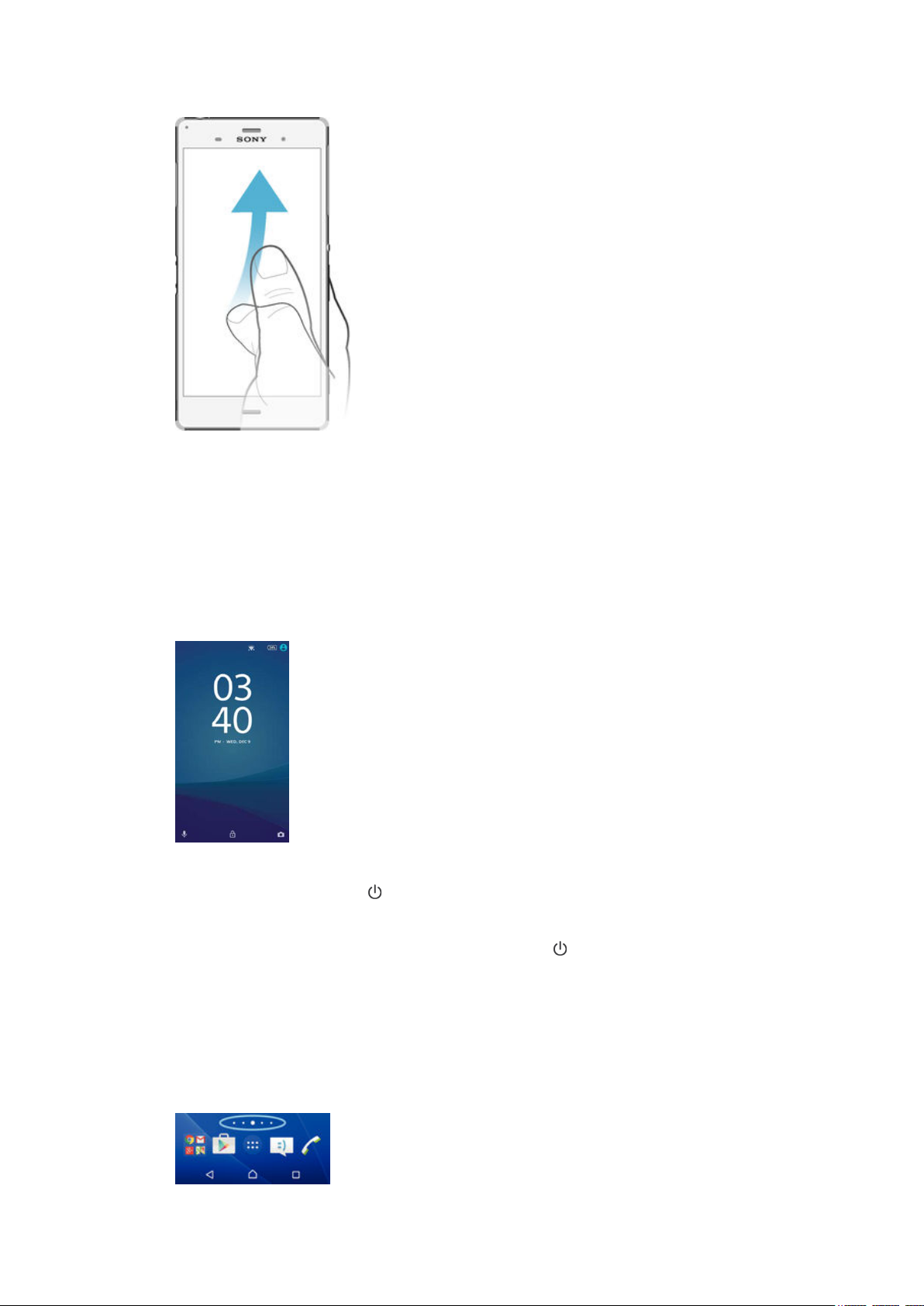
Flicking
•
Scroll quickly, for example, in a list or on a web page. You can stop the scrolling
movement by tapping the screen.
Locking and unlocking the screen
When your device is on and left idle for a set period of time, the screen darkens to
save battery power and locks automatically. This lock prevents unwanted actions on
the touchscreen when you are not using it. When you buy your device, a basic screen
swipe lock is already set. This means that you have to swipe upwards on the screen
to unlock it. You can change the security settings later and add other kinds of locks.
Screen lock
See
on page 13 .
To activate the screen
•
Briefly press the power key .
To lock the screen
•
When the screen is active, briefly press the power key .
Home screen
The Home screen is the starting point for using your device. It's similar to the desktop
on a computer screen. Your Home screen can have up to seven panes, which extend
beyond the regular screen display width. The number of Home screen panes is
represented by a series of dots at the lower part of the Home screen. The highlighted
dot shows the pane that you are currently in.
24
This is an Internet version of this publication. © Print only for private use.
Page 25
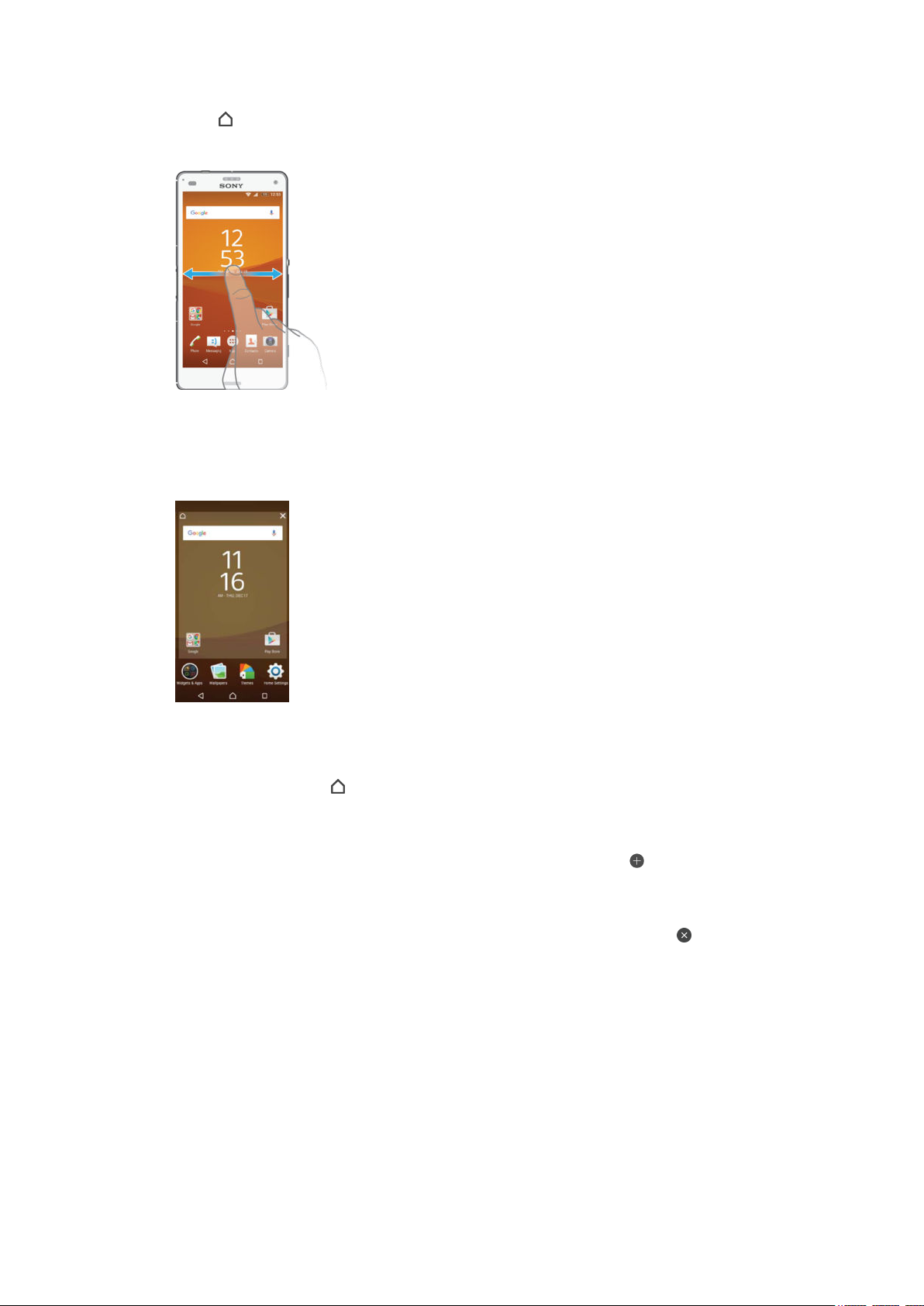
To go to the Home screen
•
Press .
To browse the Home screen
Home screen panes
You can add new panes to your Home screen (up to a maximum of seven panes) and
delete panes. You can also set the pane that you want to use as the main Home
screen pane.
To set a pane as the main Home screen pane
1
Touch and hold an empty area on your Home screen until the device vibrates.
2
Flick left or right to browse to the pane that you want to set as your main Home
screen pane, then tap .
To add a pane to your Home screen
1
Touch and hold an empty area on your Home screen until the device vibrates.
2
To browse the panes, flick all the way to the right or left, then tap
To delete a pane from your Home screen
1
Touch and hold any area on your Home screen until the device vibrates.
2
Flick left or right to browse to the pane that you want to delete, then tap
the top right corner of the pane.
.
on
Home screen settings
You can use the Home Settings shortcut to adjust some basic Home screen settings.
For example, you can adjust the size of icons on your Home screen.
To uninstall an application from the Home screen
1
Touch and hold any area on your Home screen until the device vibrates.
2
Flick left or right to browse the panes. All uninstallable applications are
indicated by .
3
Tap the application that you want to uninstall, then tap Delete.
25
This is an Internet version of this publication. © Print only for private use.
Page 26
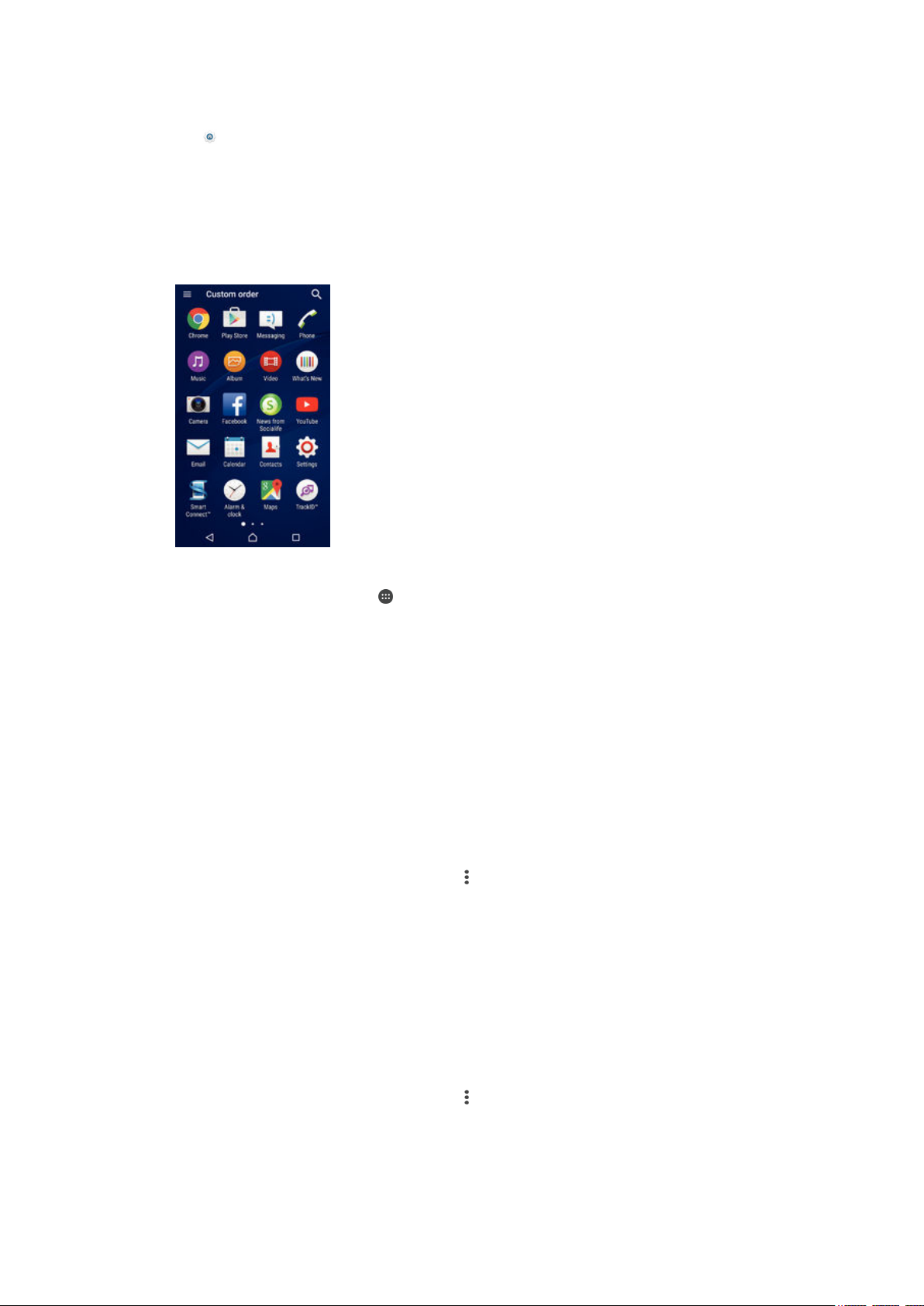
To adjust the size of icons on your Home screen
1
Touch and hold any area on your Home screen until the device vibrates, then
tap .
2
Tap Icon size, then select an option.
Application screen
The Application screen, which you open from the Home screen, contains the
applications that come pre-installed on your device as well as applications that you
download.
To view all applications on the Application screen
1
From your Home screen, tap .
2
Flick left or right on the Application screen.
To open an application from the Application screen
•
Flick left or right to find the application, and then tap the application.
To search for an application from the Application screen
1
When the Application screen is open, tap Search applications.
2
Enter the name of the application that you want to search for.
To open the Application screen menu
•
When the Application screen is open, drag the left edge of the screen to the
right.
To move an application on the Application screen
1
When the Application screen is open, tap
2
Make sure that Own order is selected under Sort apps.
3
Touch and hold the application until it becomes selected, then drag it to the
new location.
To add an application shortcut to the Home screen
1
On the Application screen, touch and hold an application icon until it becomes
selected, then drag the icon to the top of the screen. The Home screen opens.
2
Drag the icon to the desired location on the Home screen, then release your
finger.
.
To arrange applications on the Application screen
1
When the Application screen is open, tap .
2
Tap Sort apps, then select an option.
26
This is an Internet version of this publication. © Print only for private use.
Page 27
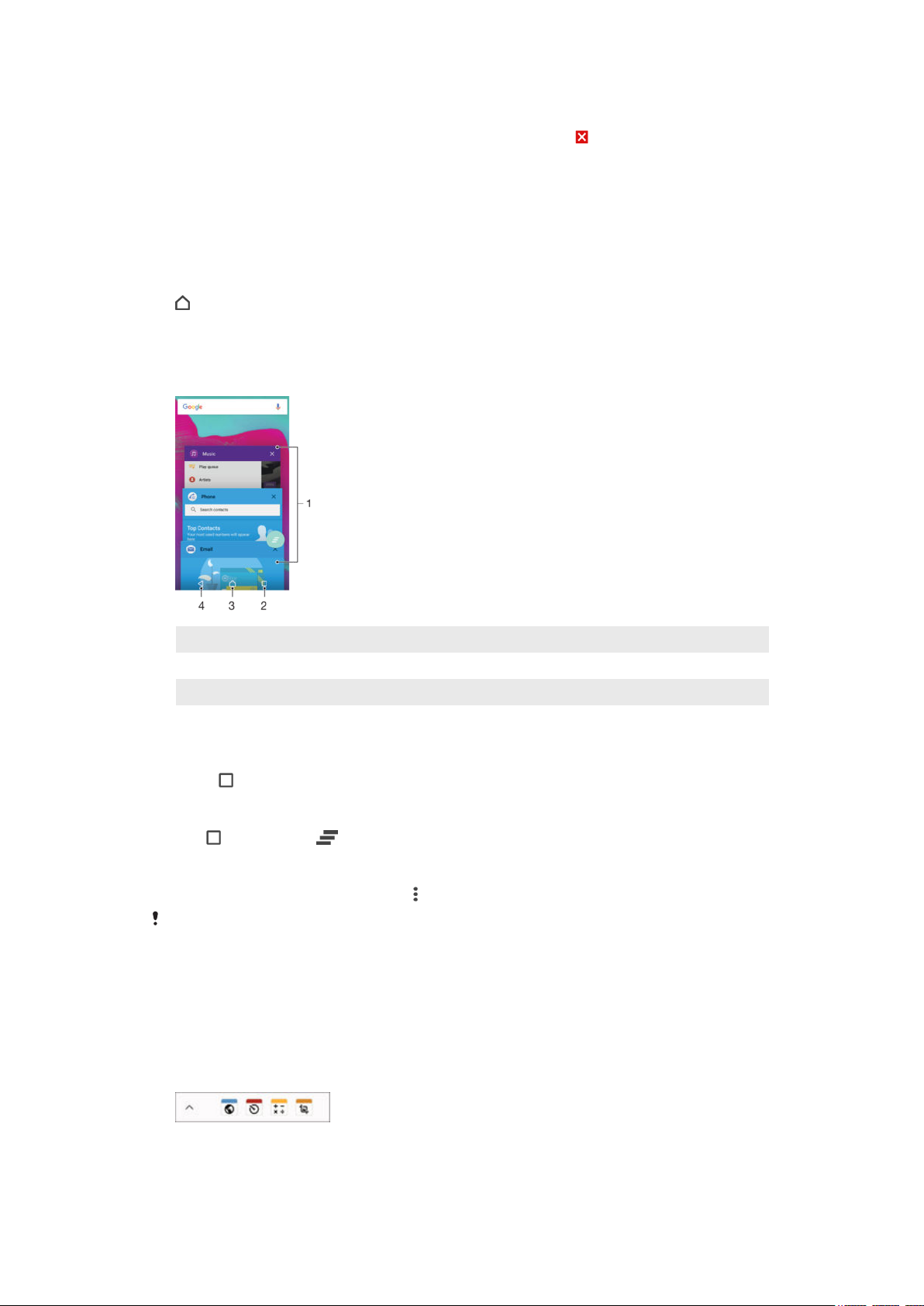
To uninstall an application from the Application screen
1
Touch and hold any area on the Application screen until the device vibrates. All
applications that can be uninstalled are then indicated by .
2
Select the application that you want to uninstall, then tap Delete.
Navigating applications
You can navigate between applications using the navigation keys, the favourites bar,
and the recently used applications window, which lets you switch easily between all
recently used applications. The navigation keys are the Home key, the Recent apps
key and the Back key. Some applications get closed when you press the Home key
to exit while others are paused or continue to run in the background. If an
application is paused or running in the background, you can continue where you left
off the next time you open the application.
1 Recently used applications window – Open a recently used application
2 Recent apps key – Open the recently used applications window and the favourites bar
3 Home key – Exit an application and go back to the Home screen
4 Back key – Go back to the previous screen within an application or close the application
To open the recently used applications window
•
Press .
To close all the recently used applications
•
Tap and then tap .
To open a menu in an application
•
While using the application, press .
A menu is not available in all applications.
Small apps
Small apps are miniature apps that run on top of other applications on the same
screen, to enable multi-tasking. For example, you can have a webpage open showing
details of currency exchange rates and then open the Calculator small app on top of
it and perform calculations. You can access your small apps via the favourites bar. To
download more small apps, go to Google Play™.
27
This is an Internet version of this publication. © Print only for private use.
Page 28
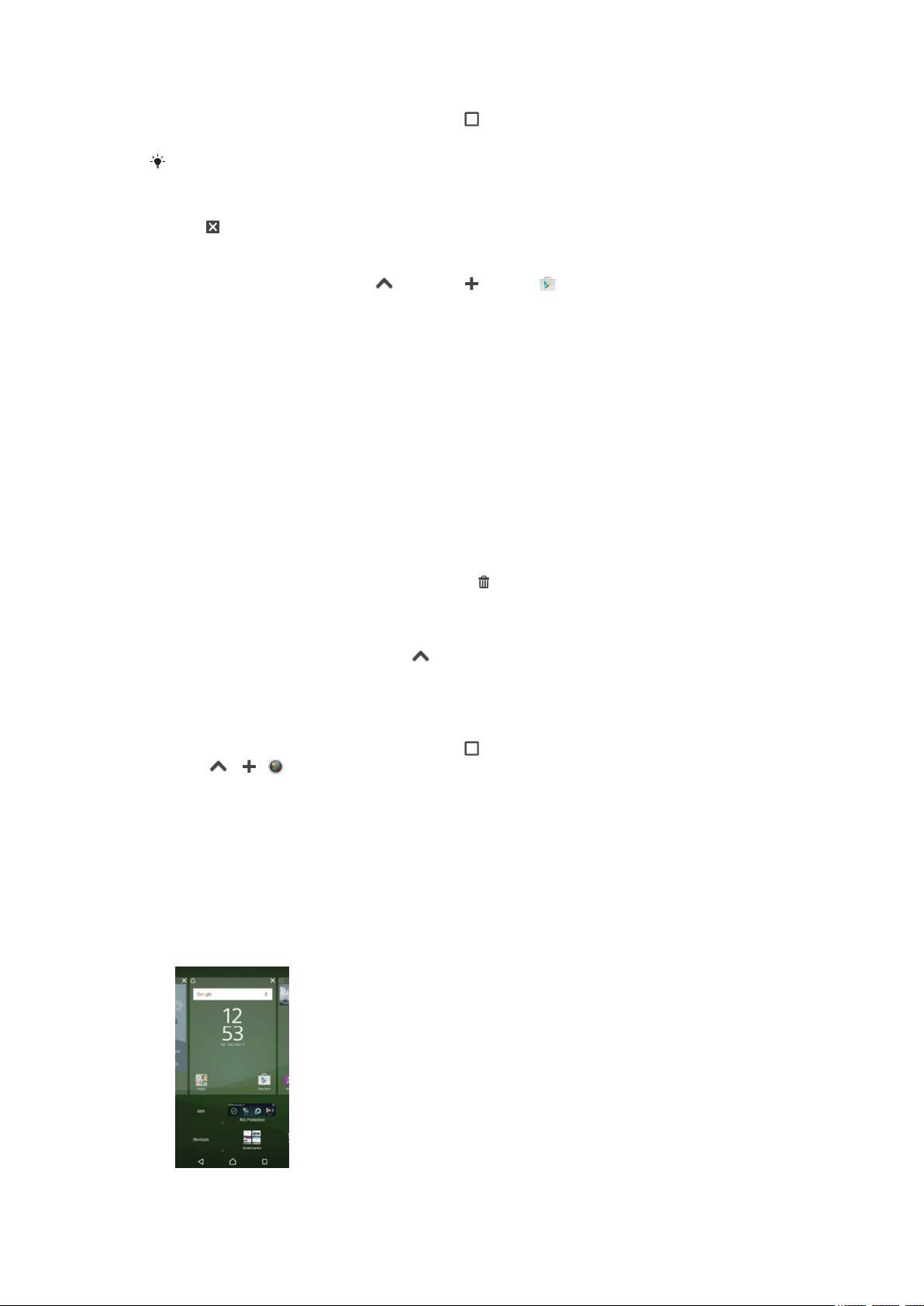
To open a small app
1
To make the favourites bar appear, press .
2
Tap the small app that you want to open.
You can open several small apps at the same time.
To close a small app
•
Tap on the small app window.
To download a small app
1
From the favourites bar, tap , then tap and tap .
2
Search for the small app that you want to download, then follow the
instructions to download it and complete the installation.
To move a small app
•
When the small app is open, touch and hold the top left corner of the small
app, then move it to the desired location.
To minimise a small app
•
When the small app is open, touch and hold the top left corner of the small
app, then drag it to the right edge or to the bottom edge of the screen.
To rearrange the small apps in the favourites bar
•
Touch and hold a small app and drag it to the desired position.
To remove a small app from the favourites bar
1
Touch and hold a small app, then drag it to
2
Tap OK.
To restore a previously removed small app
1
Open the favourites bar, then tap .
2
Touch and hold the small app that you want to restore, then drag it into the
favourites bar.
To add a widget as a small app
1
To make the favourites bar appear, press .
2
Tap
3
Select a widget.
4
Enter a name for the widget, if desired, then tap OK.
> > .
.
Widgets
Widgets are small applications that you can use directly on your Home screen. They
also function as shortcuts. For example, the Weather widget allows you to see basic
weather information directly on your Home screen. But when you tap the widget, the
full Weather application opens. You can download additional widgets from Google
Play™.
28
This is an Internet version of this publication. © Print only for private use.
Page 29
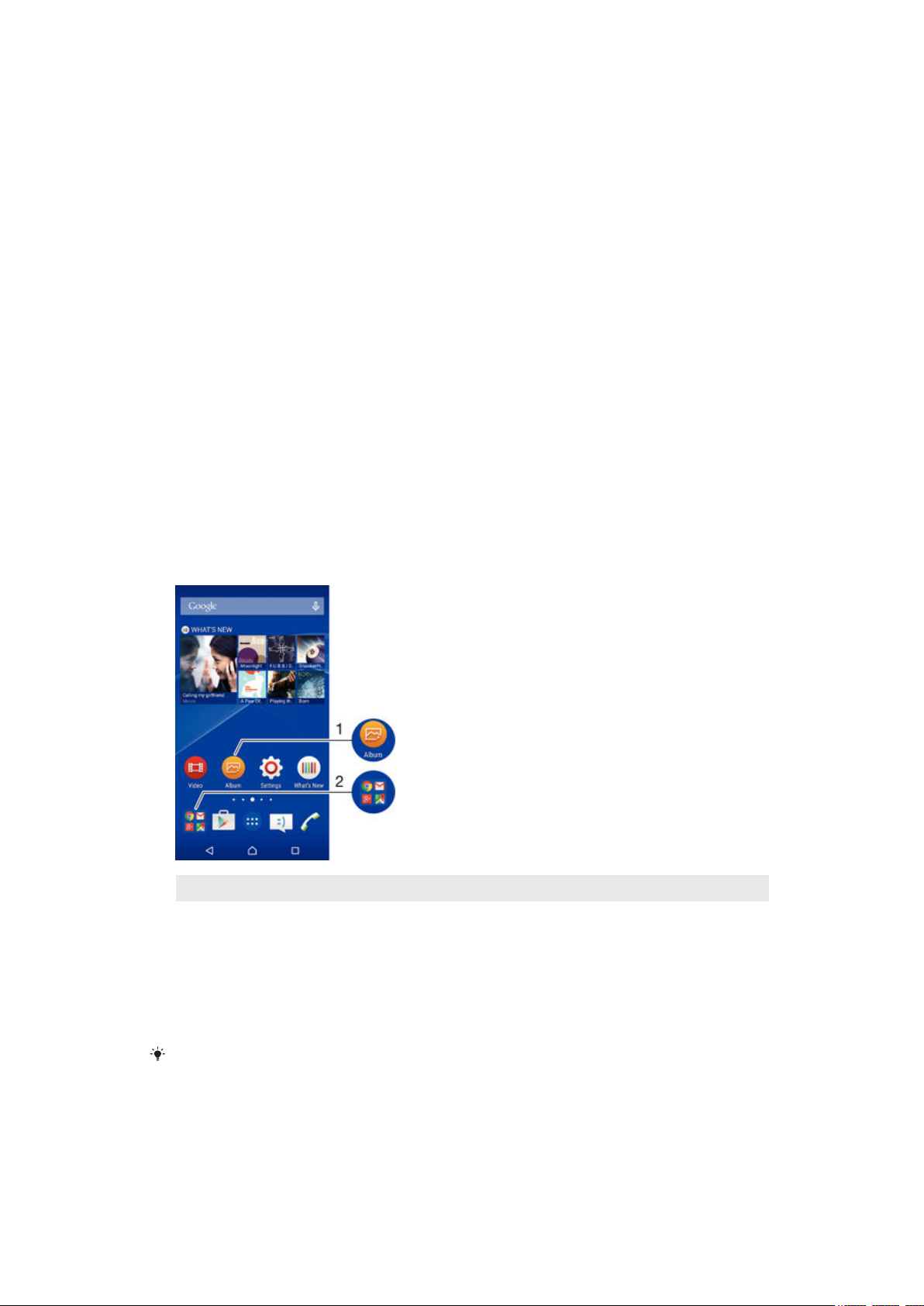
To add a widget to the Home screen
1
Touch and hold an empty area on your Home screen until the device vibrates,
then tap Widgets.
2
Find and tap the widget that you want to add.
To resize a widget
1
Touch and hold a widget until it magnifies and the phone vibrates, then release
the widget. If the widget can be resized, a highlighted frame and resizing dots
appear.
2
Drag the dots inward or outward to shrink or expand the widget.
3
To confirm the new size of the widget, tap anywhere on the Home screen.
To move a widget
•
Touch and hold the widget until it magnifies and the device vibrates, then drag
it to the new location.
To remove a widget
•
Touch and hold the widget until it becomes selected, then drag it to Remove
from Home screen.
Shortcuts and folders
Use shortcuts and folders to manage your applications and keep your Home screen
tidy.
1 Access an application using a shortcut
2 Access a folder containing applications
To add an application shortcut to your Home screen
1
Touch and hold an empty area on your Home screen.
2
In the customisation menu, tap Widgets > Shortcuts.
3
Scroll through the list of applications and select an application. The selected
application gets added to the Home screen.
In step 3, alternatively, you can tap
the list available. If you use this method to add shortcuts, some of the applications available
allow you to add specific functionality to the shortcut.
Widgets > Shortcuts and then select an application from
To move an item on the Home screen
•
Touch and hold the item until it becomes selected, then drag the item to the
new location.
29
This is an Internet version of this publication. © Print only for private use.
Page 30
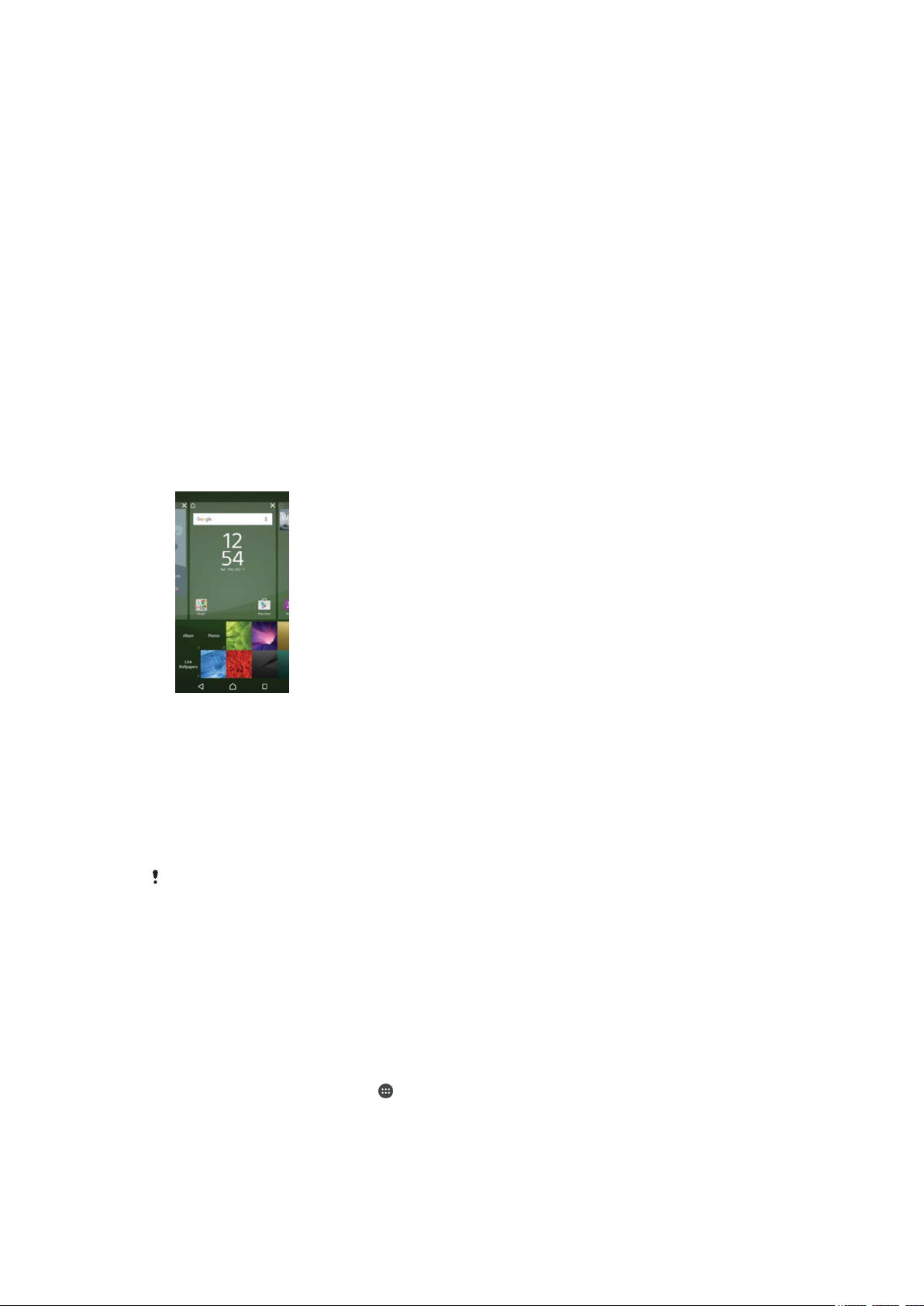
To remove an item from the Home screen
•
Touch and hold the item until it becomes selected, then drag the item to
Remove from Home screen on the top of the screen.
To create a folder on the Home screen
•
Touch and hold an application icon or a shortcut until it becomes selected,
then drag and drop it on top of another application icon or shortcut.
To add items to a folder on the Home screen
•
Touch and hold an item until it becomes selected, then drag the item to the
folder.
To rename a folder on the Home screen
1
Tap the folder to open it.
2
Tap the folder's title bar to show the Folder name field.
3
Enter the new folder name and tap Done.
Background and themes
You can adapt the Home screen to your own style using wallpapers and different
themes.
To change your Home screen wallpaper
1
Touch and hold an empty area on your Home screen until the device vibrates.
2
Tap Wallpapers and select an option.
To set a theme
1
Touch and hold an empty area on your Home screen until the device vibrates.
2
Tap Themes.
3
Select an option and follow the instructions in your device.
When you change a theme, the background also changes in some applications.
Battery and power management
Your device has an embedded battery. You can keep track of your battery
consumption and see how much power applications are using. You can remove apps
and activate Battery saver to get more out of your battery. You can also view an
estimate of how much battery time is left and adjust your settings to improve
performance and make your battery last longer.
To view your battery consumption and estimated battery time
1
From your Home screen, tap
2
Find and tap Settings > Battery usage. An overview appears showing battery
usage data and an estimated battery time.
3
Review the information, then proceed as required, for example, uninstall an
application or restrict its usage.
.
30
This is an Internet version of this publication. © Print only for private use.
Page 31

To view how much battery power applications use
1
From your Home screen, tap .
2
Find and tap Settings > Apps.
3
Select an application and review its battery consumption via App info > Battery
usage.
Taking a screenshot
You can capture still images of any screen on your device as a screenshot.
Screenshots you take are automatically saved in Album.
To take a screenshot
1
Press and hold down the power key until a prompt window appears.
2
.
Tap
You can also take a screenshot by pressing and holding the power key and volume down key
at the same time. Once the screenshot is captured, you can release the keys.
To view your screenshot
•
Drag the status bar fully downwards, then tap the screenshot you want to view.
You can also view your screenshots by opening the Album application.
Recording your screen
You can use the screen recording feature to capture videos of what’s happening on
your device’s screen. This feature is useful, for example, when you want to create
tutorials or record videos of you playing a game on your device. Recorded video clips
are automatically saved in Album.
Shortcuts and folders overview
1 Minimise/Restore the screen recording window
2 Record your screen
3 Record your screen when the front camera is activated
4 Record your screen with audio
5 Access the screen recording settings
6 Close the screen recording window
To record your screen
1
Press and hold down the power key until a prompt window appears.
2
Tap
.
3
After the screen recording window opens, tap . The record screen function
starts and a timer button is displayed.
4
To stop the recording, tap the timer button, then tap .
To record your screen when the front camera is activated
1
When the screen recording window opens, tap
. A window opens showing a
viewfinder for the front camera.
2
To start recording your screen and video captured by the front camera, tap .
3
To stop recording, tap the timer button, then tap .
4
To close the front camera viewfinder window, tap
.
31
This is an Internet version of this publication. © Print only for private use.
Page 32

To view recent screen recordings
•
Drag the status bar downwards, then tap to view the most recent recordings of
your screen.
You can also view your screen recordings in the Album application.
Notifications
Notifications inform you of events such as new messages and calendar notifications
as well as activities in progress such as file downloads. Notifications appear in the
following places:
•
The status bar
•
The Notification panel
•
The lock screen
To open or close the Notification panel
1
To open the Notification panel, drag the status bar downwards.
2
To close the Notification panel, drag the panel upwards.
To take action on a notification in the Notification panel
•
Tap the notification.
To dismiss a notification from the Notification panel
•
Place your finger on a notification and flick left or right.
To expand a notification on the Notification panel
•
Drag the notification downwards.
Not all notifications are expandable.
To clear all notifications from the Notification panel
•
Tap
.
To take action on a notification from the lock screen
•
Double-tap the notification.
To dismiss a notification from the lock screen
•
Place your finger on the notification and flick left or right.
32
This is an Internet version of this publication. © Print only for private use.
Page 33

To expand a notification on the lock screen
•
Drag the notification downwards.
Not all notifications are expandable.
Managing notifications on the lock screen
You can set up your device so that only selected notifications get displayed on your
lock screen. You can make all notifications and their content accessible, hide
sensitive content for all notifications or specific apps, or choose not to show any
notifications at all.
To select the notifications to display on the lock screen
1
From your Home screen, tap
2
Find and tap Settings > Sound & notification > When device is locked.
3
Select an option.
.
Notification display options on the lock screen
Show all notification
content
Hide sensitive
notification content
Don't show
notifications at all
Get all notifications on the lock screen. When you have this setting turned on,
keep in mind that all content (including the content of incoming emails and chat
messages) will be visible on your lock screen unless you designate the relevant
apps as Hide sensitive content in the App notifications settings menu.
You must have a PIN, password, or pattern set up as your screen lock in order for
this setting to be available. Contents hidden is displayed on the lock screen when
sensitive notifications arrive. For example, you'll get a notification for an incoming
email or chat, but the content won't be visible on your lock screen.
You won't get any notifications on the lock screen.
Setting the notification level for an app
You can set different notification behaviour for individual applications. For example,
you can block all email notifications, prioritise Facebook™ notifications and make the
content of messaging notifications invisible on the lock screen.
To set the notification level for an app
1
From your Home screen, tap .
2
Find and tap Settings > Sound & notification > App notifications.
3
Select the app for which you want to change the notification settings.
4
Drag the relevant slider to the right.
Notification levels and options for specific applications
Treat as priority
Allow peeking
Hide sensitive content
Let this app’s notifications be heard when Do not disturb is set to Priority only.
Let this app emphasise certain notifications by sliding them briefly into view on
the current screen.
When the device is locked, hide content in this app’s notifications that might
reveal private information.
Notification light
The notification light informs you about battery status and some other events. For
example, a flashing white light means there is a new message or a missed call. The
notification light is enabled by default but can be disabled manually.
33
This is an Internet version of this publication. © Print only for private use.
Page 34

When the notification light is disabled, it only lights up when there is a battery status warning,
for example, when the battery level goes below 15 percent.
To enable the notification light
1
From your Home screen, tap .
2
Find and tap Settings > Sound & notification .
3
Drag the slider beside Notification light to the right.
Icons in the status bar
Status icons
No SIM card
Signal strength
No signal
Roaming
Sending and downloading LTE data
Sending and downloading GPRS data
Sending and downloading EDGE data
Sending and downloading 3G data
Sending and downloading mobile data
A Wi-Fi® connection is enabled and data is being transmitted
Battery status
The battery is charging
Battery saver is activated
Low battery mode is activated
Airplane mode is activated
The Bluetooth® function is activated
The microphone is muted
The speakerphone is on
Do not disturb mode
Vibrate mode
An alarm is set
GPS is activated
Synchronisation is ongoing
Problem with sign-in or synchronisation
34
This is an Internet version of this publication. © Print only for private use.
Page 35

Your device is ready to connect to supported ANT+™ devices
Depending on your service provider, network and/or region, the functions or services
represented by some icons in this list may not be available.
To manage status bar icons
1
From your Home screen, tap .
2
Find and tap Settings > Display> System icons.
3
Mark the checkboxes for the system icons that you want to appear in the
status bar.
Notification icons
New text message or multimedia message
Missed call
Call on hold
Call forwarding is turned on
New voicemail message
New email message
Downloading data
Uploading data
Mobile data is disabled
Perform a basic setup of your device
A software update is available
System updates are available
Downloading system updates
Tap to install the downloaded system updates
Ultra STAMINA mode is activated
Noise cancelling is on
Screenshot captured
New Hangouts™ chat message has arrived
Video chat with friends using the Hangouts™ application
Upcoming calendar event
A small app is running
Smart Connect is activated
A song is playing
The radio is playing
The device is connected to a computer via a USB cable
Internal storage is 75% full. Tap to transfer data to the memory card
Warning
35
This is an Internet version of this publication. © Print only for private use.
Page 36

More (undisplayed) notifications
Not all icons that may appear in your device are listed here. These icons are for reference
purposes only, and changes may be made without notice.
To block an application from sending notifications
1
From your Home screen, tap .
2
Find and tap Settings > Sound & notification> App notifications.
3
Select an application.
4
Drag the slider beside Block all to the right.
Application overview
Use the Alarm & clock application to set various kinds of alarms.
Use your web browser to navigate and view web pages, manage bookmarks,
text and images.
Use the Calculator application to perform basic calculations.
Use the Calendar application to keep track of events and manage your
appointments.
Use the camera to take photos and record video clips.
Use the Contacts application to manage phone numbers, email addresses
and other information related to your contacts.
Access your downloaded applications, documents and pictures.
Use the Email application to send and receive emails through both private
and corporate accounts.
Use the Facebook™ application to engage in social networking with friends,
family members and colleagues around the world.
Browse and listen to FM radio stations.
Use the Album application to view and to work with your photos and videos.
Use the Gmail™ application to read, write and organise email messages.
Search for information in your device and on the web.
View your current location, find other locations and calculate routes using
Google Maps™.
Use the Play Store™ application to download free and paid applications for
your device.
Use the Messaging application to send and receive text and multimedia
messages.
Use the Video application to play videos on your device and share content
with your friends.
Use the Music application to organise and play music, audio books and
podcasts.
View news stories and weather forecasts.
Make phone calls by dialling the number manually or by using the smart dial
function.
Optimise settings to suit your own requirements.
36
This is an Internet version of this publication. © Print only for private use.
Page 37

Use the Hangouts™ application to chat with friends online.
Identify music tracks that you hear playing in your surroundings, and get
artist, album and other info.
Use YouTube™ to share and view videos from around the world.
Use the Backup and restore application to back up or restore content on your
device, such as contacts, text messages, bookmarks, calendar data, etc.
Use the Smart Connect™ application to set what happens in your device
when you connect or disconnect an accessory.
The Xperia™ Movie Creator automatically creates short videos of around 30
seconds in length using existing photos and videos. The application
automatically determines the timeline to create its movie.
Use the Lifelog application to automatically log events about your daily life.
For example, you can set goals and track your progress in achieving them or
bookmark special moments.
Use the Support application to access user support in your device. For
example, you can access a User guide, troubleshooting information, plus tips
and tricks.
Some applications are not supported or listed by all networks and/or service providers in all
areas.
37
This is an Internet version of this publication. © Print only for private use.
Page 38

Downloading applications
Downloading applications from Google Play™
Google Play™ is the official online Google store for downloading applications,
games, music, movies and books. It includes both free and paid applications. Before
you start downloading from Google Play™, make sure that you have a working
Internet connection, preferably over Wi-Fi® to limit data traffic charges.
To use Google Play™, you need to have a Google™ account. Google Play™ may not be
available in all countries or regions.
To download an application from Google Play™
1
From the Home screen, tap
2
Find and tap Play Store.
3
Find an item you wish to download by browsing categories, or by using the
search function.
4
Tap the item to view its details, and follow the instructions to complete the
installation.
Some applications may need to access data, settings and various functions on your device in
order to work properly. Only install and give permissions to applications that you trust. You
can view the permissions granted to a downloaded application and also change their status by
tapping the application under Settings > Apps.
.
Downloading applications from other sources
When your device is set to allow downloads from sources other than Google Play™,
you can download applications directly from other websites by following the relevant
download instructions.
Installing applications of unknown or unreliable origin can damage your device. Only download
applications from reliable sources. Contact the application provider if you have any questions
or concerns.
If you are using a device with multiple users, only the owner, that is, the primary user, can
allow downloads from sources other than Google Play™. Changes made by the owner affect
all other users.
To allow downloading of applications from other sources
1
From your Home screen, tap .
2
Find and tap Settings > Security.
3
Drag the slider beside Unknown sources to the right.
4
Tap OK.
Some applications may need to access data, settings and various functions on your device in
order to work properly. Only install and give permissions to applications that you trust. You
can view the permissions granted to a downloaded application and also change their status by
tapping the application under Settings > Apps.
38
This is an Internet version of this publication. © Print only for private use.
Page 39

Internet and networks
Browsing the web
The Google Chrome™ web browser for Android™ devices comes pre-installed in
most markets. Go to http://support.google.com/chrome and click the "Chrome for
Mobile" link to get more detailed information about how to use this web browser.
To browse with Google Chrome™
1
From your Home screen, tap
2
Find and tap .
3
If you are using Google Chrome™ for the first time, select to either sign in to a
Google™ account or browse with Google Chrome™ anonymously.
4
Enter a search term or web address in the search and address field, then tap
Go on the keyboard.
Internet and MMS settings
To send multimedia messages, or to access the Internet when there is no available
Wi-Fi® network, you must have a working mobile data connection with the correct
Internet and MMS (Multimedia Messaging Service) settings. Here are some tips:
•
For most mobile networks and operators, Internet and MMS settings come preinstalled on your device. You can then start using the Internet and send multimedia
messages right away.
•
It is possible to download these settings via Wi-Fi®.
•
You can manually add, change or delete Internet and MMS settings on your device at
any time. If you change or delete an Internet or MMS setting by mistake, download
the Internet and MMS settings again.
•
If you cannot access the Internet over a mobile network or if multimedia messaging is
not working, even though the Internet and MMS settings have been downloaded
successfully to your device, refer to the troubleshooting tips for your device at
www.sonymobile.com/support/
•
If Battery saver mode is activated to save power, all mobile data traffic gets paused
when the screen is off. If this causes connection problems, try excluding some
applications and services from being paused, or deactivate Battery saver mode
temporarily.
•
If you are using a device with multiple users, only the owner, that is, the primary user,
can download Internet and messaging settings from the Settings menu, but the
downloaded settings are applicable to all users.
.
for network coverage, mobile data, and MMS issues.
To download Internet and MMS settings
1
From your Home screen, tap
2
Find and tap Settings > More > Internet settings.
3
Tap Accept. Once the settings have been downloaded successfully,
in the status bar and mobile data traffic is turned on automatically.
If the settings cannot be downloaded to your device, check the signal strength of your mobile
network. Move to an open location free from obstructions or get close to a window and then
try again.
To add Internet and MMS settings manually
1
From your Home screen, tap .
2
Find and tap Settings > More > Mobile networks.
3
Tap Access Point Names > .
4
Tap Name and enter a name as desired.
5
Tap APN and enter the access point name.
6
Enter all other information as required. If you don’t know what information is
required, contact your network operator for more details.
7
When you're done, tap
This is an Internet version of this publication. © Print only for private use.
, then tap SAVE.
.
appears
39
Page 40

To view the downloaded Internet and MMS settings
1
From your Home screen, tap .
2
Find and tap Settings > More > Mobile networks.
3
Tap Access Point Names.
4
To view more details, tap any of the available items.
If you have several available connections, the active network connection is indicated by a
marked button .
Wi-Fi®
Use Wi-Fi® connections to surf the Internet, download applications, or send and
receive emails. Once you have connected to a Wi-Fi® network, your device
remembers the network and automatically connects to it the next time you come
within range.
Some Wi-Fi® networks require you to log in to a web page before you can get
access. Contact the relevant Wi-Fi® network administrator for more information.
Available Wi-Fi® networks may be open or secured:
•
Open networks are indicated by
•
Secured networks are indicated by
Some Wi-Fi® networks do not show up in the list of available networks because they do not
broadcast their network name (SSID). If you know the network name, you can add it manually
to your list of available Wi-Fi® networks.
next to the Wi-Fi® network name.
next to the Wi-Fi® network name.
To turn on Wi-Fi®
1
From your Home screen, tap .
2
Find and tap Settings > Wi-Fi.
3
Tap the on-off switch to turn on the Wi-Fi® function.
It may take a few seconds before Wi-Fi® is enabled.
To connect to a Wi-Fi® network automatically
1
From your Home screen, tap .
2
Find and tap Settings > Wi-Fi.
3
Tap the on-off switch to turn on the Wi-Fi function. All available Wi-Fi®
networks are displayed.
4
Tap a Wi-Fi® network to connect to it. For secured networks, enter the
relevant password.
To search for new available networks, tap
network successfully, refer to the relevant troubleshooting tips for your device at
www.sonymobile.com/support/
is displayed in the status bar once you are connected.
, then tap Refresh. If you cannot connect to a Wi-Fi
.
To add a Wi-Fi® network manually
1
From your Home screen, tap
2
Find and tap Settings > Wi-Fi.
3
Tap
> Add network.
4
Enter the Network name (SSID) information.
5
To select a security type, tap the Security field.
6
If required, enter a password.
7
To edit advanced options such as proxy and IP settings, tap Advanced options
.
and then edit the options as desired.
8
Tap Save.
Contact your Wi-Fi® network administrator to get the network SSID and password.
Increasing Wi-Fi® signal strength
There are a number of things you can do to increase the strength of a Wi-Fi® signal:
•
Move your device closer to the Wi-Fi® access point.
40
This is an Internet version of this publication. © Print only for private use.
Page 41

•
Move the Wi-Fi® access point away from any potential obstructions or interference.
•
Don’t cover the Wi-Fi® antenna area of your device (the highlighted area in the
illustration).
Wi-Fi® settings
When you are connected to a Wi-Fi® network or when there are Wi-Fi® networks
available in your vicinity, it is possible to view the status of these networks. You can
also enable your device to notify you whenever an open Wi-Fi® network is detected.
If you are not connected to a Wi-Fi® network, your device uses a mobile data
connection to access the Internet (if you have set up and enabled a mobile data
connection on your device). By adding a Wi-Fi® sleep policy, you can specify when
to switch from Wi-Fi® to mobile data.
To enable Wi-Fi® network notifications
1
Turn on Wi-Fi®, if it is not already on.
2
From your Home screen, tap
3
Find and tap Settings > Wi-Fi.
4
Tap > Advanced.
5
Drag the slider beside Network notification to the right.
To view detailed information about a connected Wi-Fi® network
1
From the Home screen, tap .
2
Find and tap Settings > Wi-Fi.
3
Tap the Wi-Fi® network that you are currently connected to. Detailed network
information is displayed.
To add a Wi-Fi® sleep policy
1
From the Home screen, tap .
2
Find and tap Settings > Wi-Fi.
3
Tap
, then tap Advanced > Keep Wi-Fi on during sleep.
4
Select an option.
.
WPS
WPS (Wi-Fi® Protected Setup) is a wireless networking standard that helps you
establish secure wireless network connections. If you have little background
knowledge of wireless security, WPS makes it easy for you to set up Wi-Fi Protected
Access (WPA) encryption to secure your network. You can also add new devices to
an existing network without entering long passwords.
Use one of these methods to enable WPS:
•
Push button method – simply push a button on a WPS-supported device, for
example, a router.
41
This is an Internet version of this publication. © Print only for private use.
Page 42

•
PIN method – your device creates a random PIN (Personal Identification Number),
which you enter on the WPS-supported device.
To connect to a Wi-Fi® network using a WPS button
1
From the Home screen, tap .
2
Find and tap Settings > Wi-Fi.
3
Tap , then tap Advanced > WPS Push Button, then press the WPS button on
the WPS-supported device.
To connect to a Wi-Fi® network using a WPS PIN
1
From your Home screen, tap .
2
Find and tap Settings > Wi-Fi.
3
Turn on Wi-Fi® if it is not already on.
4
5
> Advanced > WPS PIN Entry.
Tap
On the WPS-supported device, enter the PIN that appears on your device.
Sharing your mobile data connection
You can share your mobile data connection with other devices in several ways:
•
USB tethering – share your mobile data connection with a single computer using a
USB cable.
•
Bluetooth® tethering – share your mobile data connection with up to five other
devices via Bluetooth®.
•
Portable Wi-Fi® hotspot – share your mobile data connection simultaneously with up
to 8 other devices, including devices that support WPS technology.
To share your data connection using a USB cable
1
Deactivate all USB cable connections to your device.
2
Using the USB cable that came with your device, connect your device to a
computer.
3
From your Home screen, tap .
4
Find and tap Settings > More > Tethering & portable hotspot.
5
Drag the slider beside USB tethering to the right, then tap OK if prompted. is
displayed in the status bar once you are connected.
6
To stop sharing your data connection, drag the slider beside USB tethering to
the left or disconnect the USB cable.
You cannot share your device's data connection and SD card over a USB cable at the same
time.
To share your mobile data connection with another Bluetooth® device
1
Make sure that your device and the Bluetooth® device are paired with each
other and that mobile data traffic is activated on your device.
2
Your device: From your Home screen, tap
3
Find and tap Settings > More > Tethering & portable hotspot and then drag the
.
slider beside Bluetooth tethering to the right.
4
Bluetooth® device: Set up the device so that it obtains its network connection
using Bluetooth®. If the device is a computer, refer to the relevant instructions
to complete the setup. If the device runs on the Android™ operating system,
tap the settings icon beside the name of the device that it is paired with under
Settings > Bluetooth > Paired devices, then mark the Internet access checkbox.
5
Your device: Wait for
to appear in the status bar. Once it appears, the setup
is complete.
6
To stop sharing your mobile data connection, drag the slider beside Bluetooth
tethering to the left.
Bluetooth tethering function is turned off every time you turn off your device or turn off the
The
Bluetooth® function.
For more information about pairing and turning on mobile data traffic, see
with another Bluetooth® device
page 45 .
on page 120 and
To add a virtual private network
To pair your device
on
42
This is an Internet version of this publication. © Print only for private use.
Page 43

To use your device as a portable Wi-Fi® hotspot
1
From your Home screen, tap .
2
Find and tap Settings > More > Tethering & portable hotspot.
3
Tap Portable Wi-Fi hotspot settings > Configure Wi-Fi hotspot.
4
Enter the Network name (SSID) information.
5
To select a security type, tap the Security field. If required, enter a password.
6
Tap Save.
7
8
and drag the slider beside Portable Wi-Fi hotspot to the right.
Tap
If prompted, tap OK to confirm. appears in the status bar once the portable
Wi-Fi® hotspot is active.
9
To stop sharing your data connection via Wi-Fi®, drag the slider beside
Portable Wi-Fi hotspot to the left.
To allow a WPS-supported device to use your mobile data connection
1
Make sure that your device is functioning as a portable Wi-Fi® hotspot.
2
From your Home screen, tap
3
Find and tap Settings > More > Tethering & portable hotspot > Portable Wi-Fi
.
hotspot settings.
4
Drag the slider beside Discoverable to the right.
5
Under Configure Wi-Fi hotspot, make sure that your portable hotspot is
secured by a password.
6
Tap WPS Push Button, then follow the relevant instructions. Alternatively, tap
> WPS PIN Entry, then enter the PIN that appears on the WPS-supported
device.
To rename or secure your portable hotspot
1
From the Home screen, tap .
2
Find and tap Settings > More > Tethering & portable hotspot.
3
Tap Portable Wi-Fi hotspot settings > Configure Wi-Fi hotspot.
4
Enter the Network name (SSID) for the network.
5
To select a security type, tap the Security field.
6
If required, enter a password.
7
Tap Save.
Controlling data usage
You can keep track of the amount of data transferred to and from your device over
your mobile data or Wi-Fi® connection during a given period. For example, you can
view the amount of data used by individual applications. For data transferred over
your mobile data connection, you can also set data usage warnings and limits to
avoid additional charges.
Adjusting data usage settings can help you keep greater control over data usage but cannot
guarantee the prevention of additional charges.
To turn data traffic on or off
1
From your Home screen, tap .
2
Find and tap Settings > Data usage.
3
Drag the slider beside Mobile data to turn data traffic on or off.
When data traffic is turned off, your device can still establish Wi-Fi®, NFC and Bluetooth®
connections.
To set a data usage warning
1
Make sure that mobile data traffic is turned on.
2
From your Home screen, tap .
3
Find and tap Settings > Data usage.
4
To set the warning level, drag the warning line to the desired value. You receive
a warning notification when the amount of data traffic approaches the level you
set.
43
This is an Internet version of this publication. © Print only for private use.
Page 44

To set a mobile data usage limit
1
Make sure that mobile data traffic is turned on.
2
From your Home screen, tap .
3
Find and tap Settings > Data usage.
4
Drag the slider beside Set mobile data limit to the right, then tap OK.
5
To set the mobile data usage limit, drag the data limit line to the desired value.
Once your mobile data usage reaches the set limit, mobile data traffic on your device gets
turned off automatically.
To control the data usage of individual applications
1
From your Home screen, tap .
2
Find and tap Settings > Data usage.
3
Tap the Mobile or Wi-Fi tab.
4
Tap the application that you want to control, then drag the slider beside
Restrict app background data to the right and tap OK.
5
To access more specific settings for the application (if available), tap App
settings and make the desired changes.
The performance of individual applications may be affected if you change the related data
usage settings.
To check your data usage
1
From your Home screen, tap .
2
Find and tap Settings > Data usage.
3
Tap , then tap Show Wi‑Fi.
4
To view information about the amount of data transferred via WI-Fi®, tap the
Wi-Fi tab.
5
To view the information about the amount of data transferred via mobile data
connection, tap the Mobile tab.
Selecting mobile networks
Your device automatically switches between mobile networks depending on which
mobile networks are available where you are. You can also manually set your device
to use a particular mobile network mode, for example, WCDMA or GSM.
Different status icons are displayed in the status bar depending on the type or mode
of network that you are connected to. Refer to
Status icons
the different status icons look like.
To select a network mode
1
From your Home screen, tap .
2
Find and tap Settings > More > Mobile networks.
3
Tap Preferred network type, then select a network mode.
To select another network manually
1
From your Home screen, tap .
2
Find and tap Settings > More > Mobile networks > Network operators.
3
Tap Search mode, then select Manual.
4
Select a network.
If you select a network manually, your device will not search for other networks, even if you
move out of range of the manually selected network.
To activate automatic network selection
1
From your Home screen, tap .
2
Find and tap Settings > More > Mobile networks > Network operators.
3
Tap Search mode, then select Automatic.
on page 34 to see what
44
This is an Internet version of this publication. © Print only for private use.
Page 45

Virtual private networks (VPNs)
Use your device to connect to virtual private networks (VPNs), which allow you to
access resources inside a secured local network from a public network. For example,
VPN connections are commonly used by corporations and educational institutions for
users who need to access intranets and other internal services when they are outside
of the internal network, for example, when they are travelling.
VPN connections can be set up in many ways, depending on the network. Some
networks may require you to transfer and install a security certificate on your device.
For detailed information about how to set up a connection to your virtual private
network, contact the network administrator of your company or organisation.
If you are using a device with multiple users, you may need to log in as the owner, that is, the
primary user, to adjust the settings for VPN.
To add a virtual private network
1
From your Home screen, tap
2
Find and tap Settings > More > VPN.
3
4
5
6
.
Tap
Select the type of VPN to add.
Enter your VPN settings.
Tap Save.
To connect to a virtual private network
1
From your Home screen, tap
2
Find and tap Settings > More > VPN.
3
In the list of available networks, tap the VPN that you want to connect to.
4
Enter the required information.
5
Tap Connect.
.
.
To disconnect from a virtual private network
1
Drag the status bar downwards.
2
Tap the notification for the VPN connection to turn it off.
45
This is an Internet version of this publication. © Print only for private use.
Page 46

Synchronising data on your device
Synchronising with online accounts
Synchronise your device with contacts, email, calendar events and other information
from online accounts, for example, email accounts such as Gmail™ and Exchange
ActiveSync, Facebook™, Flickr™ and Twitter™. You can synchronise data
automatically for such accounts by activating the auto-sync function. Or you can
synchronise each account manually.
To set up an online account for synchronisation
1
From your Home screen, tap
2
Tap Settings > Accounts > Add account, then select the account that you want
to add.
3
Follow the instructions to create an account, or sign in if you already have an
account.
To synchronise manually with an online account
1
From your Home screen, tap
2
Under Accounts, tap the name of the account that you want to synchronise
with. A list of items appears showing what can be synchronised with the
account.
3
Tap the items that you want to synchronise.
To remove an online account
1
From your Home screen, tap > Settings > Accounts.
2
Under Accounts tap the name of the account that you want to remove.
3
Tap , then tap Remove account.
4
Tap Remove account again to confirm.
.
> Settings > Accounts.
Synchronising with Microsoft® Exchange ActiveSync®
Using a Microsoft Exchange ActiveSync account, you can access your corporate
email messages, calendar appointments and contacts directly on your device. After
setup, you can find your information in the Email, Calendar and Contacts
applications.
To set up an EAS account for synchronisation
1
Make sure that you have your domain and server details available (as provided
by your corporate network administrator).
2
From your Home screen, tap
3
Tap Settings > Accounts > Add account > Exchange ActiveSync.
4
Enter your corporate email address and password.
5
Tap Next. Your device begins to retrieve your account information. If a failure
occurs, enter the domain and server details for your account manually and
then tap Next.
6
Tap OK to allow your corporate server to control your device.
7
Select what data you want to sync with your device, such as contacts and
calendar entries.
8
If desired, activate the device administrator to allow your corporate server to
control certain security features on your device. For example, you can allow
your corporate server to set password rules and set storage encryption.
9
When the setup is done, enter a name for the corporate account.
When you change the login password for an EAS account on your computer, you have to log
in again to the EAS account on your device.
.
46
This is an Internet version of this publication. © Print only for private use.
Page 47

To change the settings of an EAS account
1
From your Home screen, tap .
2
Tap Email, then tap .
3
Tap Settings and select an EAS account, then change the settings of the EAS
account as desired.
To set a synchronisation interval for an EAS account
1
From your Home screen, tap
2
Tap Email, then tap .
3
Tap Settings and select an EAS account.
4
Tap Check frequency > Check frequency and select an interval option.
.
To remove an EAS account
1
From your Home screen, tap
2
Under Accounts, tap Exchange ActiveSync, then select the EAS account that
> Settings > Accounts.
you want to remove.
3
Tap , then tap Remove account.
4
Tap Remove account again to confirm.
47
This is an Internet version of this publication. © Print only for private use.
Page 48

Basic settings
Accessing settings
View and change settings for your device from the Settings menu. The Settings menu
is accessible from both the Application screen and the Quick settings panel.
To open the device settings menu from the Application screen
1
From your Home screen, tap
2
Tap Settings.
To view information about your device
1
From your Home screen, tap
2
Find and tap Settings > About phone.
To activate the screen using Tap to wake up mode
1
Make sure that Tap to wake up mode is turned on. To turn it on, tap Settings >
Display, then drag the slider beside Tap to wake up to the right.
2
Double-tap the screen.
To open the Quick settings panel
•
Using two fingers, drag the status bar downwards.
To select which settings to display on the Quick settings panel
1
Using two fingers, drag the status bar downwards, then tap .
2
In the bar at the top of the screen, touch and hold the icon for the quick setting
that you want to add, then drag and drop it in the lower part of the screen.
.
.
To rearrange the Quick settings panel
1
Using two fingers, drag the status bar downwards, then tap .
2
Touch and hold an icon, then move it to the desired position.
Volume settings
You can adjust the ringtone volume for incoming calls and notifications as well as for
music and video playback.
To adjust the ringtone volume with the volume key
•
Press the volume key up or down.
To adjust the media playing volume with the volume key
•
When playing music or watching video, press the volume key up or down even
when the screen is locked.
To turn on vibrate mode
•
Press the volume key down or up until appears in the status bar.
To adjust the volume levels
1
From your Home screen, tap .
2
Find and tap Settings > Sound & notification.
3
Drag the volume sliders to the desired positions.
You can also press the volume key up or down and then tap
playback or alarm volume levels separately.
to adjust the ringtone, media
48
This is an Internet version of this publication. © Print only for private use.
Page 49

To set your device to vibrate for incoming calls
1
From your Home screen, tap .
2
Find and tap Settings > Sound & notification.
3
Drag the slider beside Also vibrate for calls to the right.
To set a ringtone
1
From your Home screen, tap
2
Find and tap Settings > Sound & notification > Phone ringtone.
3
Select an option from the list or tap and select a music file that is saved on
.
your device.
4
To confirm, tap Done.
To select the notification sound
1
From your Home screen, tap
2
Find and tap Settings > Sound & notification > Notification sound.
3
Select an option from the list or tap
.
and select a music file that is saved on
your device.
4
To confirm, tap Done.
Some applications have their own specific notification sounds, which you can select from the
application settings.
To enable touch tones
1
From your Home screen, tap .
2
Find and tap Settings > Sound & notification > Other sounds.
3
Drag the sliders beside Dialpad tones and Touch sounds to the right.
Do not disturb mode settings
You can set your device to Do not disturb mode and decide how long your device will
be in Do not disturb mode manually. You can also preset when your device will be in
Do not disturb mode automatically.
No time limit
For one hour
To activate Do not disturb mode
•
Press the volume key down until appears.
To quickly shift between Do not disturb/Vibrate/Sound mode
1
Press the volume key down or up until , or appears.
2
Tap , or to quickly shift between Vibrate/Sound mode. To activate Do
not disturb mode, press the volume key down when in vibrate mode.
To schedule Do not disturb mode time intervals
1
From your Home screen, tap .
2
Find and tap Settings > Sound & notification > Do not disturb> Automatic rules.
3
Select the time or event to schedule Do not disturb mode for, or add a new
rule.
4
Find and tap Days and mark the checkboxes for the relevant days, then tap
Done.
5
To adjust the start time, tap Start time and select a value, then tap OK.
6
To adjust the end time, tap End time and select a value, then tap OK. Your
device stays in Do not disturb mode during the selected time interval.
Keep the device silent until you manually turn the sound back on.
Keep the device silent for one hour. You can tap the minus and plus icons to adjust the
duration.
49
This is an Internet version of this publication. © Print only for private use.
Page 50

Setting exceptions for Do not disturb mode
You can select which types of notifications are allowed to sound in Do not disturb
mode and you can filter exceptions based on who the notifications come from. The
most common types of exceptions include:
•
Events and reminders
•
Calls
•
Messages
•
Alarms
To allow exceptions in Do not disturb mode
1
From the Home screen, tap .
2
Find and tap Settings > Sound & notification > Do not disturb > Priority only
allows.
3
Drag the slider beside the desired option.
To set notifications as exceptions in Do not disturb mode
1
From the Home screen, tap
2
Find and tap Settings > Sound & notification > Do not disturb > Priority only
allows.
3
Select an option.
To associate exceptions with specific contact types
1
From the Home screen, tap .
2
Find and tap Settings > Sound & notification > Do not disturb > Priority only
allows.
3
Tap Calls or Messages.
4
Select an option.
.
To allow alarms to sound in Do not disturb mode
1
Press the volume key down until
2
Tap , then adjust the slider beside .
appears.
Screen settings
To adjust the screen brightness
1
From your Home screen, tap .
2
Find and tap Settings > Display > Brightness level.
3
Drag the slider to adjust the brightness.
Lowering the brightness level increases battery performance.
To set the screen to vibrate on touch
1
From your Home screen, tap .
2
Find and tap Settings > Sound & notification > Other sounds.
3
Drag the slider beside Vibrate on touch to the right. The screen now vibrates
when you tap soft keys and certain applications.
To adjust the idle time before the screen turns off
1
From your Home screen, tap .
2
Find and tap Settings > Display > Sleep.
3
Select an option.
To turn off the screen quickly, briefly press the power key
.
Smart backlight control
The smart backlight control keeps the screen on as long as the device is held in your
hand. Once you put down the device, the screen turns off according to your sleep
setting.
50
This is an Internet version of this publication. © Print only for private use.
Page 51

To turn on the Smart backlight control function
1
From your Home screen, tap .
2
Find and tap Settings > Display > Smart backlight control.
3
Drag the slider to the right.
Screen pinning
Use screen pinning to set your device to display only the screen for a specific
application. For example, if you are playing a game and you accidentally touch the
Home navigation key, the screen pinning feature prevents the active game app
screen from being minimised. You can also use this feature when you lend your
device to another person to make it harder for them to access more than one
application. For example, you can lend your device to somebody to take a photo and
pin the screen to the Camera application so that the person can't easily use other
apps such as Email.
Screen pinning is not a security feature and does not fully prevent other users from unpinning
a screen and accessing your device. To protect your data, you should set up your device to
request a screen lock PIN, password or pattern before someone can unpin the screen.
To activate screen pinning
1
From your Home screen, tap .
2
Find and tap Settings > Security > Screen pinning.
3
Drag the slider to the right.
4
If you have not set up a pattern, PIN or password screen lock on your device,
drag the slider beside Lock device when unpinning to the right and then select
an option. If you already have a screen lock enabled, then drag the slider to
activate the relevant security option after you activate screen pinning.
A pattern, PIN or password is not mandatory for screen pinning to work.
To pin a screen
1
Make sure that screen pinning is activated on your device.
2
Open an app and go to the screen that you want to pin.
3
Tap
.
4
To display the screen pinning icon
5
Tap
.
6
In the popup window that appears, tap Got it.
, swipe upwards.
To unpin a screen
1
On the pinned screen, touch and hold and at the same time.
2
Release both buttons.
If you selected a security option when you activated the screen pinning function, you have to
enter your pattern, PIN or password to unlock the device before the screen can be unpinned.
Application settings
Some apps will ask for permissions once you start using them. You can allow or deny
permissions individually for each app, either from the Settings menu or from the
Permission confirm dialog. Permission requirements depend on the app’s design.
Allowing or denying permissions
You can choose whether to allow or deny permissions when the dialog is shown. If
you have used another Android version previously, most apps will have already been
granted the necessary permissions.
51
This is an Internet version of this publication. © Print only for private use.
Page 52

To allow a permission
1
To allow a permission, tap Allow.
2
When the confirm dialog appears for the second time, you can choose the
Never ask again option if you wish.
3
A dialog will also explain why the app needs the permissions and what it uses
them for specifically. To dismiss this dialog, tap OK.
To deny a permission
•
To deny a permission, tap Deny when the dialog is shown.
Some applications can still be used even if you have denied permissions.
Critical permissions
Some permissions are mandatory for apps to work as intended. In such cases, a
dialog will inform you.
To allow critical permissions
1
To allow a permission, tap Continue > App info > Permission.
2
Find the critical permission you need.
3
Drag the slider to the right.
You can also manage permissions in Settings > Apps. Tap an app and change the permissions
as desired.
To configure applications
1
From your Home screen, tap .
2
Find and tap Settings > Apps >
3
Select a configuration option, for example App permissions, then choose an
application that you want to configure.
.
Application linking
Your device can determine the default app to handle a particular web link. This
means that if the link is set, you don’t need to select an app each time you open a
link. You can change the default app any time you want.
To manage app links from the Settings menu
1
From your Home screen, tap
2
Find and tap Settings > Apps.
3
Tap
and find App links.
4
Select the app for which you want to set the supported links.
5
Set the App links property to Open in this app option.
.
Resetting your applications
You can reset an application or clear application data if your application stops
responding or causes issues with your device.
To reset application preferences
1
From your Home screen, tap
2
Find and tap Settings > Apps.
3
Tap
, then tap Reset app preferences > Reset apps.
Resetting application preferences does not delete any application data from your device.
.
52
This is an Internet version of this publication. © Print only for private use.
Page 53

To clear application data
1
From your Home screen, tap .
2
Find and tap Settings > Apps.
3
Select an application or service, then tap Storage > CLEAR DATA > OK.
When you clear application data, data for the selected application is deleted from your device
permanently. The option to clear application data is not available for all applications or
services.
To clear application cache
1
From your Home screen, tap .
2
Find and tap Settings > Apps.
3
Select an application or service, then tap Storage > CLEAR CACHE.
The option to clear the application cache is not available for all applications or services.
To clear the application default setting
1
From your Home screen, tap .
2
Find and tap Settings > Apps.
3
Select an application or service, then tap Open by default > CLEAR
DEFAULTS.
The option to clear the application default setting is not available for all applications or
services.
Daydream
Daydream is an interactive screen saver that automatically displays colours, photos
or a slideshow while your device is docked or charging and the screen is idle.
On a device with multiple users, each user can have individual Daydream settings.
To activate the Daydream screen saver
1
From your Home screen, tap .
2
Find and tap Settings > Display > Daydream.
3
Drag the slider to the right.
To select content for the Daydream screen saver
1
From your Home screen, tap .
2
Find and tap Settings > Display > Daydream.
3
Drag the slider to the right.
4
Select what you want to display when the screen saver is active.
To set when the Daydream screen saver starts
1
From your Home screen, tap
2
Find and tap Settings > Display > Daydream.
3
Drag the slider to the right.
4
To activate the Daydream screen saver immediately, tap
5
To set automatic activation options, tap , then tap When to daydream and
select an option.
.
, then tap Start now.
Language settings
You can select a default language for your device and change it again at a later time.
You can also change the writing language for text input. See
screen keyboard
on page 60 .
53
This is an Internet version of this publication. © Print only for private use.
Personalising the on-
Page 54

To change the language
1
From the Home screen, tap .
2
Find and tap Settings > Language & input > Language.
3
Select an option.
4
Tap OK.
If you select the wrong language and cannot read the menu texts, find and tap . Then select
the text beside and select the first entry in the menu that opens. You can then select the
language you want.
Date and time
You can change the date and time on your device.
To set the date manually
1
From the Home screen, tap .
2
Find and tap Settings > Date & time.
3
Drag the slider beside Automatic date & time to the left.
4
Tap Set date.
5
Scroll up and down to select the desired date.
6
Tap OK.
To set the time manually
1
From your Home screen, tap
2
Find and tap Settings > Date & time.
3
Drag the slider beside Automatic date & time to the left.
4
Tap Set time.
5
Select the relevant values for the hour and minute.
6
Tap OK.
.
To set the time zone
1
From your Home screen, tap
2
Find and tap Settings > Date & time.
3
Drag the slider beside Automatic time zone to the left.
4
Tap Select time zone.
5
Select an option.
.
X-Reality™ for mobile
Sony's X-Reality™ for mobile technology improves the viewing quality of photos and
videos after you take them, giving you clearer, sharper and more natural images. XReality™ for mobile is turned on by default, but you can turn it off if you want to
reduce battery consumption.
To turn on X-Reality™ for mobile
1
From your Home screen, tap
2
Find and tap Settings > Display >Image enhancement.
3
Tap the X-Reality for mobile radio button if it is not already selected.
.
Super-vivid mode
Super-vivid mode enhances the colour brightness and saturation of your photos and
videos while you view them on your device.
To turn on Super-vivid mode
1
From your Home screen, tap .
2
Find and tap Settings > Display >Image enhancement.
3
Tap the Super-vivid mode radio button if it is not already selected.
54
This is an Internet version of this publication. © Print only for private use.
Page 55

Enhancing the sound output
You can enhance the sound of your device by manually enabling individual sound
settings such as Equaliser and Surround sound. You can also enable the Dynamic
normaliser to minimise volume differences between songs or videos.
To enhance the sound output manually
1
From your Home screen, tap .
2
Find and tap Settings > Sound & notification > Audio settings.
3
Drag the slider beside ClearAudio+ to the right.
To adjust the sound settings manually
1
From the Home screen, tap
2
Find and tap Settings > Sound & notification > Audio settings.
3
Drag the slider beside ClearAudio+ to the left.
4
Tap Sound effects > Equaliser.
5
Adjust the sound settings by dragging the frequency band buttons up or down.
The manual adjustment of sound output settings has no effect on voice communication
applications. For example, there is no change in the voice call sound quality.
To minimise volume differences using the Dynamic normaliser
1
From the Home screen, tap .
2
Find and tap Settings > Sound & notification > Audio settings.
3
Drag the slider beside Dynamic normaliser to the right.
.
Noise cancellation
Your device supports noise cancelling headsets. By using a noise cancelling headset
with your device, you can get much clearer audio quality when listening, for example,
to music in a noisy environment, such as on a bus, a train or a plane. You can also
use this feature to create a silent environment in which to study, work or read.
To ensure optimal performance, noise cancelling headsets from Sony are recommended.
To use a noise cancelling headset
1
Connect the noise cancelling headset to your device.
2
From your Home screen, tap
settings > Noise cancelling, then drag the slider beside Noise cancelling to the
right.
3
If you want Noise cancelling to be enabled only during music or video playback
or when the screen is active, drag the slider beside Power saver mode to the
right.
4
If you want Noise cancelling to be enabled for as long as the headset is
connected, drag the slider beside Power saver mode to the left.
A noise cancelling headset may not be included with your device at purchase.
To adjust the settings to the noise environment
1
Make sure a noise cancelling headset is connected to your device.
2
From your Home screen, tap .
3
Find and tap Settings > Sound & notification > Accessory settings > Noise
cancelling > Noise environment.
4
Select the relevant noise environment type, then tap OK.
> Settings > Sound & notification > Accessory
Multiple user accounts
Your device supports multiple user accounts so that different users can log in
separately to the device and use it. Multiple user accounts work well in situations
where you share the same device with other people or lend your device to someone
to use for a while. The user who sets up the device for the first time becomes the
55
This is an Internet version of this publication. © Print only for private use.
Page 56

owner of the device. Only the owner can manage the accounts of other users. Apart
from the owner account, there are two different types of accounts:
•
Regular User: This account type is suitable for someone who regularly uses your
device.
•
Guest User: Enable the guest account option for someone who just wants to use your
device temporarily.
Some features are only available to the owner. For example, only the owner can access the SD
card.
About the Regular User account
By adding Regular User accounts, you can allow different users to have different
home screens, wallpapers and general settings. They also get separate access to
applications and memory storage for files such as music and photos. You can add up
to three regular user accounts on your device.
To add a regular user account
1
Make sure you are logged in as the owner, that is, the user who set up the
device for the first time.
2
From your Home screen, tap
3
Find and tap Settings > Users > Add user.
4
Tap OK. The new account is created.
5
Tap SET UP NOW. The screen locks and an icon representing the newly
added user appears in the top right corner.
6
Unlock the screen by swiping upwards.
7
Follow the on-screen instructions to set up the account for the user.
.
In cases where the person using the new account wants to set up the account but is not
available at the time, you can tap NOT NOW in step 5. When the user is ready, they can select
Users under Settings and see the new account, which appears as New user. Just tap the
account and follow the instructions to finish setting it up.
You can also add a regular user account from the status bar on any screen. Just drag the
status bar downwards using two fingers and tap the user icon, then tap Add user.
To allow a regular user to make phone calls
1
Make sure you are logged in as the owner.
2
From your Home screen, tap .
3
Find and tap Settings > Users.
4
Tap
beside the name of the relevant user, then drag the slider beside Turn
on phone calls to the right.
To delete a regular user account from your device
1
Make sure you are logged in as the owner.
2
From your Home screen, tap .
3
Find and tap Settings > Users.
4
Tap beside the name of the user that you want to delete, then tap Remove
user > Delete .
About the Guest User account
If someone just wants to use your device temporarily, you can enable a guest
account for this user. In guest mode, your device starts up as a freshly installed
system with only the pre-installed apps. Once your guest is finished using your
device, you can wipe the session clean so that the next guest can start fresh. The
guest user account is pre-installed and cannot be deleted.
56
This is an Internet version of this publication. © Print only for private use.
Page 57

To activate the guest user account
1
Make sure you are logged in as the owner, that is, the user who set up the
device for the first time.
2
From your Home screen, tap .
3
Find and tap Settings > Users > Guest.
You can also activate the guest user account from the status bar on any screen. Just drag the
status bar downwards using two fingers and tap the user icon, then tap Add guest.
To allow the guest user to make phone calls
1
Make sure you are logged in as the owner.
2
From your Home screen, tap .
3
Find and tap Settings > Users.
4
beside Guest, then drag the slider beside Turn on phone calls to the
Tap
right.
To clear the guest session data
1
Make sure you are logged in to the guest account.
2
From your Home screen, tap
3
Find and tap Settings > Users.
4
Find and tap Remove guest.
5
Tap Remove.
You can also clear the guest session from the status bar on any screen as long as you are
logged in to the guest account. Just drag the status bar downwards using two fingers and tap
the user icon, then tap Remove guest.
.
Switching between multiple user accounts
To switch between multiple user accounts
1
To view the list of users, drag the status bar downwards using two fingers,
then tap the user icon at the top right of the screen.
2
Tap the icon representing the user account that you want to switch to. The lock
screen for that user account appears.
When you switch to the guest account, tap
session or tap Yes, continue to continue the previous session.
Each user can set their own lock screen. See
Start again if you want to wipe the previous
Screen lock
on page 13 .
Settings for multiple user accounts
There are three different types of settings on devices with multiple users:
•
Settings that can be changed by any user and affect all users. Examples include
language, Wi-Fi®, Airplane mode, NFC and Bluetooth®.
•
Settings that only affect an individual user account. Examples include automatic data
syncing, screen lock, various accounts added, and wallpaper.
•
Settings that are only visible to the owner and affect all users, for example, VPN
settings.
57
This is an Internet version of this publication. © Print only for private use.
Page 58

Typing text
On-screen keyboard
You can enter text with the on-screen QWERTY keyboard by tapping each letter
individually, or you can use the Gesture input feature and slide your finger from letter
to letter to form words. If you prefer to use a smaller version of the on-screen
keyboard and input text using only one hand, you can activate the one-handed
keyboard instead.
You can select up to three languages for text input. The Smart language detection
feature detects the language that you are using and predicts the words for that
language as you type. Some applications open the on-screen keyboard
automatically, for example, email and text messaging applications.
1 Delete a character before the cursor.
2 Enter a carriage return or confirm text input.
3 Enter a space.
4 Personalise your keyboard. This key disappears after the keyboard is personalised.
5
Display numbers and symbols. For even more symbols, tap .
6
Switch between lower-case , upper-case and caps . For some languages, this key is used to
access extra characters in the language.
To display the on-screen keyboard to enter text
•
Tap a text entry field.
To use the on-screen keyboard in landscape orientation
•
When the on-screen keyboard is displayed, turn the device sideways.
You may need to adjust the settings in some applications to enable landscape orientation.
To enter text character by character
1
To enter a character visible on the keyboard, tap the character.
2
To enter a character variant, touch and hold a regular keyboard character to
get a list of available options, then select from the list. For example, to enter
"é", touch and hold "e" until other options appear, then, while keeping your
finger pressed on the keyboard, drag to and select "é".
To enter a period
•
After you enter a word, double-tap the space bar.
To enter text using the Gesture input function
1
When the on-screen keyboard is displayed, slide your finger from letter to letter
to trace the word that you want to write.
2
After you finish entering a word, lift up your finger. A word suggestion appears
based on the letters that you have traced.
3
If the word that you want does not appear, tap to see other options and
select accordingly. If the desired option does not appear, delete the entire
word and trace it again, or enter the word by tapping each letter individually.
58
This is an Internet version of this publication. © Print only for private use.
Page 59

To change the Gesture input settings
1
When the on-screen keyboard is displayed, tap .
2
Tap , then tap Keyboard settings .
3
To activate or deactivate the Gesture input function, drag the slider beside
Gesture input to the on or off position.
To use the one-handed keyboard
1
Open the on-screen keyboard in portrait mode, then tap .
2
Tap , then tap One-handed keyboard.
3
To move the one-handed keyboard to the left side or right side of the screen,
or accordingly.
tap
To return to using the full on-screen keyboard, tap .
Phonepad
The Phonepad is similar to a standard 12-key telephone keypad. It gives you
predictive text and multi-tap input options. You can activate the Phonepad text input
method via the keyboard settings. The Phonepad is only available in portrait
orientation.
1 Choose a text input option. You can tap each character once and use word suggestions, or keep
tapping the key until the desired character is selected.
2 Delete a character before the cursor.
3 Enter a carriage return or confirm text input.
4 Change the character case and turn on the caps lock.
5 Display numbers.
6 Display symbols and smileys.
7 Enter a space.
To open the Phonepad for the first time
1
Tap a text entry field, then tap .
2
Tap , then tap Keyboard settings.
3
Tap Portrait keyboard, then select the Phonepad option.
To enter text using the Phonepad
•
When appears in the Phonepad, tap each character key only once, even if
the letter you want is not the first letter on the key. Tap and hold the
candidates row to view more word suggestions and select a word from the list.
•
When appears in the Phonepad, tap the on-screen key for the character you
want to enter. Keep tapping this button until the desired character is selected.
Then do the same for the next character you want to enter, and so on.
To enter numbers using the Phonepad
•
When the Phonepad is displayed, tap
. A Phonepad with numbers appears.
To insert symbols and smileys using the Phonepad
1
When the Phonepad is displayed, tap . A grid with symbols and smileys
appears.
2
Scroll up or down to view more options. Tap a symbol or smiley to select it.
59
This is an Internet version of this publication. © Print only for private use.
Page 60

Entering text using voice input
When you enter text, you can use the voice input function instead of typing the
words. Just speak the words that you want to enter. Voice input is an experimental
technology from Google™, and is available for a number of languages and regions.
To enable voice input
1
When the on-screen keyboard is displayed, tap .
2
Tap , then tap Keyboard settings .
3
Drag the slider beside Google™ voice typing key to the right.
4
Tap to save your settings. A microphone icon now appears on your onscreen keyboard.
To enter text using voice input
1
Open the on-screen keyboard.
2
3
4
. When appears, speak to enter text.
Tap
When you're finished, tap again. The suggested text appears.
Edit the text manually if necessary.
To make the keyboard appear and enter text manually, tap .
Editing text
You can select, cut, copy and paste text as you write. You can access the editing
options by double-tapping the entered text. The editing options then become
available via an application bar.
Application bar
The following actions are available on the selected text:
• Cut
• Copy
• Paste
• Share
• Select all
The
Paste option only appears when you have text saved on the clipboard.
To select text
1
Enter some text, then double-tap the text. The word you tap gets highlighted
by tabs on both sides.
2
Drag the tabs left or right to select more text.
To edit text
1
Enter some text, then double-tap the entered text to make the application bar
appear.
2
Select the text that you want to edit, then use the application bar to make your
desired changes.
To use the magnifier
•
When you enter text, tap and hold on the text field to view the text magnified
and to place the cursor where you want within the text field.
Personalising the on-screen keyboard
When entering text using the on-screen keyboard, you can access keyboard and
other text input settings that help you, for example, to set options for writing
languages, text prediction and correction. You can get word suggestions for one
language at a time by deactivating the Smart language detection feature.
The keyboard can use text that you have written in messaging and other applications
to learn your writing style. There is also a Personalisation guide that runs you through
60
This is an Internet version of this publication. © Print only for private use.
Page 61

the most basic settings to get you started quickly. You can select to use other
keyboards and switch between keyboards. For example, you can select the Xperia™
Chinese keyboard or the Xperia™ Japanese keyboard.
To access the on-screen keyboard settings
1
When you enter text using the on-screen keyboard, tap
2
3
, then tap Keyboard settings and change the settings as desired.
Tap
To add a writing language for text input, tap Writing languages and mark the
.
relevant checkboxes.
4
Tap OK to confirm.
To change the word suggestion settings
1
When you enter text using the on-screen keyboard, tap .
2
Tap , then tap Keyboard settings > Word suggestions.
3
Select an option.
To select a keyboard
1
When you enter text using the on-screen keyboard, tap
at the bottom right
of the screen.
2
Select an option.
To enable more keyboard options, tap More keyboards, then drag the relevant sliders to the
right.
To change writing language using the on-screen keyboard
This feature is only available if you have added more than one input language and the Smart
language detection feature is off, or if the languages that you selected include non-Latin
languages.
•
When you enter text using the on-screen keyboard, tap the writing language
icon to switch between the selected writing languages. For example, tap
until the desired writing language appears.
To use your writing style
1
When you enter text using the on-screen keyboard, tap .
2
Tap
, then tap Keyboard settings > Use my writing style and select a source.
To change the Smart language detection setting
To use Smart language detection, more than one language must be selected in
languages. Also note that only languages using a Latin alphabet are supported.
1
When the on-screen keyboard is displayed, tap
2
Tap , then tap Keyboard settings .
3
To activate or deactivate the Smart language detection function, drag the slider
.
Writing
beside Smart language detection to the on or off position.
To select a keyboard layout variant
Layout variants for the on-screen keyboard may not be available for all writing languages. You
can select different keyboard layouts for each writing language.
1
When you enter text using the on-screen keyboard, tap
2
Tap , then tap Keyboard settings.
3
Tap Writing languages, then tap beside a writing language.
4
Select a keyboard layout variant.
5
Tap OK to confirm.
.
61
This is an Internet version of this publication. © Print only for private use.
Page 62

Calling
Making calls
You can make a call by manually dialling a phone number, by tapping a number
saved in your contacts list, or by tapping the phone number in your call log view. You
can also use the smart dial function to quickly find numbers from your contacts list
and call logs by entering part of a contact number or name and selecting from the
suggestions that appear. To make a video call, you can use the Hangouts™ instant
messaging and video chat application on your device. See
video chat
on page 78 .
Instant messaging and
1 View more options
2 Delete number
3 Dialpad
4 Call button
To open the dialpad
1
From your Home screen, tap .
2
Find and tap
3
If the dialpad does not appear, tap
To dial a phone number
1
Open the dialpad.
2
Enter the phone number, then tap .
To delete a number entered by mistake, tap
To make a call using the smart dial function
1
Open the dialpad.
2
Enter letters or numbers that correspond to the contact you want to call. As
you enter each letter or number, a list of possible matches appears.
3
Tap the contact that you want to call.
To make an international call
1
Open the dialpad.
2
Touch and hold 0 until a “+” sign appears.
3
Enter the country code, area code (without the initial zeros) and phone number,
then tap
.
.
.
.
62
This is an Internet version of this publication. © Print only for private use.
Page 63

To add a direct dial number to your Home screen
1
Touch and hold an empty area on your Home screen until the device vibrates
and the customisation menu appears.
2
In the customisation menu, tap Widgets > Shortcuts.
3
Scroll through the list of applications and select Direct dial.
4
Select the contact and the number that you want to use as the direct dial
number.
Showing or hiding your phone number
You can select to show or hide your phone number on call recipients' devices when
you call them.
To show or hide your phone number
1
From the Home screen, tap .
2
Find and tap Settings > Call > Additional settings > Caller ID.
Receiving calls
If you receive an incoming call when the device is in sleep mode or the screen is
locked, the phone application opens in fullscreen format. If you receive an incoming
call when the screen is active, the incoming call is displayed as a heads-up
notification, that is, in a minimised window that floats at the top of whatever screen is
open. When such a notification arrives, you can choose to answer the call and open
the phone application screen, or you can reject the call and stay on the current
screen.
To answer an incoming call when the screen is inactive
•
Drag
to the right.
To answer an incoming call when the screen is active
•
In the heads-up notification that appears at the top of the screen, tap
ANSWER.
Instead of answering the call, you can go to the main phone application screen by tapping the
upper part of the heads-up notification window. Using this method, you get more options to
manage the call. For example, you can decide to reject the call with a message or forward the
call to the answering machine.
To reject an incoming call when the screen is inactive
•
Drag to the left.
To reject an incoming call when the screen is active
•
In the heads-up notification that appears at the top of the screen, tap
DECLINE.
Instead of rejecting the call, you can go to the main phone application screen by tapping the
upper part of the heads-up notification window. Using this method, you get more options to
manage the call. For example, you can decide to reject the call with a message or forward the
call to the answering machine.
To mute the ringtone for an incoming call
•
When you receive the call, press the volume key.
Using the answering machine
You can use the answering machine application in your device to answer calls when
you are busy or miss a call. You can enable the automatic answering function and
determine how many seconds to wait before the calls get answered automatically.
You can also manually route calls to the answering machine when you are too busy
63
This is an Internet version of this publication. © Print only for private use.
Page 64

to answer them. And you can access messages left on your answering machine
directly from your device.
Before using the answering machine, you must record a greeting message.
To record a greeting message for the answering machine
1
From your Home screen, tap .
2
Find and tap Settings > Call > Xperia™ Answering Machine > Greetings.
3
Tap Record new greeting and follow the on-screen instructions.
To enable automatic answering
1
From your Home screen, tap
2
Find and tap Settings > Call > Xperia™ Answering Machine.
3
Drag the slider beside Answering Machine to the right.
If you don't set a time delay for the automatic answering of calls, the default value is used.
.
To set a time delay for automatic answering
1
From your Home screen, tap
2
Find and tap Settings > Call > Xperia™ Answering Machine.
3
Tap Pick up after.
4
Adjust the time by scrolling up and down.
5
Tap Done.
.
To forward an incoming call to the answering machine
•
When a call comes in, drag Response options upwards, then select Reject with
Answering Machine.
When a call comes in, you can also just wait until the preset time delay elapses so that the
answering machine picks up the call automatically.
To listen to messages on the answering machine
1
From your Home screen, tap .
2
Find and tap Settings > Call > Xperia™ Answering Machine > Messages.
3
Select the voice message that you want to listen to.
You can also listen to answering machine messages directly from the call log by tapping
Rejecting a call with a text message
You can reject a call with a text message. When you reject a call with such a
message, the message is automatically sent to the caller and stored in the Messaging
conversation with the contact.
You can select from a number of predefined messages available on your device, or
you can create a new message. You can also create your own personalised
messages by editing the predefined ones.
To reject a call with a text message when the screen is inactive
1
When an incoming call arrives, tap Response options.
2
Select a predefined message or tap Write new message.
To reject a call with a text message when the screen is active
1
When an incoming call arrives, tap the upper part of the floating notification
window where the phone number or the name of the contact appears.
2
Tap Response options.
3
Select a predefined message or tap Write new message.
.
To reject a second call with a text message
1
When you hear repeated beeps during a call, tap Response options.
2
Select a predefined message or tap Write new message.
64
This is an Internet version of this publication. © Print only for private use.
Page 65

To edit the text message used to reject a call
1
From your Home screen, tap .
2
Find and tap Settings > Call > Quick Responses.
3
Tap the message that you want to edit, then make the necessary changes.
4
Tap OK.
Ongoing calls
1 End a call
2 Make a second call
3 Put the current call on hold or retrieve a call on hold
4 Enter numbers during a call
5 Mute the microphone during a call
6 Turn on the loudspeaker during a call
To change the ear speaker volume during a call
•
Press the volume key up or down.
Using the call log
In the call log, you can view missed calls , received calls and dialled calls .
To open the call log
1
From your Home screen, tap .
2
Find and tap
To view your missed calls
1
When you have missed a call, appears in the status bar. Drag the status bar
downwards.
2
Tap Missed call.
To call a number from your call log
•
Tap the number.
.
To edit the number before calling, touch and hold the number in the call log, then tap
number before call.
To add a number from the call log to your contacts
1
Touch and hold a number displayed in the call log, then tap Add to Contacts.
2
Select an existing contact to which you want to add the number, or tap Create
new contact.
3
Edit the contact details, then tap SAVE.
65
This is an Internet version of this publication. © Print only for private use.
Edit
Page 66

To view call log options
•
When the call log is open, tap .
You can also access general call settings using the instruction above.
Forwarding calls
You can direct calls to a different recipient, for example, to another phone number,
another device, or an answering service.
To forward calls
1
From your Home screen, tap
2
Find and tap Settings > Call.
3
Tap Call forwarding and select an option.
4
Enter the number you want to forward calls to, then tap Turn on.
.
To turn off call forwarding
1
From your Home screen, tap
2
Find and tap Settings > Call > Call forwarding.
3
Select an option, then tap Turn off.
.
Restricting calls
You can block all or certain categories of incoming and outgoing calls. If you have
received a PIN2 code from your service provider, you can also use a list of Fixed
Dialling Numbers (FDNs) to restrict outgoing calls. If your subscription includes a
voicemail service, you can send all incoming calls from a specific contact directly to
voicemail. If you want to block a certain number, you can go to Google Play™ and
download applications that support this function.
FDN is not supported by all network operators. Contact your network operator to verify if your
SIM card or network service supports this feature.
To block incoming or outgoing calls
1
From your Home screen, tap .
2
Find and tap Settings > Call.
3
Tap Call Barring, then select an option.
4
Enter the password and tap OK.
When you set up call barring for the first time, you need to enter a password to activate the call
barring function. You must use this same password later if you want to edit call barring
settings.
To enable or disable fixed dialling
1
From your Home screen, tap .
2
Find and tap Settings > Call > Fixed dialling numbers.
3
Tap Activate fixed dialling or Deactivate fixed dialling.
4
Enter your PIN2 and tap OK.
To access the list of accepted call recipients
1
From your Home screen, tap .
2
Find and tap Settings > Call > Fixed dialling numbers > Fixed dialling numbers.
To change the SIM card PIN2
1
From the Home screen, tap .
2
Find and tap Settings > Call.
3
Tap Fixed dialling numbers > Change PIN2.
4
Enter the old SIM card PIN2 and tap OK.
5
Enter the new SIM card PIN2 and tap OK.
6
Confirm the new PIN2 and tap OK.
66
This is an Internet version of this publication. © Print only for private use.
Page 67

To send incoming calls from a specific contact directly to voicemail
1
From your Home screen, tap .
2
Find and tap .
3
Select the contact for which you want to direct all incoming calls automatically
to voicemail.
4
Tap > .
5
Mark the checkbox beside All calls to voicemail.
6
Tap SAVE.
Multiple calls
If you have activated call waiting, you can handle multiple calls at the same time.
When it is activated, you will be notified by a beep if you receive another call.
To activate or deactivate call waiting
1
From your Home screen, tap
2
Find and tap Settings > Call > Additional settings.
3
To activate or deactivate call waiting, tap Call waiting.
To answer a second call and put the ongoing call on hold
•
When you hear repeated beeps during a call, drag
To reject a second call
•
When you hear repeated beeps during a call, drag to the left.
.
to the right.
To make a second call
1
During an ongoing call, tap . The call log is displayed.
2
Tap
to display the dialpad.
3
Enter the number of the recipient and tap . The first call is put on hold.
To switch between multiple calls
•
To switch to another call and put the current call on hold, tap Switch to this
call.
Conference calls
With a conference or multiparty call, you can have a joint conversation with two or
more persons.
For details about the number of participants that you can add to a conference call, contact
your network operator.
To make a conference call
1
During an ongoing call, tap . The call log appears.
2
To display the dialpad, tap .
3
Dial the number of the second participant and tap
on hold temporarily.
4
To add the second participant to the call and start the conference, tap .
5
To add more participants to the call, repeat the relevant steps as described
above.
. The first participant is put
To have a private conversation with a conference call participant
1
During an ongoing conference call, tap Manage conference.
2
Tap the telephone number of the participant with whom you want to have a
private conversation.
3
To end the private conversation and return to the conference call, tap .
To release a participant from a conference call
1
During an ongoing conference call, tap Manage conference.
2
Tap
next to the participant you want to release.
67
This is an Internet version of this publication. © Print only for private use.
Page 68

To end a conference call
•
During the call, tap .
Voicemail
If your subscription includes a voicemail service, callers can leave voice messages for
you when you can't answer calls. Your voicemail service number is normally saved on
your SIM card. If not, you can get the number from your service provider and enter it
manually.
To enter your voicemail number
1
From the Home screen, tap .
2
Find and tap Settings > Call > Voicemail > Voicemail settings > Voicemail
number.
3
Enter your voicemail number.
4
Tap OK.
To call your voicemail service
1
Open the dialpad.
2
Touch and hold 1 until your voicemail number is dialed.
The first time you call your voicemail number, your network operator’s voicemail system
normally prompts you to set up your voicemail. For example, you may be asked to record a
greeting and set a password.
Emergency calls
Your device supports international emergency numbers, for example, 112 or 911.
You can normally use these numbers to make emergency calls in any country, with or
without a SIM card inserted if you are within range of a network.
To make an emergency call
1
Open the dialpad.
2
Enter the emergency number, then tap .
You can make emergency calls even when no SIM card is inserted or when all outgoing calls
are blocked.
To make an emergency call while the SIM card is locked
1
Tap Emergency call.
2
Enter the emergency number and tap .
To make an emergency call while the device is locked
1
To activate the screen, briefly press the power key .
2
Swipe left or up and tap the Emergency icon
3
Enter the emergency number and tap
.
.
68
This is an Internet version of this publication. © Print only for private use.
Page 69

Contacts
Transferring contacts
There are several ways to transfer contacts to your new device. You can sync
contacts from an online account or import contacts directly from another device.
Transferring contacts using a computer
Xperia™ Transfer is an application that helps you to collect contacts from your old
device and transfer them to your new device. Xperia™ Transfer, which you can
access from within the Xperia™ Companion computer program, supports mobile
devices that run on iOS/iCloud and Android™. If you are switching from an iOS
device, the App Matching feature suggests the Android equivalents of your iOS apps.
To use Xperia™ Transfer, you need:
•
An Internet-connected computer.
•
Your new Android™ device.
•
A USB cable for your new Android™ device.
•
Your old device.
•
A USB cable for your old device.
You may not need your old device. For iOS devices, you can connect directly to iCloud or use
a local backup. For previously owned Sony devices you can use local backups.
To transfer contacts to your new device
1
Search and download Xperia™ Companion (on a PC or Mac® computer) from
http://support.sonymobile.com/global-en/tools/xperia-companion if the
software is not already installed.
2
After successful installation, open the Xperia™ Companion software, then click
Xperia™ Transfer
and follow the relevant instructions to transfer your contacts.
Transferring contacts using an online account
If you sync the contacts in your old device or your computer with an online account,
for example, Google Sync™, Facebook™ or Microsoft® Exchange ActiveSync®, you
can transfer your contacts to your new device using that account.
To synchronise contacts to your new device using a synchronisation account
1
From your Home screen, tap
2
Tap , then tap Settings > Accounts & sync.
3
Select the account that you want to sync your contacts with, then tap > Sync
now.
You need to be signed in to the relevant sync account before you can sync your contacts with
it.
, then tap .
Other methods for transferring contacts
There are several other ways to transfer contacts from your old device to your new
device. For example, you can copy contacts to a memory card, use Bluetooth
technology, or save contacts to a SIM card. For more specific information about
transferring the contacts from your old device, refer to the relevant User guide.
To import contacts from a memory card
1
From your Home screen, tap
2
Press
3
Select where to store your contacts.
4
Select the files that you want to import and tap OK.
, then tap Import contacts > SD card.
, then tap .
®
69
This is an Internet version of this publication. © Print only for private use.
Page 70

To import contacts using Bluetooth® technology
1
Make sure you have the Bluetooth® function turned on and that your device is
set to visible.
2
When you are notified of an incoming file to your device, drag the status bar
downwards and tap the notification to accept the file transfer.
3
Tap Accept to start the file transfer.
4
Drag the status bar downwards. When the transfer is complete, tap the
notification.
5
Tap the received file and select where to store your contacts.
To import contacts from a SIM card
You may lose information or get multiple contact entries if you transfer contacts using a SIM
card.
1
From your Home screen, tap , then tap .
2
3
4
, then tap Import contacts > SIM card.
Tap
Select where to store your contacts.
To import an individual contact, find and tap the contact. To import all
contacts, tap Import all.
Searching and viewing contacts
1 Search for contacts
2 View more options
3 Contacts, Favourites and Groups tabs
4 Edit and view medical and emergency contact information
5 View contact details
6 Jump to contacts starting with the selected letter
7 Add a contact
To search for a contact
1
From your Home screen, tap , then tap .
2
Tap and enter a phone number, name or other information in the Search
contacts field. The result list is filtered as you enter each character.
To select which contacts to display in the Contacts application
1
From your Home screen, tap , then tap .
2
Press
3
In the list that appears, mark or unmark the desired options. If you have
, then tap Filter.
synchronised your contacts with a synchronisation account, that account
appears in the list. To further expand the list of options, tap the account.
70
This is an Internet version of this publication. © Print only for private use.
Page 71

Adding and editing contacts
To add a contact
1
From your Home screen, tap , then tap .
2
Tap .
3
If you have synchronised your contacts with one or more accounts and you are
adding a contact for the first time, you must select the account to which you
want to add this contact. Alternatively, tap No backup if you only want to use
and save this contact on your device.
4
Enter or select the desired information for the contact.
5
When you are finished, tap SAVE.
After you select a synchronisation account in step 3, that account will show as the default
account offered the next time you add a contact. When you save a contact to a particular
account, that account will show as the default account to save to the next time you add a
contact. If you have saved a contact to a particular account and want to change it, you need to
create a new contact and select a different account to save it to.
If you add a plus sign and the country code before a contact's phone number, you do not
have to edit the number again when you make calls from other countries.
To edit a contact
1
From your Home screen, tap , then tap .
2
Tap the contact that you want to edit, then tap
3
Edit the desired information.
4
When you are finished, tap SAVE.
.
Some synchronisation services do not allow you to edit contact details.
To associate a picture with a contact
1
From your Home screen, tap , then tap .
2
Tap the contact that you want to edit, then tap
3
Tap , then select a method for adding the contact picture and edit as
.
desired.
4
After you add the picture, tap SAVE.
You can also add a picture to a contact directly from the
add a picture that is saved to an online account, you must download the picture first.
Album application. If you want to
To personalise the ringtone for a contact
1
From your Home screen, tap , then tap .
2
Tap the contact that you want to edit, then tap
3
Tap > Set ringtone.
4
Select an option from the list or tap to select a music file saved to your
.
device, then tap Done.
5
Tap SAVE.
To delete contacts
1
From your Home screen, tap
2
Touch and hold the contact that you want to delete.
3
To delete all contacts, tap the downwards arrow to open the drop down menu,
, then tap .
then select Mark all.
4
Tap
, then tap Delete.
To edit contact information about yourself
1
From your Home screen, tap
2
Tap Myself, then tap
3
Enter the new information or make the changes you want.
4
When you are finished, tap SAVE.
.
, then tap .
71
This is an Internet version of this publication. © Print only for private use.
Page 72

To create a new contact from a text message
1
From your Home screen, tap , then find and tap .
2
Tap the icon next to the phone number, then tap Save.
3
Select an existing contact, or tap Create new contact.
4
Edit the contact information and tap SAVE.
Adding medical and emergency contact information
You can add and edit ICE (In Case of Emergency) information in the Contacts
application. You can enter medical details, such as allergies and medications that you
are using, plus information about relatives and friends who can be contacted in case
of emergency. After setup, your ICE information can be accessed from the security
lock screen. This means that even if the screen is locked, for example, by a PIN,
pattern or password, emergency personnel can still retrieve your ICE information.
1 Go back to the main Contacts screen
2 View more options
3 Show your medical and personal information as part of the ICE information
4 Medical information
5 ICE contact list
6 Create new ICE contacts
7 Use existing contacts as ICE contacts
To show your medical and personal information as part of the ICE information
1
From your Home screen, tap , then tap .
2
Tap ICE – In Case of Emergency.
3
Tap
, then mark the Show personal information checkbox.
To enter your medical information
1
From your Home screen, tap
2
Tap ICE – In Case of Emergency.
3
Tap
, then tap Edit medical info.
4
Edit the desired information.
5
When you are finished, tap SAVE.
, then tap .
72
This is an Internet version of this publication. © Print only for private use.
Page 73

To add a new ICE contact
1
From your Home screen, tap , then tap .
2
Tap ICE – In Case of Emergency, then tap .
3
If you have synchronised your contacts with one or more accounts and you are
adding a contact for the first time, you must select the account to which you
want to add this contact. Alternatively, tap No backup if you only want to use
and save this contact on your device.
4
Enter or select the desired information for the contact.
5
When you are finished, tap SAVE.
The ICE contact must have at least a phone number to which emergency personnel can make
a call. If your device is locked by a security screen lock, emergency personnel can only see the
phone number of the ICE contact, even if there is other information entered in the Contacts
application about the contact.
To use existing contacts as ICE contacts
1
From your Home screen, tap , then tap .
2
Tap ICE – In Case of Emergency, then tap .
3
Mark the contacts that you want to use as ICE contacts.
4
When you are finished, tap Done.
The ICE contacts that you select must have at least a phone number to which emergency
personnel can make a call. If your device is locked by a security screen lock, emergency
personnel can only see the phone number of the ICE contacts, even if there is other
information entered in the Contacts application about the contacts.
To make your ICE information visible from the security lock screen
1
From your Home screen, tap , then tap .
2
Tap ICE – In Case of Emergency.
3
Tap
, then tap Settings.
4
Mark the ICE in lock screen checkbox.
Your ICE information is visible from the security lock screen by default.
To enable calls to ICE contacts from the security lock screen
1
From your Home screen, tap , then tap .
2
Tap ICE – In Case of Emergency.
3
Tap
, then tap Settings.
4
Mark the Enable calling in ICE checkbox.
Some network operators may not support ICE calls.
Favourites and groups
You can mark contacts as favourites so that you can get quick access to them from
the Contacts application. You can also assign contacts to groups, to get quicker
access to a group of contacts from within the Contacts application.
To mark or unmark a contact as a favourite
1
From the Home screen, tap
2
Tap the contact you want to add to or remove from your favourites.
3
Tap
.
, then tap .
To view your favourite contacts
1
From your Home screen, tap , then tap .
2
Tap Favourites.
This is an Internet version of this publication. © Print only for private use.
73
Page 74

To assign a contact to a group
1
In the Contacts application, tap the contact that you want to assign to a group.
2
Tap , then tap the bar directly under Groups.
3
Mark the checkboxes for the groups to which you want to add the contact.
4
Tap SAVE.
Sending contact information
To send your business card
1
From your Home screen, tap , then tap .
2
Tap Myself.
3
4
1
2
3
4
1
2
3
4
, then tap Share.
Tap
Select an available transfer method and follow the on-screen instructions.
To send a contact
From your Home screen, tap
Tap the contact whose details you want to send.
Tap , then tap Share.
Select an available transfer method and follow the on-screen instructions.
To send several contacts at once
From your Home screen, tap
Press
Mark the contacts you want to send, or select all if you want to send all
contacts.
Tap , then select an available transfer method and follow the on-screen
instructions.
, then tap Mark several.
, then tap .
, then tap .
Avoiding duplicate entries in the Contacts application
If you synchronise your contacts with a new account or import contact information in
other ways, you could end up with duplicate entries in the Contacts application. If this
happens, you can join such duplicates to create a single entry. And if you join entries
by mistake, you can separate them again later.
To link contacts
1
From your Home screen, tap
2
Tap the contact that you want to link with another contact.
3
Press
4
Tap the contact whose information you want to join with the first contact, then
tap OK to confirm. The information from the first contact is merged with the
second contact, and the linked contacts are displayed as one contact in the
Contacts list.
To separate linked contacts
1
From your Home screen, tap
2
Tap the linked contact that you want to edit, then tap
3
Tap Unlink contact > Unlink.
, then tap Link contact.
, then tap .
, then tap .
.
Backing up contacts
You can use a memory card, a SIM card or a USB storage device to back up
contacts. See
restore contacts to your device.
Transferring contacts
on page 69 for more information about how to
To export all contacts to a memory card
1
From your Home screen, tap , then tap .
2
3
Press
Tap OK.
, then tap Export contacts > SD card.
This is an Internet version of this publication. © Print only for private use.
74
Page 75

To export contacts to a SIM card
When you export contacts to a SIM card, not all information may get exported. This is due to
memory limitations on SIM cards.
1
From your Home screen, tap , then tap .
2
Press , then tap Export contacts > SIM card.
3
Mark the contacts you want to export, or tap Mark all if you want to export all
your contacts.
4
Tap Export.
5
Select Add contacts if you want to add the contacts to existing contacts on
your SIM card, or select Replace all contacts if you want to replace the existing
contacts on your SIM card.
To export all contacts to a USB storage device
When you export contacts using this method, you must first connect your device to a USB
storage device, for example, a flash drive or an external hard drive, using a
USB Host adapter cable. See
more information about how to connect your device to a USB storage device.
1
From your Home screen, tap , then tap .
2
3
, then tap Export contacts > USB storage.
Tap
Tap OK.
Connecting your device to USB accessories
on page 116 for
75
This is an Internet version of this publication. © Print only for private use.
Page 76

Messaging and chat
Reading and sending messages
The Messaging application shows your messages as conversations, which means
that all messages to and from a particular person are grouped together. To send
multimedia messages, you need the correct MMS settings on your device. See
Internet and MMS settings
The number of characters that you can send in a single message varies depending on the
operator and the language you use. The maximum size of a multimedia message, which
includes the size of added media files, is also operator dependent. Contact your network
operator for more information.
on page 39 .
1 Go back to the list of conversations
2 Call the message sender
3 View more options
4 Sent and received messages
5 Send a completed message
6 Add attachments
To create and send a message
1
From your Home screen, tap , then find and tap .
2
Tap .
3
Enter the recipient’s name or phone number, or other contact information that
you have saved about the recipient, then select from the list that appears. If the
recipient is not listed as a contact, enter the recipient's number manually.
4
If you want to send a group message, repeat the procedure described above
to add more recipients.
5
Tap Write message and enter your message text.
6
If you want to add an attachment, select the relevant attachment option.
7
To send the message, tap
If you exit a message before sending, it gets saved as a draft. The conversation gets tagged
with the word Draft:.
.
76
This is an Internet version of this publication. © Print only for private use.
Page 77

To read a received message
1
From your Home screen, tap , then find and tap .
2
Tap the desired conversation.
3
If the message is not yet downloaded, tap and hold the message, then tap
Download message.
All received messages are saved by default to the device memory.
To reply to a message
1
From your Home screen, tap , then find and tap .
2
Tap the conversation containing the message.
3
Enter your reply and tap
To forward a message
1
From your Home screen, tap
2
Tap the conversation containing the message that you want to forward.
3
Touch and hold the message that you want to forward, then tap Forward
message.
4
Enter the recipient’s name or phone number, or other contact information that
you have saved about the recipient, then select from the list that appears. If the
recipient is not listed as a contact, enter the recipient's number manually.
5
Edit the message, if necessary, then tap
To save a file contained in a message you receive
1
From your Home screen, tap
2
Tap the conversation you want to open.
3
If the message has not been downloaded yet, tap and hold the message, then
tap Download message.
4
Touch and hold the file you want to save, then select the desired option.
.
, then find and tap .
.
, then find and tap .
Organising your messages
To delete a message
1
From your Home screen, tap , then find and tap .
2
Tap the conversation containing the message you want to delete.
3
Touch and hold the message you want to delete, tap
To delete conversations
1
From your Home screen, tap , then find and tap .
2
Tap , then tap Delete conversations.
3
Mark the checkboxes for the conversations that you want to delete, then tap
> Delete.
To star a message
1
From your Home screen, tap
2
Tap the conversation that you want to open.
3
Touch and hold the message that you want to star, then tap Add star.
4
To unstar a message, touch and hold the starred message, then tap Delete
star.
To view starred messages
1
From your Home screen, tap
2
Tap
, then tap Starred messages.
3
All starred messages appear in a list.
, then find and tap .
, then find and tap .
, then tap Delete.
To search for messages
1
From your Home screen, tap , then find and tap .
2
Tap .
3
Enter your search keywords. The search results appear in a list.
77
This is an Internet version of this publication. © Print only for private use.
Page 78

Calling from a message
To call a message sender
1
From your Home screen, tap , then find and tap .
2
Tap a conversation, then tap .
To save a sender's number as a contact
1
From your Home screen, tap , then find and tap .
2
Tap > Save.
3
Select an existing contact, or tap Create new contact.
4
Edit the contact information and tap Save.
Messaging settings
To change your message notification settings
1
From your Home screen, tap
2
Tap , then tap Settings.
3
To set a notification sound, tap Notification sound, then select an option or tap
and select a music file that is saved to your device.
4
To confirm, tap Done.
5
For other notification settings, drag the relevant sliders to the right or left.
To turn the delivery report function on or off for outgoing messages
1
From your Home screen, tap , then find and tap .
2
Tap
, then tap Settings.
3
Drag the slider beside Delivery report to the right or left.
, then find and tap .
After the delivery report function is turned on, a check mark is displayed in messages that have
been successfully delivered.
Instant messaging and video chat
You can use the Google Hangouts™ instant messaging and video chat application on
your device to chat with friends who also use the application on computers,
Android™ devices and other devices. You can turn any conversation into a video call
with several friends, and you can send messages to friends even when they are
offline. You can also view and share photos easily.
Hangouts™ requires Internet access and a Google™ account. Go to http://
support.google.com/hangouts and click the "Hangouts on your Android" link to get
more detailed information about how to use this application.
The video call function only works on devices with a front camera.
To use the Hangouts™ application
1
From your Home screen, tap .
2
Find and tap Hangouts.
78
This is an Internet version of this publication. © Print only for private use.
Page 79

Setting up email
Use the email application in your device to send and receive email messages through
your email accounts. You can have one or several email accounts at the same time,
including corporate Microsoft Exchange ActiveSync accounts.
To set up an email account
1
From your Home screen, tap
2
Find and tap Email.
3
Follow the instructions that appear on the screen to complete the setup.
For some email services, you may need to contact your email service provider for information
on detailed settings for the email account.
To add an extra email account
1
From your Home screen, tap
2
Find and tap Email.
3
Tap , then tap Settings > Add account.
4
Enter the email address and password, then tap Next. If the settings for the
email account cannot be downloaded automatically, complete the setup
manually.
5
When you are finished, tap Next.
.
.
Sending and receiving email messages
1 View a list of all email accounts and recent folders
2 Search for email messages
3 Access settings and options
4 List of email messages
5 Write an email message
To download new email messages
•
When the email inbox is open, swipe downwards on the message list.
Before trying to download new email messages, make sure that you have a working data
connection. For more information about ensuring successful data connections, see
and MMS settings
on page 39 .
Internet
79
This is an Internet version of this publication. © Print only for private use.
Page 80

To read your email messages
1
From your Home screen, tap .
2
Find and tap Email.
3
If you are using several email accounts, drag the left edge of the screen to the
right and select the account that you want to check. If you want to check all
your email accounts at once, drag the left edge of the screen to the right, then
tap Combined inbox.
4
In the email inbox, scroll up or down and tap the email message that you want
to read.
To create and send an email message
1
From your Home screen, tap
2
If you are using several email accounts, drag the left edge of the screen to the
right and select the account from which you want to send the email.
3
4
1
2
1
2
3
, then type the recipient's name or email address and select one or more
Tap
recipients from the drop down list.
Enter the email subject and message text, then tap
To reply to an email message
In your email inbox, find and tap the message that you want to reply to, then
tap Reply or Reply all.
Enter your reply, then tap
To forward an email message
In your email inbox, find and tap the message that you want to forward, then
tap Forward.
Enter the recipient's name or email address, then select one or more recipients
from the drop down list.
Enter your message text, then tap .
, then find and tap Email.
.
.
To view an email message attachment
1
Find and tap the email message containing the attachment that you want to
view. Email messages with attachments are indicated by .
2
After the email message opens, tap Load. The attachment starts to download.
3
After the attachment finishes downloading, tap View.
To save a sender's email address to your contacts
1
Find and tap a message in your email inbox.
2
Tap the name of the sender, tap Add to Contacts then tap OK.
3
Select an existing contact, or tap Create new contact.
4
Edit the contact information if desired, then tap Save.
Organising your email messages
To sort your emails
1
From your Home screen, tap
2
Find and tap Email.
3
If you are using several email accounts, drag the left edge of the screen to the
right and select the account with the email that you want to sort. If you want to
sort email in all your email accounts at once, drag the left edge of the screen to
the right, then tap Combined inbox.
4
5
, then tap Sort.
Tap
Select a sorting option.
.
80
This is an Internet version of this publication. © Print only for private use.
Page 81

To search for emails
1
From your Home screen, tap , then find and tap Email.
2
If you are using several email accounts, drag the left edge of the screen to the
right and select the account that you want to search. If you want to search all
your email accounts at once, drag the left edge of the screen to the right, then
tap Combined inbox.
3
Tap .
4
Enter your search text, then tap on the keyboard.
5
The search result appears in a list sorted by date. Tap the email message that
you want to open.
To view all folders for one email account
1
From your Home screen, tap
2
Drag the left edge of the screen to the right, then select the account that you
want to check.
3
Under the account that you want to check, select Show all folders.
To delete an email message
•
In your email inbox, flick the message that you want to delete to the right.
To move an email message to another folder
1
In your email inbox, flick the message that you want to move to the left.
2
Tap Move, then select a folder.
, then find and tap Email.
Email account settings
To remove an email account from your device
1
From your Home screen, tap
2
Find and tap Email.
3
Press
4
Select the account you want to remove.
5
Tap Delete account > OK.
To change the inbox check frequency
1
From your Home screen, tap .
2
Find and tap Email.
3
Tap
4
Select the account for which you want to change the inbox check frequency.
5
Tap Check frequency > Check frequency and select an option.
To set an Out of Office auto-reply in an Exchange Active Sync account
1
From your Home screen, tap , then find and tap Email.
2
Press , then tap Settings.
3
Select the EAS (Exchange Active Sync) account for which you want to set an
Out of Office auto-reply.
4
Tap Out of office.
5
Drag the slider beside Out of office to the right to turn on the function.
6
If needed, mark the Set time range checkbox and set the time range for the
auto reply.
7
Enter your Out of Office message in the body text field.
8
Tap OK to confirm.
, then tap Settings.
, then tap Settings.
.
Gmail™
If you have a Google™ account, you can use the Gmail™ application to read and
write email messages.
81
This is an Internet version of this publication. © Print only for private use.
Page 82

1 View a list of all Gmail accounts and folders
2 Search for email messages
3 List of email messages
4 Write an email message
To learn more about Gmail™
•
When the Gmail application is open, tap , then tap Help.
82
This is an Internet version of this publication. © Print only for private use.
Page 83

Music
Transferring music to your device
There are different ways to transfer music from a computer to your device:
•
For Windows® only: Connect the device and computer using a USB cable and then
drag and drop the music files directly into the file manager application on the
computer. See
•
You can use the Xperia™ Companion software to transfer your media files between
Managing files using a computer
the computer and your device. To learn more and to download Xperia™ Companion,
go to
www.sonymobile.com/global-en/tools/xperia-companion
The Music application may not support all music file formats. For more information about
supported file formats and the use of multimedia (audio, image and video) files, download the
White Paper for your device at
www.sonymobile.com/support
Listening to music
Use the Music application to listen to your favourite music and audio books.
on page 137 .
.
.
1 Go to the Music home screen
2 Search all songs saved to your device
3 View the current play queue
4 Album art (if available)
5 Progress indicator – Drag the indicator or tap along the line to fast forward or rewind
6 Elapsed time of current song
7 Total time length of current song
8 Repeat all songs in the current play queue
9 Tap to go to the next song in the play queue
Touch and hold to fast forward within the current song
10 Play or pause a song
11 Tap to go to the previous song in the play queue
Touch and hold to rewind within the current song
12 Shuffle songs in the current play queue
83
This is an Internet version of this publication. © Print only for private use.
Page 84

Music home screen
1 Drag the left edge of the screen to the right to open the Music home screen menu
2 Scroll up or down to view content
3 Play a song using the Music application
4 Play all songs in shuffle mode
5 Return to the music player screen
To play a song using the Music application
1
From your Home screen, tap , then find and tap .
2
Drag the left edge of the screen to the right.
3
Select a music category.
4
Tap a song to play it.
You might not be able to play copyright-protected items. Verify that you have necessary rights
in material that you intend to share.
To find song-related information online
•
While a song is playing in the Music application, tap the Album art and then tap
More about this.
Online resources related to the song can include videos on YouTube™, song lyrics, and artist
information on Wikipedia.
To adjust the audio volume
•
Press the volume key.
To minimise the Music application
•
When a song is playing, tap to go to the Home screen. The Music
application stays playing in the background.
To open the Music application when it is playing in the background
1
While a song is playing in the background, tap the to open the recently used
applications window.
2
Tap the Music application.
Music home screen menu
The Music home screen menu gives you an overview of all the songs on your device.
From here you can manage your albums and playlists.
84
This is an Internet version of this publication. © Print only for private use.
Page 85

1 Return to the Music home screen
2 View the current play queue
3 Browse all artists
4 Browse all albums
5 Browse all songs
6 Browse your music library and filter by artist, album or song name
7 Browse all playlists
8 Play a shared music file on another device
9 View all subscribed or downloaded files in Podcast
10 Open the settings menu for the Music application
11 Open the support menu for the Music application
To open the Music home screen menu
1
From your Home screen, tap , then find and tap .
2
Drag the left edge of the screen to the right.
To return to the Music home screen
•
When the Music home screen menu is open, tap Home.
•
When the Music home screen menu is open, tap on the screen to the right of
the menu.
To delete a song
1
From the Music home screen menu, browse to the song that you want to
delete.
2
Touch and hold the song title, then tap Delete in the list that appears.
3
Tap Delete again to confirm.
Playlists
On the Music home screen, you can create your own playlists from the music that is
saved on your device.
To create your own playlists
1
From the Music home screen, touch and hold the name of the album or song
that you want to add to a playlist.
2
In the menu that opens, tap Add to playlist > Create new playlist.
3
Enter a name for the playlist and tap OK.
You can also tap the album art and then tap
Add to playlist to create a new playlist.
85
This is an Internet version of this publication. © Print only for private use.
Page 86

To play your own playlists
1
Open the Music home screen menu, then tap Playlists.
2
Under Playlists, select the playlist that you want to open.
3
If you want to play all songs, tap Shuffle all.
To add songs to a playlist
1
From the Music home screen, browse to the song or album that you want to
add to a playlist.
2
Touch and hold the song or the album title, then tap Add to playlist.
3
Tap the name of the playlist to which you want to add the album or song. The
album or song is now added to the playlist.
To remove a song from a playlist
1
In a playlist, touch and hold the title of the song that you want to delete.
2
Tap Delete from playlist.
You might not be able to delete a song that is saved on the memory card or on your device's
internal storage.
To delete a playlist
1
Open the Music home screen menu, then tap Playlists.
2
Touch and hold the playlist that you want to delete.
3
Tap Delete.
4
Tap Delete again to confirm.
You cannot delete smart playlists.
Sharing music
To share a song
1
From the Music home screen, browse to the song or album that you want to
share.
2
Touch and hold the song title, then tap Share.
3
Select an application from the list, then follow the on-screen instructions.
You can also share albums and playlists in the same way.
Enhancing the sound
To improve the sound quality using the Equaliser
1
Open the Music home screen menu, then tap Settings > Audio settings >
Sound effects > Equaliser.
2
To adjust the sound manually, drag the frequency band buttons up or down.
To adjust the sound automatically, tap
To turn on the Surround sound feature
1
Open the Music home screen menu, then tap Settings > Audio settings >
Sound effects > Surround sound (VPT).
2
Flick left or right to select a setting, then tap OK to confirm.
and select a style.
Recognising music with TrackID™
Use the TrackID™ music recognition service to identify a song you hear playing in
your surroundings. Just record a short sample of the song and you’ll get artist, title
and album info within seconds. You can purchase songs identified by TrackID™ and
you can view TrackID™ charts to see what TrackID™ users around the globe are
searching for. For best results, use TrackID™ in a quiet area.
86
This is an Internet version of this publication. © Print only for private use.
Page 87

1 Search for tracks, albums and artists
2 Create an online TrackID™ profile
3 View current music charts
4 View TrackID™ options
5 View the history of your previous searches
6 Check out what others are tracking
7 Identify the music that you are listening to
The TrackID™ application and the TrackID™ service are not supported in all countries/regions
or by all networks and/or service providers. TrackID™ can be connected to music streaming
services available in your country.
To identify music using TrackID™ technology
1
From your Home screen, tap .
2
Find and tap TrackID™, then hold your device close to the music source.
3
Tap . If the song is recognised by the TrackID™ service, the results appear
on the screen.
To return to the
TrackID™ start screen, tap .
To view artist information for a song
1
After a song is recognised by the TrackID™ application, the result is displayed
on the TrackID™ home screen.
2
Scroll to the result that you want to view, then tap to open it.
To delete a song from the track history
1
Open the TrackID™ application, then browse to the song that you want to
delete.
2
Touch and hold the screen to make
3
Tap .
appear.
To use TrackID™ LIVE
You can use TrackID™ LIVE to see real time LIVE trackings from around the world.
There are two ways to start TrackID™ LIVE:
•
Tap the map on the TrackID™ home screen.
•
Or press
You can change how fast you want to get the trackings and you can mute or unmute the song
previews.
, then tap TrackID™ LIVE.
87
This is an Internet version of this publication. © Print only for private use.
Page 88

FM radio
Listening to the radio
The FM radio in your device works like any FM radio. For example, you can browse
and listen to FM radio stations and save them as favourites. You must connect a
wired headset or headphones to your device before you can use the radio. This is
because the headset or headphones act as an antenna. After one of these devices is
connected, you can then switch the audio to the speaker, if desired.
1 Favourites list
2 Radio on/off button
3 View menu options
4 Tuned frequency
5 Save or remove a channel as a favourite
6 Tuning dial
7 Frequency band – drag left or right to move between channels
8 Move up the frequency band to search for a channel
9 A saved favourite channel
10 Move down the frequency band to search for a channel
To listen to the FM radio
1
Connect a headset or a set of headphones to your device.
2
From your Home screen, tap .
3
Find and tap FM radio
. The available channels appear as you scroll through
the frequency band.
When you start the FM radio, available channels appear automatically. If a channel has RDS
information, it appears a few seconds after you start listening to the channel.
To move between radio channels
•
Drag the frequency band left or right.
To start a new search for radio channels
1
When the radio is open, press .
2
Tap Search for channels. The radio scans the whole frequency band, and all
available channels are displayed.
88
This is an Internet version of this publication. © Print only for private use.
Page 89

To switch the radio sound to the speaker
1
When the radio is open, press .
2
Tap Play in speaker.
To switch the sound back to the wired headset or headphones, press and tap Play in
headphones.
To identify a song on the FM radio using TrackID™
1
While the song is playing on your device's FM radio, tap , then select
TrackID™.
2
A progress indicator appears while the TrackID™ application samples the
song. If identification is successful, you are presented with a result or a list of
possible results.
3
To return to the FM Radio, tap
The TrackID™ application and the TrackID™ service are not supported in all countries/regions,
or by all networks and/or service providers in all areas.
.
Favourite radio channels
To save a channel as a favourite
1
When the radio is open, navigate to the channel that you want to save as a
favourite.
2
Tap .
3
Enter a name and select a colour for the channel, then press Save.
To listen to a favourite radio channel
1
Tap
.
2
Select an option.
To remove a channel as a favourite
1
When the radio is open, navigate to the channel that you want to remove.
2
Tap
, then tap Delete.
Sound settings
To switch between mono and stereo sound mode
1
When the radio is open, press
2
Tap Enable stereo sound.
3
To listen to the radio in mono sound mode again, press
sound.
To select the radio region
1
When the radio is open, press
2
Tap Set radio region.
3
Select an option.
.
and tap Force mono
.
89
This is an Internet version of this publication. © Print only for private use.
Page 90

Camera
Taking photos and recording videos
1 Front camera lens
2 Select capturing mode
3 Switch between the front and main camera
4 Zoom in or out
5 Camera key – Activate the camera/Take photos/Record videos
6 View photos and videos
7 Take photos or record videos
8 Go back a step or exit the camera
9 Capturing mode settings icon
10 Flash settings
To take a photo from the lock screen
1
To activate the screen, briefly press the power key .
2
To activate the camera, touch and hold the camera icon , then drag it to the
left.
3
After the camera opens, tap
.
To take a photo using the camera key
1
Activate the camera.
2
Press the camera key fully down.
To take a photo by tapping the on-screen camera button
1
Activate the camera.
2
Point the camera towards the subject.
3
Tap the on-screen camera button
. The photo is taken as soon as you
release your finger.
To take a selfie using the front camera
1
Activate the camera.
2
Tap .
3
To take the photo, press the camera key. The photo is taken as soon as you
release your finger.
To use the still camera flash
1
When the camera is open, tap .
2
Select your desired flash setting.
3
Take the photo.
To use the zoom function
•
When the camera is open, press the volume key up or down.
90
This is an Internet version of this publication. © Print only for private use.
Page 91

•
When the camera is open, pinch in or pinch out on the camera screen.
To record a video using the camera key
1
Activate the camera.
2
Swipe the screen to Video mode.
3
To start recording a video, press the camera key.
4
To stop recording, press the camera key again.
To record a video
1
Activate the camera.
2
Point the camera towards the subject.
3
To start recording, tap .
4
To pause when recording a video, tap
5
To stop recording, tap .
To take a photo when recording a video
•
To take a photo when recording a video, tap
you release your finger.
To view your photos and videos
1
Activate the camera, then tap a thumbnail to open a photo or video.
2
Flick left or right to view your photos and videos.
To delete a photo or recorded video
1
Browse to the photo or video that you want to delete.
2
Tap the screen to make appear.
3
Tap
.
4
Tap Delete to confirm.
. To resume recording, tap .
. The photo is taken as soon as
Face detection
You can use face detection to bring an off-centre face into focus. The camera
automatically detects up to five faces, indicated by white frames. A coloured frame
shows which face has been selected for focus. Focus is set to the face closest to the
camera. You can also tap one of the frames to select which face should be in focus.
To turn on face detection
1
Swipe the screen to select
2
Tap .
3
Tap More > Focus mode > Face detection.
To take a photo using face detection
1
When the camera is open and Face detection turned on, point the camera at
your subject. Up to five faces can be detected, and each detected face is
framed.
2
Press the camera key halfway down. A coloured frame shows which face is in
focus.
3
To take the photo, press the camera key fully down.
Manual capturing mode.
Using Smile Shutter™ to capture smiling faces
Use Smile Shutter™ technology to photograph a face just as it smiles. The camera
detects up to five faces and selects one face for smile detection and auto focus.
When the selected face smiles, the camera automatically takes a photo.
To turn on Smile Shutter™
1
Activate the camera.
2
Tap .
3
Find and tap Smile Shutter and select a smile level.
91
This is an Internet version of this publication. © Print only for private use.
Page 92

To take a photo using Smile Shutter™
1
When the camera is open and Smile Shutter™ is turned on, point the camera
at your subject. The camera selects which face to focus on.
2
The face selected appears inside a coloured frame and the photo is taken
automatically.
3
If no smile is detected, press the camera key to take the photo manually.
Adding the geographical position to your photos
Turn on geotagging to add the approximate geographical location (a geotag) to
photos when you take them. The geographical location is determined either by
wireless networks or GPS technology.
When appears on the camera screen, geotagging is turned on but the
geographical position has not been found. When appears, geotagging is turned on
and the geographical location is available, so your photo can get geotagged. When
neither of these two symbols appears, geotagging is turned off.
To turn on geotagging
1
From your Home screen, tap
2
Tap Settings > Location.
3
Tap the on-off switch.
4
Activate the camera.
5
Tap .
6
Tap More > Save location. Drag the slider to the right.
.
General camera settings
Capturing modes
Superior auto
Optimise your settings to suit any scene.
Manual
Adjust camera settings manually.
Sound Photo
Take photos with background sound.
Multi camera
Record the same scene from multiple angles on a single screen.
Face in picture
Take photos using the front and rear cameras at the same time.
4K video
Take videos with 4K ultra high definition.
Timeshift video
Take high frame rate videos and apply slow motion effects.
AR effect
Take photos or videos with virtual scenes and characters.
Creative effect
Apply effects to photos or videos.
Timeshift burst
Find the best photo from a burst of images.
Sweep Panorama
Take wide-angle and panoramic photos.
Background defocus
Blur the background of your photos to make your subject look sharper in comparison.
Style portrait
92
This is an Internet version of this publication. © Print only for private use.
Page 93

Take photos with real-time portrait styles.
To learn more about how to take better photos, go to
www.sonymobile.com/support
To switch between capturing modes
1
Press and hold down the camera key.
2
Swipe the screen to the desired capturing mode.
.
Superior auto
Superior auto mode detects the conditions in which you are shooting and
automatically adjusts the settings to ensure that you take the best photo possible.
The highest resolution that Superior auto mode supports is 8MP. If you want to take photos
with a higher resolution, use Manual mode.
Manual mode
Use Manual mode when you want to manually adjust your camera settings for taking
photos and videos.
AR effect
You can apply AR (augmented reality) effects to your photos or videos and make
them more fun. When using the camera, this setting lets you integrate 3D scenes into
your photos or videos. Just select the scene you want and adjust its position in the
viewfinder.
Creative effect
You can apply different effects on your photos or videos. For example, you can add a
Nostalgic effect to make photos look older or a Sketch effect for a more fun image.
Sweep Panorama
You can take wide-angle and panoramic photos from the horizontal or vertical
direction in an easy press-and-sweep motion.
To take a panoramic photo
1
Activate the camera.
2
Swipe the screen to go to , then select .
3
To select a shooting direction, tap
4
Press the camera key and move the camera slowly and steadily in the direction
of movement indicated on the screen.
.
Timeshift burst
The camera takes a burst of 61 photos in a window of two seconds – one second
before and after you tap the on-screen camera button. So you can go back and find
the perfect image.
To use Timeshift burst
1
Activate the camera.
2
Swipe the screen to go to , then select .
3
Take photos. The photos taken appear in thumbnail view.
4
Scroll through the thumbnails and select the photo that you want to save, then
tap .
Timeshift video
You can record video at the high frame rate of 120 frames per second and then apply
effects so that you can play back parts or all of the video in slow motion.
93
This is an Internet version of this publication. © Print only for private use.
Page 94

Background defocus mode
Use your camera's blurred background effect to make your subjects look sharper and
more vivid in comparison to their background. In Background defocus mode, the
camera takes two shots, identifies the background and then blurs it while keeping the
subject sharp and in focus – like shooting with a digital SLR camera. You can select
from three different blur variations and tune the blur level in the preview display.
Face in picture
You can use the Face in picture mode to turn on the front and main cameras at the
same time, so you can take a photo of yourself together with the subject.
Multi camera mode
Multi camera mode lets you take a photo that combines images from two different
angles and devices. You see two images in the camera viewfinder of your device –
one from your own camera and one from a connected Xperia™ device or a Sony
camera that supports NFC and Wi-Fi Direct™ technology. You can then edit what
you see in the viewfinder before taking a photo.
So if you’re at a concert venue, for example, and you want to capture a photo that
combines a view of the band from one angle and the audience from another, you can
use Multi camera mode for the best effect.
You can set up Multi camera mode using NFC, which launches the pairing of the two
devices using Wi-Fi Direct™ technology.
To use Multi camera mode
1
Turn on the NFC functions on both devices that you want to connect.
2
Activate the camera on your device.
3
Swipe the screen to go to
4
On the screens of both devices, tap
5
Touch the NFC detection areas of each device to one other. Both devices
should now connect using Wi-Fi Direct™ technology.
6
Once the devices are connected, two images appear in the viewfinder of your
device – one from the viewfinder of your camera and another from the
viewfinder of the connected device.
7
To edit the images in your viewfinder, tap .
8
Edit the images as desired. For example, you can tap and hold an image and
drag it to the other side of the viewfinder to change the order.
9
When you are finished editing and are ready to capture the final combined
image, tap Done >
.
, then select .
.
Downloading camera applications
You can download free or paid camera applications from Google Play™ or other
sources. Before you start downloading, make sure that you have a working Internet
connection, preferably over Wi-Fi® to limit data traffic charges.
To download camera applications
1
Open the camera application.
2
Swipe the screen to go to , then tap .
3
Select the application that you want to download, and follow the instructions to
complete the installation.
Quick launch
Use Quick launch settings to launch the camera when the screen is locked.
Launch only
When this setting is activated, you can launch the camera when the screen is locked by pressing and
holding down the camera key.
Launch and capture
94
This is an Internet version of this publication. © Print only for private use.
Page 95

When this setting is activated, you can launch the camera and capture a photo automatically when the
screen is locked by pressing and holding down the camera key.
Launch and record video
When this setting is activated, you can launch the camera and start capturing video when the screen is
locked by pressing and holding down the camera key.
Off
Save location
Add geographical location (geotag) information to your photos when you take them.
Touch capture
Identify a focus area, and then touch the camera screen with your finger. The photo is
taken as soon as you release your finger.
Sound
Choose to turn on or turn off the shutter sound.
Data storage
You can choose to save your data either to a removable SD card or to your device's
internal storage.
Internal storage
Photos or videos are saved on the device memory.
SD card
Photos or videos are saved on the SD card.
Touch Block
You can disable the touch screen to avoid unintended touches when you are using
the camera.
White balance
This setting, which is only available in Manual capturing mode, adjusts the colour
balance according to the lighting conditions. It also allows you to adjust the exposure
manually in the -2.0 EV to +2.0 EV range. For example, you can increase the image
brightness or decrease the overall exposure by tapping the plus or minus controls
accordingly when the white balance setting icon
Auto
Adjusts the colour balance automatically to suit the lighting conditions.
Incandescent
Adjusts the colour balance for warm lighting conditions, such as under light bulbs.
Fluorescent
Adjusts the colour balance for fluorescent lighting.
Daylight
Adjusts the colour balance for sunny outdoor conditions.
Cloudy
Adjusts the colour balance for a cloudy sky.
is displayed.
Still camera settings
To adjust the still camera settings
1
Activate the camera.
2
To display all settings, tap
3
Select the setting that you want to adjust, then edit as desired.
.
95
This is an Internet version of this publication. © Print only for private use.
Page 96

Still camera settings overview
Resolution
Choose between several resolutions and aspect ratios before taking a photo. A photo
with a higher resolution requires more memory.
20.7MP
5248×3936(4:3)
20.7 megapixel resolution with 4:3 aspect ratio. Suitable for photos you want to view on non-widescreen
displays or print in high resolution.
15.5MP
5248×2952(16:9)
15.5 megapixel resolution with 16:9 aspect ratio. Suitable for photos you want to view on widescreen
displays.
8MP
3264×2448(4:3)
8 megapixel resolution with 4:3 aspect ratio. Suitable for photos you want to view on non-widescreen
displays or print in high resolution.
8MP
3840×2160(16:9)
8 megapixel resolution with 16:9 aspect ratio. Suitable for photos you want to view on widescreen
displays.
3MP
2048×1536(4:3)
3 megapixel resolution with 4:3 aspect ratio. Suitable for photos you want to view on non-widescreen
displays or print in high resolution.
2MP
1920×1080(16:9)
2 megapixel resolution with 16:9 aspect ratio. Suitable for photos you want to view on widescreen
displays.
This setting is only available in Manual capturing mode.
Self-timer
With the self-timer, you can take a photo without holding the device. Use this
function to take self-portraits or group photos where everyone can be in the photo.
You can also use the self-timer if you want to avoid shaking the camera when taking
photos.
On (10 s.)
Set a 10-second delay from when you tap the camera screen until the photo is taken.
On (2 s.)
Set a 2-second delay from when you tap the camera screen until the photo is taken.
0.5 sec.
Set a half-second delay from when you tap the camera screen until the photo is taken.
Off
The photo is taken as soon as you tap the camera screen.
Smile Shutter™
Use the Smile Shutter™ function to determine what kind of smile the camera reacts
to before taking a photo.
Focus mode
The focus function controls which part of a photo should be sharp. When continuous
autofocus is on, the camera keeps adjusting focus so that the area within the focus
frame stays sharp.
Single auto focus
96
This is an Internet version of this publication. © Print only for private use.
Page 97

The camera automatically focuses on the selected subject. Continuous autofocus is on. Touch and hold
the camera screen until the focus frame changes colour, indicating that the focus is set. The photo is
taken when you release your finger.
Multi auto focus
The focus is automatically set on several areas of the image. Touch and hold the camera screen until the
focus frame changes colour, indicating that the focus is set. The photo is taken when you release your
finger. Continuous autofocus is off.
Face detection
The camera automatically detects up to five human faces, indicated by frames on the screen. The
camera automatically focuses on the nearest face. You can also select which face to focus on by tapping
it on the screen. When you tap the camera screen, a coloured frame shows which face is selected and in
focus. Face detection cannot be used for all scene types. Continuous autofocus is on.
Touch focus
Touch a specific area on the camera screen to set the area of focus. Continuous autofocus is off. Touch
and hold the camera screen until the focus frame changes colour, indicating that the focus is set. The
photo is taken when you release your finger.
Object tracking
When you select an object by touching it in the viewfinder, the camera tracks it for you.
This setting is only available in Manual capturing mode.
HDR
Use the HDR (High Dynamic Range) setting to take a photo against strong back light
or in conditions where the contrast is sharp. HDR compensates for the loss of detail
and produces a picture that is representative of both dark and bright areas.
This setting is only available in
Manual capturing mode.
ISO
You can reduce image blurring caused by dark conditions or moving subjects by
increasing the ISO sensitivity.
Auto
Sets the ISO sensitivity automatically.
50
Sets the ISO sensitivity to 50.
100
Sets the ISO sensitivity to 100.
200
Sets the ISO sensitivity to 200.
400
Sets the ISO sensitivity to 400.
800
Sets the ISO sensitivity to 800.
1600
Sets the ISO sensitivity to 1600.
3200
Sets the ISO sensitivity to 3200.
This setting is only available in Manual capturing mode.
Metering
This function automatically determines a well-balanced exposure by measuring the
amount of light striking the image you want to capture.
Centre
Measures the centre of the image, and determines the exposure based on the brightness of the subject
there.
97
This is an Internet version of this publication. © Print only for private use.
Page 98

Spot
Adjusts the exposure in a very small part of the image that you want to capture.
Face
Measures the amount of light on the face, and adjusts the exposure so that the face is neither too dark or
too bright.
Multi
Divides the image into multiple regions, and measures each region to determine a well-balanced
exposure.
This setting is only available in Manual capturing mode.
Image stabiliser
When taking a photo, it can be difficult to hold the device steady. The stabiliser helps
you by compensating for small movements of the hand.
This setting is only available in Manual capturing mode.
Preview
You can choose to preview photos just after you shoot them.
Unlimited
The preview of the photo or video appears after you shoot it.
5 seconds
The preview of the photo or video appears for 5 seconds after you shoot it.
3 seconds
The preview of the photo or video appears for 3 seconds after you shoot it.
Edit
The photo or video opens for editing after you shoot it.
Off
The photo or video is saved after you shoot it, and no preview appears.
Face recognition
You can register faces in the Camera application so that the camera automatically
focuses on these faces when they appear in the viewfinder.
Flash
Use the flash to take photos when lighting conditions are poor or when there is a
backlight. The following options are available when you tap the flash icon on the
camera screen:
Auto
The camera automatically determines if the lighting conditions require the use of a flash.
Fill flash
Use this setting when the background is brighter than the subject. This setting removes unwanted
dark shadows.
Red-eye reduction
Reduces the red colour of eyes when taking a photo.
Off
The flash is turned off. Sometimes photo quality can be better without the flash, even if lighting
conditions are poor. Taking a good photo without using the flash requires a steady hand. Use the
self-timer to avoid blurred photos.
Torch
The flash light is turned on when you take photos.
98
This is an Internet version of this publication. © Print only for private use.
Page 99

Scene selection
Use the Scene selection feature to quickly set up the camera for common situations
using pre-programmed scenes. The camera determines a number of settings for you
to fit the selected scene, ensuring the best possible photo.
Off
The Scene selection feature is off and you can take photos manually.
Soft Skin
Take photos of faces using an enhanced beauty effect.
Soft snap
Use for shooting photos against a soft background.
Anti motion blur
Use for minimising camera shake when shooting a slightly dark scene.
Landscape
Use for landscape photos. The camera focuses on distant objects.
Backlight correction HDR
Use to improve details in high contrast shots. The built-in backlight correction analyses the image
and automatically adjusts it to give you a perfectly lit shot.
Night portrait
Use for portrait photos taken at night or in poorly lit environments. Due to long exposure time, the
camera must be held still or placed on a stable surface.
Night scene
Use when taking photos at night or in poorly lit environments. Due to long exposure time, the
camera must be held still or placed on a stable surface.
Hand-held twilight
Use for taking hand-held low-light photos with reduced noise and blur.
High sensitivity
Use for taking photos without a flash under low light conditions. Reduces blur.
Gourmet
Use for shooting food arrangements in bright colour.
Pet
Use for taking photos of your pet. Reduces blur and red eyes.
Beach
Use for taking photos of seaside or lakeside scenes.
Snow
Use in bright environments to avoid overexposed photos.
Party
Use for indoor photos in poorly lit environments. This scene picks up indoor background lighting
or candlelight. Due to long exposure time, the camera must be held still or placed on a stable
surface.
Sports
Use for photos of fast-moving objects. Short exposure time minimises motion blurring.
Document
Use for photos of text or drawings. Gives the photo increased, sharper contrast.
Fireworks
Use for taking photos of fireworks in all their splendour.
This setting is only available in Manual capturing mode.
Video camera settings
To adjust the video camera settings
1
Activate the camera.
2
Swipe to
3
To display settings, tap
4
Select the setting that you want to adjust, then make your changes.
.
.
99
This is an Internet version of this publication. © Print only for private use.
Page 100

Video camera settings overview
Video resolution
Adjust the video resolution for different formats.
Full HD (30 fps)
1920×1080(16:9)
Full HD (Full High Definition) format with 30 fps and 16:9 aspect ratio.
Full HD (60 fps)
1920×1080(16:9)
Full HD (Full High Definition) format with 60 fps and 16:9 aspect ratio.
HD
1280×720(16:9)
HD (High Definition) format with 16:9 aspect ratio.
VGA
640×480(4:3)
VGA format with 4:3 aspect ratio.
MMS
Record videos suitable for sending in multimedia messages. The recording time of this video format is
limited so that video files can fit in a multimedia message.
Self-timer
With the self-timer, you can record a video without holding the device. Use it to
record group videos where everyone can be in the video. You can also use the selftimer if you want to avoid shaking the camera when recording videos.
On (10 s.)
Set a 10-second delay from when you tap the camera screen until the video begins to record.
On (2 s.)
Set a 2-second delay from when you tap the camera screen until the video begins to record.
0.5 sec.
Set a half-second delay from when you tap the camera screen until the video begins to record.
Off
The video begins to record as soon as you tap the camera screen.
Smile Shutter™(video)
Use the Smile Shutter™ function to determine what kind of smile the camera reacts
to before recording a video.
Focus mode
The focus setting controls which part of a video-recorded subject should be sharp.
When continuous autofocus is on, the camera keeps adjusting focus so that the area
within the white focus frame stays sharp.
Single auto focus
The camera automatically focuses on the selected subject. Continuous autofocus is on.
Face detection
The camera automatically detects up to five human faces, indicated by frames on the screen. The
camera automatically focuses on the nearest face. You can also select which face to focus on by tapping
it on the screen. When you tap the camera screen, a yellow frame shows which face is selected and in
focus. Face detection cannot be used for all scene types. Continuous autofocus is on.
Object tracking
When you select an object by touching it in the viewfinder, the camera tracks it for you.
HDR video
Use the video HDR (High-Dynamic Range) setting to record a video against strong
back light or in conditions where the contrast is sharp. Video HDR compensates for
100
This is an Internet version of this publication. © Print only for private use.
