Page 1
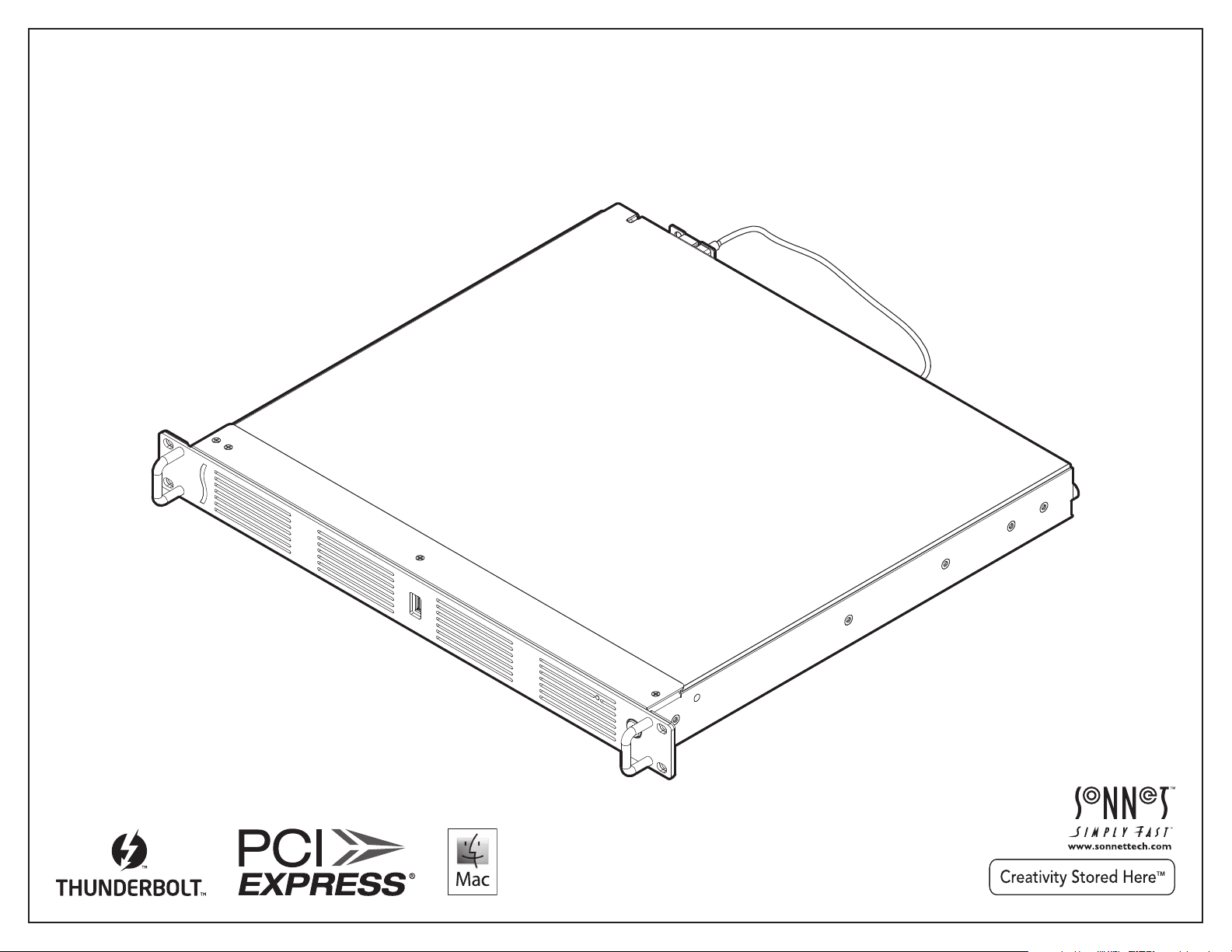
User’s Guide
for xMac™ mini Server
Thunderbolt™-to-PCIe® Expansion
System and 1U Rack Enclosure
for Mac® mini With
Thunderbolt Port
Page 2
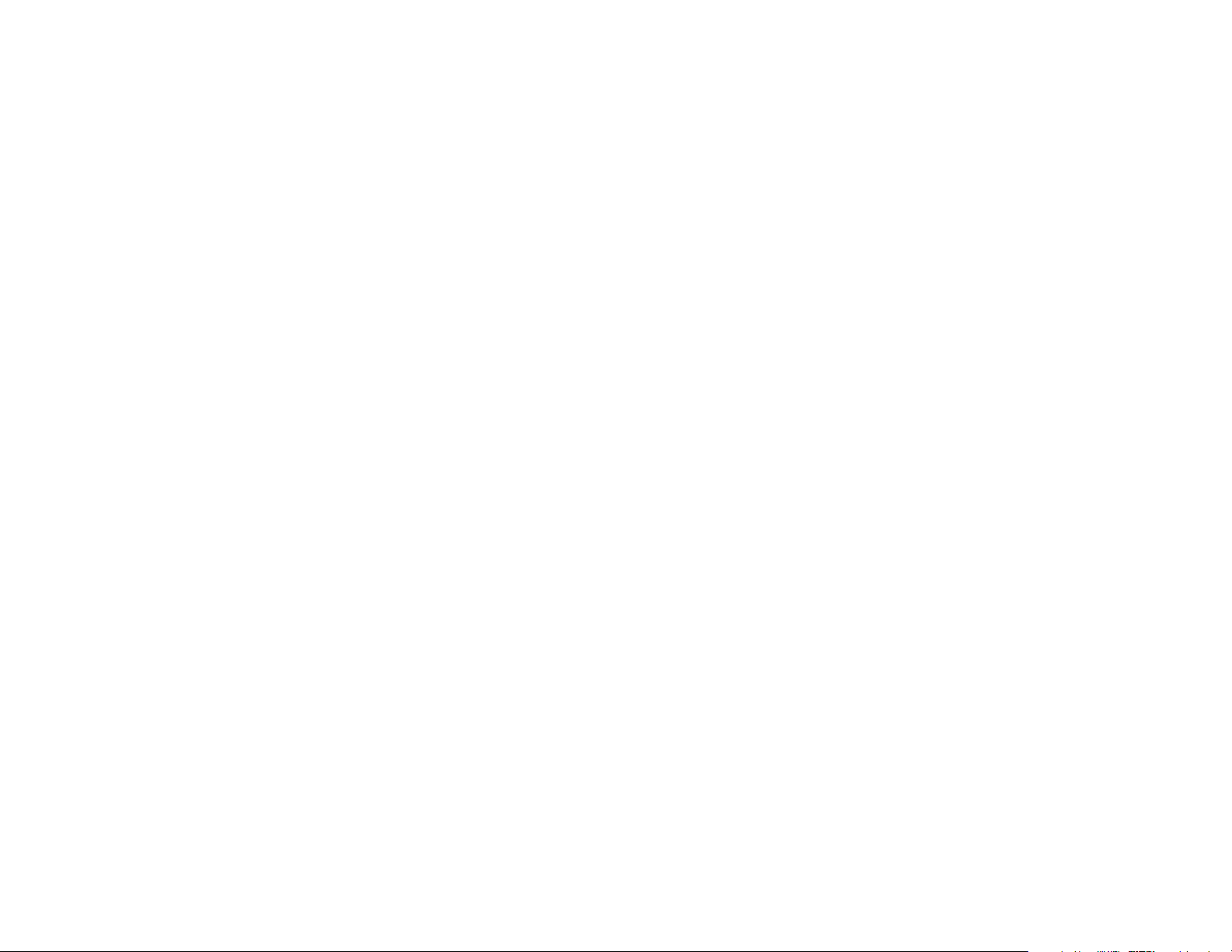
Page 3
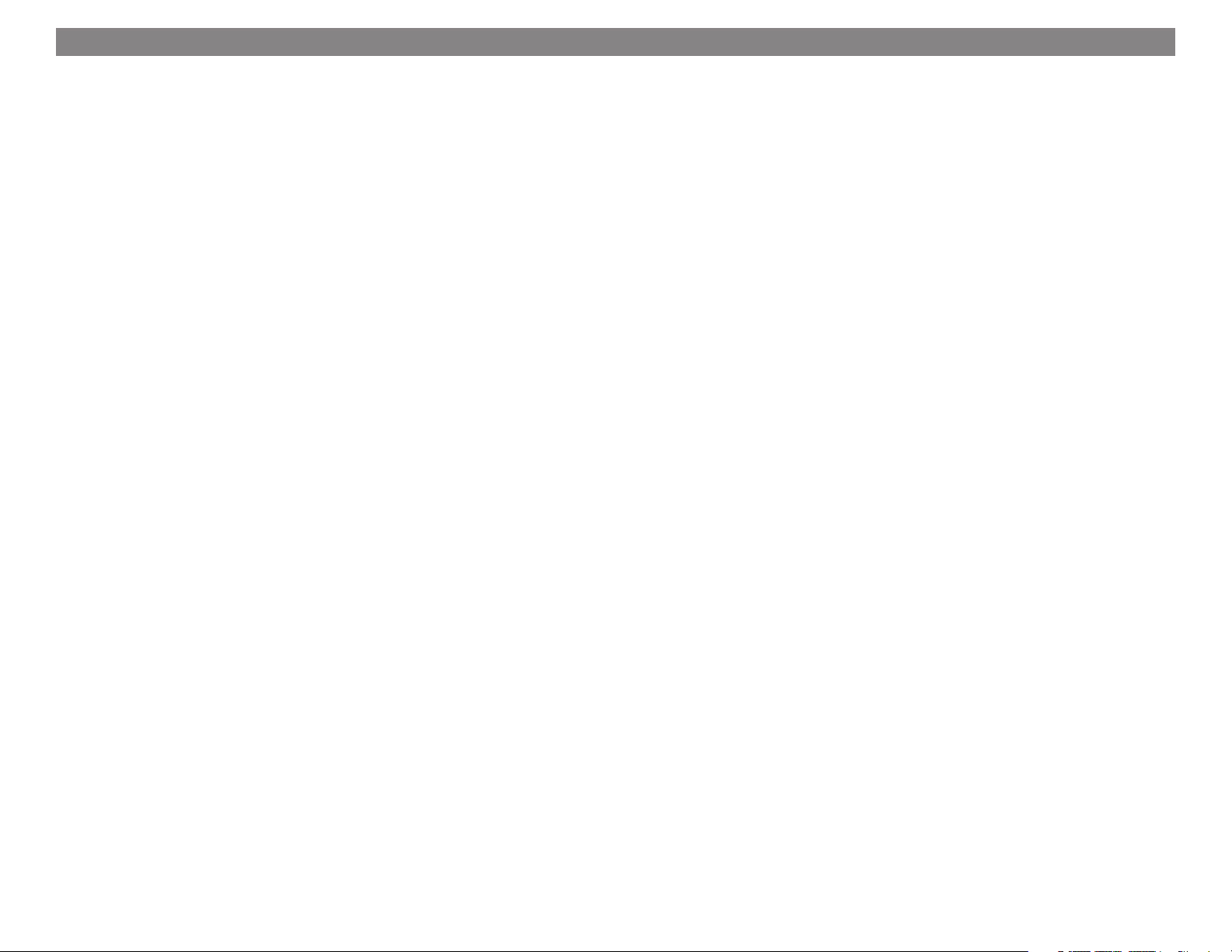
Contents
1 Introduction and Package Contents.............................................................................................................................................. 1
Introduction
Package Contents
2 xMac mini Server Description....................................................................................................................................................... 2
3 PCIe Cards, Computer, and xMac mini Server Installation Steps.................................................................................................. 4
A – PCIe Cards Installation Steps
B – Mac mini Installation Steps
C – xMac mini Server Rackmount Installation Information
4 Verify Connections Using System Information.............................................................................................................................11
A – Verify xMac mini Server is Recognized
B – Verify Installed Cards are Recognized
5 Tips and Known Issues............................................................................................................................................................... 12
Tips
Known Issues
6 Specifications, Precautions, FCC Compliance, and Support Information......................................................................................... 13
Specifications
Safety Precautions
FCC Compliance
Contacting Customer Service
Visit Our Website
Page 4
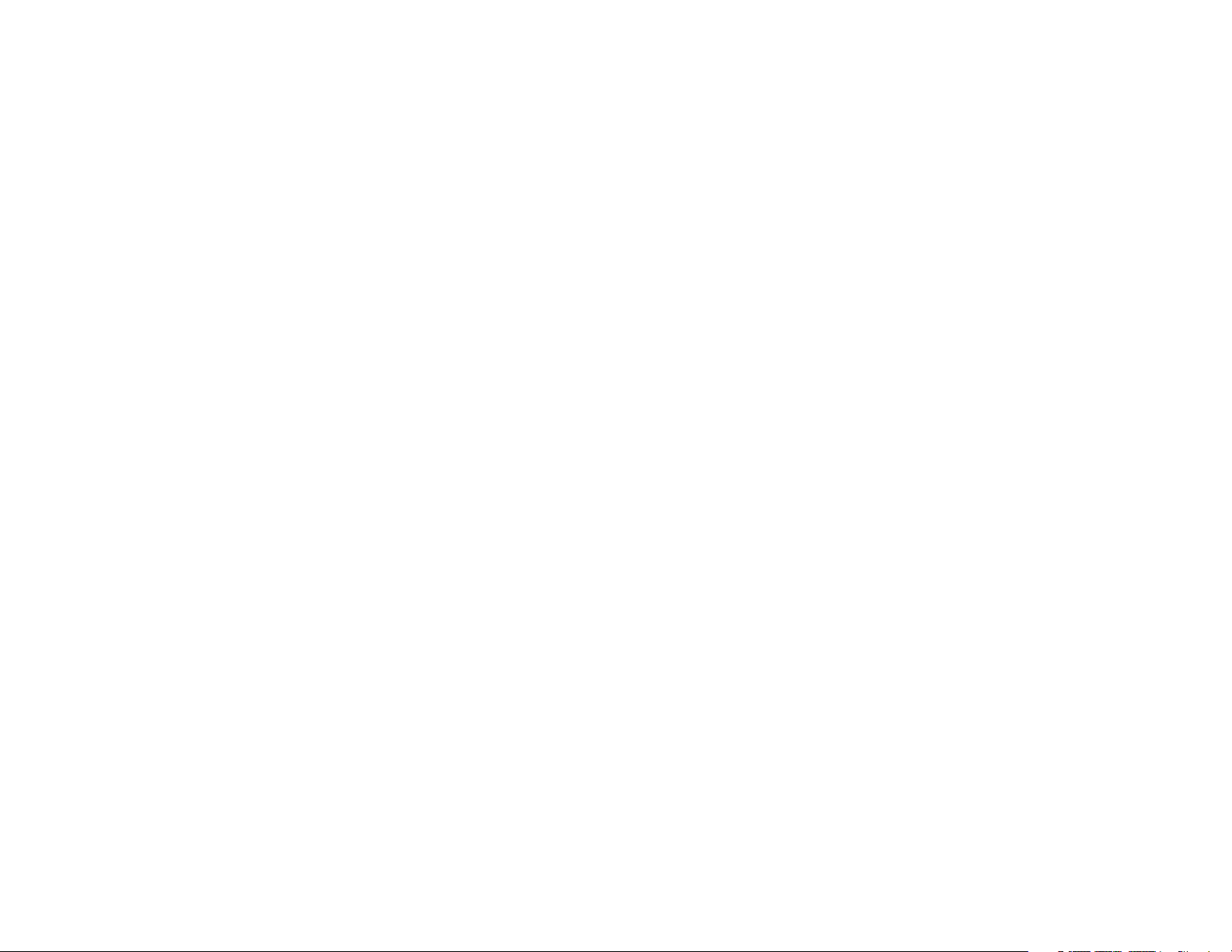
Page 5
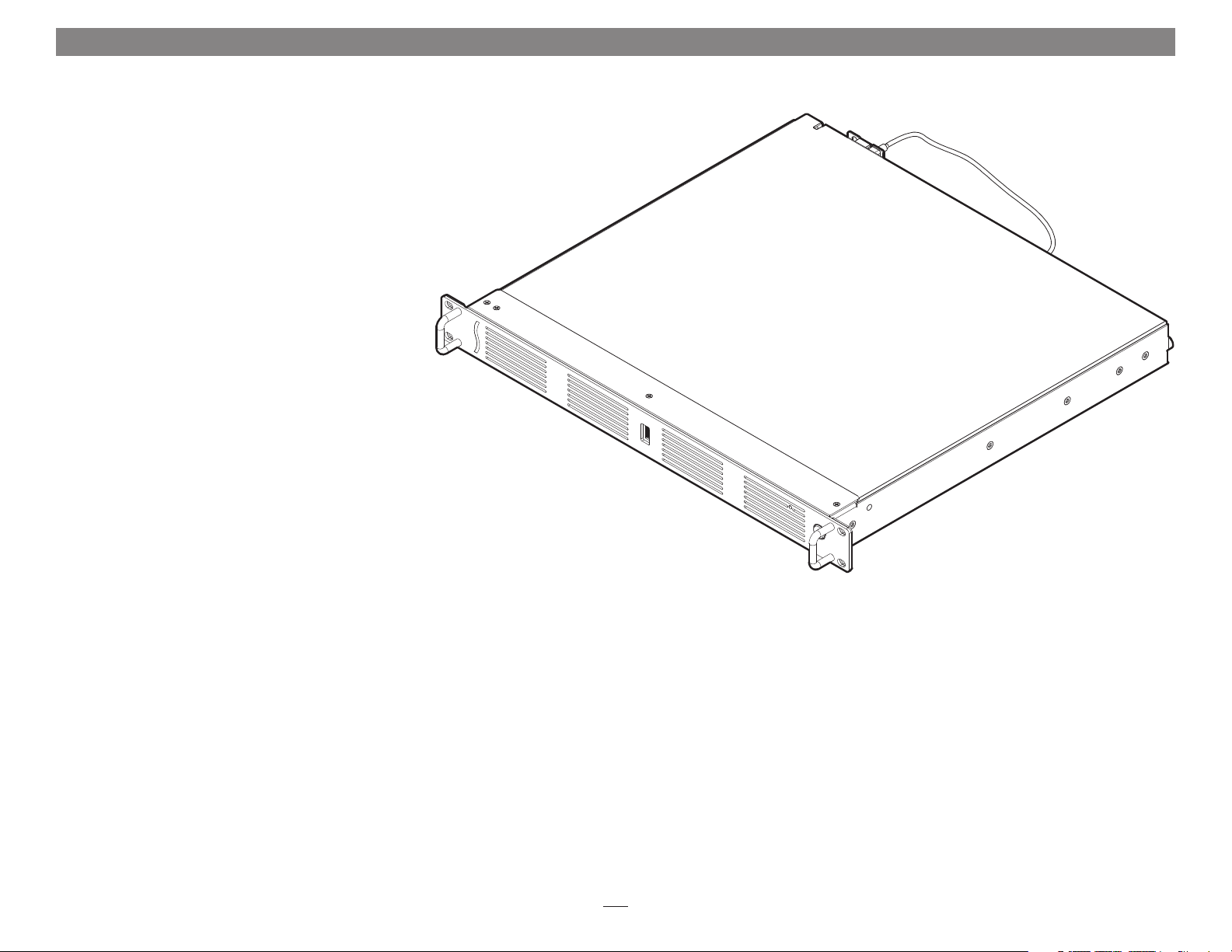
Chapter 1 – Introduction and Package Contents
Congratulations on your purchase! xMac mini Server is a
PCIe 2.0 expansion system and 1U rackmount enclosure
for Mac minis with a Thunderbolt port. Through its two
PCIe slots, you may connect two expansion cards to your
Mac mini to expand its capabilities in ways never before
possible!
xMac mini Server has numerous thoughtful design
touches. The power supply and fans are user-replaceable.
The front panel USB port connects to the back of the Mac
mini, enabling you to connect a keyboard, mouse, or
thumb drive to the computer without having to access its
ports from the back. Other Mac mini interface ports are
extended to the back of the chassis and mounted on the
rear panel for convenient interfacing of Gigabit Ethernet,
USB, and HDMI cables. The xMac mini Server's power
switch turns the computer on and off, and the PCIe slots
are powered on/off with the Mac mini for maximum
energy savings. An opening in the front panel allows the
Mac mini’s power indicator to shine through. There's a
central power hub for the computer and power supply for
the PCIe slots, enabling you to power everything with one
power cord. A locking bracket for the Thunderbolt cables
and holes for cable ties enable you to secure all cables,
keeping them tidy while avoiding accidental disconnects.
While xMac mini Server requires no drivers, the
expansion cards you install do; Thunderbolt-compatible
drivers to enable them to work properly through the
Thunderbolt interface are required. More information
on which cards are compatible with xMac mini Server
is available at http://sonnettech.com/support/charts/
thunderbolt/index.html
1
Page 6
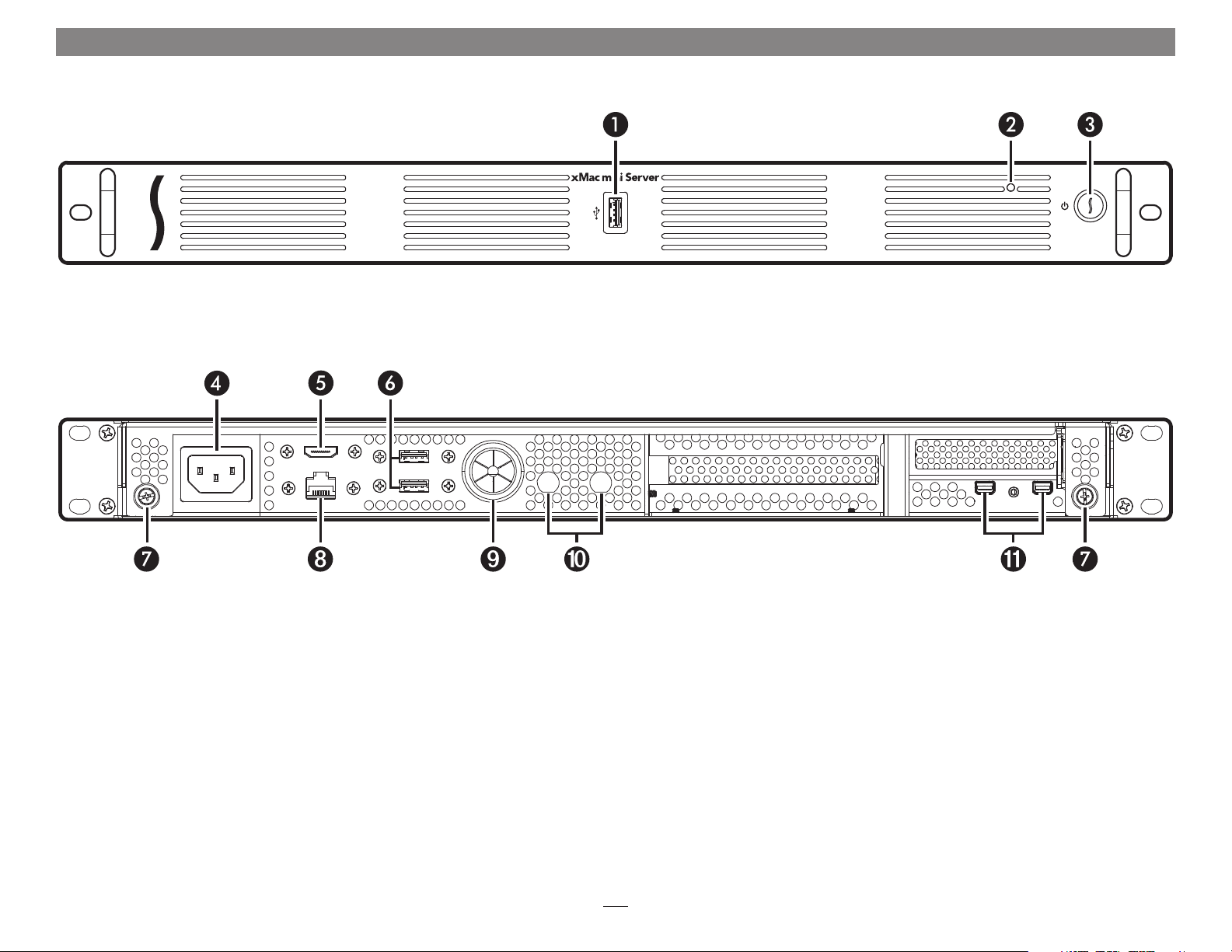
Chapter 2 – xMac mini Server Description
1 – USB 3.0 Port
This port connects to the Mac mini through a cable
attached to the front panel
4 – Power Input Socket
Connect the included AC power cable here
5 – HDMI Port
This port connects to the Mac mini through a cable
attached to the back panel
6 – USB 3.0 Ports
These ports connect to the Mac mini through cables
attached to the back panel
2 – Power Indicator Opening
This hole allows the Mac mini’s power indicator to shine
through
8 – Gigabit Ethernet Port
This RJ-45 port connects to the Mac mini through a cable
attached to the back panel
9 – External Cable Passthrough
This opening allows the connection of the included
Thunderbolt cable from the computer to the left
Thunderbolt port on the xMac mini Server’s back panel,
and the connection of other cables to the Mac mini’s ports
or user-installed PCIe cards
3 – Power Switch
This button activates the Mac mini’s power switch; xMac
mini’s PCIe slots’ power supply turns on and off along
with the computer
11 – Thunderbolt Ports
The left port is connected to the Mac mini’s Thunderbolt
port, the other may be used to connect another
Thunderbolt device
7 – Top Panel Thumbscrews
Loosen these captive screws to enable the removal of the
top cover, tighten the screws to secure the top cover
10 – BNC Connector Mounting Holes
These holes accommodate the installation of BNC
connectors like those used for HD/SDI output for the RED
ROCKET transcoding card
2
Page 7

Chapter 2 – xMac mini Server Description
1 – PCIe Slot 1
This slot accepts up to an x16 mechanical, full-length, fullheight, single-width PCIe 2.0 card, and is also compatible
with PCIe 1.1 cards
2 – PCIe Card Guide
When installing full-length card, use this guide to support
and secure the card
3 – Power Hub
This hub routes power to the Mac mini and to the xMac
mini Server’s power supply
➊
➋
4 – PCIe Slot 2
This slot accepts an x8 mechanical, half-length, lowprofile PCIe 2.0 card, and is also compatible with PCIe
1.1 cards. Note that the use of a low-profile bracket on the
card installed in this slot is required
5 – Power Supply
This user-replaceable power supply provides
power to the xMac mini Server’s PCIe
slots, fans, and assorted printed
circuit boards 6 – Fan Assembly
This user-replaceable part provides airflow to cool the Mac
mini, installed PCIe cards, and other components inside
the enclosure
➌
➍
➏
➎
A – Thunderbolt Connector Lock
This lock secures Thunderbolt connectors when plugged
into the xMac mini Server’s Thunderbolt ports to prevent
accidental disconnection
B – Daughter Card Mounting Bracket and Screws
This bracket secures a daughter card, like the I/O card
included with RME‘s HDSPe MADI FX, inside the xMac
mini Server
A
3
B
Page 8

Chapter 3 – Computer, PCIe Cards, and xMac mini Server Installation Steps
A – PCIe Cards Installation Steps
Support Note: In order to install a PCIe card into slot 1, you will
need a short-handled Phillips screwdriver. In order to install a
card into slot 2, you will need either a standard 3/16" wrench, or a small
adjustable Crescent® wrench.
1. Remove the xMac mini Server from its packaging, and then set it on a
flat, level surface.
2. Loosen the two captive thumbscrews securing the top cover to the
rest of the enclosure (Figure 1).
3. Slide the top cover back and up to remove it (Figure 1).
Support Note: To avoid damaging components due to static
electricity discharge, wear an antistatic wrist strap while working
inside xMac mini Server.
Figure 1
4. Remove the strap securing the cables to the floor of xMac mini,
remove the loose Thunderbolt cable and set it aside, and then move
the rest of the cables aside (Figure 2).
WARNING: When handling computer products, take care to prevent
components from being damaged by static electricity; avoid working
in carpeted areas. Handle expansion cards only by their edges and avoid
touching connector traces and component pins. Also, avoid touching the
xMac mini Server’s circuit boards and any of its components.
Figure 2
4
Page 9

Chapter 3 – Computer, PCIe Cards, and xMac mini Server Installation Steps
A – PCIe Cards Installation Steps (continued)
5. If you are installing a PCIe card which includes a daughter card, install
the included daughter card bracket as shown, securing the bracket with
the screw through the bottom of the chassis (Figure 3).
Figure 3
6. If you are installing BNC connectors for a PCIe card, do so now
(Figure 4).
Figure 4
5
Page 10

Chapter 3 – PCIe Cards, Computer, and xMac mini Server Installation Steps
A – PCIe Cards Installation Steps (continued)
7. If you are installing a card into PCIe Slot 1, remove and set aside
the screw securing its port access cover, and then remove the cover
(Figure 5).
Figure 5
8. If you are installing a card into PCIe Slot 2, remove and set aside the nut
securing its port access cover, and then remove the cover (Figure 6).
Figure 6
6
Page 11

Chapter 3 – PCIe Cards, Computer, and xMac mini Server Installation Steps
A – PCIe Cards Installation Steps (continued)
9. If you are installing a card into PCIe Slot 1, remove the card from its
packaging, handling the card by its edges and without touching any
components or gold connector pins. Otherwise skip to step 12.
10. Line up the card’s connector with the slot, and then gently but firmly
press the card into the slot; do not rock the card or force the card
into the slot. If you encounter excessive resistance, check the card’s
connector and the slot for damage, and then try inserting the card
again (Figure 7).
11. Secure the card using the screw you removed previously (Figure 7).
Figure 7
12. If you are installing a card into PCIe Slot 2, remove the card from
its packaging, handling the card by its edges and without touching
any components or gold connector pins. If necessary, swap the card’s
standard PCIe bracket with the card’s included low-profile bracket.
13. Turn the card components side down, and then lower it into the
cavity where the slot is, aligning the notch in the card bracket with
the stud bolt used to secure the card (Figure 8).
14. Line up the card’s connector with the slot, and then gently but firmly
press the card into the slot; do not rock the card or force the card
into the slot. If you encounter excessive resistance, check the card’s
connector and the slot for damage, and then try inserting the card
again (Figure 8).
15. Secure the card using the nut you removed previously (Figure 8).
Figure 8
7
Page 12

Chapter 3 – PCIe Cards, Computer, and xMac mini Server Installation Steps
A – PCIe Cards Installation Steps (continued)
16. If you are installed a card with a daughter card into PCIe Slot 1,
remove the daughter card from its packaging, handling the card by its
edges and without touching any components. Otherwise skip to step
19.
17. Turn the card components (or connector) side down, and then insert
the bottom tip of the PCIe bracket into the PCIe slots’ bracket, with
the top of the PCIe bracket wrapped around the daughter card bracket
as shown (Figure 9).
18. Secure the card to the daughter card bracket using the screw included
with it (Figure 9).
Figure 9
19. Connect one end of the supplied Thunderbolt cable to either one of
the xMac mini Server’s Thunderbolt ports, and then route the other
end of the cable through the external cable passthrough (Figure 10).
If you are daisy chaining other Thunderbolt devices, plug in the other
Thunderbolt cable into the open Thunderbolt port on the xMac mini
Server.
20. Route any external cables that need to be connected to the computer
(or PCIe cards) through the cable passthrough.
21. Using a Phillips screwdriver, secure the Thunderbolt cable(s) to
the xMac mini Server with the supplied Thunderbolt cable lock
(Figure 10 ).
22. If desired, secure the cables to the bottom of the xMac mini Server with
cable ties.
Figure 10
8
Page 13

Chapter 3 – PCIe Cards, Computer, and xMac mini Server Installation Steps
B – Mac mini Installation Steps
1. Remove the Mac mini from its packaging.
2. Carefully insert the Mac mini under the top edge of the enclosure, push
it against the gasket behind the enclosure’s face plate, and then lower
the computer onto the floor behind the small plastic posts ( Fig u re 11).
3. Plug all the xMac mini Server’s cables into the back of the Mac mini,
and other cables into PCIe cards as necessary; verify the cables are
plugged in securely (Fig ure 11) .
Figure 11
4. Insert the top cover under the top edge of the enclosure, lower the lid,
and then secure it with the captive thumbscrews (Figure 12).
Figure 12
9
Page 14

Chapter 3 – PCIe Cards, Computer, and xMac mini Server Installation Steps
C – xMac mini Server Rackmount Installation Information
You may mount xMac mini Server into any standard 19-inch EIA
compliant equipment rack at least 16 inches deep. It is recommended
that you mount xMac mini Server using rack slides or a rack shelf. Sonnet
offers rack slide sets for purchase separately; please visit the site at www.
sonnettech.com/product/xmacminiserver.html and click on the Accessory
tab for more information.
1. Install and secure the xMac mini in the equipment rack.
2. Connect any necessary interface cables to the back of xMac mini
Server; verify the cables are plugged in securely.
3. Connect the supplied power cable between xMac mini Server and a
grounded wall outlet or power strip; verify the cables are plugged in
securely.
Support Note: If you haven’t set up your Mac mini, you will need
to connect a monitor, keyboard, and mouse to complete those steps.
10
Page 15

Chapter 4 – Verify Connections Using System Information
A – Verify the xMac mini Server is Recognized
1. Press the power button on the front panel of the xMac mini server to
turn on the Mac mini. If you haven’t yet set up the computer, follow
the onscreen directions to complete the setup process.
2. From the Apple menu, select About This Mac; the System Information
application will launch.
3. When the About This Mac window opens, click More Info; a summary
of specifications will appear.
4. Click System Report; a full report window will appear.
5. In the System Information window, click Thunderbolt under the
Hardware header in the left column (Figure 13).
6. In the top right column under the Thunderbolt Device Tree header,
you should see Mac mini, followed “Echo Express PCIe 2.0” (Echo
Express is a sister product of the xMac mini Server and uses the same
Thunderbolt expansion system for PCIe cards (Figure 13).
Support Note: If you do not see “Echo Express PCIe 2.0” listed,
disconnect and reconnect the Thunderbolt cable between the
computer and xMac mini Ser ver. Note that it is not necessar y to shut down
the computer before disconnecting and reconnecting the cable.
Figure 13
B – Verify Installed Cards are Recognized
1. When a card is installed into one of xMac mini Server’s PCIe slots,
the PCIe slot (listed as a port), the Status should appear as connected
(Figure 13).
2. Click PCI Cards under the Hardware header in the left column
(Figure 14).
3. At the top of the right column, installed cards are listed. By selecting
a card at the top, detailed information is listed. You should see “Yes”
next to Driver Installed and Tunnel Compatible, otherwise the card or
driver may not be Thunderbolt compatible (Fig u re 14).
Support Note: While xMac mini Server requires no drivers,
installed cards require Thunderbolt-compatible drivers to enable
their use with xMac mini Server.
Figure 14
11
Page 16

Chapter 5 – Tips and Known Issues
TIPS
Cooling xMac mini Server and Everything Inside It
With its optimized airflow design and four temperaturecontrolled fans providing adequate cooling at all times,
xMac mini server may be installed anywhere in a rack.
Do not block any of the vents! Otherwise, the Mac mini,
installed cards, and xMac mini Server’s components may
overheat
Connecting Additional Thunderbolt Devices
You may connect up to five additional Thunderbolt
devices in a daisy chain to xMac mini Server, including
the Apple Thunderbolt Display
Using Expansion Cards Without Drivers
Some Thunderbolt-compatible expansion cards, like
Sonnet’s Allegro
Son net’s Temp o
built into the OS. Cards listed as Thunderbolt-compatible,
but stating “no drivers required” fall into this category
Some PCIe Cards May Not Fit Slot in Slot 2
Cards installed into slot 2 (for low profile, half-length
cards) must meet the following criteria: 1) the card must
be no more than 6.9 inches (17.5 cm) long, and 2) the
card must use a low-profile bracket
™
FW800 PCIe FireWire® adapter and
™
SATA Pro 6Gb eSATA cards, use drivers
KNOWN ISSUES
Not all PCIe Cards Will Perform at 100%
Thunderbolt’s PCIe bandwidth is limited to 10 Gb/s.
While many cards will operate at full performance, some
may not due to the fact they require more bandwidth
than Thunderbolt is capable of delivering
Software Updates May Break Compatibility
Specific device drivers that work under one version of OS X may
not work under a later version. It is even possible that an OS
X update may break compatibility. Before updating to the
latest drivers or OS version, we recommend that you contact
your PCIe cards’ manufacturers to verify that the existing
drivers work, and check online forums for reports of issues
with the latest OS update
Some Devices’ Performance May be Affected by Where
They Are Connected in a Thunderbolt Chain
However small, Thunderbolt introduces latency to a
device chain. If you expand with additional Thunderbolt
expansion chassis, you may need to experiment with
which cards work better in chassis closer or farther to the
Mac mini in the chain
Replacing Cards or Adding Cards After Initial
Installation
If you decide to replace or add a card to xMac mini server
after the initial setup installation, shut down the system
and disconnect power to it before installing a card.
Depending on the size of the card, it may be necessary to
remove the Mac mini to enable the installation of the card
into slot 1
12
Page 17

Chapter 6 – Specifications, Precautions, FCC Compliance, and Support Information
Specifications
External Connectors
(Front Panel)
External Connectors
(Back Panel)
Internal Connectors Three USB 3.0
Expansion Slots One x16 mechanical, x4
PCIe Cards Supported One full-length, full-
Compatible PCIe Cards See Sonnet Website
Power Supply
(for PCIe Slots, Thunderbolt
Expansion Board, etc.)
Operating Temperatures +32˚ F to +95˚ F
Dimensions WxDxH: 19 x 15.8 x 1.72 in.
Weight 15.0 lb (6.8 kg)
RoHS Compliant Yes
1. Requires the use of a low-profile PCIe bracket
USB 3.0
Two Thunderbolt
Two USB 3.0
RJ-45
HDMI
Power (C14-type)
RJ-45
HDMI
Power (C7-type)
electrical PCIe 2.0
One x8 mechanical, x4
electrical PCIe 2.0
height, single-width x16
PCIe card
One low-profile, halflength x8 PCIe card
(www.sonnettech.com)
Universal 100W, 100240V AC, 50-60 Hz
(0˚ C to +35˚ C)
(48.3 x 39.7 x 4.4 cm)
(1)
Safety Precautions
Please read this section carefully before proceeding.
These precautions explain the correct and safe use of this
device, thereby helping to prevent injury to you or others,
and also help you to minimize the risk of damaging the
device.
Warnings
Always follow the basic warnings listed here to avoid the
risk of serious injury or death from electrical shock, shortcircuiting, fire, and other hazards. These warnings include,
but are not limited to:
• Aside from replacing user-replaceable parts, do not
attempt to disassemble the enclosure. If this device
appears to be malfunctioning, contact your reseller or
local distributor
• Do not drop or mishandle the product; dropping or
mishandling the product may result in a malfunction
leaving the product inoperable
• Do not expose the device to rain, use it near water or
containers that contain liquids which might spill into
any openings, or in damp or wet conditions
• If unusual smells, sounds, or smoke come from the
device, or if liquids enter it, switch it off immediately
and unplug it from the electrical outlet
• Follow the instructions in this manual carefully; contact
your reseller or local distributor for additional advice not
covered in this User’s Guide
FCC Compliance
xMac mini Server complies with Part 15 of the FCC Rules.
Operation is subject to the following two conditions: This
device may not cause harmful interference, AND this
device must accept any interference received, including
interference that may cause undesired operation.
Contacting Sonnet Customer Service
USA Customers
The Sonnet Website located at www.sonnettech.com
has the most current support information and technical
updates. Before you call Sonnet Customer Service, please
check our Website for the latest updates and online
support files, and check this User’s Guide for helpful
information. When you call Sonnet Customer Service,
have the following information available so our customer
service staff can better assist you:
• Product name
• Product serial number
• Date and place of purchase
• Computer model
• PCIe card models
• Operating system version
• Software/firmware versions
If further assistance is needed, please contact Sonnet
Customer Service at:
Online Service Form: http://serviceform.sonnettech.com
Tel : 1-949-472-2772
(Monday–Friday, 7 a.m.–4 p.m. Pacific Time)
E-mail: support@sonnettech.com
For Customers Outside the USA
For support on this product, contact your reseller or local
distributor.
Visit Our Website
For the most current product information and online
support files, visit the Sonnet Website at www.sonnettech.
com/support/. Register your product online at http://
registration.sonnettech.com to be informed of future
upgrades and product releases.
13
Page 18

©2013 Sonnet Technologies, Inc. All rights reserved. Sonnet, the Sonnet logotype, Simply Fast, the Simply Fast logotype, Echo and xMac, are trademarks of Sonnet Technologies, Inc. Mac, and OS X are trademarks of Apple Inc., registered in the United States
and other countries. Thunderbolt and the Thunderbolt logo are trademarks of Intel Corporation in the U.S. and/or other countries. Other product names are trademarks of their respective owners. Product specifications subject to change without notice.
UG-XMAC-MS-E-C-051713
