Page 1
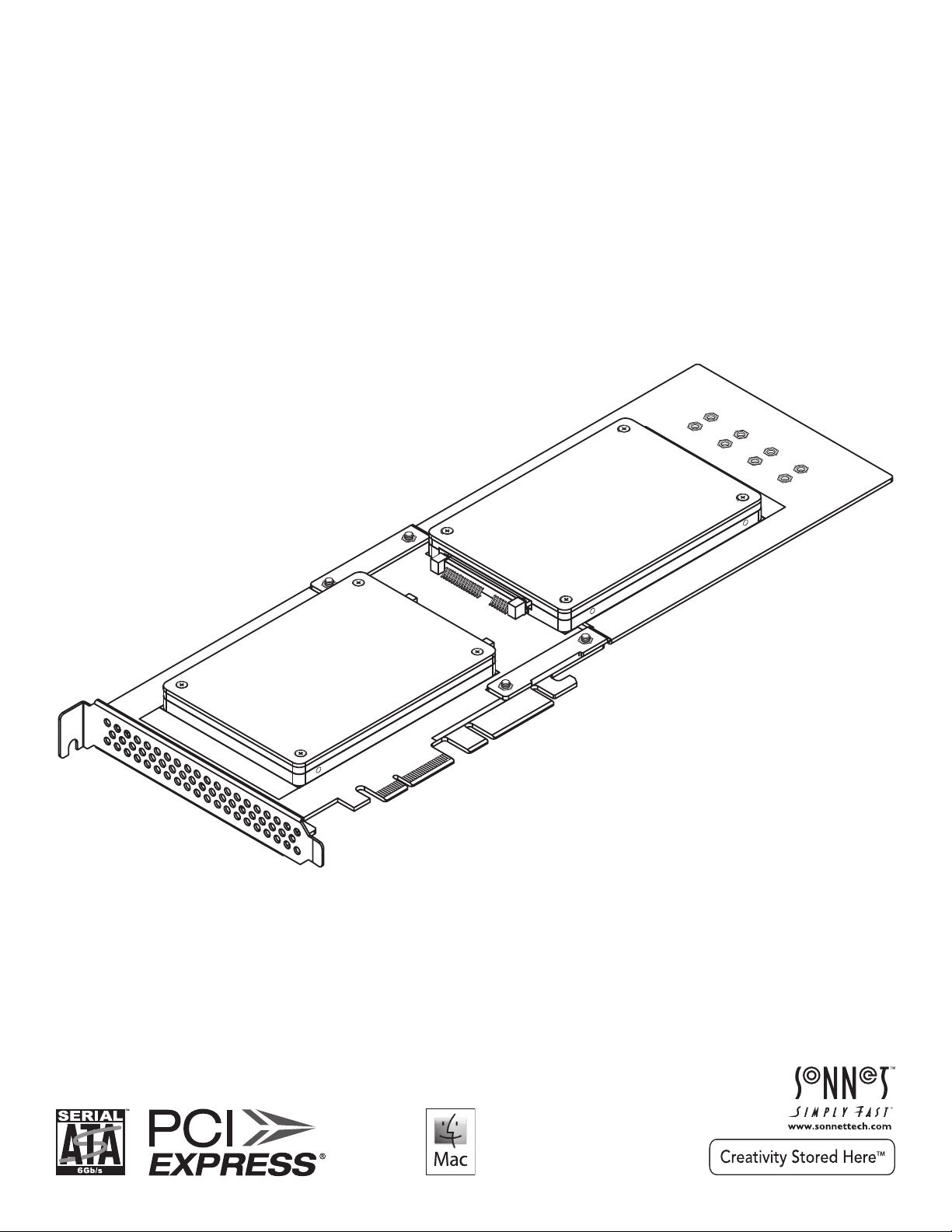
Quick Start Guide
Fo
Windows
for Tempo™ SSD 6Gb/s SATA PCIe Drive Card for SSDs
Tempo SSD shown with SSDs
attached; drives not included
(sold separately)
r
Page 2
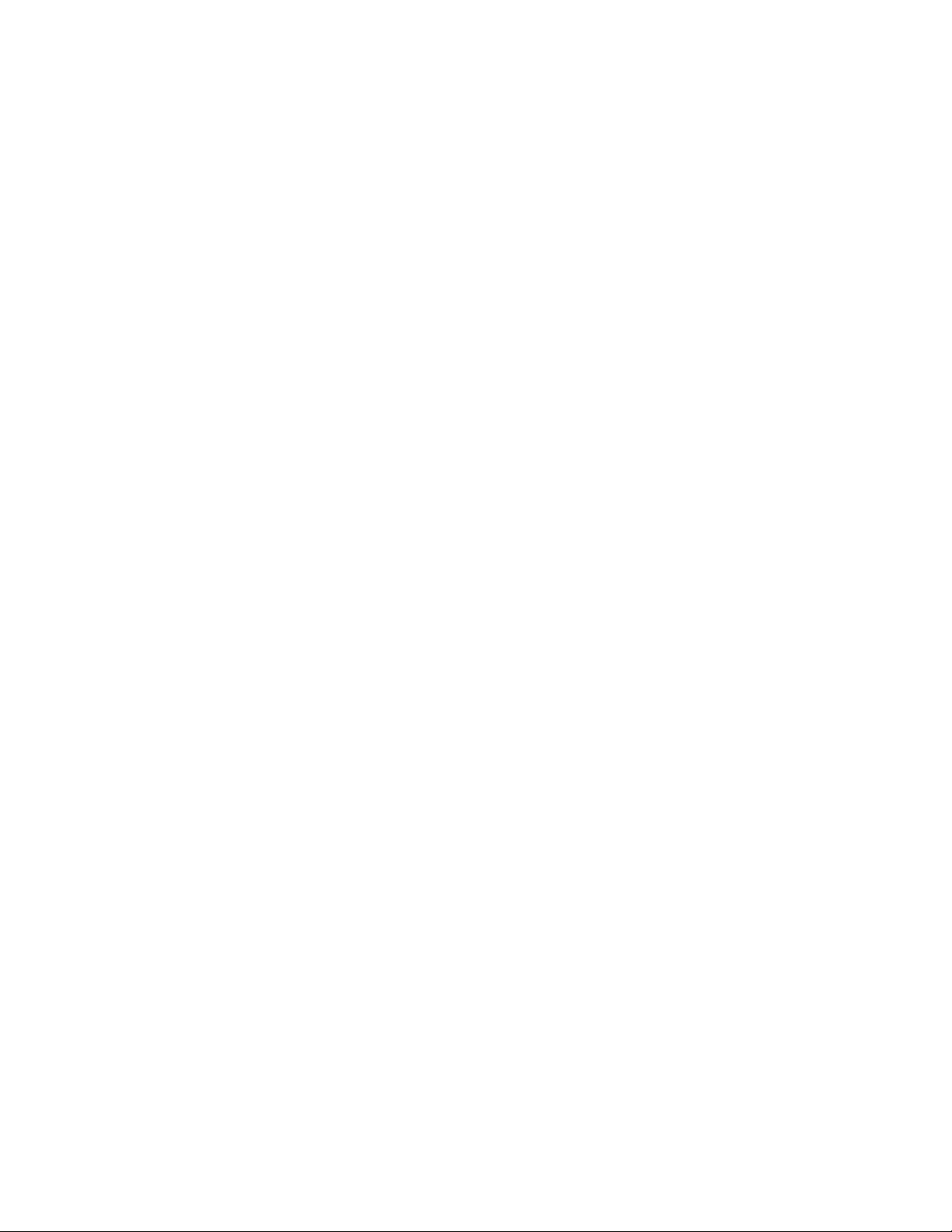
This page left intentionally blank
Page 3
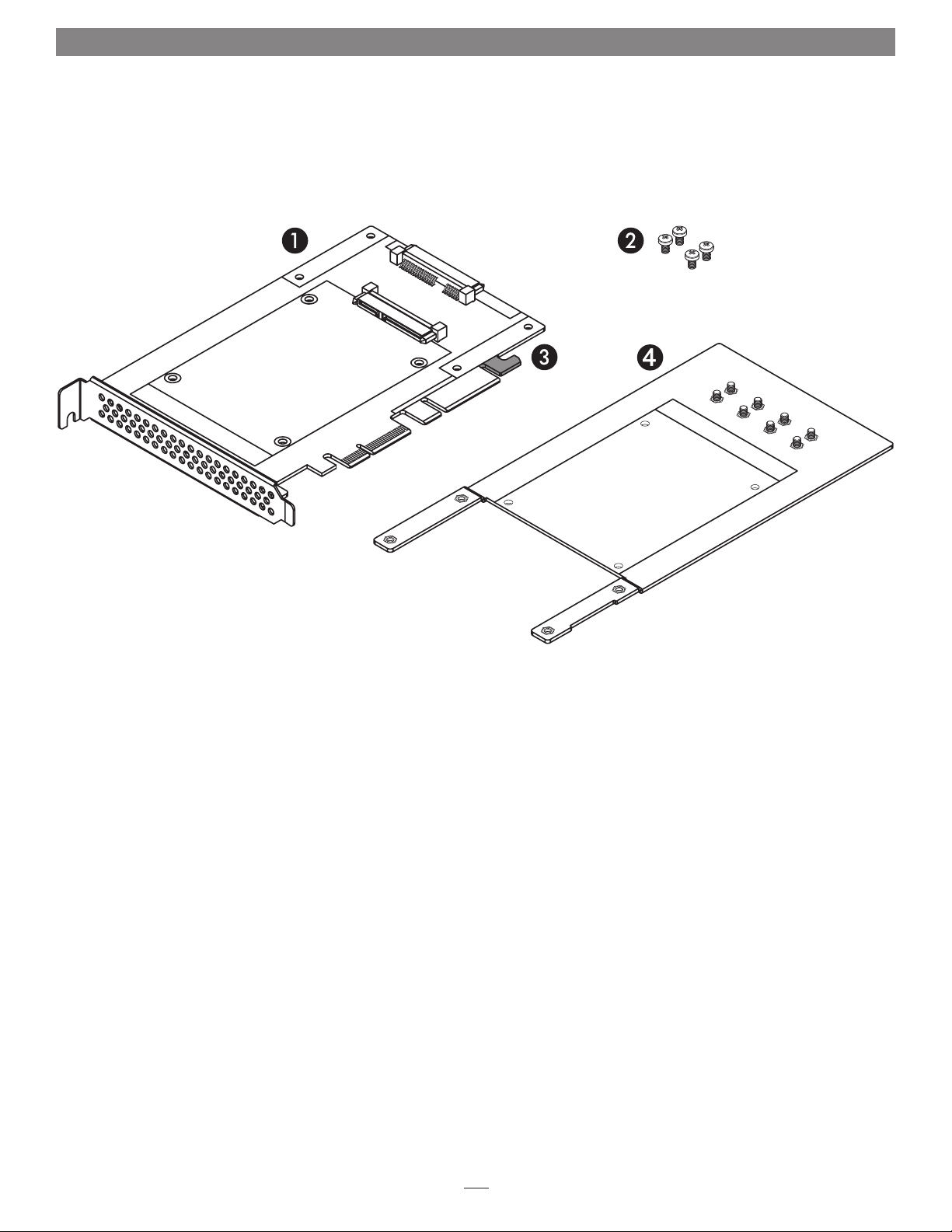
Introduction and Package Contents
Congratulations on your purchase! Tempo SSD provides a handy
way to install one or two 2.5-inch SATA SSDs (or HDDs) into a
PCIe slot. Its unique design enables it to be used in half-length
card spaces (with a single drive) or full-length card space with
two drives when you attach the included extension bracket.
®
OS X
, Windows®, and Thunderbolt™ compatible, this card
supports both operating systems’ RAID features and works in
PCIe expansion chassis without additional drivers
1 – Tempo SSD Card
This half-length card supports one SSD on its own.
Installation of a second SSD requires the installation of the
included extension plate
2 – Drive Mount Screws
When you use a single SSD, this set of four screws secures
your SSD to the Tempo SSD card; when you use two SSDs,
this set of four screws secures the extension plate to the
Tempo SSD card
3 – Support Tab
In longer PCIe slots, this tab provides additional support for the
Tempo SSD card. In some installations, it may be necessary for
you to snap off the tab to allow the card to fit properly
4 – Extension Plate and Mounting Screws
This plate must be attached to the Tempo SSD card when
you install a second SSD. It extends the total length to that
of a full-length PCIe card to enable it to use a computer’s or
expansion chassis’ card guide. Attach the plate to the card
using the included package of four screws; attach both SSDs
using the eight mounting screws attached to the plate
1
Page 4

Optional Card Preparation Steps
Installation Preparation
Prior to attaching SSDs to the Tempo SSD and
installing the card, you should perform the steps
below as necessary. Remove the Sonnet card from
its packaging, handling the card by its edges
and without touching any components or gold
connector pins. Set the card down on a flat, level
surface to perform the steps.
Extension Plate Installation Steps
If you intend to install a second SSD, you must first
attach the extension plate to the Tempo SSD card.
1. Flip the Tempo SSD card component side
down (Figure 1).
2. Line up the extension plate underneath the
Tempo SSD card as shown (Figure 1).
3. Using the included package of four screws,
secure the extension plate to the card; do not
overtighten the screws (Figure 1).
Figure 1
2
Page 5

SSD Installation Steps
Single SSD Installation
If you intend to install two SSDs, skip to the next
page. Otherwise, perform the steps below.
1. If you haven’t already done so, remove the
Sonnet card from its packaging, handling the
card by its edges and without touching any
components or gold connector pins. Set the
card down on a flat, level surface.
2. Remove the SSD from its packaging.
3. Place the SSD label side up on top of
the Tempo SSD card with the SSD’s and
card’s connectors aligned with each other
(Figure 2).
4. Push the SSD’s connector into the Tempo
SSD’s connector until the SSD is completely
seated (Figure 2).
5. Holding the SSD firmly against the card, flip
the assembly over.
6. Using the included package of four screws,
secure the SSD to the Tempo SSD card; do not
overtighten the screws (Figure 3).
Figure 2
Figure 3
3
Page 6

SSD Installation Steps
Dual SSD Installation
1. Remove and set aside the eight screws secured
to the extension plate (Figure 4).
2. Flip the card/plate assembly over, component
side up.
3. Remove the SSDs from their packaging.
Figure 4
4. Place an SSD label side up on top of the
Tempo SSD card with the SSD’s and
card’s connectors aligned with each other
(Figure 5).
5. Push the SSD’s connector into the Tempo SSD
card’s connector until the SSD is completely
seated (Figure 5).
6. Holding the SSD firmly against the card, flip
the assembly over again.
7. Using four of the eight screws you removed
previously, secure the SSD to the Tempo SSD
card; do not overtighten the screws (Figure 6).
Figure 5
Figure 6
4
Page 7

SSD Installation Steps
Dual SSD Installation (continued)
8. Flip the card/plate assembly over again, and
then place the second SSD label side up on
top of the extension plate with the SSD’s and
card’s connectors aligned with each other
(Figure 7).
9. Push the SSD’s connector into the Tempo SSD
card’s connector until the SSD is completely
seated (Figure 7).
10. Holding the SSD firmly against the plate, flip
the assembly over again.
Figure 7
11. Using the remaining four screws you
removed previously, secure the SSD to the
extension plate; do not overtighten the screws
(Figure 8).
Figure 8
5
Page 8

Tempo SSD Card Installation Steps
Hardware Installation Steps for All Users
1. Shut down your computer or expansion chassis, disconnect
its power cable, and then open it to access the expansion
card area (PCI Express slots); refer to the user manual for
specific information
2. Locate an available PCI Express slot and remove its access
cover if necessary. Windows users skip to the next step; OS X
users:
• Mac Pro (Mid 2012), Mac Pro (Mid 2010), Mac Pro (Early
2009) and pre-2008 Mac Pro users may install the card
into any available slot; Mac Pro (Early 2008) users must
only use slot 3 or 4.
• Power Mac G5 users should use slot 2 or 4, or slot 3 if
necessary.
Support Note for Pre-2008 Mac Pro Users: When
you turn on your computer after installing the Tempo SSD,
depending on which version of Mac OS X your computer
is running, the Expansion Slot Utility application will open
automatically. If it does not open by itself, you must do so
manually (Expansion Slot Utility is located in the /System/Librar y/
CoreServices folder). Select the configuration appropriate for
your setup (Tempo SSD is an x2 card, and should be assigned at
least an x2 slot), and then click Quit if the default configuration
was appropriate, or click Save and Restart if you changed the
configuration.
3. Install the Tempo SSD card with attached SSDs into the
slot; make sure the card is firmly seated and secured. If
necessary, break off the support tab to allow the card to be
installed in your computer or expansion chassis.
4. Close your computer or expansion chassis.
Formatting Drives
OS X:
Use Disk Utility (found in the Utilities folder within the
Applications folder) to set up connected SSDs for use.
Windows:
If you intend to format drives connected to the Tempo card using
Windows drive formatting tools (Disk Management), you may
locate the information by using “format volume”, and “create
striped volume” as search items in Windows Help.
Booting From Attached SSDs
OS X:
Tempo SSD supports booting OS X 10.6.8 and later from attached
SSDs, including those configured as a RAID set, when installed in
early 2008 and later Mac Pro computers and Thunderbolt-to-PCIe
expansion chassis, as described below:
• All Tempo SSD cards support booting from attached SSDs when
the card is installed in a Thunderbolt-to-PCIe expansion chassis.
• Installed in a Mac Pro (Early 2008 model and newer), revision
B (serial number starts with B) and later cards support booting
out of the box.
• Revision A cards may be updated to support booting when the
card is installed in a Mac Pro (Early 2008 model and newer).
You may obtain the software to update the card by visiting
www.sonnettech.com/support kb/kb.php, navigating to the
Tempo SSD support page, and downloading the firmware
updater.
Please note that in some cases it may be necessary for you to hold
the option key during a start or restart, and then select the startup
disk attached to the Tempo card.
5. Reconnect the computer.
Driver Information
OS X:
The drivers that enable the Tempo SSD card to work in your
computer are installed as part of OS X; the Tempo card is ready to
use when you power on your computer.
Windows:
After starting up Windows, the drivers that enable the Tempo
SSD card to operate in your system are installed automatically.
A Found New Hardware popup will appear. Then, information
regarding the process of identifying the card, and searching for
and installing the appropriate software will appear. Finally, the
message “Your new hardware is installed and ready to use” will
be displayed, and then the popup will disappear.
Windows:
Tempo SSD supports booting from a single SSD when the card
is installed in a PC running Windows 8 or 7; booting from a
software-created RAID volume is not supported.
6
Page 9

Specifications and Support Information
Specifications
Internal Connectors Two SATA
Bus Interface PCI Express x4 mechanical, x2
Drives Supported Two 2.5-inch SATA SSDs or hard
Drive Types Supported SATA 6 Gb/s, SATA 3 Gb/s, and
Mac Compatibility • Mac Pro
Windows Compatibility • PC (with PCIe slots)
Thunderbolt
Compatibility
Firmware Flash-ROM upgradeable to lat-
Boot Support
RoHS Compliant Yes
electrical
disk drives (HDDs)
SATA 1.5 Gb/s SSDs and (HDDs)
• Power Mac G5 with PCIe slots
• OS X Version 10.5+
• Windows 8
• Windows 7
• Windows Vista
Any computer with a Thunderbolt
port via Sonnet's Echo™ Express
Thunderbolt Expansion Chassis
for PCIe cards, or Sonnet's xMac™
mini Server (Mac mini only)
est firmware version
Single SSD or up to six SSDs in a
RAID 0:
• Mac Pro 3,1 (early 2008 and
newer
• Any Mac with a Thunderbolt
port
Single SSD only:
• Windows 7 or 8 PCs
®
Contacting Sonnet Customer Service
USA Customers
The Sonnet Web site located at www.sonnettech.com has the
most current support information and technical updates. Before
you call Sonnet Customer Service, please check our Website for
the latest updates and online support files, and check this User’s
Guide for helpful information. When you call Sonnet Customer
Service, have the following information available so our customer
service staff can better assist you:
• Product name
• Date and place of purchase
• Computer model
• PCIe card models
• Operating system version
• Software/firmware versions
If further assistance is needed, please contact Sonnet Customer
Service at:
Tel : 1-949-472-2772
(Monday–Friday, 7 a.m.–4 p.m. Pacific Time)
E-mail: support@sonnettech.com
For Customers Outside the USA
For support on this product, contact your reseller or local
distributor.
Visit Our Web Site
For the most current product information and online support
files, visit the Sonnet Web site at www.sonnettech.com/support/.
Register your product online at http://registration.sonnettech.com
to be informed of future upgrades and product releases.
7
Page 10

©2013 Sonnet Technologies, Inc. All rights reserved. Sonnet, the Sonnet logotype, Creativity Stored Here, Simply Fast, the Simply Fast logotype, Echo, Tempo, and xMac are trademarks of
Sonnet Technologies, Inc. iMac, Mac, the Mac logo, Mac Pro, MacBook, OS X, and Power Mac are trademarks of Apple Inc., registered in the United States and other countries. Thunderbolt
and the Thunderbolt logo are trademarks of Intel Corporation in the U.S. and/or other countries. Other product names are trademarks of their respective owners. Product specifications
subject to change without notice. Printed in the USA. QS-TSATA6-SSD-E2-E-B-020613
