Page 1
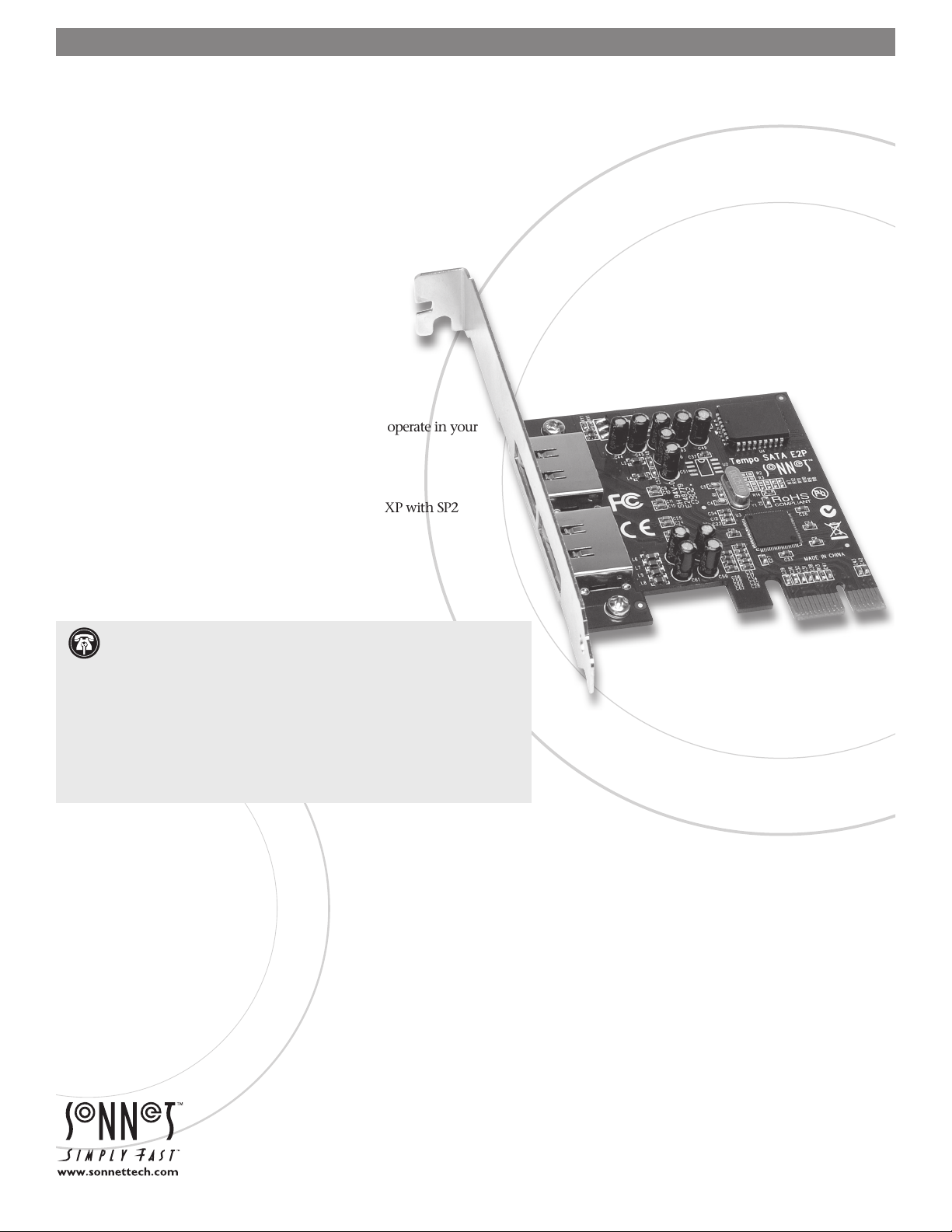
TEMPO™ SATA E
2
P
eSATA Host Controller for PCI Express Slot
Quick Start Guide for Tempo SATA E2P
You Should Have
The following item should be included in your product package:
• One Tempo SATA E2P card
• Low prole PCI bracket
The following items are required (sold separately):
• One or more external Serial ATA drive enclosures
• One or more external Serial ATA (eSATA) data cables
System Requirements
The Tempo SATA E2P requires the following in order to operate in your
system:
• Internet access (for driver download)
• One available PCI Express (PCIe) slot
®
Version 10.3 or later, or Windows® 7, V i st a®, or XP with SP2
• OS X
or later installed*
Support Notes: We recommend that you make a backup of impor tant
information on your system’s current hard drive prior to installing new
hardware or software.
When handling computer products, you must take care to prevent components
from being damaged by static electricity. Before opening your computer or
removing parts from their packages, always ground yourself first by touching
a metal part of the computer, such as a port access cover, and work in an area
free of static electricity; avoid carpeted areas. Handle all electronic components
only by their edges, and avoid touching connector traces and component pins.
Also, avoid touching the logic board and any of its components.
* Creating RAID volumes under Windows requires dynamic disk storage, a formatting
option available with Windows Server 2008 R2, Windows Server 2003 SP1,
Windows 7 Professional, Enterprise or Ultimate (32- and 64-bit versions), Windows
Vista Enterprise or Ultimate (32- and 64-bit versions), or Windows XP Professional
(32- and 64-bit versions).
In order to create RAID volumes larger than 2TB, you must do one of the following:
Span (link together in a virtual chain) the volumes, and then format them as NTFS.
-OR- Use GPT formatting. Note that drives and volumes with GPT formatting are
not visible to any version of Windows XP Professional, nor to the 32-bit version of
Windows Server 2003 SP1.
Remember to register your product online at http://registration.sonnettech.com to be informed of future upgrades and product releases.
Software updates and links are available from the Sonnet web site at www.sonnettech.com. • Online support form available at http://supportform.sonnettech.com.
Sonnet Technologies Customer Service hours are Mon.-Fri., 7 a.m.–4 p.m. Pacific Time • Customer Service Phone: 1-949-472-2772 • E-mail: support@sonnettech.com
Sonnet Technologies, Inc., Irvine, California USA • Tel: 1-949-587-3500
©2012 Sonnet Technologies, Inc. All rights reserved. Sonnet, the Sonnet logotype, Simply Fast, the Simply Fast logotype, and Tempo are trademarks of Sonnet Technologies, Inc. Mac, the Mac logo, Mac Pro, OS X, and
Power Mac are trademarks of Apple Inc., registered in the United States and other countries. Other product names are trademarks of their respective owners. Product specifications subject to change without notice.
QS-TSATAII-E2P-E-M-080312
Page 2
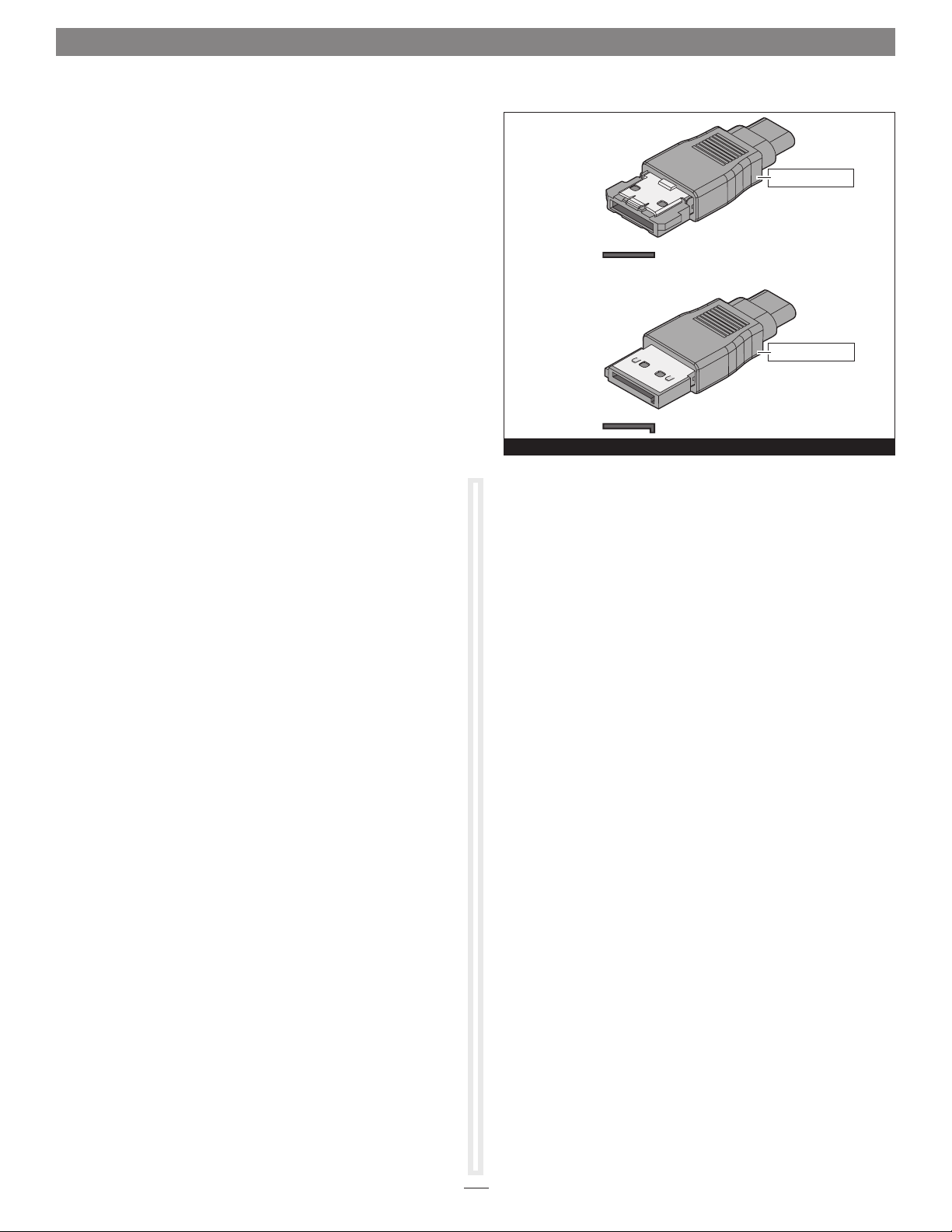
Quick Start Guide for Tempo SATA E2P
Installation Preparation
Prior to installing the Tempo SATA E2P into your system and
connecting any drive enclosures, you should familiarize yourself
with the parts to be installed. We also strongly recommend
that you read the sections in your computer’s user manual that
address PCI Express card installation.
Data cables with eSATA connectors are required for use with
the Sonnet Tempo Card and drive enclosures. Bare SATA drives
and some old drive enclosures use SATA I connectors; use of
these devices with the Tempo card require cables with a SATA I
connector on one end. SATA I to eSATA cables are available
separately from Sonnet. Figure 1 shows both eSATA and SATA I
connectors.
Hardware Installation Steps for All Users
Before installing software, you must rst install the Tempo card.
1. Shut down you computer, and then open it to access
the expansion card area (PCI Express slots); refer to your
computer’s user manual for specic information.
2. Locate an available PCI Express slot and remove its access
cover. Windows users skip to the next step; Mac OS users:
• Mac Pro (Mid 2012), Mac Pro (Mid 2010), Mac Pro (Early
2009) and pre-2008 Mac Pro users may install the card
into any available slot; Mac Pro (Early 2008) users must
only use slot 3 or 4.
• Power Mac G5 users should use slot 2 or 4, or slot 3 if
necessary.
3. Remove the Sonnet card from its packaging, and then
install it into the slot; make sure the card is firmly seated
and secured.
4. Close your computer. Windows users, please skip to next
page.
Software Installation Steps for OS X Users
1. Turn on your computer; depending on the computer and
operating system used:
eSATA connector
eSATA connector
SATA I connector
SATA I connector
Figure 1
2. Log onto the Internet. Go to http://www.sonnettech.com/
support/kb/kb.php, click on the Computer Cards link, and
then click on the PCIe Cards link.
3. Locate and click the Tempo SATA E2P link, then click the
Driver link, and then click the Tempo SATA E2P Driver
(OS X) appropriate for your setup.
4. Click the Download Now button. If your browser is set to
open les automatically after downloading, the software
installer will launch automatically; skip to step 8. Otherwise,
the le will be downloaded.
5. Locate the le you just downloaded and double-click it; a
new window will appear.
6. Double-click the Sonnet installer package icon to launch the
installer.
7. When the Welcome to the SonnetSATA E1P/E2P/E342P Installer
window appears, click Continue.
8. When the Important Information window appears, click
Continue.
9. When the Software License Agreement window appears, read
the license, click Continue, and then click Agree.
• If you installed the card into a Mac Pro (Mid 2012), Mac
Pro (Mid 2010), Mac Pro (Early 2009), Mac Pro (Early
2008), or Power Mac G5, proceed to step 2.
• If you installed the card into a pre-2008 Mac Pro,
depending on which version of Mac OS X your computer
is running, Expansion Slot Utility will open. If it does
not open by itself, you must do so manually (Expansion
Slot Utility is located in the /System/Library/CoreServices
folder). Select the appropriate conguration (your Sonnet
card is an x1 card), and then click Quit if the default
conguration was appropriate, or click Save and Restart if
you changed the conguration.
10. When the Select a Destination window appears, accept the
default destination or choose a new destination, and then
click Continue.
11. When the Easy Install window appears, click Continue, enter
your name and password, and then click OK.
12. While the driver is installed, a progress bar appears. When
the Software was successfully installed screen appears, click
Close; you may now use the Tempo card with your system.
Skip to Formatting Drives Connected to Tempo SATA E2P on
the next page.
2
Page 3

Quick Start Guide for Tempo SATA E2P
Software Installation Steps for Windows 7 Users
This procedure requires an active Internet connection.
1. Turn on your computer and log in; during startup, an
Installing Device Driver Software pop-up will appear, followed
by a message that the device driver software was not
successfully installed. Close the message.
2. Click Start > Control Panel. In the Control Panel windo w,
click Device Manager. If you haven’t disabled User Account
Control (UAC), a UAC window will appear; click Continue.
3. When the Device Manager window appears, click the arrow
next to Other devices to expand the list. Right-click “RAID
Controller” and select Update Driver Software.
4. When the Update Driver Software window appears, click
“Search automatically for updated driver software”.
5. Windows will automatically download and install the
driver; this may take several minutes. While the drivers are
installed, a progress bar will appear.
6. When the next window appears, click Close; you may now
use the Tempo card with your system.
Support Note: After its driver software has been
updated, Tempo SATA E2P will be listed as a Silicon Image
SiI3132 SoftRaid 5 Controller under Storage Controllers in Device
Manager under Windows 7.
Software Installation Steps for Windows Vista Users
This procedure requires an active Internet connection.
1. Turn on your computer and log in; during startup, a Found
New Hardware window will appear.
2. Select the “Locate and install driver software (recommended)”
option. If you haven’t disabled User Account Control (UAC),
a UAC window will appear; click Continue.
3. Windows will automatically download and install the
driver; this may take several minutes. While the drivers are
installed, a progress bar will appear.
4. When the message stating your devices are ready to use
appears, click Close; you may now use the Tempo card with
your system.
2. When the next window appears, select the “Locate and
install driver software (recommended)” option, and then
click next.
2. When the next window appears, select the “Install the
software automatically” option, and then click next.
3. Windows will automatically download and install the
driver; this may take several minutes. While the drivers are
installed, a progress bar will appear.
4. When the message stating your devices are ready to use
appears, click Close; you may now use the Tempo card with
your system.
Support Note: After its driver software has been
installed, Tempo SATA E2P will be listed as a Silicon Image
SiI3132 SoftRaid 5 Controller under SCSI and RAID Controllers in
Device Manager under Windows XP.
Formatting Drives Connected to Tempo SATA E2P
Tempo SATA E2P supports up to two direct-connect drives, or
up to 10 drives in enclosures with either a port multiplier or a
hardware RAID controller. Mac users may use Disk Utility (found
in the Utilities folder within the Applications folder) to set up
connected drives for use. Windows users may use Windows drive
formatting tools—you may locate more information by using
“format volume”, and “create striped volume” as search items in
Windows Help.
Using the Tempo SATA E2P Card
Listed here is some general information about using the Tempo
card:
Windows Users:
• Always shut down your computer and drives before
disconnecting the drives or their cables from the Sonnet card.
Mac Users:
• Always eject any drive from the desktop (“eject” it or drag it to
the trash) before disconnecting it from its cable or the Sonnet
card.
• Connected drives occasionally may not appear when you rst
turn on your computer; restart your computer (choose Restart…
from the Apple menu) to allow the connected drives to be used.
This is a known issue that is being investigated and should be
xed with a future driver update.
Support Note: After its driver software has been
installed, Tempo SATA E2P will be listed as a Silicon Image
SiI3132 SoftRaid 5 Controller under Storage Controllers in Device
Manager under Windows Vista.
Software Installation Steps for Windows XP Users
This procedure requires an active Internet connection.
1. Turn on your computer and log in; during startup, a Found
New Hardware Wizard window will appear. Select “Yes, this
time only” or “Yes, now and every time I connect a device”,
and then click next.
3
