Page 1
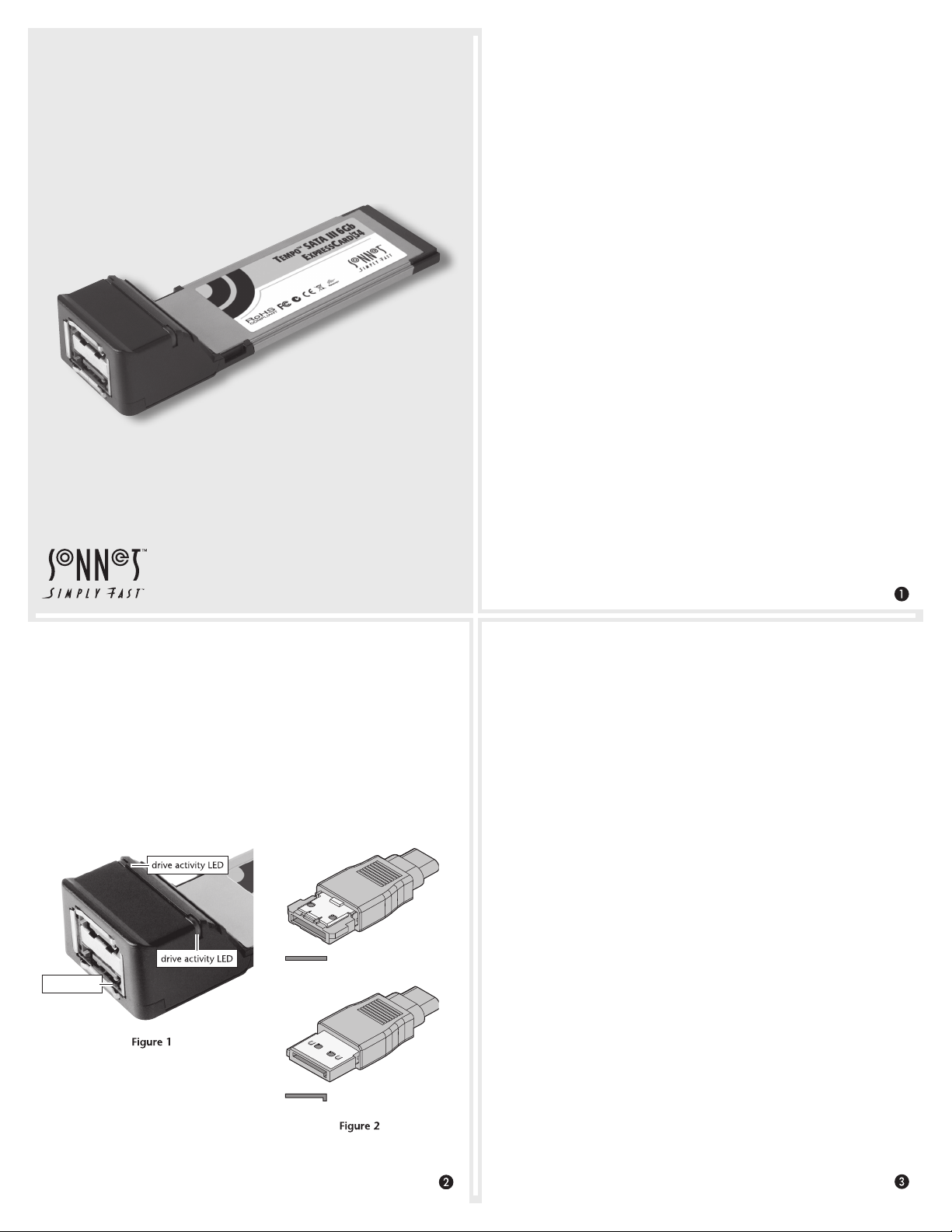
Tempo™ SATA III 6Gb
|
ExpressCard
Serial ATA Host Controller for ExpressCard|34 Slot
34
User’s Guide for Tempo SATA III 6Gb ExpressCard/34
You Should Have
The following items should be included in your product package:
• One Tempo SATA III 6Gb ExpressCard/34 adapter
The following items are required (sold separately):
• One or more external Serial ATA drives
• One or two external Serial ATA (eSATA) data cables
System Requirements
The Tempo SATA III 6Gb ExpressCard/34 host adapter card requires
the following in order to operate in your system:
User’s Guide
Preparation for Use
Prior to connecting any drive enclosures and inserting the Tempo
card into your computer, familiarize yourself with the parts. We
also recommend that you read the section in your computer’s user
manual that addresses ExpressCard use.
Figure 1 shows the Tempo card’s drive activity LEDs and eSATA
ports. Data cables with eSATA connectors are required for use with
the Tempo card and drive enclosures. Bare SATA drives and some
older drive enclosures use SATA I connectors; use of these devices
with the Tempo card requires cables with a SATA I connector on one
end. Figure 2 shows both eSATA and SATA I cable connectors.
• ExpressCard/34 or ExpressCard/54 slot
• Mac OS
®
X Version 10.5 or later, or Windows® 7, or Windows Vista®
Driver Information—Mac OS X
The drivers that enable the Tempo SATA III 6Gb ExpressCard/34
card to work in your computer are installed as part of Mac OS X; the
Tempo card is ready to use when you power on your computer.
Driver Information—Windows
After starting up Windows, insert the Tempo card (without any
cables attached) into your computer; the drivers that enable the
Tempo SATA III 6Gb ExpressCard/34 card to operate in your system
are installed automatically. A Found New Hardware popup will appear.
Then, information regarding the process of identifying the card, and
searching for and installing the appropriate software will appear.
Finally, the message “Your new hardware is installed and ready to
use” will be displayed, and then the popup will disappear.
eSATA ports
eSATA connector
SATA I connector
Page 2
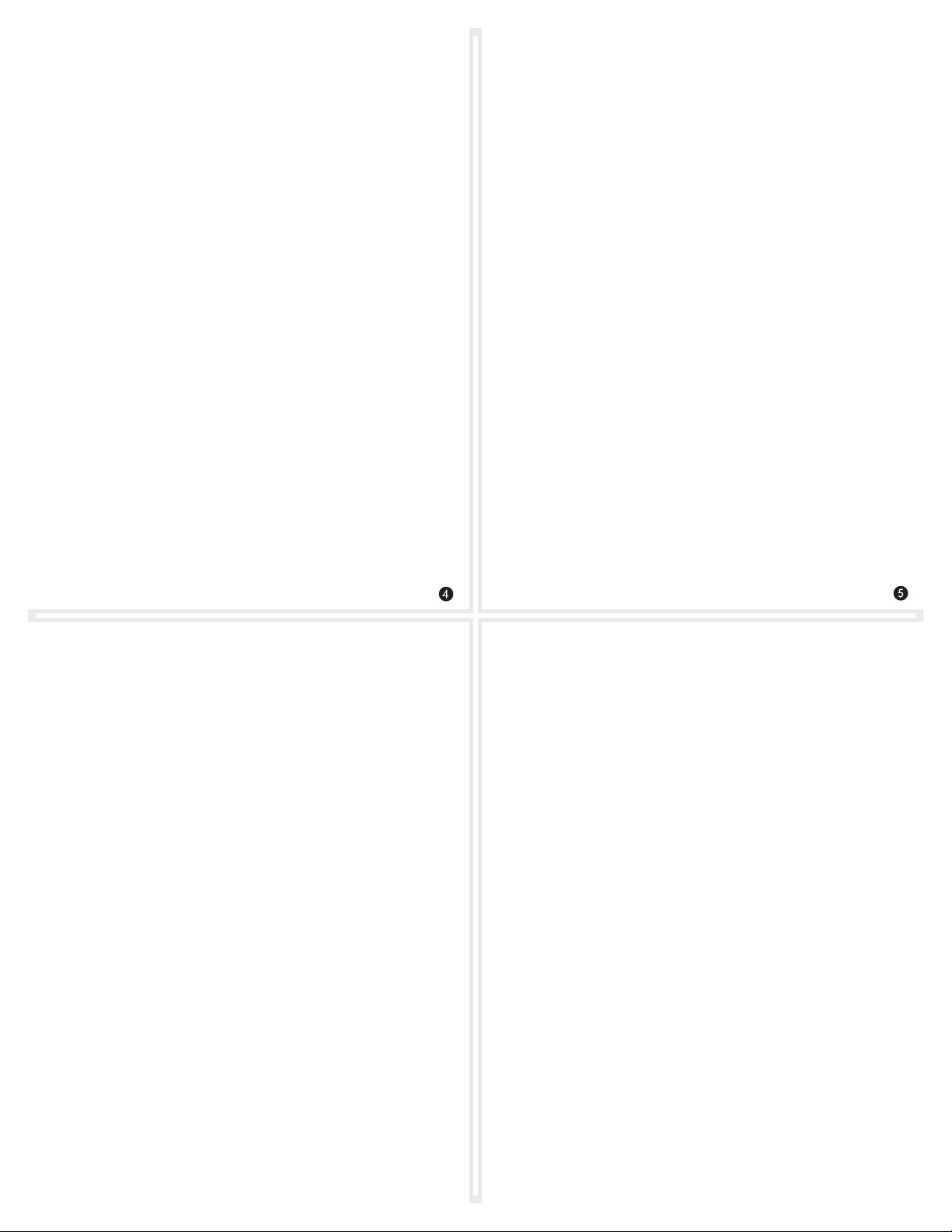
Using the Tempo Card—Mac OS X Users
Listed here is some general information about using the Tempo card
with your MacBook Pro:
Using the Tempo Card—Windows Users
Listed here is some general information about using the Tempo card
with your Windows laptop:
• Connect eSATA cables to the Tempo card before inserting the
card into your computer. This will help to prevent the card from
popping out accidentally; ExpressCard/34 is a push-to-eject design.
• Before removing the Tempo card from the computer, or
disconnecting cables from the card or attached drives, eject any
mounted drive or volume by dragging its icon to the Eject icon
in the Dock, or clicking its Eject button in a Finder window;
otherwise, data on the connected drives may be corrupted. Once
all drives are unmounted, click the card’s icon in the menu bar
and select Power Off Card from the drop-down menu; the Tempo
card may be pushed in to be ejected and removed.
• When no drives are mounted and the Tempo card is plugged into
your computer, you may turn it off by clicking on its icon in the
menu bar and selecting Power off Card from the drop-down menu.
Formatting Drives—Mac OS X Users
Tempo SATA III 6Gb ExpressCard/34 supports one or two directconnect drives, or up to 10 drives in two enclosures with hardware
RAID controllers. Use Disk Utility (found in the Utilities folder
within the Applications folder) to set up connected drives for use.
• Connect eSATA cables to the Tempo card before inserting the
card into your computer. This will help to prevent the card from
popping out accidentally; ExpressCard/34 is a push-to-eject design.
• Before removing the Tempo card from the computer, or
disconnecting cables from the Tempo card or attached drives, you
must either shut down your computer, or move the cursor over
the icons in the taskbar to locate the “Safely Remove Hardware”
icon, click the icon, and then click the “Eject Serial ATA
Controller” message. Once “Safe to Remove Hardware” appears,
you may push in the Tempo card to remove it.
Formatting Drives—Windows Users
Tempo SATA III 6Gb ExpressCard/34 supports one or two directconnect drives, or up to 10 drives in enclosures with a hardware RAID
controller. If you intend to format drives connected to the Tempo
card using Windows drive formatting tools, you may locate the
information by using “format volume” as a search term in Windows
Help.
Limited Warranty
Sonnet Technologies, Inc. warrants that this product shall be free
from defects in materials and workmanship for a period of one
year following the original date of purchase. For complete warranty
information, go to www.sonnettech.com/support/warranty.html
Contacting Customer Service
The Sonnet web site located at www.sonnettech.com has the most
current support information and technical updates.
Before you call Sonnet Customer Service, please check our web site
for the latest updates and online support files, and check this user’s
guide for helpful information. When you call Sonnet Customer
Service, have the following information available so our customer
service staff can better assist you:
• Product name • Date and place of purchase • Computer model
If further assistance is needed, please contact us at:
Sonnet Customer Service:
Tel: 1-949-472-2772
(Monday–Friday, 7 a.m.–4 p.m. Pacific Time)
Fax: 1-949-457-6349
E-mail: support@sonnettech.com
Online Service Form: http://serviceform.sonnettech.com
Visit Our Web Site
For the most current product information and online support files,
visit the Sonnet web site at www.sonnettech.com. Remember to
register your product online at http://registration.sonnettech.com to
be informed of future upgrades and product releases.
©2010 Sonnet Technologies, Inc. All rights reserved. Sonnet, the Sonnet logotype, Simply Fast, the Simply Fast logotype, and Tempo
are trademarks of Sonnet Technologies, Inc. Mac, the Mac logo, MacBook, and Mac OS are trademarks of Apple Inc., registered in the
United States and other countries. Other product names are trademarks of their respective owners. Product specifications subject
to change without notice. QS-TSATAIII-E2-E34-E-A-111810
