Page 1
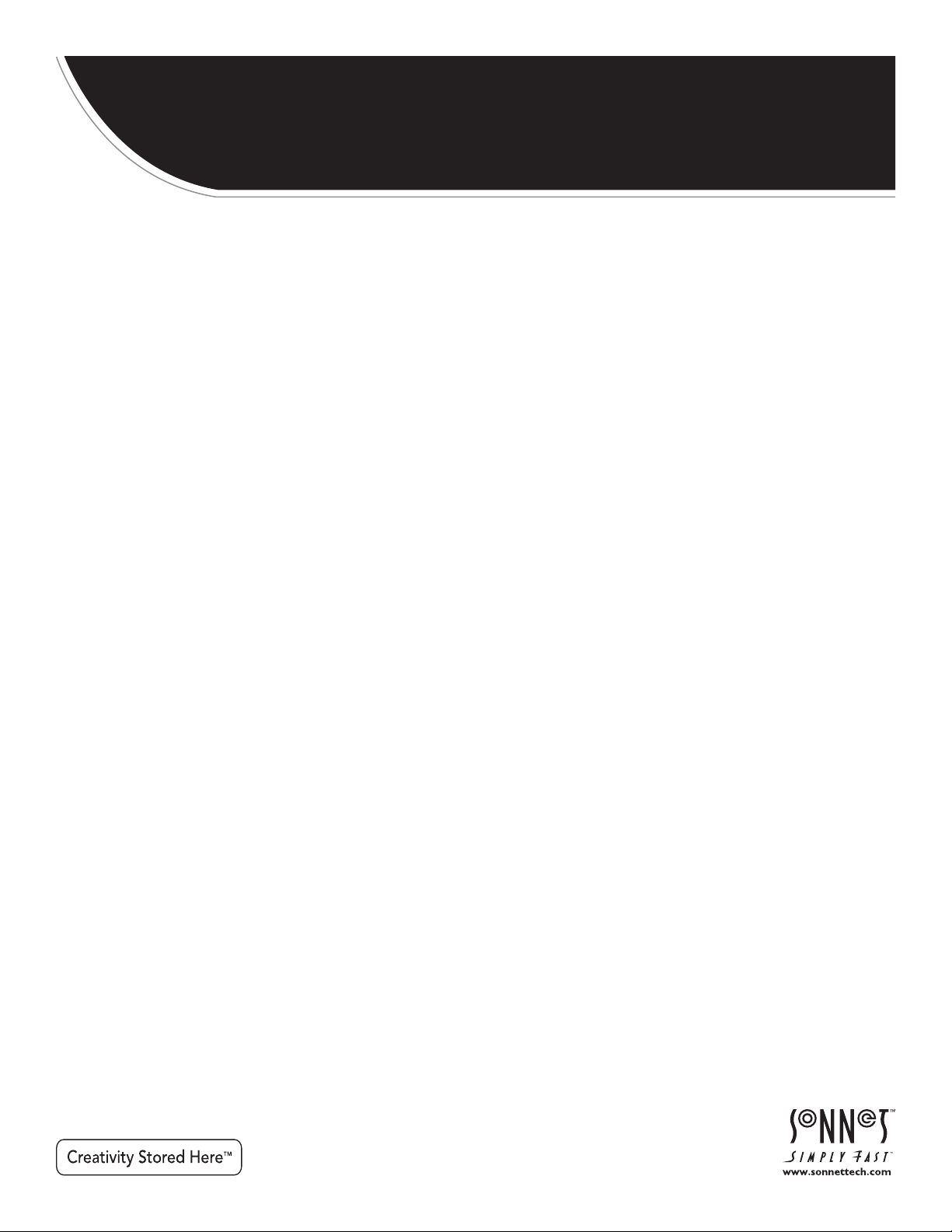
™
FUSION
Rackmount 16-Drive SATA Storage System with Internal SAS Expanders
Drive Enclosure User’s Guide
RX
1600
RAID
Page 2
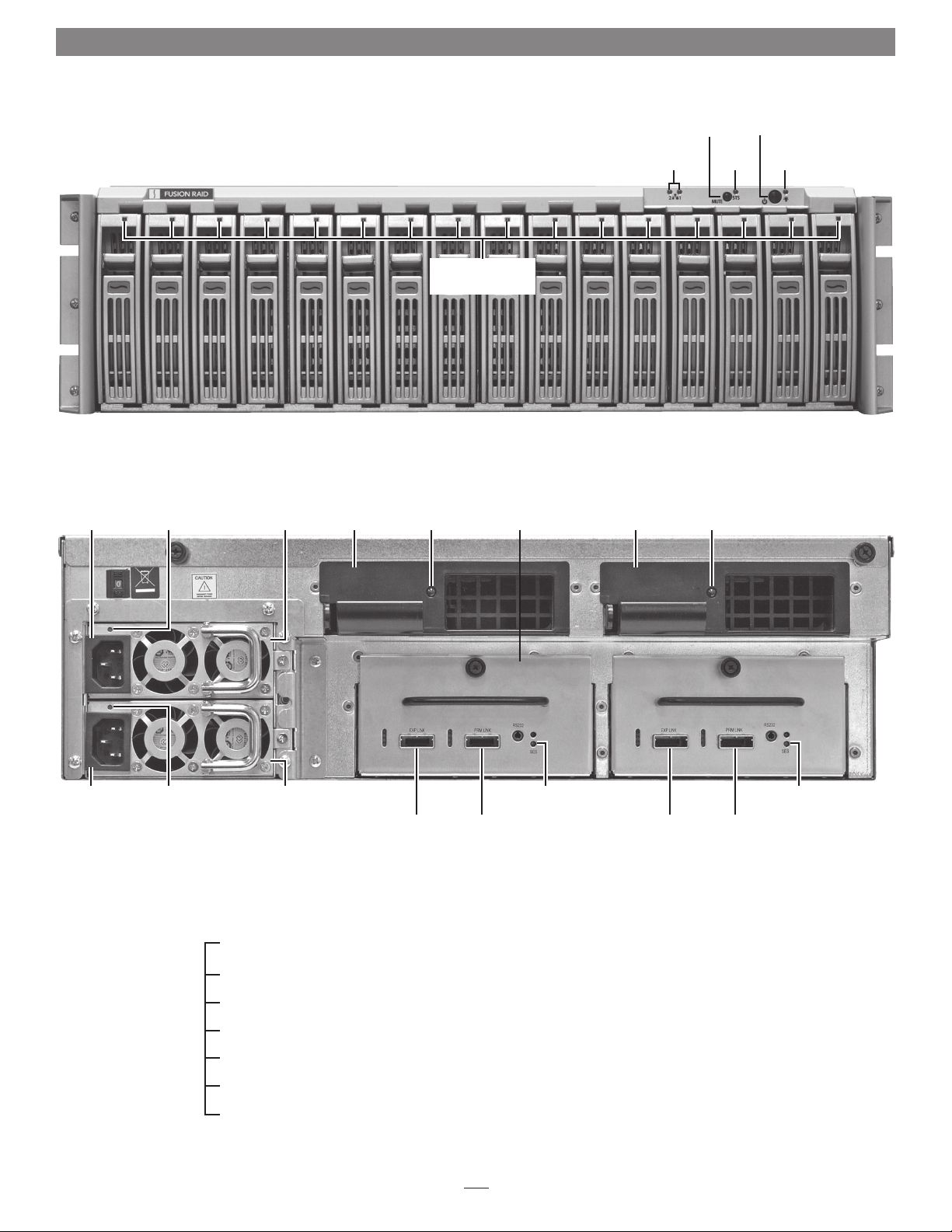
Fusion RX1600RAID Enclosure Specs and Features
Drive Activit y (Blue)
and Identification/Fault
(Red) Indicator LEDs
Figure 1
SAS Cable
Connection
Indicators
Mute
Button
SES Status
Indicator
Power
Switch
Power
Indicator
Power Cable
Connector
Power Cable
Connector
Power Supply
Fault Indicator
Power Supply
Fault Indicator
Power Supply
Power Supply SCSI Enclosure
Fan Module
Fan Fault
Indicator
Secondary/
Expansion Link
Mini-SAS Port
Mini-SAS
Primary
Port
SAS
Expander
Services Indicator
Fan Module
Secondary/
Expansion Link
Mini-SAS Port
Fan Fault
Indicator
Mini-SAS
Primary
Port
SCSI Enclosure
Services Indicator
Figure 2
Enclosure Specifications
Compatibility Compatible with Mac®, Windows®, and Linux® computers with a Sonnet RAID controller installed
Interface Connectors 4 x mini-SAS
Drives Supported 3 & 1.5 Gb/s Serial ATA; 3.5"
Power Supply 2 x 350W, 100–260V AC, 50/60Hz
Operating Temperature 41˚ to 104˚ F (5˚ C to 40˚ C)
Dimensions (WxDxH) 17.4 x 21 x 5.2 in (44,2 x 53,3 x 13.2 cm)
Weight (without drives) 35 lbs (15.9 kg)
2
Page 3
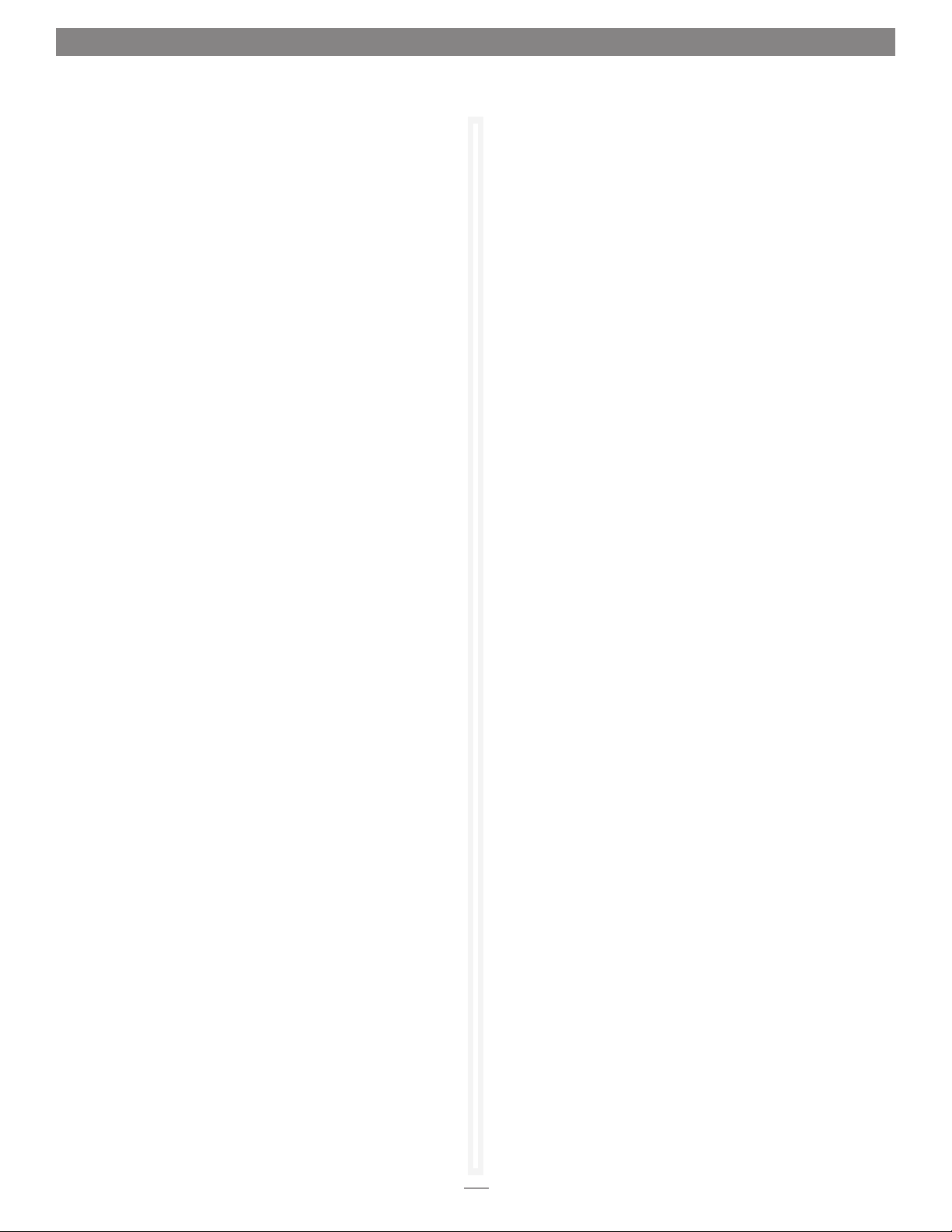
Safety Precautions and Disclaimers
SAFETY PRECAUTIONS
Please read this section carefully before proceeding. These
precautions explain the correct and safe use of this device,
thereby helping to prevent injury to you or others, and also help
you to minimize the risk of damaging the device.
Warnings
Always follow the basic warnings listed here to avoid the risk of
serious injury or death from electrical shock, short-circuiting, fire,
and other hazards. These warnings include, but are not limited to:
• With the exception of the user-swappable parts, do not attempt
to disassemble or modify the enclosure. If this device appears to
be malfunctioning, contact Sonnet Customer Service.
• Do not drop the enclosure or any of its drive modules;
dropping or mishandling of the enclosure or drive modules
may result in a malfunction.
• Do not insert your fingers or foreign objects inside the
enclosure; take particular care when small children are present.
• Do not expose the device to rain, use it near water or containers
that contain liquids which might spill into any openings, or in
damp or wet conditions.
• If unusual smells, sounds, or smoke come from the device, or if
liquids enter it, switch it off immediately and unplug it from the
electrical outlet.
• Follow the instructions in this manual carefully; contact Sonnet
Customer Service for additional advice not covered in this
User’s Guide.
DISCLAIMERS
Drive Usage:
Sonnet Technologies has qualified the hard drives listed below
for use in Fusion RX1600RAID storage systems. These drives
were chosen for their superior performance, error handling, and
reliability characteristics, especially when used in RAID groups.
One important difference between these drives and standard
hard drives is how quickly each handles read errors—these
qualified drives attempt to recover from errors for just a few
seconds, while standard hard drives may take minutes. Because
RAID controller cards and software-based RAID schemes allow
only a very short time for drives to recover before dropping them
from the RAID group, hard drive manufacturers recommend
against using standard hard drives in RAID storage systems. The
hard drives qualified by Sonnet also feature improved vibration
characteristics that influence and support storage reliability. We
recommend the use of these Enterprise/RAID edition hard drives
and select, Sonnet certified desktop hard drives in your Fusion
storage system to ensure system reliability and performance.
STANDARD DRIVES MAY NOT BE SUPPORTED AND MAY
DEGRADE SYSTEM RELIABILITY AND PERFORMANCE. Check
the Sonnet Web site for the latest list of qualified hard drives.
1TB Models
• Hitachi Deskstar E7K1000, # HDE721010SLA330
• Hitachi Ultrastar A7K1000, # HUA721010KLA330
• Seagate Barracuda ES.2, # ST31000340NS
2TB Models
• Hitachi Ultrastar DK7SAA200, # HUA722020ALA330
(1) Only Seagate ES.2 drives with firmware versions SN06 and newer com-
patible. Seagate ES.2 drives with firmware versions SN03, SN04, or SN05
are NOT compatible.
(1)
3
Page 4

Enclosure Setup
Assemble Rail Assemblies and Install Them Into Rack
1. Adjusting for the depth of the rack you will install the Fusion
storage system, secure an extension bracket to a main rail using
two each of the supplied screws, lock washers, flat washers, and
nuts (Figure 3); do not overtighten the nuts. Secure the other
extension bracket to the other main rail.
Support Notes: The Fusion rail assemblies are mounted
inside the rack rails, not hooked around them.
There are four mounting holes in the main rail. Use its top and bottom
holes to secure the main rail to the rack. The two middle holes are used
to secure the Fusion storage system to the rack and rails.
left rail
assembly
Figure 3
main rail
section
right rail
assembly
screw
2. Using two of the supplied screws, secure the main rail section
of a rail assembly to the front of the rack (Figure 4); do not
overtighten the screws.
Support Note: There are three mounting holes in the
extension bracket. Depending on the rack’s hole pattern, two
holes should always be available for securing the extension bracket.
3. Using two of the supplied screws, secure the extension bracket
section of a rail assembly to the back of the rack (Figure 5); do
not overtighten the screws.
4. Repeat steps 2 and 3 for the remaining rail assembly.
WARNING: The Fusion RX1600RAID enclosure is heavy without
drives installed; do not install the drive modules until after you
install the enclosure into the rack.
extension
bracket
Figure 4
screw
screw
Figure 5
screw
extension
bracket
Mount Fusion RX1600RAID Enclosure Into Rack
1. Holding it level with the rail assemblies, slide the RX1600RAID
enclosure into the rack (Figure 6).
Figure 6
4
Page 5

Enclosure Setup
2. Using four of the provided rack mounting screws, secure the
RX1600RAID enclosure to the rack; do not overtighten the
screws (Figure 7).
Install Drives Into Drive Trays
1. Pull a drive tray out of its packaging, and then using wire
cutters, cut off the shipping support between the drive tray rails
(Figure 8). Be sure to cut the plastic flush; do not leave a rough
cut (Figure 9).
screw
Figure 7
WARNING: If you do not cut off the edges of the shipping
support flush with the drive tray rails, the drive tray will not fit
properly in the enclosure, and the storage system may not work
reliably.
2. Repeat step 1 with each remaining drive tray.
WARNING: When handling computer products, take care to
prevent components from being damaged by static electricity;
avoid working in carpeted areas. Handle hard drives only by their
edges and avoid touching connector traces and component pins.
3. Remove a SATA drive from its packaging and set it on edge on
a flat, level surface with the label facing away from you and the
connectors to the right. Open the supplied tube of threadlocker
and apply a single drop inside each of the three screw holes on
the side of the drive (Figure 10).
shipping
support
Figure 8
Figure 9
flush cut
GOOD!
rough cut
NO
GOOD!
screw hole screw hole screw hole
Figure 10
5
Page 6

Enclosure Setup
Install Drives Into Drive Trays (continued)
4. With the lever facing the left, slide a drive tray over the drive and
align its holes with the screw holes in the drive (Figure 11).
5. Using three of the supplied screws, secure the drive tray to the
drive; tighten each screw to secure the tray to the drive; do not
overtighten the screws (Figure 11).
6. Flip the drive and drive tray over so that they are resting on the
other side. While supporting them, push the drive tray rail up to
expose the screw holes on the side of the drive, and then apply a
single drop of threadlocker inside each of the three holes
(Figure 12).
7. Using three of the supplied screws, secure the drive tray to the
drive; tighten each screw to secure the tray to the drive; do not
overtighten the screws (Figure 12).
8. Repeat steps 3–7 for each remaining drive.
drive tray rail
screw hole
drive tray
drive
screw
Figure 11
screw hole
screw hole
drive
Figure 12
Prepare Fusion RX1600RAID Drive Enclosure for Use
1. With its lever fully opened, carefully slide the drive module into
any slot in the enclosure until it stops, and then secure it by
pushing the lever in until it snaps closed (Figure 13).
2. Repeat step 1 for each remaining drive module.
WARNING: When inserting drive modules into the enclosure,
do not force the levers closed. If a lever does not close easily,
remove and reinsert the module, and then push the lever in again.
Connect Fusion RX1600RAID Drive Enclosure to Sonnet
RAID Controller
This section describes the connection of the Fusion RX1600RAID
drive enclosure to the Sonnet RAID controller card.
1. Insert one end of each of the supplied data cables to the PRM
LINK mini-SAS ports on the enclosure; verify the connectors are
plugged in securely (Figure 14).
Push tray in
until it stops
Push lever in
until it snaps
closed
Figure 13
mini-SAS
connector
Figure 14
6
Page 7

Enclosure Setup
2. Connect each of the data cables’ remaining connectors to either of
the mini-SAS ports on the Sonnet RAID controller card; verify the
connectors are plugged in securely (Figure 15).
3. Connect the supplied power cables between the Fusion
RX1600RAID enclosure and a grounded wall outlet or power
strip; verify the cables are plugged in securely.
4. Push the power switch on the front of the enclosure, and then
power on your computer.
5. Refer to
mini-SAS
connector
Figure 15
mini-SAS
connector
7
Page 8

Tips and Additional Information
Tips
This section covers some common sense tips for using the Fusion
RX1600RAID enclosure.
Connecting Fusion RX1600RAID enclosures to a Sonnet RAID
controller other than the one with which it shipped:
Fusion RX1600RAID enclosures are matched with their included
Sonnet RAID controller. When you connect a Fusion RX1600RAID
enclosure to a different card, you may have to force them to pair
up if the card has not been updated with the latest firmware.
1. Launch the ATTO Configuration Tool. Expand the device
tree in the Device Listing section on the left side of the
window until ExpressSAS R380 is displayed, and then click
ExpressSAS R380.
2. Select RAID Management > Auto Map from the application
menu.
Hot-swapping drives:
Fusion RX1600RAID supports drive hot-swapping under all
operating systems when replacing a faulted drive that is part of
a RAID group with parity (RAID 6, RAID 5, RAID 4, DVRAID).
Otherwise, drive and volume hot-swapping is only supported for
Mac OS X* users, enabling the exchange a drive or a set of drives
without having to shut down the computer. This does not mean
you can simply pull out a drive at any time; you must follow the
procedures below or you may lose data in the process.
• Before removing a drive module, you must put away (“eject”,
“unmount”, “dismount”) the drive volume. Simply drag the
drive icon associated with the drive(s) you wish to remove to
the eject icon on the dock.
• If you remove a drive module from the Fusion RX1600RAID
with a drive that was part of a RAID group, you should power
off the enclosure before reinserting the module. Once the
module is secured, power on the enclosure again; this will
ensure that the RAID group will mount properly.
* Windows and Linux do not provide hot swap support for drives
(drive enclosures) connected to a SATA host controller card
installed in a desktop PC or ser ver.
Connections:
If you experience issues where a drive or volume does not appear
on your computer, or you see an error message stating a drive is
missing when you have the drives configured as a RAID set, the
cause may be as simple as a loose connector, or a drive module
that is not fully seated.
• Disconnect the data cables and reconnect them one at a time,
making sure each one “clicks” in place at both ends.
• If disconnecting and reconnecting the cables does not resolve
the issue, remove and reinsert the drive module.
Contacting Sonnet Customer Service
USA Customers
The Sonnet Web site located at www.sonnettech.com has the
most current support information and technical updates. Before
you call Sonnet Customer Service, please check our Web site for
the latest updates and online support files, and check this User’s
Guide for helpful information. When you call Sonnet Customer
Service, have the following information available so our customer
service staff can better assist you:
• Product name
• Date and place of purchase
• Hard drive model(s)
• Computer model
• Operating system
• Software/firmware versions
If further assistance is needed, please contact us at:
Sonnet Customer Service:
Online Service Form: http://serviceform.sonnettech.com
Tel: 1-949-472-2772
(Monday–Friday, 7 a.m.–4 p.m. Pacific Time)
Fax: 1-949-457-6349
E-mail: support@sonnettech.com
For Customers Outside the USA
For support on this product outside the USA, contact your reseller
or local distributor.
Visit Our Web Site
For the most current product information and online support
files, visit the Sonnet Web site at www.sonnettech.com/support/.
Remember to register your product online at http://registration.
sonnettech.com to be informed of future upgrades and product
releases.
©2010 Sonnet Technologies, Inc. All rights reserved. Sonnet, the Sonnet logotype, Simply Fast, the Simply Fast logotype and Fusion are trademarks of Sonnet Technologies, Inc. Mac, the Mac logo, and Mac OS are
trademarks of Apple Inc., registered in the United States and other countries. Other product names are trademarks of their respective owners. Product specifications subject to change without notice. Printed in the USA.
UG-FUS-RX16R-0TB-E-E-041210
