Page 1
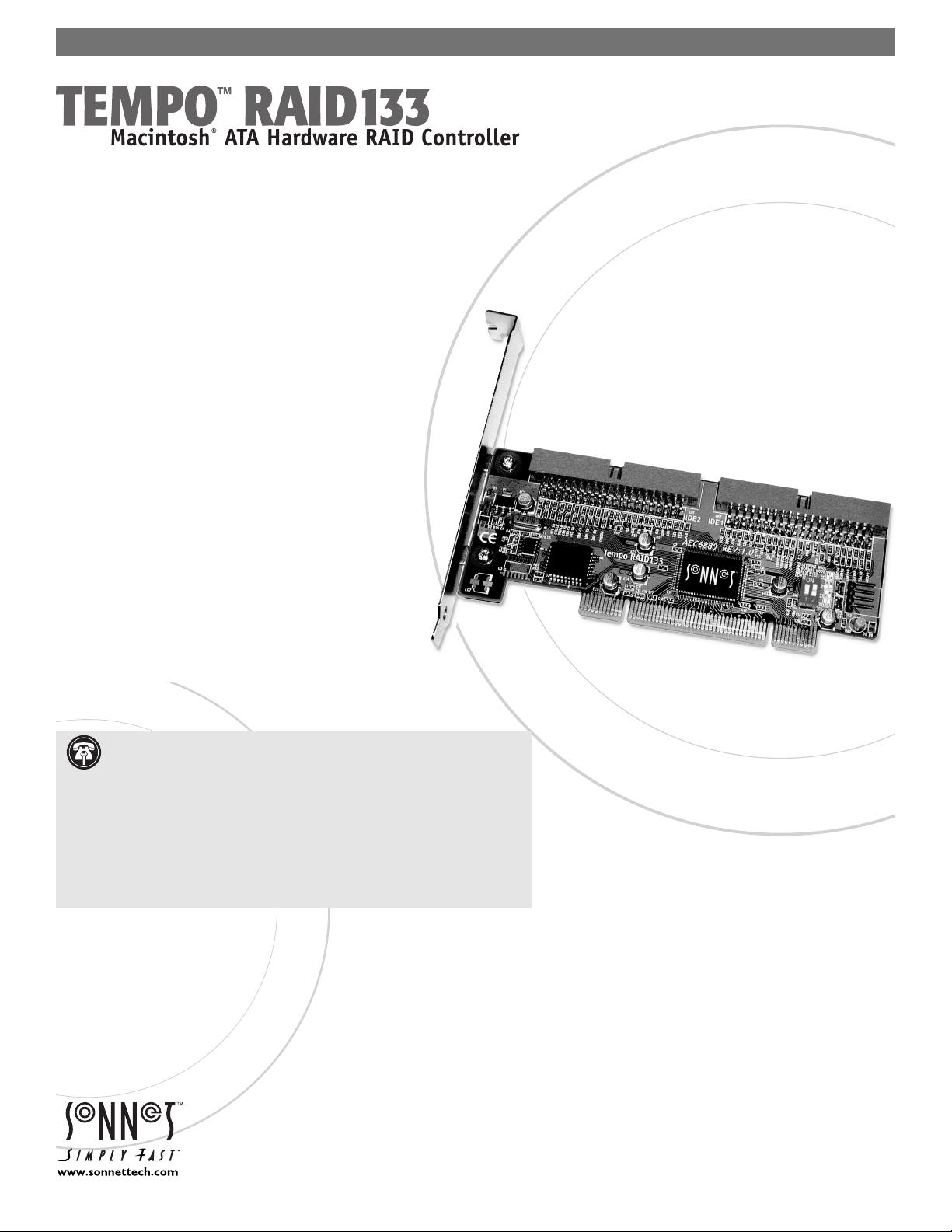
Quick Start Guide for Tempo RAID133
You Should Have
The following items should be included in your product package:
• One Tempo RAID133 PCI Macintosh ATA Hardware RAID Controller
• Two Ultra ATA cables
• Eight screws (for mounting hard drives)
• One power cable Y-adapter
The following items may be required for installation:
• Medium Phillips screwdriver
• Small fl at blade screwdriver
• Needle nose pliers
• Drive mounting brackets/carriers or drive mounting sleds (sold
separately)
• Additional power cable Y-adapters
System Requirements
The Tempo RAID133 requires the following in order to operate
in your system:
• One available PCI slot
• Two or four hard drives (depending on confi guration)
• Two or four available hard drive bays (depending on
confi guration)
• Mac OS 8.5 or higher (through Mac OS X Version 10.3.x)
For up-to-date information on Mac OS compatibility, please check our web site.
. Support Notes: We recommend you make a backup of important
information on your system’s current hard drive(s) prior to installing new
hardware or software.
When handling computer products, you must take care to prevent components
from being damaged by static electricity. Before opening your computer or
removing parts from their packages, always ground yourself first by touching a
metal part of the computer, such as a port access cover, and work in an area free
of static electricity; avoid carpeted areas. Handle the Tempo RAID133 only by its
edges, and avoid touching connector traces and component pins on PCI cards,
hard drives, and other electronic devices.
Remember to register your product online at http://registration.sonnettech.com to be informed of future upgrades and product releases.
Software updates and links are available from the Sonnet web site at www.sonnettech.com. • Online support form available at http://supportform.sonnettech.com.
Sonnet Technologies Customer Service hours are Mon.-Fri., 7 a.m.–5 p.m. Pacific Time • Customer Service Phone: 1-949-472-2772 • E-mail: support@sonnettech.com
Sonnet Technologies, Inc., California 92618-2808 USA • Tel: 1-949-587-3500 Fax: 1-949-457-6350
©2002 Sonnet Technologies, Inc. Revised 2003. All rights reserved. Sonnet, the Sonnet logotype, Simply Fast, the Simply Fast logotype, and Tempo are trademarks of Sonnet Technologies, Inc. Macintosh and Mac are trademarks
of Apple Computer, Inc., registered in the United States and other countries. Other product names are trademarks of their respective owners. Product specifications subject to change without notice. Printed in the USA.
QSG-TAT133R-E-B-123103
Page 2
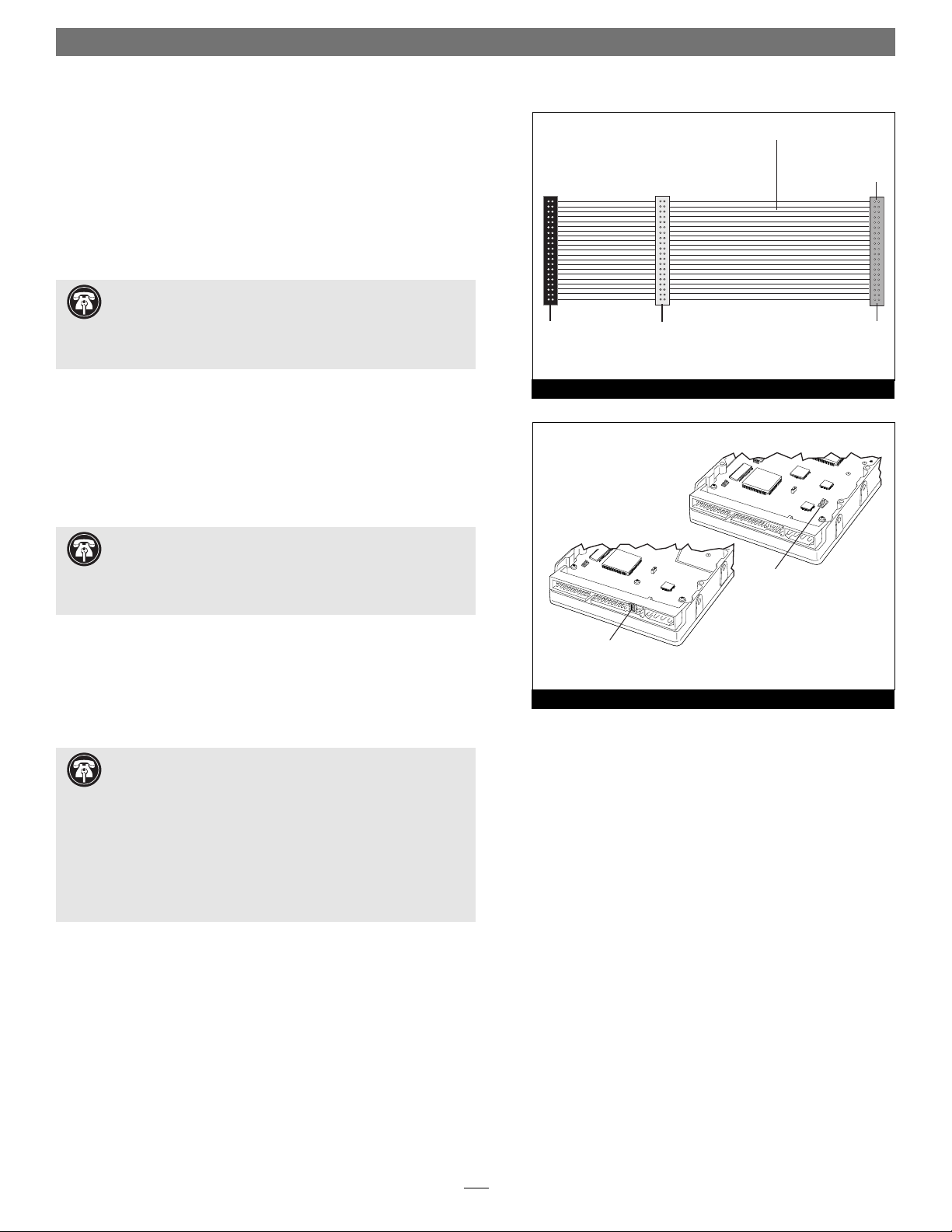
Quick Start Guide for Tempo RAID133
t
r
jump
Installation Preparation
Prior to installing the Tempo RAID133 and hard drives into your system, you should familiarize yourself with the parts you will install.
1. Identify the connectors on one of the included Ultra ATA cables
as shown in Figure 1; the host connector plugs into the Tempo
RAID133 controller card, while the master and slave connectors
plug into the hard drives.
Support Note: Most hard drives are factory preset for use as
a single or master drive. To change the setting, you will need
to reconfigure the hard drives’ jumpers. Be sure the jumpers are configured properly, otherwise, your computer may not boot or your new
drives may not be recognized.
2. Locate the jumper blocks on your hard drives. Figure 2 shows
the two most common jumper block locations.
Hardware Installation Steps
This section covers the confi guration and installation of the Tempo
RAID133 and one or two pairs of hard drives.
Support Note: Technical knowledge may be required to gain
access to the drive expansion bays in certain computers; we
recommend you first consult your computer’s user manual. If you feel
you are unable to install the computer hardware, contact a qualified
technician.
master
connector
(black)
slave
connector
(gray)
40-pin/80-wire Ultra ATA cable
connects to
Tempo RAID133
hos
connecto
(blue)
Figure 1
er block
1. Shut down the computer.
2. Remove the computer’s cover and access its expansion card area
and drive bay(s); refer to your computer’s user manual for specifi c
information.
Support Notes: When creating RAID volumes, you must
connect the hard drives in pairs. We recommend that you use
identical hard drives in your RAID setup. If you choose to use drives
with different capacities, your striped volume’s size will be equal to
twice the capacity of the smaller drive.
Refer to the hard drives’ user manuals for jumper setting information specific to your drives. Alternately, you may find jumper setting
information printed on your hard drives’ labels. Make sure the drives
are oriented the same way as the illustration on the label before moving jumpers.
jumper block
Figure 2
2
Page 3
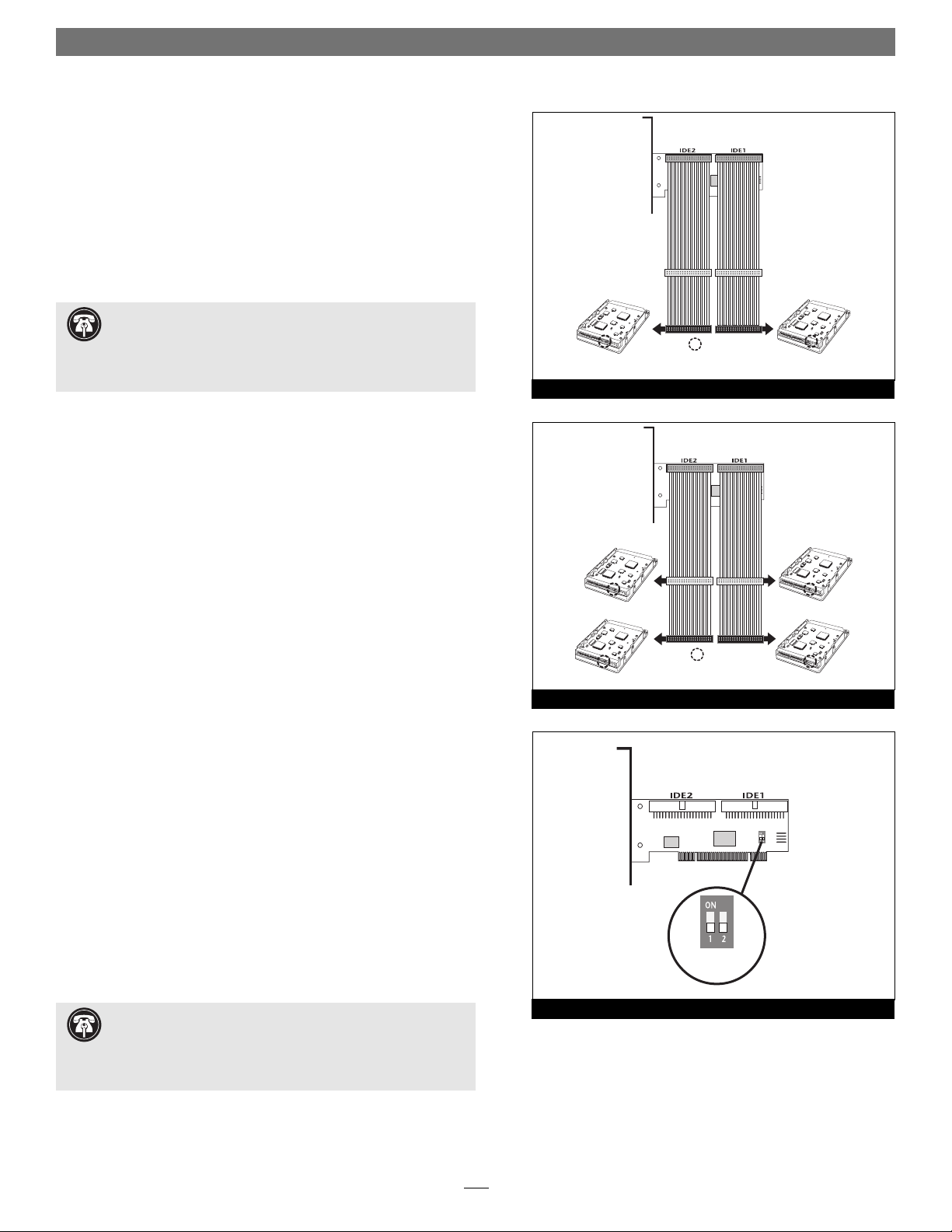
Quick Start Guide for Tempo RAID133
r
3. Confi gure your hard drives’ jumpers as follows:
• When installing one pair of drives to create one striped vol-
ume, you must set the jumpers on both drives to the single setting when available, or the master setting if not.
• When connecting two pairs of drives to create two striped vol-
umes, set the jumpers on one pair to the master setting, and on
the other pair to the slave setting.
Support Note: A pair of drives consists of two drives con-
nected at the same position (connector) on each of the two
Ultra ATA cables, such as master + master, or slave + slave. Two drives
connected on the same cable (master + slave) are not recognized as a
pair by the Tempo RA ID133.
4. Install the hard drives into expansion bays. (Depending on
your computer model, drive mounting brackets/carriers or drive
mounting sleds may be required to install your hard drives. Refer
to your computer’s user manual).
5. Connect the Ultra ATA cables to the hard drives as follows:
• When connecting one pair of drives, connect the master
(black) connector on each cable to each drive (Figure 3); verify
the connectors are plugged in securely.
• When connecting two pairs of drives, connect the cables’
master (black) connectors to the drives with jumpers set in the
master setting; connect the slave (gray) connectors to the drives
with jumpers confi gured in the slave setting (Figure 4); verify
the connectors are plugged in securely.
Ultra ATA cable
drive 2
(single or master)
Ultra ATA cable
drive 3 (slave)
drive 2 (master)
Tempo RAID133 Macintosh
ATA Hardware RAID Controller
Ultra ATA cable
- jumpers
Figure 3
Tempo RAID133 Macintosh
ATA Hardware RAID Controller
- jumpers
Figure 4
drive 0
(single or master)
Ultra ATA cable
drive 1 (slave)
drive 0 (master)
6. Locate the existing hard drive in your computer and fi nd the
4-pin power connector plugged into it. You should fi nd at least
one extra power connector near the existing drive; connect it
to the supplied power connector Y-adapter. If you are installing
only two additional hard drives, connect the Y-adapter to the
new hard drives. Otherwise, connect additional Y-adapters (sold
separately) as necessary to power all four hard drives. Verify the
connectors are plugged in securely.
7. Remove the Tempo RAID133 card from its packaging.
8. Locate an available PCI slot close to the drive bays inside your
computer and remove its port access cover (if present) from the
rear of the computer.
Support Note: When you first install the Tempo RAID133,
leave the DIP switches set in the normal mode setting (both DIP
switches off/down). You must first initialize (format) each of the hard
drives connected to the Tempo RAID133 individually, before initializing the striped volumes.
9. Install the Tempo card into the PCI slot; make sure the card is
firmly seated in the slot. Leave the DIP switches in the normal
mode (default) setting for now (Figure 5).
Tempo RAID133 Macintosh
ATA Hardware RAID Controlle
normal
mode
Figure 5
3
Page 4

Quick Start Guide for Tempo RAID133
r
Support Note: Power Macintosh G3 Desktop users must
remove the access panel on the main chassis to route the Ultra
ATA cables from the drives to the Tempo RAID133 card. You may need
tools to perform this procedure. To remove the access panel, first unlock
and tilt up the internal assembly; remember to lower the assembly
support stand. Next, firmly twist the top edge of the panel forward
toward the power supply, then lift the panel out (Figure 6). Save the
panel in case you ever need to use it again.
10. Route the Ultra ATA cables to the Tempo RAID133 card; avoid
the processor’s heat sink and make sure the cables will not get
crushed or pinched by any part of the case when the computer is
reassembled.
11. Attach the Ultra ATA cables’ host (blue) connectors to the
Tempo R AID133.
12. Check the cable connections; make sure all cables are prop-
erly connected to the Tempo RAID133 and the hard drives.
WARNING: Hard drives attached to the Tempo RAID133 will
not mount (appear on the desktop) until they have been formatted; this includes drives with data on them, previously used in
other computers. Please be aware that formatting a drive erases any
data present.
access panel
power supply case
support stand
Figure 6
Drive Formatting: Mac OS 8.5 through 9.x
This section covers the process of formatting the hard drives attached
to the Tempo RAID133 using Apple’s Drive Setup utility under Mac
OS 8.5 through 9.x. (The Drive Setup application is installed during
the Mac OS installation process and is usually located in the Utilities
folder on the hard drive containing your active System Folder.) If
you want to format your drives under Mac OS X, skip to “Drive
Formatting: Mac OS X” on page 5.
1. Turn on your computer.
Support Note: IDE hard drives attached to the Tempo
RAID133 will register as a SCSI devices to the computer. For
example, in Figure 7 the newly installed hard drives show up as <not
initialized> under Volume Name(s) and SCSI under Type.
2. Initialize (format) each of the drives attached to the Tempo
RAID133 with Drive Setup (Figure 7). For drives larger than 2
Gigabytes, format them as Mac OS Extended (HFS+) to take full
advantage of their storage capacity.
3. Shut down the computer.
4. Move DIP switch 2 on the Tempo RAID133 to ON to select the
striping mode (Figure 8).
Figure 7
Tempo RAID133 Macintosh
ATA Hardware RAID Controlle
striping
mode
Figure 8
5. If you removed the card to move the DIP switches, verify the
card is seated fi rmly in the slot.
4
Page 5

Quick Start Guide for Tempo RAID133
6. Recheck the cable connections; make sure all cables are properly
connected to the Tempo RAID133 and the hard drives.
7. Close the computer and carefully replace its case cover; be very
careful not to crimp the cables.
8. Turn on your computer.
Support Note: The Tempo RAID133 creates one striped vol-
ume for each pair of hard drives installed—one pair of drives
creates one volume, two pairs of drives create two volumes.
9. Open Drive Setup again. You will see <not mounted> instead of
<not initialized> for each volume (pair of hard drives) connected
to the Tempo RAID133 (Figure 9).
10. At this point, you may optionally choose to partition each RAID
volume to create smaller “virtual” drives to store and retrieve data
faster and more effi ciently; in the Drive Setup menu bar, select
Functions: Volume Settings… Partition, and set up the partitions.
When ready, click Initialize… to initialize each of the unmounted volumes.
Figure 9
11. Name each of the volumes (or “virtual” drives) once they have
been initialized; each volume will appear on the desktop as “virtual” drives (Figure 10). Your drives are now ready for use.
Drive Formatting: Mac OS X
This section describes the process of formatting (initializing) hard
drives connected to the Tempo RAID133 using Disk Utility under Mac
OS X Version 10.3; the process under Version 10.2 (and 10.1) is very
similar. The drive formatting utility is located in the Utilities folder
(within the Applications folder) on your Mac OS X volume.
1. Turn on your computer.
2. During the boot process under Mac OS X, you may see an information window appear stating “You have inserted a disk containing no volumes that Mac OS X can read.” If this message appears,
click the Initialize… button to launch Disk Utility (Figure 11).
Figure 10
Figure 11
5
Page 6

Quick Start Guide for Tempo RAID133
3. If you have not already done so, open Disk Utility (Figure 12).
Note that all attached drives appear in the Information window,
regardless of being formatted or not.
Support Note: IDE hard drives attached to the Tempo
RAID133 will register as a SCSI devices to the computer. For
example, in Figure 12 the newly installed hard drives show up as SCSI
under Connection Bus.
4. Select the fi rst drive you will format by single-clicking the drive
symbol or the “name” of the drive (Figure 12).
WARNING: Do not use the built-in RAID option in Disk Utility
(accessed by clicking the RAID tab). Using this feature creates
software-based RAID volumes that are available for use only under
Mac OS X. Also, the option to create bootable volumes is not available with this feature.
5. Click on the Partition button (Figure 13). When the Partition
window appears, click on the drop down menu beneath
“Volume Scheme:” and select “1 Partition”. Make sure that the
“Install Mac OS 9 Disk Drivers” option is checked, and then click
the Partition button at the bottom of the window.
Figure 12
6. When the War ni ng window appears, click the Partition button
(Figure 14). When partitioning and formatting are complete,
repeat steps 4–6 until every drive connected to the Tempo
RAID133 has been formatted.
7. Shut down the computer.
Figure 13
Figure 14
6
Page 7

Quick Start Guide for Tempo RAID133
r
8. Move DIP switch 2 on the Tempo RAID133 to ON to select the
striping mode (Figure 15).
9. If you removed the card to move the DIP switches, verify the
card is seated fi rmly in the slot.
10. Recheck the cable connections; make sure all cables are properly
connected to the Tempo RAID133 and the hard drives.
11. Close the computer and carefully replace its case cover; be very
careful not to crimp the cables.
12. Turn on your computer. During the boot process, the information window stating “You have inserted a disk containing no
volumes that Mac OS X can read” may appear. If this is the case,
click the Initialize… button to launch Disk Utility.
Support Note: The Tempo RAID133 creates one striped vol-
ume for each pair of hard drives installed—one pair of drives
creates one volume, two pairs of drives create two volumes.
13. If it is not already open, launch Disk Utility again (Figure 16).
Note that each pair of drives connected to the Tempo RAID133
now appear as single volumes.
Tempo RAID133 Macintosh
ATA Hardware RAID Controlle
striping
mode
Figure 15
14. Select the fi rst volume you will format (as a RAID volume) by
single-clicking the drive symbol (Figure 16).
15. Click the Partition button (Figure 17). When the Partition win-
dow appears, click on the drop-down menu beneath “Volume
Scheme:” and select a number of partitions for the volume; you
may optionally choose to partition each RAID volume to create
two or more smaller “virtual” drives to store and retrieve data
faster and more effi ciently.
16. Type a name for your RAID volume in the Name fi eld
(Figure 17). Make sure that the “Install Mac OS 9 Disk Drivers”
option is checked, and then click the Partition button at the bottom of the window.
Figure 16
Figure 17
7
Page 8

Quick Start Guide for Tempo RAID133
17. When the Warn ing window appears, click the Partition button
(Figure 18). If necessary, repeat steps 14–16 to partition another
volume connected to the Tempo RAID133. Close Disk Utility;
your drives are ready to use.
Figure 18
8
