Page 1
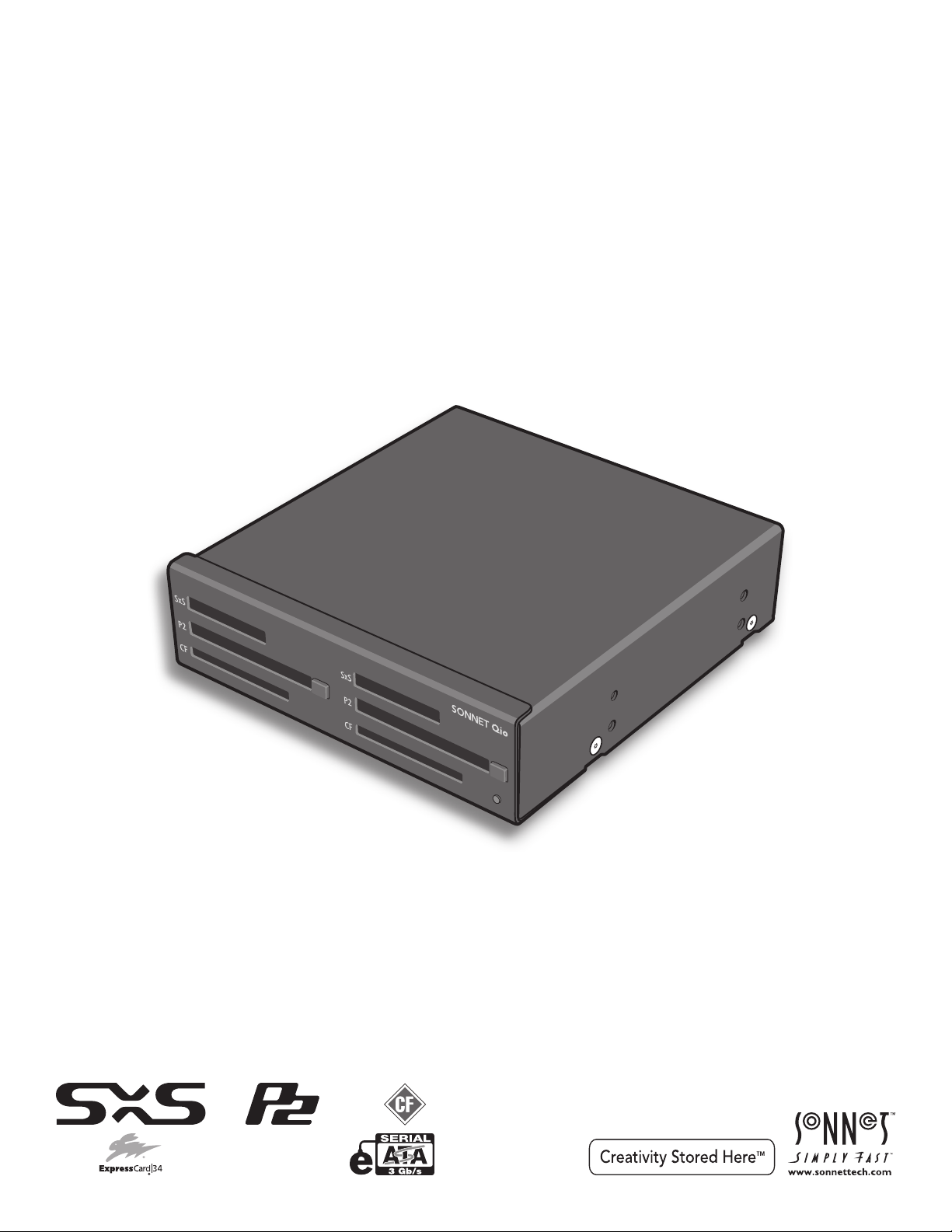
User’s Guide
for Qio™ MR Professional Universal Media Reader &
Writer for PCs
Page 2
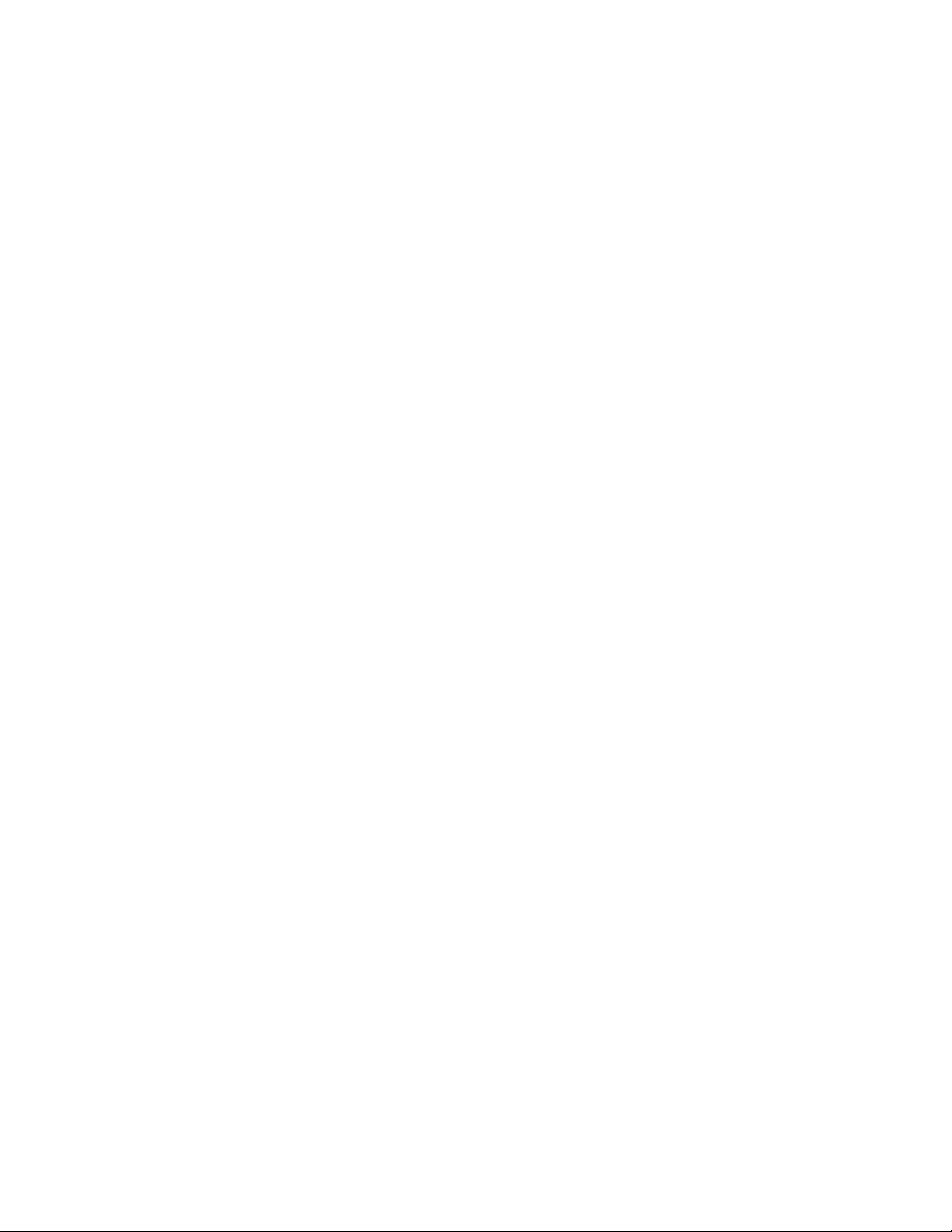
Page 3
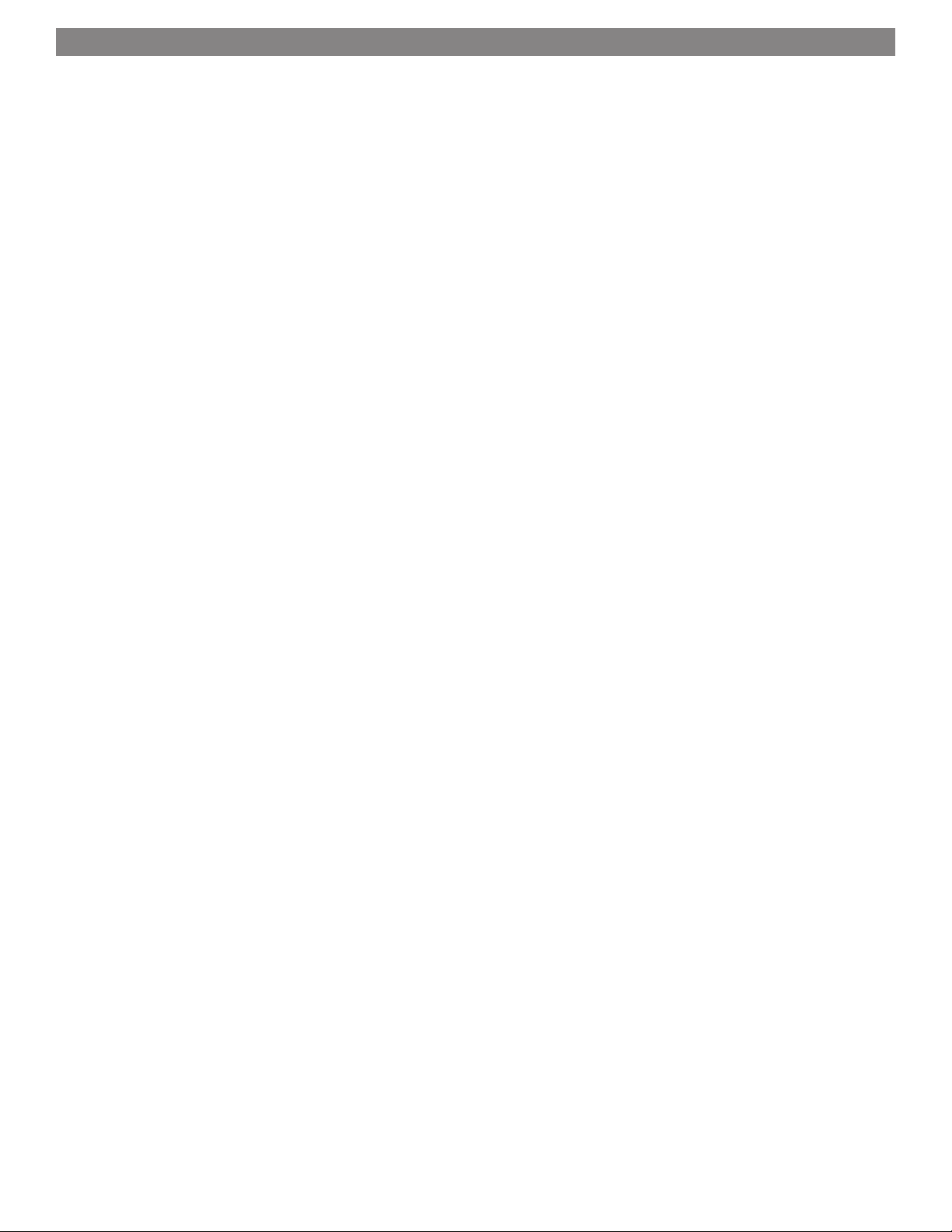
Contents
1 Introduction and Package Contents........................................................................................... 1
Introduction
Package Contents
2 Qio MR Chassis Description........................................................................................................2
3 Hardware/Software Installation Steps........................................................................................ 3
A – Qio MR Chassis and Internal Express Bus Extender PCIe Card Installation
B – BIOS Settings Change
C – Software Download
D – SxS Drivers Installation
E – P2 Drivers Installation
F – SATA Drivers Installation
4 Memory Card and Adapter Card Use........................................................................................... 5
Inserting and Removing Cards
All Card Types
Inserting/Removing SxS Media and ExpressCard/34 Adapters
Inserting/Removing P2 Media
Inserting/Removing CF (CompactFlash) Cards
SxS and P2 Memory Card Write Protect Switches
5 Formatting Drives Connected to the Qio MR............................................................................... 6
Drive Formatting Overview
6 Tips and Known Issues.............................................................................................................. 7
Tips
Known Issues
7 Specifications, Precautions, FCC Compliance, and Support Information........................................8
Specifications
Safety Precautions
FCC Compliance
Contacting Customer Service
Visit Our Website
Page 4
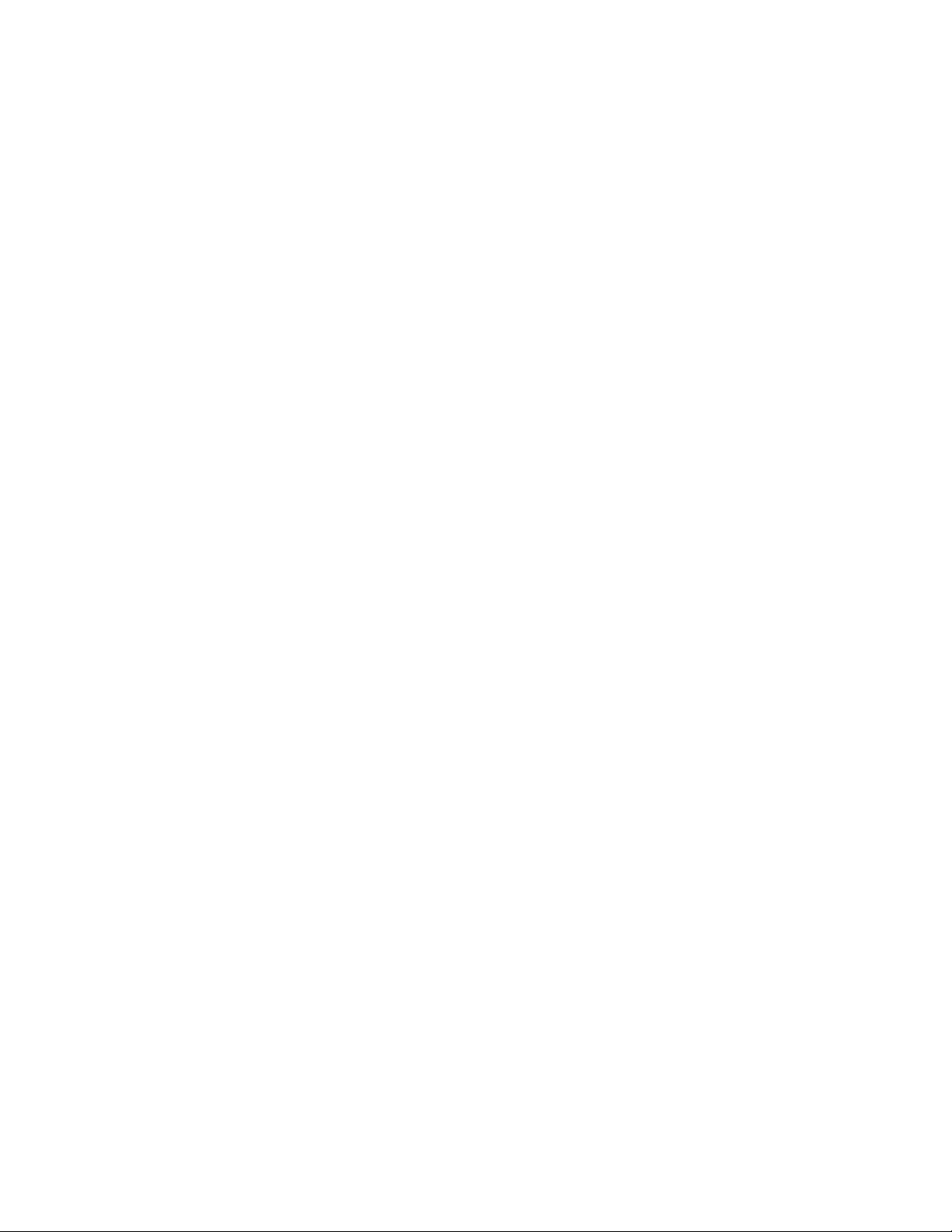
Page 5
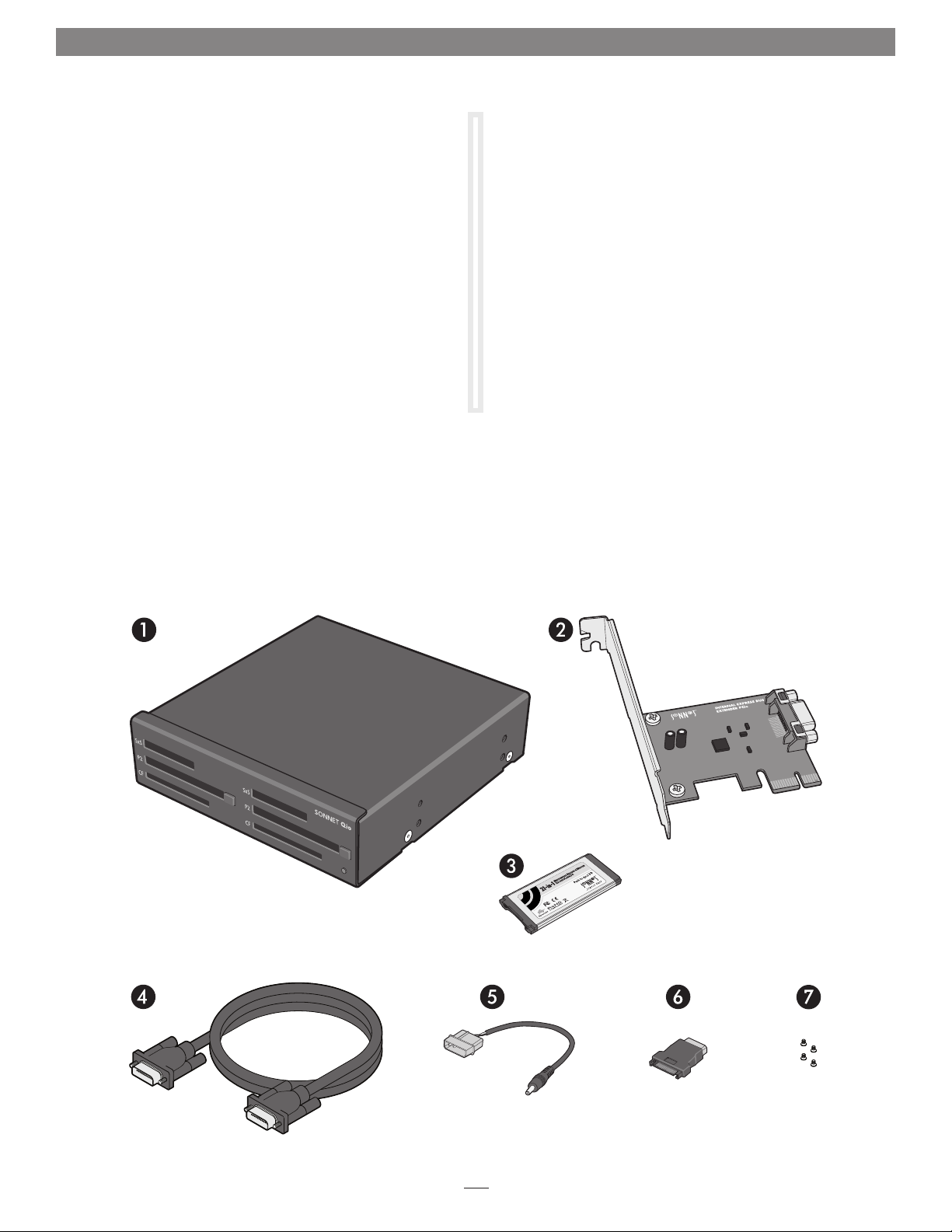
Chapter 1 – Introduction and Package Contents
Introduction
Qio MR is a universal media reader & writer, eSATA host
controller, and expansion chassis for ExpressCard
cards. Included with Qio MR is the Sonnet Internal Express Bus
Extender PCIe adapter card (for desktop computers), and a PCIe
interface cable to connect the card to the chassis.
Featuring two slots each for SxS
™
, P2, and CompactFlash®
memory cards, Qio MR enables you to transfer data between
cards, between cards and computer, and between cards and
attached drives; you can even transfer data from two or more
cards at the same time. The included Sonnet Multimedia
Memory Card Reader & Writer ExpressCard/34 adapter reads
from and writes to Memory Stick
™
Card
memory cards, and works in either of the SxS slots.
™
, MMC, SD and xD-Picture
®
/34 adapter
Package Contents
1 – Qio MR professional universal media reader/writer
(chassis)
2 – Sonnet Internal Express Bus Extender PCIe card
3 – Sonnet Multimedia Memory Card Reader & Writer
ExpressCard/34
Qio MR’s eSATA controller is based on Sonnet’s Tempo
™
SATA
E4P host controller, sharing the same functionality and drivers.
Qio MR is compatible with drive enclosures with an eSATA
interface and bare SATA drives (using adapter cables). Support for
port multipliers and hardware RAID controllers enable Qio MR to
control up to 16 drives (in four drive enclosures).
Qio MR’s SxS slots support ExpressCard/34 adapter cards;
compatible adapter types include eSATA, FireWire
®
, Gigabit
Ethernet, SmartCard reader, TV tuner, USB, WiFi, and WWAN
modem, and others. You may use adapter cards at the same time
as memory cards, however, performance may be limited by the
total bandwidth available from your computer’s PCI Express
®
bus.
Please take a few minutes to read this user’s guide before using your Qio
MR; you will save time in the long run.
4 – 1-meter PCIe x1 interface cable
5 – Power cable
6 – SATA drive power adapter
7 – Mounting screws
1
Page 6

Chapter 2 – Qio MR Chassis Description
1 – Power Indicator LED
This indicator lights when Qio MR is powered, the Internal
Express Bus Extender PCIe card is installed properly in its slot,
and the PCIe cable between the two is plugged in properly
2 – SxS Media Slots
These slots accept both SxS memory cards and ExpressCard/34
adapter cards. Use the included Sonnet multimedia memory
card adapter in these slots to work with Memory Stick, SDXC,
SDHC, SD, MMC, and xD-Picture memory cards
3 – P2 Media Slots
These slots accept P2 memory cards
4 – Eject Buttons for P2 Media Slots
Press these buttons to eject cards from the P2 slots
5 – CF (CompactFlash) Card Slots
These slots accept Type I CF memory cards. Qio MR is not
compatible with Type II (Microdrive, etc.; 5mm thick) CF cards
6 – eSATA Ports
These connect eSATA data cables. Each port supports
individual drives, or up to four SATA hard disk drives (or
SSDs) in chassis with an eSATA interface, and a port multiplier
or hardware RAID controller
7 – PCIe x1 Connector
This connects the included PCIe interface cable. Connect
the other end of the cable to the included Internal PCIe Bus
Extender card in your computer
8 – 12VDC Input Socket
This connects the included power cable
2
Page 7
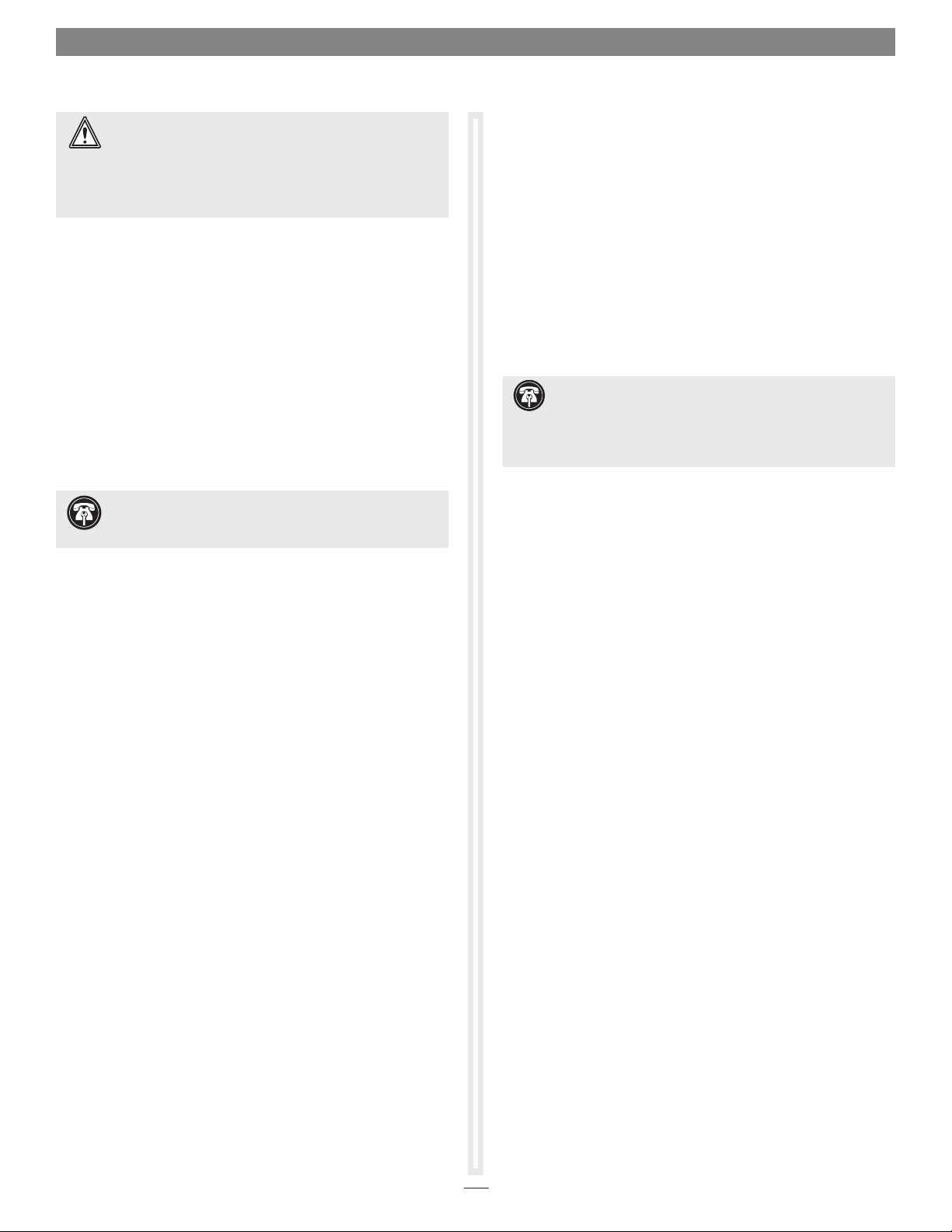
Chapter 3 – Hardware/Software Installation Steps
WARNING: When handling computer products, take care
to prevent components from being damaged by static
electricity; avoid working in carpeted areas. Handle expansion
cards only by their edges and avoid touching connector traces
and component pins. Also, avoid touching the logic board and
any of its components.
A – Qio MR Chassis and Internal Express Bus
Extender PCIe Card Installation
1. Shut down your computer, and then touch an expansion
card access cover on the back of the computer to discharge
any potentially damaging static electricity.
2. Disconnect the power cord and any remaining cables for
powered devices (monitor, printer, etc.) from the computer.
3. Open the computer to access the expansion card area (PCI
Express slots) and drive bays; refer to your computer’s user
manual for specific information.
Support Note: To avoid generating a static charge in
your body, do not walk around the room until after you
finish installing the Qio MR and close the computer.
4. Remove an empty 5.25" drive bay’s cover.
12. Route the PCIe cable to Sonnet card you just installed; avoid
the processor’s heat sink and make sure the cable will not
get crushed or pinched by any part of the case when the
computer’s case is closed.
13. Connect the PCIe cable to the Sonnet card; make sure the
connectors are firmly secured, turning the screws until
tight.
14. Close your computer.
15. Reconnect the power cord and peripheral cables to the
computer.
Support Note: Due to limited PCI I/O space, you will be
instructed in the section below to disable at least one option
ROM in the computer’s BIOS. It may be necessary to disable at least
one additional option ROM to support all of the Qio MR’s features. If
necessary, you can re-enable option ROMs in the BIOS.
B – BIOS Settings Change
1. Turn on your computer and boot immediately into the
computer’s BIOS (or setup) menu. Please refer to the
computer’s user’s guide for specific instructions on how to
perform the step.
5. Insert the Qio MR chassis into the drive bay through the
front of the slot.
6. Locate the power connector plugged into your computer’s
optical drive; you should find at least one extra power
connector near the existing drive.
7. Connect the included power cable, and if necessary, the
SATA drive power adapter, between the Qio MR chassis’
12VDC socket and a power connector in the computer.
8. Connect one end of the included PCIe cable to the
PCIe connector on the Qio MR chassis; make sure the
connector is firmly secured, turning the screws until
tight. Optionally, connect any SATA data cables between the
eSATA ports and drives.
9. Line up the Qio MR chassis’ screw holes with the holes in
the drive bay’s frame. Secure the Qio MR chassis in the drive
bay with the screws provided.
10. Locate an available PCI Express slot and remove its access
cover.
11. Remove the Sonnet card from its packaging, and then
install it into the slot; make sure the card is firmly seated
and secured.
2. Locate and disable the S errors (SERR#) option, if available.
3. Save the changes and exit; the computer will restart. If
the computer boots normally, proceed to C – Software
Download. Otherwise, go to the next step. Please note that
Windows will take longer than usual to run normally the first
time after you install the Qio MR and its PCIe card; the Device
Manager takes extra time to discover all the Qio MR devices and
installs device drivers. Subsequent operation should be normal.
4. Shut down the computer, disconnect the power cord and
any remaining cables for powered devices (monitor, printer,
etc.), and then open it to access the expansion card area.
5. Remove the Sonnet card from its current slot and move it
into another PCIe slot; if necessary, swap positions between
the Sonnet card and another (except the graphics card).
Make sure the card is firmly seated and secured.
6. Close your computer and reconnect the power cord and
peripheral cables.
7. Turn on your computer. If it boots normally, proceed to
C – Software Download. Otherwise, repeat steps 4–6 using
any remaining available slots. After trying all the available
slots, if your computer still freezes with the Sonnet card
installed, move the card back to a slot you tried previously.
(continued on next page)
3
Page 8
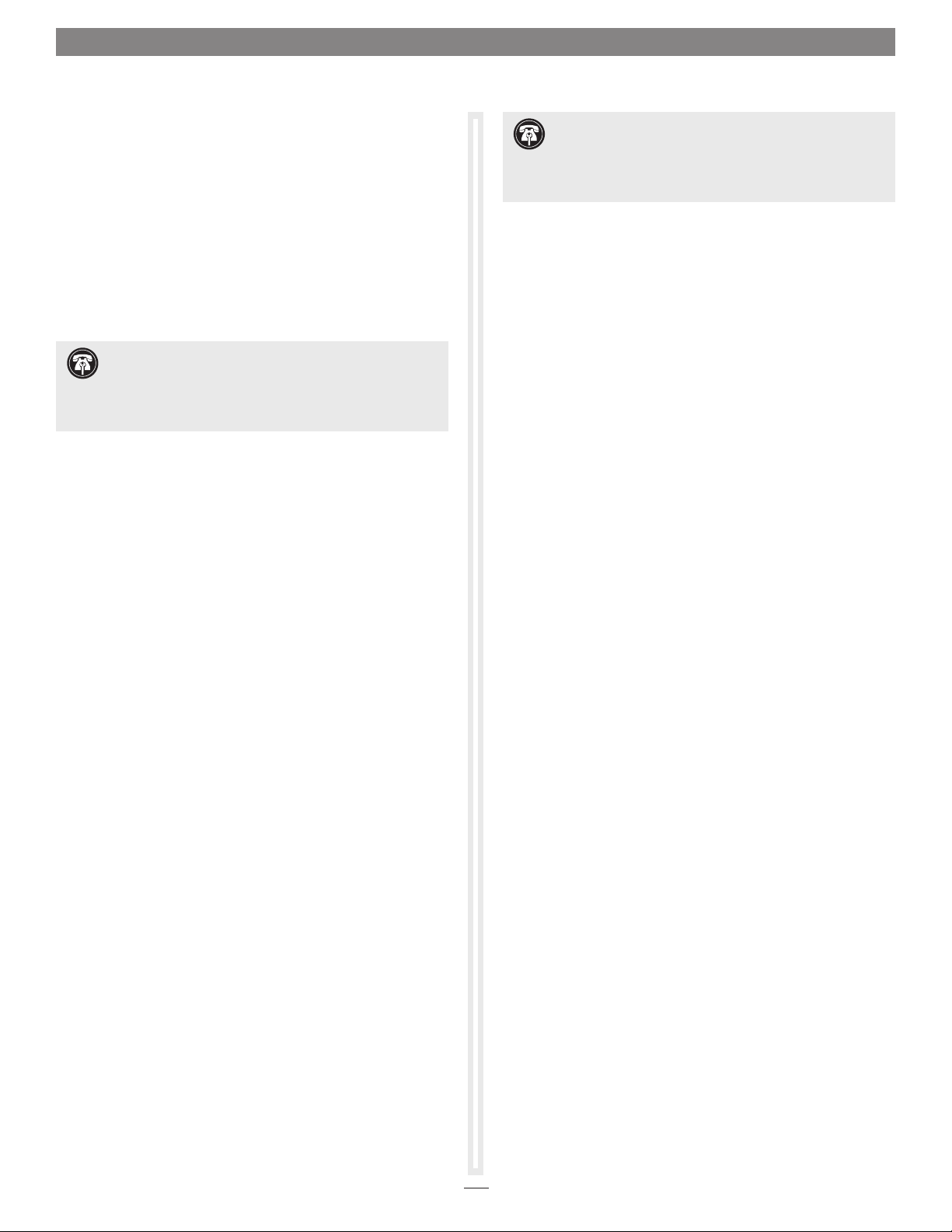
Chapter 3 – Hardware/Software Installation Steps
B – BIOS Settings Change (continued)
8. Turn on your computer and boot immediately into the
computer’s BIOS (or setup) menu.
9. Locate and disable an available, unused option ROM; the
logic board’s LSI RAID controller may be good option.
10. Save the changes and exit; the computer will restart. If the
computer boots normally, proceed to C – Software Download.
Otherwise, shut down the computer and repeat steps 8 and 9,
disabling another available, unused option ROM.
Support Note: If your computer fails to operate with
the Qio MR installed, remove the PCIe card and contact
Sonnet support; refer to Contacting Sonnet Customer Support at
the end of this manual. For further info, check the Qio MR FAQs
at ww w.sonnettech.com/suppor t/kb/kb.php
C – Software Download
1. Log onto the Internet.
2. Go to http://www.sonnettech.com/support/kb/kb.php,
click on the Pro Media Readers link, and then click on the
appropriate Qio link.
3. Locate and click the Driver link, then click the Qio MR
System Installer (Windows) link, and then click the
Download Now button; depending on how your computer
is configured, a new window may appear asking you what
to do with the file; click Open. If another window appears
asking for permission to open the file, click Allow.
4. When the window showing the contents of the .zip file
appears, locate and click the Extract Files button.
5. When the Extract Compressed (Zipped) Folders window
appears, click Browse.
6. When Select a destination window appears, click to choose
a destination, and then click Make New Folder. Name the
folder Qio Installers, and then click Extract.
Support Note: Installation of the drivers to support
Panasonic P2 media requires that a P2 memory card be
inserted into one of the Qio MR’s P2 slots at the time the installer
is run. Otherwise, the installer will not work. If you don’t have a
P2 card, you may run this installer at a later time.
E – P2 Drivers Installation
1. Open the Qio Installers folder, and then open the P2Winx64
folder if you are using a 64-bit version of Windows;
otherwise, open the P2Winx32 folder.
2. Double-click Setup.exe to launch the installer.
3. When the Open File – Security Warning window appears, click
Run.
4. When the Panasonic P2 Drivers InstallShield Wizard window
appears, click Next.
5. When the License Agreement window appears, read the
agreement, select “I accept the terms in the license
agreement”, and then click Next.
6. When the Destination Folder window appears, either accept
the default location or choose a new one, and then click
Next.
7. When the Ready to Install the Program window appears, click
Install.
8. When the Panasonic P2 Installation Window appears, select
the “P2 card CardBus driver (2 slot(s))” checkbox, and then
click OK.
9. When a prompt appears instructing you to insert P2 cards,
insert a P2 card into either of the Qio MR’s P2 slots, and
then click Install (if Windows Security windows appear, click
Install); the drivers are installed.
10. When the Install Wizard Completed window appears, click
Finish.
D – SxS Drivers Installation
1. Open the Qio Installers folder, and then double-click the
SxS_Driver_Installer_xxx file; when the Open File – Security
Warning window appears, click Run.
2. When the SxS device driver InstallShield Wizard window
appears, click Next.
3. When the next window appears, click Install; the drivers are
installed.
4. When the Install Wizard Complete window appears, click
Finish.
11. When the Panasonic P2 Drivers Installer Information window
appears, click Yes to restart your computer.
F – SATA Drivers Installation
1. Open the Qio Installers folder, and then open the Tempo
SATA Installer folder.
2. If you are using a 64-bit version of Windows, double-click
Tempo SATA Installer 64; otherwise, double-click Tempo
SATA Installer.
3. When the Open File – Security Warning window appears, click
Run.
4
Page 9

Chapter 3 – Hardware/Software Installation Steps
F – SATA Drivers Installation (continued)
4. When the Tempo SATA Installer window appears, click Next.
5. When the End User License Agreement window appears, read
the agreement, select “I accept this EULA”, and then click
Next.
6. When the next window appears click Finish. If a window
appears stating the driver installation failed, click OK; please
note this is normal and will be “fixed” in the following steps.
7. Restart the computer.
8. Click Start > Control Panel. In the Control Panel window,
click Device Manager. If you haven’t disabled User Account
Control (UAC), a UAC window will appear; click Continue.
9. When the Device Manager window appears, click the arrow
next to Storage Controllers to expand the list. If “Sonnet
Tempo SATA QIO PCI Express Adapter” appears in the list,
your installation is complete and the Qio MR is ready to use.
Otherwise, go to the next step.
10. Click the arrow next to IDE ATA/ATAPI controllers to
expand the list. If there is only one “Standard Dual Channel
PCI IDE Controller” listed, double-click it and then skip to
step 14. Otherwise, go to the next step.
19. When the Locate File window appears, navigate to the Tempo
SATA Installer folder. If you are using a 64-bit version of
Windows, double-click the amd64 folder; otherwise, double-
click the i386 folder. Select “mvsata”, and then click open.
20. Back in the Install from Disk window, click OK.
21. Back in the Select device driver you want to install for this
hardware window, the model will have changed to read
“Sonnet Tempo SATA QIO PCI Express Adapter”. Click Next;
a Windows Security window may appear. Click Install; the
drivers are installed.
22. When the Windows has successfully updated your driver
software window appears, click Close; you may now format
any drives attached to the Qio MR. Refer to Chapter 5 –
Formatting Drives Connected to the Qio MR.
Support Note: After its drivers have been updated,
Device Manager identifies Qio MR’s SATA controller as a
Storage Controller.
23. Restart the computer; the Qio MR is ready for use.
11. Select the first “Standard Dual Channel PCI IDE Controller”
listed, right-click and then select Properties.
12. When the Standard Dual Channel PCI IDE Controller Properties
window appears, select the Details tab, and then click on the
Property drop-down menu and select Hardware id.
13. Verify the ID listed is PCI/Ven_11ab&Dev_7042… If the
ID matches, go to the next step; otherwise, repeat steps
11–13, substituting the next “Standard Dual Channel PCI
IDE Controller” in the list until you find the one with the
matching hardware ID.
14. Click the Driver tab and then select Update Driver.
15. When the Update Driver Software window appears, click
“Browse my computer for driver software”.
16. When the Browse your computer for driver software window
appears, click “Let me pick from a list of device drivers on
my computer”.
17. When the Select device driver you want to install for this
hardware window appears, select “Standard Dual Channel
PCI IDE Controller”, and then click Have Disk.
18. When the Install from Disk window appears, click Browse.
5
Page 10

Chapter 4 – Memory Card and Adapter Card Use
Inserting and Removing Cards
All Card Types
• Insert cards straight into the slots
• Do not force a card into a slot, as you may damage the card or
the slot connector
• Do not remove memory cards from Qio MR while data is
being written or read; otherwise data on the memory card
may be corrupted
Inserting/Removing SxS Media and ExpressCard/34 Adapters
• To insert a card, push it into the slot until it “clicks” into place
• Before removing any SxS memory card, be sure to “eject” it
first by clicking it in the taskbar and selecting Safely Remove
Hardware > Safely remove Sony SxS…; otherwise, data on the
memory card may be corrupted
• Before removing any ExpressCard/34 adapter, be sure to
“eject” it first by clicking it in the taskbar and selecting Safely
Remove Hardware
• To remove a card, push it further into the slot until it “clicks”
again; the card will be ejected
• Do not pull out a card without first pushing it in; the next
card you insert into the slot will be ejected immediately and
may cause a problem
Inserting/Removing CF (CompactFlash) Cards
• To insert a card, push it into the slot until it stops
• In order for your computer to recognize CF cards after insertion into
the Qio MR, you must open Device Manager (click Start, and then
right-click Computer > Manage. In the left-hand pane, click Device
Manager) and then from the menu select Action > Rescan Disks
WARNING: Do not “eject“ CF cards (selecting Safely
remove… from the taskbar); other wise, the Qio MR
may become disabled. Some CF cards are seen as non-
removable disks. Ejecting these cards by this method will cause
the entire Qio MR (and any cards inserted or drives attached) to
eject. If you did eject a CF card by choosing Safely remove from
the taskbar, restart your computer to restore functionality to the
Qio MR.
• To remove a CF card, pull it straight out of the slot
• After removing a CF card, open Device Manager and select
Action > Rescan Disks to refresh the system’s inventory of disks
SxS and P2 Memory Card Write Protect Switches
SxS and P2 memory cards have write protect switches. When set
to the “WP” or “PROTECT” position, saving, editing and deleting
data are disabled. Do not change the switch positions on SxS or
P2 cards when they are in the Qio MR. If you need to change
the switch position, follow the instructions on card removal as
previously described, pull the card out of its slot, change the
card’s switch position, and then reinsert the card into its slot.
• If you are using an ExpressCard adapter to which you connect
cables, always connect the cables to the adapter card before
inserting it into the Qio MR chassis’ slot
Inserting/Removing P2 Media
• To insert a card, push it into the slot until it stops; the eject
button next to the slot will pop out
• Before physically removing a P2 memory card, be sure to
“eject” it first by clicking it in the taskbar and selecting
Safely Remove Hardware > Safely remove Panasonic P2 Card;
otherwise, data on the memory card may be corrupted
• To remove a P2 card, push in the eject button next to the slot
Only change the write protect switch
position when the card is not inserted into the
Qio MR
6
Page 11
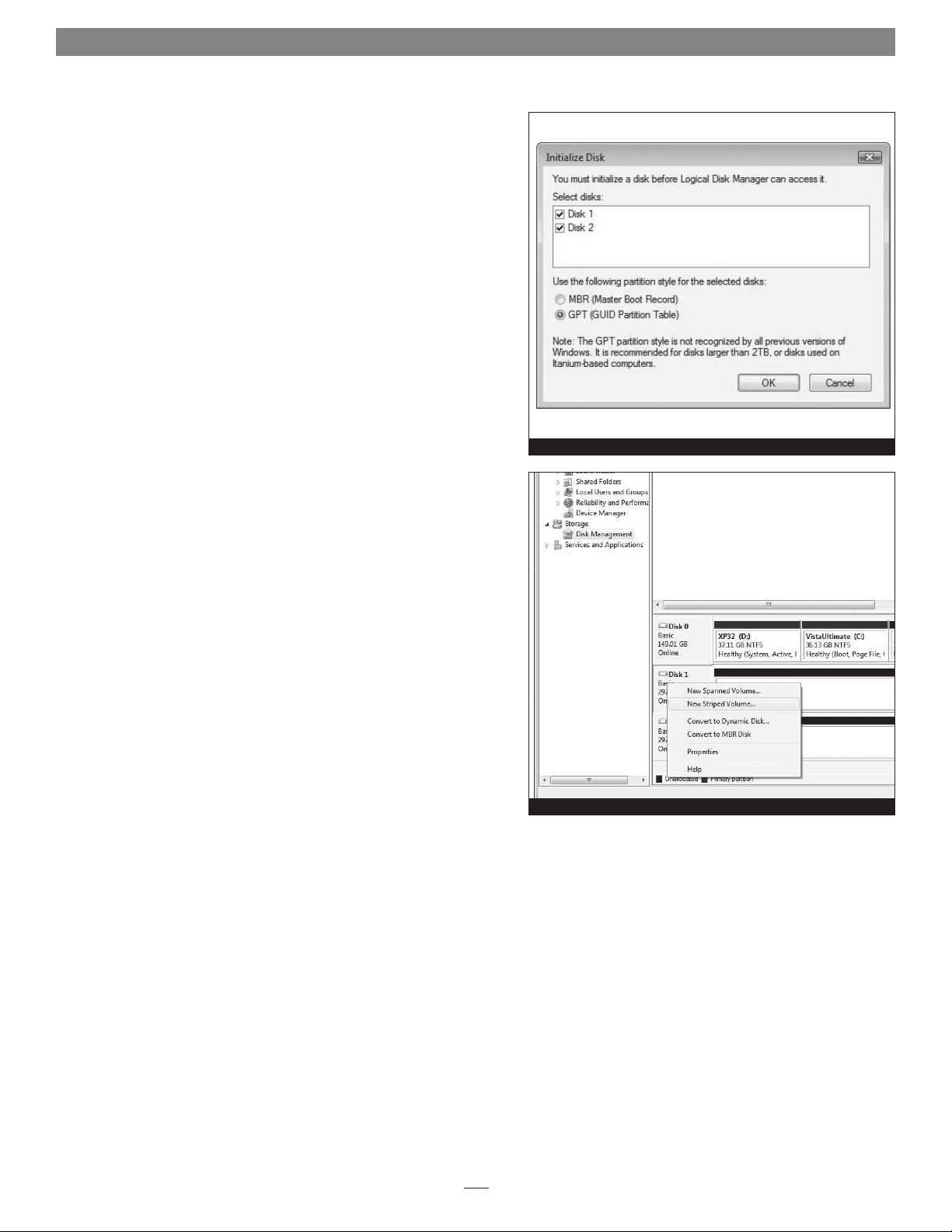
Chapter 5 – Formatting Drives Connected to the Qio MR
Drive Formatting Overview
If you intend to format drives connected to the Qio MR using Windows
drive formatting tools, you may find much more information by using
“format volume” as the search item in Windows Help. The procedure
listed below describes the process of formatting and configuring drives
under Windows Vista; steps for formatting under Windows 7 are very
similar.
1. Turn on your storage system, start Windows, log in, and then click
Start > Control Panel.
2. In the Control Panel window, double-click Administrative Tools. If
you have not disabled User Account Control (UAC), a UAC window
will appear; click Continue.
3. In the Administrative Tools window, double-click Computer
Management.
4. In the Computer Management window, click Disk Management
under Storage to launch the Disk Management application.
5. If an Initialize Disk window appears or if disks are described as not
initialized, select a partition style for the attached drive(s), and then
click OK; the drive will be initialized (Figure 1). Repeat as necessary
with other drives attached to the Qio MR.
Figure 1
6. Right-click the field next to the name field of one of the attached
drives and select the formatting type you wish to use for it. Repeat as
necessary with other drives attached to the Qio MR (Figure 2).
7. Depending on the formatting type you chose, a New Partition
Wizard may appear; follow the onscreen instructions to complete
formatting of the drive(s). Once formatting is finished, the drives
are ready to use.
Figure 2
7
Page 12

Chapter 6 – Tips and Known Issues
Tips
Hot-Plugging SxS, P2, and SD Cards
You may hot-plug and hot-swap SxS, P2, and SD memory cards
(by way of the included Sonnet Multimedia Memory Card Reader
& Writer ExpressCard/34) in and out of the Qio MR chassis.
However, you must follow proper procedures for ejecting volumes
or else you may lose data on the card or cause your computer
to behave unexpectedly. Do not insert cards into the Qio MR
chassis while your computer is sleeping.
Memory Card Formatting
For best compatibility, format memory cards in the cameras in
which you use them. In some cases, a card formatted in Qio MR
will not be recognized and must be reformatted in the camera.
Device Drivers
When using adapter cards, some of them require additional drivers
and application software to operate or have full functionality.
Software should be included with the device, or available to
download from the manufacturer’s Website. Check the peripheral’s
user’s manual for information about necessary software.
Powering Devices Connected to Adapter Cards
Although many peripherals may draw power directly through
adapter cards plugged into the Qio MR chassis, other devices
may draw more power than Qio MR can provide and require an
external power source. Remember to use external power supplies
when necessary.
Known Issues
Depending on Which Slot You Installed the Sonnet Internal
Express Bus Extender PCIe card, CompactFlash (CF) Cards
May Appear as Disabled
There is a very limited resource in PCI I/O space in PCs, and
depending on the slot you installed the card, there may not be
enough I/O space for the CF drivers to start. This can often be
fixed by moving the Internal Express Bus Extender PCIe card to a
different slot.
CF Cards Do Not Appear Automatically After Hot-Plugging
CF cards use an IDE hard disk driver that does not expect hotplugging. As a result, you must open Device Manager and select
Scan for New Devices after inserting or pulling a card. Sonnet is
developing an update that will allow CF cards to be hot-plugged.
Ethernet connections may not work after the Qio MR is
installed
In some cases, Windows assigns new port numbers when the Qio
MR is installed, and as a result, any Ethernet-specific settings must
be reset in Adapter Settings. Sonnet is investigating this issue.
8
Page 13

Chapter 7 – Specifications, Precautions, FCC Compliance, and Support Information
Specifications
Connectors
(Qio MR Chassis)
Connector
(Adapter Card)
Data Transfer Speed Up to 200 MB/s aggregate
Bus Interface PCI Express x1
Supported Media,
CompactFlash Slots
Supported Media, P2 Slots P2, P2 E-series
Supported Media, SxS Slots SxS; SxS Pro; SD, SDHC, SDXC,
Drives Supported Up to 16*
Drive Types Supported Serial ATA I & II; III (at II speed)
Firmware Flash-ROM upgradeable to latest
Bootability Not supported
Dimensions (Qio MR
Chassis)
Weight (Qio MR Chassis) 1.1 lbs (0.5 kg)
RoHS Compliant Yes
* Support for up to 16 drives requires the use of drive chassis
employing a hardware RAID controller (like Sonnet's Fusion
D400QR5 or R400QR5).
2 x CompactFlash
2 x CardBus (P2)
2 x ExpressCard/34 (SxS)
4 x eSATA
External PCIe x1 - 18
1 x 12VDC @ 3A (20VDC MAX)
input
External PCIe x1 - 18
Type I CompactFlash
Memory Stick, MMC, and
xD-Picture Card using included
adapter
firmware version
WxDxH: 5.75 x 6 x 1.6 in.
(14.5 x 15.2 x 4 cm)
SAFETY PRECAUTIONS
Please read this section carefully before proceeding. These
precautions explain the correct and safe use of this device,
thereby helping to prevent injury to you or others, and also help
you to minimize the risk of damaging the device.
Warnings
Always follow the basic warnings listed here to avoid the risk of
serious injury or death from electrical shock, short-circuiting, fire,
and other hazards. These warnings include, but are not limited to:
• With the exception of the user-swappable parts, do not attempt
to disassemble or modify the chassis. If this device appears to be
malfunctioning, contact your reseller or local distributor.
• Do not drop the chassis or adapter card; dropping or
mishandling of the chassis or adapter card may result in a
malfunction leaving the product inoperable.
Warnings (continued)
• Do not insert your fingers or foreign objects inside the enclosure.
• Do not expose the device to rain, use it near water or containers
that contain liquids which might spill into any openings, or in
damp or wet conditions.
• If unusual smells, sounds, or smoke come from the device, or if
liquids enter it, switch it off immediately and unplug it from the
electrical outlet.
• Follow the instructions in this manual carefully; contact your
reseller or local distributor for additional advice not covered in
this User’s Guide.
FCC Compliance
Internal Express Bus Extender PCIe and Qio MR comply with
Part 15 of the FCC Rules. Operation is subject to the following
two conditions: This device may not cause harmful interference,
AND this device must accept any interference received, including
interference that may cause undesired operation.
Contacting Sonnet Customer Support
USA Customers
The Sonnet Website located at www.sonnettech.com has the
most current support information and technical updates. Before
you call Sonnet Customer Support, please check our Website for
the latest updates and online support files, and check this User’s
Guide for helpful information. When you call Sonnet Customer
Support, have the following information available so our
customer service staff can better assist you:
• Product name
• Date and place of purchase
• Computer model
• BIOS Information
• Operating system
• Software/firmware versions
If further assistance is needed, please contact Sonnet Customer
Support at:
Online Service Form: http://serviceform.sonnettech.com
Tel: 1-949-472-2772
(Monday–Friday, 7 a.m.–4 p.m. Pacific Time)
Fax: 1-949-457-6349
E-mail: support@sonnettech.com
For Customers Outside the USA
For support on this product, contact your reseller or local
distributor.
Visit Our Website
For the most current product information and online support
files, visit the Sonnet Website at www.sonnettech.com/support/.
Register your product online at http://registration.sonnettech.com
to be informed of future upgrades and product releases.
9
Page 14

©2011 Sonnet Technologies, Inc. All rights reserved. Sonnet, the Sonnet logotype, Creativity Stored Here, Simply Fast, the Simply Fast logotype, Fusion, Qio, and Tempo are trademarks
of Sonnet Technologies, Inc. FireWire, Mac , the Mac logo, Mac OS, and MacBook are trademarks of Apple Inc., registered in the United States and other countries. Memory Stick and
SxS are trademarks of Sony Corporation. Other product names are trademarks of their respective owners. Product specifications subject to change without notice . Printed in the USA.
UG-QIO-MR-E-A-102711
