Page 1
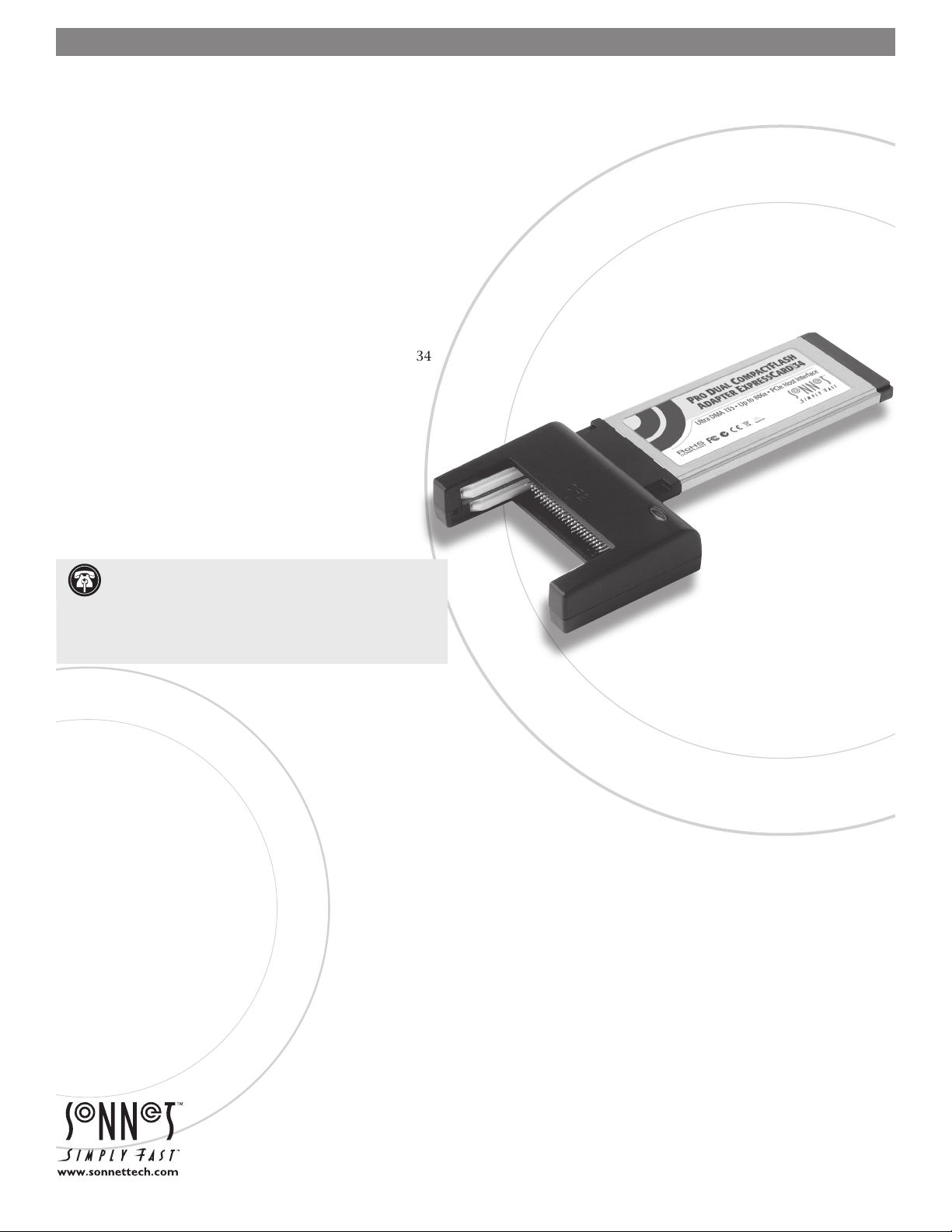
PRO DUAL COMPACTFLASH®
ADAPTER EXPRESSCARD|34
Dual-slot CF Memory Card Reader & Writer ExpressCard/34 Adapter
User’s Guide for Pro Dual CompactFlash Adapter
ExpressCard/34
You Should Have
The following items should be included in your product package:
• One Sonnet Pro Dual CompactFlash Adapter ExpressCard/34
• One software and documentation CD
System Requirements
Sonnet’s Pro Dual CompactFlash Adapter ExpressCard/34
requires the following in order to operate in your system:
• Mac OS® X Version 10.5 or later
Support Note: The software on the included Installer CD
may not be the latest version available. Before using this
product, check the version numbers of the software on the CD
and what’s available at www.sonnettech.com/support/downloads/
computercards.html. Download and install the newer version, if
available.
Remember to register your product online at http://registration.sonnettech.com to be informed of future upgrades and product releases.
Software updates and links are available from the Sonnet web site at www.sonnettech.com. • Online support form available at http://supportform.sonnettech.com.
Sonnet Technologies Customer Service hours are Mon.-Fri., 7 a.m.–4 p.m. Pacific Time • Customer Service Phone: 1-949-472-2772 • E-mail: support@sonnettech.com
Sonnet Technologies, Inc., Irvine, California USA • Tel: 1-949-587-3500 Fax: 1-949-457-6350
©2008 Sonnet Technologies, Inc. All rights reserved. Sonnet, the Sonnet logotype, Simply Fast, and the Simply Fast logotype are trademarks of Sonnet Technologies, Inc. Macintosh and Mac are trademarks of Apple Inc.,
registered in the United States and other countries. Other product names are trademarks of their respective owners. Product specifications subject to change without notice . QS-CFRW2X-E34-E-A-101408
Page 2
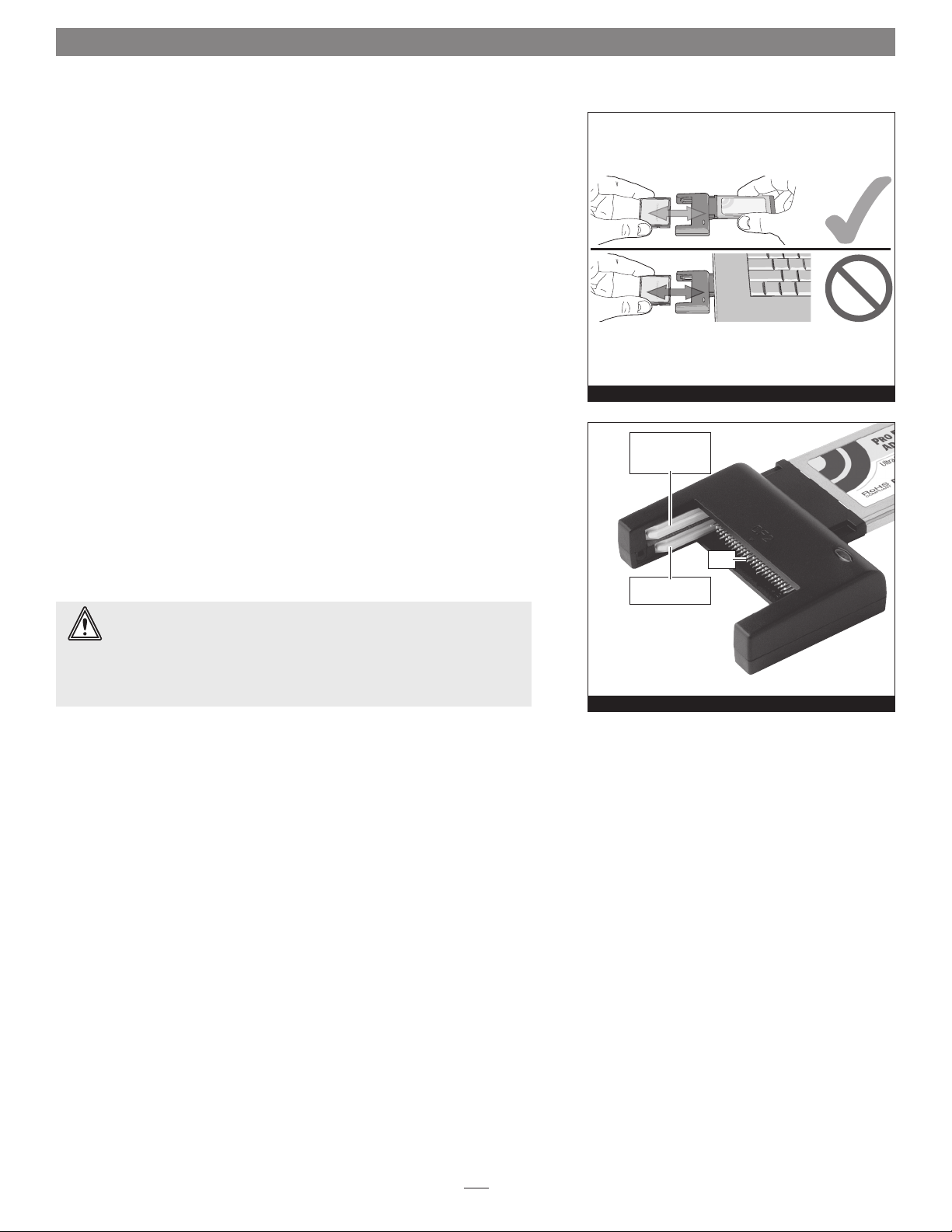
Quick Start Guide for Pro Dual CompactFlash Adapter ExpressCard/34
Software Installation Steps for Mac OS X Users
Before using the Pro Dual CompactFlash Adapter ExpressCard/34 card with
your computer, you must run the driver installation software.
1. Insert the installer disc into your computer’s optical drive.
2. Double-click the Sonnet CFRW2X-E34 disc icon, and then double-click the
CFRW2X-E34 Installer package file to launch the Installer application.
3. When the Welcome to the Sonnet CFRW2X-E34 Driver Installer window
appears, click Continue.
4. When the Standard Install window appears, either change the install
location or accept the default location, and then click Install.
5. When asked for your password, enter it, click OK, and then click Continue
Installation; the driver will be installed.
top slot - use
6. When the Installation Completed Successfully window appears, click Restart;
after your computer restarts, you may use the Sonnet adapter card.
Using the Pro Dual CompactFlash Adapter ExpressCard/34
• Before inserting the Sonnet adapter card into your computer, insert the
CF cards first (Figure 1). Also remove CF cards from the adapter only after
removing the adapter from the computer.
WARNING: Align the slots on the side of a CompactFlash card with the
Sonnet adapter’s guides first, and then insert the card straight into the
Sonnet adapter, taking care to not bend the card’s pins. If you encounter any
resistance when inserting a CF card, pull it out of the adapter and check for
bent pins. Straighten bent pins if necessary, and then insert the card again. Be
careful! Bent or broken pins are not covered under warranty.
Type I or Type II
(Microdrive) card
bottom slot - use
ONLY Type I card
Figure 1
pins
Figure 2
• The top slot of the Pro Dual CompactFlash Adapter ExpressCard/34 accepts
either a Type I or Type II card, while the bottom slot accepts only a Type I
card (Figure 2). Flash memory-based CF cards are typically Type I (3.3mm
thick), while Microdrive and other miniature hard drives are always Type II
(5mm thick).
• Before removing the Pro Dual CompactFlash Adapter ExpressCard/34 from
the computer, eject (unmount) any mounted drive or volume by dragging
its icon to the Eject icon in the Dock, or clicking its Eject button in a Finder
window; otherwise, data on the connected drives may be corrupted. Once
all drives are unmounted, the Sonnet adapter card may be pushed in to be
ejected and removed.
• When there are no drives mounted and the Sonnet card is plugged into your
computer, you may turn it off by clicking the adapter card icon in the menu
bar and selecting the Power Off Card option from the drop-down menu.
• For best compatibility, format CompactFlash cards in the cameras in which
you use them.
2
