Page 1
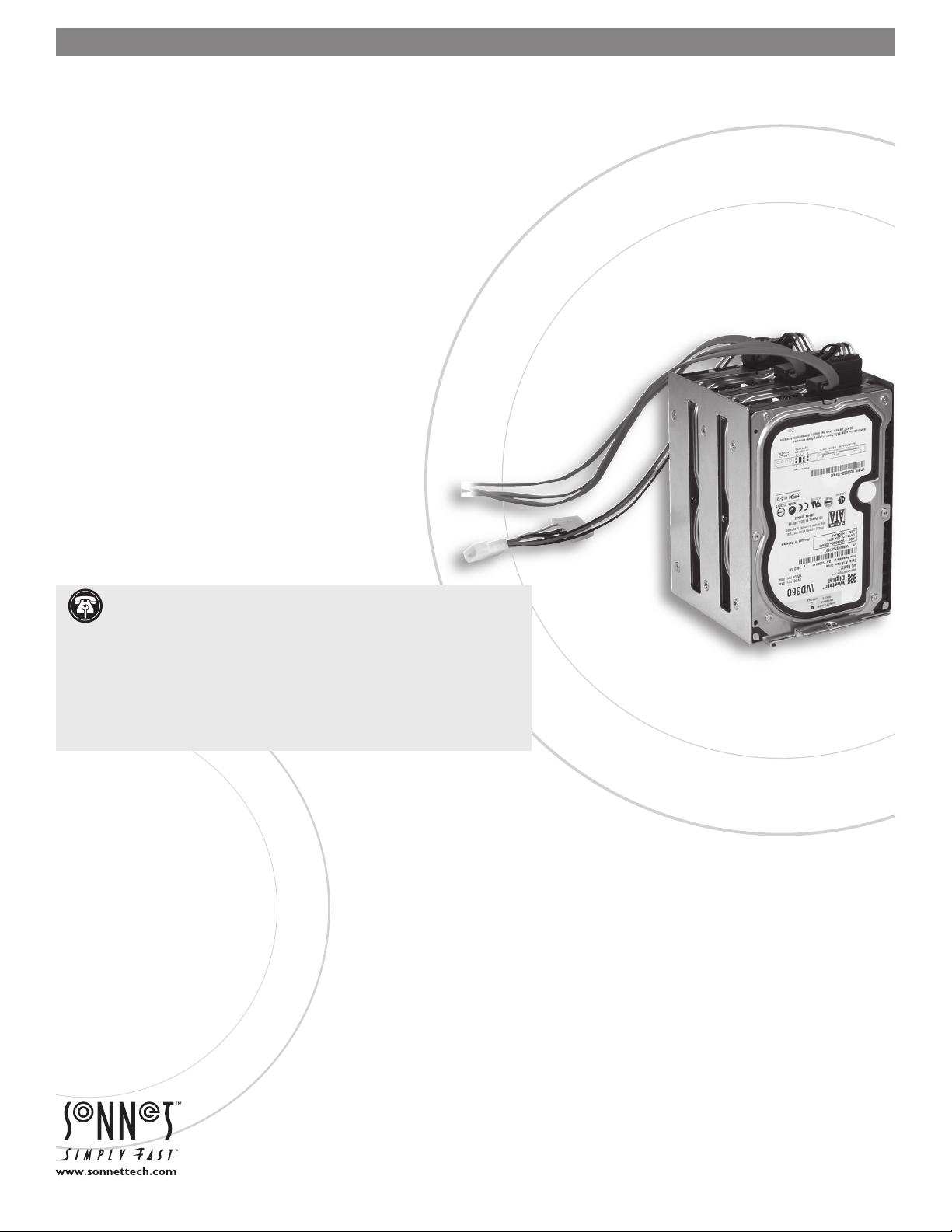
Installation Instructions for G5 Jive
™
Internal Drive Mounting System for Power Mac® G5
Power Mac and Serial ATA Drive Compatibility
The G5 Jive internal drive mounting system for Power Mac G5 is compatible with
any Power Mac G5 computer, and supports any 3.5" Serial ATA (SATA) hard disk
drive.
You Should Have
The following items should be included in your product package:
• Base plate
• Drive mounting bracket
• Base plate mounting screw
• Drive mounting bracket to base plate mounting screw
• Twelve hard drive mounting screws
• Three SATA data cables
• Power adapter cable
The following items are required for installation:
• Medium Phillips screwdriver (magnetic tip strongly suggested)
Support Notes: We recommend you make a backup of important
information on your system’s current hard drive(s) prior to installing new
hardware or software.
When handling computer products, you must take care to prevent components
from being damaged by static electricity. Before opening your computer or
removing parts from their packages, always ground yourself first by touching
a metal part of the computer, such as a port access cover, and work in an area
free of static electricity; avoid carpeted areas. Handle all electronic components
by their edges, and avoid touching connector traces and component pins.
Where to Start
These installation instructions are broken into two sections; the type of Power
Mac G5 you are installing this product will determine where you start:
• If you have a late-2005 Power Mac G5 with PCIe (PCI Express) slots, turn to page 2.
• If you have a Power Mac G5 with PCI or PCI-X slots, turn to page 9.
Remember to register your product online at http://registration.sonnettech.com to be informed of future upgrades and product releases.
Software updates and links are available from the Sonnet web site at www.sonnettech.com. • Online support form available at http://supportform.sonnettech.com.
Sonnet Technologies Customer Service hours are Mon.-Fri., 7 a.m.–5 p.m. Pacific Time • Customer Service Phone: 1-949-472-2772 • E-mail: support@sonnettech.com
Sonnet Technologies, Inc., Irvine, California 92618-2
©2005 Sonnet Technologies, All rights reserved. Revised 2006. Sonnet, the Sonnet logotype, Simply Fast, the Simply Fast logotype, and G5 Jive are trademarks of Sonnet Technologies, Inc. Macintosh and Mac are trademarks
of Apple Computer, Inc., registered in the United States and other countries. Other product names are trademarks of their respective owners. Product specifications subject to change without notice. Printed in the USA.
QS-ENC-G5-3HD-E-B-012406
708 USA • Tel: 1-949-587-3500 Fax: 1-949-457-6350
Page 2
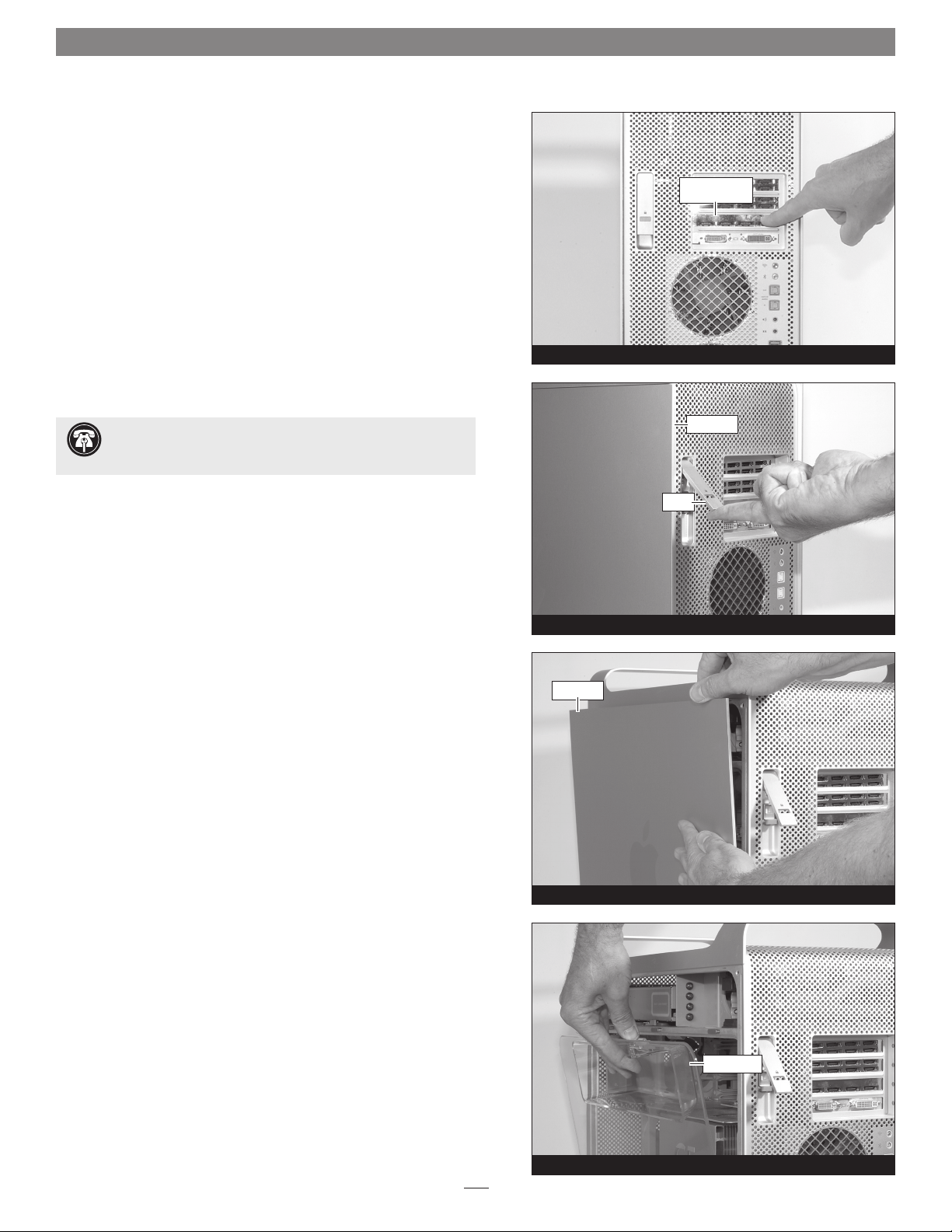
Installation Steps for Power Mac G5 with PCIe Slots
This section covers the installation of the G5 Jive into late-2005 Power
Mac G5 models with PCIe (PCI Express) slots. If you are installing this
product into a Power Mac G5 with PCI-X slots, skip to page 9.
Shut Down and Open Computer
1. Shut down your Power Mac and wait 5 to 10 minutes to allow it
to cool.
2. If you need to move the computer to a different area where you
can work freely, disconnect any connected cables, move the com
puter, then reconnect the power cord to the computer and an
electrical outlet.
3. Touch a port access cover or PCI card on the back of the computer
(Figure 1) to discharge any potentially damaging static electricity.
PCI card (or
access cover)
-
Figure 1
Support Note: To avoid generating a static charge in your
body, do not walk around the room until after you finish
installing the drives and close the computer.
4. Disconnect the power cord from the computer.
5. While holding the side panel, lift up the latch on the back of the
computer (Figure 2).
6. Pull the top of the metal side panel away from the side of the
computer, and then lift and remove the panel (Figure 3)
.
side panel
latch
Figure 2
side panel
7. Using its built-in handle, pull the air deflector away from the side
of the computer, and then lift and remove the panel (Figure 3)
.
Figure 3
air deflector
Figure 4
2
Page 3
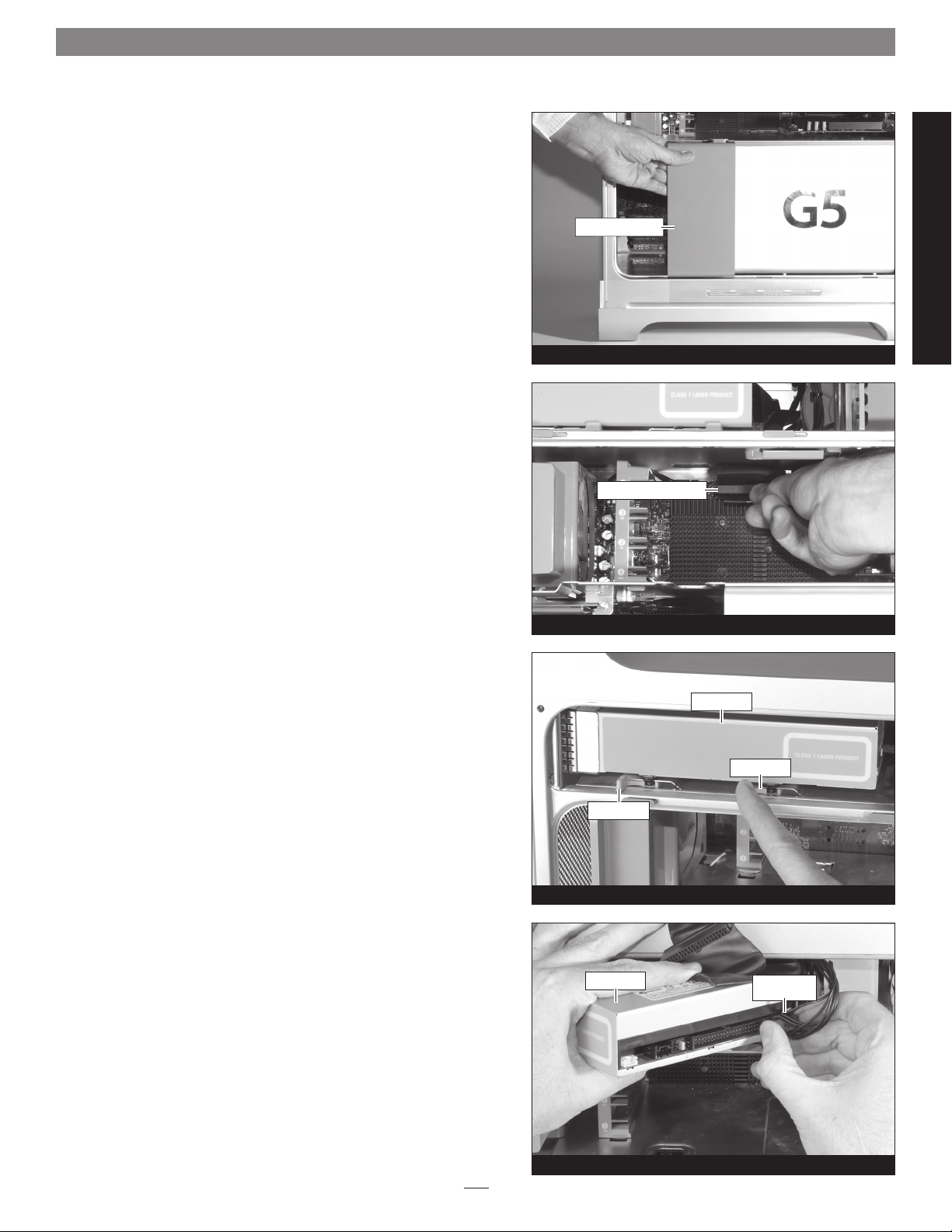
Installation Steps for Power Mac G5 with PCIe Slots
Remove Front Fan Assembly
Grasp the front fan assembly and carefully pull it straight out of the
computer (Figure 5)
Remove Optical Drive
1. Locate the optical drive’s ribbon cable connector plugged into
the logic board underneath the drive itself (Figure 6). Carefully
disconnect the connector by pulling its pull-tab straight toward
you.
.
front fan assembly
ribbon cable connector
Figure 5
PCIe Power Mac G5 Install
2. Unlock the release levers securing the optical drive in the com-
puter (Figure 7); be sure to pull them open all the way (at a 90˚
angle from the chassis).
3. Pull the optical drive part way out of the computer, and then
carefully disconnect the power cable connector (Figure 8); pull
on the connector, not on the wires. If necessary, disconnect the
ribbon cable’s connector from the optical drive to enable you to
grasp the power cable’s connector.
4. Remove the optical drive from the computer (Figure 8).
release lever
optical drive
Figure 6
optical drive
Figure 7
release lever
power cable
connector
Figure 8
3
Page 4
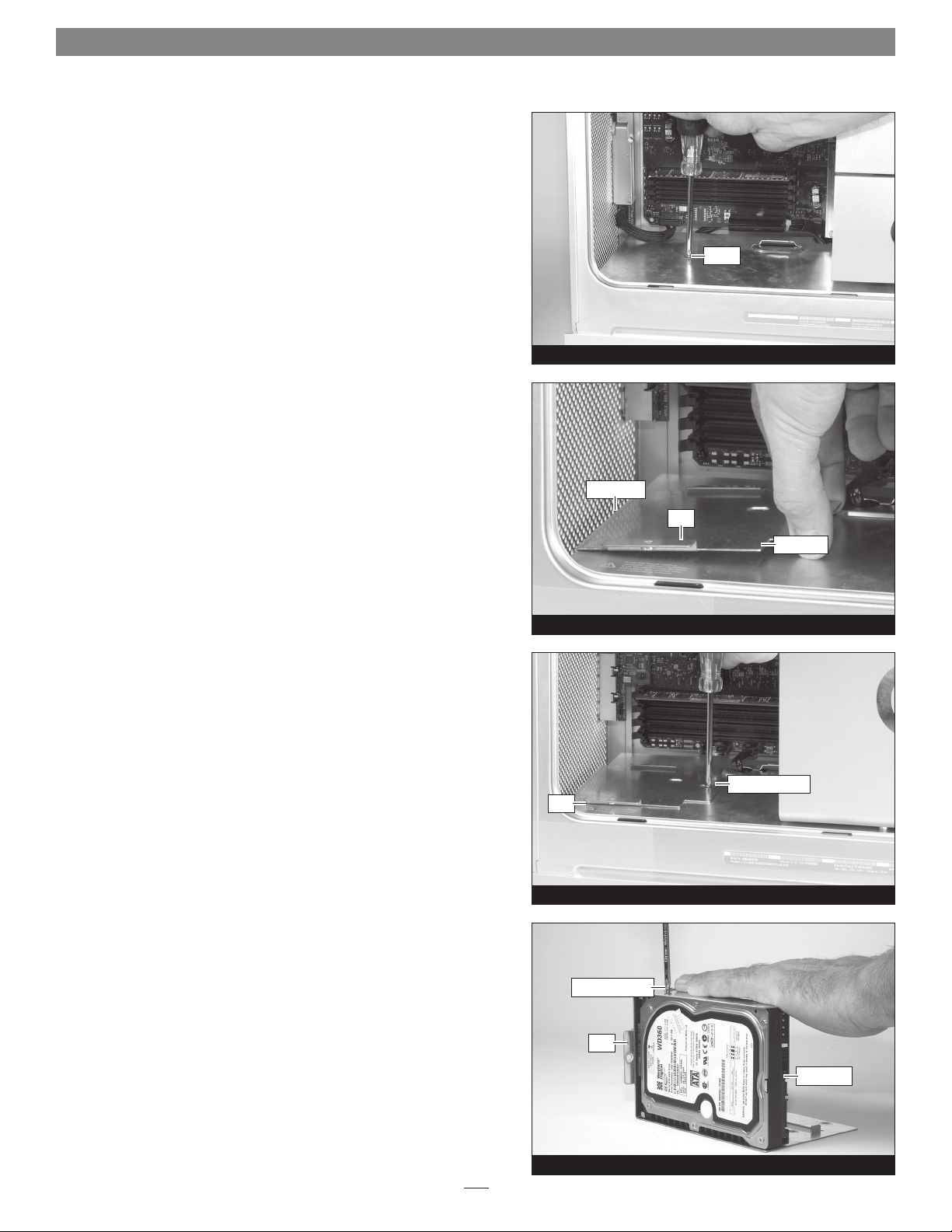
Installation Steps for Power Mac G5 with PCIe Slots
Install G5 Jive Base Plate
1. Locate and remove the screw from the floor of the computer in
front of the RAM slots (Figure 9).
screw
2. Insert the G5 Jive’s base plate into the computer with the long
folded edge face down and the raised tab facing out (Figure 10)
3. Slide the folded edge of the base plate over the front edge of the
computer’s floor, and align the base plate’s screw hole with the
screw hole in the floor (Figure 10)
.
4. Using the provided long screw, secure the base plate to the com-
puter; do not overtighten the screw (Figure 11)
.
Figure 9
.
folded edge
tab
base plate
Figure 10
screw (provided)
tab
Install Drives into G5 Jive Drive Mounting Bracket
1. Set the drive mounting bracket on its side with the raised tab fac-
ing left (Figure 12).
2. Handling it by its edges, insert a Serial ATA drive into the drive
bracket with the drive’s label facing you, and then align the holes
in the bracket with the screw holes in the drive (Figure 12)
3. Using the provided drive mounting screws, secure the drive to
the drive mounting bracket (Figure 12)
.
4. Repeat steps 1-3 for any additional drives.
.
Figure 11
screw (provided)
tab
SATA drive
Figure 12
4
Page 5
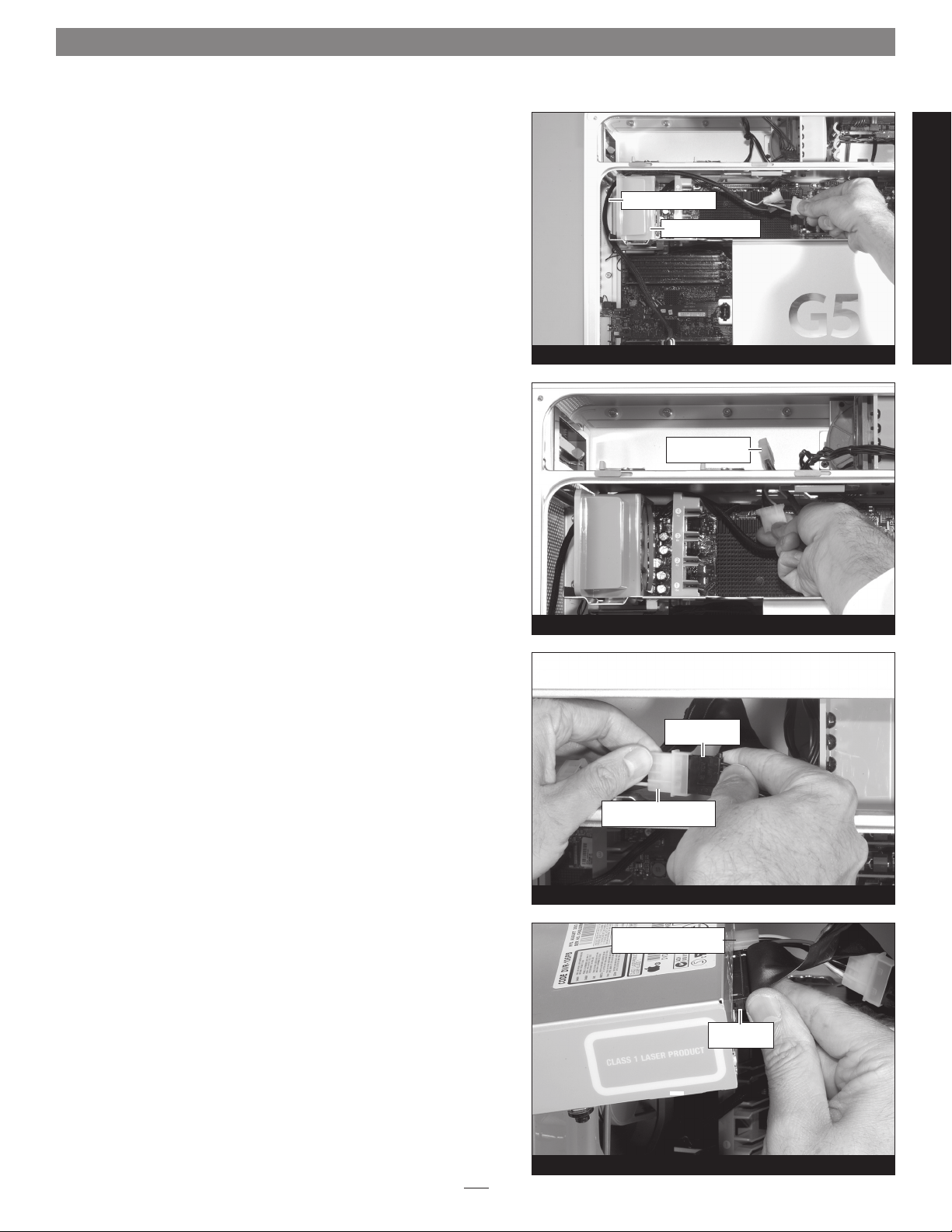
Installation Steps for Power Mac G5 with PCIe Slots
Install Drives into Computer
1. With its two white connectors at the top, route the supplied
power adapter cable over and in front of the fan/speaker assembly
(Figure 13).
power adapter cable
fan/speaker assembly
2. Continue routing the connectors through the opening into the
optical drive bay where the optical drive’s power cable is located
(Figure 14)
.
3. Connect the optical drive’s power cable connector to the G5
Jive’s power adapter cable’s 4-pin female connector; verify the
connectors are plugged in securely
(Figure 15).
Figure 13
power adapter
cable connectors
Figure 14
optical drive
power connector
PCIe Power Mac G5 Install
4. Connect the power adapter cable’s male connector to the opti
cal drive, and if necessary, reconnect the ribbon cable connector;
verify the connectors are plugged in securely
(Figure 16).
4-pin female power
adapter cable connector
Figure 15
4-pin male power adapter
-
5
cable connector
ribbon cable
connector
Figure 16
Page 6

Installation Steps for Power Mac G5 with PCIe Slots
5. Aligning its guide pins so they will engage the four slots inside
the computer, slide the optical drive back all the way into the
drive bay, making sure no cables or wires get pinched (Figure 17)
6. Push the levers closed to lock the drive in place (Figure 17).
7. Take up any slack in the power adapter cable by pulling it down
toward the bottom of the computer.
8. Set the drives next to the computer and connect the right-angle
connectors from the supplied SATA data cables to them; verify
the connectors are plugged in securely
(Figure 18).
.
release lever
data cable
optical drive
release lever
Figure 17
data cable
data cable
9. Connect the power adapter cable to the drives; verify the con-
nectors are plugged in securely
(Figure 19).
10. With the labels facing you, insert the drives/drive mounting
bracket into the computer, sliding the edge of the drive mounting
bracket under the lip of the base plate (Figure 20)
.
Figure 18
power adapter cable
Figure 19
drives/drive
mounting bracket
Figure 20
6
Page 7

Installation Steps for Power Mac G5 with PCIe Slots
11. Secure the drive mounting bracket firmly to the base plate with
the provided screw; do not overtighten the screw (Figure 21).
The drive mounting system should now be secure.
screw (provided)
12. Carefully route the data cables in front of and over the fan/
speaker assembly; make sure the data cables remain plugged in
securely (Figure 22)
.
13. Connect the data cables to the SATA host controller card (card
not included); make sure the connectors are plugged in securely
(Figure 23)
.
fan/speaker assembly
SATA data cable
SATA host controller card
Figure 21
Figure 22
PCIe Power Mac G5 Install
Reinstall Front Fan Assembly
Push the front fan assembly back in place in the computer; make
sure the fan assembly is connected securely
(Figure 24).
SATA data cable
Figure 23
front fan assembly
Figure 24
7
Page 8

Installation Steps for Power Mac G5 with PCIe Slots
Close Computer
1. Reinstall the air deflector on the side of the computer
(Figure 25)
.
air deflector
Figure 25
2. Reinstall the metal side panel on to the computer, and press
down the latch to lock it in place (Figure 26)
.
3. Return the computer to your computing area if necessary, and
reconnect the power cord and peripheral cables to the computer.
Your installation is complete.
side panel
latch
Figure 26
8
Page 9

Installation Steps for Power Mac G5 with PCI-X Slots
This section covers the installation of the G5 Jive into Power Mac
G5 models with PCI-X slots. If you are installing this product into a
Power Mac G5 with PCIe slots, return to page 2.
Shut Down and Open Computer
1. Shut down your Power Mac and wait 5 to 10 minutes to allow it
to cool.
2. If you need to move the computer to a different area where you
can work freely, disconnect any connected cables, move the com
puter, then reconnect the power cord to the computer and an
electrical outlet.
3. Touch a port access cover or PCI card on the back of the computer
(Figure 27) to discharge any potentially damaging static electricity.
-
PCI card (or
access cover)
Figure 27
Support Note: To avoid generating a static charge in your
body, do not walk around the room until after you finish
installing the drives and close the computer.
4. Disconnect the power cord from the computer.
5. While holding the side panel, lift up the latch on the back of the
computer (Figure 28).
6. Pull the top of the metal side panel away from the side of the
computer, and then lift and remove the panel (Figure 29)
.
side panel
latch
side panel
Figure 28
PCI-X Power Mac G5 Install
7. Using the built-in handle, pull the air deflector away from
the side of the computer, and then lift and remove the panel
(Figure 30)
.
Figure 29
air deflector
Figure 30
9
Page 10

Installation Steps for Power Mac G5 with PCI-X Slots
Remove Front Fan Assembly (if necessary)
If you are working with a dual processor Power Mac G5, grasp the
front fan assembly’s handle, and pull it straight out of the computer
(Figure 31)
Remove Optical Drive
1. Unlock the release levers securing the optical drive in the com-
.
puter (Figure 32); be sure to pull them open all the way (at a 90˚
angle from the chassis).
front fan assembly
Figure 31
optical drive
release lever
release lever
2. Pull the optical drive part way out of the computer, and then
carefully disconnect its ribbon cable and power connector
(Figure 33); pull on the connectors, not on the wires
.
3. Remove the optical drive from the computer (Figure 33).
Install G5 Jive Base Plate
1. Locate and remove the screw from the floor of the computer in
front of the RAM slots (Figure 34).
optical drive
Figure 32
Figure 33
ribbon cable
connector
screw
Figure 34
10
Page 11

Installation Steps for Power Mac G5 with PCI-X Slots
2. Insert the G5 Jive’s base plate into the computer with the long
folded edge face down and the raised tab facing out (Figure 35)
3. Slide the folded edge of the base plate over the front edge of the
computer’s floor, and align the base plate’s screw hole with the
screw hole in the floor (Figure 35)
.
.
folded edge
4. Using the provided long screw, secure the base plate to the com-
puter; do not overtighten the screw (Figure 36)
.
Install Drives into G5 Jive Drive Mounting Bracket
1. Set the drive mounting bracket on its side with the raised tab fac-
ing left (Figure 37).
tab
tab
screw (provided)
Figure 35
Figure 36
base plate
screw (provided)
PCI-X Power Mac G5 Install
2. Handling it by its edges, insert a Serial ATA drive into the drive
bracket with the drive’s label facing you, and then align the holes
in the bracket with the screw holes in the drive (Figure 37)
.
3. Using the provided drive mounting screws, secure the drive to
the drive mounting bracket (Figure 37)
.
4. Repeat steps 1-3 for any additional drives.
Install Drives into Computer
1. Connect the right-angle connectors from the supplied SATA
data cables to the drives; verify the connectors are plugged in
securely
(Figure 38).
tab
SATA drive
Figure 37
data cable
data cable
data cable
Figure 38
11
Page 12

Installation Steps for Power Mac G5 with PCI-X Slots
2. Connect the power adapter cable to the drives; verify the con-
nectors are plugged in securely
3. Pull the fan/speaker assembly part way out of the computer
(approximately 2"), but leave it connected (Figure 40)
(Figure 39).
.
power adapter cable
Figure 39
fan/speaker assembly
4. Set the drives next to the computer and route the power adapter
cable’s remaining connectors through the opening behind the
fan/speaker assembly (Figure 41)
.
5. Continue routing the connectors through the opening into the
optical drive bay where the ribbon and drive power cables are
located (Figure 42)
.
Figure 40
fan/speaker assembly
power adapter cable
Figure 41
ribbon cable
power adapter cable
Figure 42
12
Page 13

Installation Steps for Power Mac G5 with PCI-X Slots
6. Connect the optical drive’s power cable connector to the G5
Jive’s power adapter cable’s 4-pin female connector; verify the
connectors are plugged in securely
7. Connect the power adapter cable’s male connector to the optical
drive; verify the connector is plugged in securely (Figure 44).
8. Reconnect the ribbon cable to the optical drive; verify the con-
nector is plugged in securely
(Figure 43).
(Figure 44).
optical drive
power connector
4-pin female power
adapter cable connector
Figure 43
4-pin male power adapter
cable connector
ribbon cable
9. Aligning its guide pins so they will engage the four slots inside
the computer, slide the optical drive back all the way into the
drive bay, making sure no cables or wires get pinched (Figure 45)
10. Push the levers closed to lock the drive in place (Figure 45).
11. Take up any slack in the power adapter cable by pulling it down
toward the attached drives (Figure 46)
.
12. Push the fan/speaker assembly back into place (Figure 46).
Figure 44
optical drive
PCI-X Power Mac G5 Install
.
release lever
fan/speaker assembly
release lever
Figure 45
power adapter cable
Figure 46
13
Page 14

Installation Steps for Power Mac G5 with PCI-X Slots
13. With the labels facing you, insert the drives/drive mounting
bracket into the computer, sliding the edge of the drive mounting
bracket under the lip of the base plate (Figure 47)
14. Secure the drive mounting bracket firmly to the base plate with
the provided screw; do not overtighten the screw (Figure 48).
The drive mounting system should now be secure.
.
Figure 47
drives/drive
mounting bracket
15. Carefully route the data cables in front of and over the fan/
speaker assembly; make sure the data cables remain plugged in
securely (Figure 49)
.
16. Connect the data cables to the SATA host controller card (card
not included); make sure the connectors are plugged in securely
(Figure 50)
.
screw (provided)
Figure 48
fan/speaker assembly
SATA data cable
Figure 49
SATA host controller card
SATA data cable
Figure 50
14
Page 15

Installation Steps for Power Mac G5 with PCI-X Slots
Reinstall Front Fan Assembly (if Necessary)
Push the front fan assembly back in place in the computer; make sure
the fan assembly is connected securely (Figure 51)
.
Close Computer
1. Reinstall the air deflector on the side of the computer
(Figure 52)
2. Reinstall the metal side panel on to the computer, and press
down the latch to lock it in place (Figure 53)
3. Return the computer to your computing area if necessary, and
reconnect the power cord and peripheral cables to the computer.
.
.
side panel
front fan assembly
Figure 51
air deflector
Figure 52
PCI-X Power Mac G5 Install
latch
Figure 53
15
