Page 1
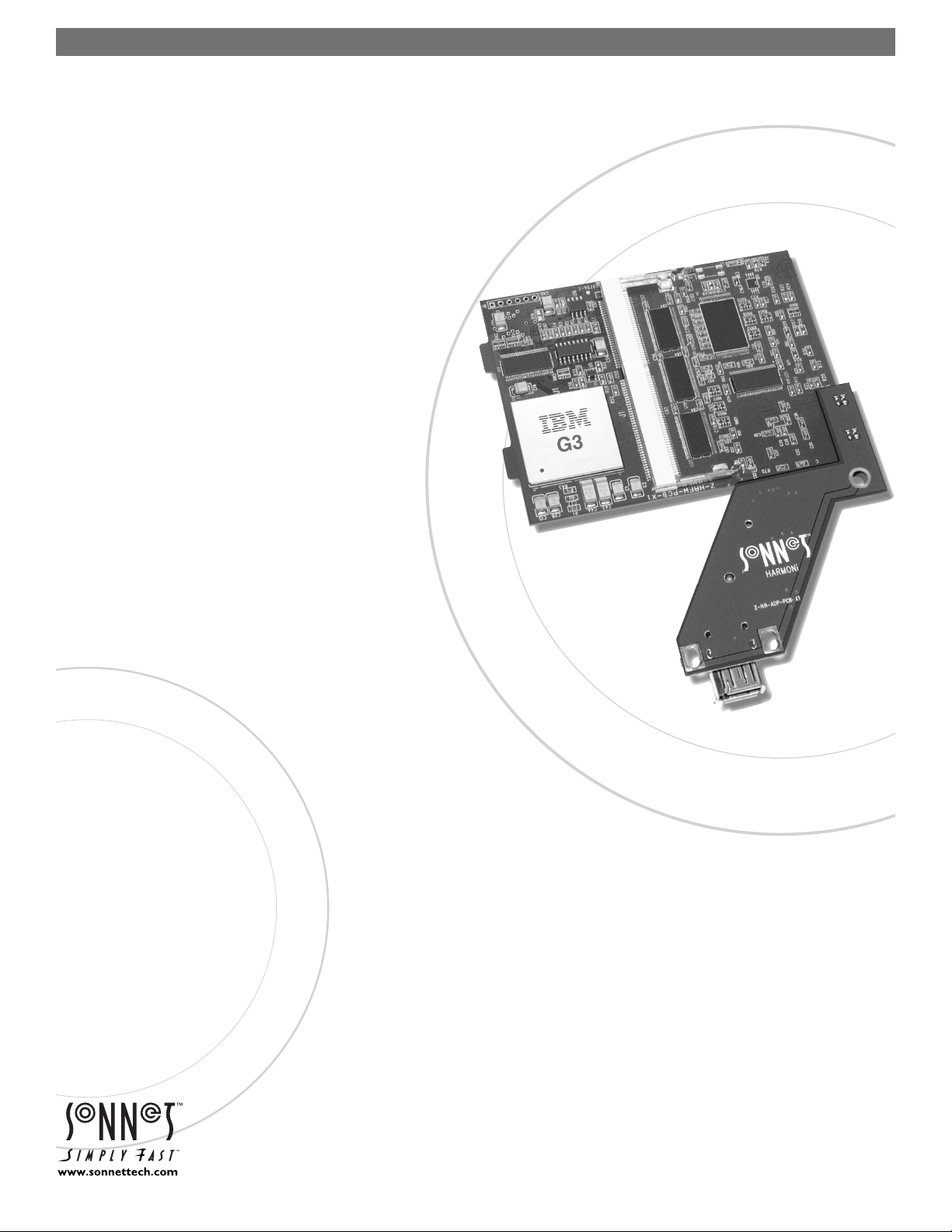
Quick Start Guide for HARMONi G3
iMac and Operating System Compatibility
The HARMONi G3 iMac processor/FireWire upgrade is compatible only with
iMac
®
233, 266, and 333 MHz models (Revisions A-D); do not install this product
into models with faster (350 MHz or higher) processors. If you are unsure which
iMac model you have, look at the front of your computer; compatible
models have tray-loading CD-ROM players.
At this printing, the HARMONi G3 iMac processor/FireWire upgrade is
compatible with Mac
®
OS 8.1 through the latest version of OS X. FireWire
requires OS 8.6 or later; best compatibility with FireWire devices is achieved
with OS 9.1 or later, and OS X Version 10.1 or later. For up-to-date Mac OS
compatibility information, check our website at www.sonnettech.com.
You Should Have
The following items should be included in your product package:
• HARMONi G3 processor upgrade card
• FireWire adapter card
• Adapter card power cable
• Standoff for adapter card
• Replacement side plate
• Three small screws
• Plastic wire clamp
• Processor card removal tool
• Sonnet Installer CD
The following items are required for installation:
• #1 and #2 Phillips screwdrivers
• Flat blade screwdriver
• Soft, clean towel
System Requirements
The HARMONi requires the following in order to work in your system:
• Fully operational original processor (you must install Sonnet software prior to
installing the HARMONi parts)
• FireWire 2.3.3 or later (this driver should be installed after HARMONi has been
installed; instructions follow)
Software updates and links are available from the Sonnet web site at www.sonnettech.com.
Remember to register your product online at http://registration.sonnettech.com to be informed of future upgrades and product releases.
Sonnet Technologies Customer Service hours are Monday-Friday, 8am-5pm Pacific Time
•
Customer Service Phone: 1-949-472-2772 • E-mail: support@sonnettech.com
Sonnet Technologies, Inc., 15 Whatney, Irvine, California 92618-2808 USA • Tel:
1-
949-587-3500 Fax: 1-949-457-6350
©2002 Sonnet Technologies,Inc. All rights reserved. Sonnet, the Sonnet logotype,Simply Fast, the Simply Fast logotype, and HARMONi are trademarks of Sonnet Technologies,Inc .Macintosh and Mac are trademarks of Apple
Computer, Inc., registered in the United States and other countries. Other product names are trademarks of their respective owners. Product specifications subject to change without notice. Printed in the USA.
HAFWG3-QS-E-040302
HARMONi™ G3
iMac
®
Processor/FireWire
®
Upgrade
Page 2
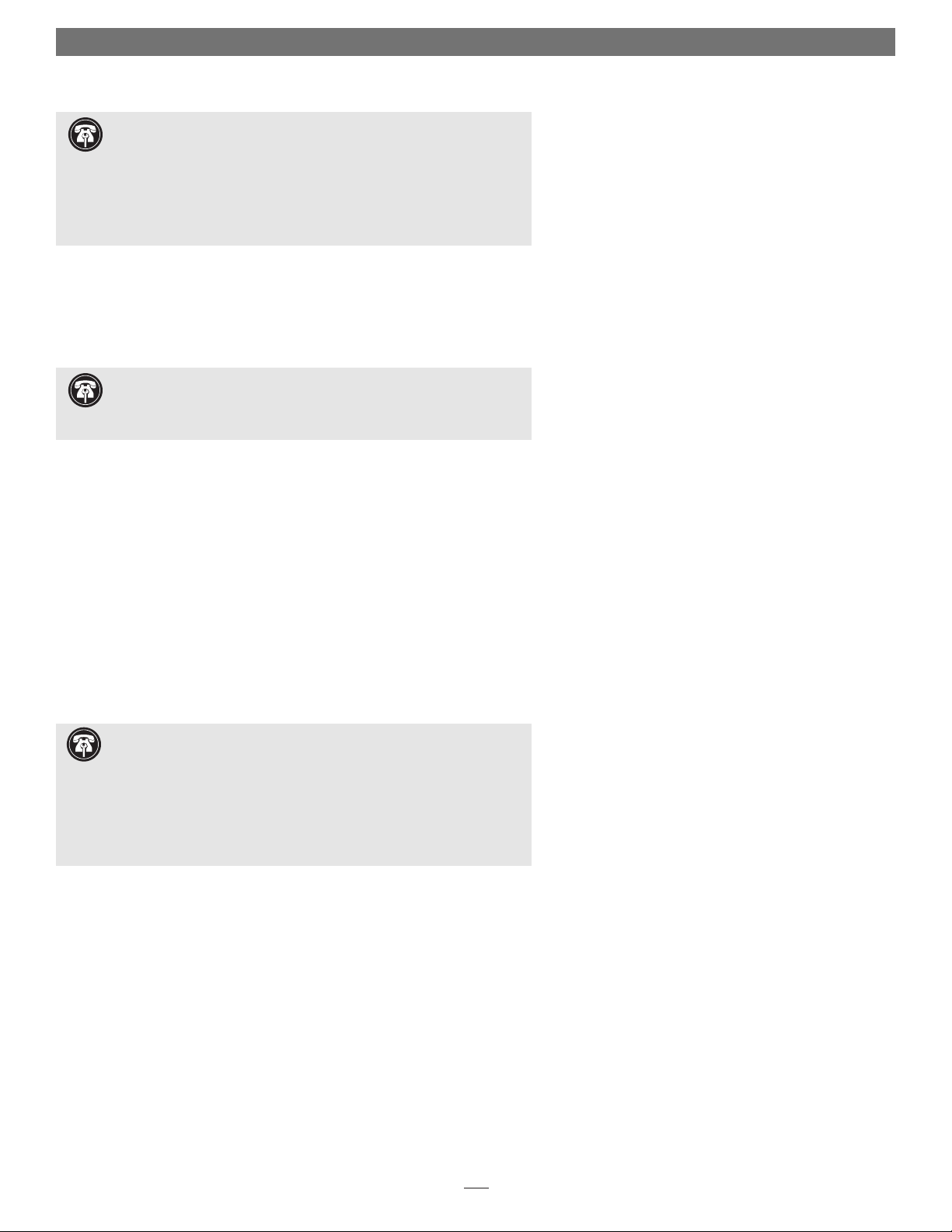
2
Multiple Upgrade Recommendation
If you intend to perform multiple hardware upgrades to your iMac, we recommend that you complete the installation of the HARMONi first, then install the
remaining upgrades; complete each upgrade and test it before proceeding to the next.
Update iMac Firmware
If your iMac is running a Mac OS version prior to 9.0, you must update the system firmware, unless you have already done so in the past.
1. Insert the Mac OS 9.x CD into your computer’s CD-ROM drive. Open the
CD Extras folder and locate the Firmware Update folder containing the
About iMac Firmware Update 1.2 document.
2. Double-click the About iMac Firmware Update 1.2 file. Print and read the
instructions. Close the document.
3. Carefully follow the instructions to update the firmware on your iMac; if the
firmware on your iMac is up to date, no update will occur.
Install Sonnet Software
1. Insert the Sonnet Installer CD into your computer’s CD-ROM drive. Doubleclick the HARMONi Installer icon to start the utility.
2. Click the Install button to start the software installation; the process takes just
a few seconds.
3. After the software installation is complete, click the Shut Down button to
shut down your computer.
Quick Start Guide for HARMONi G3
Support Note: Before proceeding with any other part of this installa-
tion, you must ensure that your system has the latest firmware installed.
If you have already installed Mac OS 9 or later, you may skip this section and go
to the next section, Install Sonnet Software.
Support Note: Before proceeding with the HARMONi hardware
installation, you must run the Crescendo/WS and HARMONi Install
application. Otherwise, your system will not operate with HARMONi installed.
Also, ensure your system is NOT booted in Mac OS X, nor Mac OS X Classic
mode; the Sonnet installation software will only function in Mac OS 8.1 through
OS 9.x. Quit any open applications and disable any security software installed in
your system. Please note that this installer only needs to be run once, prior to the
hardware installation.
Support Note: Please familiarize yourself with the following instructions
before beginning the installation. If you feel you are unable to install the
computer hardware, please contact a qualified computer technician. Sonnet
strongly recommends that a qualified technician perform this installation.
Before proceeding with the installation, we recommend that you make a backup
of important information on your hard drive prior to installing new hardware or
software.
Page 3
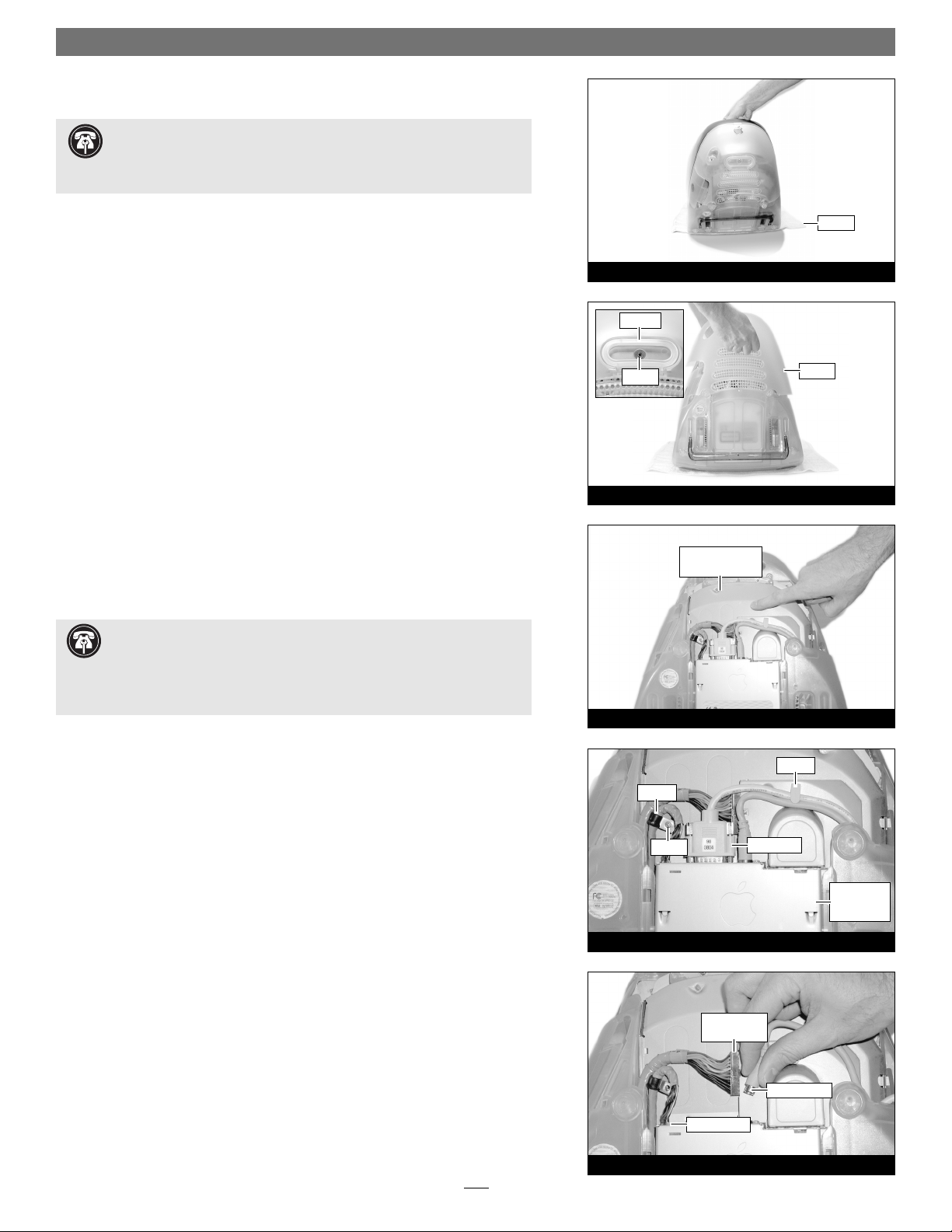
Quick Start Guide for HARMONi G3
3
Shut Down and Open Computer
1. If you have not already done so, shut down your iMac. If the computer has
been on for any length of time, wait a couple of minutes for it to cool before
beginning the installation.
2. Disconnect all cables from your iMac, including the power cable. If necessary,
move your iMac to an area with a flat, level surface where you can freely
work.
3. To protect the special glare-reduction coating on your iMac’s monitor, place a
clean, soft towel on your work surface (Figure 1). Grasping the built-in handle, carefully lift and tilt the iMac over so that the screen is resting face down
on the towel (Figure 1).
4. Locate and remove the screw (#1 Phillips) securing the lower back cover
(Figure 2). Using the built-in handle, pull the cover toward you and away
from the computer; set the cover and screw aside.
Remove Logic Board/Drive Assembly
1. Touch the metal surface of the logic board/drive assembly to discharge static
from your body (Figure 3).
2. Pull out the cables from beneath the clamp on the right side of the logic
board/drive assembly, and remove the screw, if present, securing the clamp
on the left side (Figure 4). Using a flat blade screwdriver, unscrew the thumbscrews securing the large connector to the assembly, then disconnect the
cable.
3. Disconnect the remaining connectors from the logic board/drive assembly
(Figure 5). Remove Connector 1 by pressing in its locking tab and pulling
the connector straight out. Remove Connector 2 by pulling it straight out; if
there is a bracket around this connector, remove it along with the connector.
Remove connector 3, if present, by pulling it straight out.
Figure 5
Connector 1
(press tab)
Figure 4
connector
Connector 3
Connector 2
Figure 2
Figure 3
Figure 1
Support Note: To avoid regenerating a static charge in your body, do
not walk around the room until after you finish the installation, reassemble and close the computer.
When disconnecting cables from the logic board/drive assembly, do not pull on
the wires; always pull on the connectors.
Support Note: When handling computer products, take care to prevent
components from being damaged by static electricity; avoid working in
carpeted areas. Handle electronic components only by their edges and avoid
touching connector traces and component pins.
screw
screw
handle
clamp
clamp
towel
logic board/drive
assembly
logic
board/drive
assembly
cover
Page 4
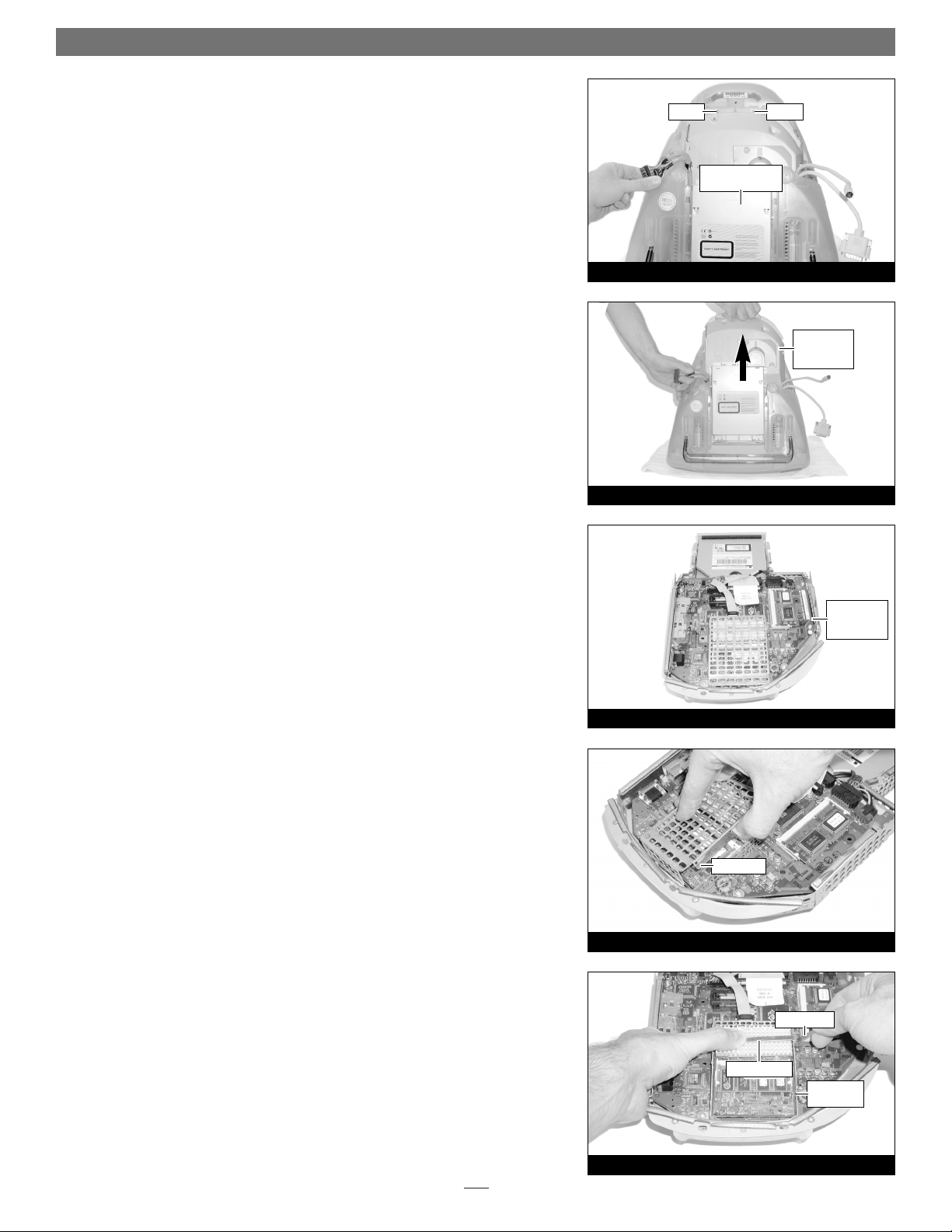
4
4. Move the cables off to the sides of the logic board/drive assembly (Figure 6).
5. Locate the two screws (#2 Phillips) inside the plastic handle (Figure 6), then
remove them; set the screws aside.
6. Using the handle, carefully lift the logic board/drive assembly out of the
computer (Figure 7); when it becomes possible, use both hands to support the
assembly.
7. Set the logic board/drive assembly on a clean, flat surface, with the curved
portion of the assembly facing you (Figure 8).
Remove Processor Card
1. Unhook a long edge of the metal shield covering the processor card, then
remove it from the logic board/drive assembly (Figure 9).
2. While grasping the underside the logic board/drive assembly and the top of
the heat sink clip with one hand, use a flat blade screwdriver to carefully
unhook the heatsink clip from the processor card shield (Figure 10). Remove
the clip and set it aside.
Quick Start Guide for HARMONi G3
Figure 10
Figure 9
processor
card shield
top shield
heat sink clip
screwdriver
Figure 7
Figure 8
Figure 6
logic board/drive
assembly
logic
board/drive
assembly
logic
board/drive
assembly
screwscrew
Page 5

Quick Start Guide for HARMONi G3
5
3. Remove the heatsink and set it down with the fins face down (Figure 11).
4. While holding down the logic board/drive assembly with one hand, insert
the hook end of the processor card removal tool under the bottom left corner of the processor card, then gently and slowly pull straight up on the edge
of the card to disengage it from the logic board (Figure 12). Do not attempt to
pry out the processor card; you may damage it.
Move RAM From Processor Card to HARMONi Processor Card
Depending on the configuration of your iMac, your processor card may have
RAM (memory) modules installed on both sides of the processor card.
1. Turn the processor card over so the two long connectors are face up
(Figure 13). Grasping the processor card by its edges, gently pull apart the
retainer clips on both sides of the RAM module (Figure 13); the module will
pop up. Remove the module, then set it and the processor card aside on a
static-free surface.
2. Remove the HARMONi processor card from its anti-static bag, making sure
to handle the card by its edges (Figure 14). If present on the card, remove
the foam block protecting the small 4-pin connectors.
3. Turn the HARMONi processor card over, so that the two long connectors are
face up (Figure 15). Align the RAM module removed from the bottom of the
original processor card with the RAM slot on the HARMONi processor card,
and insert it at a 30˚ angle, all the way into the slot (Figure 15).
Figure 15
Figure 14
anti-static bag
HARMONi processor card
HARMONi processor card
Figure 12
Figure 13
Figure 11
Support Note: Do not touch the RAM modules’ connectors; always
handle RAM only by its edges.
Support Note: If you are installing two RAM modules into the
HARMONi card, be sure to install them into the expansion slots that
correspond to those on the original processor card. When you install RAM, note
that the modules are designed to fit into the slot only one way; align the notch
in the module to the guide in the slot.
RAM module
RAM slot
30˚
heat sink
processor card
tool
RAM module
clip
clip
foam block
Page 6

4. Gently push down on the RAM module until the retainer clips snap into
place (Figure 16).
5. If there is a second RAM module installed on the reverse side of the processor
card, remove it, then install it on the HARMONi processor card following the
same procedure as for the first RAM module.
6. Place the original processor card in the HARMONi processor card’s anti-static
bag, and store it in a safe place.
Install the HARMONi Processor Card
1. Turn the HARMONi processor card so that the small 4-pin connectors are
face up, and the tabs on the edge of the card are facing away from you
(Figure 17). Grasping the card by its edges, carefully insert its tabs into the
slots in the processor card shield, then gently move the card around until the
connectors on the bottom of the card engage with the corresponding connectors on the logic board (Figure 17).
2. Firmly press on the bottom right portion of the HARMONi processor card
until the connectors are completely coupled (Figure 18).
3. With the two small sections of fins on the left, place and center the heatsink
on top of the HARMONi processor card, above the DIMM slot connector
(Figure 19).
4. Insert the short side of the heat sink clip into the slot in the processor card
shield, lay the clip across the heat sink, then push the clip down on the right
side to latch onto the processor card shield (Figure 20).
Quick Start Guide for HARMONi G3
6
Figure 20
Figure 19
Figure 17
Figure 18
Figure 16
RAM module
DIMM slot
connector
connectors
clip
clip
tab
tab
slot
slot
HARMONi processor card
HARMONi
processor
card
HARMONi
processor
card
heat sink
processor
card shield
heat sink clip
Page 7

Figure 22
Quick Start Guide for HARMONi G3
5. With the tall side closest to you, install the top shield onto the processor card
shield (Figure 21); verify that it is snapped securely into place.
Install FireWire Adapter Card
1. Locate and remove the two screws (#1 Phillips) securing the plate on the side
of the logic board/drive assembly, then remove the plate (Figure 22). Please
note that the side plate on your iMac may appear different than the one pictured.
2. Install the replacement side plate, securing it with the original flat head
screws (Figure 23); do not overtighten the screws. Note that the side plate holes
should line up with the connectors on the logic board/drive assembly.
3. Locate and remove the screw (#1 Phillips) securing the lower processor card
shield to the logic board (Figure 24).
4. Screw in, finger tight, the supplied support standoff in place of the screw you
just removed (Figure 25).
7
Figure 25
Figure 24
Figure 23
Figure 21
top shield
screw
screw
screw
screw
standoff
side plate
screw
replacement side plate
processor
card
shield
Page 8

5. Locate the 4-pin connector at the upper right corner of the logic board
(Figure 26). Press in its locking tab, and disconnect the connector by pulling
it straight out.
6. Plug in the included adapter card power cable’s 4-pin connectors between
the logic board and the loose 4-pin connector (Figure 27). Verify the con-
nectors are plugged in securely.
7. Tuck the 4-pin connectors beneath the logic board. If your iMac has a cable
running across the logic board, route the yellow wire beneath it (Figure 27).
8. Remove the HARMONi FireWire adapter card from its anti-static package,
making sure to handle the card by its edges (Figure 28).
9. Plug in the 2-pin connector at the end of the yellow wire to the adapter
card’s 2-pin connector (Figure 29). Verify the connector is plugged in
securely.
10. Using the screw holes to align it, set the adapter card on top of the side
plate’s brackets and the support standoff (Figure 30); the small connectors
on the bottom of the adapter card should fit through the slots on the processor card shield.
Quick Start Guide for HARMONi G3
8
Figure 30
Figure 29
Figure 27
Figure 28
Figure 26
4-pin
connector
(press tab)
4-pin
connectors
2-pin
connectors
yellow wire
anti-static bag
standoff
FireWire adapter card
FireWire adapter card
FireWire adapter card
top shield
side plate
4-pin
connector
adapter card
power cable
Page 9

Quick Start Guide for HARMONi G3
11. Verify the connectors on the adapter card and the HARMONi processor card
are aligned, then gently press down on the adapter card above the connectors until the connectors are completely coupled (Figure 31).
12. Secure the adapter card to the side panel brackets and to the support standoff
with the three supplied screws (Figure 32).
13. Remove the protective backing sheet from the wire clamp, then press the
wire clamp onto the logic board as shown (Figure 33).
14. Route the adapter card’s power cable around the shield, position the crimp
connector between the 4-pin connector and the Video connector, and secure
the power cable with the wire clamp. (Figure 33).
Reassemble Computer
1. Pick up the logic board/drive assembly by the handle with one hand and
support the opposite side of the assembly with the other, then slowly lower
the assembly into the computer (Figure 34). If there is any resistance, pull
the assembly back out, make sure all cables and connectors are routed properly, then lower the assembly into the computer again.
2. Carefully tilt the computer to check and verify that the CD-ROM drawer is
aligned properly in the opening in the front of the iMac. Secure the logic
board/drive assembly to the computer with the two screws you removed previously (Figure 35).
9
Figure 33
Figure 32
Figure 31
Figure 34
Support Note: Before reassembling the computer, make sure that its
cables are routed properly. Also, when reinstalling the logic board/drive
assembly, verify that the guide pins on each side of the assembly slide behind
the plastic rails in the computer case as you lower the assembly into the case.
FireWire adapter card
press here
screw
screw
screw
FireWire adapter card
Video connector
adapter card
power cable
4-pin
connector
logic board/drive
assembly
crimp
connector
wire
clamp
Figure 35
screwscrew
Page 10

3. Reconnect all the cables to the logic board, except for the one with thumb-
screws (Figure 36). Verify the connectors are plugged in securely. If necessary, secure the cable clamp to the logic board/drive assembly with the screw
you removed previously (Figure 36).
4. Reconnect the cable with thumbscrews, tighten the thumbscrews, then tuck
the cables back under the cable clamp on the logic board/drive assembly
(Figure 37). Verify the connector is plugged in securely.
5. Place the lower back cover onto the computer, and snap the cover into place
(Figure 38); check around the entire edge of the cover to make sure every
clip is engaged with the rest of the iMac case.
6. Secure the lower back cover with the screw you removed previously
(Figure 39).
7. Move the computer to its operating area, then reconnect its power cable, the
keyboard, and the mouse; wait until after the installation is complete to connect any remaining cables.
Turn On Computer
1. Press the Power button on your iMac. You will not hear the normal startup
sound, but a long tone instead; the display will remain blank.
2. During the next 30 to 45 seconds, the hard drive will spin up and you will
hear eight tones.
3. Your iMac will restart. Your accelerated machine should boot normally. If
Mac OS 9.2 or later is already installed in your system, your iMac is ready to use
and your installation is complete. Otherwise, continue reading.
Installing Mac OS 9 (any version)
Only if you are upgrading to Mac OS 9 as part of this installation, do so now; otherwise, skip to the next section appropriate to your version of Mac OS.
1. Insert the Mac OS 9.x CD into your computer’s CD ROM drive. In the finder
menu, select Special: Restart, then immediately press and hold down the C
key on your keyboard until your system restarts and the Welcome to Mac OS
screen appears.
Quick Start Guide for HARMONi G3
10
WARNING: Do not shut down or otherwise interrupt the operation
of your iMac during the next three steps. If this process is interrupted,
your iMac may be left in a disabled condition that is very difficult to remedy.
Support Note: Although the processor card portion of the HARMONi
upgrade will function under OS 8.1 through 8.5, the FireWire adapter will
not. For FireWire device use, you must install Mac OS 8.6 or Mac OS 9.x and
FireWire driver software as part of this installation. Mac OS 9.1 or later, and/or
Mac OS X Version 10.1 and later, is recommended for maximum compatibility
with FireWire devices.
Figure 38
Figure 36
Figure 37
Figure 39
screw
cover
clamp
screw
Page 11

Quick Start Guide for HARMONi G3
2. Double-click the Mac OS Install icon. In the Select Destination window, click
the Options button and click the Perform Clean Installation check box that
appears in the subsequent screen. Click the Select button. Proceed through
the next several screens until you reach the Install Software window. Click
OK, Start, then Continue, and complete the installation. After the software is
installed, quit the Mac OS Install application. Follow the directions below
according to whether you installed Mac OS 9.0, 9.1, or 9.2 or later.
Mac OS 9.0 (or OS 8.6): Download/Install FireWire Driver Software
If Mac OS 8.6 through 9.0.4 is installed in your iMac, you must download and
install the appropriate FireWire driver software.
1. Turn on your computer.
2. Log on to the Internet and type in www.sonnettech.com/support/harmoni.
3. Locate and click on the link for HARMONi FireWire drivers.
4. Read the information on the page, then click on the appropriate link to
download the driver.
5. Install the driver, then restart the computer.
6. Your installation is complete.
Mac OS 9.1: Install FireWire Driver Software From Mac OS CD
This section covers the installation of the necessary FireWire driver into your system using the Mac OS 9.1 CD. Complete these steps only if you installed Mac OS
9.1 before installing the HARMONi upgrade. If you installed Mac OS 9.1 after
installing the HARMONi upgrade, your installation is complete.
1. Start up your computer from the Mac OS 9.1 CD and double-click the
Mac OS Install application. In the Select Destination window, click the Select
button. Proceed through the next several screens until you reach the Install
Software window. Click the Customize button. In the Custom Installation and
Removal window, deselect all the Software component check boxes (click on
each check or dash until the box is empty), except Mac OS 9.1. Click the
pop-up menu to the right of Mac OS 9.1. Change from “Recommended
Installation” to “Customized Installation.” The Select Mac OS 9.1 Features to
Install window will appear shortly.
2. Change “Recommended Installation” to “Customized Installation” from the
pop-up menu. deselect all the feature check boxes except “Network and
Connectivity.” Click the arrow next to “Network and Connectivity” to view
the features. Deselect all the features except “FireWire.” Click OK, Start, then
Continue to complete the installation. After the software is installed, quit the
Mac OS Install application and restart your computer from the hard drive
where Mac OS 9.1 is installed.
3. Your installation is complete.
Mac OS 9.2 or later
Your installation is complete. The appropriate FireWire driver software is already
installed in your iMac.
11
