Page 1
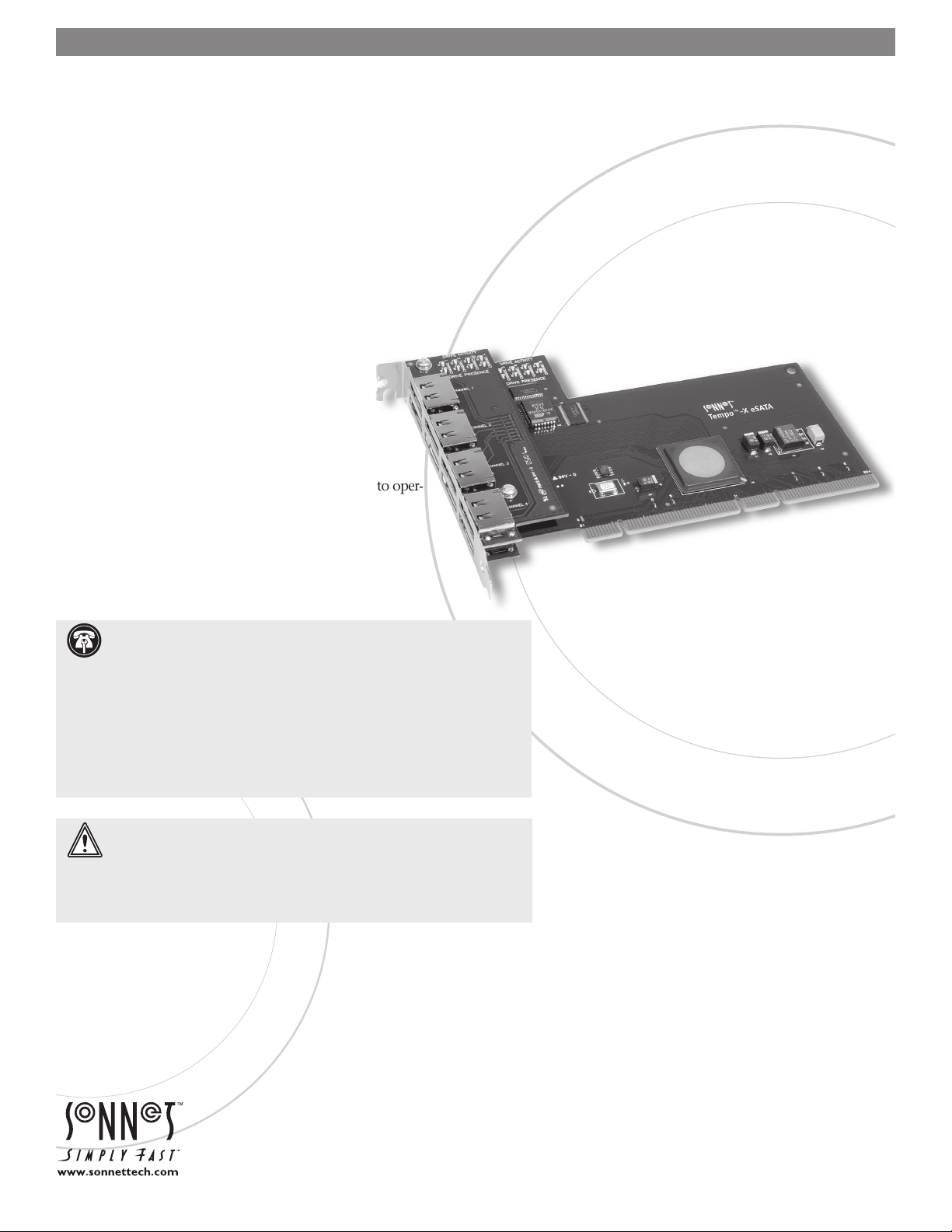
8-PORT SERIAL ATA PCI-X HOST CONTROLLER
TEMPO
™
-
X eSATA
8
Quick Start Guide for Tempo-X eSATA 8
You Should Have
The following item should be included in your product package:
• One Tempo-X eSATA 8 card
The following item may be required for installation:
• Medium Phillips screwdriver
The following items are required for installation:
• One or more external drive enclosures (sold
separately)
• One or more external Serial ATA (eSATA) data
cables (sold separately)
System Requirements
The Tempo-X eSATA 8 requires the following in order to oper-
ate in your system:
• One available PCI-X or PCI slot
• Mac OS
®
X Version 10.2.x or later, or Windows® XP
Support Notes: We recommend that you make a backup of important
information on your system’s current hard drive prior to installing new
hardware or software.
When handling computer products, you must take care to prevent components
from being damaged by static electricity. Before opening your computer or
removing parts from their packages, always ground yourself first by touching
a metal part of the computer, such as a port access cover, and work in an area
free of static electricity; avoid carpeted areas. Handle all electronic components
only by their edges, and avoid touching connector traces and component pins.
Also, avoid touching the logic board and any of its component s.
WARNING FOR MAC USERS: This product is not compatible with the
HighPoint RocketRAID product or the kernel extension installed by its
supporting software. If you have the HighPoint product installed in your system,
be sure to remove the HPTRAIDController.kext file before you install the
Tempo-X eSATA 8 into your system. Refer to the RocketRAID documentation
for detailed instructions.
Remember to register your product online at http://registration.sonnettech.com to be informed of future upgrades and product releases.
Software updates and links are available from the Sonnet web site at www.sonnettech.com. • Online support form available at http://supportform.sonnettech.com.
Sonnet Technologies Customer Service hours are Mon.-Fri., 7 a.m.–5 p.m. Pacific Time • Customer Service Phone: 1-949-472-2772 • E-mail: support@sonnettech.com
Sonnet Technologies, Inc., Irvine, California USA • Tel: 1-949-587-3500 Fax: 1-949-457-6350
©2005 Sonnet Technologies, Inc. All rights reserved. Sonnet, the Sonnet logotype, Simply Fast, the Simply Fast logotype, and Tempo are trademarks of Sonnet Technologies, Inc. Macintosh and Mac are trademarks of
Apple Computer, Inc., registered in the United States and other countries. Other product names are trademarks of their respective owners. Product specifications subject to change without notice. Printed in the USA.
QS-TSATAII-X8-E-A-080805
Page 2
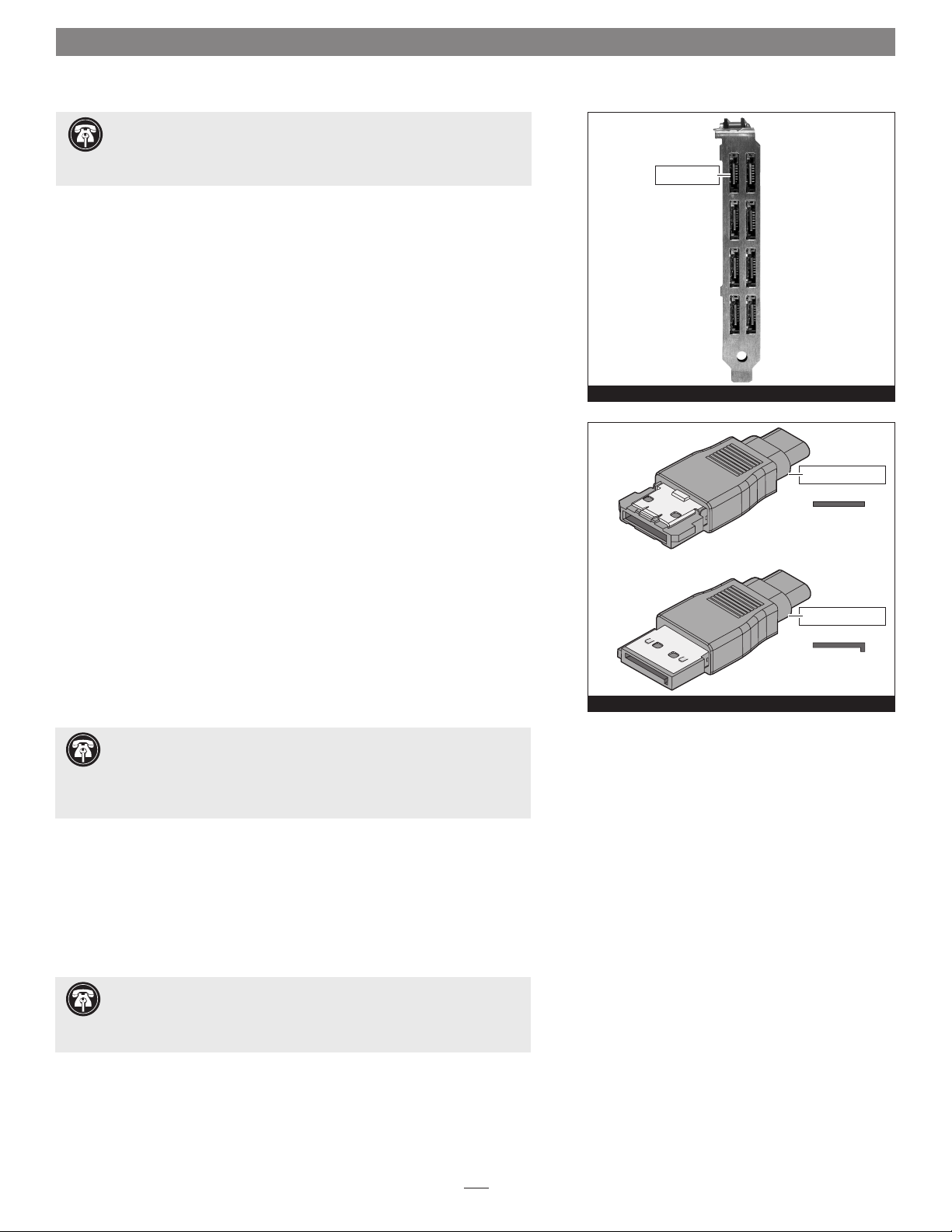
Quick Start Guide for Tempo-X eSATA 8
Support Note: Technical knowledge may be required to gain access to
the drive expansion bays in certain computers. We recommend you
first consult your computer’s user manual. If you feel you are unable to install
the computer hardware, contact a qualified technician.
Installation Preparation
Prior to installing the Tempo-X eSATA 8 into your system and connecting any
drive enclosures, you should familiarize yourself with the parts to be installed.
We also strongly recommend that you read the sections in your computer’s
user manual that address hard drive and PCI card installation.
1. Figure 1 shows the Tempo-X card’s eSATA ports; depending on the drive
enclosure(s) used, you will need to use data cables with eSATA connectors
on both ends, or cables with an eSATA connector on one end and SATA
I connector on the other end (all enclosures and cables sold separately).
Note: SATA I connectors are used on SATA hard drives.
2. Figure 2 shows both eSATA and SATA I connectors.
eSATA ports
Figure 1
Hardware Installation Steps
This section covers the installation of the Tempo-X eSATA 8 into your system
and connection of one or more hard drives.
1. Shut down the computer.
2. Open your computer to access its expansion card area (PCI slots); refer to
your computer’s user manual for specific information.
3. Locate an available PCI-X or PCI slot inside your computer and remove its
access cover, if present, from the rear of the computer.
4. Remove the Tempo-X card from its packaging.
Support Note for Power Mac G5 Users: Due to its size, the
Tempo-X eSATA 8 card may not be installed in slot 4 (closest to the drive
bays), and may only be installed in slot 2 or 3. Users should be aware that when
certain standard 33 MHz PCI adapter cards are installed along with the Tempo-X
card in slots 2 and 3, the Tempo-X card’s performance may be adversely affected.
5. Install the Tempo-X card into the slot; make sure the card is firmly
seated.
6. Secure the Tempo-X card firmly in place with the previously removed
mounting screw if necessary, and then close the computer; be very careful
not to pinch the cables.
eSATA connector
SATA I connector
Figure 2
Support Note: Sonnet strongly recommends you use high quality exter-
nal SATA cables to connect your drive enclosures to Tempo-X eSATA 8.
Low quality cables do not offer the proper shielding and durability high quality
cables afford, and may allow data to be corrupted.
7. Connect the external Serial ATA data cable(s) between the Tempo-X card
and the drives or drive enclosures; make sure all cables are connected
securely to the Tempo-X card and the drives or enclosures.
8. If you are a Mac user, skip to page 4. If you are a Windows user, go to
the next page
.
2
Page 3
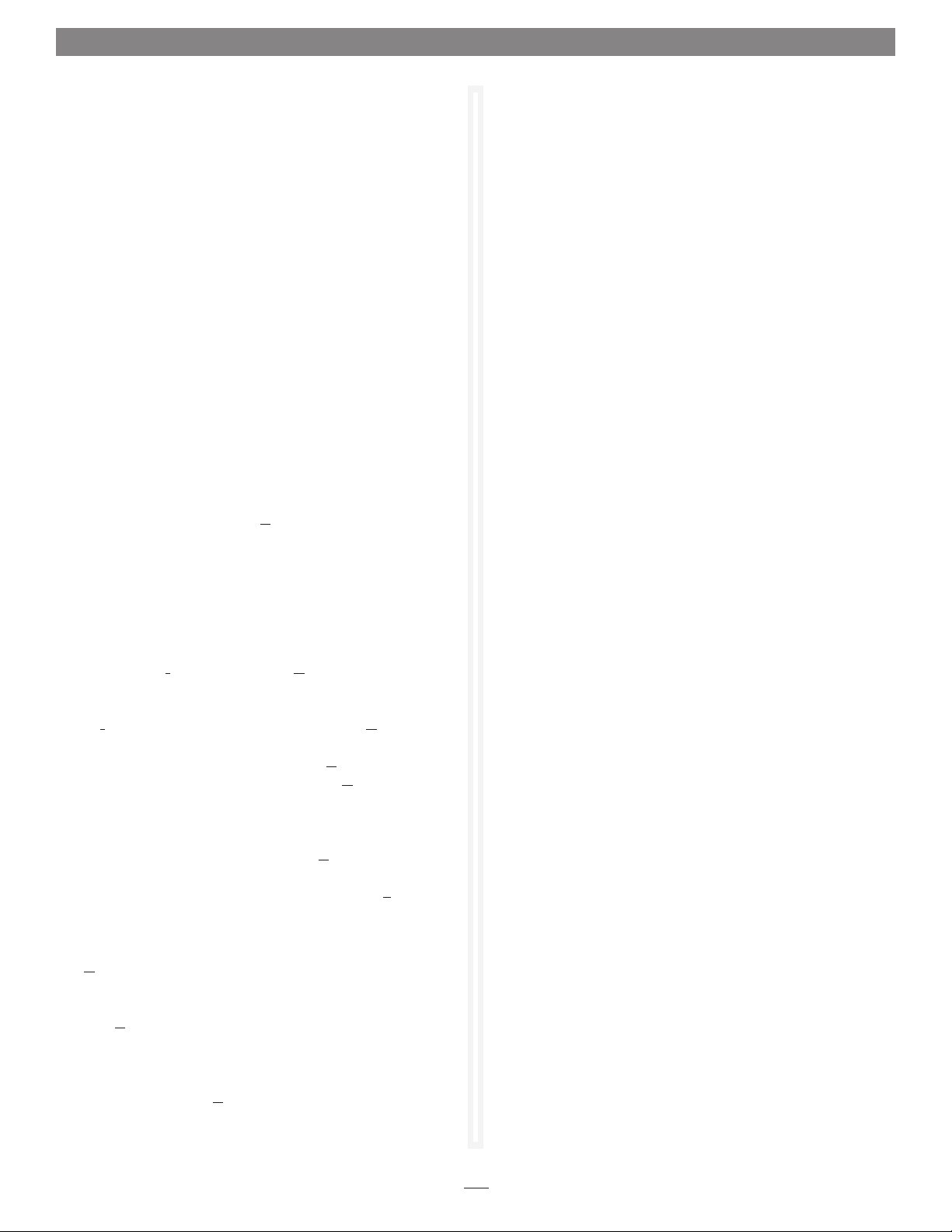
Quick Start Guide for Tempo-X eSATA 8
Windows XP Driver Installation
This section describes the installation of drivers to support the
Tempo-X eSATA 8 in systems running Windows XP.
1. Turn on your computer; during Windows startup, two
New Hardware Found pop-ups will briefly appear, with IDE
Controller and Standard Dual Channel PCI IDE Controller
listed as the new hardware types.
2. Log on to the Internet and point your web browser to:
www.sonnettech.com/downloads/adapter_sw.html#tsataxwin
3. Find the icon that matches the version of Windows XP you
are using, and then click the Download button beneath it,
and save the file to your desktop.
4. Click Start > Control Panel. When the Control Panel window
appears, double-click the System icon.
5. When the System Properties window appears, click the
Hardware tab, and then click
6. When the Device Manager window appears, click on the +
next to IDE ATA/ATAPI controllers to expand the list. Rightclick on Standard PCI IDE Controller and select Update
Driver.
Device Manager.
15. When the next window appears, click Finish.
16. Click Start > Turn Off Computer, and then click Restart;
you may now format drives attached to the Tempo-X card.
Windows Drive Formatting
If you intend to format drives connected to the Tempo-X eSATA
8 using Windows drive formatting tools, you may locate the
information by using “format volume” as the search item in
Windows Help.
7. When the Hardware Update Wizard window appears, select
“No, not this
8. When the next window appears, select “Install from a list
or
specific location (Advanced)” and then click Next.
9. When the next window appears, select “Don’t search. I will
choose the driver to install” and then click
10. When the next window appears requesting you to select
the device driver, select Standard Dual Channel PCI IDE
Controller from the list, and then click
11. When the Install From Disk window appears, click Browse.
12. Navigate to and open the Tempo-X Windows XP or Tempo-
X Windows XP x64 folder, select “mvsata”, and then click
Open.
13. When the Hardware Update Wizard window appears again,
click
Next.
14. When the Hardware Installation window appears, the
Tempo-X eSATA card will be identified as “Marvel Serial ATA
PCI-X Adapter”; click
be installed.
time”, and then click Next.
Next.
Have Disk…
Continue Anyway and the driver will
3
Page 4

Quick Start Guide for Tempo-X eSATA 8
Drive Formatting—Individual Drives (Not in a RAID Array)
This section describes the process of formatting (initializing) individual hard
drives connected to the Tempo-X eSATA 8 using Disk Utility under Mac OS X
Version 10.3; the process under Versions 10.4 and 10.2 are very similar. If you
intend to create a RAID array with the drives attached to the Tempo-X card,
skip to “Drive Formatting—RAID Arrays” on the next page.
1. Turn on your computer. During startup, your computer may display a
message(s) referring to unreadable volumes; click Initialize… to launch
Disk Utility (Figure 3)
2. If it is not already open, launch Disk Utility (Figure 4). Note that all
attached drives appear in the information window, regardless of being for
matted or not.
.
Figure 3
-
3. Select the drive you want to format by single clicking the drive symbol or
the “name” of the drive (Figure 5). At the bottom of the window, drive
capacity and connection type are listed.
4. Click on the Partition button (Figure 5). Click on the drop down menu
beneath “Volume Scheme:” and select a number of partitions for the vol
ume; you may optionally choose to partition each drive to create two or
more smaller “virtual” drives.
5. Click to highlight a partition, and then type a name in the Name field;
repeat for each partition (Figure 5). After formatting, each will appear in
the Finder window as a drive. If you need to access a drive or partition
from Mac OS 9, be sure to click the Install Mac OS 9 Drivers checkbox.
6. Click Partition (Figure 5).
Figure 4
-
Figure 5
4
Page 5
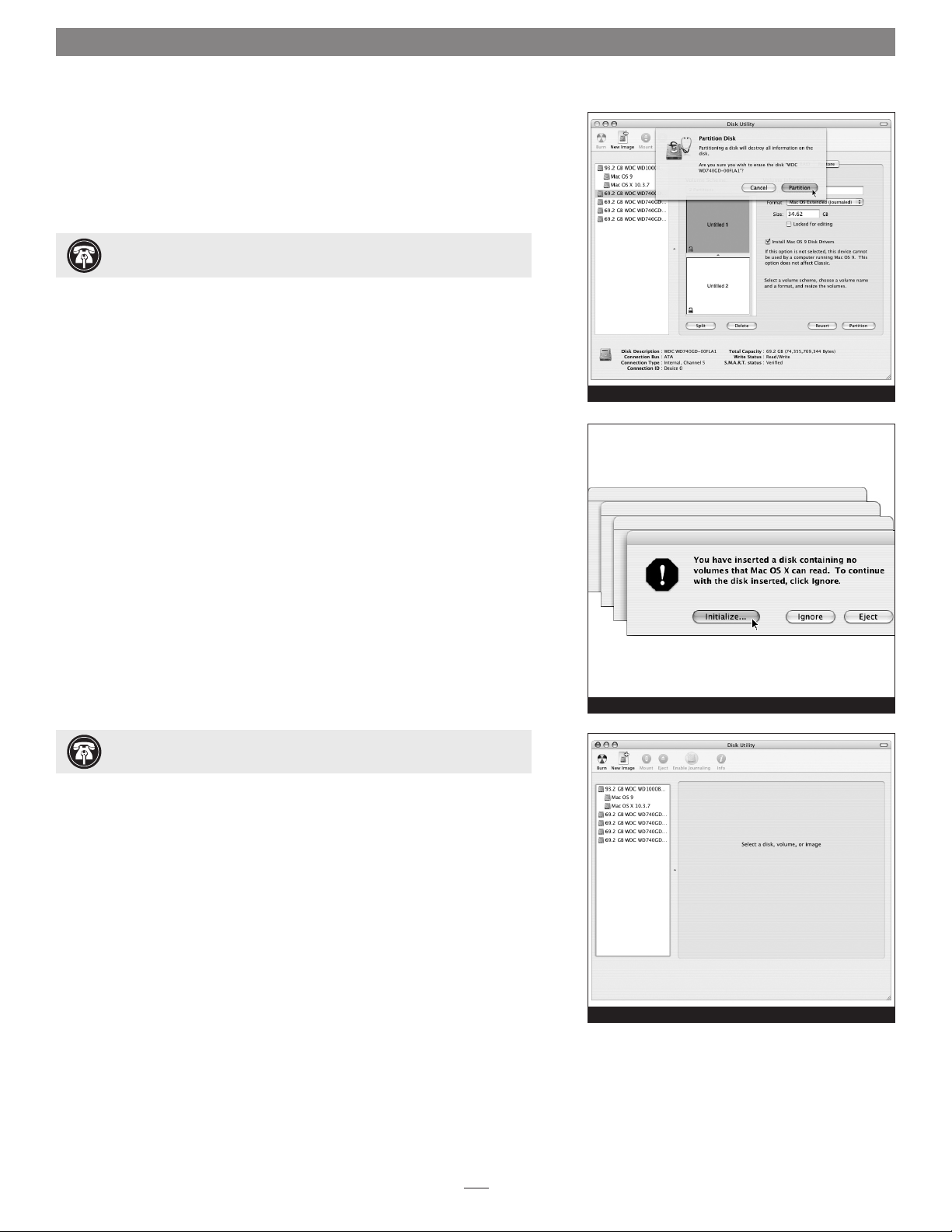
Quick Start Guide for Tempo-X eSATA 8
Drive Formatting—Individual Drives (continued)
7. When the Partition Disk window appears, click the Partition button
(Figure 6). If necessary, repeat steps 3–6 to partition any other drives con
nected to the Tempo-X card. When partitioning and formatting are com
plete, close the Disk Utility application; you can now use your drive(s).
Support Note: See page 7 for por t identification and information on
Tempo-X eSATA 8’s status LEDs.
-
-
Drive Formatting—RAID Arrays
This section describes the process of formatting (initializing) individual hard
drives connected to the Tempo-X eSATA 8 using Disk Utility under Mac OS X
Version 10.3; the process under Versions 10.4 and 10.2 are similar. If you
choose to do so, you may format your drives using SoftRAID 3.1 or later; refer
to that product’s documentation for instructions.
1. Turn on your computer. During startup, your computer may display a
message(s) referring to unreadable volumes; click Initialize… to launch
Disk Utility (Figure 7)
Support Note: All hard drives connected to the Tempo-X card will be
described by Disk Utility as having an internal connection (Figure 8).
2. If it is not already open, launch Disk Utility (Figure 8). Note that all
attached drives appear in the information window, regardless of being for
matted or not.
.
Figure 6
Figure 7
-
Figure 8
5
Page 6

Quick Start Guide for Tempo-X eSATA 8
Drive Formatting—RAID Arrays (continued)
Support Note: The remaining steps in this section describe the creation
of a RAID 0 (striped) array. If you intend to create a RAID 1 (mirrored)
array, the procedure is similar to the remaining steps. Please refer to Disk Utility
help for further information.
3. Select one of the drives you want to format in a RAID array by single-
clicking the drive symbol or the “name” of the drive (Figure 9). At the
bottom of the window, drive capacity and connection type are listed.
4. Click the RAID tab in the Disk Utility window, select all the drives you will
use to create your RAID 0 (Stripe) array, and drag them into the disk field
(Figure 9). Be careful NOT to accidentally drag in a drive you don’t
want included in the RAID.
5. From the drop-down menus, select the RAID scheme (stripe) and the vol-
ume format, and then type in the name for your RAID volume (Figure 9)
6. When the Creating RAID window appears, click the Create button; all
of the selected drives will be formatted and the RAID volume created
(Figure 10). Close Disk Utility; your drives are now ready to use and your
installation is complete.
Figure 9
.
Support Note: See page 7 for por t identification and information on
Tempo-X eSATA 8’s status LEDs.
Figure 10
6
Page 7

Quick Start Guide for Tempo-X eSATA 8
About Tempo-X eSATA 8’s Ports and LEDs
1. Each eSATA port on the Tempo-X card is assigned a channel number that
may be helpful if you need to diagnose any issues (Figure 11).
Channel 8
Channel 1
2. When drives connected to the Tempo-X card are powered and active, the
status LEDs on the card will light (Figure 12)
• Green LED ON: Drive is present and ready.
:
• Amber LED ON/Flashing: Drive is reading/writing data.
green LEDs
Channel 7
Channel 6
Channel 5
amber LEDs
Channel 2
Channel 3
Channel 4
Figure 11
amber LEDs
green LEDs
Figure 12
7
