Page 1
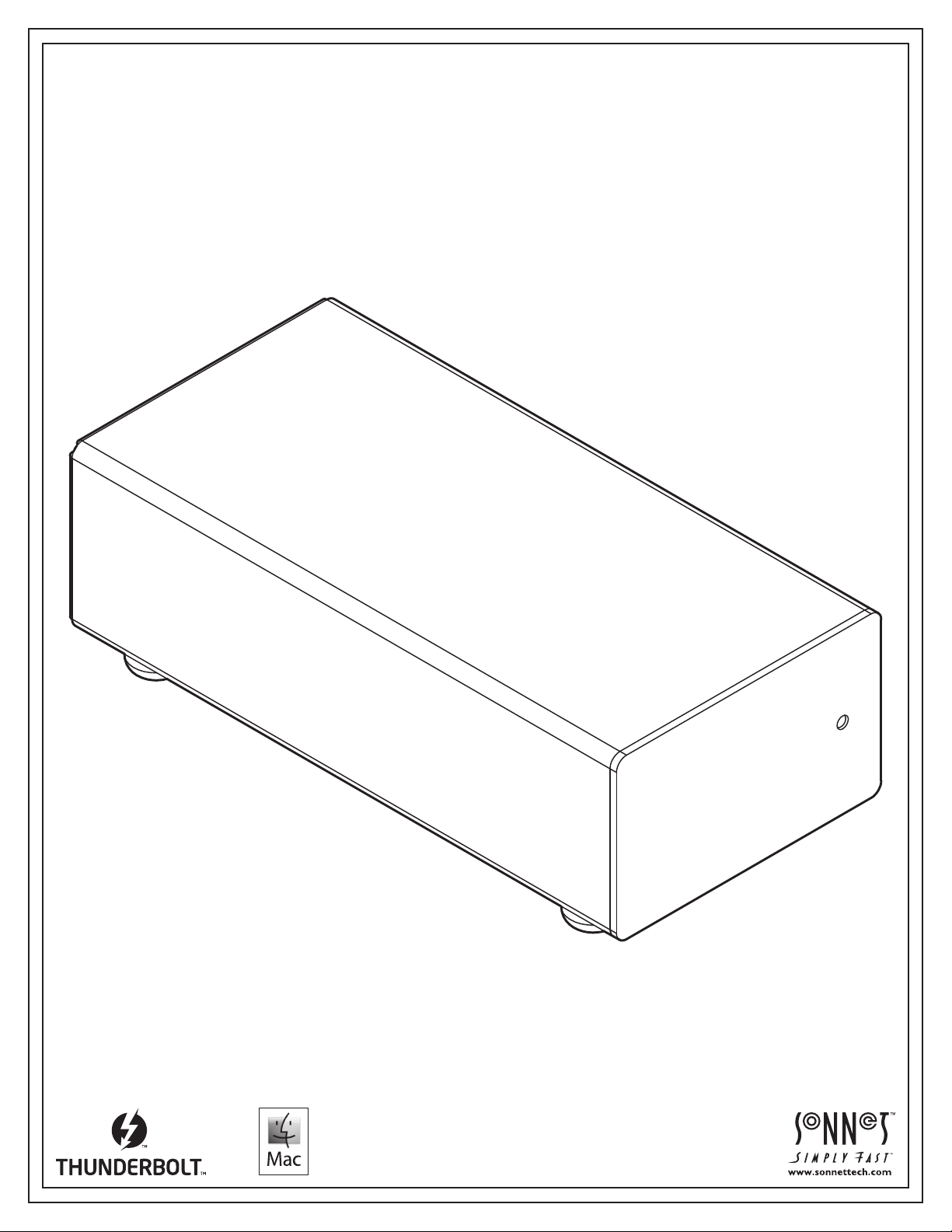
User’s Guide
for Echo™ Express SEL
10
Gigabit Ethernet Thunderbolt™ 2 Adapter
1
0
GbE
Page 2
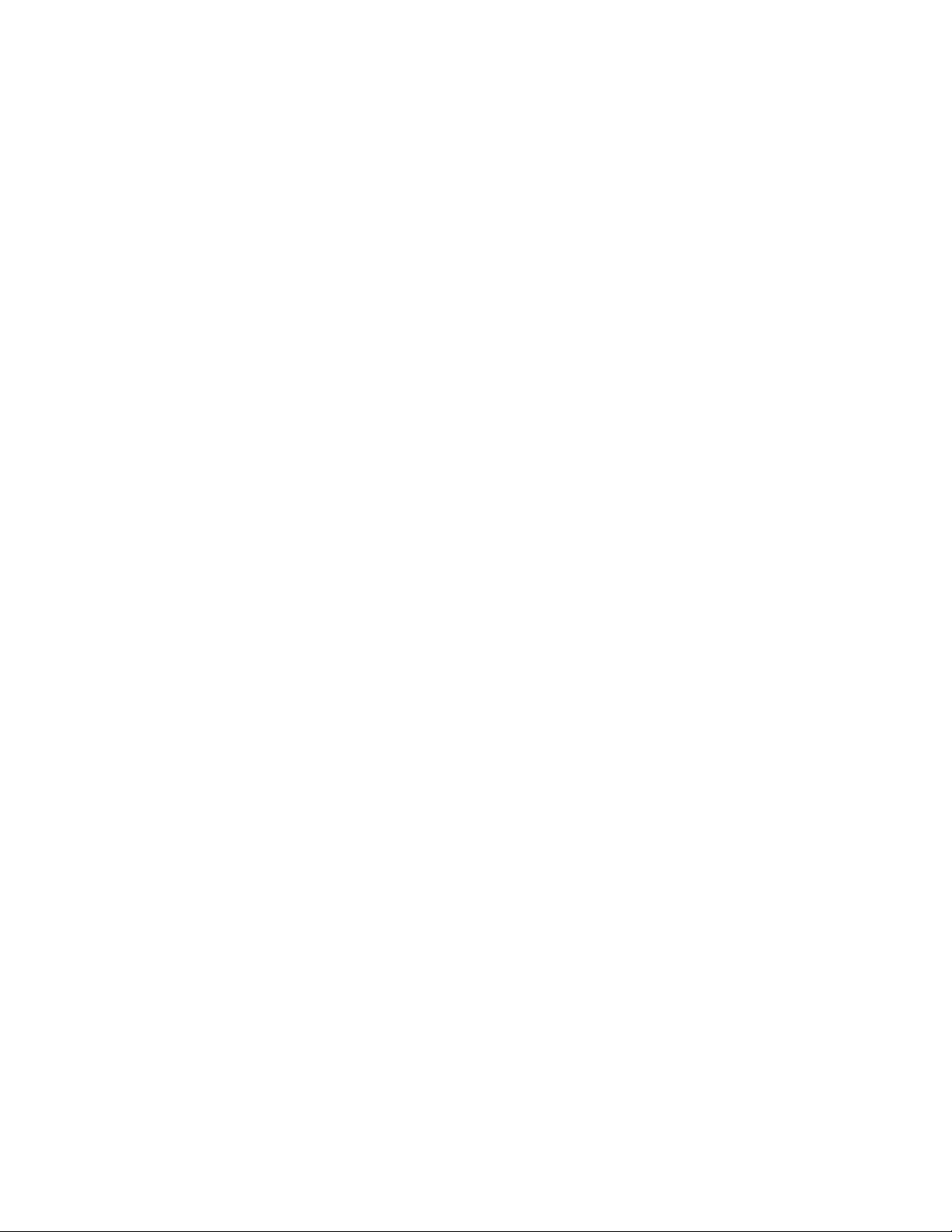
Page 3
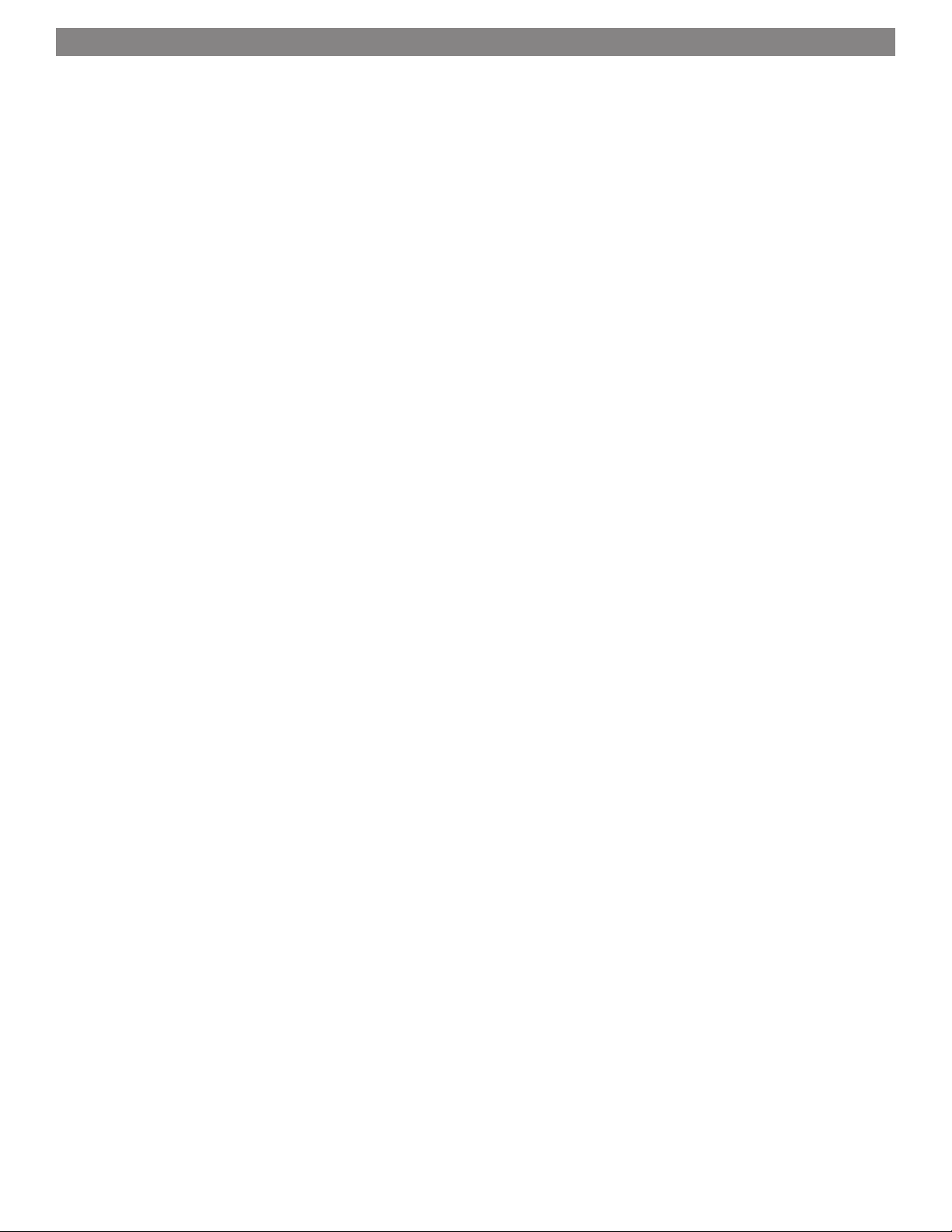
Contents
1 Introduction, System Requirements, Driver Information 1
2 Echo Express SEL 10GbE Description 2
Echo Express SEL 10GbE Exterior
Power Adapter
Thunderbolt Connector Lock
3 Software Installation 4
OS X Driver Download and Installation
4 Echo Adapter Connection 5
5 Verifying Adapter Recognition Using System Report 6
Confirming Thunderbolt and the 10GbE Controller are Recognized
6 Basic Configuration Information 7
7 Tips, General Information, and Known Issues 8
Tips, General Information
Known Issues
8 Specifications, Precautions, FCC Compliance, and Support Information 9
Specifications
Safety Precautions
FCC Compliance
Contacting Customer Service
Visit Our Website
Page 4
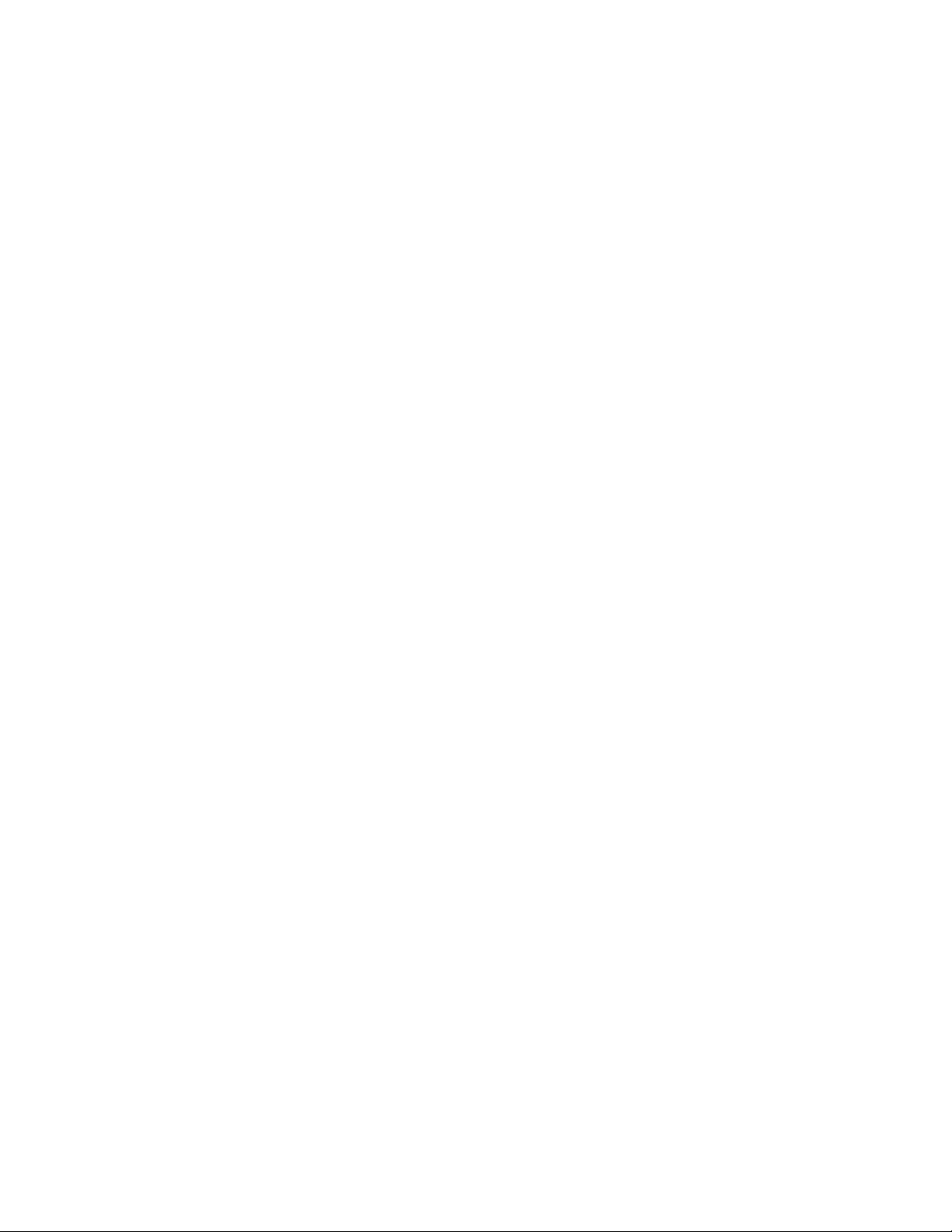
This page left intentionally blank
Page 5
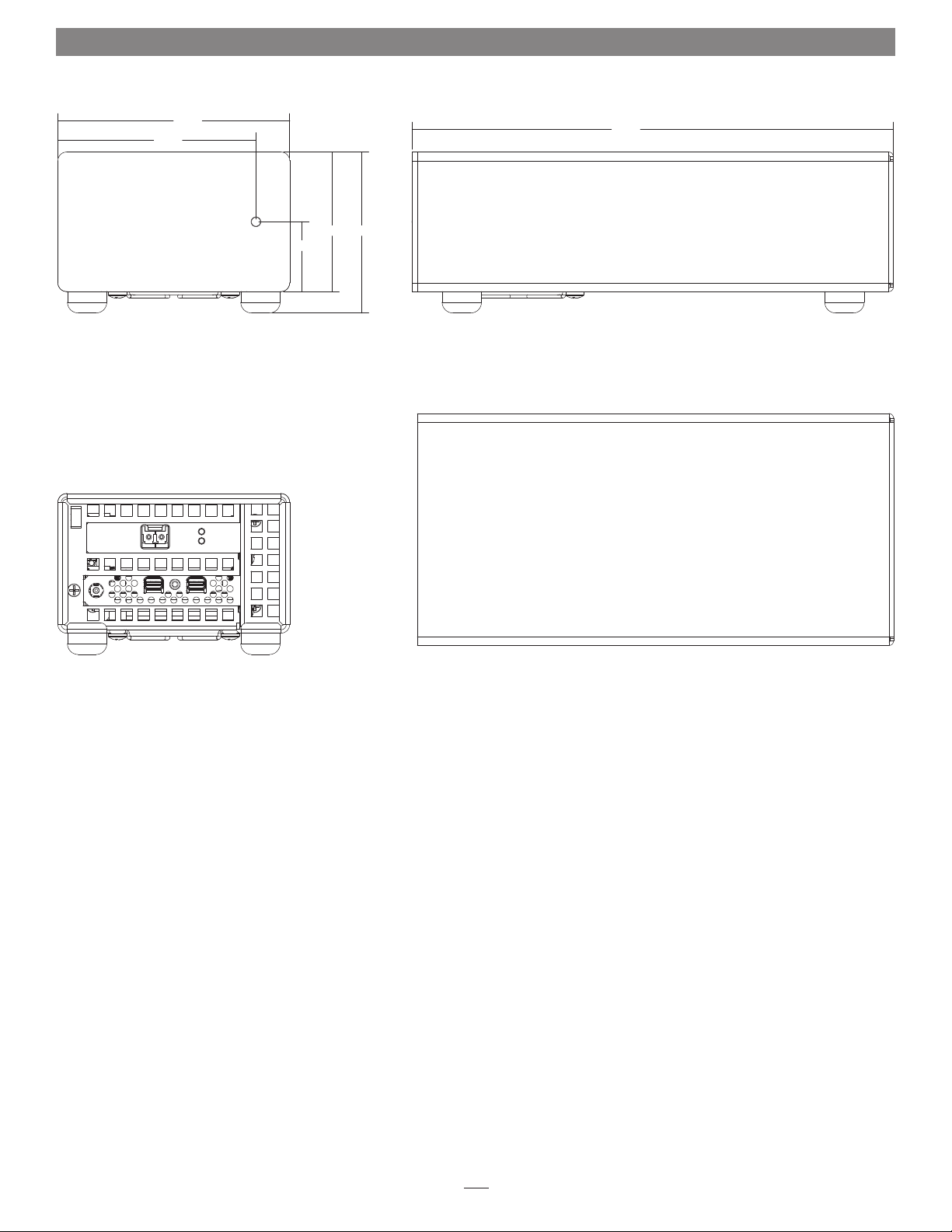
Chapter 1 – Introduction, System Requirements, Driver Information
4.055
3.465
FRONT VIEW
Port 0
8.418
2.441 2.816
1.220
SIDE VIEW
L S
REAR VIEW
Introduction
Congratulations on your purchase! The Echo Express SEL 10GbE
is a Thunderbolt 2-to-10 Gigabit Ethernet (10GbE) adapter that
enables you to connect your Mac
10GbE infrastructure.
Connection of the Echo adapter to your computer requires
a single Thunderbolt cable, while connection to 10GbE
infrastructure requires the use of an LC/LC fiber optic cable.
The Echo adapter works in concert with your computer, turning
on only when connected to your computer and the computer
turned on. When your computer is turned off or sleeping, the
Echo adapter turns off automatically to save energy.
®
with a Thunderbolt port to
TOP VIEW
System Requirements
The Echo adapter requires the following to operate:
• Mac computer with a Thunderbolt port
• OS X 10.8.5 or later
• Thunderbolt cable
• LC/LC fiber optic cable
Driver Information
The driver that enables the 10GbE adapter card inside the Echo
adapter to work with your computer must be downloaded from
Sonnet’s Website; instructions follow.
1
Page 6
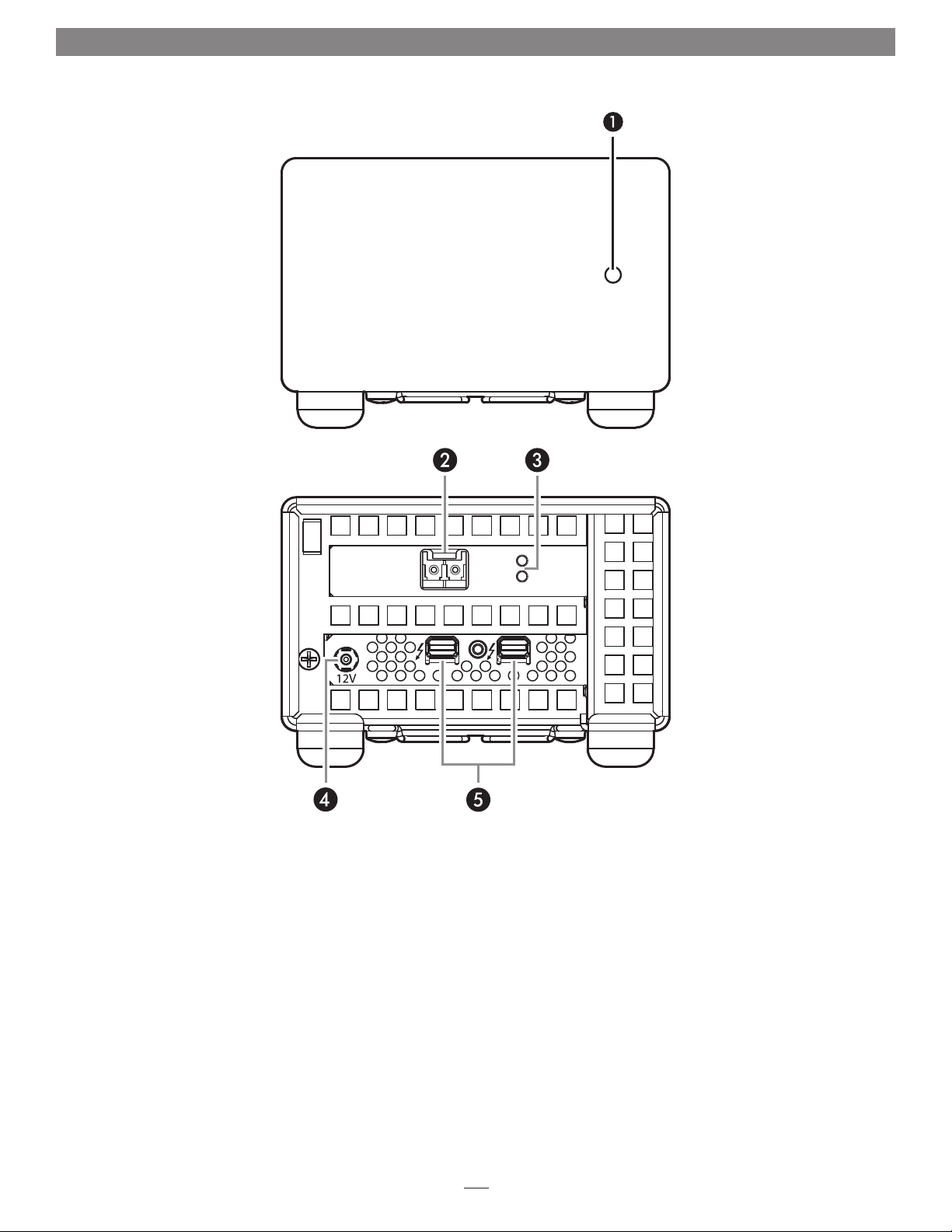
Chapter 2 – Echo Express SEL 10GbE Description
Echo Express SEL 10GbE Exterior
1 – Power Indicator
This indicator lights when the Echo adapter is powered, the
Thunderbolt cable between the adapter and your computer
is plugged in securely, and the computer powered on. Note
that if the Echo adapter is connected to another Thunderbolt
device instead of directly to the computer, every other
Thunderbolt device connected between the computer and
Echo adapter must also be powered on before the Echo
adapter’s power indicator will light up.
2 – 10 Gigabit Ethernet (10GbE) Port
Connect a fiber optic cable with LC-type connectors between
this port and the switch’s 10GbE port.
L S
Port 0
3 – Link and Firmware Indicators
The green LED (labeled “L“) lights steadily to indicate that
a link is established between the Echo adapter and another
10GbE device, while the amber LED (labeled “S”) confirms
that the EEPROM/driver firmware has been successfully
loaded by flashing two short and close blinks per second.
4 – 12VDC Socket
Connect the included DC power adapter between this socket
and the included power cord.
5 – Thunderbolt Ports
Connect a Thunderbolt cable between either of these ports
and your computer’s (or intermediate device’s) Thunderbolt
port; the open port may be used to connect another
Thunderbolt device.
2
Page 7
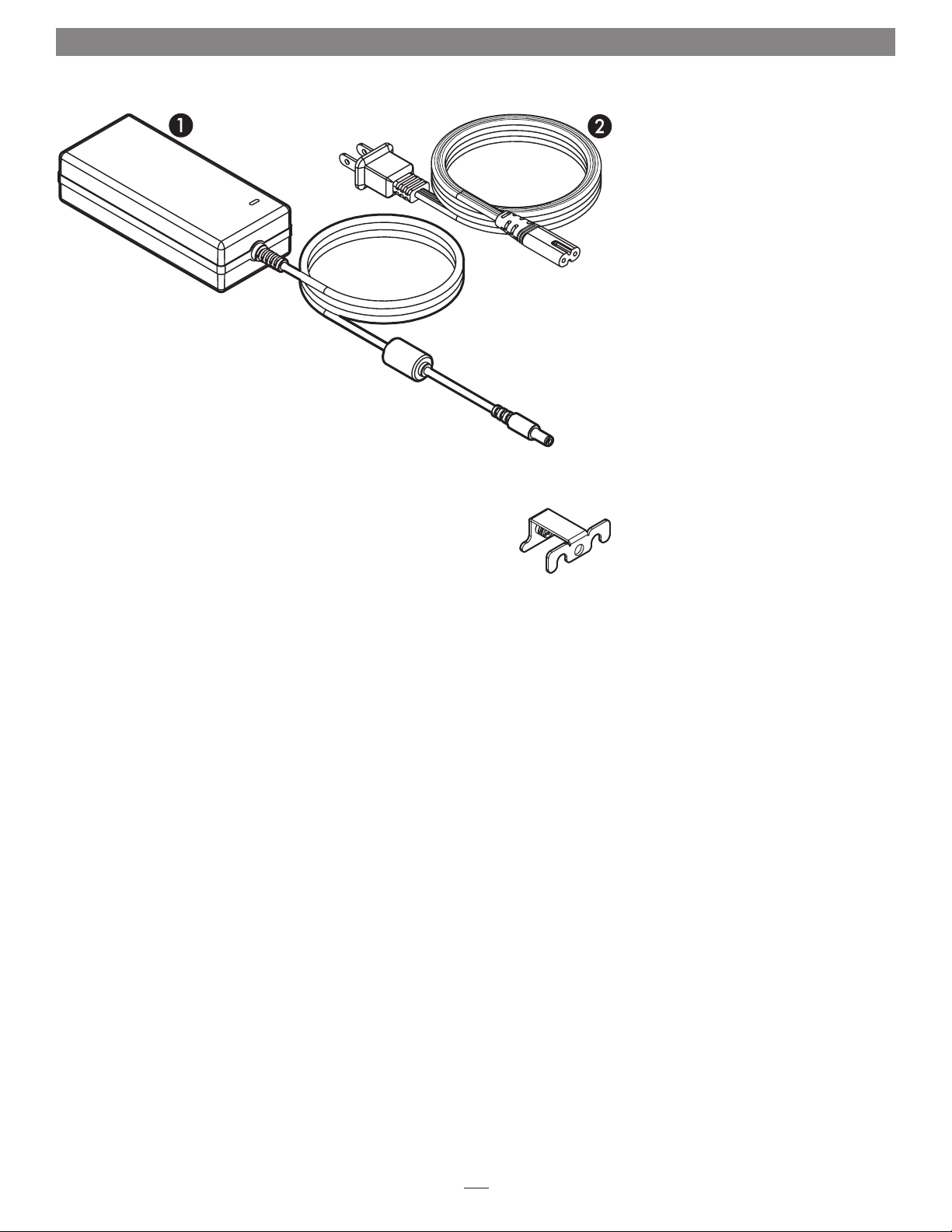
Chapter 2 – Echo Express SEL 10GbE Description
Power Adapter
1 – Power Adapter
Connect this to the Echo adapter’s
12VDC socket. Note that the power
indicator on top lights when the
adapter is connected to AC power.
2 – Power Cord
Connect this between a power outlet
and the power adapter. Note that
the power cord included with your
product may appear different than
the one pictured here, depending on
where the product was purchased.
Thunderbolt Connector Lock
This secures Thunderbolt connectors
plugged into the Echo adapter’s
Thunderbolt ports to prevent accidental
cable disconnection. This lock is not
compatible with optical Thunderbolt
cables.
3
Page 8

Chapter 3 – Software Installation
You must install software in order for your computer to support
this Echo adapter.
OS X Driver Download and Installation
This section describes the download and installation of the driver
required to support the Echo adapter.
1. Launch a Web browser and go to www.sonnettech.
com/support, and then click the Downloads, Manual, &
Knowledgebase link.
2. On the Support Categories page, click the Thunderbolt
Product link, and then click the Echo Express SEL 10GbE link.
3. On the Echo Express SEL 10GbE page, click the Driver link,
and then click the Download Now button next to “Echo
Express SE 10GbE/Echo Express SEL 10GbE/Presto 10GbE
Software (OS X)”; the software will be downloaded.
4. Double-click the sonnet_10gbe_installer_x.x.dmg (x.x is the
version) file; the file will expand and a new window will
open.
5. Double-click the Sonnet 10Gb Ethernet Installer x.x.pkg file
to launch the driver installer.
6. When the Welcome to the Sonnet 10 Gigabit Ethernet Installer
window appears, click Continue.
7. When the Important Information window appears, read the
information, and then click Continue.
Support Note: The release notes contain information
regarding the configuration of the driver to enable LRO
(Large Receive Offload) to improve performance in certain
situations. Refer to this read me for specific information.
8. When the Software License Agreement window appears, read
the agreement, click Continue, and then click Agree.
9. When the Standard Install window appears, click Customize
to change the items installed if necessary, change the
location or accept the default installation location, and then
click Install.
10. When asked to do so, enter the Administrator password, and
then click Install Software; the software is installed.
11. When the next window appears, click Restart to restart your
system and finish the driver installation.
4
Page 9
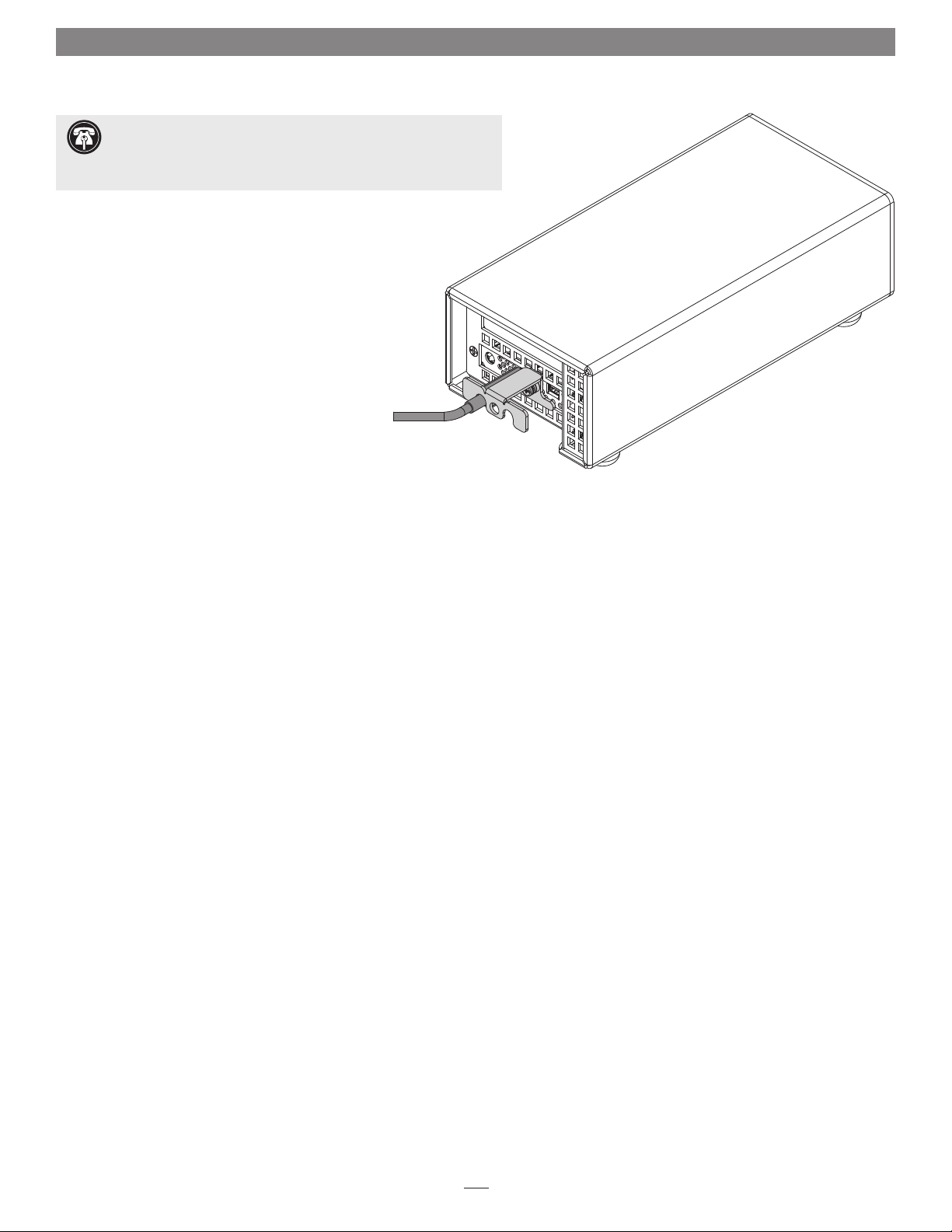
Chapter 4 – Echo Adapter Connection
Support Note: To ensure the best performance possible when
connecting multiple Thunderbolt devices in a daisy chain, be sure to
connect 20Gbps Thunderbolt 2 devices such as this Echo chassis closest to
the computer, with 10Gbps Thunderbolt devices at the end.
1. Connect a Thunderbolt cable between either Thunderbolt port
on the Echo adapter and a Thunderbolt port on your computer
(or other Thunderbolt device in the chain connected to the
computer). If you are daisy chaining additional Thunderbolt
devices, connect another Thunderbolt cable between the
downstream device and the open Thunderbolt port on the
Echo adapter (Figure 1).
2. Using a Phillips screwdriver, secure the Thunderbolt cable(s)
to the Echo adapter with the supplied Thunderbolt cable
lock (Figure 1). Note that if you are using an optical
Thunderbolt cable, the supplied Thunderbolt cable
lock is not compatible; skip to the next step.
3. Connect an LC/LC fiber optic cable between the port on the Echo
adapter and the port on the switch or device.
4. Connect the included power cord between a wall outlet or power strip
and the power adapter; verify the connector is plugged in securely. Note
that the power adapter’s power indicator will light at this time.
Figure 1
5. Connect the power adapter cable to the Echo adapter’s 12V power
socket. Note that the power indicator on the Echo Express SEL chassis
will not light until the computer, and any other Thunderbolt device
connected between it and the Echo chassis, is powered on.
5
Page 10

Chapter 5 – Verifying Adapter Recognition Using System Report
Confirming Thunderbolt and the 10GbE Controller
are Recognized
1. With the Echo adapter powered and connected to the
computer, turn on the computer. Note that if there are
any other Thunderbolt devices connected between the
Echo adapter and your computer, they must also be
powered for you to perform the following steps.
2. From the Apple menu, select About This Mac; the
System Information application will launch.
3. When the About This Mac window opens, click More
Info; a summary of specifications will appear.
4. Click System Report; a full report window will appear.
5. In the System Report window, click Thunderbolt under
the Hardware header in the left column (Figure 2).
6. In the top right column under the Thunderbolt Device
Tree header, you will see the computer listing, with
“Echo Express SEL” appearing below it (Figure 2).
Support Note: If you do not see “Echo Express SEL”
listed, disconnect and reconnect the Thunderbolt
cable between the computer and Echo Express SEL. Note
that it is not necessary to shut down the computer before
disconnecting and reconnecting the cable.
7. Click PCI Cards under the Hardware header in the left
column (Figure 3).
8. At the top of the right column, the installed 10GbE card
is listed, identified as an Ethernet Controller; detailed
information appears below. You will see “Yes” next to
Driver Installed and Tunnel Compatible (Figure 3).
Figure 2
Figure 3
6
Page 11
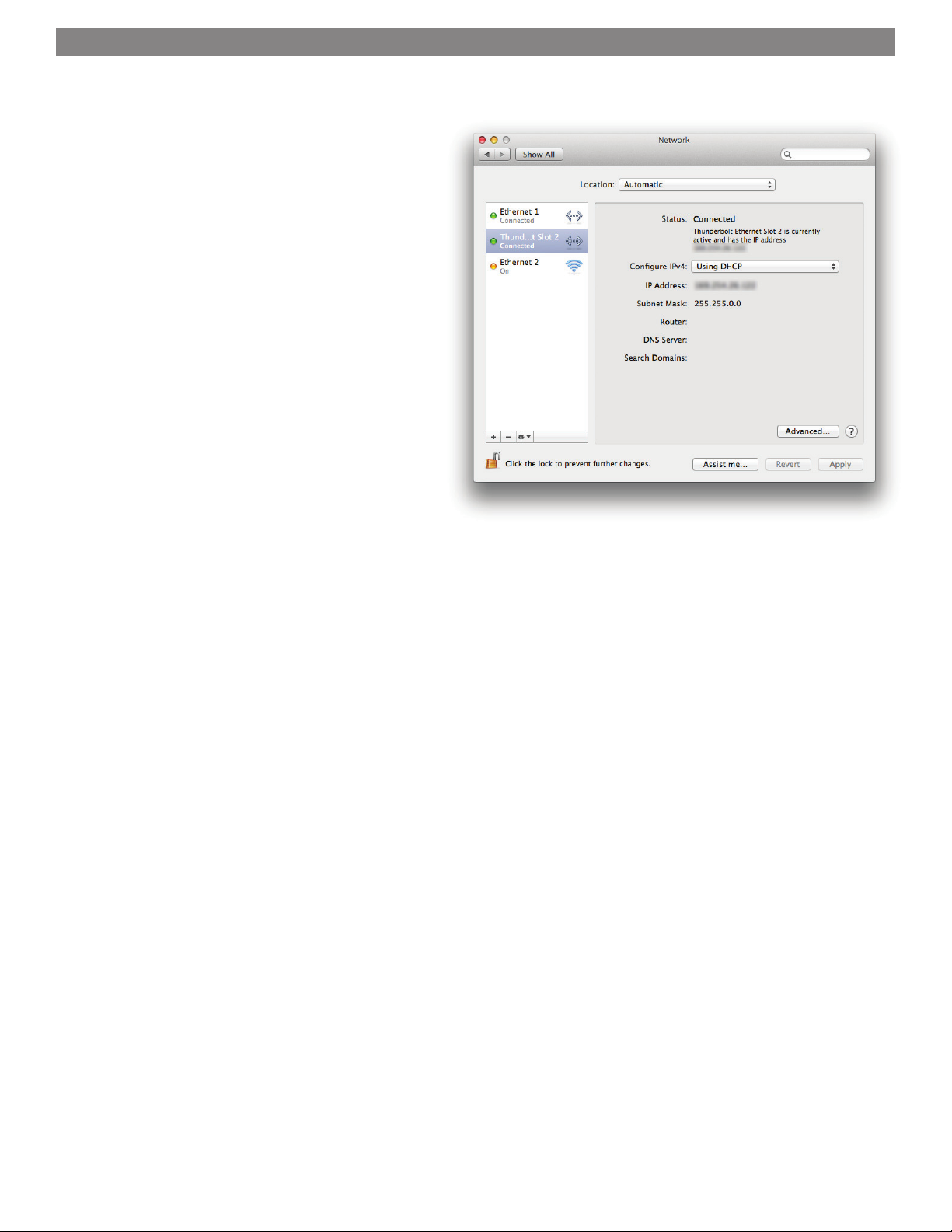
Chapter 6 – Basic Configuration Information
Listed below are the basic steps necessary to configure the
Echo adapter for use with your computer.
1. With the Echo adapter connected to your computer
and 10GbE infrastructure, open System Preferences, and
then click Network.
2. In the Network preferences panel, click the Echo adapter
(identified as Thunderbolt Ethernet Slot x) in the left
panel, and then configure the settings (Figure 4).
3. When you’ve finished changing the settings, click
Apply. For additional information on configuring
settings, refer to Mac Help (Help > Mac Help from the
Finder) and www.apple.com/support; type “network,
ethernet” to display various articles.
Figure 4
7
Page 12

Chapter 7 – Tips, General Information, and Known Issues
TIPS, GENERAL INFORMATION
Keeping the Adapter Cool
With its optimized airflow design and automatic, temperaturecontrolled fan providing cooling at all times, the Echo adapter
provides adequate cooling for the components inside. Do not
block any of the vents while the adapter is operating! Otherwise, the
adapter may overheat.
Hot-Plugging the Echo Adapter
You may connect and disconnect the Thunderbolt cable between
the Echo adapter and your computer while your computer is on.
Connecting Additional Thunderbolt Devices
You may connect up to six Thunderbolt devices total in a daisy
chain, including the Apple Thunderbolt Display.
There’s No Need to Unplug the Power Adapter
Because the Echo adapter automatically powers on and off with
the computer to which it’s connected, there’s no power switch,
nor is there any need to disconnect the power cable under
normal use.
Power Indicator Operation
Because the Echo adapter powers on and off with the computer
to which it’s connected, its power indicator only lights when the
computer is on, and turns off when the computer is sleeping
or powered off. Note that the power adapter’s power indicator
remains lit as long as it is connected to a live power outlet.
KNOWN ISSUES
Some Devices’ Performance May be Affected by Where They
Are Connected in a Thunderbolt Chain
However small, the Thunderbolt interface introduces latency to
a device chain. If you add additional Thunderbolt devices to the
chain, you may need to experiment with which device works
better closer or farther to the computer in the chain.
OS X Updates May Break Compatibility
Specific device drivers that work under one version of OS X
may not work under a later version. Before updating to the latest
OS, we recommend that you contact Sonnet to verify that the
existing drivers work. Note that other software updates for the
computer may also break compatibility.
8
Page 13

Chapter 8 – Specifications, Precautions, FCC Compliance, and Support Information
Specifications
External Connectors Two Thunderbolt
SFP+
Power
Power Adapter Input: 100-240V AC 1.6A, 50-60 Hz
Output: 12V@7.0A (80W)
Operating Temperatures +32˚ F to +95˚ F
Dimensions WxDxH 4 x 8.42 x 2.82 in.
Weight 1.88 lbs.
RoHS Compliant Yes
Package Contents • Echo Express SEL 10GbE
1. Thunderbolt cable required; available at the Apple Store and your reseller.
2. Not compatible with optical Thunderbolt cables.
(0˚ C to +35˚ C)
(10.16 x 21.39 x 7.16 cm)
(.85 kg)
• Power adapter
• Power cord
• Thunderbolt cable lock
• User’s guide
(1)
(2)
Warnings
Always follow the basic warnings listed here to avoid the risk of
serious injury or death from electrical shock, short-circuiting, fire,
and other hazards. These warnings include, but are not limited to:
FCC Compliance
Echo Express SEL 10GbE complies with Part 15 of the FCC Rules.
Operation is subject to the following two conditions: This device
may not cause harmful interference, AND this device must accept
any interference received, including interference that may cause
undesired operation.
Contacting Customer Service
The Sonnet Web site located at www.sonnettech.com has the
most current support information and technical updates. Before
you call Customer Service, please check our Web site for the latest
updates and online support files, and check this User’s Guide for
helpful information.
When you call Customer Service, have the following information
available so the customer service staff can better assist you:
• Product name
• Date and place of purchase
• Computer model
• Operating system version
• Software/firmware versions
USA Customers
If further assistance is needed, please contact Sonnet Customer
Service at:
Tel : 1-949-472-2772
(Monday–Friday, 7 a.m.–4 p.m. Pacific Time)
E-mail: support@sonnettech.com
• Do not open the Echo Express SEL 10GbE adapter or
remove its cover under any conditions. There are no user
serviceable parts inside. Breaking the seals and removing the
cover will void the warranty!
• Do not attempt to modify the enclosure. If this device appears
to be malfunctioning, contact your reseller or local distributor.
• Do not drop the chassis; dropping or mishandling the chassis
may result in a malfunction leaving the product inoperable.
• Do not expose the device to rain, use it near water or containers
that contain liquids which might spill into any openings, or in
damp or wet conditions.
• If unusual smells, sounds, or smoke come from the device, or if
liquids enter it, switch it off immediately and unplug it from the
electrical outlet.
• Follow the instructions in this manual carefully; contact your
reseller or local distributor for additional advice not covered in
this User’s Guide.
For Customers Outside the USA
For support on this product, contact your reseller or local
distributor.
Visit Our Web Site
For the most current product information and online support
files, visit the Sonnet Web site at www.sonnettech.com/support/.
Register your product online at http://registration.sonnettech.com
to be informed of future upgrades and product releases.
9
Page 14

©2014 Sonnet Technologies, Inc. All rights reserved. Sonnet, the Sonnet logotype, Creativity Stored Here, Simply Fast, the Simply Fast logotype, and Echo are trademarks of Sonnet
Technologies, Inc. Mac, the Mac logo, and OS X are trademarks of Apple Inc., registered in the United States and other countries. Thunderbolt and the Thunderbolt logo are trademarks
of Intel Corporation in the U.S. and/or other countries. Other product names are trademarks of their respective owners. Product specifications subject to change without notice.
Printed in the USA. UG-ECHO-EXP-SL10G-E-A-021214
