Page 1
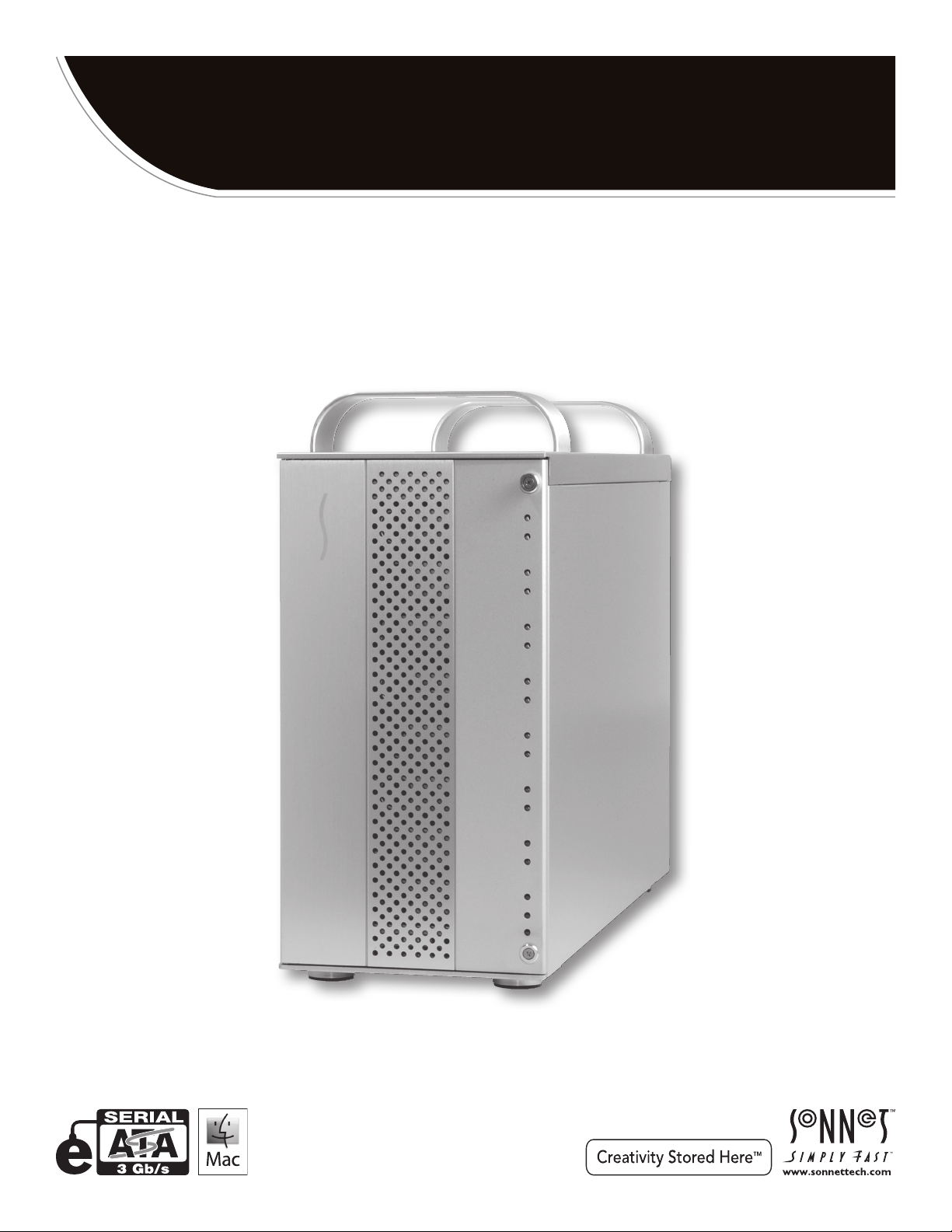
™
For
FUSION
8-Bay Serial ATA Disk Enclosure with Dual Port Multipliers
D
800
User’s Guide
P
2
Windows
Page 2

Fusion D800P2 Enclosure Specs and Features
Drive Tray
(Bay 1)
Specifications
Compatibility Compatible with Mac®,
Windows®, and Linux®
computers with compatible
host adapter installed
Drive Tray
(Bay 2)
Drive Tray
(Bay 3)
Drive Tray
(Bay 4)
Drive Tray
(Bay 5)
Drive Tray
(Bay 6)
Drive Tray
(Bay 7)
Drive Tray
(Bay 8)
Figure 1
Drive Presence (top)
and Activity (bottom)
Indicator LEDs
Enclosure Power LED
Interface Connectors 2 x locking eSATA
Drives Supported 3 & 1.5 Gb/s Serial ATA;
7,200 RPM
Power Supply 100–240V AC, 50/60Hz
Operating Temperature 32 to 95˚ F
(0˚ C to 35˚ C)
Dimensions (WxDxH) 5.9 x 17.9 x 12.9 in
(14,9 x 45,4 x 32,7 cm)
Weight (without drives) 15.7 lbs
(6,8 kg)
Package Contents Disk enclosure, eight 3.5"
drive trays, drive mounting
screws, drive tray keys, tube
of threadlocker, power cord,
two 2-meter locking eSATA
data cables, User's Guide
Power
Switch
Locking
eSATA
Connector
(Bays 1–4)
Locking
eSATA
Connector
(Bays 5– 8)
Figure 2
Power Cable
Connector
Host Communication LED
(Bays 1–4)
Not Used
Host Communication LED
(Bays 5– 8)
Not Used
Drive Presence/Activity LEDs
(Bays 1–4)
Drive Presence/Activity LEDs
(Bays 5– 8)
2
Page 3

Safety Precautions and Disclaimers
SAFETY PRECAUTIONS
Please read this section carefully before proceeding. These
precautions explain the correct and safe use of this device,
thereby helping to prevent injury to you or others, and also help
you to minimize the risk of damaging the device.
Warnings
Always follow the basic warnings listed here to avoid the risk of
serious injury or death from electrical shock, short-circuiting, fire,
and other hazards. These warnings include, but are not limited to:
• With the exception of the user-swappable parts, do not attempt
to disassemble or modify the enclosure. If this device appears to
be malfunctioning, contact your reseller or local distributor.
• Do not drop the enclosure or any of its drive modules;
dropping or mishandling of the enclosure or drive modules
may result in a malfunction.
• Do not insert your fingers or foreign objects inside the enclosure;
take particular care when small children are present.
• Do not expose the device to rain, use it near water or containers
that contain liquids which might spill into any openings, or in
damp or wet conditions.
• If unusual smells, sounds, or smoke come from the device, or if
liquids enter it, switch it off immediately and unplug it from the
electrical outlet.
• Follow the instructions in this manual carefully; contact your
reseller or local distributor for additional advice not covered in
this User’s Guide.
DISCLAIMERS
Creating RAID Volumes Using Windows:
Creating RAID volumes under Windows requires dynamic disk
storage, a formatting option available with Windows Server
2008 R2, Windows Server 2003 SP1, Windows 7 Professional,
Enterprise, or Ultimate (32- and 64-bit versions), Windows Vista
Enterprise or Ultimate (32- and 64-bit versions), or Windows XP
Professional (32- and 64-bit versions).
In order to create RAID volumes larger than 2TB, you must do
one of the following:
DISCLAIMERS
Drive Usage:
Sonnet Technologies has qualified the hard drives listed below
for use in Fusion D800P2 storage systems. These drives were
chosen for their superior performance, error handling, and
reliability characteristics, especially when used in RAID groups.
One important difference between these drives and standard
hard drives is how quickly each handles read errors—these
qualified drives attempt to recover from errors for just a few
seconds, while standard hard drives may take minutes. Because
RAID controller cards and software-based RAID schemes allow
only a very short time for drives to recover before dropping them
from the RAID group, hard drive manufacturers recommend
against using standard hard drives in RAID storage systems. The
hard drives qualified by Sonnet also feature improved vibration
characteristics that influence and support storage reliability. We
recommend the use of these Enterprise/RAID edition hard drives
and select, Sonnet certified desktop hard drives in your Fusion
storage system to ensure system reliability and performance.
STANDARD DRIVES MAY NOT BE SUPPORTED AND MAY
DEGRADE SYSTEM RELIABILITY AND PERFORMANCE. Check
the Sonnet Web site for the latest list of qualified hard drives.
500GB Models
• Hitachi Deskstar E7K500, model # HDS725050KLA360
• Hitachi Ultrastar A7K1000, model # HUA721050KLA330
• Maxtor MaXLine Pro 500, model # 7H500F0
• Samsung Spinpoint F RAID, model # HE502IJ
• Seagate Barracuda ES, model # ST3500630NS
• Seagate Barracuda ES.2, model # ST3500320NS
• Western Digital RE3 Enterprise, model # WD5002ABYS
1TB Models
• Hitachi Ultrastar A7K1000, # HUA721010KLA330
• Samsung Spinpoint F RAID, # HE103UJ
• Seagate Barracuda ES.2, # ST31000340NS
• Western Digital, RE3 Enterprise, # WD1002FBYS
1.5TB Models
• Seagate Barracuda 7200.11, # ST31500341AS
2TB Models
• Western Digital RE4-GP, # WD2002FYPS
(1)
(1)
(2)
• Span (link together in a virtual chain) the volumes, and then
format them as NTFS.
• Use GPT formatting. Note that drives and volumes with GPT
formatting are not visible to any version of Windows XP
Professional, nor to the 32-bit version of Windows Server 2003
SP1.
(1) Only Seagate ES.2 drives with firmware versions SN06 and newer com-
patible. Seagate ES.2 drives with firmware versions SN03, SN04, or SN05
are NOT compatible.
(2) Only Seagate Barracuda 7200.11 1.5TB drives with firmware versions
SD1B and newer compatible.
3
Page 4

Drive Installation and Enclosure Setup
1. Remove the Fusion D800P2 and its drive trays from their
packaging, and place them near the computer to which the
enclosure will be connected.
2. Take one of the drive trays and push its lever release button in
until the lever pops out (Figure 3).
WARNING: When handling computer products, take care to
prevent components from being damaged by static electricity;
avoid working in carpeted areas. Handle hard drives only by their
edges and avoid touching connector traces and component pins.
3. Remove a SATA drive from its packaging and set it in on a flat,
level surface with the label side down. Open the supplied tube
of threadlocker and apply a single drop inside each of the four
indicated screw holes on the bottom of the drive (Figure 4).
screw hole
push in lever
release button
Figure 3
threadlocker
screw hole
4. Turn the drive tray upside down and lay it on top of the drive,
with the back of the tray facing toward the drive’s connectors
(Figure 5).
WARNING: When securing the trays to the hard drives, you
must verify the screw heads are flush with the tray. Otherwise,
a screw may catch on the tray below and prevent you from removing
the tray from the enclosure.
5. Using four of the supplied screws, secure the drive tray to the
drive; tighten each screw to secure the tray snugly to the drive;
do not overtighten the screws (Figure 6).
connectors
screw hole
screw
screw hole
Figure 4
drive tray
drive
Figure 5
drive tray
screw
screw
screw
Figure 6
4
Page 5

Drive Installation and Enclosure Setup
WARNING: When inserting drive modules into the enclosure,
do not force the levers closed. If a lever does not close easily,
remove and reinsert the module, and then push the lever in again.
6. Carefully slide the drive module into the enclosure until its lever
starts to close, and then push the lever in until it clicks to secure
the drive module inside the enclosure (Figure 7).
7. Repeat steps 2-6 for additional drives.
8. Connect the supplied locking eSATA data cables between the
enclosure and the SATA host controller in your computer; verify
the connectors are plugged in securely (Figure 8).
Support Note: The supplied Sonnet locking eSATA cables
are compatible with all eSATA ports and provide a far more
secure connection when used with Sonnet drive enclosures and host
controller cards with the matching connectors. If necessary, you may
remove the locking mechanism from the connector by removing the
screws securing the two halves.
push tray in
until the lever
starts to close
locking eSATA
connector
locking eSATA
connector
push lever
until it clicks
Figure 7
9. Connect the supplied power cable between the Fusion D800P2
and a grounded wall outlet or power strip; verify the cable is
plugged in securely.
10. Push the switch on the back of the enclosure to the on position,
and then power on your computer.
11. Format the drives installed in the Fusion D800P2 according to
your needs; refer to your operating system software’s guide or
help section for more information.
Figure 8
5
Page 6

Tips and Additional Information
Tips
This section covers some common sense tips for using the Fusion
D800P2 enclosure.
Hot-swapping drives:
When used with a Mac running Mac OS X, Fusion D800P2
supports drive hot-swapping*, enabling you to exchange a drive
or a set of drives without having to shut down your computer.
This does not mean you can simply pull out a drive at any time;
you must follow the procedures below or you may lose data in
the process.
• Before removing a drive module, you must put away (eject,
unmount, dismount) the drive volume. Simply drag the drive
icon associated with the drive(s) you wish to remove to the
eject icon on the dock (or trash can on the desktop).
• If you remove a drive module from the Fusion D800P2 with
a drive that was part of a RAID set, you should power off the
enclosure before reinserting the module. Once the module is
secured, power on the enclosure again; this will ensure that the
RAID set will mount properly.
* Windows does not provide hot swap support for drives (drive
enclosures) connected to a SATA host controller card installed in a
desktop PC or server.
Connections:
If you experience issues where a drive or volume does not appear
on your computer, or you see an error message stating a drive is
missing when you have the drives configured as a RAID set, the
cause may be as simple as a loose connector.
• If you do experience any trouble, disconnect the data cable and
reconnect it, making sure each it “clicks” in place.
Contacting Sonnet Customer Service
USA Customers
The Sonnet Web site located at www.sonnettech.com has the
most current support information and technical updates. Before
you call Sonnet Customer Service, please check our Web site for
the latest updates and online support files, and check this User’s
Guide for helpful information. When you call Sonnet Customer
Service, have the following information available so our customer
service staff can better assist you:
• Product name
• Date and place of purchase
• Hard drive model(s)
• Computer model
• Operating system
• Software/firmware versions
If further assistance is needed, please contact us at:
Sonnet Customer Service:
Online Service Form: http://serviceform.sonnettech.com
Tel: 1-949-472-2772
(Monday–Friday, 7 a.m.–4 p.m. Pacific Time)
Fax: 1-949-457-6349
E-mail: support@sonnettech.com
For Customers Outside the USA
For support on this product outside the USA, contact your reseller
or local distributor.
Visit Our Web Site
For the most current product information and online support
files, visit the Sonnet Web site at www.sonnettech.com/support/.
Remember to register your product online at http://registration.
sonnettech.com to be informed of future upgrades and product
releases.
• Check the drive presence indicator LEDs on the front of the
enclosure. If the LEDs are not lit on one of the bays, remove
and reinsert the drive module.
©2010 Sonnet Technologies, Inc. All rights reserved. Sonnet, the Sonnet logotype, Simply Fast, the Simply Fast logotype, Creativity Stored Here, and Fusion are trademarks of Sonnet Technologies, Inc. Macintosh, Mac, the
Mac logo, and Mac OS are trademarks of Apple Inc., registered in the United States and other countries. Other product names are trademarks of their respective owners. Product specifications subject to change without
notice. Printed in the USA. UG-FUS-D8P2-0TB-E-B-041210
