Page 1
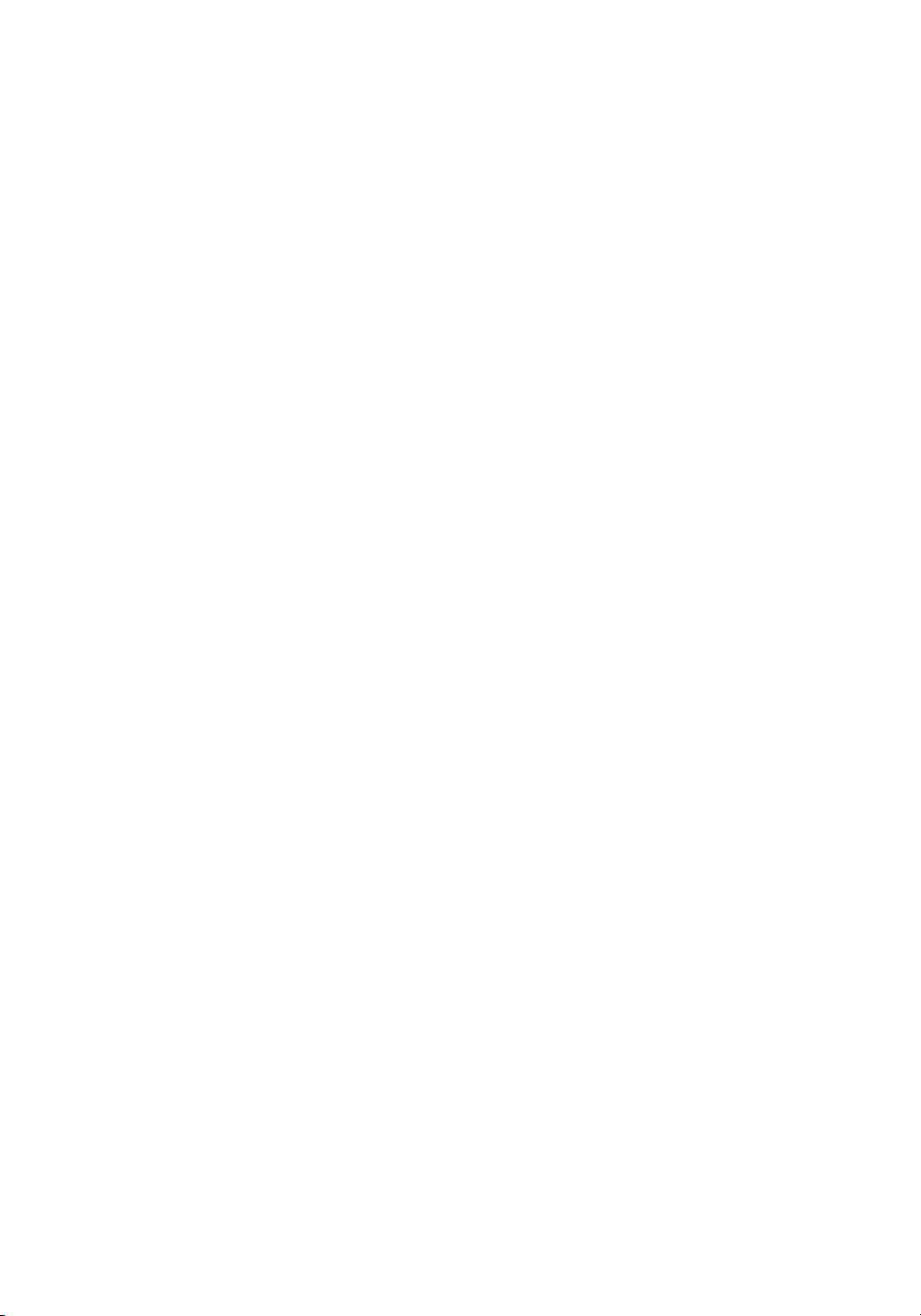
Installation Manual
Crescendo/L2 G3
Processor Upgrade Card for “Upgrade-challenged” Power Macs
Page 2
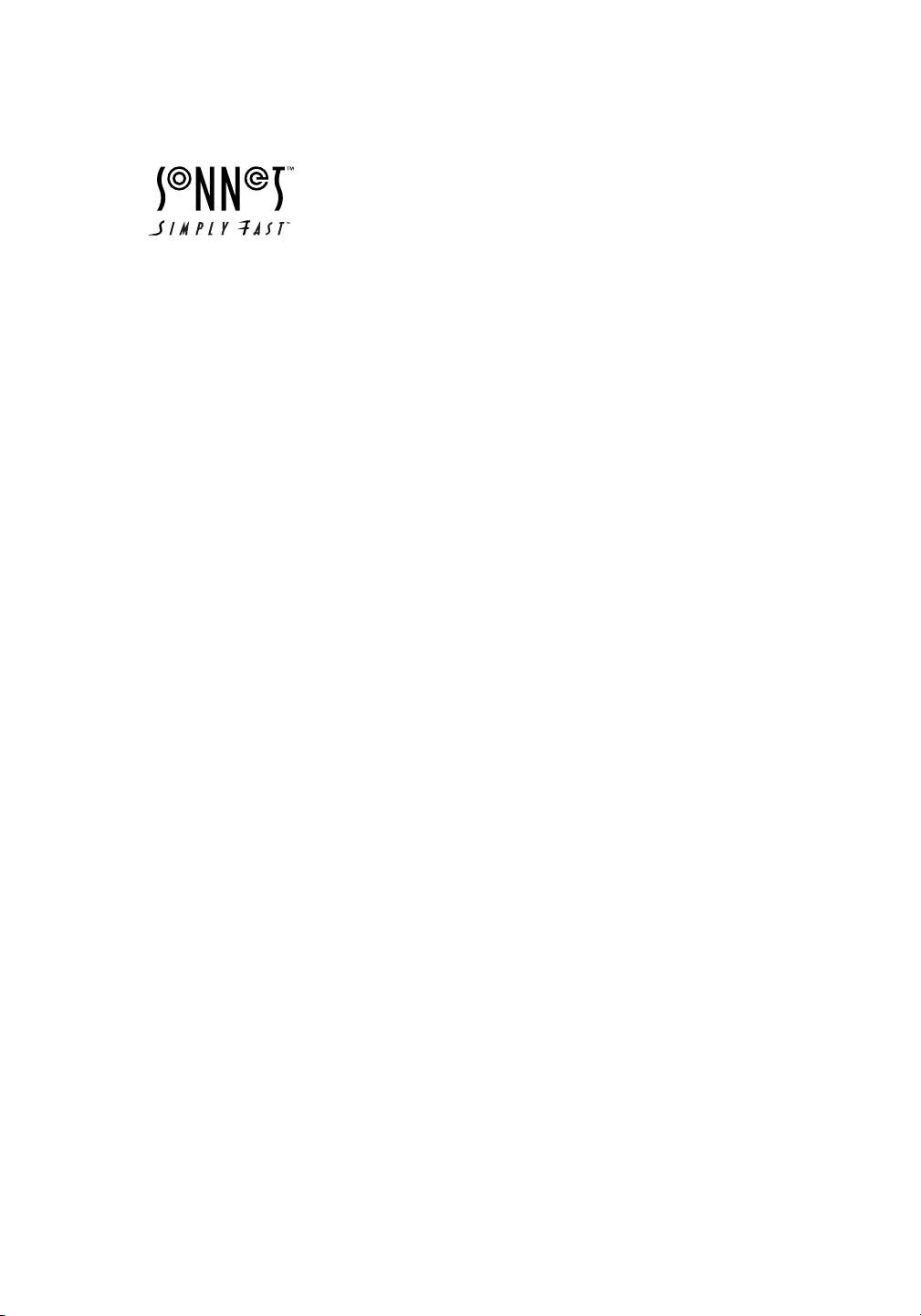
Installation Manual
Crescendo
™
/L2 Processor Upgrade Cards
© 2000 Sonnet Technologies, Inc.
All rights reserved.
Sonnet Technologies, Inc.
18004 Sky Park Circle
Irvine, California 92614-6428 USA
Sales: 1-949-261-2800
Fax: 1-949-261-2461
Tech Support: 1-949-261-1426 (Monday–Friday, 8 am–5 pm Pacific Time)
Tech Support E-mail: support@sonnettech.com
Domestic Sales E-mail: sales@sonnettech.com
Website: www.sonnettech.com
Sonnet, the Sonnet logotype, Simply Fast, the Simply Fast logotype, and
Crescendo are trademarks of Sonnet Technologies, Inc. Macintosh, Mac and the
Mac logo are trademarks of Apple Computer, Inc., registered in the U.S. and
other countries. The PowerPC name and the PowerPC logotype are trademarks
of International Business Machines Corporation, used under license therefrom.
Motorola is a registered trademark of Motorola, Inc. Other product names are
trademarks of their respective owners. Product specifications are subject to
change without notice.
This manual may not be copied, in whole or in part, without the written
consent of Sonnet Technologies, Inc. Your rights to software distributed by
Sonnet is governed by its accompanying software license agreement.
Sonnet has made every effort to ensure the accuracy of this manual. Product
specifications are subject to change without notice.
Manual Number: Z-BG3-MNL-E
Release: v 1.0
Printed in the U.S.A.
Page 3
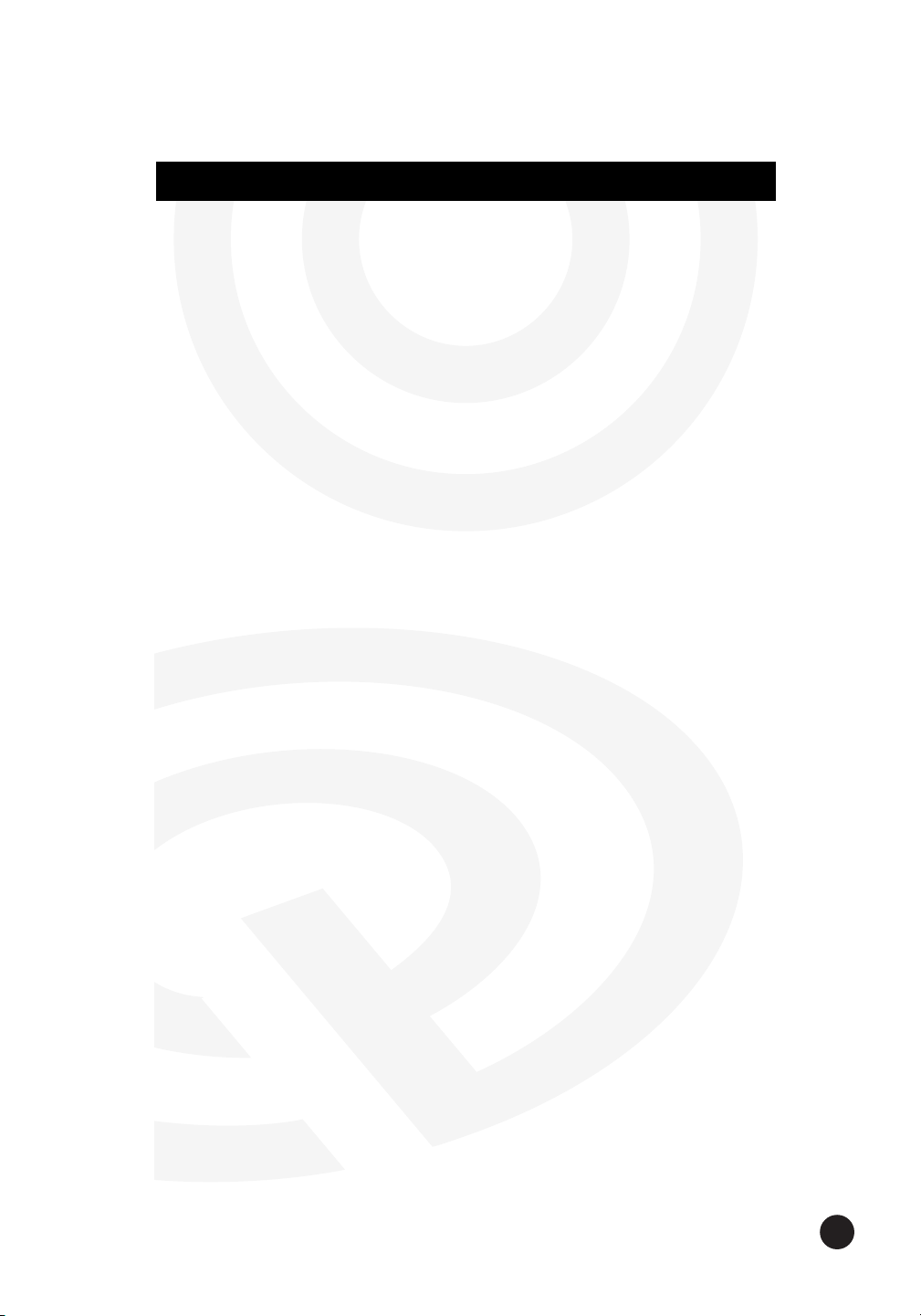
iii
Preface iv
Before You Get Started v
1Power Macintosh 4400 and 7220 Installation 1
2Power Macintosh 5400, 5500, and 9
Performa 54XX Installation
3Power Macintosh 6360 Installation 19
4Power Macintosh 6400, 6500 and 27
Performa 64XX Installation
5 20th Anniversary Macintosh Installation 35
6PowerBase Installation 41
7 StarMax 3000 Installation 49
8 StarMax 4000, 5000, and 5500 Installation 55
9 Learning About the Software 61
Sonnet Processor Upgrade Extension 61
Sonnet G4 Enabler 9 61
Nonvolatile RAM Patch 61
G4 Firmware Patch 61
G4 Firmware Patch Remover 61
Metronome 62
10 Troubleshooting Guide 63
11 Warranty 65
12 Technical Support 67
Conte nts
Page 4
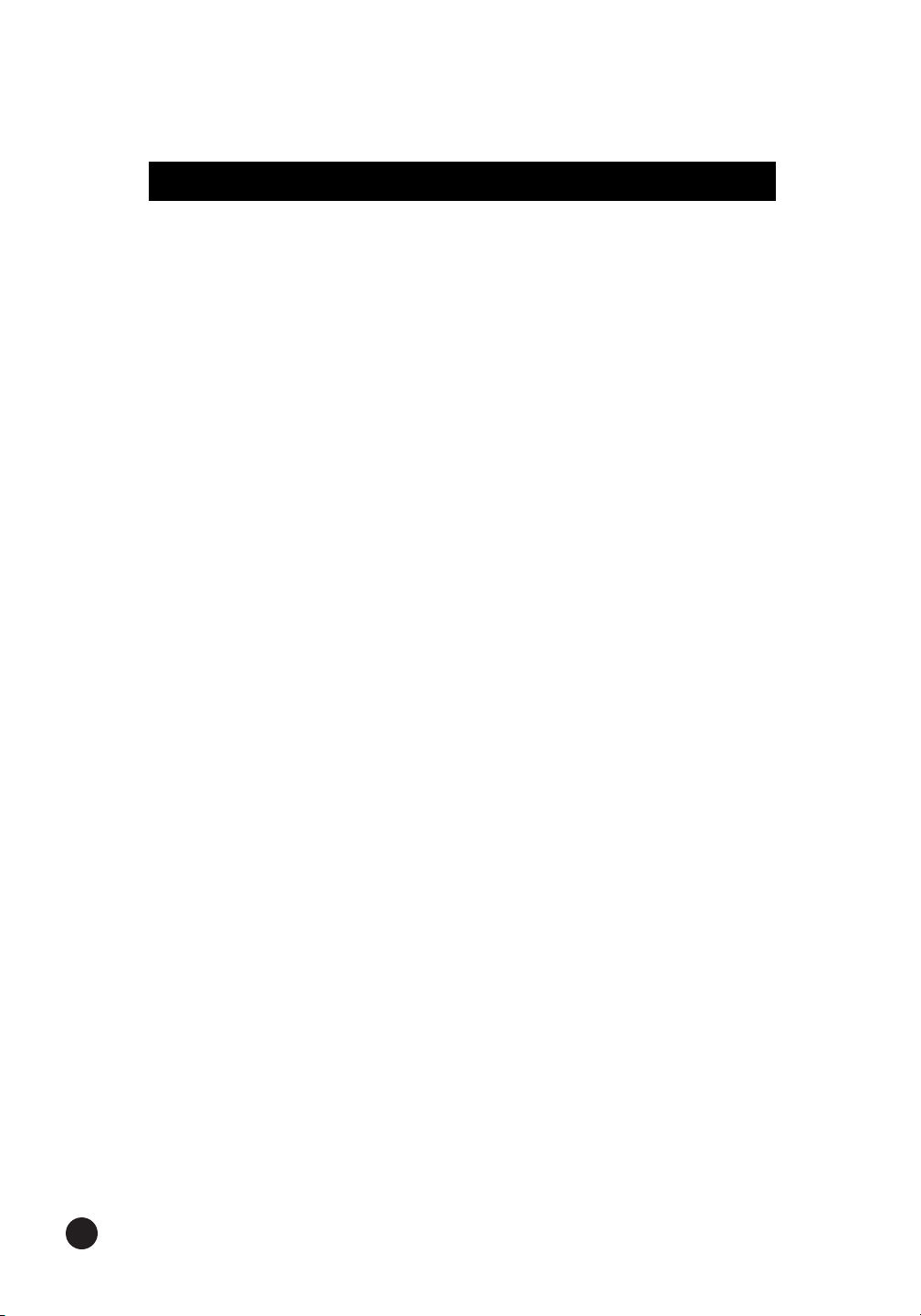
iv
This manual explains how to install the hardware and software for
Crescendo/L2 processor upgrade cards so that you can accelerate your
Power Macintosh®.
This documentation assumes you have a working knowledge of the
Macintosh
®
and its operating conventions. If you are unfamiliar with the
Macintosh, see your computer’s documentation.
Compatible Macintosh Models
At this printing, the following Power Macintosh and Mac®OS
compatible computers can be upgraded with Crescendo/L2 processor
upgrade cards:
• Power Macintosh 4400, 5400, 5500, 6400, 6500, 7220
• Performa 5400, 5420, 5430, 5440, 6360, 6400, 6410, 6420
• 20th Anniversary Macintosh
• Power Computing PowerBase
• Motorola
®
StarMax 3000, 4000, 5000, 5500
Note:
• Not all cards work in all machines; check the package for
definitive compatibility.
• The internal 28.8K GeoPort Express modem is not compatible with
a G3 processor; however, an external modem works fine.
Preface
Page 5
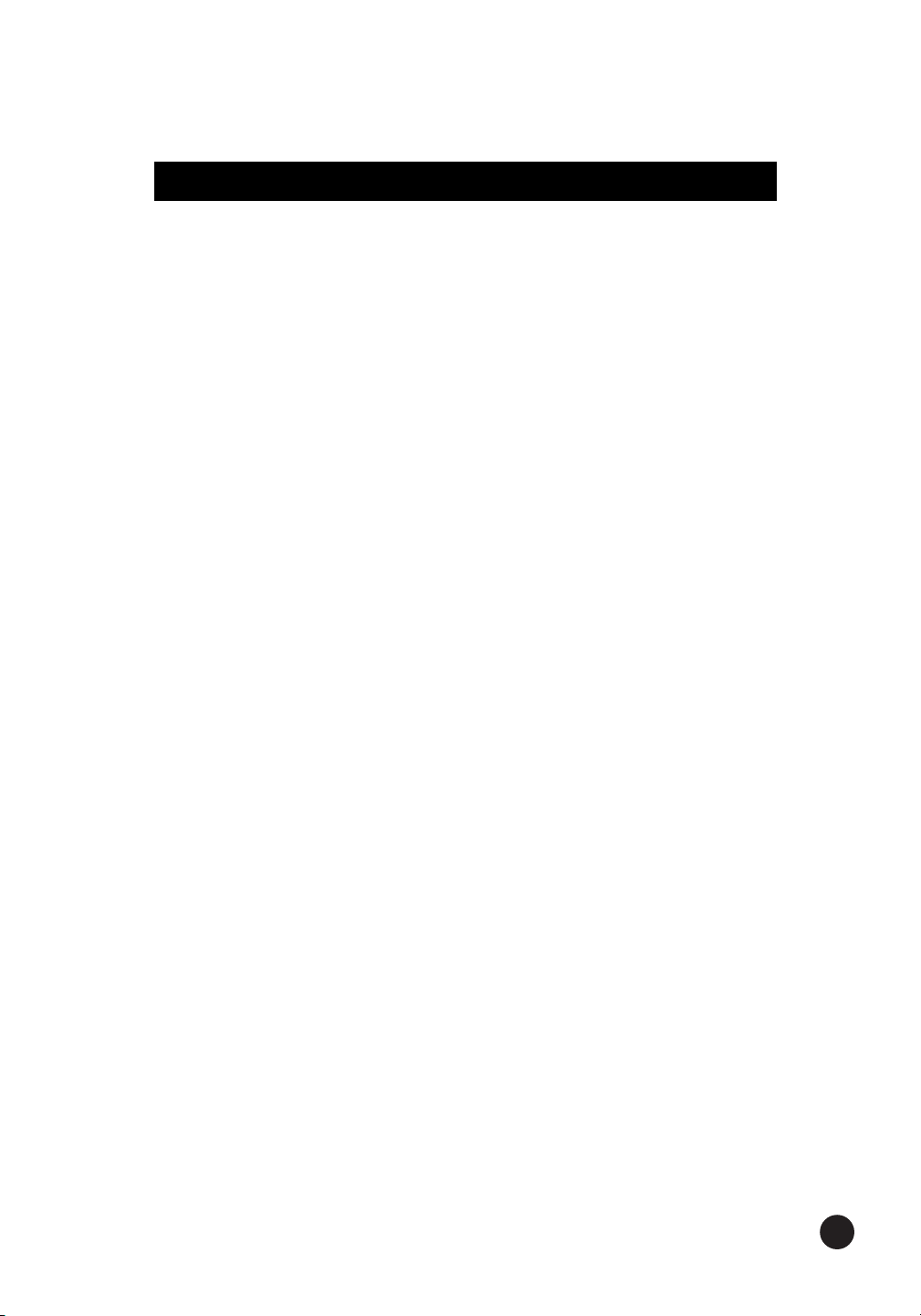
v
Check the Read Me File
For the most current information regarding this installation, check
the Read Me notes on the Crescendo/Encore Install diskette packaged
with your product.
Visit our Website
The latest software updates and online support files are available from
the Sonnet website at http://www.sonnettech.com.
Ta ke Precautionary Measures
We recommend that you make a backup of important information on
your hard drive prior to installing new hardware or software. When
handling computer products, you must take care to prevent the
components from being damaged by static electricity. Always work in
an area free of static electricity and avoid carpeted areas. Handle
processor upgrade cards by their edges and avoid touching connector
traces and component pins.
Familiarize Yourself with the Instructions
Please familiarize yourself with the instructions in this manual before
beginning the installation. If you feel you are unable to install the
computer hardware, contact a qualified computer technician.
As you read the instructions you may notice that your Sonnet processor
upgrade card may differ from those pictured.
Before You Get Started
Page 6
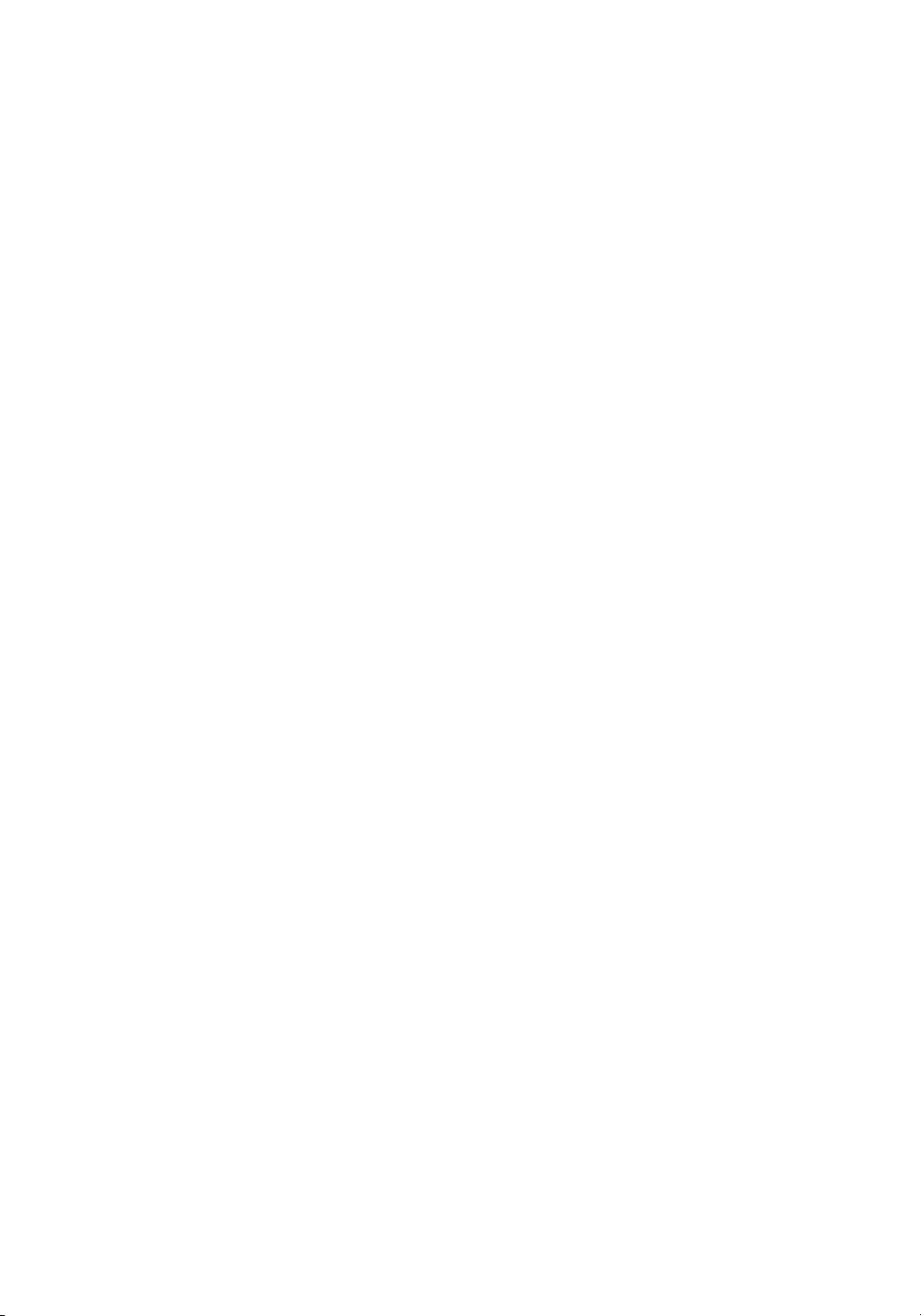
Page 7
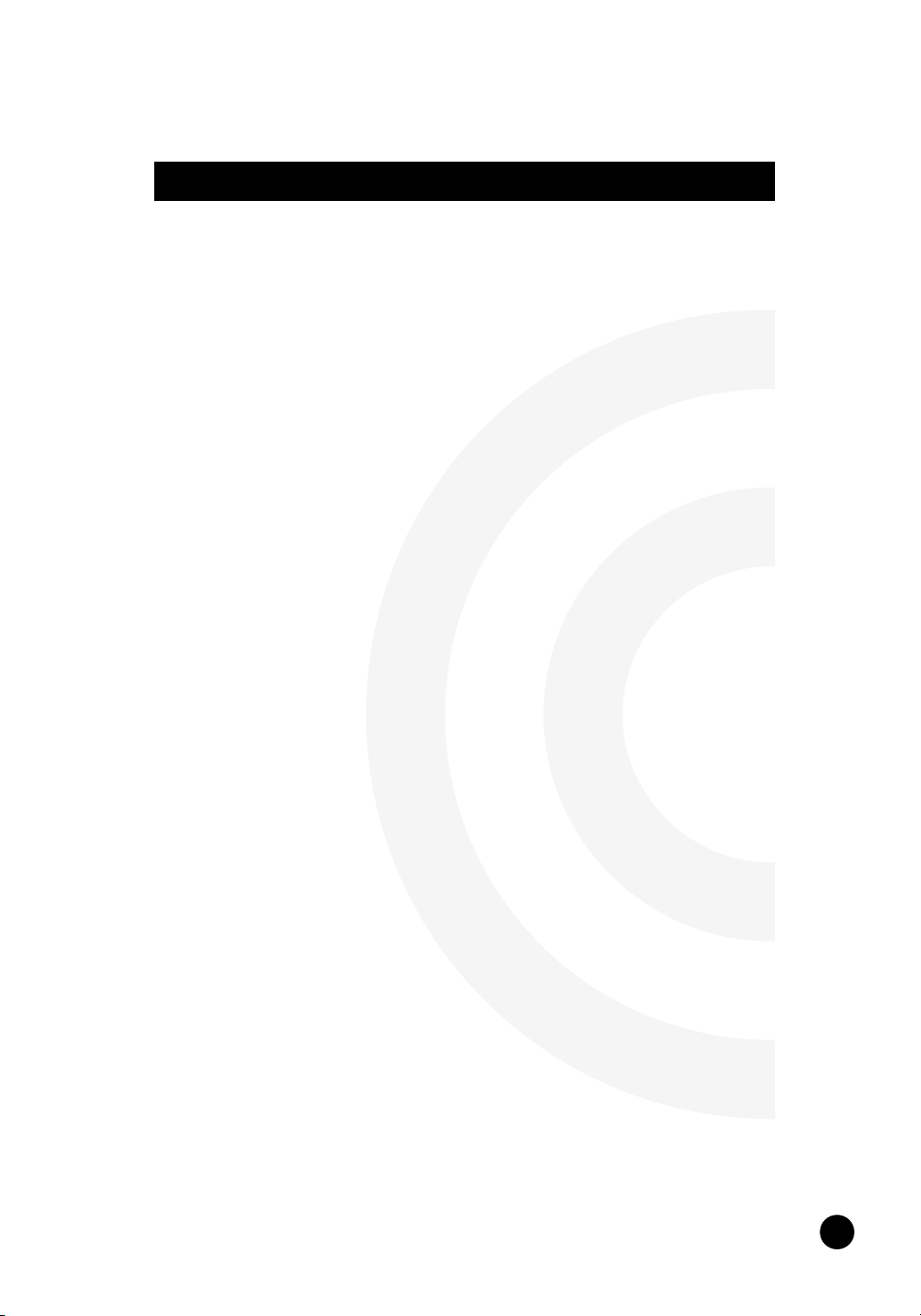
1
This chapter contains instructions for installing Crescendo/L2
processor upgrade cards into Power Macintosh 4400 and
7220 computers.
System Compatibility
At this printing, the Crescendo/L2 processor upgrade cards are
compatible with the latest Mac OS from Apple. For up-to-date Mac OS
compatibility, check our website.
You Should Have
The following items should be included in your product package:
• Crescendo/L2 processor upgrade card
• Crescendo/Encore Install diskette
• Installation manual
• Powered by Sonnet label
For the installation you will also require:
• Medium head Phillips screwdriver
Installation Overview
This overview is intended for those with prior experience installing
Sonnet upgrade products or Macintosh hardware. However, we
strongly recommend following the full installation instructions if
this is your first installation of this hardware.
Installing the Crescendo/L2 takes a few easy steps:
1) Install Mac OS 9 (if upgrading as part of this installation)
2) Install Sonnet software
3) Shut down computer
4) Remove case cover from computer
5) If installed, remove Level 2 cache card
6) Reset CUDA switch on logic board
7) Install Crescendo/L2 card into L2 Cache Slot
8) Replace case cover onto computer
9) Affix the Powered by Sonnet label to front of computer
10) Turn on your newly upgraded computer
11) Reset computer’s date and time
For more complete instructions, follow the installation procedure
outlined in the pages that follow.
Power Macintosh 4400 and 7220
1
Page 8
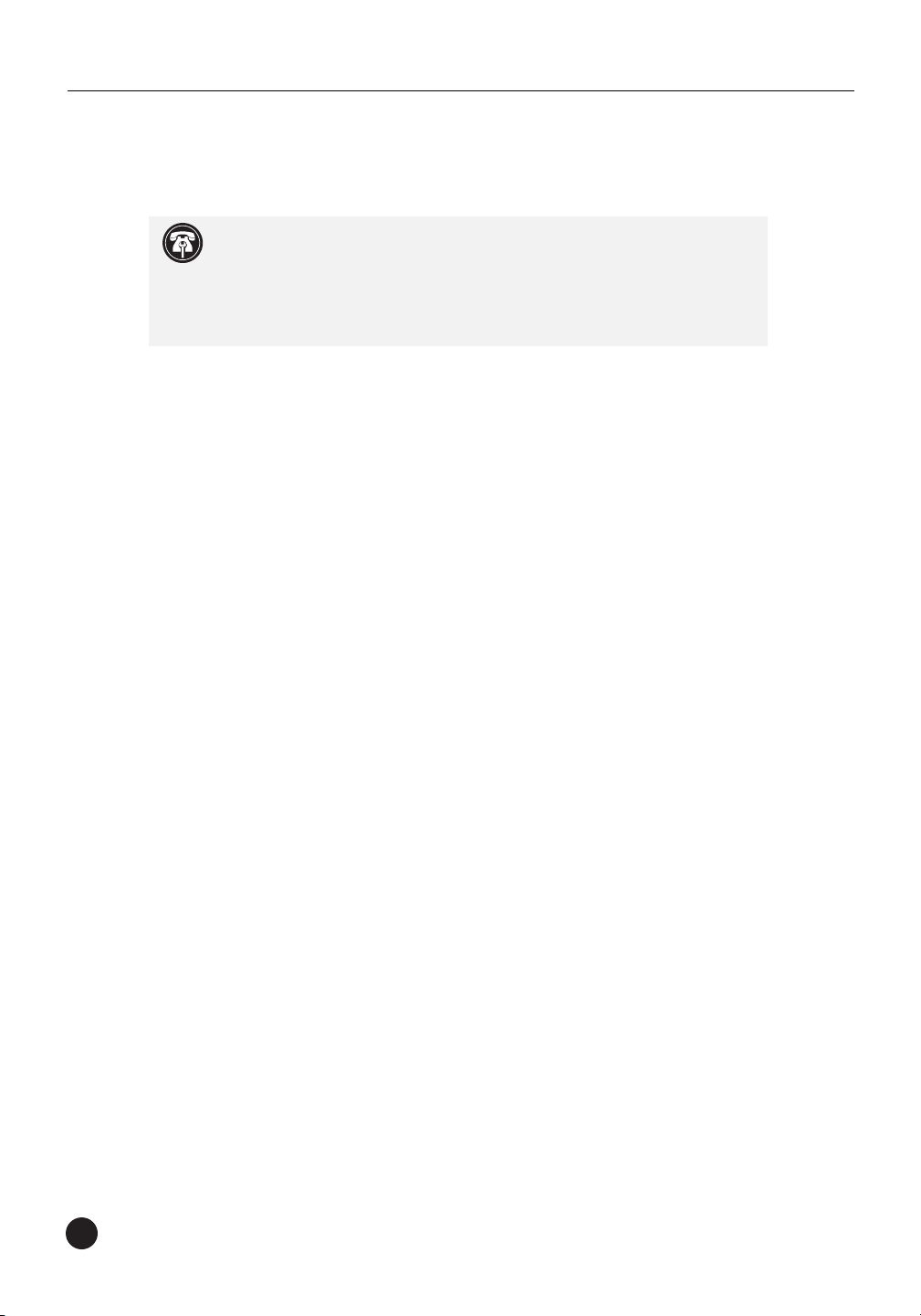
2
Chapter 1
Power Macintosh 4400 and 7220 Crescendo/L2 Installation
Install Software
1. If you are upgrading to Mac OS 9 as part of this installation,
do so now. Sonnet recommends a clean/universal install of the
Mac OS. Start up your computer from the Mac OS CD and double
click the Mac OS Install application. In the Select Destination
window, click the Options button and click the Perform Clean
Installation checkbox that appears in the subsequent screen.
Click the Select button. Proceed through the next several screens
until you reach the Install Software window. Click the Customize
button. In the Custom Installation and Removal window click
the pop-up menu to the right of Mac OS 9. Change the
“Recommended Installation” to “Customized installation.” The
Select Mac OS 9 Features to Install window will appear shortly.
Change “Recommended Installation” to “Universal Installation”
from the pop-up menu. Click OK, Start, then Continue to
complete the installation. After the software is installed, quit the
Mac OS Install application and restart your computer.
2. Insert the Crescendo/Encore Install diskette into the floppy disk
drive. Double click the Crescendo/Encore Install icon. By default,
with “Easy Install” selected from the pop-up menu, the required
software will be installed into the active System Folder on the boot
drive. If this is ok, click the Install button; otherwise, select
“Custom Install” from the pop-up menu for more options or select
another drive to install the software. The installer will install the
appropriate software into the System Folder of your computer. If
the installation was successful, a dialog box will appear. Click Quit
to leave the installer and shut down your computer.
Support Note:
We recommend that you make a backup of important
information on your hard drive prior to installing new hardware or
software. When handling computer products, you must take care to prevent
components from being damaged by static electricity. Avoid carpeted areas,
handle processor upgrade cards only by their edges, and avoid touching
connector traces and component pins.
Page 9
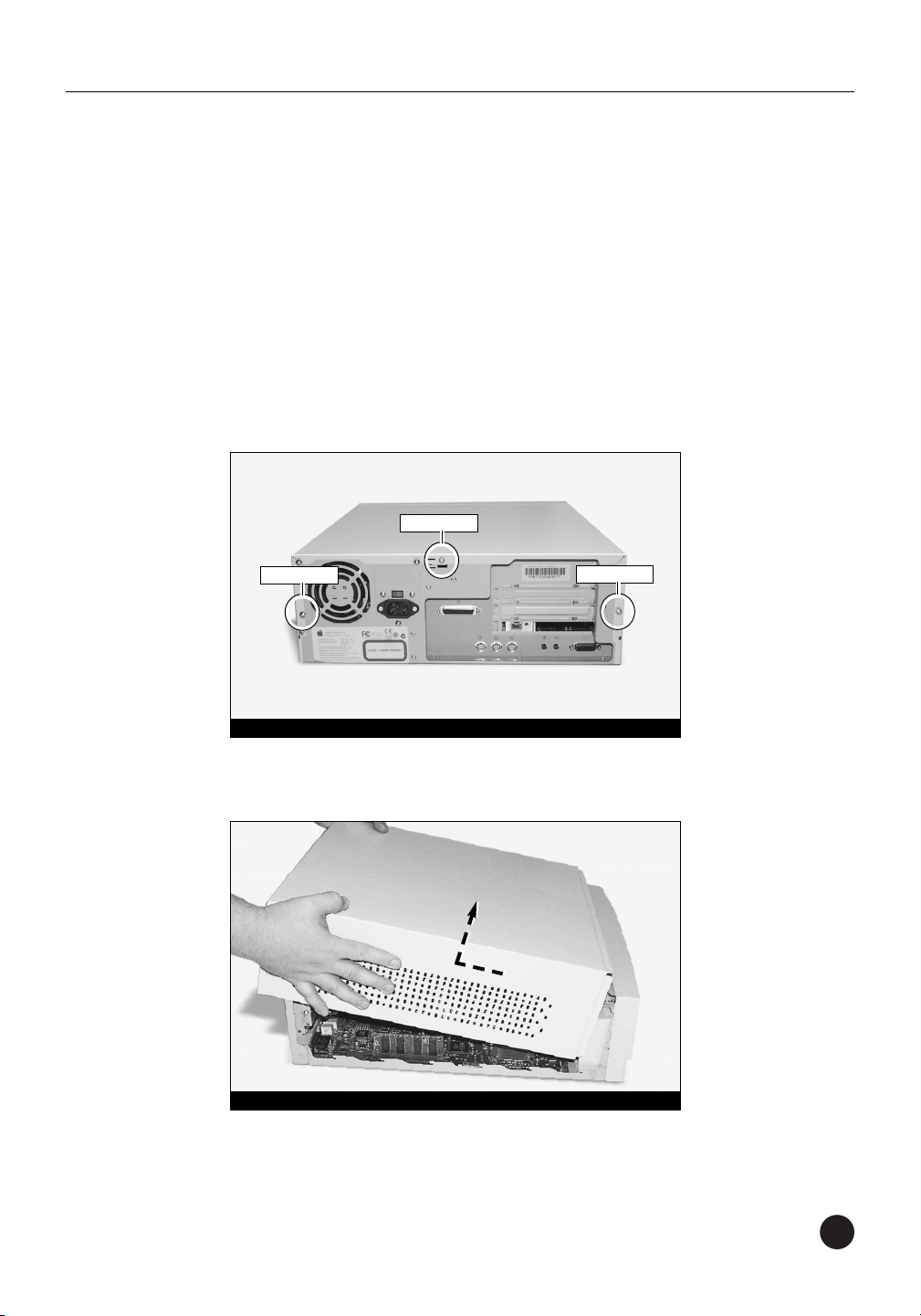
3
Shut Down and Open Computer
1. Shut down your Power Macintosh. If the computer has been on
for any length of time, wait a few minutes for it to cool before
beginning the installation.
2. Disconnect the power and peripheral cables from the back of the
computer and move it to an area where you can freely work.
3. Open your Power Macintosh by first loosening the three security
screws (Figure 1) on the back of the case with a medium head
Phillips screwdriver.
4. Gently slide the case cover off the computer (Figure 2).
Power Macintosh 4400 and 7220 Installation
Figure 2: Remove case cover from computer
Figure 1: Remove the three security screws
security screw
security screw
security screw
Page 10
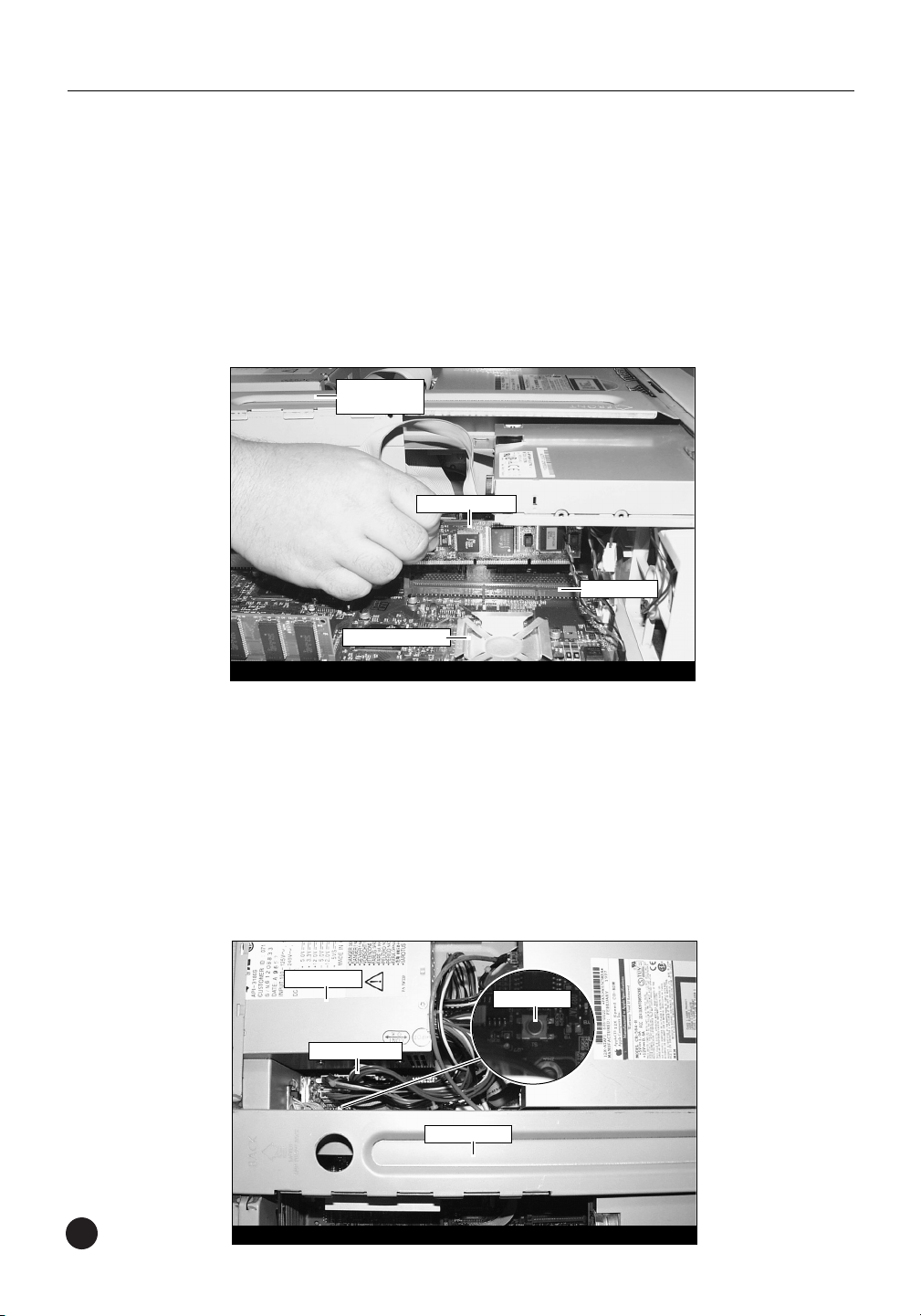
4
Chapter 1
Remove Level 2 Cache Card
1. Identify the internal components of your Power Macintosh.
Touch the power supply metal shielding (Figure 3) to discharge
any potential damaging static electricity.
2. If installed, remove the Level 2 cache card (Figure 3) located next
to the CPU.
Reset CUDA Switch
Reset the CUDA switch on the logic board (Figure 4). It is located
underneath the riser card brace, next to the power supply and cable
connectors. You may need to carefully move the cables aside to gain
access to the CUDA switch. Using a nonmetal ballpoint pen, press
down on the switch. Resetting this switch ensures that a processor
upgrade card installed into your computer is recognized at the
next startup.
Figure 3: Remove Level 2 cache card
Level 2 cache card
power supply
metal shielding
CPU (with heatsink)
L2 Cache Slot
Figure 4: Reset CUDA switch (inset)
CUDA switch
power supply
riser card brace
cable connectors
Page 11
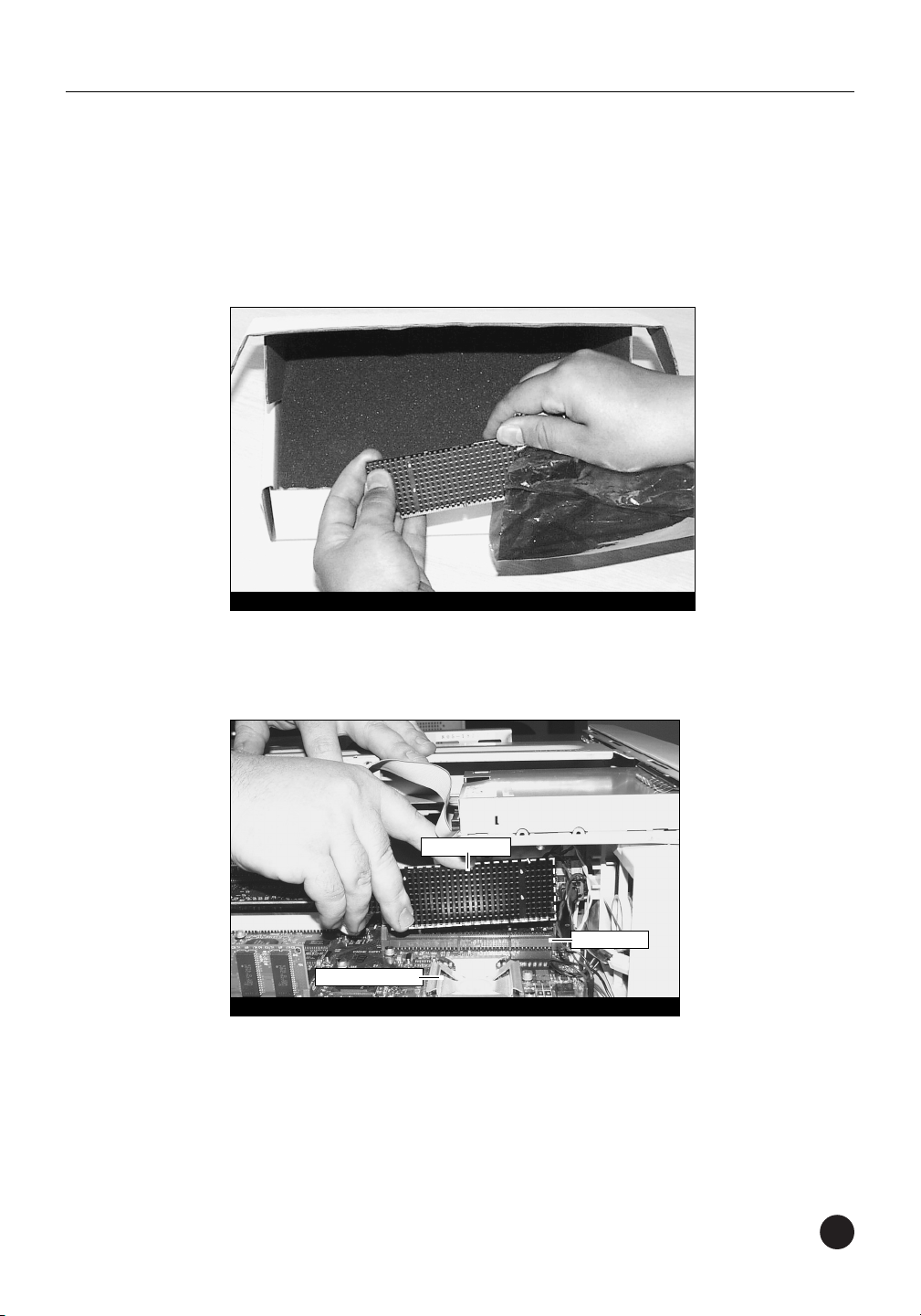
5
Power Macintosh 4400 and 7220 Installation
Install Crescendo/L2 Processor Upgrade Card
1. Remove the Crescendo/L2 card from the anti-static package,
making sure to handle the card by the edges (Figure 5). Your card
may differ from what is pictured below.
2. Install the Crescendo/L2 card into the L2 Cache Slot (Figure 6).
Firmly press down until the card is completely seated.
3. If you removed a Level 2 cache card from the computer, package it
into the Crescendo’s anti-static package and store it in a safe place.
Figure 6: Install Crescendo/L2 card into L2 Cache Slot
Crescendo card
L2 Cache Slot
Figure 5: Remove Crescendo/L2 card from packaging
CPU (with heatsink)
Page 12

Replace Case Cover Onto Computer
1. Replace the case cover onto your computer (Figure 7).
2. Replace and tighten the three security screws (Figure 8).
3. Return your Power Macintosh to your computing area and
reconnect the power and peripheral cables to the computer.
4. Affix the Powered by Sonnet label to the front of your computer.
6
Chapter 1
Figure 8: Replace and tighten security screws
security screw
security screw
security screw
Figure 7: Replace case cover onto computer
Page 13
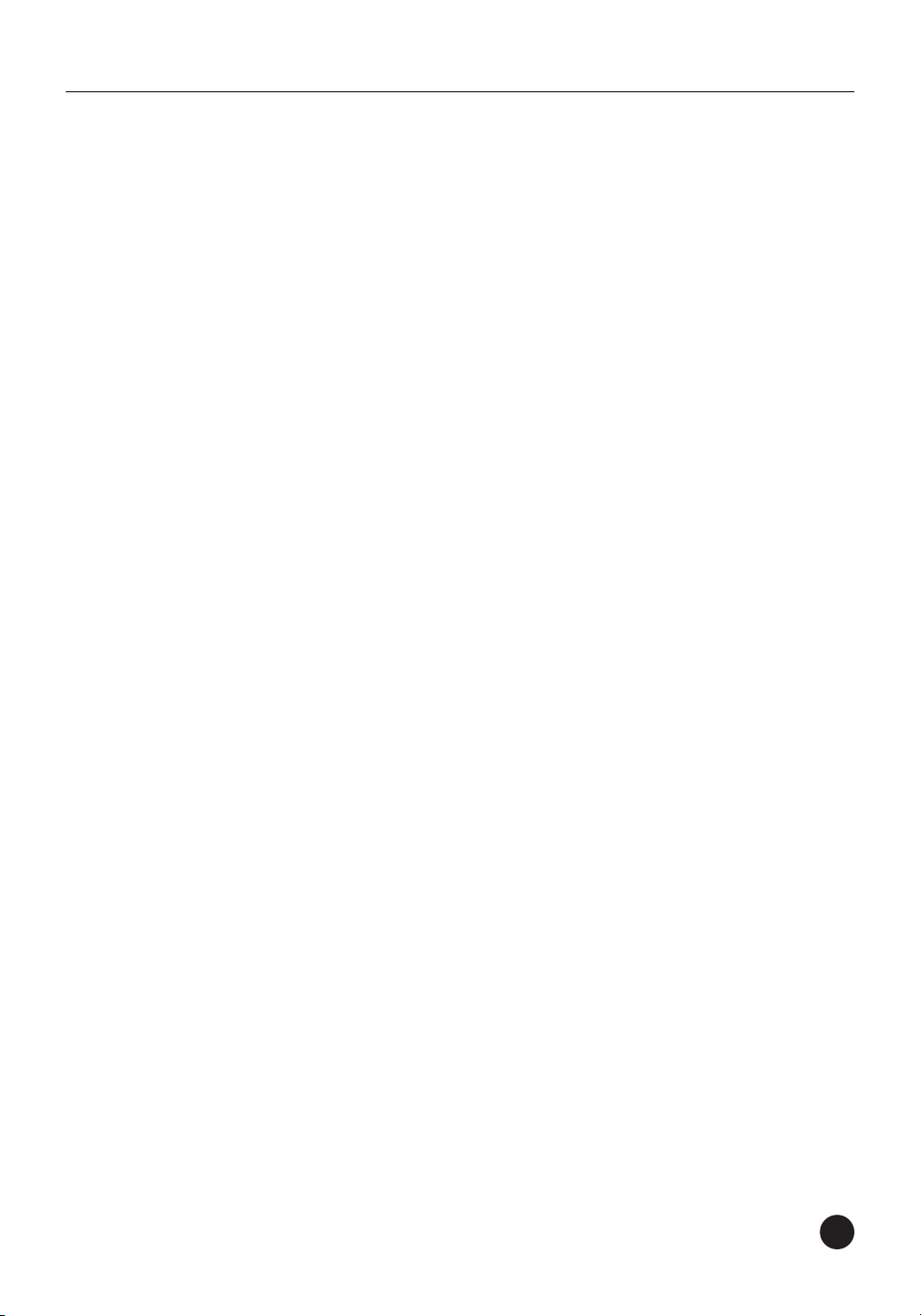
7
Turn On Computer
1. Turn on your Power Macintosh. Your newly accelerated machine
should boot as normal.
2. Due to resetting the CUDA switch, some Mac OS preference files
have been reset to their default settings. You will need to reset the
Date & Time control panel as well as your preference settings for
the Mouse and Keyboard control panels.
Power Macintosh 4400 and 7220 Installation
Page 14
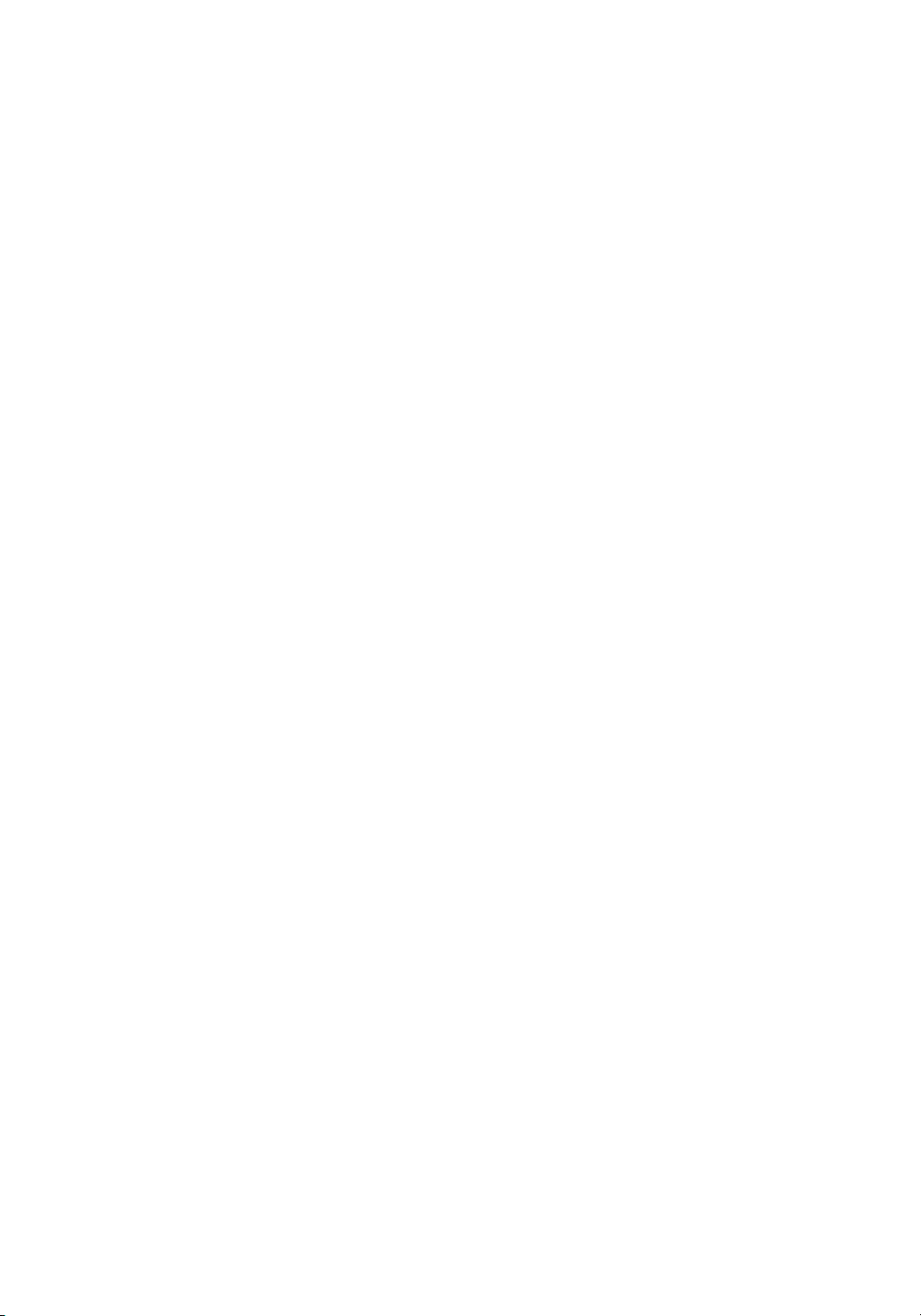
Page 15
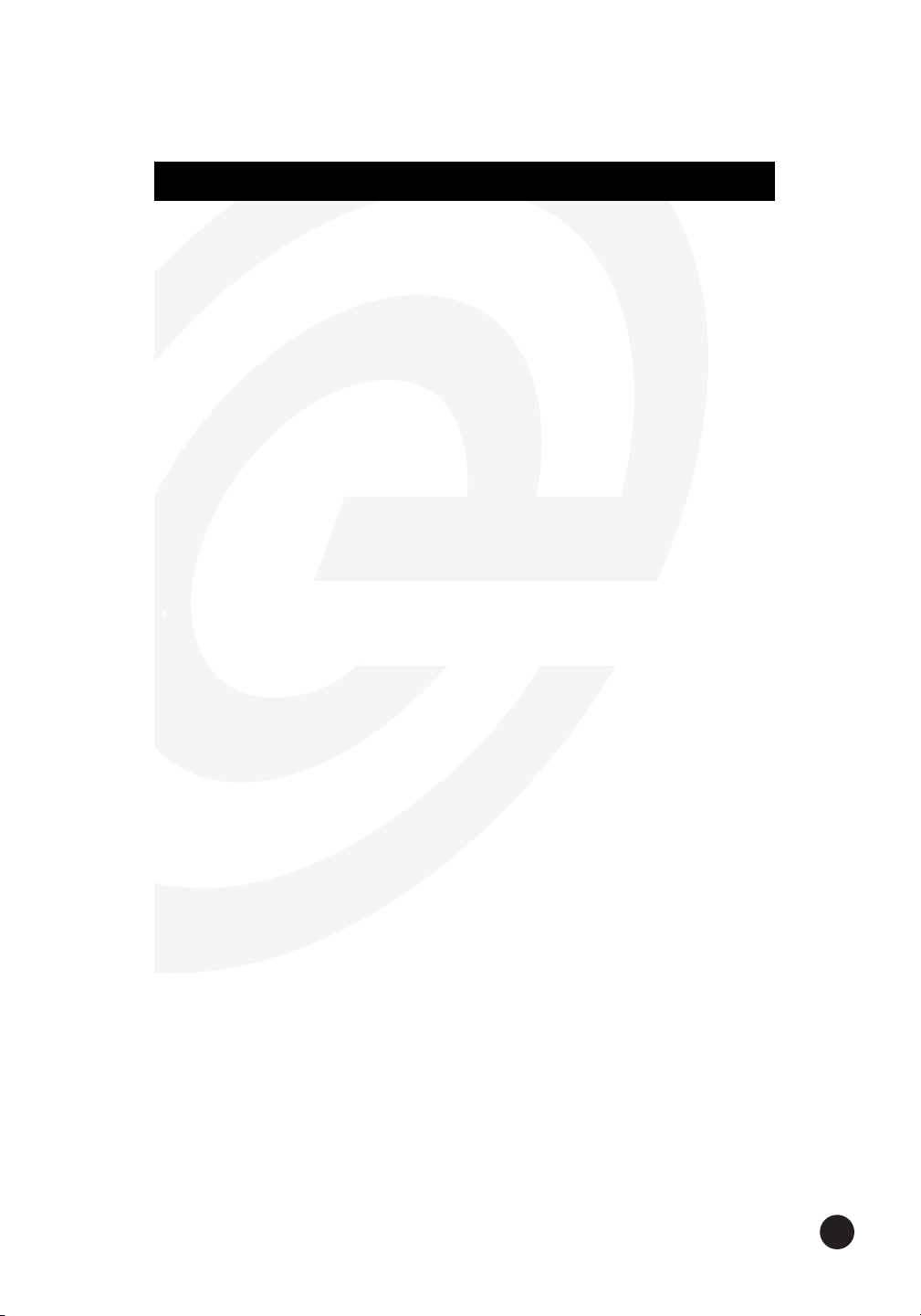
9
This chapter contains instructions for installing Crescendo/L2
processor upgrade cards into Power Macintosh 5400, 5500, and
Performa 54XX computers.
System Compatibility
At this printing, the Crescendo/L2 processor upgrade cards are
compatible with the latest Mac OS from Apple. For up-to-date Mac OS
compatibility, check our website.
You Should Have
The following items should be included in your product package:
• Crescendo/L2 processor upgrade card
• Crescendo/Encore Install diskette
• Installation manual
• Powered by Sonnet label
For the installation you will also require:
• Medium Phillips screwdriver
Installation Overview
This overview is intended for those with prior experience installing
Sonnet upgrade products or Macintosh hardware. However, we
strongly recommend following the full installation instructions if
this is your first installation of this hardware.
Installing the Crescendo/L2 takes a few easy steps:
1) Install Mac OS 9 (if upgrading as part of this installation)
2) Install Sonnet software
3) Shut down computer
4) Remove logic board from computer
5) If installed, remove Level 2 cache card
6) Reset CUDA switch on logic board
7) Install Crescendo/L2 card into L2 Cache Slot
8) Reinstall logic board into computer
9) Affix the Powered by Sonnet label to front of computer
10) Turn on your newly upgraded computer
11) Reset computer’s date and time
For more complete instructions, follow the installation procedure
outlined in the pages that follow.
Power Macintosh 5400, 5500, and Performa 54XX
2
Page 16
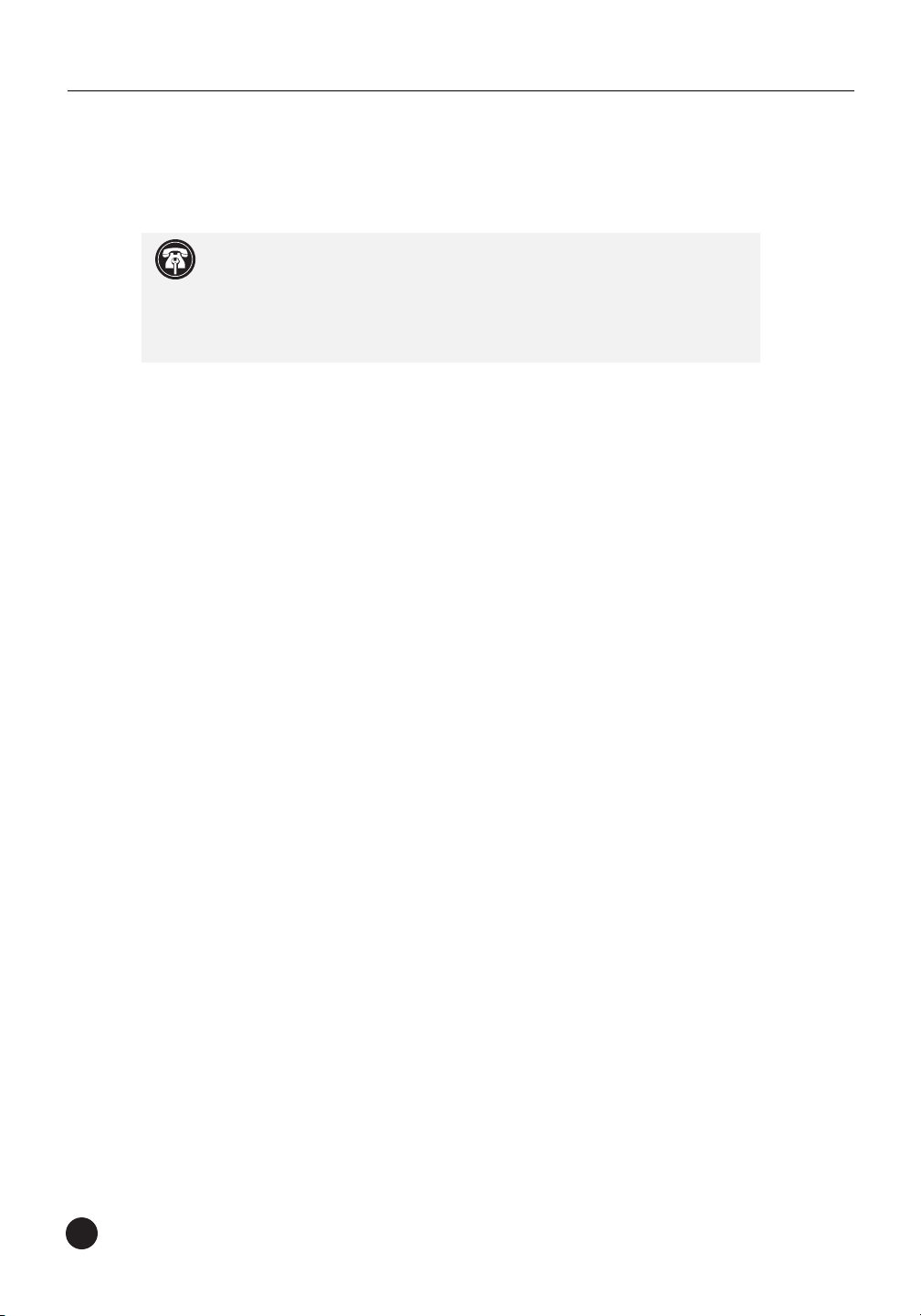
10
Chapter 2
Power Macintosh 5400, 5500, and Performa 54XX
Crescendo/L2 Installation
Install Software
1. If you are upgrading to Mac OS 9 as part of this installation,
do so now. Sonnet recommends a clean/universal install of the
Mac OS. Start up your computer from the Mac OS CD and double
click the Mac OS Install application. In the Select Destination window,
click the Options button and click the Perform Clean Installation
checkbox that appears in the subsequent screen. Click the Select
button. Proceed through the next several screens until you reach the
Install Software window. Click the Customize button. In the Custom
Installation and Removal window click the pop-up menu to the right
of Mac OS 9. Change the “Recommended Installation” to
“Customized installation.” The Select Mac OS 9 Features to Install
window will appear shortly. Change “Recommended Installation” to
“Universal Installation” from the pop-up menu. Click OK, Start, then
Continue to complete the installation. After the software is installed,
quit the Mac OS Install application and restart your computer.
2. Insert the Crescendo/Encore Install diskette into the floppy disk
drive. Double click the Crescendo/Encore Install icon. By default,
with “Easy Install” selected from the pop-up menu, the required
software will be installed into the active System Folder on the boot
drive. If this is ok, click the Install button; otherwise, select “Custom
Install” from the pop-up menu for more options or select another
drive to install the software. The installer will install the appropriate
software into the System Folder of your computer. If the installation
was successful, a dialog box will appear. Click Quit to leave the
installer and shut down your computer.
Shut Down and Open Computer
1. Shut down your Power Macintosh. If the computer has been on
for any length of time, wait a few minutes for it to cool before
beginning the installation.
2. Disconnect the power and peripheral cables from the back of the
computer and move it to an area where you can freely work.
Support Note:
We recommend that you make a backup of important
information on your hard drive prior to installing new hardware or
software. When handling computer products, you must take care to prevent
components from being damaged by static electricity. Avoid carpeted areas,
handle processor upgrade cards only by their edges, and avoid touching
connector traces and component pins.
Page 17

11
Power Macintosh 5400, 5500, and Performa 54XX Installation
3. Open your Power Macintosh by first loosening the three security
screws on the back of the case (Figure 1) with a medium
Phillips screwdriver.
4. Note the two back panel latches underneath the case (Figure 2).
You will need to unlatch them when removing the back panel
from the computer.
Figure 1: Remove the three security screws
Figure 2: Back panel latches underneath case
security screw
security screw
security screw
Page 18

12
Chapter 2
5. Remove the back panel from the computer by unlatching it from
the case (Figure 3).
6. Prior to removing the logic board from the computer, touch the
metal vertical plate (Figure 4) to which the logic board is attached
to discharge any potential damaging static electricity.
7. Swing the wire handle out from its original position (Figure 4) to
remove the logic board from the computer.
Figure 3: Unlatch and remove back panel
Figure 4: Swing wire handle away from case to remove logic board
vertical plate of
logic board
Page 19

13
8. Slide the logic board out of the computer (Figure 5) and set
it aside.
9. Unpack everything you will need from the packaging box that
contains the Crescendo/L2 card. Close the box. The box will
be used as a relatively soft installation surface to prevent any
damage to components on the bottom of the logic board
during installation.
10. Place the logic board on the box (Figure 6).
Power Macintosh 5400, 5500, and Performa 54XX Installation
Figure 6: Place logic board on packaging box
Figure 5: Slide logic board out of computer
Page 20
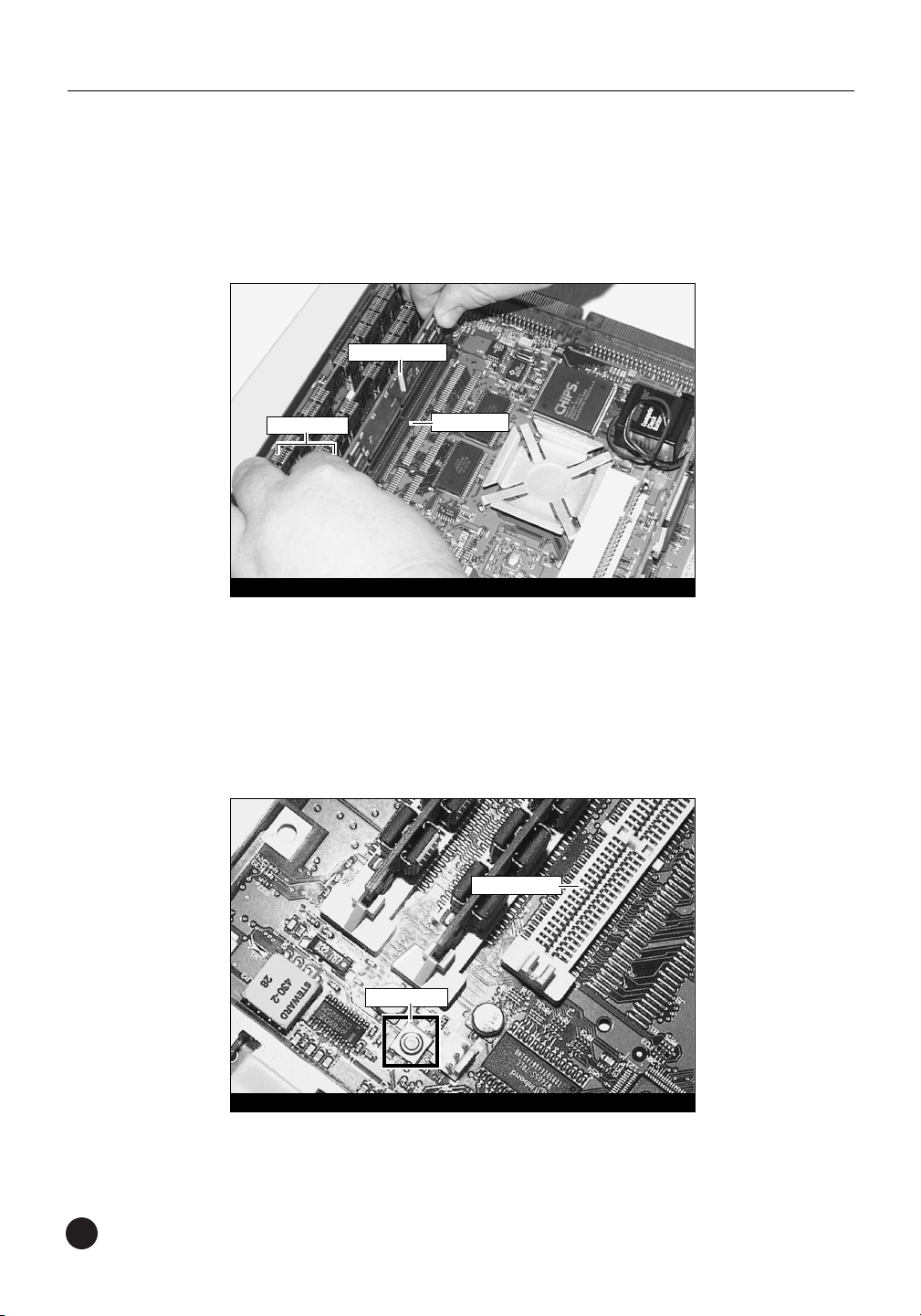
14
Chapter 2
Remove Level 2 Cache Card
If installed, remove the Level 2 cache card located next to the two
larger slots that contain the DRAM (memory) DIMMs (Figure 7).
Reset CUDA Switch
Reset the CUDA switch on the logic board (Figure 8). It is located
directly next to the L2 Cache Slot. Resetting this switch ensures that a
processor upgrade card installed into your computer is recognized at
the next startup.
Figure 7: Remove Level 2 cache card
DRAM DIMMs
Figure 8: Reset CUDA switch
L2 Cache Slot
L2 Cache Slot
Level 2 cache card
CUDA switch
Page 21
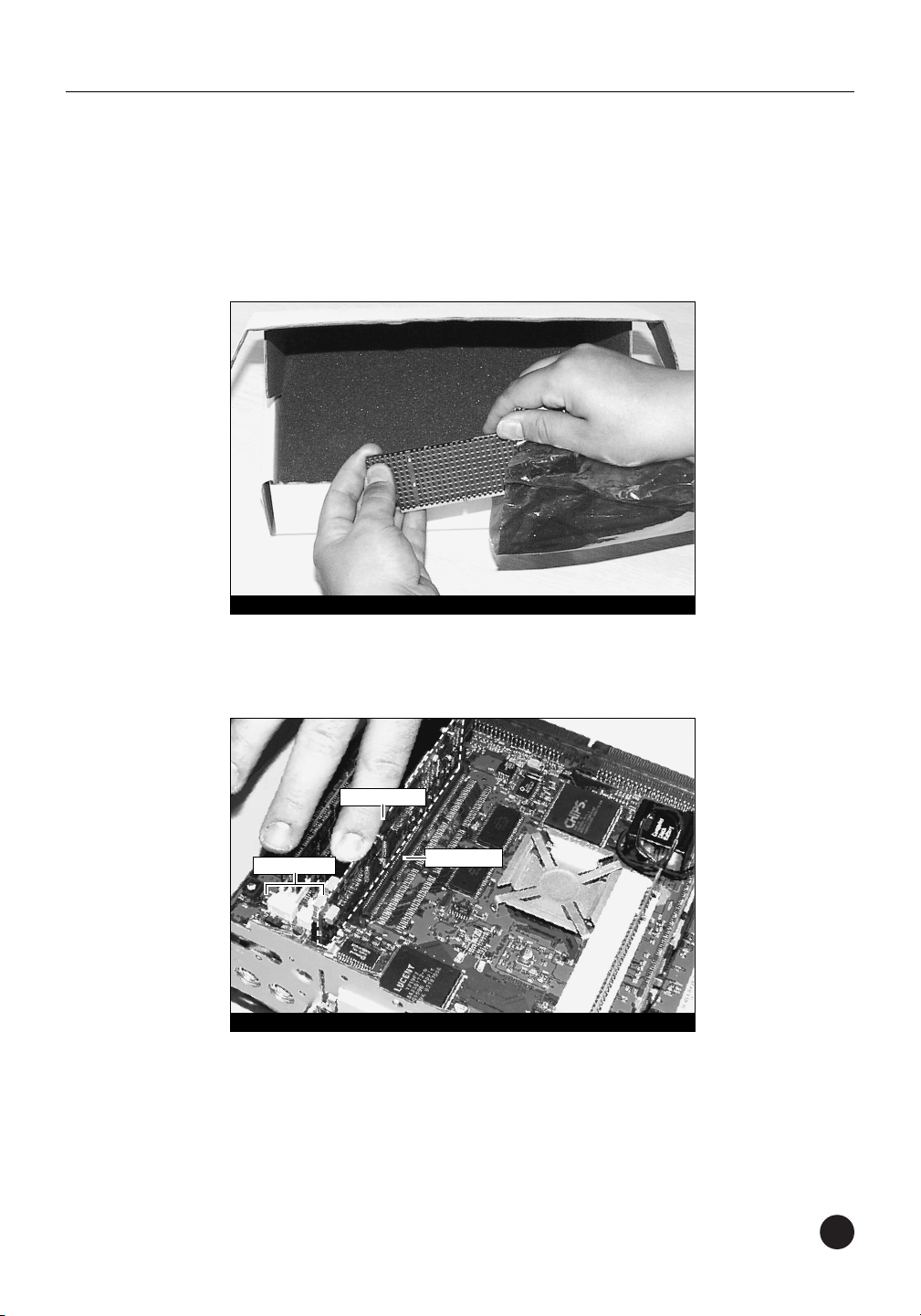
15
Install Crescendo/L2 Processor Upgrade Card
1. Remove the Crescendo/L2 card from the anti-static package,
making sure to handle the card by the edges (Figure 9). Your card
may differ from what is pictured below.
2. Install the Crescendo/L2 card into the L2 Cache Slot (Figure 10).
Firmly press down until the card is completely seated.
3. If you removed a Level 2 cache card from the computer, package it
into the Crescendo’s anti-static package and store it in a safe place.
Power Macintosh 5400, 5500, and Performa 54XX Installation
Figure 10: Install Crescendo/L2 card into L2 Cache Slot
Figure 9: Remove Crescendo/L2 card from packaging
DRAM DIMMs
L2 Cache Slot
Crescendo card
Page 22
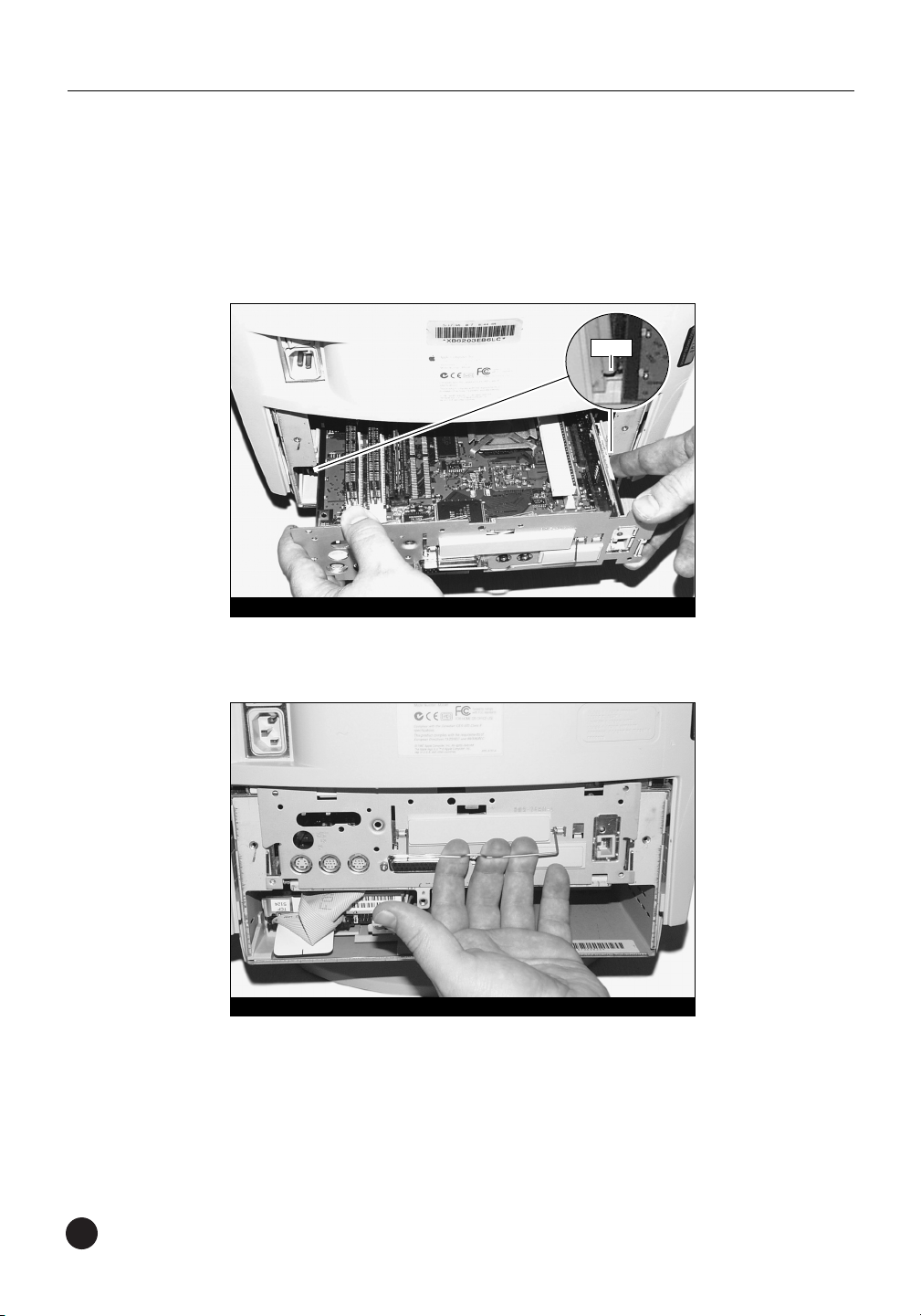
16
Reinstall Logic Board Into Computer
1. Slide the logic board into the computer (Figure 11). Make certain
the logic board slides into the inner guides (Figure 11, inset) of the
computer’s case.
2. Raise and secure the wire handle (Figure 12).
Chapter 2
Figure 11: Slide logic board into computer
Figure 12: Raise and secure wire handle
guide
Page 23

17
3. Replace the back panel (Figure 13).
4. Replace and tighten the three security screws on the back of
the case (Figure 14).
5. Return your Power Macintosh to your computing area and
reconnect the power and peripheral cables to the computer.
6. Affix the Powered by Sonnet label to the front of your computer.
Power Macintosh 5400, 5500, and Performa 54XX Installation
Figure 13: Replace back panel
Figure 14: Replace and tighten security screws
security screw
security screw
security screw
Page 24

18
Turn On Computer
1. Turn on your Power Macintosh. Your newly accelerated machine
should boot as normal.
2. Due to resetting the CUDA switch, some Mac OS preference files
have been reset to their default settings. You will need to reset the
Date & Time control panel as well as your preference settings for
the Mouse and Keyboard control panels.
Chapter 2
Page 25

19
This chapter contains instructions for installing Crescendo/L2
processor upgrade cards into a Power Macintosh 6360 computer.
System Compatibility
At this printing, the Crescendo/L2 processor upgrade cards are
compatible with the latest Mac OS from Apple. For up-to-date Mac OS
compatibility, check our website.
You Should Have
The following items should be included in your product package:
• Crescendo/L2 processor upgrade card
• Crescendo/Encore Install diskette
• Installation manual
• Powered by Sonnet label
For the installation you will also require:
• Medium Phillips screwdriver
Installation Overview
This overview is intended for those with prior experience installing
Sonnet upgrade products or Macintosh hardware. However, we
strongly recommend following the full installation instructions if
this is your first installation of this hardware.
Installing the Crescendo/L2 takes a few easy steps:
1) Install Mac OS 9 (if upgrading as part of this installation)
2) Install Sonnet software
3) Shut down computer
4) Remove logic board from computer
5) If installed, remove Level 2 cache card
6) Reset CUDA switch on logic board
7) Install Crescendo/L2 card into L2 Cache Slot
8) Reinstall logic board into computer
9) Affix the Powered by Sonnet label to front of computer
10) Turn on your newly upgraded computer
11) Reset computer’s date and time
For more complete instructions, follow the installation procedure
outlined in the pages that follow.
3
Power Macintosh 6360
Page 26
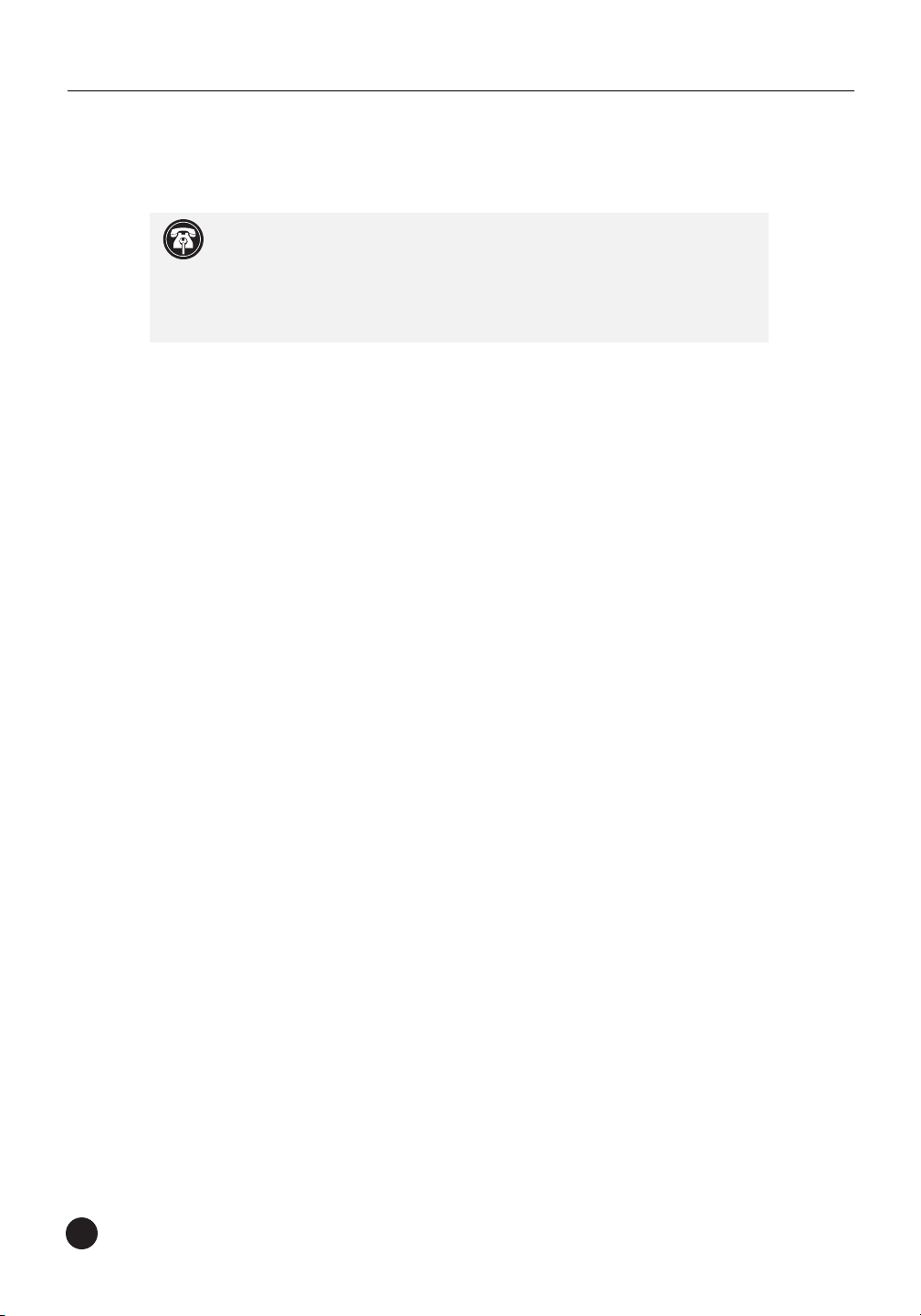
20
Chapter 3
Power Macintosh 6360 Crescendo/L2 Installation
Install Software
1. If you are upgrading to Mac OS 9 as part of this installation,
do so now. Sonnet recommends a clean/universal install of the
Mac OS. Start up your computer from the Mac OS CD and double
click the Mac OS Install application. In the Select Destination
window, click the Options button and click the Perform Clean
Installation checkbox that appears in the subsequent screen.
Click the Select button. Proceed through the next several screens
until you reach the Install Software window. Click the Customize
button. In the Custom Installation and Removal window click
the pop-up menu to the right of Mac OS 9. Change the
“Recommended Installation” to “Customized installation.” The
Select Mac OS 9 Features to Install window will appear shortly.
Change “Recommended Installation” to “Universal Installation”
from the pop-up menu. Click OK, Start, then Continue to
complete the installation. After the software is installed, quit the
Mac OS Install application and restart your computer.
2. Insert the Crescendo/Encore Install diskette into the floppy disk
drive. Double click the Crescendo/Encore Install icon. By default,
with “Easy Install” selected from the pop-up menu, the required
software will be installed into the active System Folder on the boot
drive. If this is ok, click the Install button; otherwise, select “Custom
Install” from the pop-up menu for more options or select another
drive to install the software. The installer will install the appropriate
software into the System Folder of your computer. If the installation
was successful, a dialog box will appear. Click Quit to leave the
installer and shut down your computer.
Shut Down and Open Computer
1. Shut down your Power Macintosh. If the computer has been on
for any length of time, wait a few minutes for it to cool before
beginning the installation.
2. Disconnect the power and peripheral cables from the back of the
computer and move it to an area where you can freely work.
Support Note: We recommend that you make a backup of important
information on your hard drive prior to installing new hardware or
software. When handling computer products, you must take care to prevent
components from being damaged by static electricity. Avoid carpeted areas,
handle processor upgrade cards only by their edges, and avoid touching
connector traces and component pins.
Page 27

21
Power Macintosh 6360 Installation
3. Open your Power Macintosh by first unlatching the back panel
from the rear of the computer (Figure 1).
4. Prior to removing the logic board from the computer, touch the
metal vertical plate (Figure 2) to which the logic board is attached
to discharge any potential damaging static electricity.
5. Remove the two security screws with a medium head Phillips
screwdriver (Figure 2).
Figure 1: Unlatch and remove back panel
Figure 2: Remove the two security screws
vertical plate of
logic board
security screw
security screw
Page 28
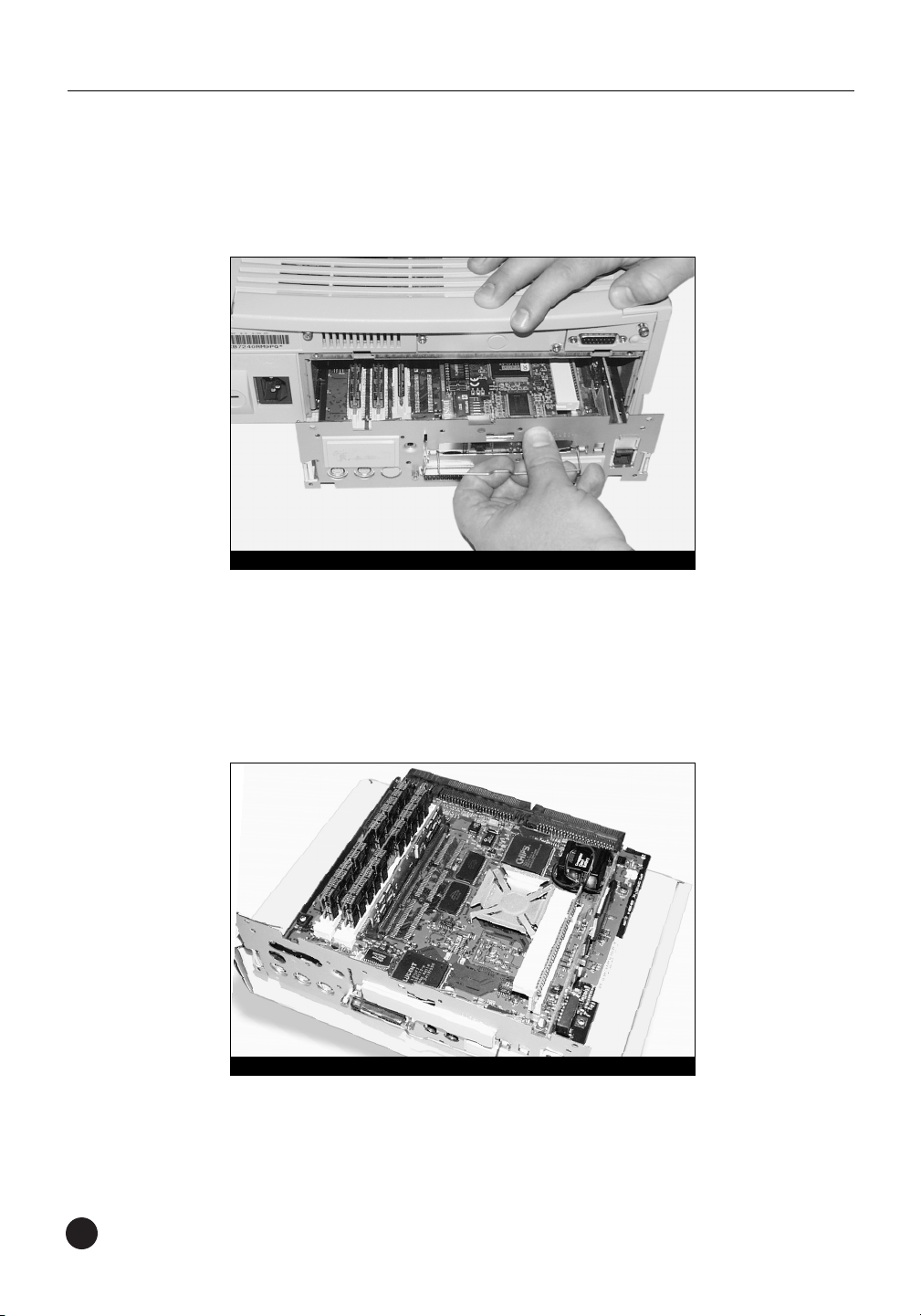
22
Chapter 3
6. Swing the wire handle out and away from its original position and
slide the logic board out of the computer (Figure 3). Set the logic
board aside.
7. Unpack everything you will need from the packaging box that
contains the Crescendo/L2 card. Close the box. The box will be
used as a relatively soft installation surface to protect the
components underneath the logic board.
8. Place the logic board on the box (Figure 4).
Figure 3: Slide logic board out of computer
Figure 4: Place logic board on packaging box
Page 29
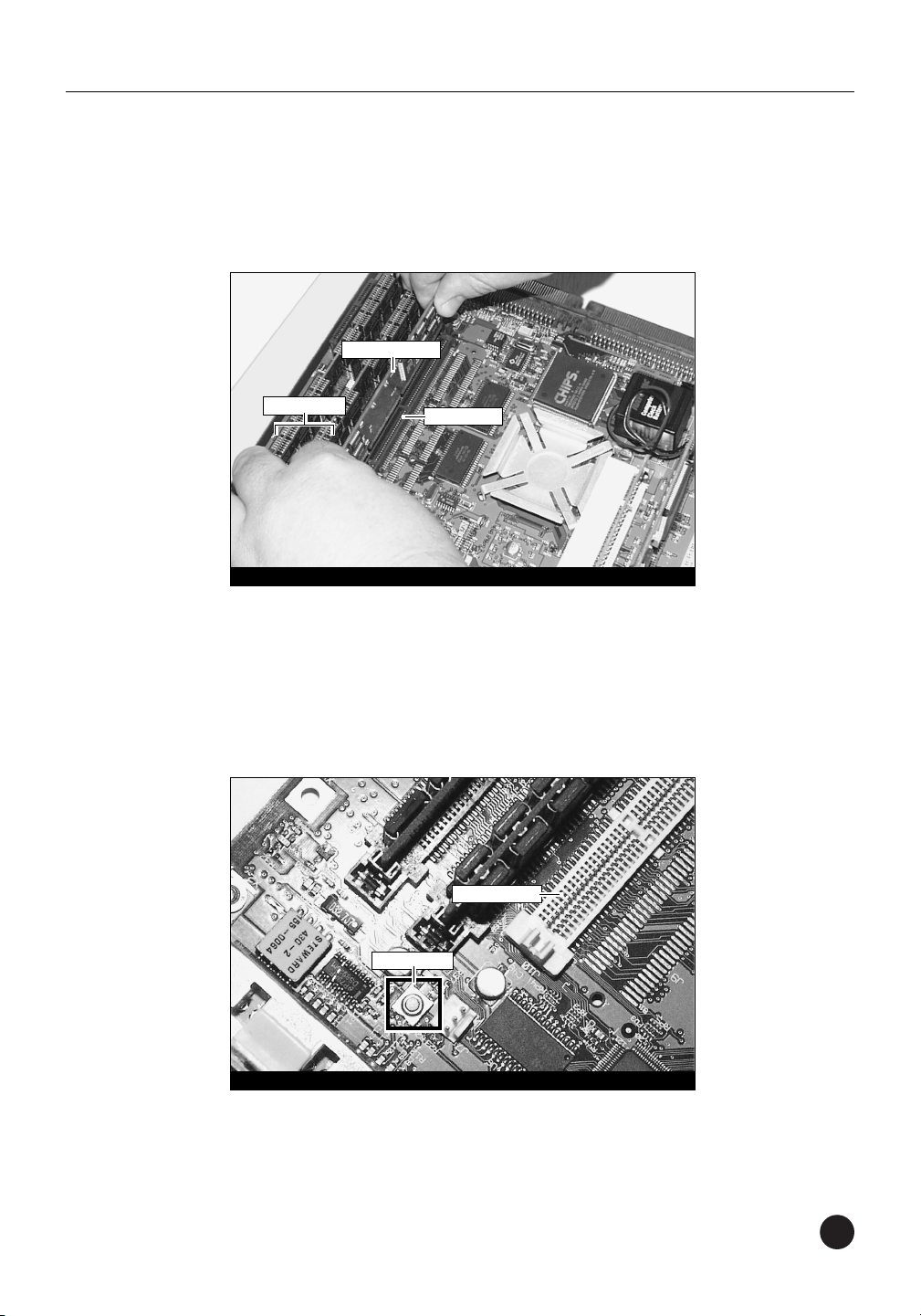
23
Power Macintosh 6360 Installation
Remove Level 2 Cache Card
If installed, remove the Level 2 cache card located next to two larger
slots that contain the DRAM (memory) DIMMs (Figure 5).
Reset CUDA Switch
Reset the CUDA switch on the logic board (Figure 6). It is located
directly next to the L2 Cache Slot. Resetting this switch ensures that a
processor upgrade card you installed into your computer is recognized
at the next startup.
Figure 5: Remove Level 2 cache card
Figure 6: Reset CUDA switch
L2 Cache Slot
DRAM DIMMs
L2 Cache Slot
Level 2 cache card
CUDA switch
Page 30
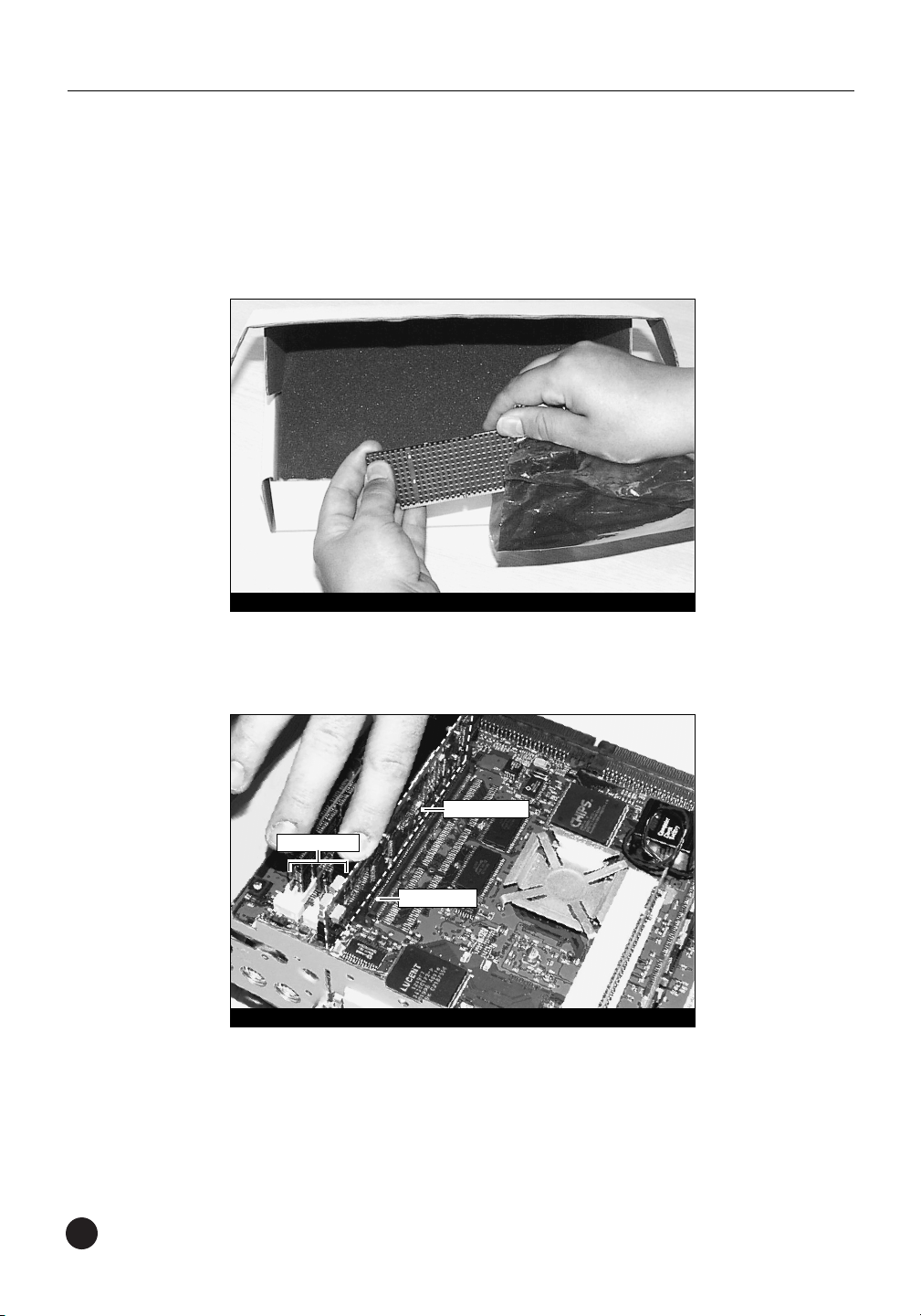
24
Chapter 3
Install Crescendo/L2 Processor Upgrade Card
1. Remove the Crescendo/L2 card from the anti-static package making
sure to handle the card by the edges (Figure 7). Your card may differ
from what is pictured below.
2. Install the Crescendo/L2 card directly into the L2 Cache Slot
(Figure 8). Firmly press down until the card is completely seated.
3. If you removed a Level 2 cache card from the computer, package it
into the Crescendo’s anti-static package and store it in a safe place.
Figure 8: Install Crescendo/L2 card into L2 Cache Slot
Figure 7: Remove Crescendo/L2 card from packaging
Crescendo card
DRAM DIMMs
L2 Cache Slot
Page 31

25
Power Macintosh 6360 Installation
Reinstall Logic Board Into Computer
1. Slide the logic board into the computer (Figure 9). Make certain
the logic board slides into the inner guides (Figure 9, inset) of the
computer’s case.
2. Raise and secure the wire handle. Replace and tighten the two
security screws and replace the back panel (Figure 10).
3. Return your Power Macintosh to your computing area and
reconnect the power and peripheral cables to the computer.
4. Affix the Powered by Sonnet label to the front of your computer.
Figure 9: Slide logic board into computer
Figure 10: Raise wire handle and replace security screws and back panel
guide
security screw
security screw
Page 32

26
Turn On Computer
1. Turn on your Power Macintosh. Your newly accelerated machine
should boot as normal.
2. Due to resetting the CUDA switch, some Mac OS preference files
have been reset to their default settings. You will need to reset the
Date & Time control panel as well as your preference settings for
the Mouse and Keyboard control panels.
Chapter 3
Page 33

27
This chapter contains instructions for installing Crescendo/L2
processor upgrade cards into Power Macintosh 6400, 6500, and
Performa 64XX computers.
System Compatibility
At this printing, the Crescendo/L2 processor upgrade cards are
compatible with the latest Mac OS from Apple. For up-to-date Mac OS
compatibility, check our website.
You Should Have
The following items should be included in your product package:
• Crescendo/L2 processor upgrade card
• Crescendo/Encore Install diskette
• Installation manual
• Powered by Sonnet label
For the installation you will also require:
• Medium head Phillips screwdriver
Installation Overview
This overview is intended for those with prior experience installing
Sonnet upgrade products or Macintosh hardware. However, we
strongly recommend following the full installation instructions if
this is your first installation of this hardware.
Installing the Crescendo/L2 takes a few easy steps:
1) Install Mac OS 9 (if upgrading as part of this installation)
2) Install Sonnet software
3) Shut down computer
4) Remove logic board from computer
5) If installed, remove Level 2 cache card
6) Reset CUDA switch on logic board
7) Install Crescendo/L2 card into L2 Cache Slot
8) Reinstall logic board into computer
9) Affix the Powered by Sonnet label to front of computer
10) Turn on your newly upgraded computer
11) Reset computer’s date and time
For more complete instructions, follow the installation procedure
outlined in the pages that follow.
Power Macintosh 6400, 6500, and Performa 64XX
4
Page 34

28
Chapter 4
Power Macintosh 6400 and 6500 Crescendo/L2 Installation
Install Software
1. If you are upgrading to Mac OS 9 as part of this installation,
do so now. Sonnet recommends a clean/universal install of the
Mac OS. Start up your computer from the Mac OS CD and double
click the Mac OS Install application. In the Select Destination
window, click the Options button and click the Perform Clean
Installation checkbox that appears in the subsequent screen.
Click the Select button. Proceed through the next several screens
until you reach the Install Software window. Click the Customize
button. In the Custom Installation and Removal window click
the pop-up menu to the right of Mac OS 9. Change the
“Recommended Installation” to “Customized installation.” The
Select Mac OS 9 Features to Install window will appear shortly.
Change “Recommended Installation” to “Universal Installation”
from the pop-up menu. Click OK, Start, then Continue to
complete the installation. After the software is installed, quit the
Mac OS Install application and restart your computer.
2. Insert the Crescendo/Encore Install diskette into the floppy disk
drive. Double click the Crescendo/Encore Install icon. By default,
with “Easy Install” selected from the pop-up menu, the required
software will be installed into the active System Folder on the boot
drive. If this is ok, click the Install button; otherwise, select
“Custom Install” from the pop-up menu for more options or select
another drive to install the software. The installer will install the
appropriate software into the System Folder of your computer. If
the installation was successful, a dialog box will appear. Click Quit
to leave the installer and shut down your computer.
Shut Down and Open Computer
1. Shut down your Power Macintosh. If the computer has been on for
any length of time, wait a few minutes for it to cool before beginning
the installation.
2. Disconnect the power and peripheral cables from the back of the
computer and move it to an area where you can freely work.
Support Note: We recommend that you make a backup of important
information on your hard drive prior to installing new hardware or
software. When handling computer products, you must take care to prevent
components from being damaged by static electricity. Avoid carpeted areas,
handle processor upgrade cards only by their edges, and avoid touching
connector traces and component pins.
Page 35

29
Power Macintosh 6400, 6500, and Performa 64XX Installation
3. Open your Power Macintosh by first removing the two security
screws (Figure 1) on the back of the computer with a medium
Phillips screwdriver.
4. Prior to removing the logic board, touch any metal on the vertical
plate (Figure 2) to discharge any potential damaging static
electricity. Firmly grasp the two protruding plastic tabs (Figure 2)
on the vertical plate and slide the logic board out of the computer.
Figure 1: Remove the two security screws
Figure 2: Grasp tabs and slide out logic board
tab
vertical plate of
logic board
tab
security screw
security screw
Page 36

30
Chapter 4
5. Note the small metal tab protruding on the underside of the
logic board (Figure 3). Take care not to deform it during the
installation process.
6. Unpack everything you will need from the packaging box that
contains the Crescendo/L2 card. Close the box. The box will be
used as a relatively soft installation surface to protect the
components underneath the logic board.
7. Place the logic board on the box (Figure 4).
Figure 4: Place logic board on packaging box
Figure 3: Take care not to bend the metal tab on underside of the logic board
Page 37

31
Power Macintosh 6400, 6500, and Performa 64XX Installation
Remove Level 2 Cache Card
Remove the Level 2 cache card. It is located next to the two larger
slots that contain the DRAM (memory) DIMMs (Figure 5).
Reset CUDA Switch
Reset the CUDA switch on the logic board (Figure 6). It is located
directly next to the top DRAM DIMM. Resetting this switch help
ensures that a processor upgrade card installed into your computer is
recognized at the next startup.
Figure 5: Remove Level 2 cache card
DRAM DIMMs
Figure 6: Reset CUDA switch
L2 Cache Slot
top DRAM DIMM
Level 2 cache card
L2 Cache Slot
CUDA switch
Page 38

32
Chapter 4
Install Crescendo/L2 Processor Upgrade Card
1. Remove the Crescendo/L2 card from the anti-static package making
sure to handle the card by the edges (Figure 7). Your card may differ
from what is pictured below.
2. Install the Crescendo/L2 card into the L2 Cache Slot (Figure 8).
Firmly press down until the card is completely seated. (Note:
The heatsink may touch a wide DRAM DIMM, but this will cause
no harm.)
3. If you removed a Level 2 cache card from the computer, package it
into the Crescendo’s anti-static package and store it in a safe place.
Figure 7: Remove Crescendo/L2 card from packaging
Figure 8: Install Crescendo card into L2 Cache Slot
Crescendo card
DRAM DIMMs
L2 Cache Slot
Page 39

33
Power Macintosh 6400, 6500, and Performa 64XX Installation
Reinstall Logic Board Into Computer
1. Slide the logic board into the computer.
2. Replace the two security screws on the back of the case
(Figure 9).
3. Return your Power Macintosh to your computing area and
reconnect the power and peripheral cables to the computer.
4. Affix the Powered by Sonnet label to the front of your computer.
Turn On Computer
1. Turn on your Power Macintosh. Your newly accelerated machine
should boot as normal.
2. Due to resetting the CUDA switch, some Mac OS preference files
have been reset to their default settings. You will need to reset the
Date & Time control panel as well as your preference settings for
the Mouse and Keyboard control panels.
Figure 9: Slide logic board into computer and replace security screws
security screw
security screw
Page 40

Page 41

35
This chapter contains instructions for installing Crescendo/L2 processor
upgrade cards into a 20th Anniversary Macintosh computer.
System Compatibility
At this printing, the Crescendo/L2 processor upgrade cards are
compatible with the latest Mac OS from Apple. For up-to-date Mac OS
compatibility, check our website.
You Should Have
The following items should be included in your product package:
• Crescendo/L2 processor upgrade card
• Crescendo/Encore Install diskette
• Installation manual
• Powered by Sonnet label
Installation Overview
This overview is intended for those with prior experience installing
Sonnet upgrade products or Macintosh hardware. However, we
strongly recommend following the full installation instructions if
this is your first installation of this hardware.
Installing the Crescendo/L2 takes a few easy steps:
1) Install Mac OS 9 (if upgrading as part of this installation)
2) Install Sonnet software
3) Shut down computer
4) Remove back cover from computer
5) If installed, remove Level 2 cache card
6) Install Crescendo/L2 card into L2 Cache Slot
7) Replace back cover onto computer
8) Affix the Powered by Sonnet label to front of computer
9) Turn on your newly upgraded computer
For more complete instructions, follow the installation procedure
outlined in the pages that follow.
20th Anniversary Macintosh
5
Page 42
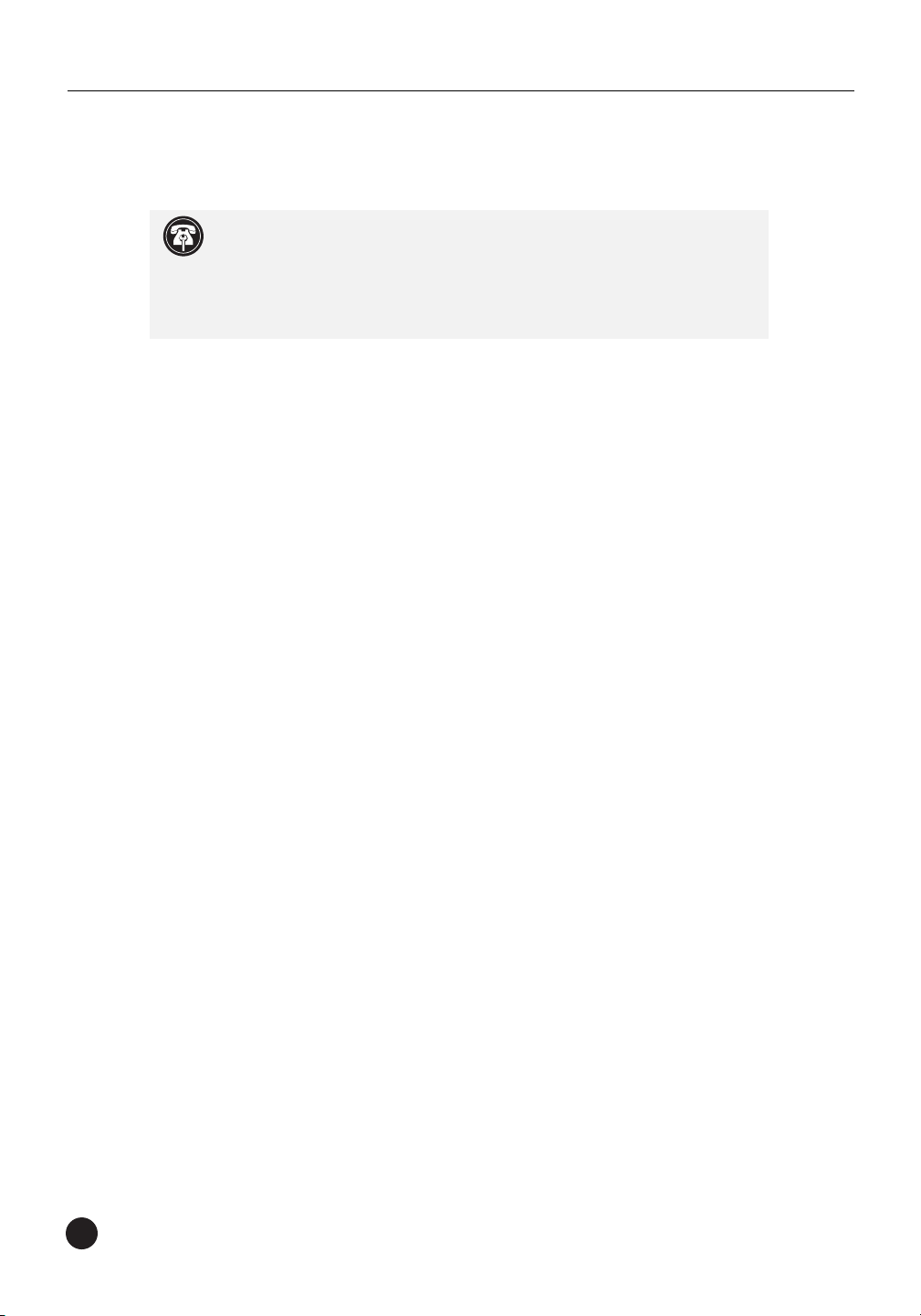
36
Chapter 5
20th Anniversary Macintosh Crescendo/L2 Installation
Install Software
1. If you are upgrading to Mac OS 9 as part of this installation,
do so now. Sonnet recommends a clean/universal install of the
Mac OS. Start up your computer from the Mac OS CD and double
click the Mac OS Install application. In the Select Destination
window, click the Options button and click the Perform Clean
Installation checkbox that appears in the subsequent screen.
Click the Select button. Proceed through the next several screens
until you reach the Install Software window. Click the Customize
button. In the Custom Installation and Removal window click
the pop-up menu to the right of Mac OS 9. Change the
“Recommended Installation” to “Customized installation.” The
Select Mac OS 9 Features to Install window will appear shortly.
Change “Recommended Installation” to “Universal Installation”
from the pop-up menu. Click OK, Start, then Continue to
complete the installation. After the software is installed, quit the
Mac OS Install application and restart your computer.
2. Insert the Crescendo/Encore Install diskette into the floppy disk
drive. Double click the Crescendo/Encore Install icon. By default,
with “Easy Install” selected from the pop-up menu, the required
software will be installed into the active System Folder on the boot
drive. If this is ok, click the Install button; otherwise, select
“Custom Install” from the pop-up menu for more options or select
another drive to install the software. The installer will install the
appropriate software into the System Folder of your computer. If the
installation was successful, a dialog box will appear. Click Quit to
leave the installer and shut down your computer.
Shut Down and Open Computer
1. Shut down your Power Macintosh. If the computer has been on for
any length of time, wait a few minutes for it to cool before beginning
the installation.
Support Note: We recommend that you make a backup of important
information on your hard drive prior to installing new hardware or
software. When handling computer products, you must take care to prevent
components from being damaged by static electricity. Avoid carpeted areas,
handle processor upgrade cards only by their edges, and avoid touching
connector traces and component pins.
Page 43

37
20th Anniversary Macintosh Installation
2. Open your computer as follows:
• Thin-profile cover – Push the two latches in at the bottom of the
cover and lift up.
• Larger expansion cover – Push up at the bottom of the cover and
lift it away from the computer (Figure 1).
3. Touch any metal on the back of the computer to discharge any
potentially damaging static electricity.
Remove the Level 2 Cache Card
Remove the Level 2 cache card. It is located directly above the DRAM
(memory) DIMM slots and DAV connector (Figure 2).
Figure 1: Remove back cover from computer
Figure 2: Remove Level 2 cache card
DAV connector
Level 2 cache card
L2 Cache Slot
Page 44

38
Chapter 5
Install Crescendo/L2 Processor Upgrade Card
1. Remove the Crescendo/L2 card from the anti-static package making
sure to handle the card by the edges (Figure 3). Your card may
differ from what is pictured below.
2. Install the Crescendo/L2 card into the L2 Cache Slot (Figure 4).
Firmly press down until the card is completely seated. (Note:
The heatsink may touch a wide DRAM DIMM, but this will cause
no harm.)
3. If you removed a Level 2 cache card from the computer, package it
into the Crescendo’s anti-static package and store it in a safe place.
Figure 4: Install Crescendo card into L2 Cache Slot
DAV connector
Figure 3: Remove Crescendo/L2 card from packaging
Crescendo card
L2 Cache Slot
Page 45

39
20th Anniversary Macintosh Installation
Replace Back Cover Onto Computer
4. Replace the cover onto the computer using the larger expansion
cover (Figure 5, 6).
5. Affix the Powered by Sonnet label to the front of your computer.
Turn On Computer
1. Turn on your Power Macintosh. Your newly accelerated machine
should boot as normal.
Figure 5: Larger expansion back cover
Figure 6: Install larger expansion back cover onto computer
Page 46
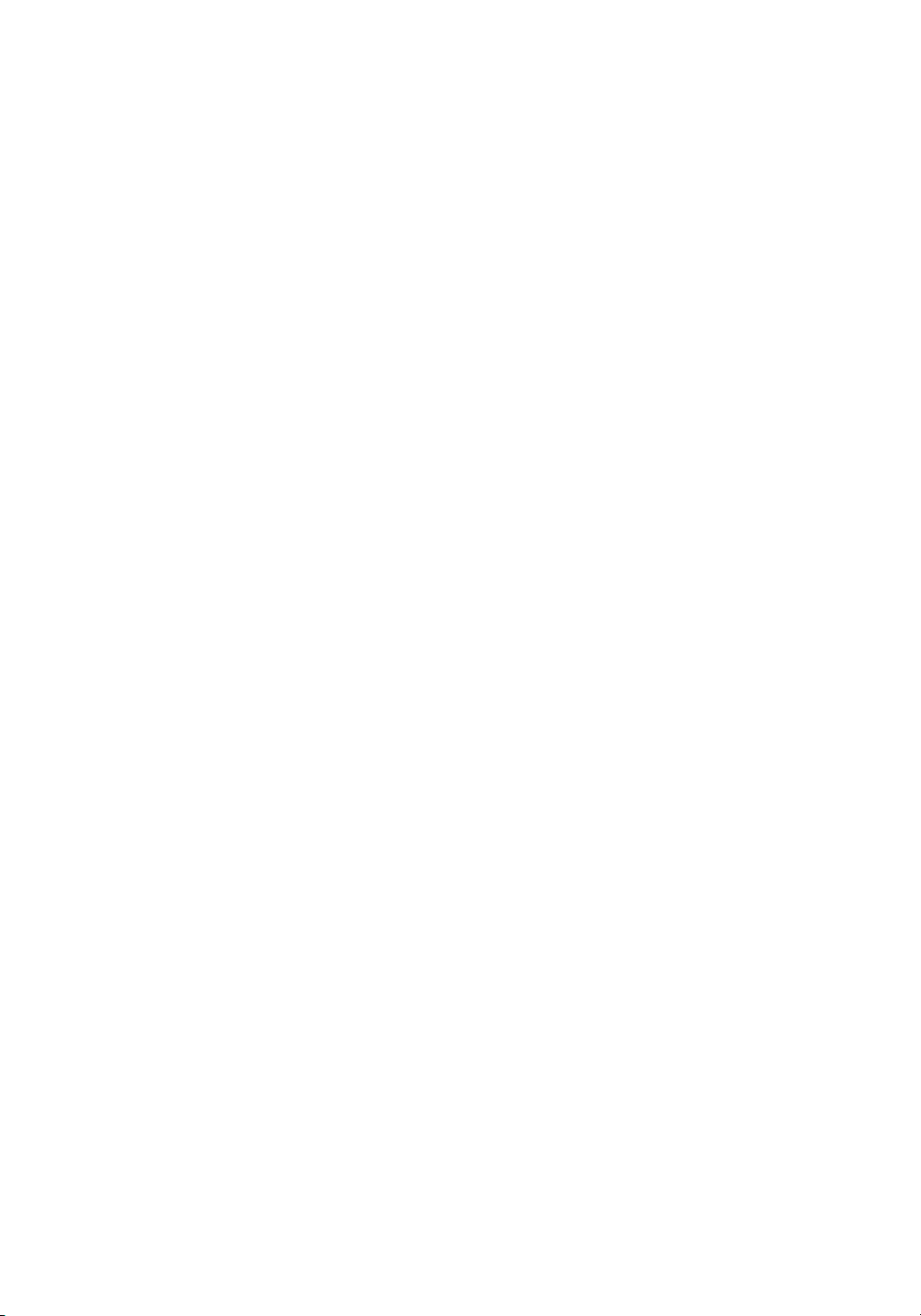
Page 47
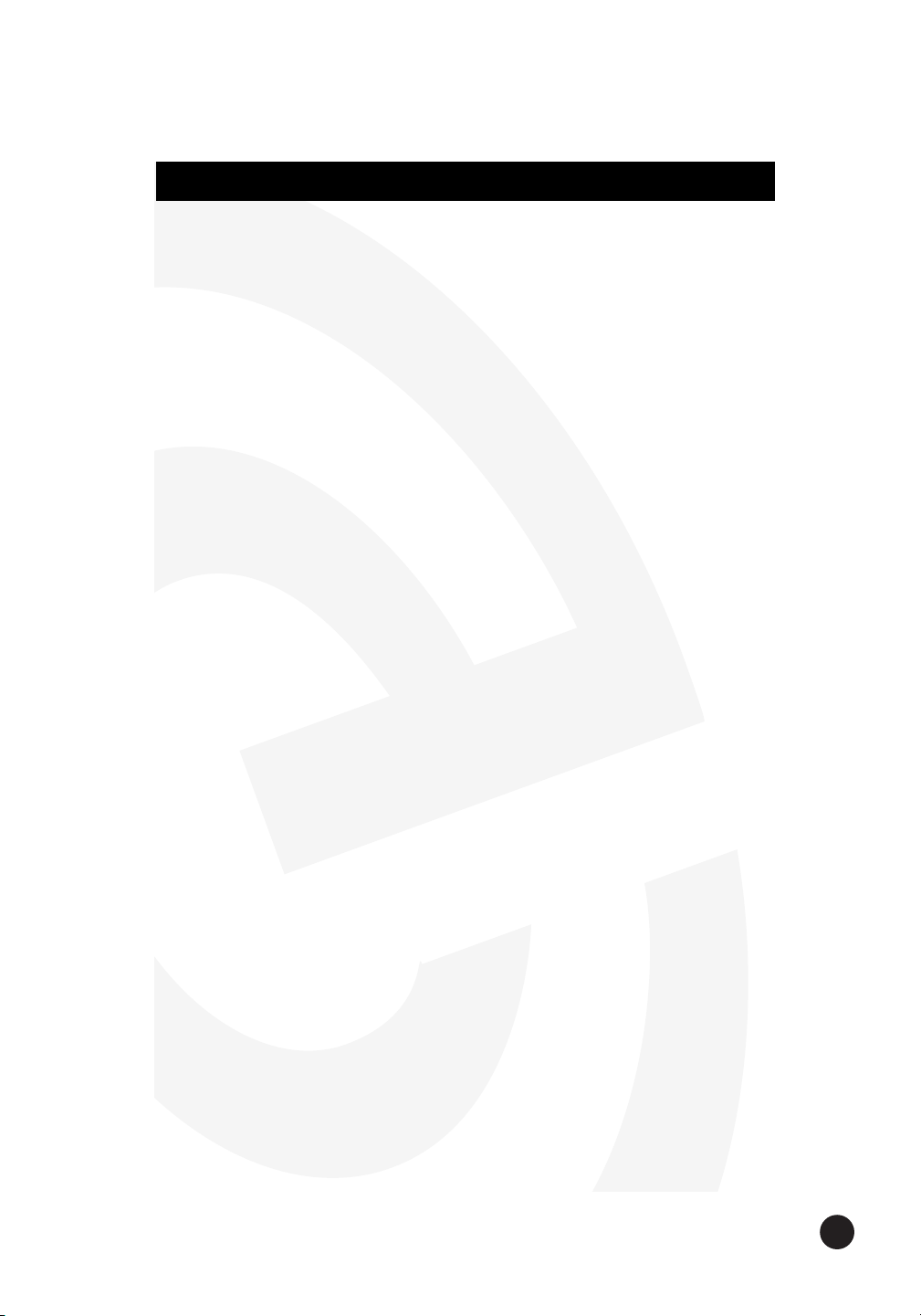
41
This chapter contains instructions for installing Crescendo/L2 processor
upgrade cards into PowerBase Desktop computers.
System Compatibility
At this printing, the Crescendo/L2 processor upgrade cards are
compatible with the latest Mac OS from Apple. For up-to-date Mac OS
compatibility, check our website.
You Should Have
The following items should be included in your product package:
• Crescendo/L2 processor upgrade card
• Crescendo/Encore Install diskette
• Installation manual
• Powered by Sonnet label
For the installation you will also require:
• Medium flatblade screwdriver
Installation Overview
This overview is intended for those with prior experience installing
Sonnet upgrade products or Macintosh hardware. However, we
strongly recommend following the full installation instructions if
this is your first installation of this hardware.
Installing the Crescendo/L2 takes a few easy steps:
1) Install Mac OS 9 (if upgrading as part of this installation)
2) Install Sonnet software
3) Shut down computer
4) Remove case cover from computer
5) If installed, remove Level 2 cache card
6) Reset CUDA switch on logic board
7) Install Crescendo/L2 card into L2 Cache Slot
8) Replace case cover onto computer
9) Affix the Powered by Sonnet label to front of computer
10) Turn on your newly upgraded computer
11) Reset computer’s date and time
For more complete instructions, follow the installation procedure
outlined in the pages that follow.
PowerBase
6
Page 48

42
Chapter 6
PowerBase Crescendo/L2 Installation
Install Software
1. If you are upgrading to Mac OS 9 as part of this installation,
do so now. Sonnet recommends a clean/universal install of the
Mac OS. Start up your computer from the Mac OS CD and double
click the Mac OS Install application. In the Select Destination
window, click the Options button and click the Perform Clean
Installation checkbox that appears in the subsequent screen.
Click the Select button. Proceed through the next several screens
until you reach the Install Software window. Click the Customize
button. In the Custom Installation and Removal window click
the pop-up menu to the right of Mac OS 9. Change the
“Recommended Installation” to “Customized installation.” The
Select Mac OS 9 Features to Install window will appear shortly.
Change “Recommended Installation” to “Universal Installation”
from the pop-up menu. Click OK, Start, then Continue to
complete the installation. After the software is installed, quit the
Mac OS Install application and restart your computer.
2. Insert the Crescendo/Encore Install diskette into the floppy disk
drive. Double click the Crescendo/Encore Install icon. By default,
with “Easy Install” selected from the pop-up menu, the required
software will be installed into the active System Folder on the boot
drive. If this is ok, click the Install button; otherwise, select
“Custom Install” from the pop-up menu for more options or select
another drive to install the software. The installer will install the
appropriate software into the System Folder of your computer. If the
installation was successful, a dialog box will appear. Click Quit to
leave the installer and shut down your computer.
Support Note:
We recommend that you make a backup of important
information on your hard drive prior to installing new hardware or
software. When handling computer products, you must take care to prevent
components from being damaged by static electricity. Avoid carpeted areas,
handle processor upgrade cards only by their edges, and avoid touching
connector traces and component pins.
The PowerBase features a low profile desktop or mini tower case design. For the
purpose of these instructions, a universal installation procedure of the
Crescendo processor upgrade card is outlined that applies to all PCI-based
Power Computing computers. For hardware details on your particular computer
model, please refer to your Power Computing user's guide.
Page 49

43
PowerBase Installation
Shut Down and Open Computer
1. Shut down your PowerBase. If the computer has been on for any
length of time, wait a few minutes for it to cool before beginning
the installation.
2. Disconnect the power and peripheral cables from the back of the
computer and move it to an area where you can freely work.
3. Open your PowerBase by first loosening the security screws (Figure 1)
on the back of the case with a medium head flatblade screwdriver.
4. Gently slide the case cover off the computer (Figure 2).
Figure 1: Remove the three security screws (PowerBase low profile model shown)
Figure 2: Remove case cover (PowerBase low profile model shown)
security screw
security screw
security screw
Page 50

44
Chapter 6
Remove Level 2 Cache Card
1. Identify the internal components of your PowerBase. Touch the
metal shielding of the internal assembly (that houses the floppy
and hard disk drives) to discharge any potential damaging
static electricity.
2. If installed, remove the Level 2 cache card from the L2 Cache Slot
(Figure 3-Label A).
Reset CUDA Switch
Reset the CUDA switch on the logic board. It is is
located directly next to the floppy disk drive connector,
next to the L2 Cache Card Slot (Figure 3-Label B).
Resetting this switch ensures that a processor upgrade
card installed into your computer is recognized at the
next startup.
Figure 3: Diagram of PowerBase logic board
A
B
Riser Card
Processor Card Slot
L2 Cache Slot
DIMMs
Internal SCSI
Internal IDE
Power
Floppy
Battery
CUDA
Switch
Page 51

45
PowerBase Installation
Install Crescendo/L2 Processor Upgrade Card
1. Remove the Crescendo card from the anti-static package making
sure to handle the card by the edges (Figure 4). Your card may
differ from what is pictured below.
2. Install the Crescendo/L2 card into the L2 Cache Slot (Figure 5).
Firmly press down until the card is completely seated.
3. If you removed a Level 2 cache card from the computer, package it
into the Crescendo’s anti-static package and store it in a safe place.
Figure 5: Install Crescendo card into L2 Cache Slot
Crescendo card
fan
L2 Cache Slot
Figure 4: Remove Crescendo/L2 card from packaging
Page 52

46
Replace Case Cover Onto Computer
1. Replace the cover onto the computer (Figure 6).
2. Replace the security screws (Figure 7).
3. Return your PowerBase to your computing area and reconnect
the power and peripheral cables to the computer.
4. Affix the Powered by Sonnet label to the front of your computer.
Chapter 6
Figure 7: Replace security screws (PowerBase low profile model shown)
Figure 6: Replace case cover (Powerbase low profile model shown)
security screw
security screw
security screw
Page 53

47
Turn On Computer
1. Turn on your Power Macintosh. Your newly accelerated machine
should boot as normal.
2. Due to resetting the CUDA switch, some Mac OS preference files
have been reset to their default settings. You will need to reset the
Date & Time control panel as well as your preference settings for
the Mouse and Keyboard control panels.
PowerBase Installation
Page 54

Page 55

49
This chapter contains instructions for installing Crescendo/L2 processor
upgrade cards into a StarMax 3000 computer.
System Compatibility
At this printing, the Crescendo/L2 processor upgrade cards are
compatible with the latest Mac OS from Apple. For up-to-date Mac OS
compatibility, check our website.
You Should Have
The following items should be included in your product package:
• Crescendo/L2 processor upgrade card
• Crescendo/Encore Install diskette
• Installation manual
• Powered by Sonnet label
For the installation you will also require:
• Medium head flatblade screwdriver
Installation Overview
This overview is intended for those with prior experience installing
Sonnet upgrade products or Macintosh hardware. However, we
strongly recommend following the full installation instructions if
this is your first installation of this hardware.
Installing the Crescendo/L2 takes a few easy steps:
1) Install Mac OS 9 (if upgrading as part of this installation)
2) Install Sonnet software
3) Shut down computer
4) Remove case cover from computer
5) If installed, remove Level 2 cache card
5) Reset CUDA switch on logic board
6) Install Crescendo/L2 card into L2 Cache Slot
7) Replace case cover onto computer
8) Affix the Powered by Sonnet label to front of computer
9) Turn on your newly upgraded computer
10) Reset computer’s date and time
For more complete instructions, follow the installation procedure
outlined in the pages that follow.
StarMax 3000
7
Page 56

50
StarMax 3000 Crescendo/L2 Installation
Install Software
1. If you are upgrading to Mac OS 9 as part of this installation,
do so now. Sonnet recommends a clean/universal install of the
Mac OS. Start up your computer from the Mac OS CD and double
click the Mac OS Install application. In the Select Destination
window, click the Options button and click the Perform Clean
Installation checkbox that appears in the subsequent screen.
Click the Select button. Proceed through the next several screens
until you reach the Install Software window. Click the Customize
button. In the Custom Installation and Removal window click
the pop-up menu to the right of Mac OS 9. Change the
“Recommended Installation” to “Customized installation.” The
Select Mac OS 9 Features to Install window will appear shortly.
Change “Recommended Installation” to “Universal Installation”
from the pop-up menu. Click OK, Start, then Continue to
complete the installation. After the software is installed, quit the
Mac OS Install application and restart your computer.
2. Insert the Crescendo/Encore Install diskette into the floppy disk
drive. Double click the Crescendo/Encore Install icon. By default,
with “Easy Install” selected from the pop-up menu, the required
software will be installed into the active System Folder on the boot
drive. If this is ok, click the Install button; otherwise, select “Custom
Install” from the pop-up menu for more options or select another
drive to install the software. The installer will install the appropriate
software into the System Folder of your computer. If the installation
was successful, a dialog box will appear. Click Quit to leave the
installer and shut down your computer.
Chapter 7
Support Note:
We recommend that you make a backup of important
information on your hard drive prior to installing new hardware or
software. When handling computer products, you must take care to prevent
components from being damaged by static electricity. Avoid carpeted areas,
handle processor upgrade cards only by their edges, and avoid touching
connector traces and component pins.
Page 57

51
Remove Case Cover From Computer
1. Shut down your StarMax. If the computer has been on for any
length of time, wait a few minutes for it to cool before beginning
the installation.
2. Disconnect the power and peripheral cables from the back of the
computer and move it to an area where you can freely work.
3. Open your StarMax computer by first loosening the four security
screws (Figure 1) on the back of the case with a medium
flatblade screwdriver.
4. Gently lift the case cover away from the computer (Figure 2).
StarMax 3000 Installation
Figure 1: Remove the four of security screws
Figure 2: Remove case cover from computer
security screw
security screw
security screw
security screw
Page 58

52
Remove Level 2 Cache Card
1. Identify the internal components of your StarMax. Touch the
metal shielding (Figure 3) of the internal assembly (that houses
the floppy and hard disk drives) to discharge any potential
damaging static electricity.
2. If installed, remove the Level 2 cache card located between the
CPU card and the internal fan of the computer (Figure 3).
Reset CUDA Switch
Reset the CUDA switch (Figure 4) on the logic board. It looks like a
miniature doorbell and is usually located toward the rear of the
computer next to the DRAM (memory) DIMM slots. Resetting this
switch ensures that a processor upgrade card installed into your
computer is recognized at the next startup.
Chapter 7
Figure 3: Remove Level 2 cache card
Level 2 cache card
CPU (with heatsink)
metal shielding of
internal assembly
L2 Cache Slot
Figure 4: Reset CUDA switch
CUDA switch
Page 59

53
Install Crescendo/L2 Processor Upgrade Card
1. Remove the Crescendo/L2 card from the anti-static package making
sure to handle the card by the edges (Figure 5). Your card may
differ from what is pictured below.
2. Align the Crescendo/L2 card over the L2 Cache Slot (Figure 6).
Gently press down until the card is firmly seated.
3. If you removed a Level 2 cache card from the computer, package it
into the Crescendo’s anti-static package and store it in a safe place.
StarMax 3000 Installation
Figure 6: Install Crescendo/L2 card into L2 Cache Slot
CPU (with heatsink)
L2 Cache Slot
Crescendo card
Figure 5: Remove Crescendo/L2 card from packaging
Page 60
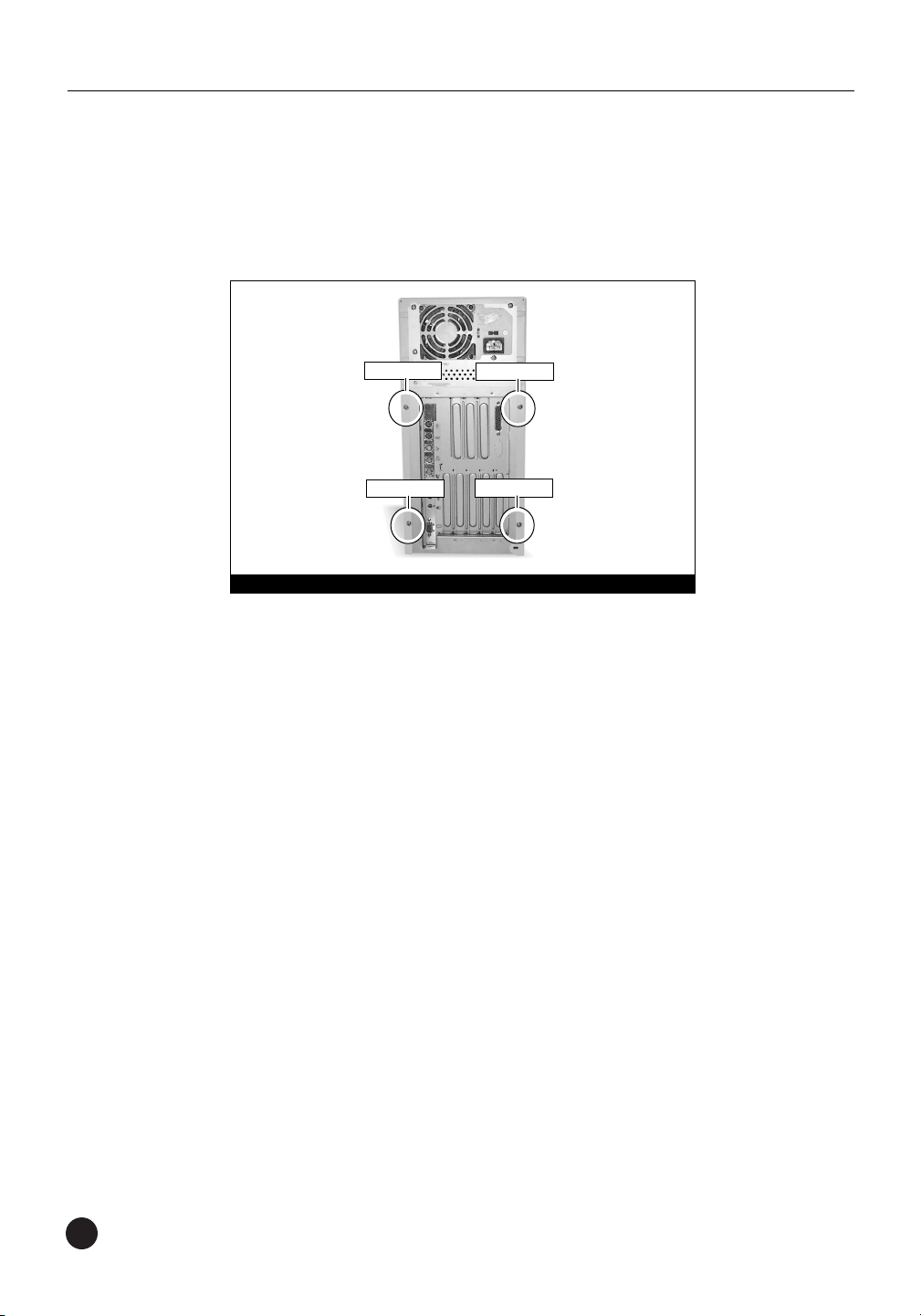
54
Replace Case Cover Onto Computer
1. Replace the cover onto the computer and replace the four
security screws (Figure 7).
2. Return your StarMax to your computing area and reconnect the
power and peripheral cables to the computer.
3. Affix the Powered by Sonnet label to the front of your computer.
Turn On Computer
1. Turn on your Power Macintosh. Your newly accelerated machine
should boot as normal.
2. Due to resetting the CUDA switch, some Mac OS preference files
have been reset to their default settings. You will need to reset the
Date & Time control panel as well as your preference settings for
the Mouse and Keyboard control panels.
Chapter 7
Figure 7: Replace case cover and security screws
security screw
security screw
security screw
security screw
Page 61
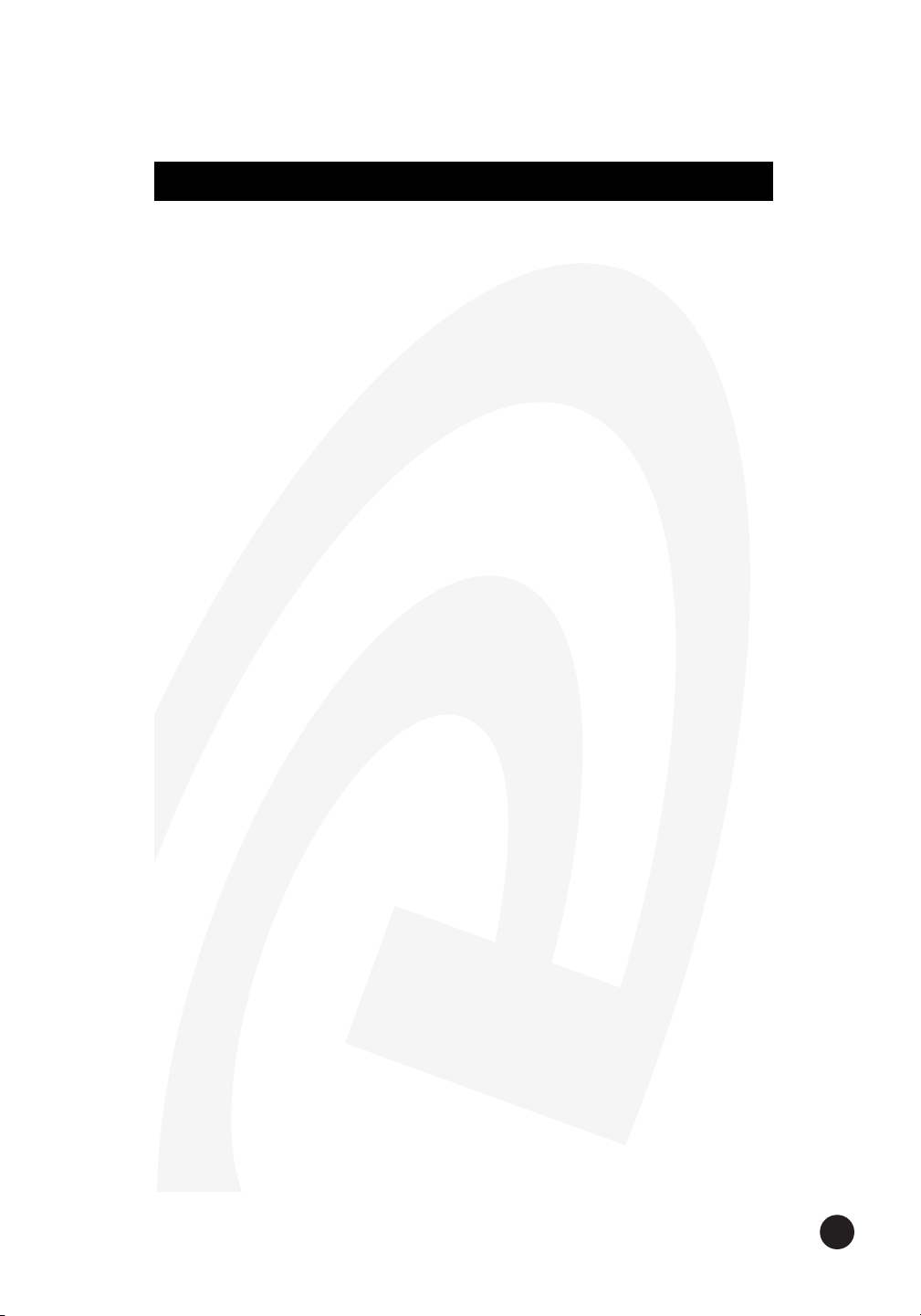
55
This chapter contains instructions for installing Crescendo/L2 processor
upgrade cards into a StarMax 4000, 5000, and 5500 computer.
System Compatibility
At this printing, the Crescendo/L2 processor upgrade cards are
compatible with the latest Mac OS from Apple. For up-to-date Mac OS
compatibility, check our website.
You Should Have
The following items should be included in your product package:
• Crescendo/L2 processor upgrade card
• Crescendo/Encore Install diskette
• Installation manual
• Powered by Sonnet label
For the installation you will also require:
• Medium head flatblade screwdriver
Installation Overview
This overview is intended for those with prior experience installing
Sonnet upgrade products or Macintosh hardware. However, we
strongly recommend following the full installation instructions if
this is your first installation of this hardware.
Installing the Crescendo/L2 takes a few easy steps:
1) Install Mac OS 9 (if upgrading as part of this installation)
2) Install Sonnet software
3) Shut down computer
4) Install Sonnet software and turn off computer
5) Remove case cover from computer
6) If installed, remove Level 2 cache card
7) Reset CUDA switch on logic board
8) Install Crescendo/L2 card into L2 Cache Slot
9) Replace case cover onto computer
10) Affix the Powered by Sonnet label to front of computer
11) Turn on your newly upgraded computer
12) Reset computer’s date and time
For more complete instructions, follow the installation procedure
outlined in the pages that follow.
StarMax 4000, 5000, and 5500
8
Page 62

56
StarMax 4000, 5000, and 5500 Crescendo/L2 Installation
Install Software
1. If you are upgrading to Mac OS 9 as part of this installation,
do so now. Sonnet recommends a clean/universal install of the
Mac OS. Start up your computer from the Mac OS CD and double
click the Mac OS Install application. In the Select Destination
window, click the Options button and click the Perform Clean
Installation checkbox that appears in the subsequent screen.
Click the Select button. Proceed through the next several screens
until you reach the Install Software window. Click the Customize
button. In the Custom Installation and Removal window click
the pop-up menu to the right of Mac OS 9. Change the
“Recommended Installation” to “Customized installation.” The
Select Mac OS 9 Features to Install window will appear shortly.
Change “Recommended Installation” to “Universal Installation”
from the pop-up menu. Click OK, Start, then Continue to
complete the installation. After the software is installed, quit the
Mac OS Install application and restart your computer.
2. Insert the Crescendo/Encore Install diskette into the floppy disk
drive. Double click the Crescendo/Encore Install icon. By default,
with “Easy Install” selected from the pop-up menu, the required
software will be installed into the active System Folder on the boot
drive. If this is ok, click the Install button; otherwise, select “Custom
Install” from the pop-up menu for more options or select another
drive to install the software. The installer will install the appropriate
software into the System Folder of your computer. If the installation
was successful, a dialog box will appear. Click Quit to leave the
installer and shut down your computer.
Chapter 8
Support Note:
We recommend that you make a backup of important
information on your hard drive prior to installing new hardware or
software. When handling computer products, you must take care to prevent
components from being damaged by static electricity. Avoid carpeted areas,
handle processor upgrade cards only by their edges, and avoid touching
connector traces and component pins.
Page 63
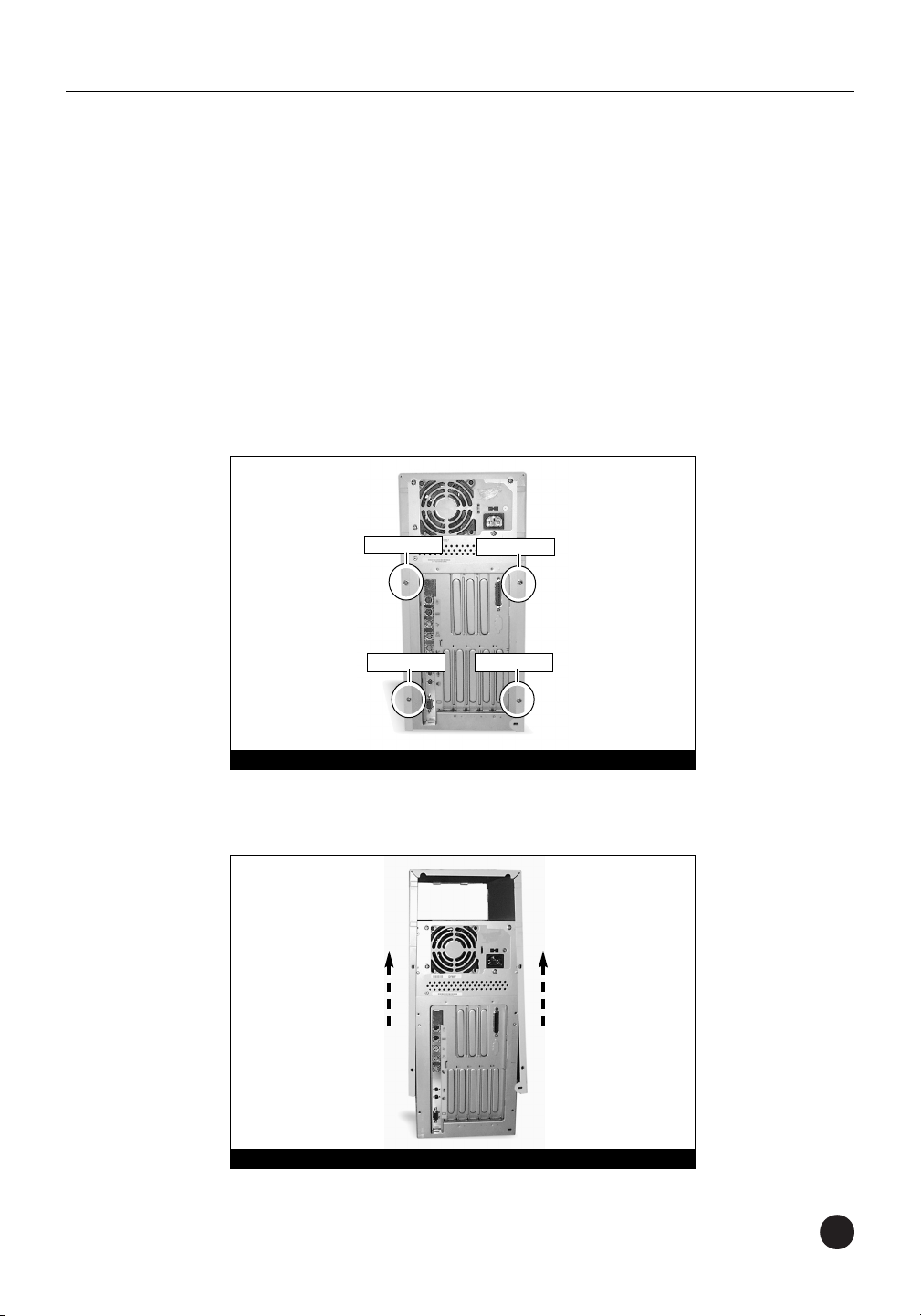
57
Shut Down and Open Computer
1. Shut down your StarMax. If the computer has been on for any
length of time, wait a few minutes for it to cool before beginning
the installation.
2. Disconnect the power and peripheral cables from the back of the
computer and move it to an area where you can freely work.
3. Open your StarMax computer by first loosening the four security
screws (Figure 1) on the back of the case with a medium
flatblade screwdriver.
4. Gently lift the case cover away from the computer (Figure 2).
StarMax 4000, 5000, and 5500 Installation
Figure 1: Remove the four security screws
Figure 2: Remove case cover from computer
security screw
security screw
security screw security screw
Page 64

58
Remove Level 2 Cache Card
1. Identify the internal components of your StarMax. Touch the
metal shielding (Figure 3) of the internal assembly (that houses the
floppy and hard disk drives) to discharge any potential damaging
static electricity.
2. If installed, remove the Level 2 cache card located between the
CPU card and the internal fan of the computer (Figure 3).
Reset CUDA Switch
Reset the CUDA switch (Figure 4) on the logic board. It looks like a
miniature doorbell and is usually located toward the rear of the
computer next to the DRAM (memory) DIMM slots. Resetting this
switch ensures that a processor upgrade card installed into your
computer is recognized at the next startup.
Chapter 8
Figure 3: Remove Level 2 cache card
Level 2 cache card
CPU (with heatsink)
metal shielding of
internal assembly
L2 Cache Slot
Figure 4: Reset CUDA switch
CUDA switch
Page 65

59
Install Crescendo/L2 Processor Upgrade Card
1. Remove the Crescendo/L2 card from the anti-static package making
sure to handle the card by the edges (Figure 5). Your card may
differ from what is pictured below.
2. Install the Crescendo/L2 card by aligning the Crescendo card over
the L2 Cache Slot (Figure 6). Gently press down until the card is
firmly seated.
3. If you removed a Level 2 cache card from the computer, package it
into the Crescendo’s anti-static package and store it in a safe place.
StarMax 4000, 5000, and 5500 Installation
Figure 6: Install Crescendo/L2 card into L2 Cache Slot
CPU (with heatsink)
L2 Cache Slot
Crescendo card
Figure 5: Remove Crescendo/L2 card from packaging
Page 66

60
Replace Case Cover Onto Computer
1. Replace the cover onto the computer and replace the four
security screws (Figure 7).
2. Return your StarMax to your computing area and reconnect the
power and peripheral cables to the computer.
3. Affix the Powered by Sonnet label to the front of your computer.
Turn On Computer
1. Turn on your Power Macintosh. Your newly accelerated machine
should boot as normal.
2. Due to resetting the CUDA switch, some Mac OS preference files
have been reset to their default settings. You will need to reset the
Date & Time control panel as well as your preference settings for
the Mouse and Keyboard control panels.
Chapter 8
Figure 7: Replace case cover and security screws
security screw
security screw
security screw
security screw
Page 67

61
Depending on your software and Macintosh model, Sonnet’s software
installer may perform the following software installation on your
computer:
Sonnet Processor Upgrade Extension
The Sonnet Processor Upgrade Extension is needed to attain
maximum performance of your G3 or G4 upgrade card. It is
installed into your Extensions folder.
Sonnet G4 Enabler 9
The Sonnet G4 Enabler 9 is needed only for G4 upgrade cards
running Mac OS 9. This system enabler activates the Velocity
Engine (AltiVec instructions). It is installed into your System
folder.
Nonvolatile RAM Patch
The Nonvolatile RAM patch allows a Power Macintosh
73/75/76/85/86/95/9600 to use a G3 or G4 upgrade card.
G4 Firmware Patch
The G4 Firmware Patch allows a Power Macintosh G3
Blue & White to use a G4 processor upgrade card.
G4 Firmware Patch Remover
The G4 Firmware Patch Remover deinstalls the G4 Firmware
patch on a Power Macintosh G3 Blue & White.
Learning About the Software
9
Page 68

62
Chapter 9
Metronome
Metronome is a software utility that provides information
about the new processor card. This utility is placed into the
Apple Menu Items Folder. It provides useful information to
you and our technical support staff should you need to call
us for any reason.
Metronome displays bus/processor speeds. It also shows secondary
cache size and speed and the temperature for PowerPC processor
(Figure 1).
Figure 1: Metronome utility screenshot
Page 69

63
Problem: Computer loads extensions without freezing but
Crescendo extension has a red”X” through it.
Possible
Solutions: Crescendo/L2 card is not completely seated in the L2
Cache Slot. Firmly press down on the card until it is
fully seated in the slot.
Problem: Computer freezes at extension.
Possible
Solutions: 1) Try unplugging the Crescendo card and reseating it in
the L2 Cache Slot.
2) You may have a conflict with an extension that loads
early and changes low level processor control registers.
To identify which extension is causing a problem, do
the following:
• Hold down the SHIFT key and restart your
computer until the start-up screen states:
“Extensions Turned Off.” This procedure will
disable the Crescendo card and your system’s
extensions.
• If you have RAM Doubler installed, insert the
RAM Doubler diskette into the floppy disk
drive and run the RAM Doubler deinstaller
program.
• Create a new folder on the desktop called
Disabled Extensions Folder. Except for the
Crescendo extension, move software
extensions like Disk Doubler, Speed Doubler,
and virus protection software from the
Extensions Folder (located inside the System
Folder) to the Disabled Extensions Folder on
the desktop.
• Restart your computer.
• If the computer boots normally, reinstall an
extension from the Disabled Extensions Folder
to the Extensions Folder and restart your
computer. Do this step with each subsequent
extension in the Disabled Extensions Folder
until you find the problematic extension.
Update the file with a newer version or
remove it from your system.
Troubleshooting Guide
10
Page 70

64
Chapter 10
Problem: Computer does not seem to run any faster.
Possible
Solutions: Rebuild the Desktop file (an invisible resource file where
the computer stores important system information).
Restart your computer and hold down the CommandOption keys until the Desktop rebuild dialog box
appears; click ‘OK’.
Problem: Computer freezes at desktop or at random.
Possible
Solutions: This may be due to the hard disk driver being old,
corrupted, or incompatible with the G3 processor. You
may need to:
1) Update hard disk drivers to current version.
2) Rebuild the Desktop file (an invisible resource file
where the computer stores important system
information). Restart your computer and hold down
the Command-Option keys until the Desktop rebuild
dialog box appears; click ‘OK’.
3) Zap the PRAM (an area of the Mac’s memory that
stores such information as preference settings). Restart
your computer and hold down the Command-OptionP-R keys until the computer chimes three times. After
the computer finishes booting, open the Date & Time
control panel from the Control Panels Folder (located
inside the Systems Folder) and reset the date and time.
You may also want to reset your preference settings
for the Mouse and Keyboard control panels.
4) If there is an internal 28.8K GeoPort Express modem
in your computer, it is unfortunately not compatible
with the G3 processor. The internal modem and its
supporting software will need to be removed;
however, an external modem works fine.
Page 71

65
Sonnet Technologies, Inc. warrants that its product(s) shall be free from
defects in materials and workmanship for a period of three years
following the date of original purchase. Sonnet’s liability under this
warranty shall be limited, at its option, to repairing or replacing
product(s) shown to be defective either in materials or workmanship.
The sole and exclusive remedy under this warranty shall be such repair
or replacement.
A claim of defective materials or workmanship in product(s) shall be
allowed only when it is submitted to Sonnet within the warranty
period. No claim shall be allowed in respect to product(s) which have
been altered, neglected, damaged or stored in any manner which
adversely affects them. No product(s) shall be returned to Sonnet for
any reason without a return authorization from Sonnet. You bear the
responsibility for shipping product(s) to Sonnet within 30 days of
authorization and paying for associated shipping and insurance costs.
Sonnet will pay the cost to ship repaired or replaced product(s) back to
you.
This warranty shall also apply to product(s) that replace defective
product(s) but only for the original warranty period. The warranty
period shall not be extended by reason of defect, or any period of time
during which the product(s) are not available to you because of defects,
without the express written consent of Sonnet.
EXCEPT FOR THE EXPRESS WARRANTY AGAINST DEFECTS IN
MATERIALS AND WORKMANSHIP CONTAINED HEREIN, SONNET
MAKES NO WARRANTY OF ANY KIND WHATSOEVER, EXPRESS OR
IMPLIED, AND ALL WARRANTIES OF MERCHANTABILITY AND
FITNESS FOR A PARTICULAR PURPOSE ARE HEREBY DISCLAIMED BY
SONNET. Without limitation of the foregoing, Sonnet expressly
disclaims any liability whatsoever for any damages incurred, directly or
indirectly, in connection with its product(s), including without
limitation, loss of profits and special, incidental or consequential
damages, whether caused by Sonnet’s negligence or otherwise.
Warranty
11
Page 72

Page 73

67
12
The Sonnet website located at http://www.sonnettech.com has the
most current support information and technical updates.
Before you call Sonnet Technical Support please
• Check our website for the latest updates and online support files
• Check your manual for helpful information
When you call Sonnet technical support, have the following
information available so our technical support staff can better
assist you:
• Product name
• Serial number
• Date of purchase
• Place of purchase
• Computer type and model
• Operating system and version
If further assistance is needed, please contact us at:
Website: www.sonnettech.com
Sonnet Technical Support:
Tel: 1-949-261-1426 (Monday–Friday, 8 am–5 pm Pacific Time)
Fax: 1-949-261-2461
E-mail: support@sonnettech.com
Technical Support
