Page 1
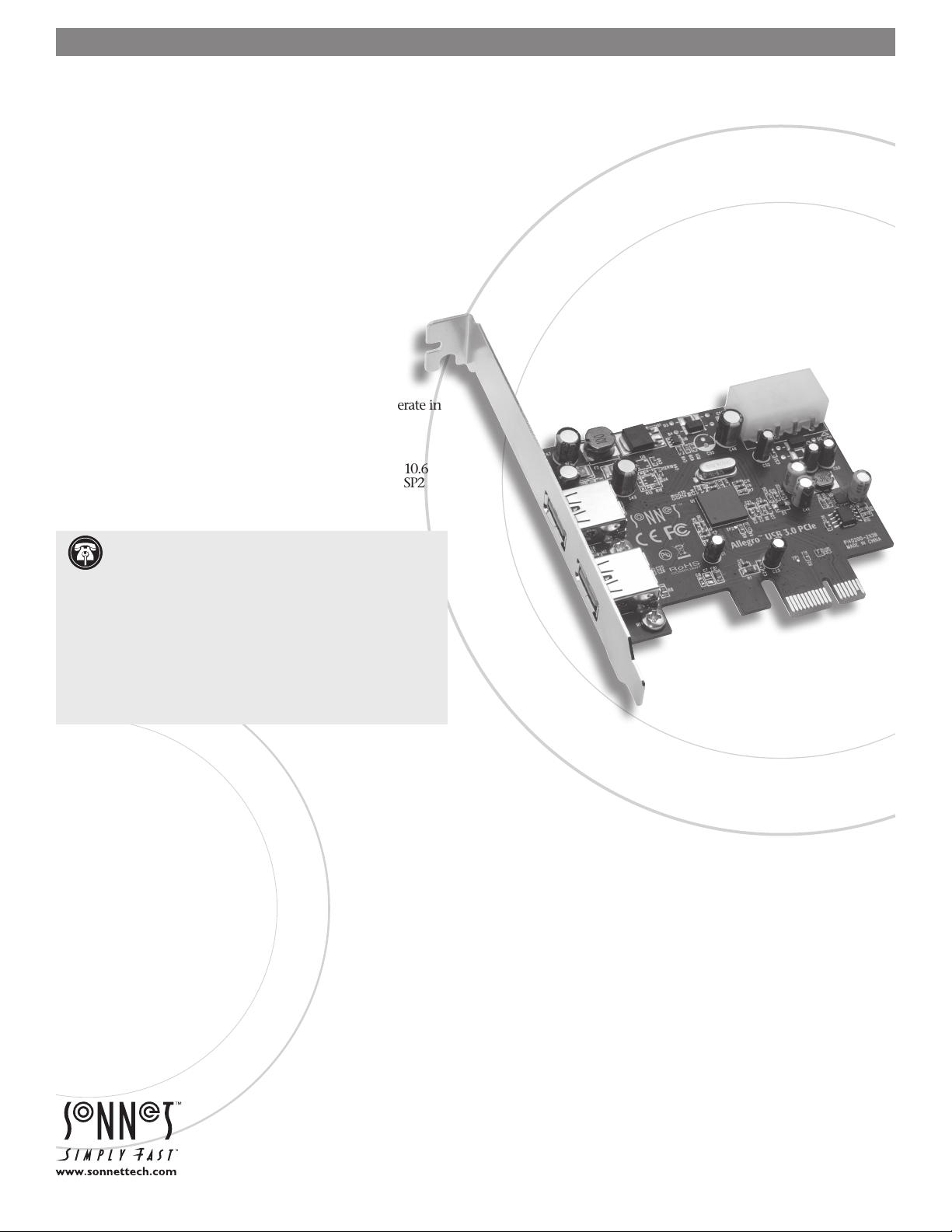
ALLEGRO™ USB 3.0 PCIe
SuperSpeed USB PCIe Adapter Card
Quick Start Guide for Allegro USB 3.0 PCIe
You Should Have
The following item should be included in your product package:
• One Allegro USB 3.0 PCIe adapter card
The following are required for installation:
• Medium Phillips screwdriver
• Internet connection (for driver download)
System Requirements
Allegro USB 3.0 PCIe requires the following in order to operate in
your system:
• One available PCI Express slot
• Mac OS
®
or later; Windows
X Version 10.6 or later, Mac OS X Server Version 10.6
®
7, Windows Vista®, Windows XP with SP2
installed, Windows Server 2008, or Windows Server 2003
Support Notes: We recommend you make a backup of
important information on your system’s current hard
drive(s) prior to installing new hardware or software.
When handling computer products, you must take care to
prevent components from being damaged by static electricity.
Before opening your computer or removing parts from their
packages, always ground yourself first by touching a metal
part of the computer, such as a port access cover, and work in
an area free of static electricity; avoid carpeted areas. Handle
all electronic components by their edges, and avoid touching
connector traces and component pins.
Remember to register your product online at http://registration.sonnettech.com to be informed of future upgrades and product releases.
Software updates and links are available from the Sonnet Website at www.sonnettech.com. • Online support form available at http://supportform.sonnettech.com.
Sonnet Technologies Customer Service hours are Mon.-Fri., 7 a.m.–4 p.m. Pacific Time • Customer Service Phone: 1-949-472-2772 • E-mail: support@sonnettech.com
Sonnet Technologies, Inc., California USA • Tel: 1-949-587-3500 Fax: 1-949-457-6349
©2011 Sonnet Technologies, All rights reserved. Sonnet, the Sonnet logotype, Simply Fast, the Simply Fast logotype, Allegro, and Dio are trademarks of Sonnet Technologies, Inc. iPad, iPod, iPhone, Mac, the Mac logo, and Mac OS are
trademarks of Apple Inc., registered in the United States and other countries. Other product names are trademarks of their respective owners. Product specifications subject to change without notice. QS-USB3M-E-E-C-100711
Page 2
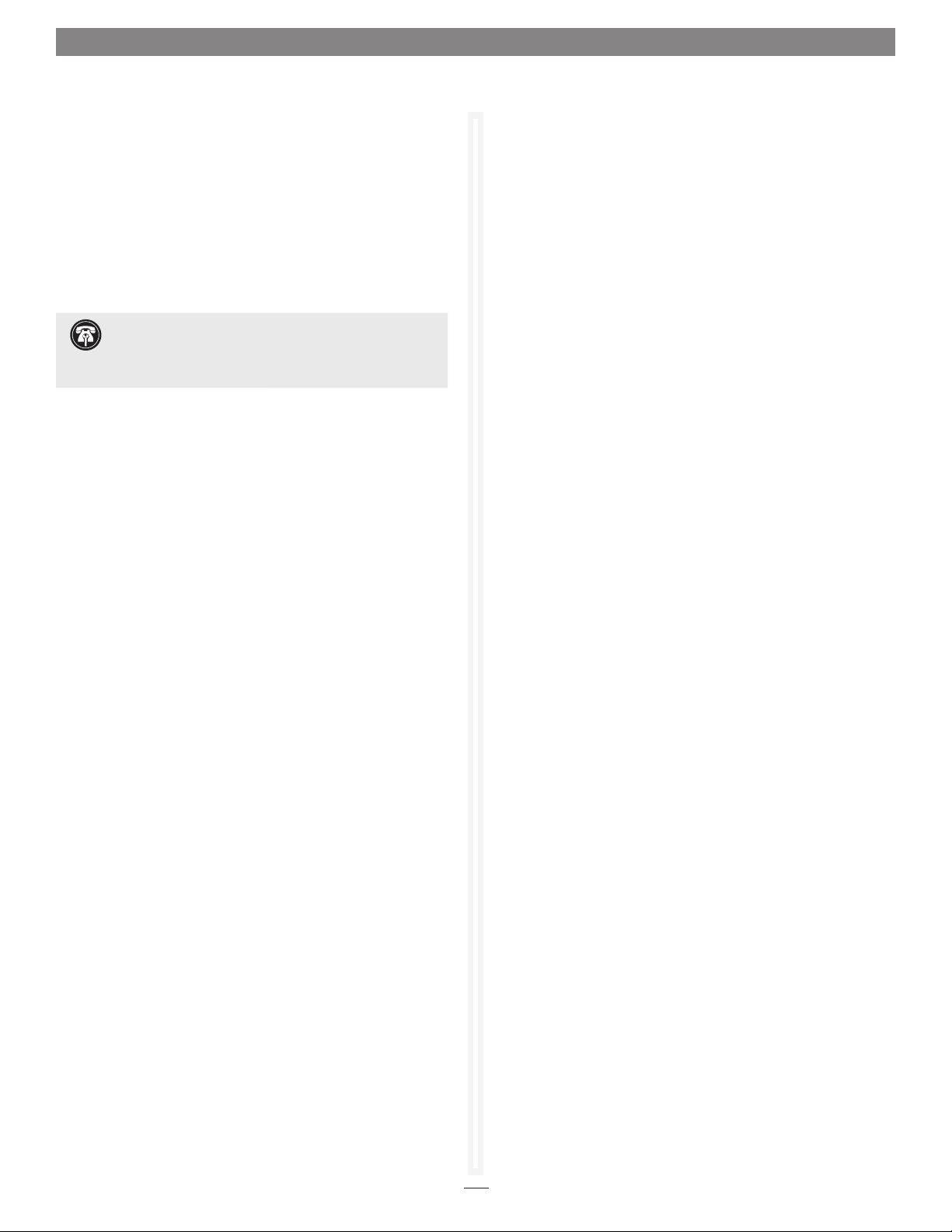
Mac Users’ Steps
Hardware Installation Steps
This section covers the installation of the Allegro USB 3.0 PCIe
card into your Mac Pro computer.
1. Shut down your computer, and then open it to access
the expansion card area (PCI Express slots); refer to your
computer’s user manual for specific information.
2. Locate an available PCI Express slot inside your computer
and remove its access cover.
Support Note for Mac Users: Please install the
Allegro USB 3.0 PCIe card in a recommended slot:
Mac Pro (Mid 2010, Early 2009, Early 2008) - Use only slot 3 or 4
Pre-2008 Mac Pro - Use any available slot
3. Remove the Sonnet card from its packaging, and then install
it into the PCI Express slot; make sure the card is firmly
seated and secured.
4. Close your computer.
Software Download and Installation Steps
Before using the Allegro USB 3.0 PCIe card in your Mac Pro
computer, you must download required software from the
Sonnet Website.
1. Turn on your computer; if you installed the Tempo card into a
Mac Pro (Early 2008), Mac Pro (Early 2009), or Mac Pro (Mid
2010), skip to the next step. If you installed the card into a pre-
2008 Mac Pro, depending on which version of Mac OS X your
computer is running, the Expansion Slot Utility application
will open automatically. If it does not open by itself, you
must do so manually (Expansion Slot Utility is located in the
/ System/Library/CoreServices folder). Select the configuration
appropriate for your setup (your Sonnet card is an x4 card,
and should be assigned at least an x4 slot), and then click Quit
if the default configuration was appropriate, or click Save and
Restart if you changed the configuration.
2. Log onto the Internet and go to http://www.sonnettech.
com/support/kb/kb.php, click on the Computer Cards link,
and then click on the PCIe Cards link.
3. Locate and click the Allegro USB 3.0 PCIe link, then click the
Driver link, and then click the USB 3.0 Driver (Mac) link.
4. Click the Download Now button; the file will be downloaded.
7. When the Software License Agreement window appears, read
the license, click Continue, and then click Agree.
8. When the Standard Install on… window appears, accept the
default location or choose a new location, and then click
Install.
9. When asked for a password, enter your password, and then
click OK.
10. Click Continue Installation to install the USB 3.0 driver.
11. When the driver installation is complete, click Restart to
restart your computer; the Allegro card is ready for use.
Known Limitations and Advice
USB peripherals have some limitations you should be aware of,
and we have listed some additional advice here. Refer to the
peripheral manufacturers’ Websites and user’s guides for more
specific information.
• The Mac OS X driver for this card does not support USB 2.0
and USB 1.1 devices, including, but not limited to iPads, iPods
or iPhones.
• The Mac OS X driver for this card supports USB 3.0 hard drives
Sonnet’s Dio
Flash/SD reader, but not other non-storage USB devices or hubs.
• USB 3.0 devices require USB 3.0 cables to support USB 3.0
(SuperSpeed) transfer speeds (up to 5 Gb/s). Use of USB 2.0
cables between USB 3.0 devices and Allegro USB 3.0 PCIe is
supported, but data transfers are limited to USB 2.0 speeds (up
to 480 Mb/s).
• Always “eject” any drive before disconnecting it from its cable
or the Sonnet card.
• Always “eject” any memory card before removing it from the
card reader, or disconnecting the card reader (with the card
inserted in it) from its cable or the Sonnet card.
• Many peripherals require additional drivers and application
software to operate or have full functionality. Software should
be included with the device, or available to download from the
manufacturer’s Website. Check the peripheral’s user’s manual
for information about necessary software.
™
Pro Media Reader, and Lexar’s USB 3.0 Compact
5. Double-click the SonnetALLEGRO-MacOS106B.dmg file you
just downloaded; a new window will open. Double-click
the SonnetALLEGRO-MacOS10x-Tb.pkg file to launch the
software installer; when the Welcome to the Sonnet Allegro USB
3.0 PCIe and ExpressCard/34 Installer window appears, click
Continue.
6. When the Important Information window appears, click
Continue.
• Disconnecting drives while they are transferring or receiving
data, may result in damage to the file(s) being transferred or
cause your system to hang.
• Although many peripherals may draw power directly from the
Sonnet card, other devices require an external power source.
Remember to use external power supplies when necessary.
2
Page 3

Windows Users’ Steps
Software Download
Before installing the Allegro USB 3.0 PCIe card into your
Windows PC, you must download required software from the
Sonnet Website.
1. Log onto the Internet.
2. Go to http://www.sonnettech.com/support/kb/kb.php, click
on the Computer Cards link, and then click on the PCIe
Cards link.
3. Locate and click the Allegro USB 3.0 PCIe link, then click the
Driver link, and then click the USB 3.0 Driver (Windows)
link. Click the Download Now link; depending on the OS
and how your computer is configured, a new window may
appear asking you what to do with the file; click Open. If
another window appears asking for permission to open the
file, click Allow.
4. When the window showing the contents of the .zip file
appears, locate and click the Extract Files button (7 or Vista),
or select File > Extract All… from the menu (XP); proceed to
Card Installation Steps.
Installation Preparation
Sonnet strongly recommends that you read the section in
your computer’s user manual that addresses PCI Express card
installation, prior to installing the Allegro USB 3.0 PCIe into your
system.
Card Installation Steps
1. Shut down your computer, and then open it to access
the expansion card area (PCI Express slots); refer to your
computer’s user manual for specific information.
4. After the installer finishes, pop-ups indicating the drivers
were successfully installed will appear; the Allegro card is
ready for use.
Software Installation Steps—Windows Vista and XP
1. Log in. During startup, a Found New Hardware Wizard
window will appear; click Cancel.
2. Navigate to the location where you extracted the .zip file,
locate and open the NEC uPD720200 folder, and then
double-click Setup to launch the driver installer.
3. Follow the onscreen instructions to complete the driver
installation.
4. After the installer finishes, pop-ups indicating the drivers
were successfully installed will appear; the Allegro card is
ready for use.
Known Limitations and Advice
USB peripherals have some limitations you should be aware of,
and we have listed some additional advice here. Refer to the
peripheral manufacturers’ Websites and user’s guides for more
specific information.
• USB 3.0 devices require USB 3.0 cables to support USB 3.0
(SuperSpeed) transfer speeds (up to 5 Gb/s). Use of USB 2.0
cables between USB 3.0 devices and Allegro USB 3.0 PCIe is
supported, but data transfers are limited to USB 2.0 speeds (up
to 480 Mb/s).
• Always “stop”, “unplug”, “eject”, or “put away” any drive (hard
drive, memory card, iPod, etc.) before disconnecting it from its
cable or the Sonnet card.
2. Locate an available PCI Express slot inside your computer
and remove its access cover.
3. Remove the Sonnet card from its packaging, and then install
it into the PCI Express slot; make sure the card is firmly
seated and secured.
4. Close your computer.
Software Installation Steps—Windows 7
1. Log in. During startup, Installing Device Driver pop-ups
will appear, followed by a Device driver software was not
successfully installed; close the last pop-up.
2. Navigate to the location where you extracted the .zip file,
locate and open the NEC uPD720200 folder, and then
double-click Setup to launch the driver installer.
3. Follow the onscreen instructions to complete the driver
installation.
• Many peripherals require additional drivers and application
software to operate or have full functionality. Software should
be included with the device, or available to download from the
manufacturer’s Website. Check the peripheral’s user’s manual
for information about necessary software.
• Disconnecting peripherals (including external drives, cameras,
memory card readers, printers, etc.) while they are transferring
or receiving data, may result in damage to the file(s) being
transferred or cause your system to hang.
• Although many peripherals may draw power directly from the
Sonnet card, other devices require an external power source.
Remember to use external power supplies when necessary.
3
