Page 1
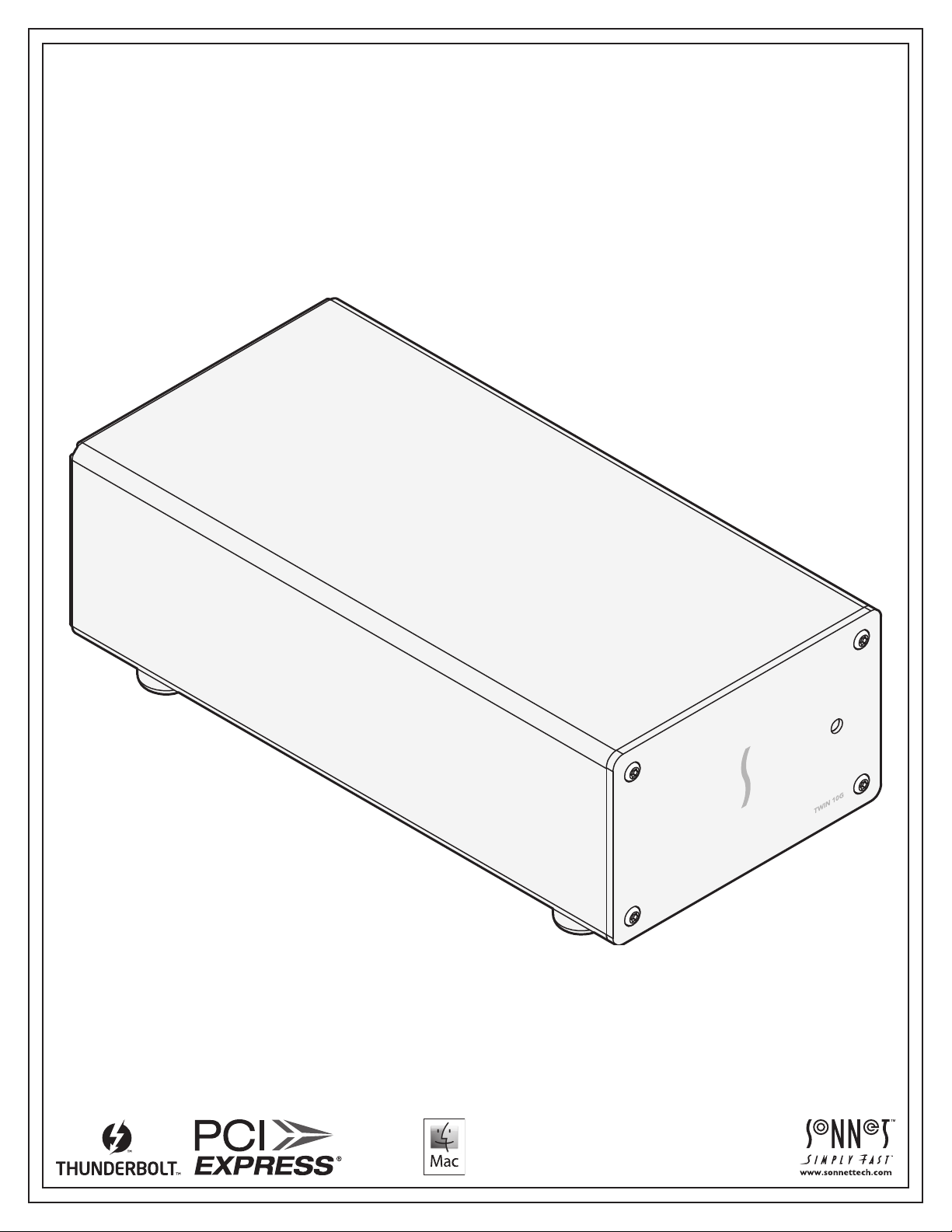
User’s Guide
For
Windows
for Twin
Dual-Port
Thunderbolt
1
0
G™ Thunderbolt 3 Edition
10
GBASE-T
™
3 Adapter
10
Gigabit Ethernet
Page 2
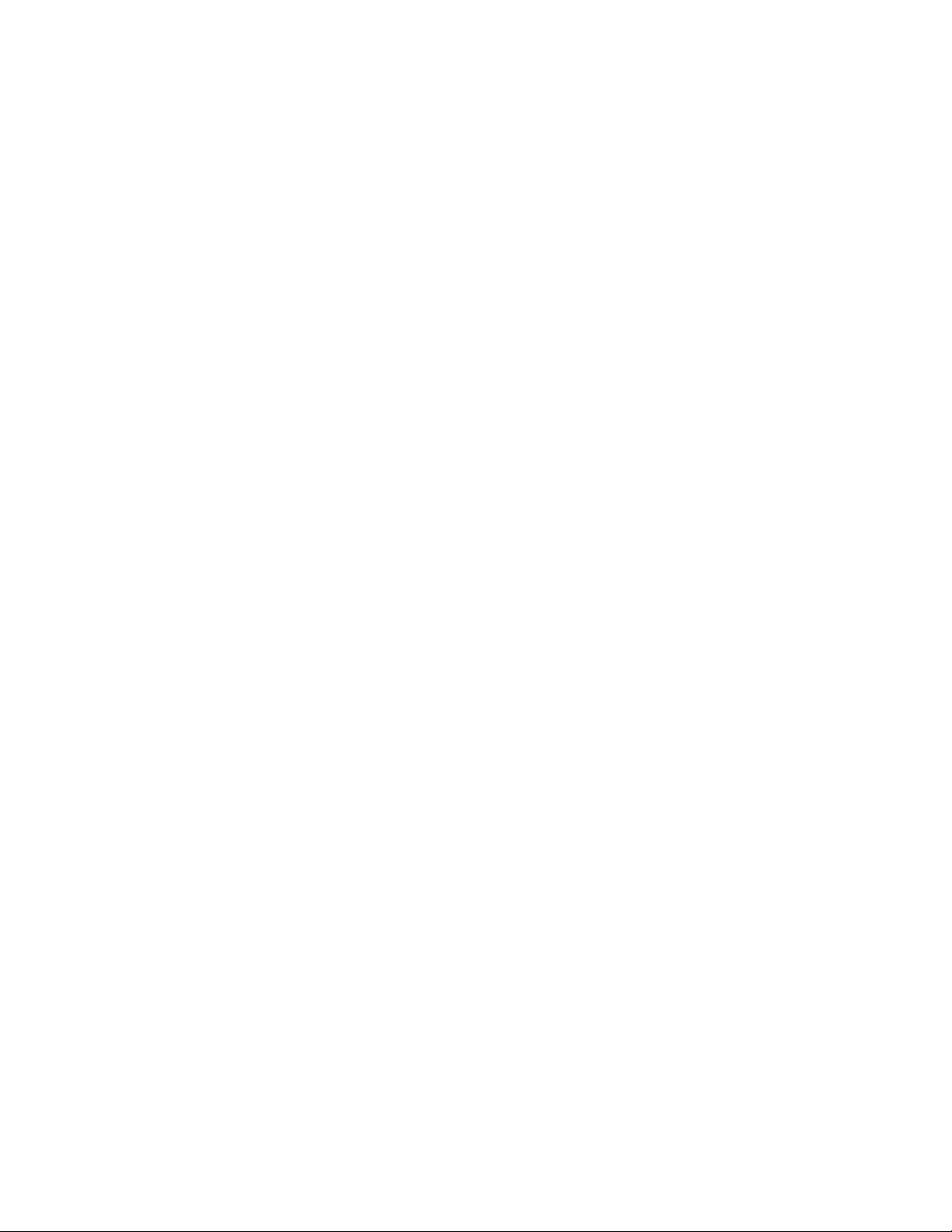
Page 3
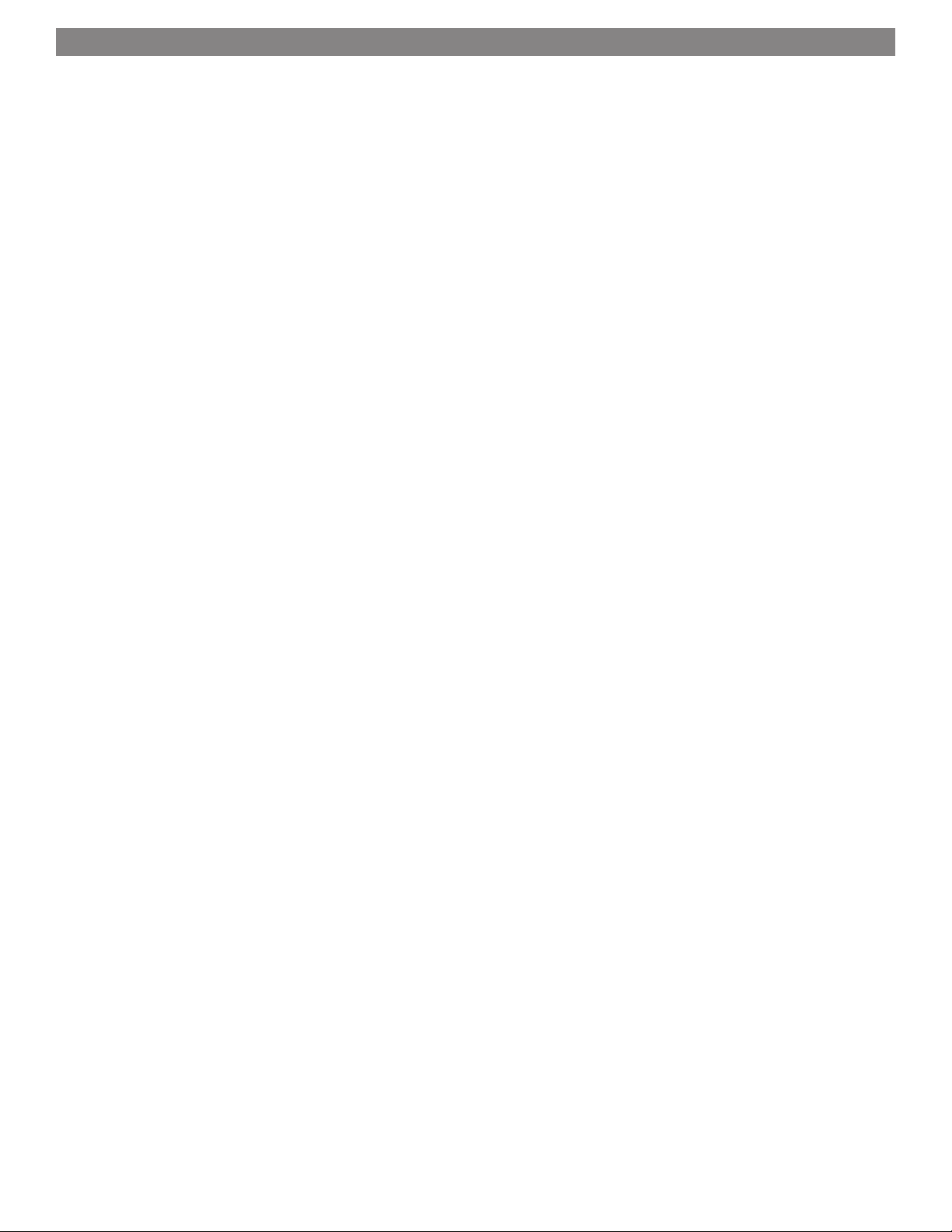
Contents
1 Chapter 1 – Introduction, System Requirements, and Setup Overview 1
Introduction
Mac Compatibility
Windows Compatibility
System Requirements
Driver Information
Setup Overview—Mac Users
Setup Overview—Windows Users
2 Twin 10G Thunderbolt 3 Edition (T3E) Description 3
Twin 10G T3E Indicators, Sockets, and Ports
Power Adapter
Thunderbolt 3 (40Gbps) Cable
Thunderbolt Connector Retainer Clip
3 Computer Update and Driver Download/Installation Steps 5
Computer Update Steps—Mac Users
Computer Update Steps—Windows Users
Driver Download and Installation Steps—Mac Users
Driver Download and Installation Steps—Windows Users
4 Twin 10G T3E Adapter Connection Steps 7
5 Verification and Configuration Steps 9
Confirm the Twin 10G T3E and Its Ethernet Controllers are Recognized—Mac Users
Confirm the Twin 10G T3E and Its Ethernet Controllers are Recognized—Windows Users
Basic Configuration Steps—Mac Users
Basic Configuration Steps—Windows Users
6 Tips, General Information, and Known Issues 13
Tips, General Information
Known Issues
7 Specifications, Warnings, FCC Compliance, and Support Information 14
Specifications
Warnings
FCC Compliance
Contacting Customer Service
Visit Our Website
Page 4
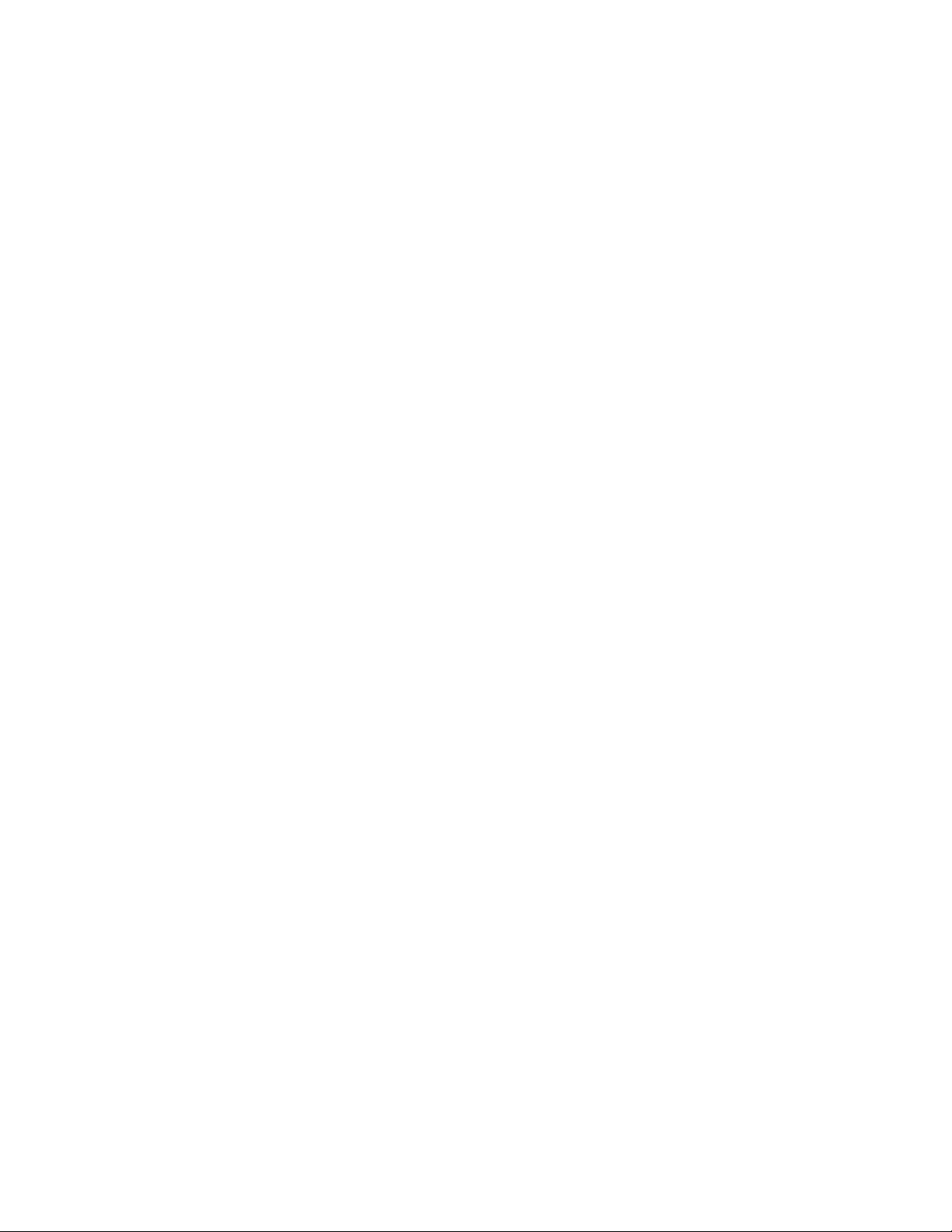
This page left intentionally blank
Page 5
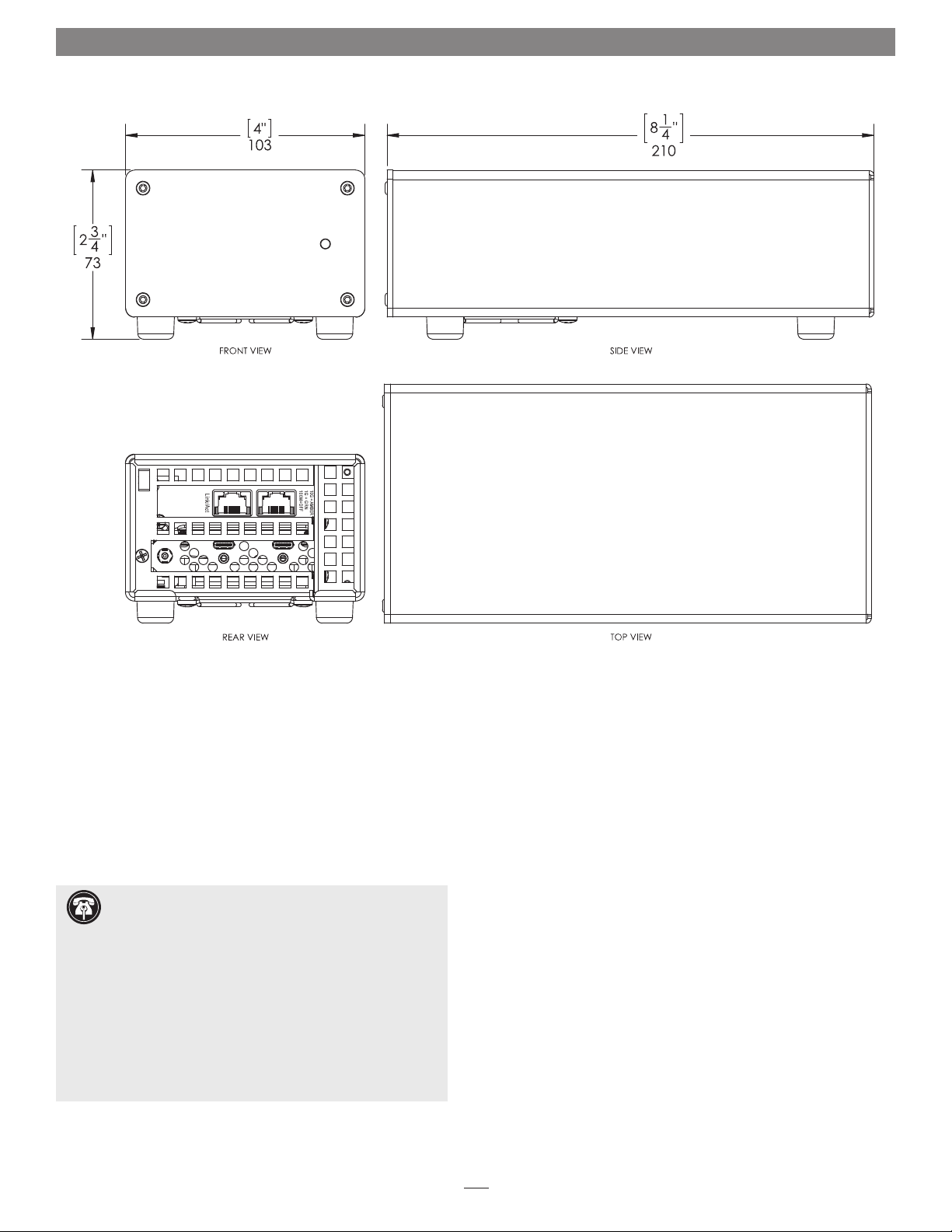
Chapter 1 – Introduction, System Requirements, and Setup Overview
Introduction
Congratulations on your purchase! The Twin 10G Thunderbolt 3
Edition (T3E) is a Thunderbolt 3-to-10 Gigabit Ethernet (10GbE)
adapter that enables you to connect your computer with a
Thunderbolt 3 port to 10GbE infrastructure.
Connection of the Twin 10G T3E adapter to your computer
requires a single Thunderbolt 3 (40Gbps) cable (included), while
connection to 10GbE infrastructure requires the use of CAT-6 or
CAT-6A cables.
Support Note: This document was up to date at the
time of printing. However, changes to the hardware or
software may have occurred since then. Please check the Sonnet
website for the latest documentation.
1. Go to www.sonnettech.com/support/kb/kb.php
2. Click the Thunderbolt Product link.
3. Click the Twin 10G Thunderbolt 3 Edition link, and then click
the Documentation link.
5. Click the Twin 10G Thunderbolt 3 Edition User’s Guide
[English] link and then check the Document Version
information. If the version listed on the last page of this
manual is later than this document (revision A), click the
Download Now button for the latest version.
Mac® Compatibility
• MacBook Pro® (15-inch, Late 2016)
• MacBook Pro (13-inch, Late 2016, Four Thunderbolt 3 Ports)
• MacBook Pro (13-inch, Late 2016, Two Thunderbolt 3 Ports)
• Mac with Thunderbolt or Thunderbolt 2 ports and Apple
Thunderbolt 3 (USB-C) to Thunderbolt 2 Adapter
• macOS™ 10.12.1+
Windows® Compatibility
• PC with a Thunderbolt 3 port
• 64-bit editions of Windows 10, 8, 7
System Requirements
The Twin 10G T3E adapter requires the following to operate:
• Thunderbolt 3 (40Gbps) cable (included)
• CAT-6 or CAT-6A cables
Driver Information
The drivers that enable the Twin 10G T3E adapter to work with
your computer must be downloaded from Sonnet’s Website;
instructions follow.
1
Page 6
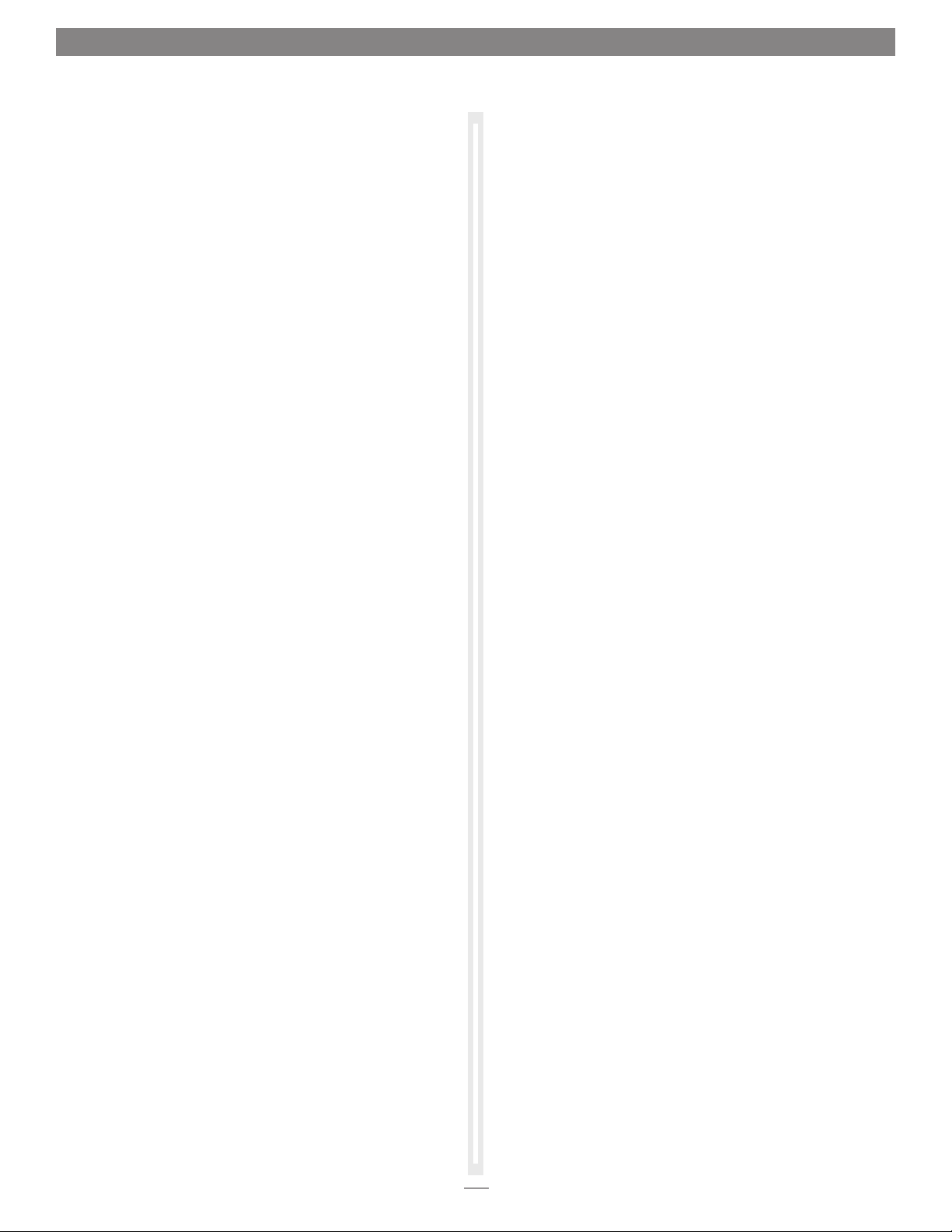
Chapter 1 – Introduction, System Requirements, and Setup Overview
SETUP OVERVIEW—MAC USERS
To enable the Twin 10G T3E to work with your system, you will
do the following as described in the following pages:
1. Update your computer to the latest version of macOS;
version 10.12.1 or later is required.
2. Download and install the Twin 10G T3E drivers.
3. Connect the Twin 10G T3E adapter to your computer, and
then power on the computer.
4. Confirm the Twin 10G T3E adapter and its Ethernet
controllers are recognized by your computer.
5. Configure the adapter through the System Preferences’
Network control panel.
SETUP OVERVIEW—WINDOWS USERS
To enable the Twin 10G T3E to work with your system, you will
do the following as described in the following pages:
1. Update your computer’s BIOS to the latest version.
2. Update your computer’s Thunderbolt drivers to the latest
versions.
3. Update to the latest version of Windows installed on your
computer.
4. Download and install the Twin 10G T3E drivers.
5. Connect the Twin 10G T3E adapter to your computer, power
on the computer, and then approve the device (always
connect).
6. Confirm the Twin 10G T3E adapter and its Ethernet
controllers are recognized by your computer.
7. Configure the adapter through the Network and Sharing
Center control panel.
2
Page 7

Chapter 2 – Twin 10G Thunderbolt 3 Edition (T3E) Description
Twin 10G T3E Indicators, Sockets, and Ports
1 – Power Indicator
This lights when the Twin 10G T3E adapter is
powered, the Thunderbolt cable between the adapter
and your computer is plugged in securely, and the
computer powered on. Note that if the Twin 10G T3E
is connected to another Thunderbolt device instead
of directly to the computer, any other Thunderbolt
device connected between the computer and adapter
must also be powered on before the adapter’s power
indicator will light up.
2 – Link/Activity Indicators
These LEDs light up green to indicate a link is
established between the Twin 10G T3E adapter and
the switch, and flash green when there is activity
between the two.
3 – Link Speed Indicators
When a link is established between the Twin 10G T3E
adapter and the switch, these LEDs light to indicate
the link speed to the switch: yellow = 10Gb, green =
1Gb, off = 100Mb.
4 – RJ45 (10GBASE-T) Port 2
Connect a CAT-6 or CAT-6A cable between this port
and the switch’s or device’s RJ45 port.
5 – RJ45 (10GBASE-T) Port 1
Connect a CAT-6 or CAT-6A cable between this port
and the switch’s or device’s RJ45 port.
6 – 12VDC Socket
Connect the included DC power adapter between this
socket and the included power cord.
7 – Thunderbolt 3 (USB-C) Ports
Connect the included Thunderbolt cable between
either of these ports and your computer’s (or
intermediate peripheral device’s) Thunderbolt port;
the open port may be used to connect another
Thunderbolt peripheral device. You may not connect two
computers to a daisy chain of Thunderbolt devices.
3
Page 8

Chapter 2 – Twin 10G Thunderbolt 3 Edition (T3E) Description
Power Adapter
1 – Power Adapter
Connect this to the Twin 10G T3E
adapter’s 12VDC socket. Note that the
power indicator on top lights when
the adapter is connected to AC power.
2 – Power Cord
Connect this between a power outlet
and the power adapter. Note that
the power cord included with your
product may appear different than
the one pictured here, depending on
where the product was purchased.
Thunderbolt 3 (40Gbps) Cable
Connect this cable between the Twin
10G T3E adapter and your computer (or
other Thunderbolt peripheral device in the
chain connected to the computer).
Thunderbolt Connector Retainer Clip
This secures a Thunderbolt 3 connector
plugged into the Twin 10G T3E adapter’s
Thunderbolt 3 port to prevent accidental
cable disconnection. This clip is only
compatible with 0.5-meter Thunderbolt 3
(40Gbps) cables, and 1–2 meter
Thunderbolt 3 (20Gbps) cables.
4
Page 9

Chapter 3 – Computer Update and Driver Download/Installation Steps
COMPUTER UPDATE STEPS—MAC USERS
Mac Users’ Support Note: Use of the Twin 10G T3E
with any Mac requires the computer to be running macOS
10.12.1 or later. If you need to update the OS, follow the steps
below. Sonnet recommends using the latest version of macOS, but
you should confirm that any critical applications you use support it
before you update.
1. From the Apple menu, select About This Mac; a new
window will open.
2. Verify your computer is running macOS 10.12.1 or later.
3. If it is necessary for you to update your computer’s operating
system software, open the App Store app on your Mac, type
macOS Sierra in the search bar. Otherwise, skip to the next
page.
4. Click the Download button on the macOS Sierra page; the
installer downloads to your Applications folder.
5. After the download is complete, the installer launches; click
Continue and follow the onscreen instructions.
6. After updates are completed, shut down your computer, and
then skip to the next page.
COMPUTER UPDATE STEPS—WINDOWS USERS
Windows Users’ Support Note: Computer
manufacturers often have systems in place to automatically
detect your hardware when you visit their website support pages,
and will direct you to a page with the latest drivers for your
system. We recommend you try this method first before resor ting
to following the steps in sections A and B below.
A – Confirm Computer is Running, or Update to, the
Latest BIOS
1. Open a Command Prompt window (press the Windows key +
R), type cmd in the Run dialog, and then press Enter.
2. Type msinfo32; your computer’s BIOS version and date will
be displayed.
B – Confirm Computer is Running, or Update to, the
Latest Thunderbolt Software
1. If you have not yet connected a Thunderbolt device to the
computer, click the Start button, type Thunderbolt, and then
click on the search result. Otherwise, go to the next step.
2. In the system tray, right-click the Thunderbolt icon, and
then click Settings > Details; the Thunderbolt Settings window
appears (if you have not disabled User Account Control
(UAC), a UAC window will appear first; click yes).
3. Confirm your computer’s Thunderbolt software is up-to-date:
Go to the computer manufacturer’s website and locate the
downloads or support page for your specific model. Compare
the latest available software package, NVM firmware, PD
firmware, and drivers’ info to that of your computer’s. If they
are up-to-date, skip to section C. Otherwise, download the
latest files and install them following the manufacturer’s
instructions.
4. Restart your computer.
Windows Users’ Support Note: To ensure support for
Twin 10G T3E, you must update your computer’s operating
system software to the latest available version.
C – Confirm Computer is Running, or Update to, the
Latest Version of Windows
The steps listed here refer to how to update to the latest version
of Windows 10. For information on how to confirm, and if
necessary, install the latest versions of Windows 8 or 7, please
search support.microsoft.com.
1. From the Windows Start menu, select the Windows Settings
(gear) icon; the Windows Settings window will appear.
2. Click “Update & security,” and then click Windows Update.
Click the Check for updates button. If there are updates
listed, install them. Otherwise, go to the next step.
3. After confirming your Windows software is up-to date, or
installing updates, shut down the computer, and then go to
the next page.
3. Confirm your computer’s BIOS is the latest available: Go
to the manufacturer’s website and locate the downloads
or support page for your specific model of motherboard.
Compare the latest available BIOS’ info to that of your
computer’s. If it is up-to-date, skip to section B. Otherwise,
download the latest file and install it following the
manufacturer’s instructions.
4. Restart your computer.
5
Page 10

Chapter 3 – Computer Update and Driver Download/Installation Steps
DRIVER DOWNLOAD AND INSTALLATION STEPS—
MAC USERS
This section describes the download and installation of the
drivers required to support the Twin 10G T3E adapter connected
to your Mac computer.
1. Launch a Web browser and go to www.sonnettech.com/
support, and then click the Downloads, Manuals, &
Knowledgebase link.
2. On the Support Categories page, click the Thunderbolt link,
and then click the Twin 10G Thunderbolt 3 Edition link.
3. On the Twin 10G Thunderbolt 3 Edition page, click the
Driver link, and then click the Download Now button next
to “Twin 10G Thunderbolt 3 Edition Software (macOS)”; the
software will be downloaded.
4. Double-click the dskcd-twin10g-xxxx.dmg (xxxx is the
version) file; the file will expand and a new window will
open.
5. Double-click the Sonnet Twin-10G.pkg file to launch the
driver installer.
6. When the Welcome to the Sonnet Twin-10G Installer window
appears, click Continue.
7. When the Important Information window appears, read the
information, and then click Continue.
8. When the Software License Agreement window appears, read
the agreement, click Continue, and then click Agree.
9. When the Standard Install window appears, click Install.
10. When asked to do so, enter the Administrator password, and
then click Install Software; a warning dialogue appears.
11. Click Continue Installation; the software will be installed.
12. When the next window appears, click Restart to restart your
system and finish the driver installation.
2. On the Support Categories page, click the Thunderbolt link,
and then click the Twin 10G Thunderbolt 3 Edition link.
3. On the Twin 10G Thunderbolt 3 Edition page, click the
Driver link, and then click the Download Now button next
to “Twin 10G Thunderbolt 3 Edition Software (Windows)”
link; a new window or tab will open.
4. On the Intel
locate and click the PROWin64.exe button (this software is
for all supported Windows versions); an Intel Software License
Agreement window will open.
5. Read the license agreement, and then click the “I accept
the terms in this license agreement” button; the Opening
PROWin64.exe window will open.
6. In the Opening PROWin64.exe window, click Save File; the file
will be saved.
7. Locate and double-click the PROWin64 application file to
launch the installer. If you haven’t disabled User Access
Control (UAC) on your computer, another window will
appear asking you to allow the program to run; click Allow;
the installer will launch.
8. In the Welcome to the install wizard for Intel(R) Network
Connections window, click Next.
9. In the License Agreement window, read the agreement, click
the “I accept the terms in this license agreement” radio
button, and then click Next.
10. In the Setup Options window, select the drivers to install
(choose at least the Intel(R) PROSet and Advanced Network
Services drivers), and then click Next.
11. If you are installing this software on a system not running
Windows 10, go to the next step. Otherwise, an alert may
appear stating that Intel Advanced Network Services will not
work correctly. Click Yes.
12. When the Ready to Install the Program window appears, click
Install to begin the installation.
®
Network Adapter Driver for Windows 10 page,
DRIVER DOWNLOAD AND INSTALLATION STEPS—
WINDOWS USERS
This section describes the download and installation of the
drivers required to support the Twin 10G T3E adapter connected
to your Windows PC.
1. Launch a Web browser and go to www.sonnettech.com/
support, and then click the Downloads, Manuals, &
Knowledgebase link.
13. An Installing Intel Network Connections window will briefly
appear, followed by Install Wizard Completed. Click Finish;
the software installation is complete.
6
Page 11

Chapter 4 – Twin 10G T3E Adapter Connection Steps
Support Note: Sonnet’s ThunderLok™ 3 Thunderbolt connector
retainer clip secures the included Thunderbolt 3 (40Gbps) cable to
the Twin 10G adapter to prevent accidental disconnects. It is compatible
with 0.5-meter Thunderbolt 3 (40Gbps) cables and 1–2 meter Thunderbolt 3
(20Gbps) cables, but it is not compatible with 1-meter and longer
Thunderbolt 3 (40Gbps) cables.
To attach the clip to the cable, remove both from their packaging, and then
insert the connector through the connector clip as shown (Figure 1). Note
that the connector will pass all the way through the clip; when you connect
the cable to the chassis, the clip will secure the connector.
1. Connect the included Thunderbolt cable between either Thunderbolt
port on the Twin 10G T3E adapter and a Thunderbolt port on your
computer, or other Thunderbolt peripheral device in the chain
connected to the computer (Figure 2). Secure the retainer clip to
the adapter if you attached it to the cable. If you are daisy chaining
additional Thunderbolt peripheral devices, connect another
Thunderbolt cable between the downstream device and the open
Thunderbolt port on the Sonnet adapter. Note that you may not
connect two computers to a daisy chain of Thunderbolt devices.
2. Connect one or two CAT-6 or CAT-6A cables between the
ports on the Twin 10G T3E adapter and the ports on the
switch or device.
Figure 1
3. Connect the included power cord between a wall outlet
or power strip and the power adapter; verify the
connector is plugged in securely. Note that the power
adapter’s power indicator will light at this time.
4. Connect the power adapter cable to the Twin 10G T3E adapter’s 12V
power socket. Note that the Sonnet adapter’s power indicator will not
light until the computer, and any other Thunderbolt devices connected
between it and the adapter, is powered on.
5. Go to the next section, Verification and Configuration Steps.
Figure 2
7
Page 12

This page left intentionally blank
8
Page 13

Chapter 5 – Verification and Configuration Steps
CONFIRM THE TWIN 10G T3E AND ITS ETHERNET
CONTROLLERS ARE RECOGNIZED—MAC USERS
This page instructs Mac users how to verify the Twin 10G
T3E is recognized by the computer; Windows users should
skip to the next page.
1. With the Twin 10G T3E adapter powered and
connected to the computer, turn on the computer.
2. From the Apple menu, select About This Mac; the About
This Mac window will open.
3. In the About This Mac window click System Report; a
full report window will open.
4. In the System Information window, click Thunderbolt
under the Hardware header in the left column
(Figure 3).
5. In the top right column under the Thunderbolt Device
Tree header, you will see the computer, followed by
Thunderbolt Bus, and then “Echo Express SEL TB3”
(Figure 3).
Figure 3
Support Note: If you do not see “Echo Express SEL
TB3” listed, disconnect and reconnect the
Thunderbolt cable between the computer and Twin 10G
adapter. Note that it is not necessary to shut down the
computer before disconnecting and reconnecting the cable.
6. In the System Information window click PCI under the
Hardware header in the left column (Figure 4).
7. At the top of the right column, the installed card is
listed. You should see “Yes” next to Driver Installed and
Tunnel Compatible, otherwise the card or driver may
not be Thunderbolt-compatible (Figure 4).
8. Skip to the next section, Basic Configuration Steps—
Mac Users
Figure 4
9
Page 14

Chapter 5 – Verification and Configuration Steps
CONFIRM THE TWIN 10G T3E AND ITS ETHERNET
CONTROLLERS ARE RECOGNIZED—WINDOWS USERS
This section describes how to confirm the Twin 10G T3E
adapter is recognized by your Windows computer.
1. With the Twin 10G T3E adapter connected to a power
source and to the computer, turn on the computer.
2. When the computer boots for the first time after
connecting the Twin 10G T3E, a New Thunderbolt™
Devices Attached… window appears (Figure 5). Select
Always Connect from the drop-down menu; another
alert appears.
3. From the Windows Start menu, select the Windows
Settings (gear) icon; the Windows Settings window will
appear.
4. In the Windows Settings window, click on the Network
& Internet Link; the Network Status window will appear.
Click the Ethernet link on the left; the Ethernet window
will appear.
Figure 5
5. In the Ethernet window, the various Ethernet ports
recognized by the system are listed to the right. For
most users, the Twin 10G T3E adapter’s will be the
only other Ethernet ports listed, with the computer’s
onboard Ethernet port listed as “Network”. Click on one
of the other ports; an Ethernet port Properties window
will appear. Each of the Sonnet adapter’s ports will have
the description “Intel Ethernet Controller X550” with
either #1 or #2 listed next to it.
6. Skip to the next page, Basic Configuration Steps—
Windows Users
10
Page 15

Chapter 5 – Verification and Configuration Steps
BASIC CONFIGURATION STEPS—MAC USERS
Listed below are the basic steps necessary to configure the
Twin 10G T3E adapter for use with your computer running
macOS.
1. With the Twin 10G T3E adapter connected to your
computer and 10GbE infrastructure, open System
Preferences, and then click Network.
2. In the Network system preferences panel, click one of
the Twin 10G T3E’s ports (identified as Thunderbolt
Ethernet Slot x, Port 1, and Thunderbolt Ethernet Slot x,
Port 2) in the left panel, and then configure the settings,
if necessary (repeat for both ports). If your computer was
already connected to a network using built-in Ethernet,
you may not have to enter new settings (Figure 6).
3. When you’ve completed reviewing or changing the
settings, click Apply.
4. If you used existing settings and do not need to
combine Ethernet ports (link aggregation), your
installation is complete. For additional information
on combining Ethernet ports, open a browser and go
to support.apple.com; type “network, Ethernet” and
“Manage Virtual interfaces” to display various articles.
Figure 6
BASIC CONFIGURATION STEPS—WINDOWS USERS
Listed below are the basic steps necessary to configure the
Twin 10G T3E adapter for use with your computer.
1. With the Twin 10G T3E adapter connected to your
computer and 10GbE infrastructure, open the Network
and Sharing Center control panel (Figure 7).
2. Set up network connections by clicking “Set up a new
connection or network”.
You may also configure the Sonnet adapter’s settings using
Windows Device Manager. You may locate the device’s ports
in the Network adapters category, listed as Intel Ethernet
Controller X550 dual port network connections.
Figure 7
11
Page 16

This page left intentionally blank
12
Page 17

Chapter 6 – Tips, General Information, and Known Issues
TIPS, GENERAL INFORMATION
Keeping the Twin 10G T3E Adapter Cool
With its optimized airflow design and automatic, temperaturecontrolled fan providing cooling at all times, the Sonnet adapter
provides adequate cooling for the components inside. Do not block
the fan or any of the vents while the adapter is operating! Otherwise,
the adapter may overheat.
Hot-Plugging the Twin 10G T3E Adapter
You may connect and disconnect the Thunderbolt cable between
the Twin 10G T3E adapter and your computer while your
computer is on.
There’s No Need to Unplug the Power Adapter
Because the Twin 10G T3E adapter automatically powers on and
off with the computer to which it’s connected, there’s no power
switch, nor is there any need to disconnect the power cable
under normal use.
Power Indicator LED Operation
Because the Twin 10G T3E adapter automatically powers on and
off with the computer to which it’s connected, its power indicator
only lights when the computer is on, and turns off when
the computer is sleeping or powered off. Note that the power
adapter’s power indicator remains lit as long as it is connected to
a live power outlet.
Connecting Additional Thunderbolt 3 Peripheral Devices
The Twin 10G T3E adapter includes two Thunderbolt 3 (USB-C)
ports; the first connects it to your computer, while the second
supports daisy-chaining of up to five additional Thunderbolt
peripheral devices.
Twin 10G T3E Can Provide Up to 15 Watts of Upstream Power
The Twin 10G T3E adapter is designed to provide only 15 watts
of upstream power, which is typically insufficient to charge the
connected computer.
KNOWN ISSUES
Not All Computers’ Thunderbolt 3 Performance is Equal
While the Twin 10G T3E adapter features a 40Gbps Thunderbolt
3 interface, some computers equipped with Thunderbolt 3,
such as the Dell Precision 3510 and the Alienware 13 R2, use
an implementation of Thunderbolt 3 technology that limits
PCIe performance to 20Gbps (up to 1,400 MB/s). The MacBook
Pro (13-inch, Late 2016, Four Thunderbolt 3 Ports) also has this
limitation in the two right-hand Thunderbolt 3 ports, while
offering full performance from the left-hand ports.
Not All Thunderbolt 3 Cables Deliver Full Performance
Full performance requires the use of the included Thunderbolt 3
(40Gbps) cable, or another 0.5-meter Thunderbolt 3 (40Gbps)
cable. 1-meter Thunderbolt 3 (40Gbps) cables may slightly reduce
performance of devices that depend on very high bandwidth.
Operating System (OS) Updates May Break Compatibility
Specific device drivers that work under one OS version may not work
under a later version. Before updating your computer to the latest OS,
we recommend that you check Sonnet’s support pages to verify
that the existing drivers work. Note that other software updates
for the computer may also break compatibility.
Some Devices’ Performance May be Affected by Where They
Are Connected in a Thunderbolt Chain
However small, Thunderbolt introduces latency to a device chain.
If you add additional Thunderbolt devices to the chain, you may
need to experiment with positioning devices closer to or farther
from the computer in the chain.
Creating Intel ANS teams and VLANs on Windows 10 is
Currently Not Supported
As a result, when created, teams and VLANs do not pass traffic.
We expect that ANS will be supported on Windows 10 client in a
future release.
How to Identify Thunderbolt 3 (40Gbps) Cables
Look for the Thunderbolt icon AND the number 3 on the
connector housings to identify these cables. Cables with USB-C
connectors that only have the Thunderbolt icon without the
number 3 support 20Gbps speeds, and are not recommended
devices with high bandwidth requirements.
13
Page 18

Chapter 7 – Specifications, Warnings, FCC Compliance, and Support Information
Specifications
External Connectors • Two Thunderbolt 3 (USB-C) ports
• Two RJ45 (10GBASE-T) ports
• 12V power port
10GbE Controller Intel X550
Network Support 10GBASE-T
• 100 meters using CAT-6A cabling
• 55 meters using CAT-6 cabling
Packets Maximum packet size: 15,872
Data Rate Supported Per
Port
Advanced Features • Flow control support
Stateless Offloads • TCP, UDP and IPv4 checksum
Power Adapter Universal 60W, 100–240V AC,
Operating Temperatures 0˚C to 35˚C
Dimensions WxDxH 4 x 8.25 x 2.75 in.
Weight 2.95 lbs.
RoHS Compliant Yes
Package Contents • Twin 10G Thunderbolt 3 Edition
bytes (jumbo packets)
10Gb/s
• Message Signaled Interrupts
(MSI)
• RSS (Receive-Side Scaling)
• Interrupt coalescing
• Multicast filtering
• 64-bit address support for
systems using more than 4GB of
physical memory
offloading
• TSO (TCP Segmentation Offload,
AKA Large Send Offload)
• LRO (Large Receive Offload)
50– 60 Hz
(32˚F to 95˚F)
(10.3 x 21 x 7.3 cm)
(1.34 kg)
10 Gigabit Ethernet Thunderbolt 3
adapter
• 0.5m Thunderbolt 3 (40Gbps)
cable
• ThunderLok 3 Thunderbolt
Retainer Clip
• Universal power adapter
• Power cord
• Documentation
Warnings
• Do not open the Twin 10G T3E adapter under any
conditions. There are no user-serviceable parts inside.
• Do not attempt to modify the enclosure. If this device appears
to be malfunctioning, contact your reseller or local distributor.
• Do not expose the device to rain, use it near water or containers
that contain liquids which might spill into any openings, or in
damp or wet conditions.
• Do not drop the Twin 10G T3E; dropping or mishandling the
Sonnet adapter may result in a malfunction leaving the product
inoperable.
• Follow the instructions in this manual carefully; contact your
reseller or local distributor for additional advice not covered in
this User’s Guide.
• If unusual smells, sounds, or smoke come from the device, or if
liquids enter it, switch it off immediately and unplug it from the
electrical outlet.
FCC Compliance
Twin 10G Thunderbolt 3 Edition complies with Part 15 of the FCC
Rules. Operation is subject to the following two conditions: This
device may not cause harmful interference, AND this device must
accept any interference received, including interference that may
cause undesired operation.
Contacting Customer Service
The Sonnet Web site located at www.sonnettech.com has the
most current support information and technical updates. Before
you call Customer Service, please check our Web site for the latest
updates and online support files, and check this User’s Guide for
helpful information.
When you call Customer Service, have the following information
available so the customer service staff can better assist you:
• Product name
• Date and place of purchase
• Computer model
• Operating system version
• Software/firmware versions
USA Customers
If further assistance is needed, please contact Sonnet Customer
Service at:
Tel : 1-949-472-2772
(Monday–Friday, 7 a.m.–4 p.m. Pacific Time)
E-mail: support@sonnettech.com
For Customers Outside the USA
For support on this product, contact your reseller or local
distributor.
Visit Our Web Site
For the most current product information and online support
files, visit the Sonnet Web site at www.sonnettech.com/support/.
Register your product online at http://registration.sonnettech.com
to be informed of future upgrades and product releases.
©2017 Sonnet Technologies, Inc. All rights reserved. Sonnet, the Sonnet logotype, Creativity Stored Here, Simply Fast, and the Simply Fast logotype, are trademarks of Sonnet
Technologies, Inc. Mac, and the Mac logo are trademarks of Apple Inc., registered in the United States and other countries. Thunderbolt 3 and the Thunderbolt logo are trademarks of
Intel Corporation in the U.S. and/or other countries. Other product names are trademarks of their respective owners. Product specifications subject to change without notice. Printed
in the USA. UG-TWIN10GC-TB3-E-A-013017
