Page 1
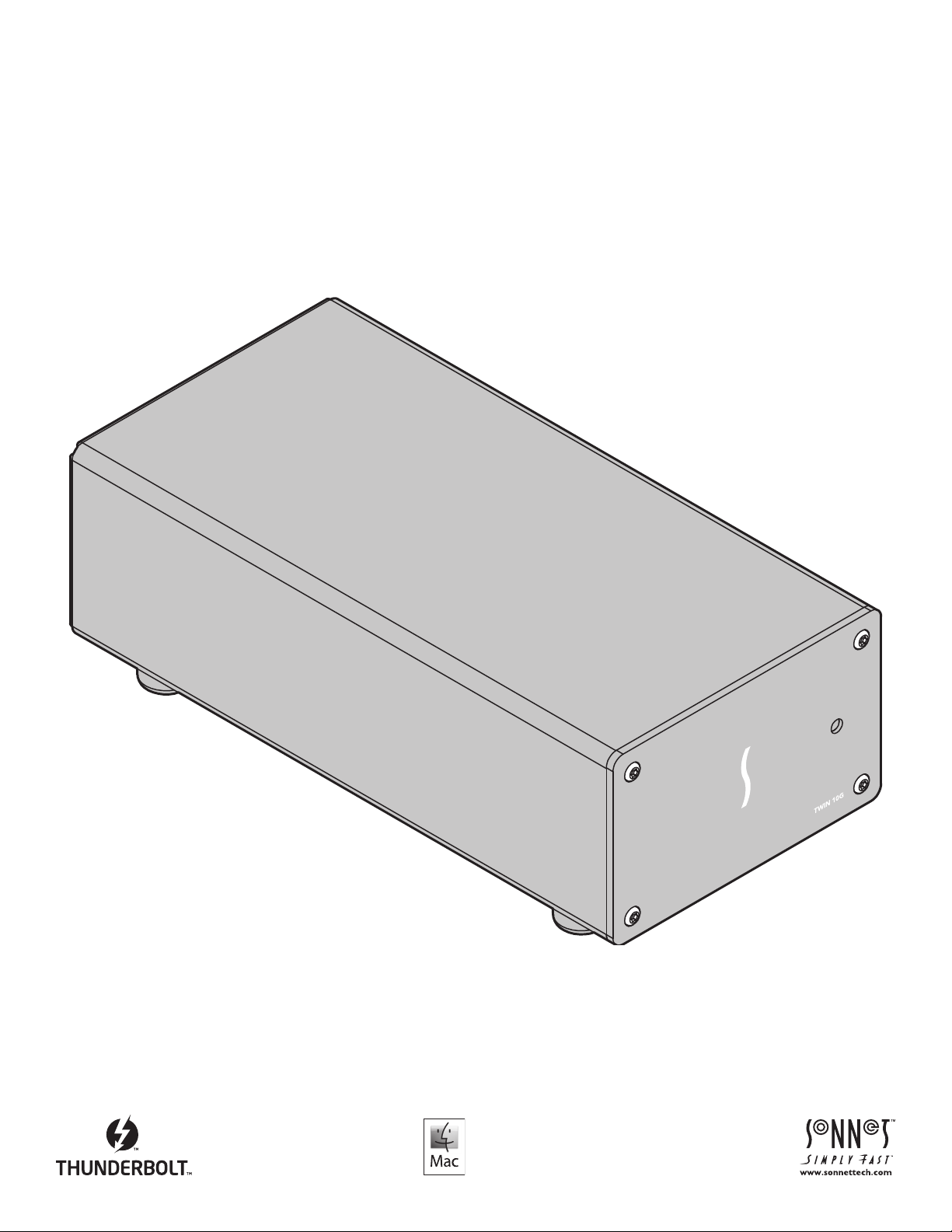
User’s Guide
For
Windows
for Twin
Gigabit Ethernet Thunderbolt
10
1
0
G™ Dual-Port
10
GBASE-T
™
2 Adapter
Page 2
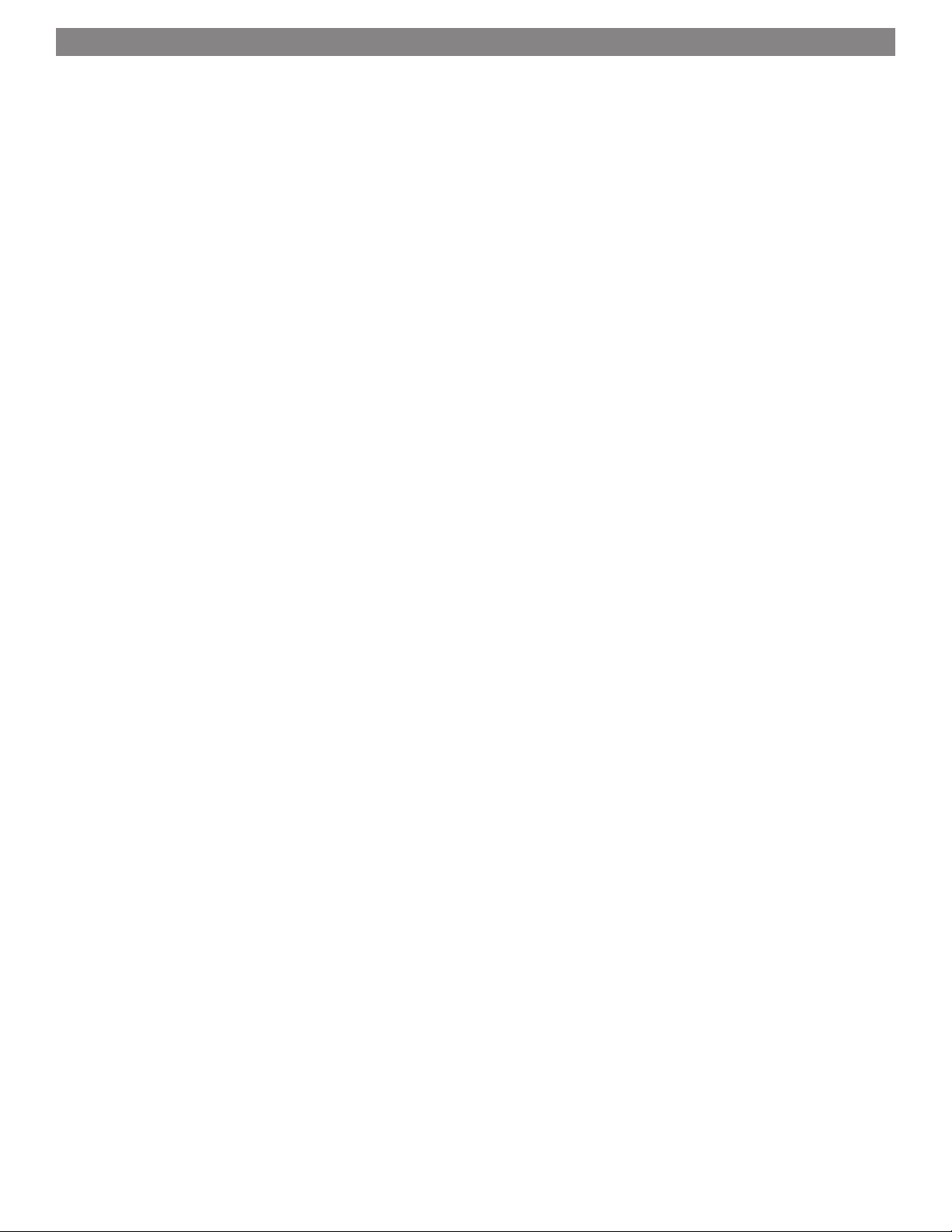
Contents
1 Chapter 1 – Introduction, System Requirements, Driver Information 1
Introduction
Mac Compatibility
Windows Compatibility
System Requirements
Driver Information
2 Twin 10G Description 2
Twin 10G Indicators, Sockets, and Ports
Power Adapter
Thunderbolt Cable
Thunderbolt Connector Retainer Clip
3 Software Installation Steps 4
Download and Installation Steps—Mac Users
Driver Download And Installation Steps—Windows Users
4 Twin 10G Adapter Connection Steps 5
5 Verification and Configuration Steps 6
Confirm the Twin 10G and Its Ethernet Controllers are Recognized—Mac Users
Confirm the Twin 10G and Its Ethernet Controllers are Recognized—Windows Users
Basic Configuration Steps—Mac Users
Basic Configuration Steps—Windows Users
6 Tips, General Information, and Known Issues 9
Tips, General Information
Known Issues
7 Specifications, Warnings, FCC Compliance, and Support Information 10
Specifications
Warnings
FCC Compliance
Contacting Customer Service
Visit Our Website
Page 3
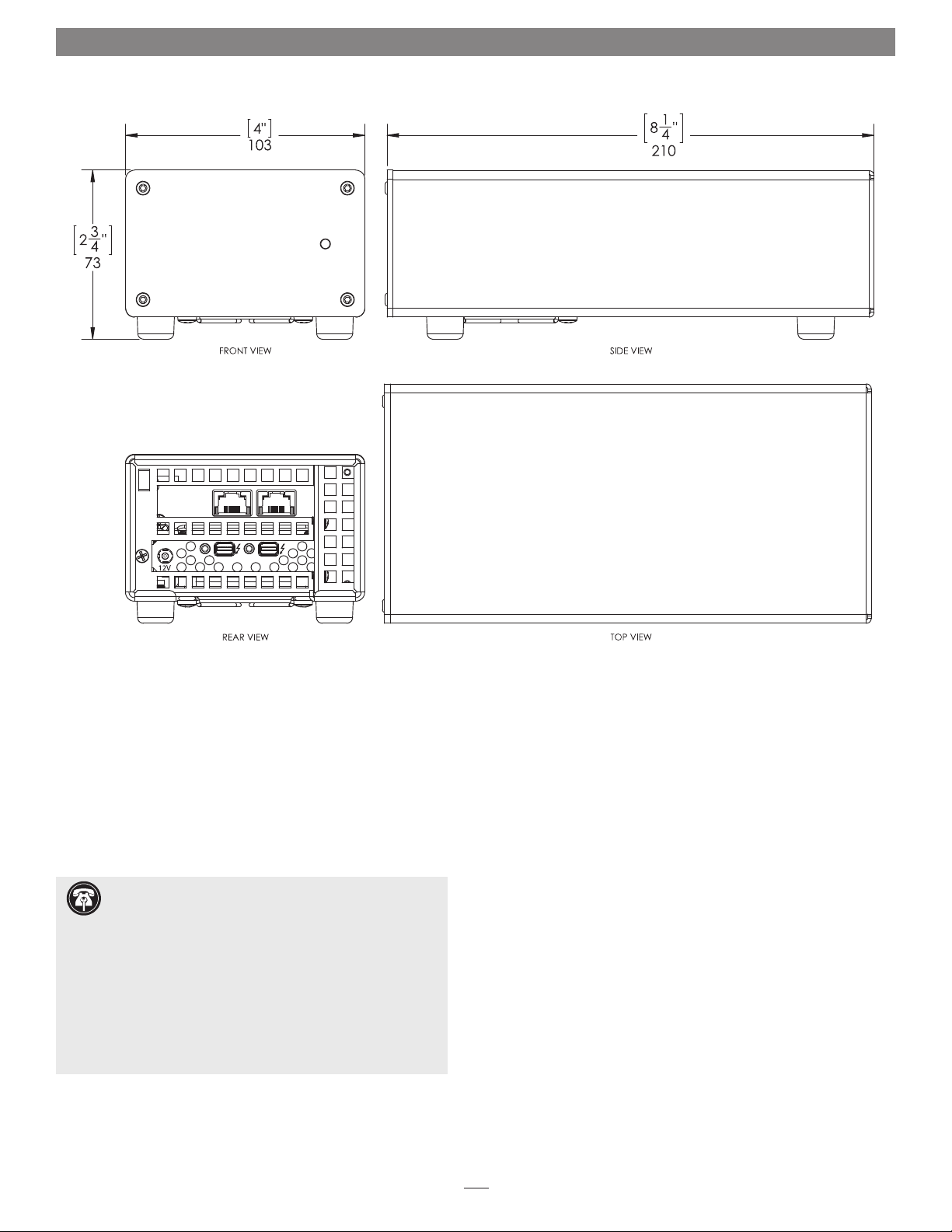
Chapter 1 – Introduction, System Requirements, Driver Information
10G=G RN
1G=YLW
100M= OFF
Introduction
Congratulations on your purchase! The Twin 10G is a
Thunderbolt 2-to-10 Gigabit Ethernet (10GbE) adapter that
enables you to connect your computer with a Thunderbolt 2 port
to 10GbE infrastructure.
Connection of the Twin 10G adapter to your computer requires a
single Thunderbolt cable (included), while connection to 10GbE
infrastructure requires the use of one or two CAT-6 or CAT-6A
cables.
Support Note: This document was up to date at the
time of printing. However, changes to the hardware or
software may have occurred since then. Please check the Sonnet
website for the latest documentation.
1. Go to www.sonnettech.com/support/kb/kb.php
2. Click the Thunderbolt Product link.
3. Click the Twin 10G (Box) link, and then click the
Documentation link.
5. Click the Twin 10G User’s Guide [English] link and then check
the Document Version information. If the version listed is
later than this document (revision B), click the Download
Now button for the latest version.
Mac® Compatibility
• Mac with a Thunderbolt or Thunderbolt 2 port
®
10.8.5+
• OS X
• macOS
®
Sierra compatible
Windows® Compatibility
• PC with a Thunderbolt 2 port
• 64-bit editions of Windows 10, 8, 7
System Requirements
The Twin 10G adapter requires the following to operate:
• Thunderbolt cable (included)
• One or two CAT-6 or CAT-6A cables
Driver Information
The drivers that enable the Twin 10G adapter to work with
your computer must be downloaded from Sonnet’s Website;
instructions follow.
1
Page 4
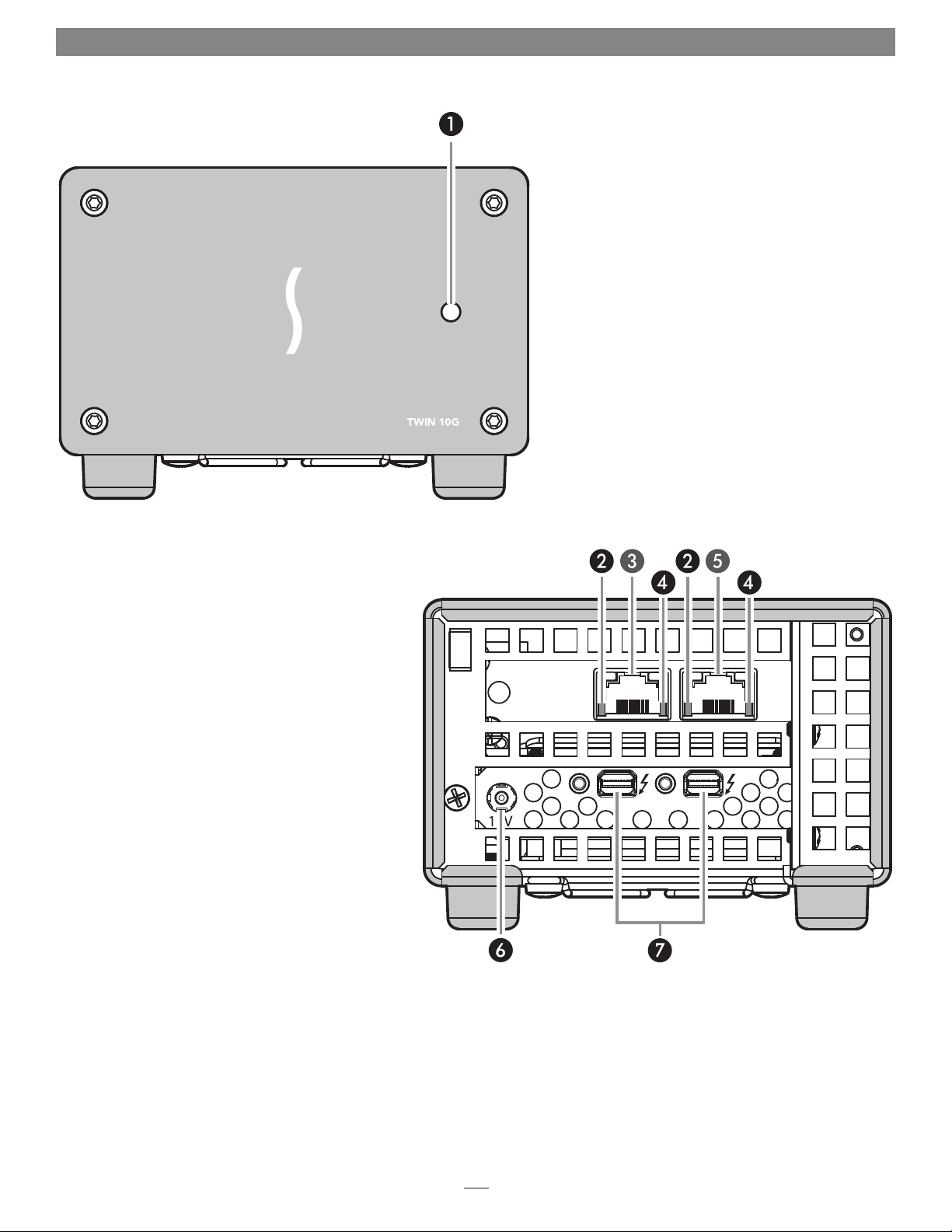
Chapter 2 – Twin 10G Description
Twin 10G Indicators, Sockets, and Ports
1 – Power Indicator
This lights when the Twin 10G adapter is powered,
the Thunderbolt cable between the adapter and your
computer is plugged in securely, and the computer
powered on. Note that if the Twin 10G is connected
to another Thunderbolt peripheral device instead
of directly to the computer, any other Thunderbolt
device connected between the computer and adapter
must also be powered on before the adapter’s power
indicator will light up.
2 – Activity Indicators
These LEDs flash green to indicate a link is established
between the Twin 10G adapter and the switch, and
there is activity between the two.
3 – RJ45 (10GBASE-T) Port 2
Connect a CAT-6 or CAT-6A cable between this port
and the switch’s or storage device’s RJ45 port.
4 – Link Speed Indicators
When a link is established between the Twin 10G
adapter and the switch, these LEDs light to indicate
the link speed to the switch: green = 10Gb, yellow =
1Gb, off = 100Mb.
5 – RJ45 (10GBASE-T) Port 1
Connect a CAT-6 or CAT-6A cable between this port
and the switch’s or storage device’s RJ45 port.
6 – 12VDC Socket
Connect the included DC power adapter between this
socket and the included power cord.
7 – Thunderbolt 2 Ports
Connect the included Thunderbolt cable between
either of these ports and your computer’s (or
intermediate peripheral device’s) Thunderbolt port;
the open port may be used to connect another
Thunderbolt peripheral device. You may not connect
two computers to this adapter’s Thunderbolt ports, nor to a
daisy chain of Thunderbolt peripheral devices.
10G =GRN
1G=YLW
100 M=O FF
2
Page 5

Chapter 2 – Twin 10G Description
Power Adapter
1 – Power Adapter
Connect this to the Twin 10G
adapter’s 12VDC socket. Note that the
power indicator on top lights when
the adapter is connected to AC power.
2 – Power Cord
Connect this between a power outlet
and the power adapter. Note that
the power cord included with your
product may appear different than
the one pictured here, depending on
where the product was purchased.
Thunderbolt Cable
Connect this cable between the Twin
10G adapter and your computer or other
Thunderbolt peripheral device.
ThunderLok™ Thunderbolt Connector
Retainer Clip
This secures a Thunderbolt connector
plugged into the Twin 10G adapter’s
Thunderbolt port to prevent accidental
cable disconnection. This clip is not
compatible with optical Thunderbolt
cables.
3
Page 6

Chapter 3 – Software Installation Steps
Download and Installation Steps—Mac Users
This section describes the download and installation of the
drivers required to support the Twin 10G adapter connected to
your Mac computer.
1. Launch a Web browser and go to www.sonnettech.com/
support, and then click the Downloads, Manuals, &
Knowledgebase link.
2. On the Support Categories page, click the Thunderbolt link,
and then click the Twin 10G Thunderbolt 2 Adapter link.
3. On the Twin 10G page, click the Driver link, and then
click the Download Now button next to driver software for
macOS; the software will be downloaded.
4. Double-click the .dmg you downloaded; the file will expand
and a new window will open.
5. Double-click the Sonnet Twin-10G.pkg file to launch the
driver installer. Follow the on-screen instructions to install
the software.
6. When the window appears indicating the software
installation is complete, click Restart to restart your system
and finish the driver installation.
Driver Download And Installation Steps—Windows
Users
This section describes the download and installation of the
drivers required to support the Twin 10G adapter connected to
your Windows PC.
Windows Support Note: For users with custom built
PCs, or systems that have been extensively modified, it
may be necessary for you to install the PC or motherboard
manufacturer’s Thunderbolt drivers to enable the Thunderbolt
port (s) to operate. Visit the manufacturer’s website to locate and
download the appropriate drivers.
1. Launch a Web browser and go to www.sonnettech.com/
support, and then click the Downloads, Manuals, &
Knowledgebase link.
2. On the Support Categories page, click the Thunderbolt link,
and then click the Twin 10G Thunderbolt 2 Adapter link.
3. On the Twin 10G page, click the Driver link, and then click
the Download Now button next to the Windows software
link; a new window or tab will open.
4. Locate and click the link for the Intel
Driver for the version of Windows installed on your
computer; an Intel
®
Network Adapter Driver for Windows® page
will open.
®
Network Adapter
5. On the Intel® Network Adapter Driver for Windows page, locate
and click the PROWin64.exe button; an Intel Software License
Agreement window will open.
6. Read the license agreement, and then click the “I accept
the terms in this license agreement” button; the Opening
PROWin64.exe window will open.
7. In the Opening PROWin64.exe window, click Save File; the file
will be saved.
8. Locate and double-click the PROWin64 application file to
launch the installer. If you haven’t disabled User Access
Control (UAC) on your computer, another window will
appear asking you to allow the program to run; click Allow;
the installer will launch.
9. Follow the on-screen instructions to install the software.
10. When an Install Wizard Completed window appears, click
Finish; the software installation is complete.
4
Page 7

Chapter 4 – Twin 10G Adapter Connection Steps
Support Note: Sonnet’s ThunderLok™ Thunderbolt connector
retainer clip secures the included Thunderbolt cable to the Twin 10G
adapter to prevent accidental disconnects. Although it is compatible with
other copper Thunderbolt cables like Apple’s, it is not compatible with
optical Thunderbolt cables.
To attach the clip to the cable, remove them from their packaging. Turn one
of the cable’s connectors so the Thunderbolt icon is facing down, and then
insert the connector into the connector clip as shown (Figure 1). Note that
the connector will pass all the way through the clip; when you connect the
cable to the chassis, the clip will secure the cable.
1. Connect the included Thunderbolt cable between either Thunderbolt
port on the Twin 10G adapter and a Thunderbolt port on your
computer, or other Thunderbolt peripheral device in the chain
connected to the computer (Figure 2). Secure the retainer clip to
the adapter if you attached it to the cable. If you are daisy chaining
additional Thunderbolt peripheral devices, connect another
Thunderbolt cable between the downstream device and the open
Thunderbolt port on the Sonnet adapter. Note that you may not
connect two computers to the Sonnet adapter’s Thunderbolt
ports, nor to a daisy chain of Thunderbolt devices.
Support Note: To ensure the best performance
possible when connecting multiple Thunderbolt
devices in a daisy chain, be sure to connect 20Gbps
Thunderbolt 2 devices such as this Sonnet adapter closest to
the computer, with 10Gbps Thunderbolt devices at the end.
Figure 1
Support Note: Unless your setup requires
connection redundancy or link aggregation (and
your switch or storage system supports those features),
connecting the Twin 10G adapter to a switch or storage
system requires only a single CAT-6 or CAT-6A cable.
2. Connect one or two CAT-6 or CAT-6A cables between the port(s) on
the Twin 10G adapter and the port(s) on the switch or device.
3. Connect the included power cord between a wall outlet or power strip
and the power adapter; verify the connector is plugged in securely.
Note that the power adapter’s power indicator will light at this time.
4. Connect the power adapter cable to the Twin 10G adapter’s 12V power
socket. Note that the Sonnet adapter’s power indicator will not light
until the computer, and any other Thunderbolt devices connected
between it and the adapter, is powered on.
5. Go to the next section, Verification and Configuration Steps.
Figure 2
5
Page 8

Chapter 5 – Verification and Configuration Steps
Confirm the Twin 10G and Its Ethernet
Controllers Are Recognized—Mac Users
This page instructs Mac users how to verify the Twin 10G is
recognized by the computer; Windows users should skip to
the next page.
1. With the Twin 10G adapter powered and connected to
the computer, turn on the computer.
2. From the Apple menu, select About This Mac; the About
This Mac window will open.
3. In the About This Mac window click System Report; a
full report window will open.
4. In the System Information window, click Thunderbolt
under the Hardware header in the left column
(Figure 3).
5. In the top right column under the Thunderbolt Device
Tree header, you will see the computer, followed
by Thunderbolt Bus, and then “Echo Express SEL”
(Figure 3).
Figure 3
Support Note: If you do not see “Echo Express SEL”
listed, disconnect and reconnect the Thunderbolt
cable between the computer and Twin 10G adapter. Note
that it is not necessary to shut down the computer before
disconnecting and reconnecting the cable.
6. In the System Information window click PCI under the
Hardware header in the left column (Figure 4).
7. At the top of the right column, the Twin 10G’s 10
Gigabit Ethernet Controllers are listed; detailed
information appears below. You will see “Yes” next to
Driver Installed and Tunnel Compatible (Figure 4).
8. Skip to the next section, Basic Configuration Steps—
Mac Users
Figure 4
6
Page 9

Chapter 5 – Verification and Configuration Steps
Confirm the Twin 10G and Its Ethernet
Controllers Are Recognized—Windows Users
This section describes how to confirm the Twin 10G adapter
is recognized by your Windows computer.
1. With the Twin 10G adapter connected to a power
source and to the computer, turn on the computer.
Note that if there are any other Thunderbolt devices
connected between the Twin 10G adapter and your
computer, they must also be powered for you to
perform the following steps.
2. When the computer boots for the first time after
connecting the Twin 10G, a New Thunderbolt™ Devices
Attached… window appears (Figure 5). Select Always
Connect from the drop-down menu; another alert
appears.
Windows Support Note: If a New Thunderbolt
Devices Attached window does not appear when
you power your system, it is likely necessary for you to
install (or reinstall) the PC or motherboard manufacturer’s
Thunderbolt drivers to enable the computer’s Thunderbolt
port (s) to operate. Visit the manufacturer’s website to locate
and download the appropriate drivers before proceeding.
3. When the alert stating the device is not certified for
PC use appears click Yes (Figure 6). Back in the New
Thunderbolt™ Devices Attached… window, click OK.
4. From the Windows Start menu, select the Windows
Settings (gear) icon; the Windows Settings window will
appear.
5. In the Windows Settings window, click on the Network
& Internet Link; the Network Status window will appear.
Click the Ethernet link on the left; the Ethernet window
will appear.
Figure 5
Figure 6
6. In the Ethernet window, the various Ethernet ports
recognized by the system are listed to the right. For
most users, the Twin 10G adapter’s will be the only
other Ethernet ports listed, with the computer’s
onboard Ethernet port listed as “Network”. Click on one
of the other ports; an Ethernet port Properties window
will appear. Each of the Sonnet adapter’s ports will have
the description “Intel(R) x540 10 Gigabit Dual Port
Network Connection” with either #1 or #2 listed next
to it.
7. Skip to the next page, Basic Configuration Steps—
Windows Users
7
Page 10

Chapter 5 – Verification and Configuration Steps
Basic Configuration Steps—Mac Users
Listed below are the basic steps necessary to configure the
Twin 10G adapter for use with your computer running
macOS.
1. With the Twin 10G adapter connected to your
computer and 10GbE infrastructure, open System
Preferences, and then click Network.
2. In the Network system preferences panel, click one of the
Twin 10G’s ports (identified as Thunderbolt Ethernet Slot
x, Port 1, and Thunderbolt Ethernet Slot x, Port 2) in the
left panel, and then configure the settings, if necessary
(repeat for both ports). If your computer was already
connected to a network using built-in Ethernet, you may
not have to enter new settings (Figure 7).
3. When you’ve completed reviewing or changing the
settings, click Apply.
4. If you used existing settings and do not need to
combine Ethernet ports (link aggregation), your
installation is complete. For additional information
on combining Ethernet ports, open a browser and go
to support.apple.com; type “network, Ethernet” and
“Manage Virtual interfaces” to display various articles.
Figure 7
Basic Configuration Steps—Windows Users
Listed below are the basic steps necessary to configure the
Twin 10G adapter for use with your computer.
1. With the Twin 10G adapter connected to your
computer and 10GbE infrastructure, open the Network
and Sharing Center control panel (Figure 8).
2. Set up network connections by clicking “Set up a new
connection or network”.
You may also configure the Sonnet adapter’s settings using
Windows Device Manager. You may locate the device’s ports
in the Network adapters category, listed as Intel Ethernet
Controller X540 dual port network connections.
Figure 8
8
Page 11

Chapter 6 – Tips, General Information, and Known Issues
TIPS, GENERAL INFORMATION
Keeping the Twin 10G Adapter Cool
With its optimized airflow design and automatic, temperaturecontrolled fan providing cooling at all times, the Sonnet adapter
provides adequate cooling for the components inside. Do not block
the fan or any of the vents while the adapter is operating! Otherwise,
the adapter may overheat.
Hot-Plugging the Twin 10G Adapter
You may connect and disconnect the Thunderbolt cable between
the Twin 10G adapter and your computer while your computer
is on.
There’s No Need to Unplug the Power Adapter
Because the Twin 10G adapter automatically powers on and off
with the computer to which it’s connected, there’s no power
switch, nor is there any need to disconnect the power cable
under normal use.
Power Indicator LED Operation
Because the Twin 10G adapter automatically powers on and off
with the computer to which it’s connected, its power indicator
only lights when the computer is on, and turns off when
the computer is sleeping or powered off. Note that the power
adapter’s power indicator remains lit as long as it is connected to
a live power outlet.
KNOWN ISSUES
Some Devices’ Performance May be Affected by Where They
Are Connected in a Thunderbolt Chain
However small, the Thunderbolt interface introduces latency to
a device chain. If you add additional Thunderbolt devices to the
chain, you may need to experiment with which device works
better closer or farther to the computer in the chain.
Operating System (OS) Updates May Break Compatibility
Specific device drivers that work under one OS version may
not work under a later version. Before updating to the latest
OS, we recommend that you contact Sonnet to verify that the
existing Twin 10G drivers work. Note that other software updates
for the computer may also break compatibility.
Connecting Additional Thunderbolt Peripheral Devices
You may connect up to six Thunderbolt peripheral devices total
in a daisy chain, including a Thunderbolt Display, to a single host
computer. You may not connect two computers to the Sonnet adapter,
nor to a daisy chain of Thunderbolt devices.
9
Page 12

Chapter 7 – Warnings, FCC Compliance, and Support Information
Warnings
• Do not attempt to modify the enclosure. If this device appears
to be malfunctioning, contact your reseller or local distributor.
• Do not expose the device to rain, use it near water or containers
that contain liquids which might spill into any openings, or in
damp or wet conditions.
• Do not drop the Twin 10G; dropping or mishandling the
Sonnet adapter may result in a malfunction leaving the product
inoperable.
• Follow the instructions in this manual carefully; contact your
reseller or local distributor for additional advice not covered in
this User’s Guide.
• If unusual smells, sounds, or smoke come from the device, or if
liquids enter it, switch it off immediately and unplug it from the
electrical outlet.
FCC Compliance
Twin 10G complies with Part 15 of the FCC Rules. Operation
is subject to the following two conditions: This device may not
cause harmful interference, AND this device must accept any
interference received, including interference that may cause
undesired operation.
Contacting Customer Service
The Sonnet Web site located at www.sonnettech.com has the
most current support information and technical updates. Before
you call Customer Service, please check our Web site for the latest
updates and online support files, and check this User’s Guide for
helpful information.
When you call Customer Service, have the following information
available so the customer service staff can better assist you:
• Product name
• Date and place of purchase
• Computer model
• Operating system version
• Software/firmware versions
USA Customers
If further assistance is needed, please contact Sonnet Customer
Service at:
Tel : 1-949-472-2772
(Monday–Friday, 7 a.m.–4 p.m. Pacific Time)
E-mail: support@sonnettech.com
For Customers Outside the USA
For support on this product, contact your reseller or local
distributor.
Visit Our Web Site
For the most current product information and online support
files, visit the Sonnet Web site at www.sonnettech.com/support/.
Register your product online at http://registration.sonnettech.com
to be informed of future upgrades and product releases.
©2017 Sonnet Technologies, Inc. All rights reserved. Sonnet, the Sonnet logotype, Creativity Stored Here, Simply Fast, and the Simply Fast logotype, are trademarks of Sonnet
Technologies, Inc. Mac, the Mac logo, macOS, and OS X are trademarks of Apple Inc., registered in the United States and other countries. Thunderbolt 3 and the Thunderbolt logo are
trademarks of Intel Corporation in the U.S. and/or other countries. Other product names are trademarks of their respective owners. Product specifications subject to change without
notice. Printed in the USA. UG-TWIN10GC-TB2-E-B-062117
