Page 1
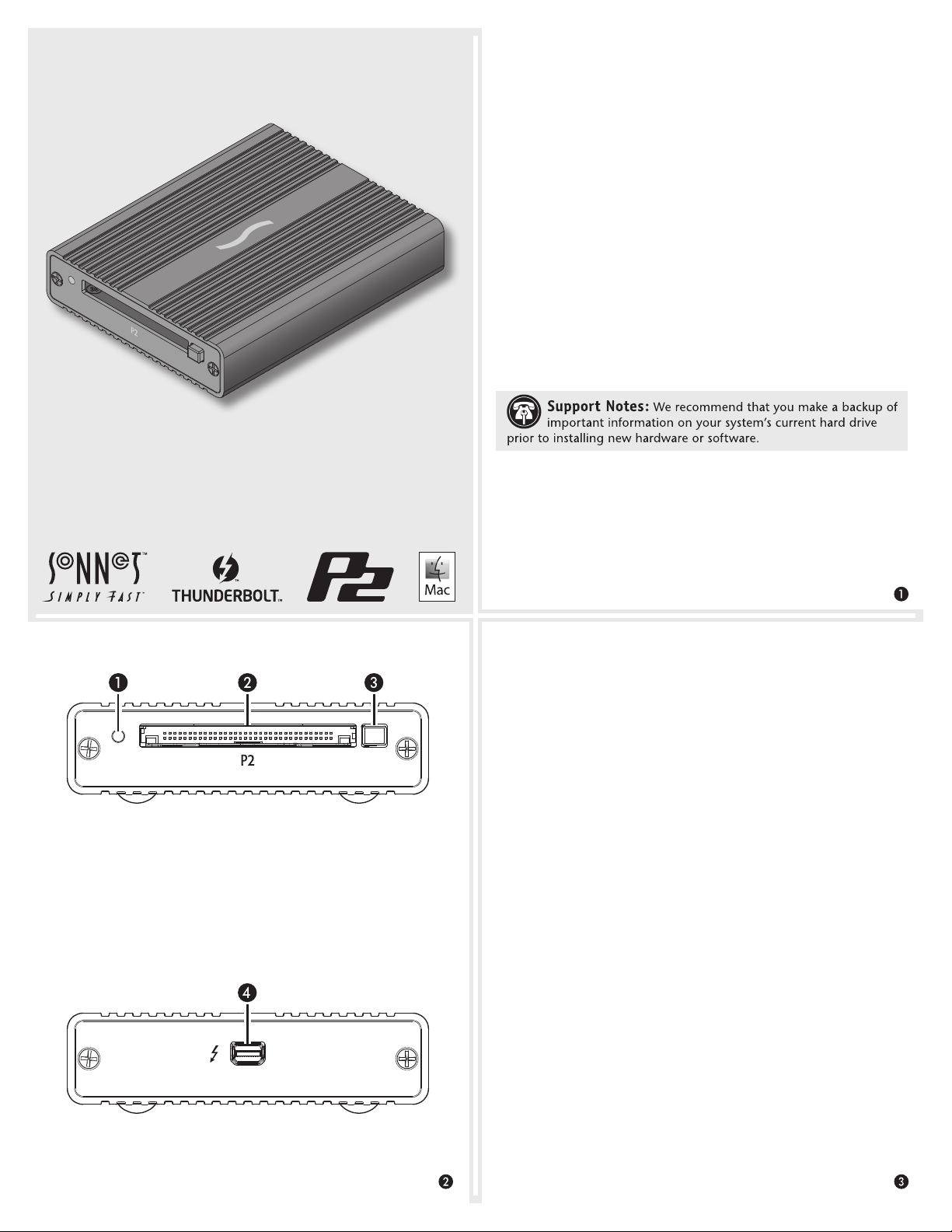
Thunderbolt™ Pro P2 Card Reader
Quick Start Guide
Quick Start Guide for Thunderbolt Pro P2 Card Reader
You Should Have
The following items should be included in your product package:
• One Sonnet Thunderbolt Pro P2 Card Reader
• One Thunderbolt cable
System Requirements
The Thunderbolt Pro P2 Card Reader requires the following to
operate:
®
computer with a Thunderbolt 2 or Thunderbolt port
• Mac
®
• OS X
• Thunderbolt cable (included)
Driver Information
The driver that enables the Sonnet card reader to work with your
computer must be downloaded from Sonnet’s Website; instructions
follow.
10.9.4 or later
Thunderbolt Pro P2 Card Reader Description
1 – Power and Read/Write Indicator
This blue LED lights when the reader is connected to a computer
and a P2 card is inserted into the slot, and flashes when data is
being transferred to or from the card.
2 – Card Slot
This slot accepts P2 cards and microP2™ cards (adapter required).
3 – Eject Buttons
Press this button to eject the card.
Driver Download and Installation Steps
1. Log onto the Internet and go to http://www.sonnettech.com/
support/kb/kb.php. Click on the Thunderbolt Product link, and
then click on the Thunderbolt Pro P2 Card Reader link.
2. Locate and click the Driver link, click the Thunderbolt Pro P2
Card Reader Software (OS X) link, and then click the Download
Now button; the file will be downloaded.
3. Locate and double-click the .dmg file you downloaded; a P2 Card
Reader Installer window will open
4. Double-click the P2 Card Reader Installer x.x.x.pkg file inside
the P2 Card Reader Installer window to launch the installer; when
the drop-down window appears stating “This package will run a
program…”, click Continue.
5. When the Welcome window appears, click Continue.
6. When the Important Information window appears, click
Continue.
7. When the Software License Agreement window appears, read the
license, click Continue, and then click Agree.
8. When the Standard Install window appears, accept the default
install destination or choose a new destination, and then click
Install.
4 – Thunderbolt Port
Connect the included Thunderbolt cable between this port and
your computer’s (or intermediate device’s) Thunderbolt port.
9. When prompted for a password, enter your password, and then
click Install Software.
Page 2
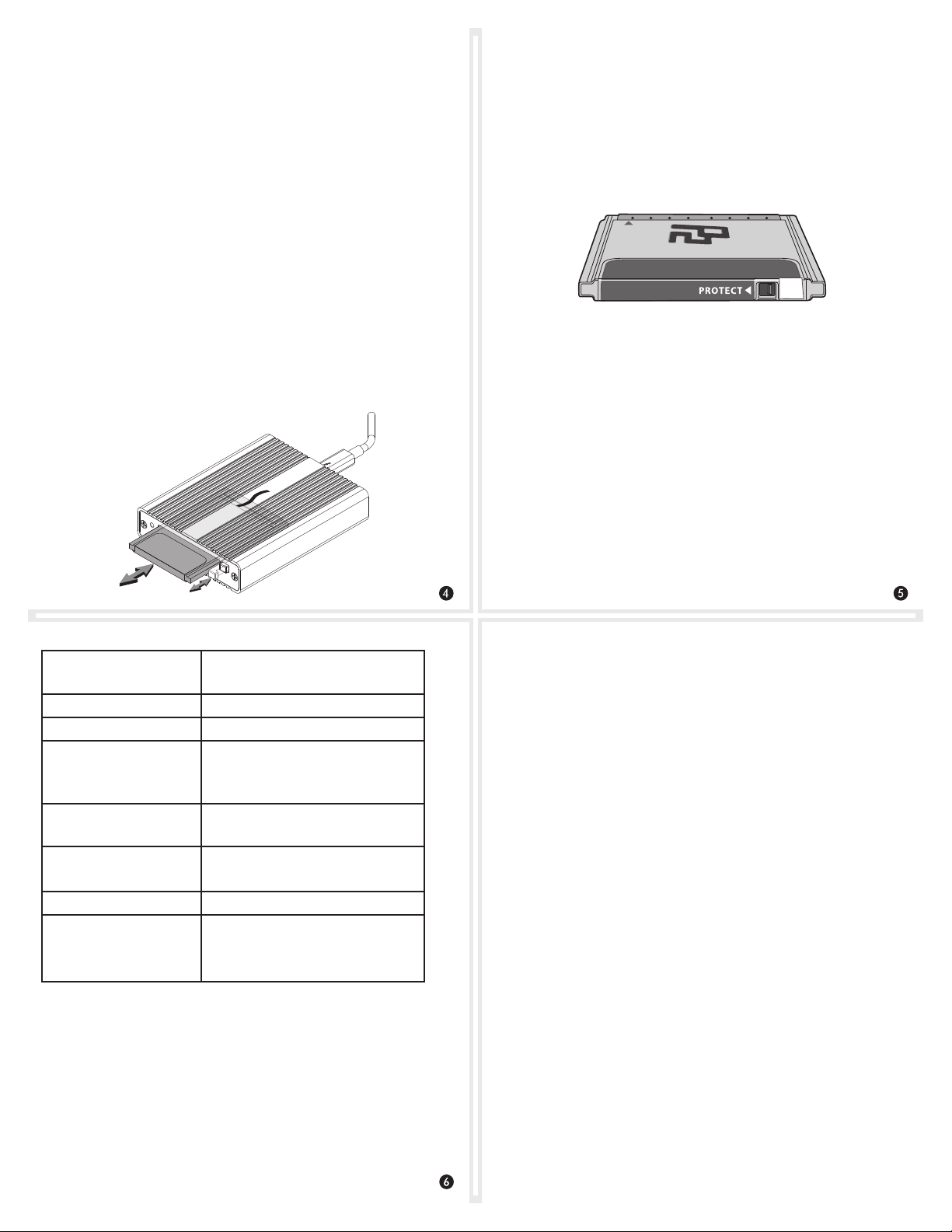
Driver Download and Installation Steps (continued)
10. When the drop-down appears stating that you must restart
your computer after installing the software, click Continue
Installation; the software will be installed.
11. When the window appears stating the installation was
successful, click Restart; your computer will restart. Your
Thunderbolt Pro P2 Card reader is now ready for use.
Inserting and Removing Cards
• To insert a card, push it into straight into the slot, parallel to the
top cover of the reader, until it stops; the eject button pops out.
• Do not force a card into the slot, as you may damage the card or
the slot connector.
P2 Card Write Protect Switch
When set to the “PROTECT” position, saving, editing and deleting
files are disabled. Do not change the protect switch’s position
when the card is in the Sonnet card reader. If you need to change
the switch position, follow the instructions on card removal as
previously described, change the card’s switch position, and then
reinsert the card into the slot.
Only change the protect switch position
when the card is not in the card reader
• Before removing a card, be sure to eject (unmount) its mounted
volume(s) by dragging its icon to the Eject icon in the Dock, or
clicking its Eject button in a Finder window; otherwise, data on
the memory card may be corrupted.
• To remove a card, push in the eject button next to the card slot.
Specifications
External Connectors • CardBus (P2)
• Thunderbolt
Data Transfer Speed Up to 70 MB/s
Bus Interface 10 Gbps Thunderbolt
Supported Media • P2, P2 E-Series, P2 F-Series
• microP2 (with adapter, sold
separately
Operating Temperatures +32˚ F to +95˚ F
(0˚ C to +35˚ C)
Dimensions WxDxH 3.6 x 4.5 x 1 in.
(91 x 25 x 113 mm)
RoHS Compliant Yes
Package Contents • Thunderbolt Pro P2 Card Reader
• Thunderbolt cable
• Quick start guide
Tips
• Hot-Plugging the Device
You may connect and disconnect the Sonnet card reader from your
computer (or intermediate device) while it is powered.
• P2 Memory Card Formatting
For the best results, format P2 memory cards in camera. In some
cases, a card formatted in the Sonnet reader will not be recognized
and must be reformatted in the camera.
Known Issues
• OS X Updates May Break Compatibility
The drivers for this product that work under one version of OS X
may not work under a later version. Before updating to the latest OS,
we recommend that you contact Sonnet to verify that the existing
Thunderbolt Pro P2 Card Reader drivers work.
Contacting Customer Service
The Sonnet Web site located at www.sonnettech.com has the most
current support information and technical updates. Before you call
Customer Service, please check our Web site for the latest updates
and online support files, and check this Quick Start Guide for helpful
information.
When you call Customer Service, have the following information
available so the customer service staff can better assist you:
• Product name • Date and place of purchase • Computer model •
Operating system version • Software/firmware versions
USA Customers
If further assistance is needed, please contact Sonnet Customer
Service at:
Tel : 1-949-472-2772
(Monday–Friday, 7 a.m.–4 p.m. Pacific Time)
E-mail: support@sonnettech.com
For Customers Outside the USA
For support on this product, contact your reseller or local distributor.
FCC Compliance
Thunderbolt Pro P2 Card Reader complies with Part 15 of the FCC
Rules. Operation is subject to the following two conditions: This
device may not cause harmful interference, AND this device must
accept any interference received, including interference that may cause
undesired operation.
Visit Our Web Site
For the most current product information and online support files,
visit the Sonnet Web site at www.sonnettech.com/support/. Register
your product online at http://registration.sonnettech.com to be
informed of future upgrades and product releases.
©2014 Sonne t Technolo gies, I nc. Al l right s reser ved. So nnet , the Son net logo type , Simp ly Fast , and th e Simpl y Fast lo goty pe are
trade mark s of Sonne t Technolo gies, I nc. Ma c, the M ac logo, a nd OS X are t radem arks of A pple I nc., re giste red in the U nite d
State s and oth er count ries . Thunde rbolt a nd the Th underb olt log o are trad emar ks of Int el Corp orati on in the U. S. an d/or othe r
countr ies. Other p roduct name s are tradem arks of thei r respectiv e owners. Prod uct specif ications su bject to cha nge without n otice.
QSG -TB- P2-E -A -102714
