Page 1

Connecting Dual 4K Monitors
1. Plug in the Sonnet adapter’s Thunderbolt 3 (USB-C) connector
into a Thunderbolt 3 port on your computer.
2. Connect a DisplayPort cable (not included) between each port on
the Sonnet adapter and a port on each monitor.
3. Power on your displays and computer; the monitors will be
recognized immediately. Make any display settings changes as
necessary.
Connecting a Single 5K Monitor
1. Plug in the Sonnet adapter’s Thunderbolt 3 (USB-C) connector
into a Thunderbolt 3 port on your computer.
2. Connect two DisplayPort cables (not included) between the ports
on the Sonnet adapter and ports on the monitor.
3. Power on your display and computer; the monitor will be
recognized immediately. Make any display settings changes as
necessary.
Need More Information?
Please visit www.sonnettech.com/support/kb/kb.php, click on the
Thunderbolt link, and then click on the Thunderbolt 3 to Dual
DisplayPort Adapter link for important information, useful tips, and
answers to frequently asked questions.
Quick Start Guide
for Sonnet Thunderbolt™ 3 to
Dual DisplayPort™ Adapter
©2017 Sonne t Technolo gies, A ll righ ts rese rved. S onnet , the S onnet logotype,
Simply Fast a nd the Si mply Fa st logot ype are trade marks of Sonne t Technolo gies,
Inc. T hunder bolt an d the Thu nderbolt logo are trademark s of Inte l Corpo ratio n
in the U. S. and/or othe r countries. O ther pr oduct n ames are trade marks of
their r espec tive own ers. Product s pecif icat ions sub ject to c hange w ithou t notice.
QS-TB3-DDP4K-B-082217
Page 2
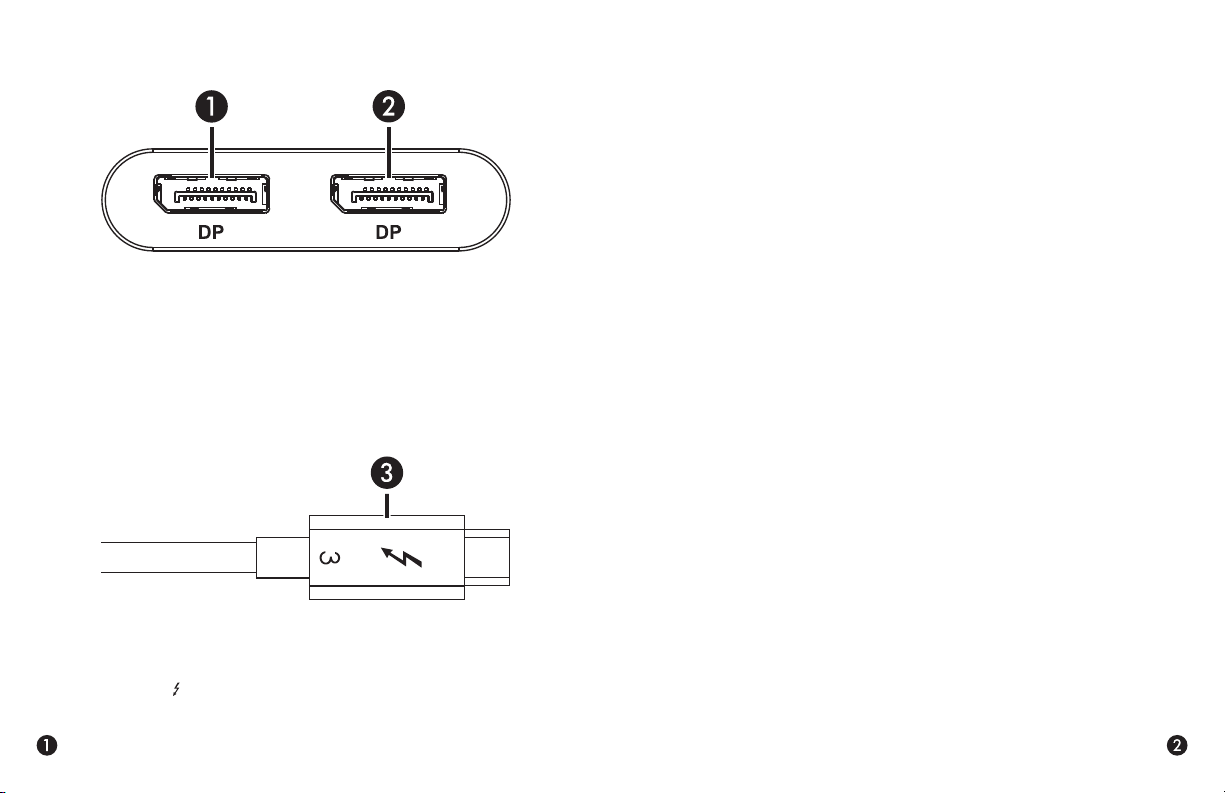
Thunderbolt 3 to Dual DisplayPort Adapter Description
1 – DisplayPort Port 1
Connect a DisplayPort cable (not included) between this port and
a port on your monitor.
Preparing to Use the Adapter With a Mac®
The drivers required to support the Thunderbolt 3 to Dual DisplayPort
Adapter are installed as part of macOS
®
; there are no preparation steps.
Preparing to Use the Adapter With a Windows® PC
1. Update Windows. Sonnet strongly recommends Windows 10,
64-Bit Version 1703 OS Build 15063 or newer (also called the
Creator’s Update). To check the version number, type winver in
the search bar and click enter.
2. Update your computer’s BIOS to the latest version. If you need
help updating your BIOS, contact your computer manufacturer.
2 – DisplayPort Port 2
Connect a DisplayPort cable (not included) between this port and
a port on your monitor.
3 – Thunderbolt 3 (USB Type-C) Connector
Plug this into one of your computer’s Thunderbolt 3 ports (often
indicated by a
logo), or at the end of a Thunderbolt device chain.
3. Update your Thunderbolt Bus Driver to the latest version; you
will need version 16.3.61.275 or newer. To check your driver
version, go to Settings:Apps:Thunderbolt(TM) Software and you
will see the version number. If it is not 16.3.61.275 or newer, then
you need to update it. Check with your computer manufacturer
for an update.
4. With your computer turned on, connect the Sonnet adapter to the
computer.
5. The first time you connect the Sonnet adapter, an Approve New
Thunderbolt
™
Devices window appears. From the drop-down
menu select Always Connect, and then click OK.
