Page 1
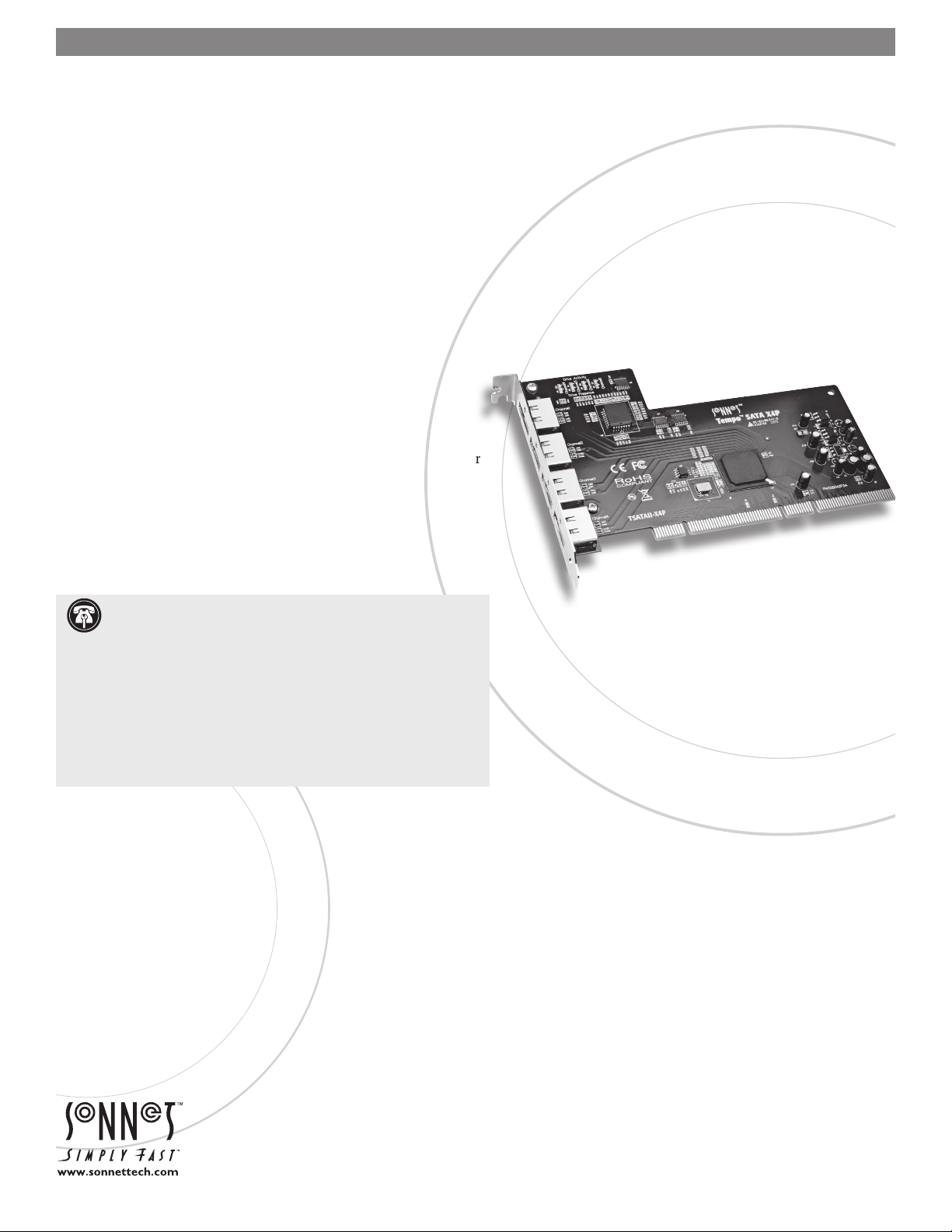
TEMPO™ SATA X
4
P
eSATA Host Controller for PCI-X or PCI Slot
Quick Start Guide for Tempo SATA X4P
You Should Have
The following item should be included in your product package:
• One Tempo SATA X4P card
• One Sonnet Software CD
The following items are required (sold separately):
• Medium Phillips screwdriver
• One or more external Serial ATA (SATA) drive enclosures
• One or more external Serial ATA (eSATA) data cables
System Requirements
The Tempo SATA X4P requires the following in order to operate in your
system:
• One available PCI-X or PCI slot
• Mac Users - Mac OS
Server Version 10.5, 10.4.11, or 10.3
®
• Windows
SP2 installed; OR Windows Server 2008, or Windows Server 2003*
Users - Windows 7, Windows Vista®, or Windows XP with
®
X Version 10.5, 10.4.11, or 10.3; OR Mac OS X
Support Notes: We recommend that you make a backup of
important information on your system’s current hard drive prior
to installing new hardware or software.
When handling computer products, you must take care to prevent
components from being damaged by static electricity. Before opening
your computer or removing parts from their packages, always ground
yourself first by touching a metal part of the computer, such as a port
access cover, and work in an area free of static electricity; avoid carpeted
areas. Handle all electronic components only by their edges, and avoid
touching connector traces and component pins. Also, avoid touching
the logic board and any of its components.
* Creating RAID volumes under Windows requires dynamic disk storage, a
formatting option available with Windows Server 2008 R2, Windows Server
2003 SP1, Windows 7 Professional, Enterprise or Ultimate (32- and 64-bit
versions), Windows Vista Enterprise or Ultimate (32- and 64-bit versions), or
Windows XP Professional (32- and 64-bit versions).
In order to create RAID volumes larger than 2TB, you must do one of the
following: Span (link together in a virtual chain) the volumes, and then
format them as NTFS. -OR- Use GPT formatting. Note that drives and
volumes with GPT formatting are not visible to any version of Windows XP
Professional, nor to the 32-bit version of Windows Server 2003 SP1.
Remember to register your product online at http://registration.sonnettech.com to be informed of future upgrades and product releases.
Software updates and links are available from the Sonnet web site at www.sonnettech.com. • Online support form available at http://supportform.sonnettech.com.
Sonnet Technologies Customer Service hours are Mon.-Fri., 7 a.m.–4 p.m. Pacific Time • Customer Service Phone: 1-949-472-2772 • E-mail: support@sonnettech.com
Sonnet Technologies, Inc., Irvine, California USA • Tel: 1-949-587-3500 Fax: 1-949-457-6349
©2010 Sonnet Technologies, Inc. All rights reserved. Sonnet, the Sonnet logotype, Simply Fast, the Simply Fast logotype , and Tempo are trademarks of Sonnet Technologies, Inc. Mac, the Mac logo, Mac OS, and Power
Mac are trademarks of Apple Inc., registered in the United States and other countries. Other product names are trademarks of their respective owners. Product specifications subject to change without notice.
QS-TSATAII-X4P-E-C-061410
Page 2
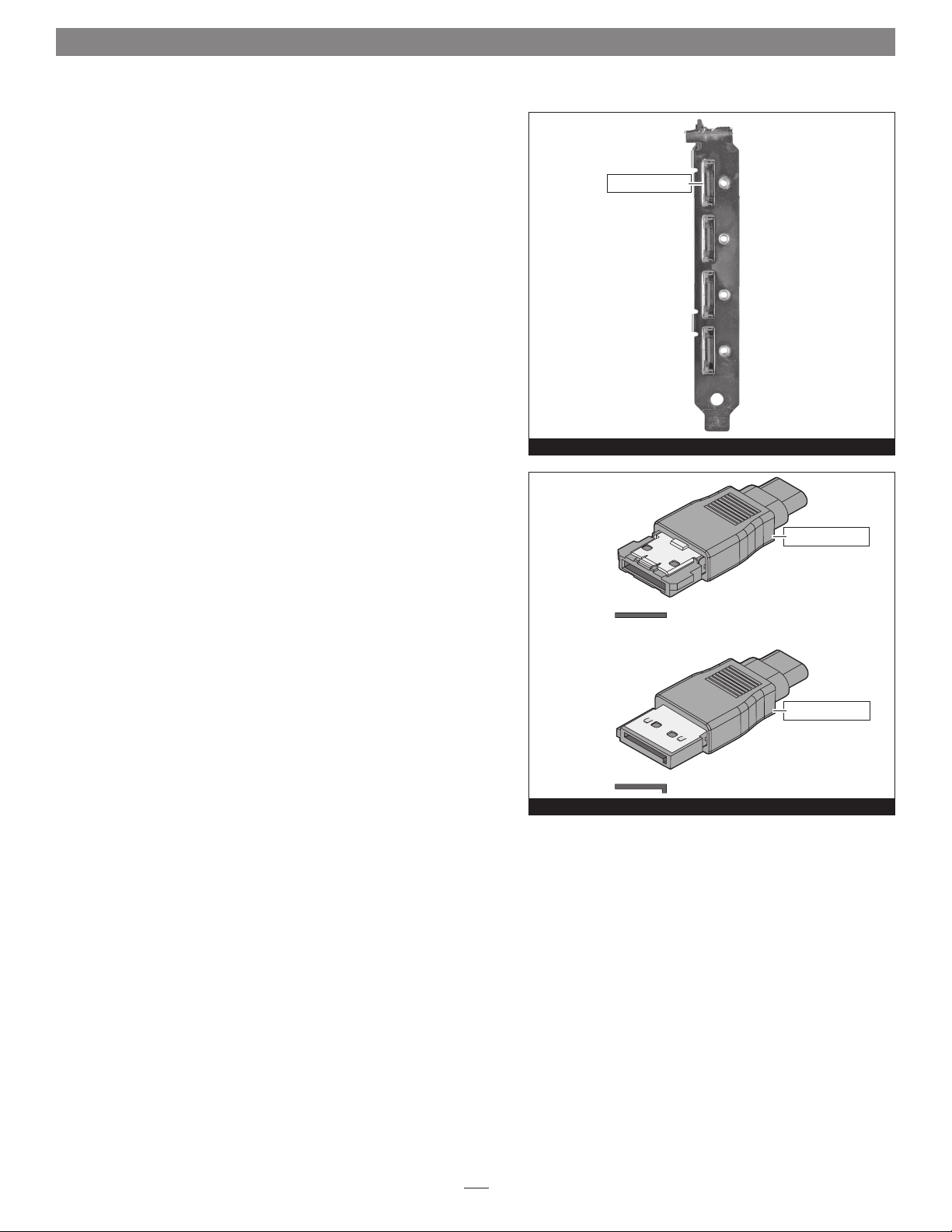
Quick Start Guide for Tempo SATA X4P
Installation Preparation
Prior to installing the Tempo SATA X4P into your system and
connecting any drive enclosures, you should familiarize yourself with
the parts to be installed. We also strongly recommend that you read
the sections in your computer’s user manual that address PCI card
installation.
1. Figure 1 shows the Tempo card’s eSATA ports; depending on the
drive enclosure(s) used, you will need to use data cables with eSATA
connectors on both ends, or cables with an eSATA connector on
one end and SATA I connector on the other end. Note: SATA I
connectors are used on bare SATA hard drives.
2. Figure 2 shows both eSATA and SATA I connectors.
eSATA connectors
Figure 1
eSATA connector
eSATA connector
SATA I connector
Figure 2
SATA I connector
2
Page 3
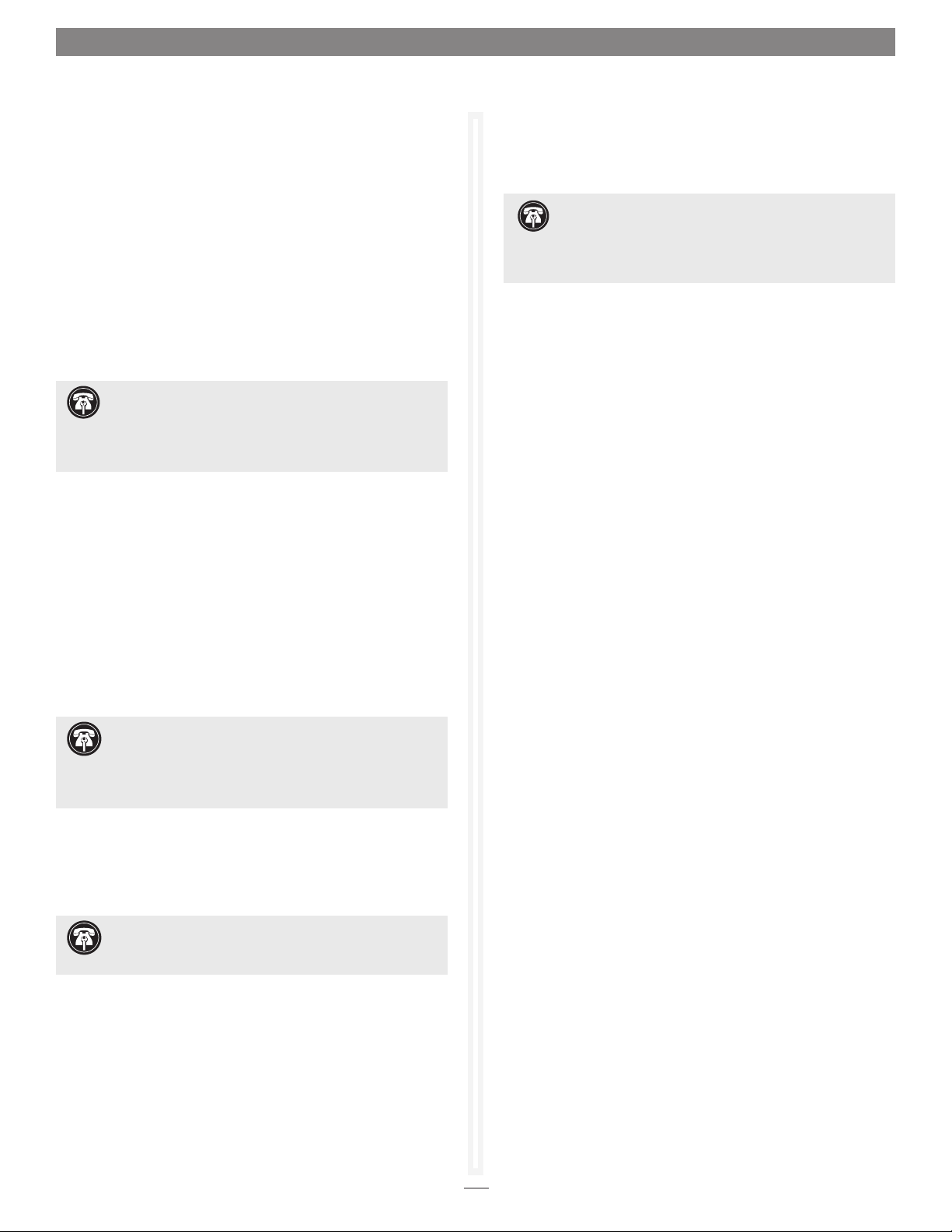
Quick Start Guide for Tempo SATA X4P
Hardware Installation Steps
This section covers the installation of the Tempo SATA X4P into
your system and connection of one or more drive enclosures.
1. Shut down the computer.
2. Open your computer to access its expansion card area (PCI
slots); refer to your computer’s user manual for specific
information.
3. Locate an available PCI-X or PCI slot inside your computer
and remove its access cover, if present, from the rear of the
computer.
Support Note for Power Mac G5 Users: If your
computer has PCI-X slots, you should be aware that when
certain standard 33 MHz PCI adapter cards are installed along with
the Tempo card in slots 2 and 3, the Tempo card’s performance
may be adversely affected.
4. Remove the Tempo card from its packaging and install it
into the slot; make sure the card is firmly seated.
5. Secure the Tempo card firmly in place with the previously
removed mounting screw if necessary, and then close the
computer.
6. Connect the eSATA data cable(s) between the Tempo
card and the drive enclosures; make sure all cables
are connected securely to the Tempo card and the
enclosures.
Windows 7 Driver Installation
This section describes the installation of drivers to support the
Tempo SATA X4P in systems running Windows 7.
Support Note: The software on the included Installer CD
may not be the latest version available. Before installing this
product, check the version number of the software on the CD
and what’s available at www.sonnettech.com/support/kb/kb.php.
Download and install the newer version, if available.
1. Turn on your computer and log in; during startup, an
Installing Device Driver Software pop-up will appear, followed
by a message that the device driver software was not
successfully installed. Close the message.
2. Click Start > Control Panel.
3. In the Control Panel window, double-click Device Manager.
If you have not disabled User Account Control (UAC), a UAC
window will appear; click Continue.
4. When the Device Manager window appears, click the arrow
next to IDE ATA/ATAPI controllers to expand the list. Rightclick “Standard Dual Channel PCI IDE Controller” and
select Update Driver Software.
5. When the Update Driver Software window appears, insert
the Tempo SATA Host Controller Software CD into your
computer’s optical drive, and then click “Browse my computer
for driver software”.
6. When the next window appears, click Browse.
Support Note: Sonnet strongly recommends you use
high quality external SATA cables to connect your drive
enclosures to Tempo SATA X4P. Low quality cables do not offer the
proper shielding and durability high quality cables afford, and may
allow data to be corrupted.
7. If you are a Power Mac G5 user, your card installation
is complete; skip to page 5 for drive formatting
instructions. If you are a Windows user, go to the next
panel for driver installation instructions.
Support Note: When installed in a Power Mac G5,
there is no driver to install. The card works without
additional software.
7. When the Browse for Folder window appears, click
“Computer” to expand the list, then click the icon for the
optical drive containing the software CD, and then click OK.
8. Back in the Browse for driver software window, make sure
the checkbox next to Include Subfolders is checked, and
then click Next. If a Windows Security window appears, click
Install; the driver software will be installed.
9. When the Windows has successfully updated your driver
software window appears, click close; you may now format
drives attached to the Tempo card. Skip to page 7 for drive
formatting information.
3
Page 4

Quick Start Guide for Tempo SATA X4P
Windows Vista Driver Installation
This section describes the installation of drivers to support the
Tempo SATA X4P in systems running Windows Vista.
Support Note: The software on the included Installer CD
may not be the latest version available. Before installing this
product, check the version number of the software on the CD
and what’s available at www.sonnettech.com/support/kb/kb.php.
Download and install the newer version, if available.
1. Turn on your computer and log in; during startup, an
Installing Device Driver Software pop-up will appear, followed
by a message stating that the device driver software was not
successfully installed. Close the message.
2. Click Start > Settings > Control Panel.
3. In the Control Panel window, double-click Device Manager.
If you have not disabled User Account Control (UAC), a UAC
window will appear; click Continue.
4. When the Device Manager window appears, click the + sign
next to IDE ATA/ATAPI controllers to expand the list. Rightclick “Standard Dual Channel PCI IDE Controller” and
select Update Driver Software.
5. When the Update Driver Software window appears, insert
the Tempo SATA Host Controller Software CD into your
computer’s optical drive, and then click “Browse my computer
for driver software”.
Windows XP Professional Driver Installation
This section describes the installation of drivers to support the
Tempo SATA X4P in systems running Windows XP Professional.
Support Note: The software on the included Installer CD
may not be the latest version available. Before installing this
product, check the version number of the software on the CD
and what’s available at www.sonnettech.com/support/kb/kb.php.
Download and install the newer version, if available.
1. Turn on your computer; during startup, two New Hardware
Found pop-ups may briefly appear, with IDE Controller and
Standard Dual Channel PCI IDE Controller listed as the new
hardware types.
2. Click Start > Control Panel. When the Control Panel window
appears, double-click the System icon. (If the System icon is
not visible, click the Switch to Classic View link to make it
appear.)
3. When the System Properties window appears, click the
Hardware tab, and then click Device Manager.
4. When the Device Manager window appears, click the + sign
next to IDE ATA/ATAPI controllers to expand the list. Rightclick “Standard Dual Channel PCI IDE Controller” and
select Update Driver.
5. When the Hardware Update Wizard window appears, select
“No, not this time”, and then click Next.
6. When the Browse for Folder window appears, click “Let me
pick from a list of device drivers on my computer”.
7. When the next window appears, click Have Disk; a new
window will appear. Substituting whatever drive letter is
appropriate, type F:\DRIVERS\x32 (or F:\DRIVERS\x64 if
you’re using 64-bit Windows Vista), and then click OK.
8. Back in the Update Driver Software window, click Next; the
software will be installed. (If a window appears stating that
the Tempo software has not passed Windows Logo testing,
click Continue Anyway.)
9. When the next window appears, click Close; you may now
format drives attached to the Tempo card. Skip to page 7 for
drive formatting information.
Support Note: After its driver software has been
updated, Tempo SATA X4P will be listed as a Storage
Controller in the Device Manager window under Windows Vista.
6. When the next window appears, click “Install from a list or
specific location”, and then click next.
7. When the next window appears, click “Don’t search. I will
choose the driver to install”, and then click Next.
8. When the next window appears, click Have Disk; a new
window will appear. Insert the Tempo SATA Host Controller
Software CD into your computer’s optical drive. Substituting
whatever drive letter is appropriate, type F:\DRIVERS\x32
(or F:\DRIVERS\x64 if you’re using 64-bit Windows XP), and
then click OK.
9. Back in the Hardware Update Wizard window, click Next; the
software will be installed. (If a window appears stating that
the Tempo software has not passed Windows Logo testing,
click Continue Anyway.)
10. When the next window appears, click Finish; you may now
format drives attached to the Tempo card. Skip to page 7 for
drive formatting information.
Support Note: After its driver software has been
updated, Tempo SATA X4P will be listed as a SCSI and
RAID Controller in the Device Manager window under Windows XP.
4
Page 5

Quick Start Guide for Tempo SATA X4P
Mac OS X Drive Formatting—RAID Sets
This section describes the process of formatting (initializing) multiple hard
drives connected to the Tempo SATA X4P using Disk Utility under Mac
OS X Version 10.5; the process is nearly identical under Mac OS X Version
10.4. If you choose to do so, you may format your drives using SoftRAID
3.1 or later; refer to that product’s documentation for instructions.
Support Note: Depending on how you set it up, a drive
enclosure with a built-in hardware RAID controller, like Sonnet’s
Fusion D400QR5, may not present its drives separately to the operating
system. For instance, if you choose a RAID 0 or RAID 5 configuration,
only one “drive” will appear in Disk Utility. If this is the case, skip to
“Mac OS X Drive Formatting—Individual Drives” on the next page for
drive formatting instructions.
1. Turn on your storage system, and then turn on your computer.
During startup, one or more messages referring to unreadable
volumes will be displayed; click Initialize… to launch Disk Utility.
After Disk Utility launches, click the Initialize button in each
remaining message window.
2. If it is not already open, launch Disk Utility (Figure 3). Note that
all drives attached to the Tempo card may be identified in the
information window by their custom icon with the Sonnet S logo.
drives connected
to Tempo card
Figure 3
Support Notes: The remaining steps in this section describe the
creation of a RAID 0 (striped) set. If you intend to create a RAID 1
(mirrored) or RAID 10 (striped/mirrored) set, the procedure is similar to the
remaining steps. Please refer to Disk Utility help for further information.
All hard drives connected to the Tempo card will be described by Disk
Utility as having an internal connection.
3. Select one of the drives you want to format in a RAID set by
clicking the drive symbol or the “name” of the drive; a set of tabs
will appear in the right pane. Click the RAID tab, select all the
drives you will use to create your striped RAID set, and then drag
them into the disk field (Figure 4). Be careful NOT to accidentally
drag in a drive you don’t want included in the RAID.
4. From the drop-down menus, select the volume format and the
RAID scheme (Striped RAID Set), and then type in the name for
your RAID volume (Figure 4).
5. Click the Options button. From the drop down menu, select a
RAID block size (Figure 5). If you are working with video, selecting
the largest block size will help improve performance. If you are
working with many smaller files (databases, etc.) a smaller block size
will work well. Click OK.
6. Click Create. When the Creating RAID window appears, click the
Create button; all of the selected drives will be formatted and the
RAID volume created. Close Disk Utility; your drives are now ready
for use and your installation is complete.
Figure 4
Support Note: See page 8 for port and channel identification,
and information on Tempo SATA X4P’s status LEDs.
Figure 5
5
Page 6

Quick Start Guide for Tempo SATA X4P
Mac OS X Drive Formatting—Individual Drives (Not in a
RAID Set)
This section describes the process of formatting (initializing) individual
hard drives connected to the Tempo SATA X4P using Disk Utility under
Mac OS X Version 10.5; the process is nearly identical under Mac OS X
Version 10.4. If you intend to create a Mac OS-formatted RAID set with
the drives attached to the Tempo card, go back to “Mac OS X Drive
Formatting—RAID Sets” on the previous page.
1. Turn on your storage system, and then turn on your computer.
During startup, one or more messages referring to unreadable
volumes will be displayed; click Initialize… to launch Disk Utility.
After Disk Utility launches, click the Initialize button in each
remaining message window.
2. If it is not already open, launch Disk Utility (Figure 6). Note that
all drives attached to the Tempo card may be identified in the
information window by their custom icon with the Sonnet S logo.
3. Select one of the drives you want to format by clicking the drive
symbol or the “name” of the drive; a set of tabs will appear in the
right pane. Click the Partition tab, and then click on the drop down
menu beneath “Volume Scheme:” to select a number of partitions
for the volume; you may optionally choose to partition each drive
to create two or more smaller “virtual” drives (Figure 7).
drives connected
to Tempo card
Figure 6
4. Click to highlight a partition, and then type a name in the Name
field; repeat for each partition (Figure 7). After formatting, each
partition will appear in the Finder window as a drive.
5. Click Apply (Figure 7).
6. When the Partition Disk window appears, click the Partition
button (Figure 8). If necessary, repeat steps 3–5 to partition any
other drives connected to the Tempo card. When partitioning and
formatting are complete, close the Disk Utility application; you can
now use your drive(s).
Support Note: See page 8 for port and channel identification,
and information on Tempo SATA X4P’s status LEDs.
Figure 7
Figure 8
6
Page 7

Quick Start Guide for Tempo SATA X4P
Windows Drive Formatting
If you intend to format drives connected to the Tempo SATA X4P
using Windows drive formatting tools, you may find much more
information by using “format volume” as the search item in Windows
Help. The procedure listed below describes the process of formatting and
configuring drives under Windows Vista; steps for formatting under
Windows 7 and XP Professional are very similar.
1. Turn on your storage system, start Windows, log in, and then click
Start > Control Panel.
2. In the Control Panel window, double-click Administrative Tools. If
you are using Windows Vista or Windows 7 and have not disabled
User Account Control (UAC), a UAC window will appear; click
Continue.
3. In the Administrative Tools window, double-click Computer
Management.
4. In the Computer Management window, click Disk Management
under Storage to launch the Disk Management application.
Figure 9
5. If an Initialize Disk window appears or if disks are described as not
initialized, select a partition style for the attached drive(s), and then
click OK; the drive will be initialized (Figure 9). Repeat as necessary
with other drives attached to the Tempo card.
6. Right-click the field next to the name field of one of the attached
drives and select the formatting type you wish to use for it. Repeat as
necessary with other drives attached to the Tempo card (Figure 10).
7. Depending on the formatting type you chose, a New Partition
Wizard may appear; follow the onscreen instructions to complete
formatting of the drive(s). Once the drives are finished being
formatted, they are ready to use.
Figure 10
7
Page 8

Quick Start Guide for Tempo SATA X4P
About Tempo SATA X4P’s Ports and LEDs
1. Each eSATA connector on the Tempo card is assigned a channel
number that may be helpful if you need to diagnose any issues
(Figure 11). Depending on the drive enclosure you use (with or
without port multiplier), each channel can support from one to five
drives.
2. When drives connected to the Tempo card are powered and active,
the status LEDs on the card will light (Figure 12):
• Green LED ON: Drive(s) present and ready.
• Amber LED ON/Flashing: Drive(s) reading/writing data.
Channel 1
Channel 2
Channel 3
Channel 4
Figure 11
amber LEDs
Additional information for Power Mac G5 Users
When drive enclosures with port multipliers are connected to Tempo
SATA X4P, you can identify individual drives within those enclosures
in Disk Utility (Figure 13, top). In the Connection ID field, “Channel”
indicates the channel (as well as the connector) on the Tempo card,
while “Port” identifies the drive in the enclosure.
When drive enclosures without port multipliers are connected, a simple
drive-to-card signal path exists. In the Connection ID field in Disk
Utility, “Channel” indicates the channel (as well as the connector) on
the Tempo card and the drive in the enclosure (Figure 13, bottom).
green LEDs
Figure 12
drive in enclosure
with port multiplier
drive in enclosure
without port multiplier
Figure 13
8
