Page 1
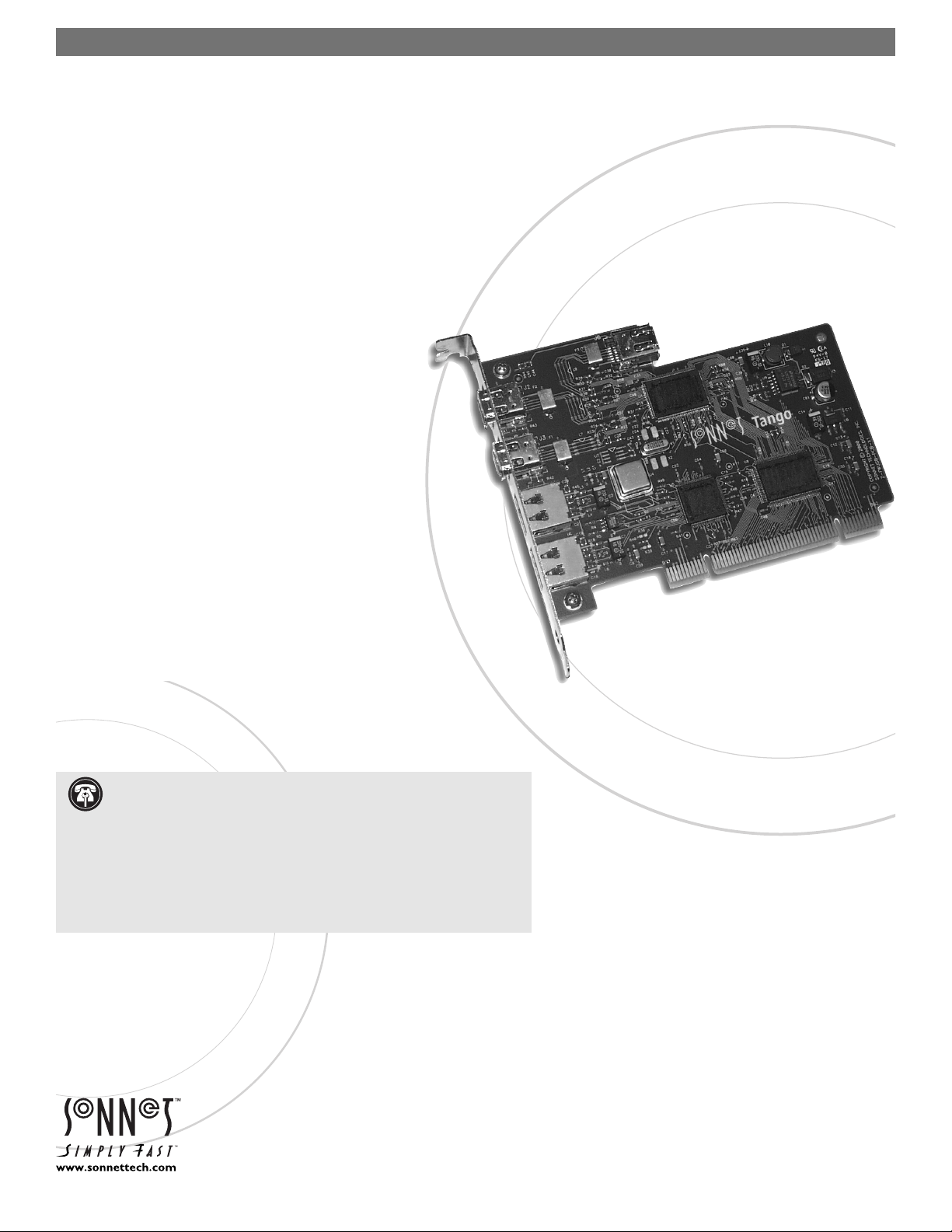
™
Quick Start Guide for the Tango FireWire/USB
Operating System Compatibility
At this printing, the Tango is compatible with Mac®OS 9.0 through OS X Version
10.2.2. For up-to-date Mac OS compatibility information, check our web site.
You Should Have
The following items should be included in your product package:
• One Tango FireWire/USB Combo Card
The following item may be required for installing Tango:
• Medium Phillips screwdriver
You may need the following items to connect peripherals to
the Tango:
• One or more FireWire (IEEE 1394) cables (sold separately)
• One or more USB cables (sold separately)
• One or more USB hubs (sold separately)
System Requirements
The Tango FireWire/USB combo card requires the following in order to operate
in your system:
• One available PCI slot
• Tango Firmware Patch—ONLY for installation of Tango in Power Macintosh
5500 or 6500, or in Twentieth Anniversary Macintosh. (Download the Tango
Firmware Patch from www.sonnettech.com/support/tango; install it before
installing FireWire and USB drivers.)
• Mac OS FireWire driver software*
• Mac OS USB driver software*
* Depending on your operating system, you may need to install these drivers; instructions follow.
Remember to register your product online at http://registration.sonnettech.com to be informed of future upgrades and product releases.
Software updates and links are available from the Sonnet web site at www.sonnettech.com.
•
Online support form available at http://supportform.sonnettech.com.
Sonnet Technologies Customer Service hours are Mon.-Fri., 7 a.m.–5 p.m. Pacific Time
•
Customer Service Phone: 1-949-472-2772 • E-mail: support@sonnettech.com
Sonnet Technologies, Inc., 15 Whatney, Irvine, California 92618-2808 USA • Tel: 1-949-587-3500 Fax: 1-949-457-6350
©2000 Sonnet Technologies,Inc . Revised 2002. All rights reserved. Sonnet, the Sonnet logotype, Simply Fast, the Simply Fast logotype, and Tango are trademarks of Sonnet Technologies,Inc . Macintosh and Mac are trademarks of Apple Computer, Inc., registered in the United States and other countries. Other product names are trademarks of their respective owners. Product specifications subject to change without notice.
Printed in the USA. QS-FWUSB-E-121002
. Support Note: We recommend you make a backup of important infor-
mation on your system’s current hard drive(s) prior to installing new
hardware or software.
When handling computer products, you must take care to prevent components
from being damaged by static electricity. Before opening your computer or
removing parts from their packages, always ground yourself first by touching a
metal part of the computer, such as a port access cover, and work in an area free
of static electricity; avoid carpeted areas. Handle all electronic components by
their edges, and avoid touching connector traces and component pins.
TANGO
Macintosh® FireWire®/USB Combo Card
Page 2
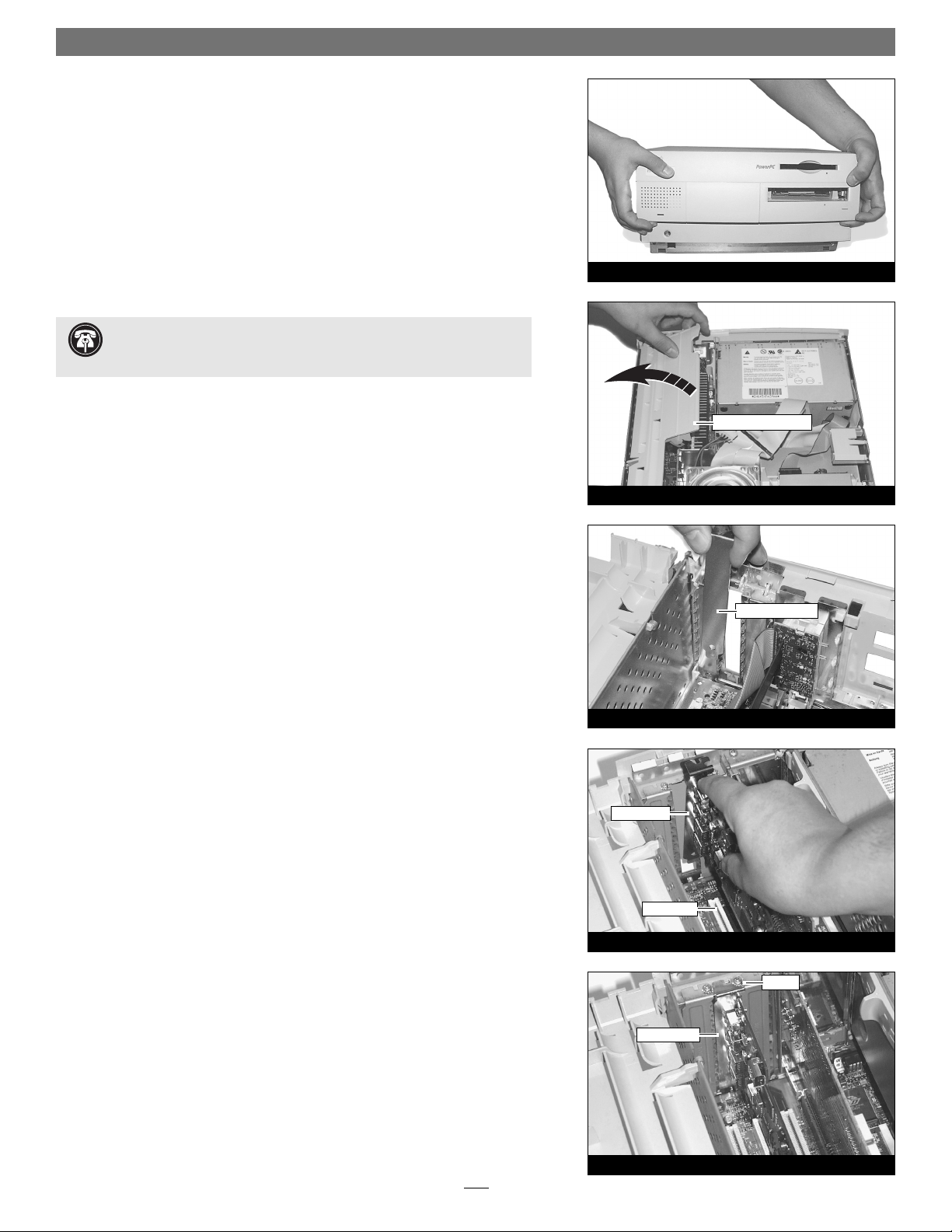
2
Figure 1
Figure 2
expansion card cover
Figure 4
PCI slot
Tango card
Figure 3
port access cover
Hardware Installation Steps
This guide contains general instructions for installing the Tango FireWire/USB
combo card into most PCI-based computers. (For our example, we have used an
Apple Power Macintosh desktop model.) For more detailed installation instructions, refer to your computer’s user guide.
1. Shut down your computer.
2. Disconnect all the cables connected to the computer except for the power
cord, then touch a port access cover on the back of your computer to discharge any static.
3. Disconnect the power cord from your computer.
4. Remove the case cover from the computer (Figure 1).
5. Access the expansion card area of the the computer (Figure 2).
6. Locate an available PCI slot inside your computer and remove its port access
cover, if present, from the rear of the computer. (Figure 3). If you removed a
screw, set it aside for later use.
7. Remove the Tango from its anti-static package, making sure to handle the
board by its edges.
8. Install the Tango into the PCI slot; make sure the card is firmly seated and
secured (Figure 4).
9. If you removed a screw earlier, secure the Tango with it. (Figure 5).
10. Close up the computer and carefully replace its case cover.
11. Reconnect all the cables to the computer.
Support Note: To avoid generating a static charge in your body, do not
walk around the room until after you finish installing the Tango card and
close the computer.
Figure 5
screw
Tango card
Page 3

3
FireWire and USB 1.1 Driver Installation Steps
The Tango requires that FireWire and USB 1.1 drivers be installed in your system
to enable the FireWire and USB ports. Locate the following section that applies to
your system for information and instructions.
Tango Firmware Patch Information
Only For Power Macintosh 5500 and 6500, and Twentieth Anniversary
Macintosh users. You must install an open firmware patch that enables your sys-
tem to fully support the Tango before you install any FireWire or USB drivers. Log
onto the Internet, go to www.sonnettech.com/support/tango, and then locate
and click on the Tango Firmware Patch link. Download the file, and then follow
the included instructions to install the patch.
Mac OS 9.2.x and OS X (Existing or Upgrade Installation)
If your system is already running Mac OS 9.2.x and/or Mac OS X, the Apple
drivers that enable the FireWire and USB ports on the Tango have already been
installed. When you are upgrade to Mac OS 9.2.x or Mac OS X, the appropriate
drivers will be installed automatically.
Mac OS 9.1.x (Existing Installation)
Complete these steps only if you installed Mac OS 9.1 before installing the
Tango. Please note, if your system has built-in USB and FireWire ports, you may skip
these steps.
1. Insert the Mac OS 9.1 CD into your computer’s CD-ROM drive. In the finder
menu, select Special: Restart, then immediately press and hold down the C
key on your keyboard until your system restarts and the Welcome to Mac OS
screen appears.
2. Double-click the Mac OS Install application icon. In the Select Destination
window, click the Select button. Proceed through the next several screens
until you reach the Install Software window. Click the Customize button. In
the Custom Installation and Removal window, deselect all the Software compo-
nent check boxes (click on each check or dash until the box is empty),
except Mac OS 9.1. Click the pop-up menu to the right of Mac OS 9.1.
Change from “Recommended Installation” to “Customized Installation.”
The Select Mac OS 9.1 Features to Install window will appear shortly.
3. Change “Recommended Installation” to “Customized Installation” from the
pop-up menu. Deselect all the feature check boxes except “Network and
Connectivity.” Click the arrow next to “Network and Connectivity” to view
the features. Deselect all the features except “FireWire” and “USB Adapter
Card Support”. Click OK, Start, then Continue to complete the installation.
After the software is installed, quit the Mac OS Install application and restart
your computer from the hard drive where Mac OS 9.1 is installed.
4. Your installation is complete.
Support Note: Many peripherals require their own drivers and applica-
tion software to operate or have full functionality. The Apple drivers
already installed, or that you are about to install, in your system provide only
limited support for some items. You should also install software included with the
device, or available to download from the device manufacturer’s web site. Check
the peripheral’s user’s manual for information about necessary software.
Page 4

4
Mac OS 9.1.x (Upgrade from Lower Mac OS Version)
Complete these steps only when upgrading your system to Mac OS 9.1 from a
lower Mac OS version; FireWire and USB driver software will be installed automatically. Please note, if your system has built-in USB and FireWire ports, you may skip
these steps.
1. Insert the Mac OS 9.1 CD into your computer’s CD-ROM drive. In the finder
menu, select Special: Restart, then immediately press and hold down the C
key on your keyboard until your system restarts and the Welcome to Mac OS
screen appears.
2. Double-click the Mac OS Install application icon. In the Select Destination
window, click the Options button and click the Perform Clean Installation
check box that appears in the subsequent screen. Click the Select button.
Proceed through the next several screens until you reach the Install Software
window. Click OK, Start, then Continue, and complete the installation. After
the software is installed, quit the Mac OS Install application and restart your
computer from the hard drive where Mac OS 9.1 is installed.
3. Your installation is complete.
Mac OS 9.0.x (Existing Installation)
If Mac OS 9.0.x is installed in your computer, you must download and install the
appropriate FireWire and USB driver software. Please note, if your system has built-
in USB and FireWire ports, you may skip these steps.
1. Turn on your computer.
2. Log on to the Internet and type www.sonnettech.com/support/tango.
3. Locate and click on the link for FireWire and USB drivers.
4. Read the information on the page, then click on each link to download
both drivers.
5. Install the drivers, then restart your computer from the hard drive where
Mac OS 9 is installed.
6. Your installation is complete.
Mac OS 9 (Upgrade from Lower Mac OS Version)
Complete these steps only when upgrading your system to Mac OS 9.0 from a
lower Mac OS version.
1. Insert the Mac OS 9 CD into your computer’s CD-ROM drive. In the finder
menu, select Special: Restart, then immediately press and hold down the C
key on your keyboard until your system restarts and the Welcome to Mac OS
screen appears.
2. Double-click the Mac OS Install application icon. In the Select Destination
window, click the Options button and click the Perform Clean Installation
check box that appears in the subsequent screen. Click the Select button.
Proceed through the next several screens until you reach the Install Software
window. Click OK, Start, then Continue, and complete the installation. After
the software is installed, quit the Mac OS Install application and restart your
computer from the hard drive where Mac OS 9 is installed.
FireWire and USB 1.1 Driver Installation Steps (continued)
Page 5

Mac OS 9 (Upgrade from Lower Mac OS Version, continued)
3. Log on to the Internet and type www.sonnettech.com/support/tango.
4. Locate and click on the link for FireWire and USB drivers.
5. Read the information on the page, then click on each link to download
both drivers.
6. Install the drivers, then restart your computer.
7. Your installation is complete.
Connect FireWire (IEEE 1394) and USB peripherals
The Tango card has four external ports–two FireWire and two USB–for connecting
peripherals. If your peripherals did not include cables, you must purchase the correct ones. Check your peripheral(s) to determine the type of cable(s) you need.
When connecting cables to the Tango card, be sure to firmly insert the connectors into the ports, but do not force them; these connectors can only be inserted
one way. Figure 6 shows a FireWire cable connector and the two external
FireWire ports on the Tango, while Figure 7 shows a USB cable connector and the
two USB ports.
Known Issues and Advice
FireWire and USB interfaces have many technological advantages over older interfaces such as ADB and SCSI, not the least of which is hot-plugging capability.
However, there are some limitations you should be aware of, and some advice we
have listed here. Refer to the peripheral manufacturers’ web sites and user’s guides
for more specific information.
• While USB keyboards and mice are compatible with Tango, certain functions
cannot be supported on pre-G3 machines; this is an Apple ROM issue and not a
problem with the Sonnet Tango. Because pre-G3 Macintosh computers were
built before Apple added onboard USB support, certain features, including keyboard startup, wake from sleep (by pressing a key or moving the mouse), and
others, will not work. We recommend that you keep an ADB keyboard and
mouse connected to your system to support such functionality.
• Many peripherals require additional drivers and application software to operate
or have full functionality. Software should be included with the device, or available to download from the manufacturer’s web site. Check the peripheral’s user
manual for information about necessary software.
• Disconnecting USB or FireWire peripherals (including external storage devices,
cameras, memory card readers, printers, etc.) while they are transferring or
receiving data, may result in damage to the file(s) being transferred, or cause
your system to hang.
• Always unmount (“eject” or drag to the trash) a drive from the desktop before
disconnecting it from its cable or the Tango card.
FireWire and USB 1.1 Driver Installation Steps (continued)
5
Figure 6
Figure 7
FireWire port
USB port
USB port
FireWire port
USB cable
connector
FireWire cable
connector
Tango card
Tango card
Using FireWire and USB devices with Tango
Page 6

6
Using FireWire and USB devices with Tango (continued)
Known Issues and Advice (continued)
• Do not forget to connect external power supplies to the peripherals that require
them. Although many peripherals may draw power directly from the Tango
card, other devices require an external power source.
• You may use USB 2.0 peripherals with the Tango, however they will operate at
USB 1.1 speeds.
• When the Tango is installed in a pre-G3 Macintosh computer, connected
FireWire drives cannot be used as the system startup (boot) drive.
• When transferring data from a digital video camera using a FireWire port on the
Tango, we do not recommend using another FireWire device at the same time.
• Do not connect FireWire devices in a loop, nor terminate a FireWire chain;
there are no terminators or ID settings required for any FireWire device.
