Page 1
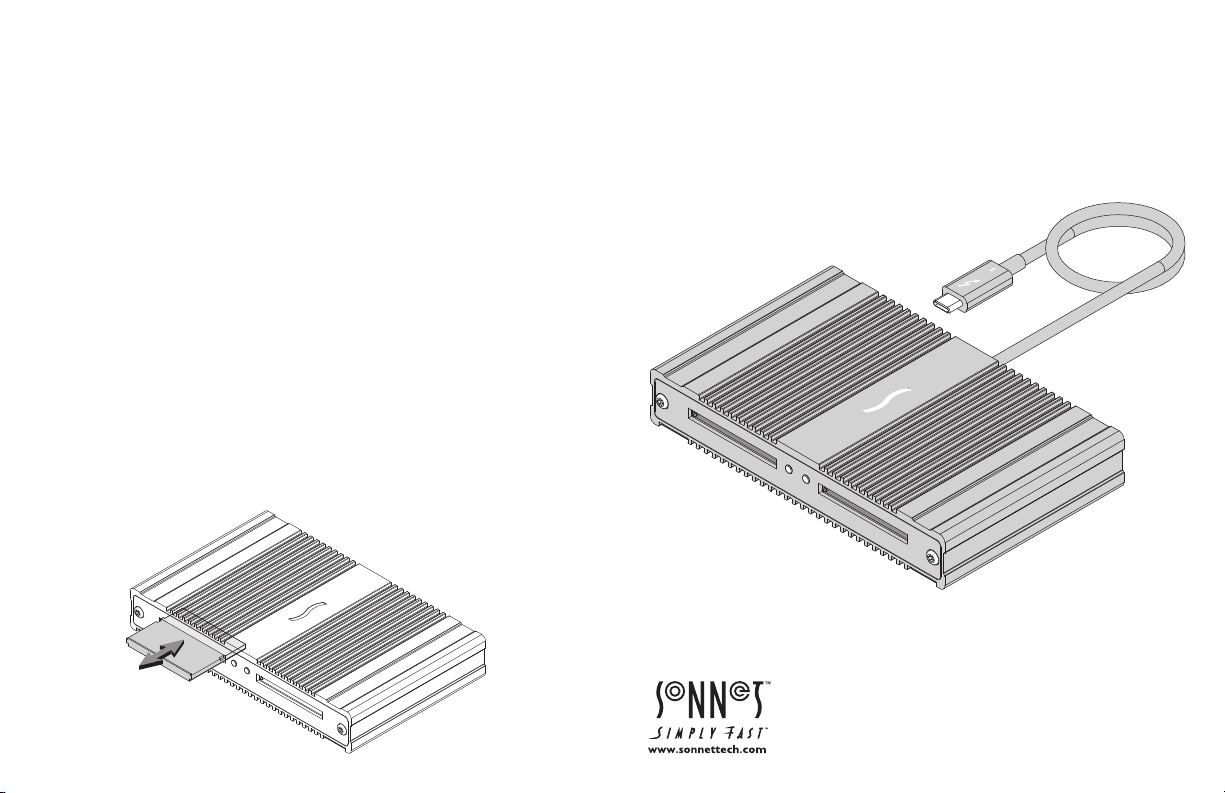
Windows Users—Using the Card Reader For the First Time
1. With your computer turned on, connect the card reader to your
computer.
2. When your computer boots for the first time after you connected
the CFast 2.0 card reader, an Approve New Thunderbolt™ Devices
window appears. From the drop-down menu select Always
Connect, and then click OK.
All Users—Inserting and Removing Cards
• To insert a CFast card, push it into straight into the slot, parallel to
the top cover of the reader, until it stops; do not force a card into
the slot, as you may damage the card or the slot connector.
• Before removing a card, be sure to “eject” or “Safely Remove” its
mounted volume; otherwise, data on the memory card may be
corrupted.
• To remove a card, pull it straight out of the slot.
Quick Start Guide
for SF
™
3
Series — CFast™ 2.0 Pro Card Reader
©2018 Sonnet Technologies, All right s rese rved . Sonnet, t he Sonnet logotyp e, Sim ply
Fast , the S imply Fast l ogotype, a nd SF3 ar e trad emar ks of So nnet Tech nolog ies,
Inc. T hunde rbolt and the T hunderbol t logo ar e trad emar ks of In tel Corporation
in the U. S. and/or other countries. Ot her pro duct n ames a re trademar ks of
their r espe ctive owners. Prod uct specif icat ions su bjec t to cha nge wit hout n otice .
QS-SF 3-2CFS T-B -0 92818
Page 2
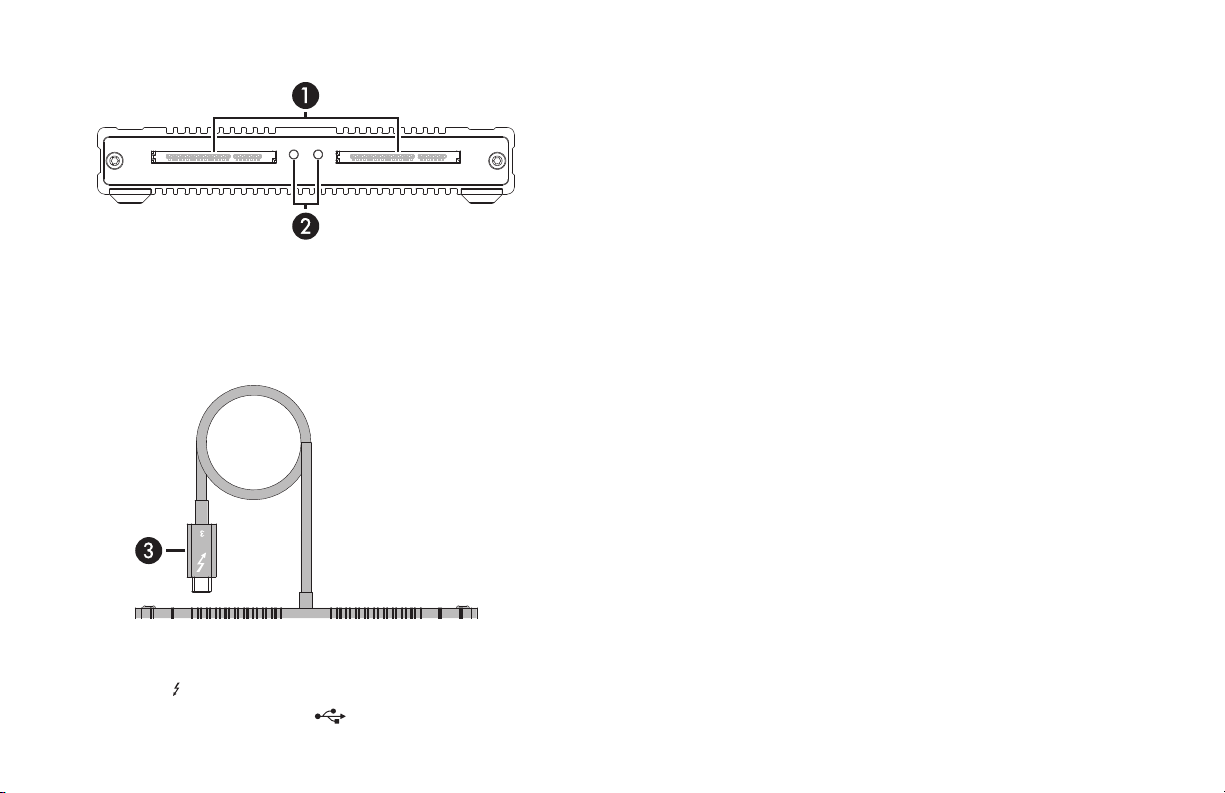
SF3 Series — CFast 2.0 Pro Card Reader Description
1 – Power Indicator
These blue LEDs light when the reader is connected to a computer
and CFast cards are inserted into the slots.
Mac® Driver Information
The drivers required to support the SF3 Series — CFast 2.0 Pro Card
Reader are installed as part of macOS
preparation steps.
®
10.12.6 and later; there are no
Windows® Users Preparation Steps
To enable the SF3 Series — CFast 2.0 Pro Card Reader to work with
your Windows computer, please do the following:
1. Update your computer’s BIOS to the latest version.
2 – Card Slots
These slots accept CFast and CFast 2.0 cards.
3 – Thunderbolt 3 Connector
Plug this into one of your computer’s Thunderbolt 3 ports (often
indicated by a
Ports marked with the USB icon (
logo), or at the end of a Thunderbolt device chain.
) are NOT compatible.
2. Confirm your computer is running, or update to, the latest
Thunderbolt software.
3. Confirm your computer is running, or update to, a 64-bit edition
of Windows 10, Version 1709 (Creator’s Edition), or later.
4. Go to www.sonnettech.com/support/kb/kb.php, and then click
the Pro Media Readers link. Locate and click SF3 Series CFast 2.0
Pro Thunderbolt 3 Card Reader link, and then click the Driver
link. Locate, download, and install the appropriate drivers.
Known Issues/Advice
• The Sonnet CFast reader is compatible with all major brands of
CFast 2.0 cards. Wyse brand CFast 2.0 cards are not compatible.
• The Sonnet CFast reader’s captive Thunderbolt cable remains firmly
connected at all times. Should the cable ever break, you can easily
replace it with a Sonnet-approved Thunderbolt 3 (40Gbps) cable.
