Page 1
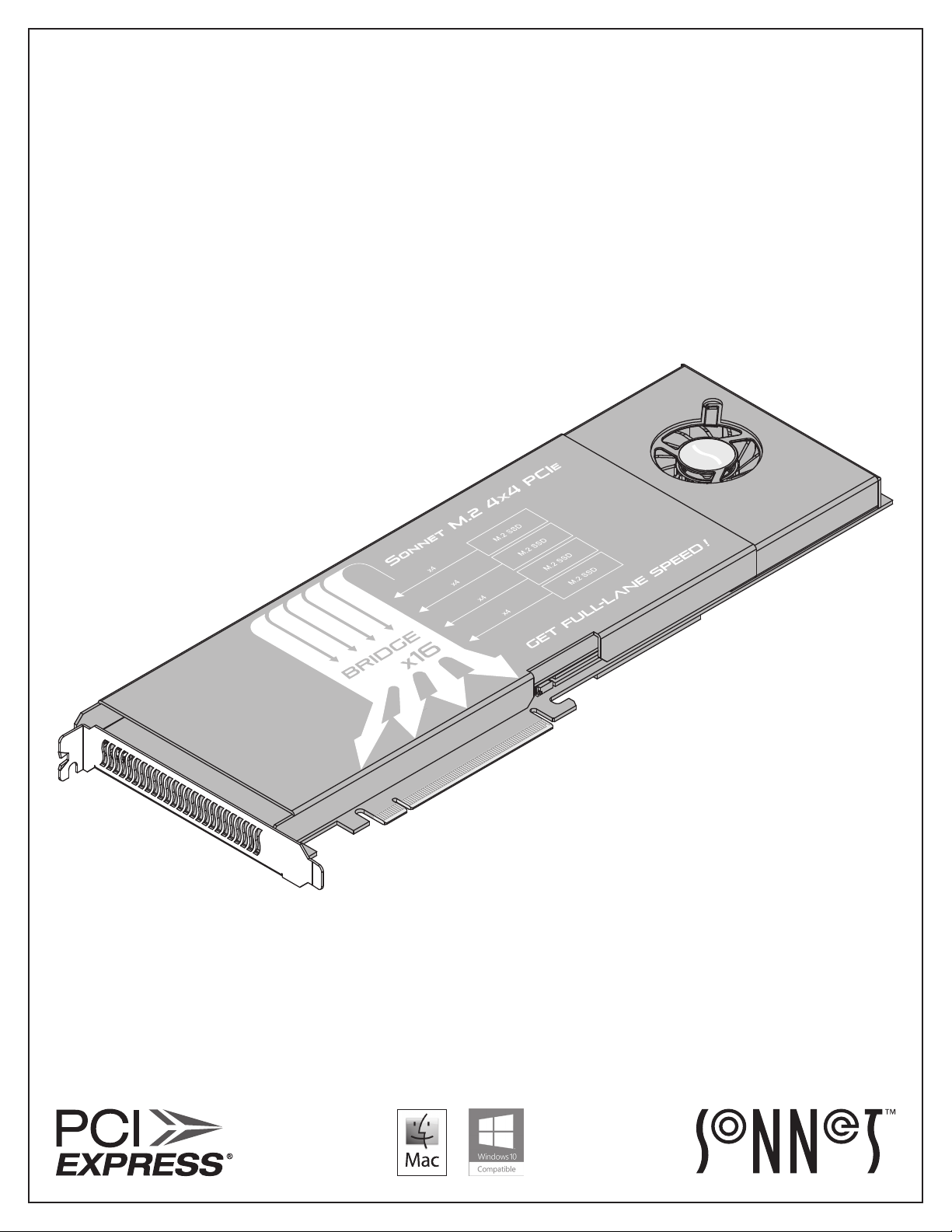
®
Sonnet M.
Quick Start Guide
2 4
x
4
PCIe
Card
Page 2
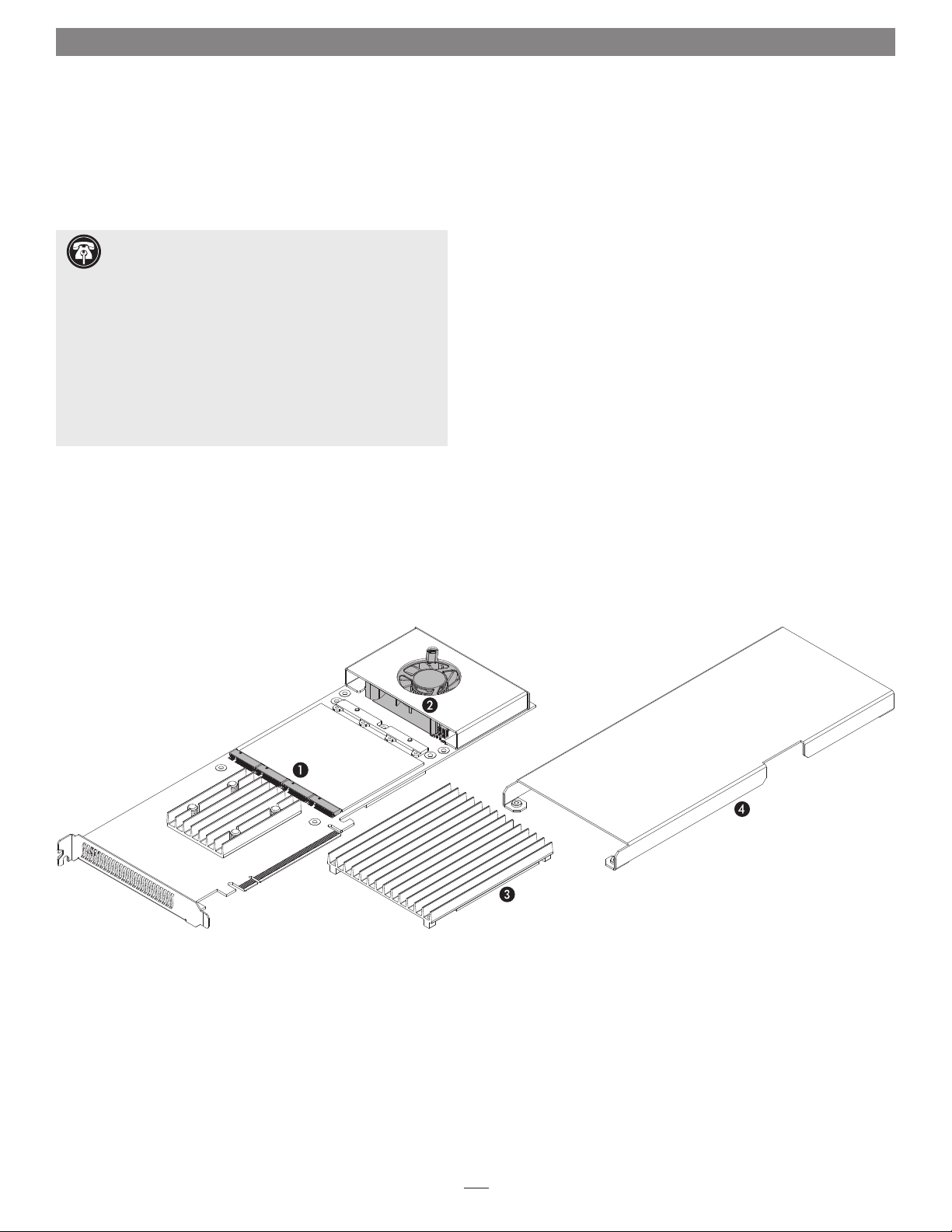
Introduction, Compatibility Information, and Card Description
Congratulations on your purchase! The Sonnet M.2 4x4 PCIe
Card provides a handy way to install up to four M.2 format PCIe
SSDs into a PCIe slot. macOS
®
, Windows®, and Thunderbolt™
compatible, this card works in compatible computers and
Thunderbolt-to-PCIe card expansion systems.
Support Note: This document was up to date at the
time of printing. However, changes to the hardware or
software may have occurred since then. Please check the Sonnet
website for the latest documentation.
1. Go to www.sonnettech.com/support/kb/kb.php
2. Click the Computer Cards link.
3. Click the PCIe Cards link.
4. Click the Sonnet M.2 4x4 PCIe Card link, and then click the
Manual link.
5. Click the Sonnet M.2 4x4 PCIe Card Quick Start Guide [English]
link, and then check the Document Version information. If the
version listed is later than this document (revision D ), click the
Download Now button for the latest version.
Computer Compatibility
• Mac Pro® 5,1 (Mid 2010 & Mid 2012) with available full-length
x16 PCIe slot
• Mac Pro 7,1 (2019) – Use x16 PCIe slot (slot 3, 4, or 5) for full
performance
• PC desktop or server with available full-length, full-height x16
PCIe slot (PCIe 3.0 slot is preferred)
OS Compatibility
• macOS® 10.14.4+ (macOS Mojave only)
• Windows
®
10 (64-bit Edition Version 1903 or greater)
M.2 SSD Compatibilty
For a list of compatible SSDs, please visit the Sonnet website
at: https://sonnettech.com/support/downloads/manuals/M2_
compatiblity.pdf
Thunderbolt Compatibility
• Mac® computer with Thunderbolt 3 or Thunderbolt 2 ports via
a Thunderbolt to PCIe card expansion system with available
full-length x16 PCIe slot
• Windows computer with Thunderbolt 3 ports via a
Thunderbolt 3 to PCIe card expansion system with available
full-length x16 PCIe slot
Card Description
1 – M.2 SSD Sockets
The Sonnet M.2 4x4 PCIe Card supports the installation of four
single-sided M.2 2280 NVMe PCIe SSDs with “M” keys. When
configuring them in RAID 0 or RAID 1 volumes, Sonnet
recommends the use of identical SSDs across the four sockets.
2 – Smart Fan
This fan is temperature-controlled and spins only when and
as fast as needed, minimizing audible noise.
3 – SSD Heatsink
Backed with a thermal transfer pad that contacts the SSDs’
components, the heatsink conducts heat away from the SSDs.
4 – Cover
The cover directs airflow over the heatsink to provide proper
cooling for the SSDs. Always use the card with the cover
installed; this will help prevent thermal throttling of the SSDs’
performance, and may help extend the life of the SSDs.
2
Page 3
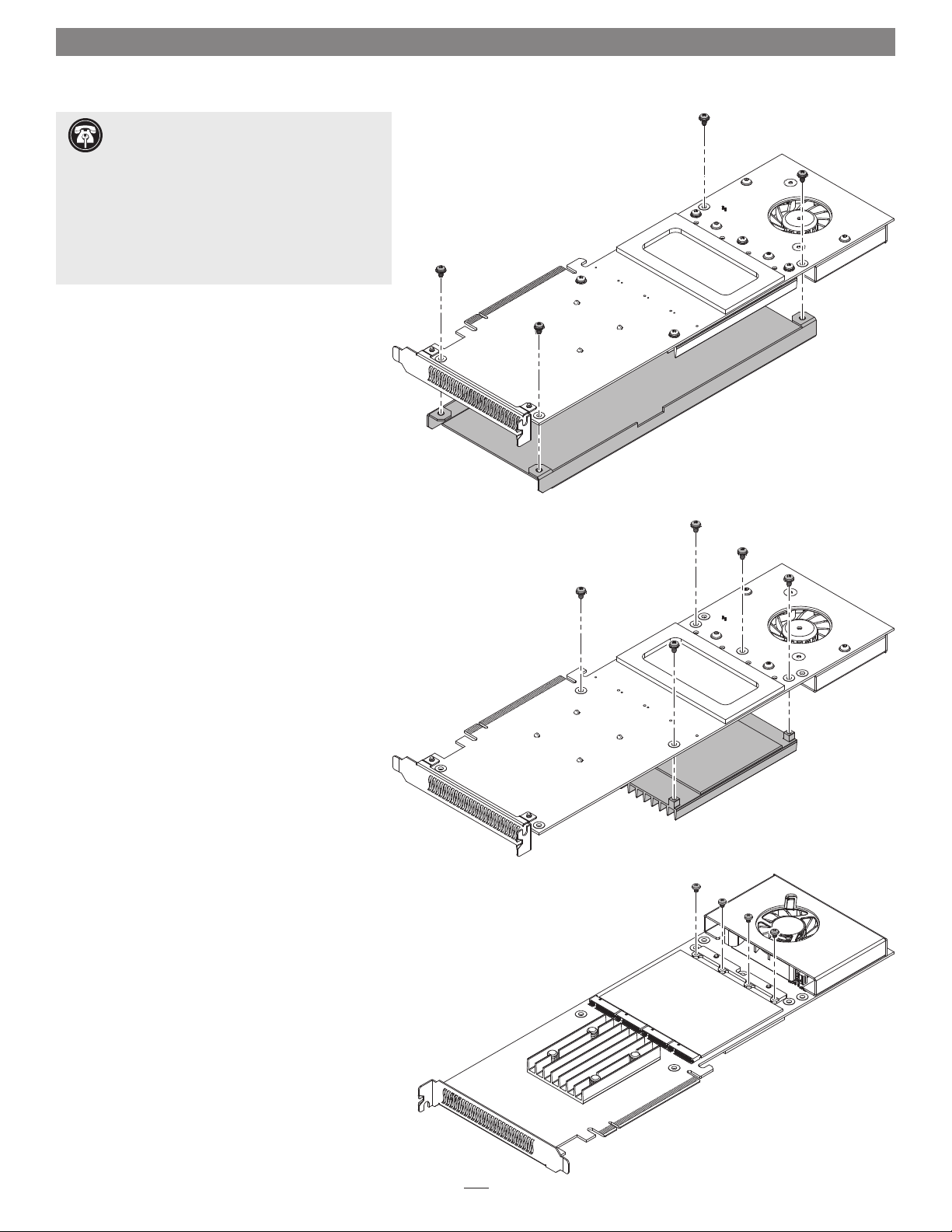
SSD Installation Steps
Support Note: When handling computer
products, you must take care to prevent
components from being damaged by static electricity.
Before opening your computer or removing parts
from their packages, always ground yourself first by
touching a metal part of the computer, such as a
port access cover, and work in an area free of static
electricity; avoid carpeted areas. Handle all electronic
components by their edges, and avoid touching
connector traces and component pins.
1. Handling the card by its edges, remove the Sonnet
M.2 4x4 PCIe Card from its packaging.
2. Place the card upside-down on a flat, level surface
(Figure 1).
3. Using a Phillips screwdriver, remove the four screws
securing the cover to the card (Figure 1). Set aside
the screws.
Figure 1
4. Using a Phillips screwdriver, remove the five screws
securing the heatsink to the card (Figure 2). Set
aside the screws.
5. Flip the card over, and then remove the four screws
as shown (Figure 3). Set aside the screws.
Figure 2
Figure 3
3
Page 4
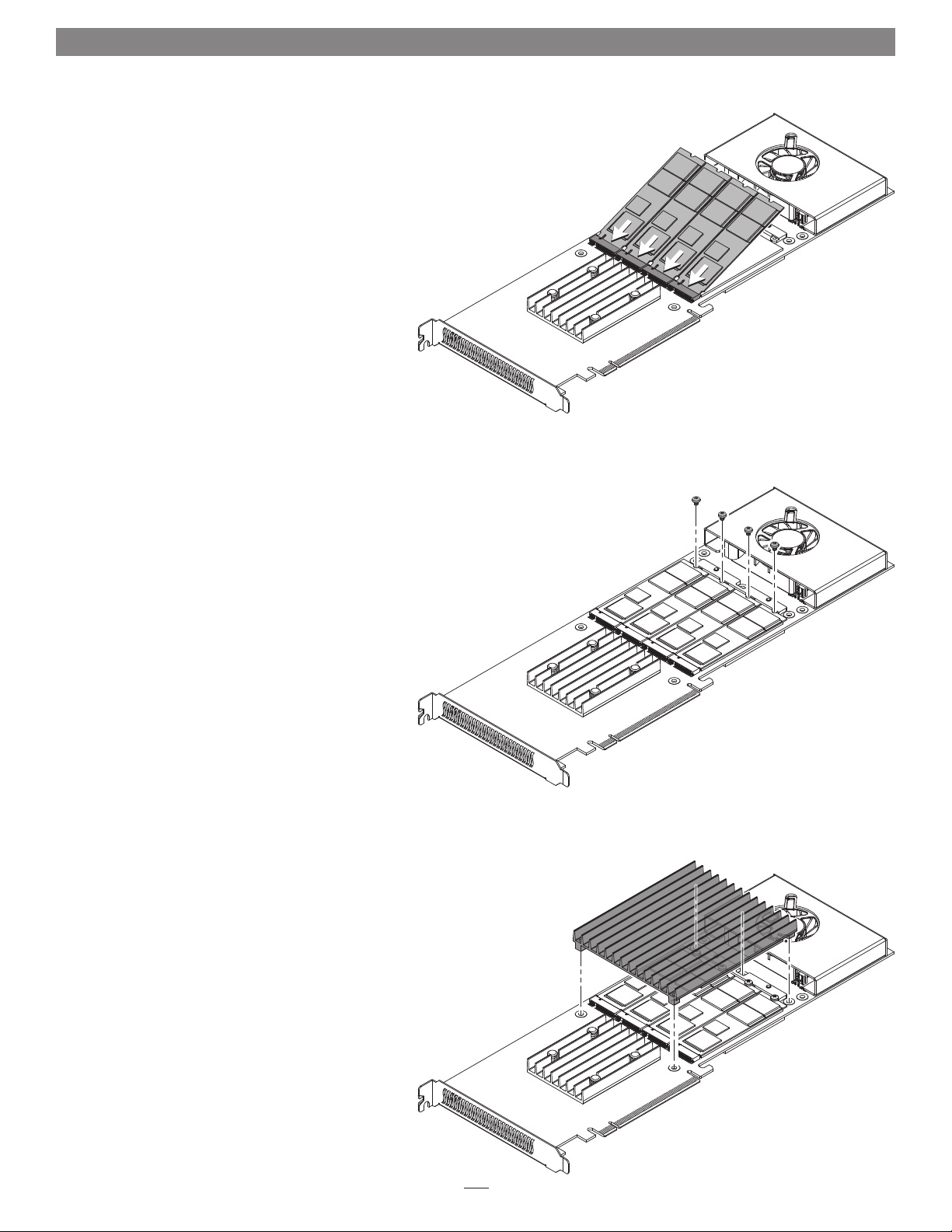
SSD Installation Steps
6. Handling it by its edges, remove an SSD from its
packaging.
7. Insert the SSD component side up into one of the
SSD sockets until it snaps into place (Figure 4).
8. Repeat steps 6 and 7 with any remaining SSDs you
are installing (Figure 4).
9. Using screws you removed previously, secure the
SSD(s) to the card (Figure 5); do not overtighten
the screws. If you installed fewer than four SSDs,
reinstall remaining screws into the open holes.
Figure 4
10. Set the heatsink on top of the SSDs, aligning the
screw holes in the heatsink with the corresponding
holes in the card (Figure 6).
Figure 5
Figure 6
4
Page 5
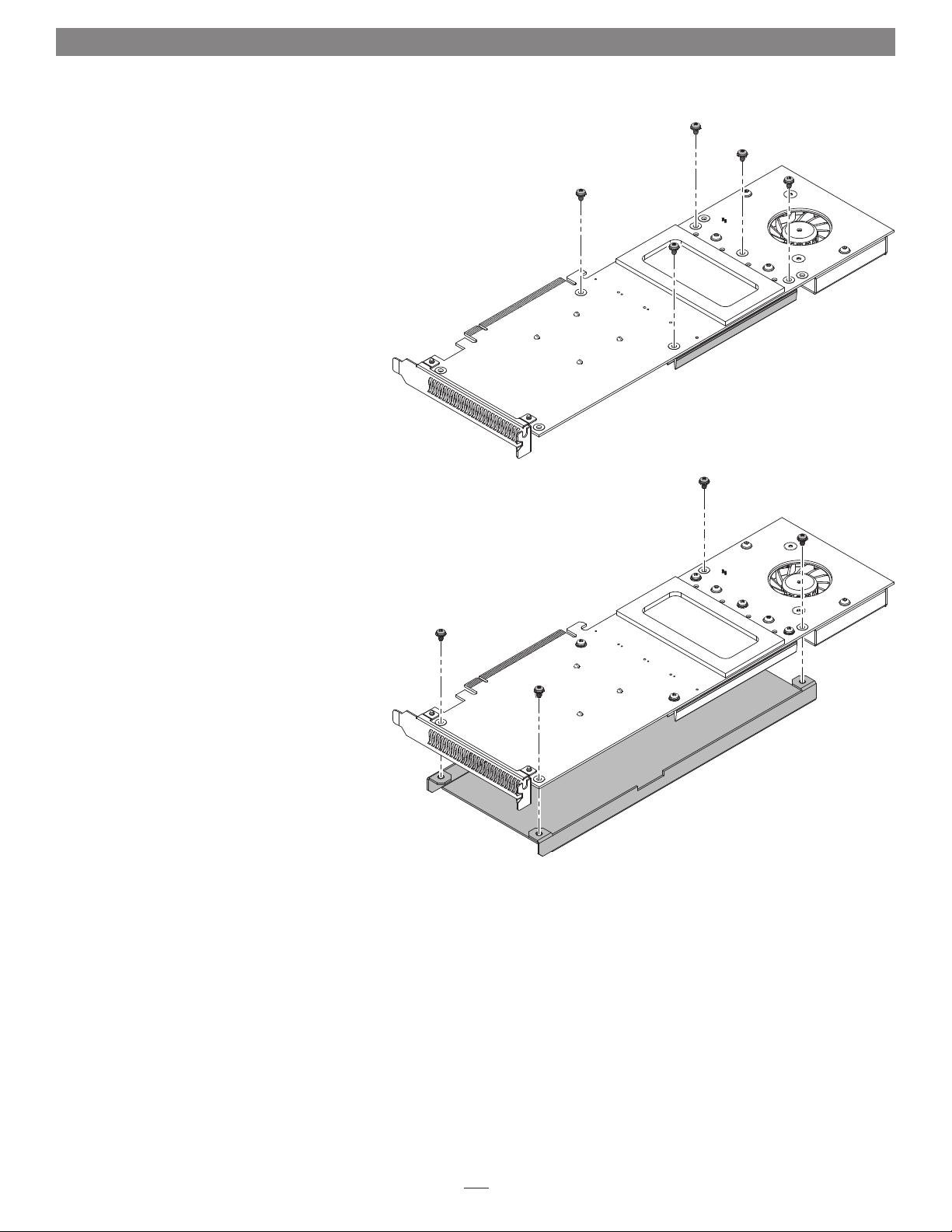
SSD Installation Steps
11. Holding the heatsink firmly against the card, flip
the Sonnet M.2 4x4 PCIe over (Figure 7).
12. Secure the heatsink to the card with five of the
screws you removed previously (Figure 7); do not
overtighten the screws.
13. Place the card on top of the cover as shown, and
then secure the cover with the four remaining
screws you removed previously (Figure 8); do not
overtighten the screws.
Figure 7
Figure 8
5
Page 6
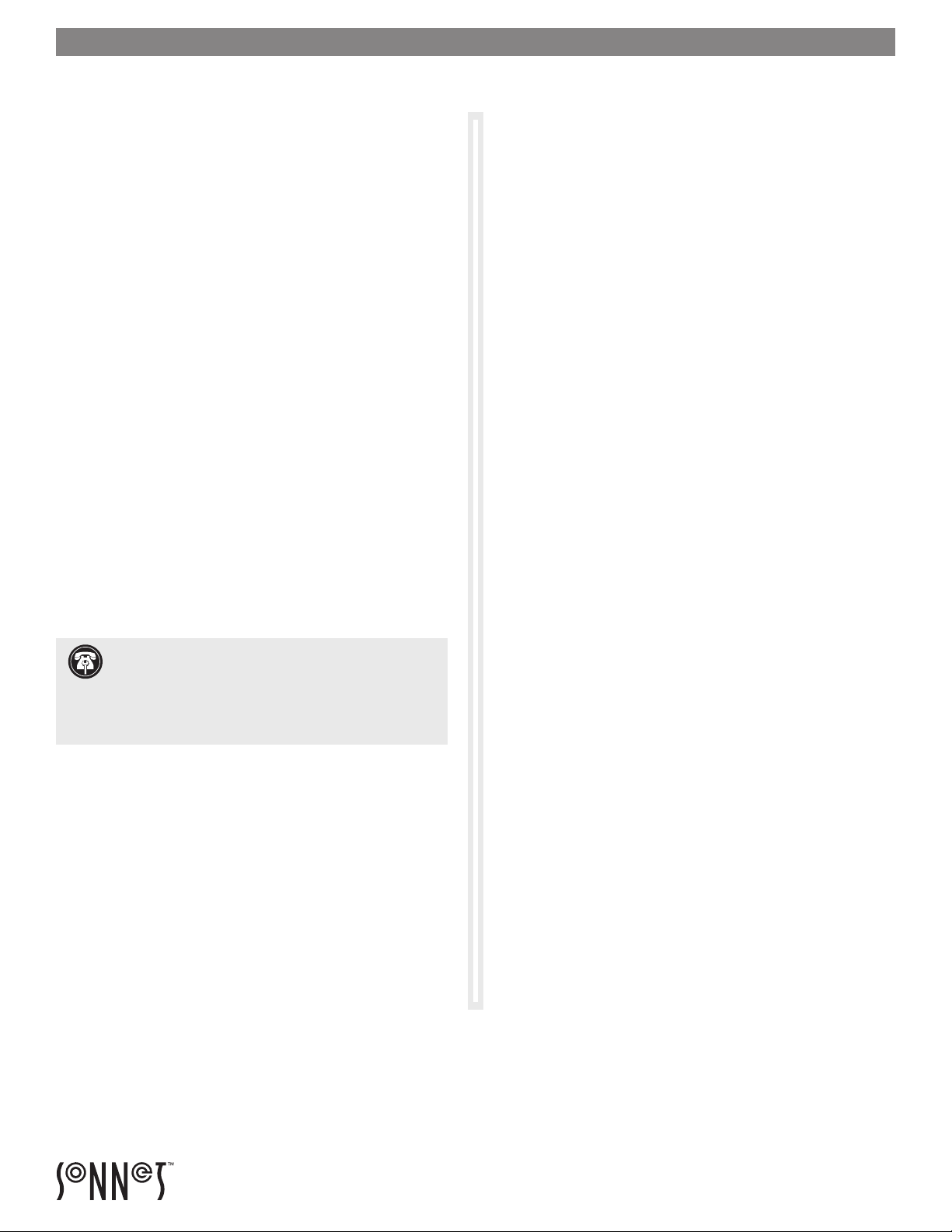
Card Installation Steps and Support Information
Card Installation Steps
1. Shut down your computer or expansion chassis, disconnect
its power cable, and then open it to access the expansion
card area (PCI Express slots); refer to the user manual for
specific information
2. Locate an available x16 PCIe slot and remove its access cover
if necessary.
3. Install the Sonnet card with attached SSDs into the slot;
make sure the card is firmly seated and secured (use the
computer’s PCIe card retaining latch if present).
4. Close your computer or expansion chassis.
5. Reconnect the computer’s power cable.
Formatting SSDs
macOS:
Use Disk Utility (found in the Utilities folder within the
Applications folder) to format installed SSDs.
Windows:
If you intend to format drives connected to the Sonnet card using
Windows drive formatting tools (Disk Management), you may
locate instructions by using “format volume”, and “create striped
volume” as search items in Windows Help.
Booting From Attached SSDs
macOS:
Sonnet M.2 4x4 PCIe supports booting from JBOD (non-RAIDed)
installed SSDs when the card is installed in Mid 2010, Mid 2012,
and 2019 Mac Pro computers and Thunderbolt-to-PCIe card
expansion systems.
Please note that in some cases it may be necessary for you to hold
the option + R keys during a start, and then select the startup disk
attached to the Sonnet card.
Windows:
Sonnet M.2 4x4 PCIe Card does not support booting in computers
running Windows.
Contacting Customer Service
The Sonnet Web site located at www.sonnettech.com has the
most current support information and technical updates. Before
contacting Customer Service, please check our Web site for the
latest updates and online support files, and check this Quick Start
Guide for helpful information.
Email support requests generally receive the fastest responses, and
are usually processed within a 24-hour period during normal
business hours, excluding holidays. When you contact Customer
Service, have the following information available so the customer
service staff can better assist you:
Support Note for Windows Users: Use of Samsung
SSDs in computers running Windows requires the download
and installation of NVMe drivers from Samsung; Microsof t Windows
inbox NVMe drivers do not support Samsung SSDs. Download the
drivers from https://www.samsung.com/semiconductor/minisite/
ssd/download/tools/
RAID Configuration Support Information
macOS:
Sonnet M.2 4x4 PCIe supports RAID 0 and concatenated disk
set configurations of SSDs under macOS 10.14.4 and later.
Additionally, RAID 5 configuration is supported via SoftRAID
Software (sold separately, softraid.com).
Windows:
Sonnet M.2 4x4 PCIe supports RAID 0 and concatenated disk set
configurations of SSDs.
• Product name
• SSD model(s)
• Date and place of purchase
• Computer model
• OS version
• A System Report (macOS), or a Microsoft System Information
MSINFO32 (Windows) report (Windows), along with a
description of the issue(s) you are encountering with your
device
If further assistance is needed, please contact us at:
USA, Canada, or Mexico Customers
Please contact Sonnet Customer Service at:
E-mail: support@sonnettech.com
Tel : 1-949-472-2772
(Monday–Friday, 9 a.m.–5 p.m. Pacific Time)
For Customers Outside North America
For support on this product, contact your reseller or local
distributor.
Visit Our Web Site
For the most current product information and online support files,
visit the Sonnet web site at www.sonnettech.com. Remember to
register your product online at https://registration.sonnettech.com
to be informed of future upgrades and product releases.
©2019 Sonn et Technologies, I nc. All r ights re serve d. Sonnet and the S onnet logotyp e are trademark s of Sonn et Technologies, I nc. Mac , the Ma c logo, macOS and Ma c Pro are tr ademarks
of Apple Inc., registered in th e United States and othe r countr ies. Thunderbolt and th e Thunde rbolt logo are trademar ks of Int el Corpo ration in the U. S. and/or other countrie s. Other
product names are trademark s of their respec tive owners. Product spe cification s subjec t to chan ge witho ut notice. QS- FUS -SS D-4X4-E3 -E- D-070 919
