Page 1
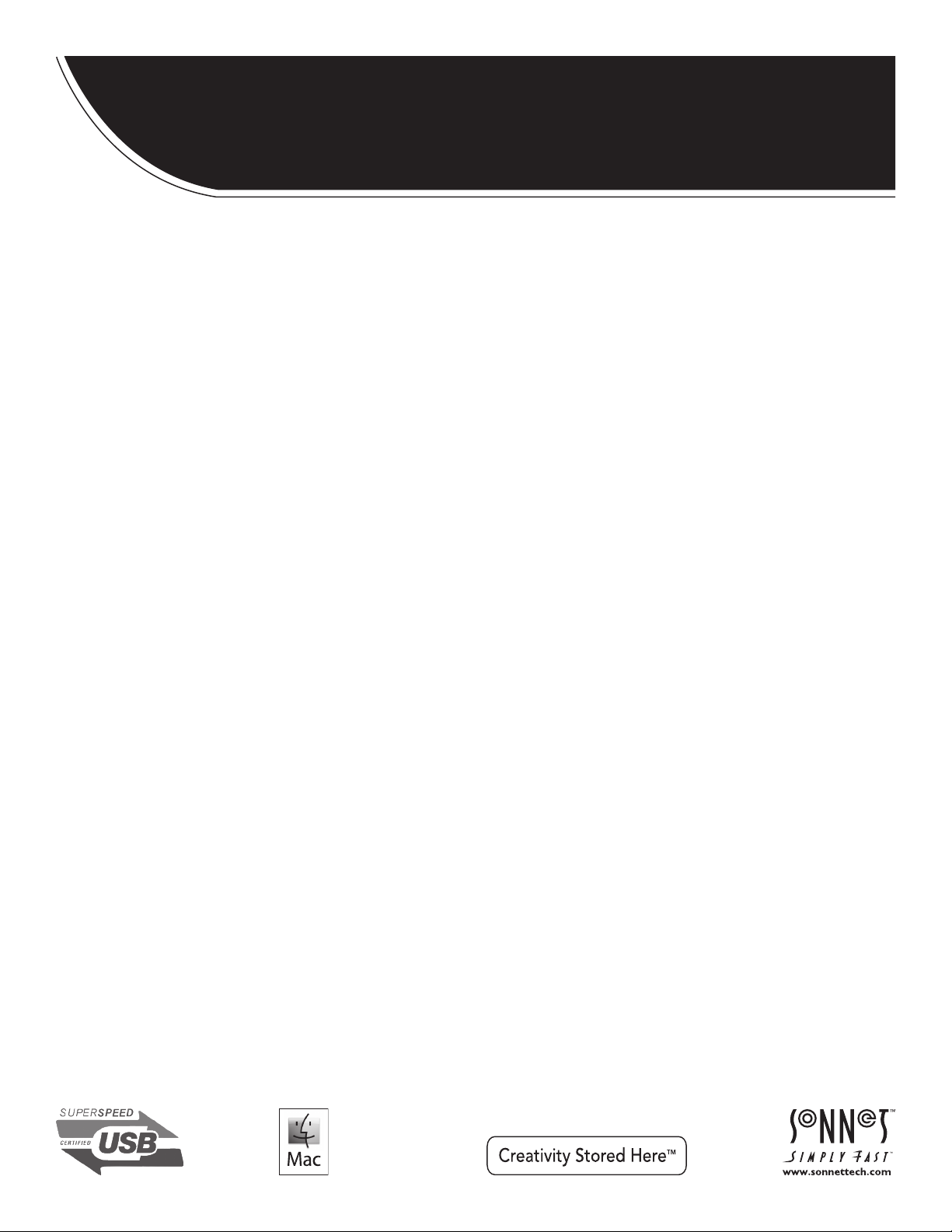
™
For
Windows
FUSION
1U Rackmount 4-Drive Hardware RAID 5 SATA Storage System with USB 3.0 Interface
R
400
RAID USB 3.0
User’s Guide
Page 2
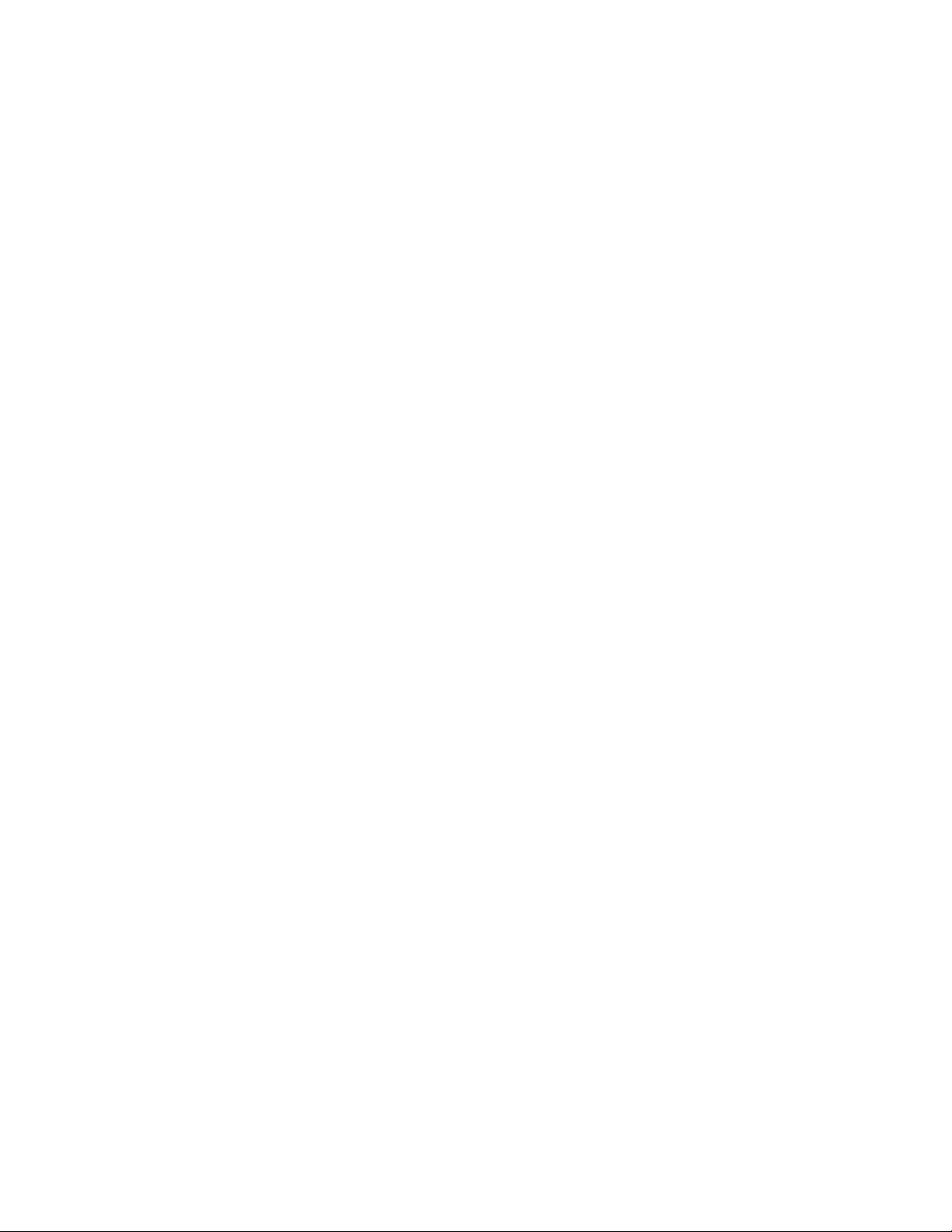
Page 3
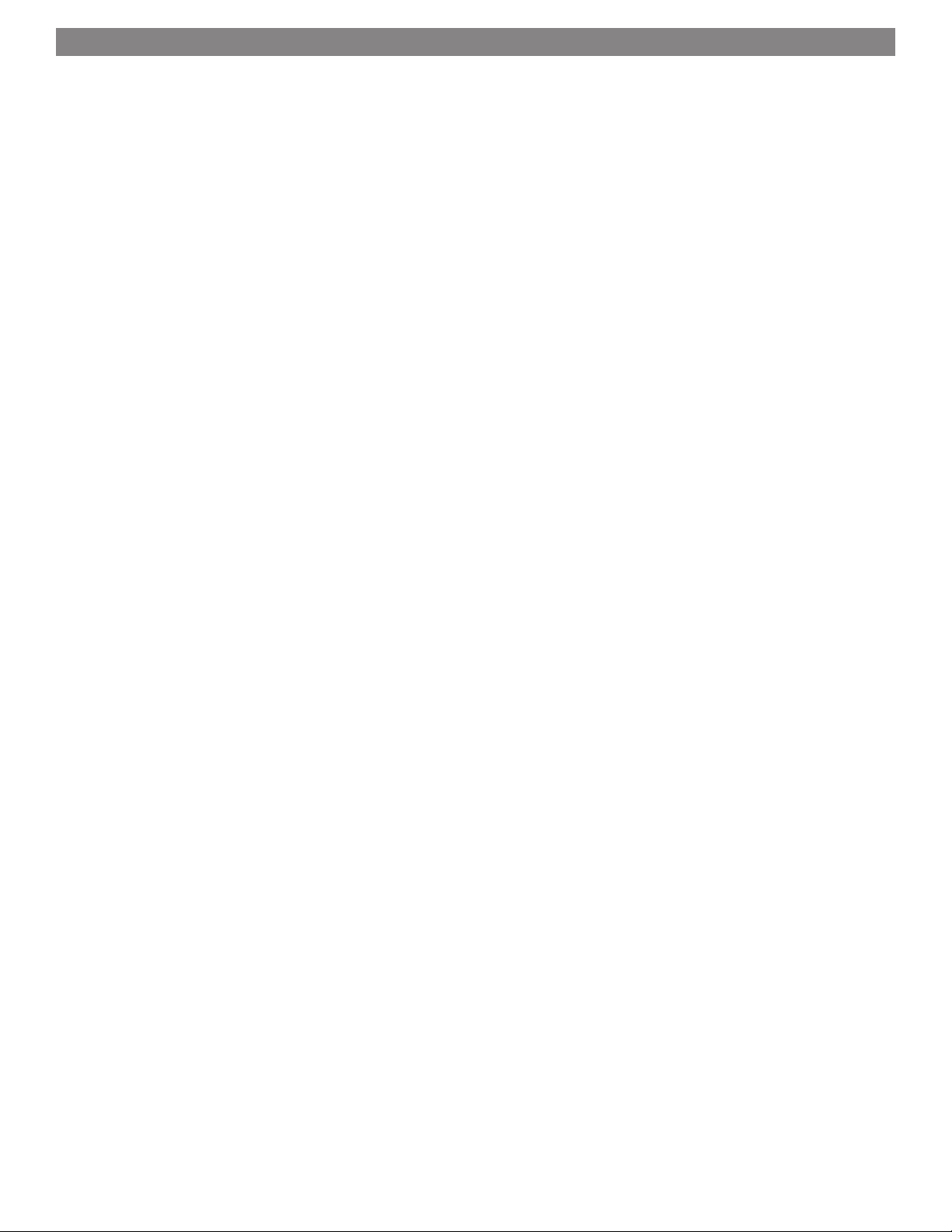
Contents
1 Fusion R400 RAID USB 3.0 Features 1
2 Drive Installation and Enclosure Setup 2
Install Drives
Connect the Fusion R400 RAID USB 3.0 to Computer and Power Outlet
3 Drive Mode Descriptions 3
RAID 0: Striping, No Redundancy
RAID 10: Striping, Mirror Spans Two Drives
Span: Concatenation, Volume Spans Four Drives
RAID 5: Striping, Parity Distributed Among Drives
JBOD: Just a Bunch of Disks
4 Drive Mode Configuration Instructions 5
General Information
Select Drive Mode
5 Drive Formatting Instructions 6
OS X Users’ Instructions
Windows 8/7/Vista and Server 2012/2008 Users’ Instructions
Linux Users’ Information
6 Status LED Indications 7
System Powered, No Data Reads or Writes
Drive Activity
Drive Not Recognized
RAID 5 or RAID 10 Rebuild
Bad Drive Detected
7 Specifications, Warnings, and Additional Information 8
Specifications
Safety Precautions
Warnings
FCC Compliance
Contacting Customer Serrvice
Visit Our Website
Page 4
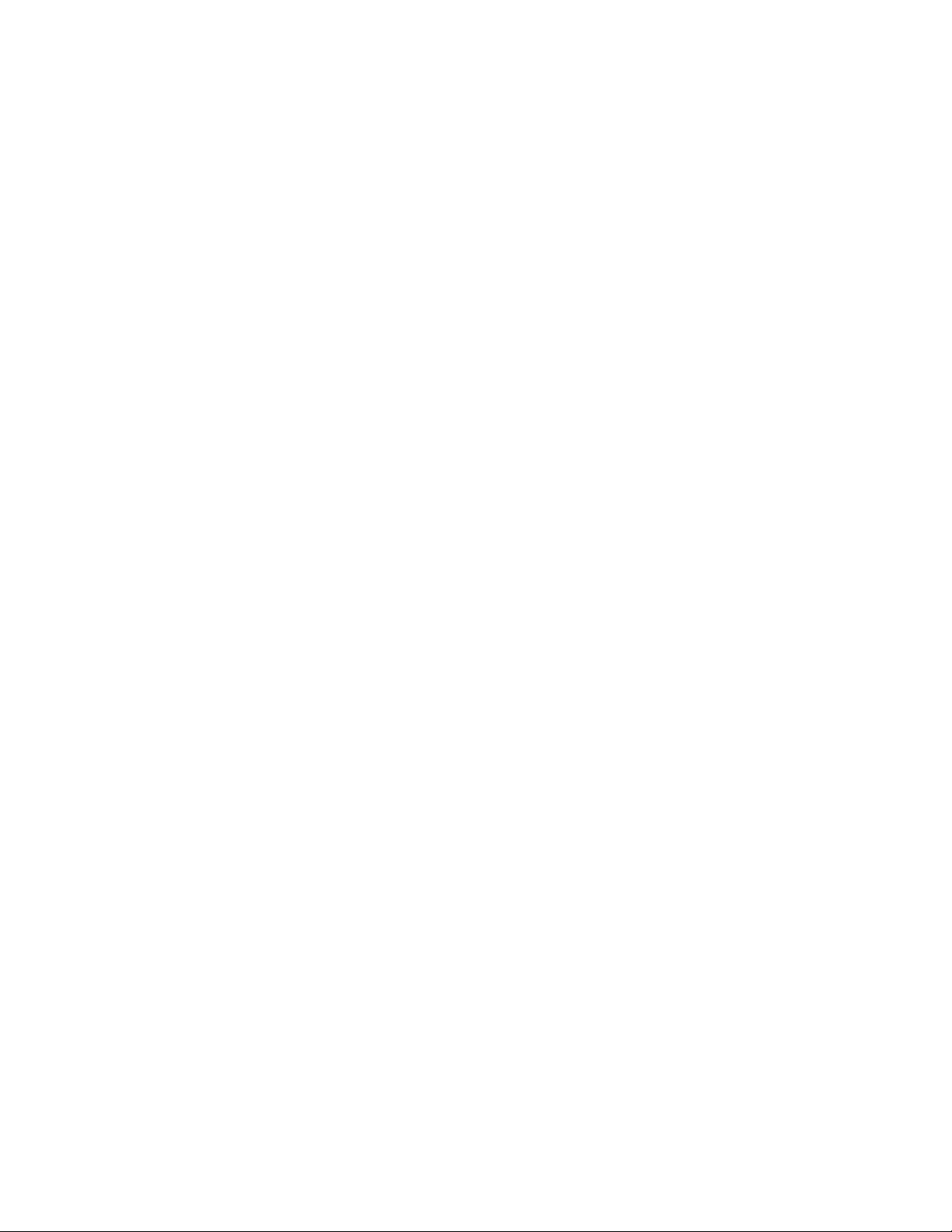
This page left intentionally blank
Page 5

1 – Fusion R400 RAID USB 3.0 Features
➊ ➋ ➍➌
➎
1 – Power Indicator LED
This blue LED lights when the Fusion R400 RAID USB 3.0 is
powered.
2 – Rebuild Indicator LED
This orange LED lights when the Fusion R400 RAID USB 3.0
is rebuilding the data on a RAID 5 or 10 RAID set.
3 – Mode Change Confirmation; Drive 1 Presence, Activity,
and Fault Indicator LED
This LED lights red when the Drive Mode Change Switch
is pressed. It also indicates Drive 1’s ready state (solid green),
read and write activity (flashes green), and fault status (OFF).
Note that the LED will remain off if the drive in drive bay 1
is not recognized.
➎ ➎ ➎
➏ ➐ ➑ ➒ ➓
4 – Presence, Activity, and Fault Indicator LEDs for
Drives 2 – 4
These LEDs indicate the ready state (solid green), read and
write activity (flashes green), and fault status (OFF) for drives
2 – 4. Note that an LED will remain off if the corresponding
drive is not recognized (or if no drive is installed).
5 – Drive Tray
To remove a drive tray, press its handle in until it pops out,
then pull out the entire tray. To insert a drive tray, insert it
into the drive bay until it stops, and then push its handle in
until it latches closed.
6 – Power Switch
7 – Power Cord Socket
8 – Drive Mode Change Switch
Press and hold this switch for three or more seconds to
activate the selected drive mode.
WARNING: Once you press and hold the Mode Change
Switch for more than three seconds while the R400 RAID
USB 3.0 is powered, any files stored on the system are lost and
cannot be recovered!
9 – Drive Mode Setting Switch
Select the drive mode setting using this switch.
10 – USB 3.0 Interface Port
This port is compatible with the included Sonnet USB 3.0
cable and other USB 3.0 cables. It is also compatible with
USB 2.0 cables. However; when a USB 2.0 cable is used, the
R400 RAID USB 3.0’s performance will be reduced by as much as
85 percent.
1
Page 6

2 – Drive Installation and Enclosure Setup
Install Drives
1. Remove the Fusion R400 RAID USB 3.0 from its packaging, and
then place it on a flat, level surface.
2. If you intend to use the Fusion enclosure in a rack and need to
be able to slide the enclosure in and out of the rack, install the
Sonnet rack slide set (or equivalent), sold separately:
• FUS-RSS-P for 17–21.5" deep racks
• FUS-RSS-S for 23–26.5" deep racks
• FUS-RSS for 27–30.5" deep racks
• FUS-RSS-L for 29–32.5" deep racks
3. Push in a drive tray’s handle until it pops out (Figure 1). Pull the
handle toward you to slide out and remove the drive tray.
WARNING: When handling computer products, take care to
prevent components from being damaged by static electricity;
avoid working in carpeted areas. Handle hard drives only by their
edges and avoid touching connector traces and component pins.
4. Remove a SATA drive from its packaging and set it in on a flat,
level surface with the label side down. Open the supplied tube
of threadlocker and apply a single drop inside each of the four
screw holes on the bottom of the drive (Figure 2).
5. Turn the tray upside down and lay it on top of the drive, with the
back of the tray facing toward the drive’s connectors (Figure 3).
6. Using four of the supplied screws, secure the drive tray to the
drive; tighten each screw to secure the tray snugly to the drive;
do not overtighten the screws (Figure 3).
screw hole
screw hole
drive tray
Push in
Figure 1
threadlocker
screw hole
screw hole
Figure 2
WARNING: When securing the trays to the hard drives, you
must verify the screw heads are flush with the tray. Otherwise,
a screw may catch on the enclosure and prevent you from removing it.
7. Carefully slide the drive module (label side up) back into the
enclosure until it stops, and then push the handle in until it
clicks to secure the drive module inside the enclosure (Figure 4).
8. Repeat steps 3 – 7 for the remaining drives, and then install the
Fusion R400 RAID USB 3.0 into the rack or set it on the surface
which it will reside.
Connect the Fusion R400 RAID USB 3.0 to Computer and
Power Outlet
1. Using the supplied USB 3.0 cable, connect the Fusion R400 RAID
USB 3.0 to a USB 3.0 port on your computer.
Support Note: The Fusion R400 RAID USB 3.0 requires a USB
3.0 cable and a USB 3.0 port on your computer to achieve full
performance. Connecting the Fusion storage system to your computer
using a USB 2.0 cable, or connecting it to a USB 2.0 port will result in
reduced performance.
2. Connect the supplied power cable between the Fusion R400
RAID USB 3.0 and a grounded wall outlet or power strip; verify
the cable is plugged in securely.
Figure 3
push handle in
until it clicks
Figure 4
2
Page 7

3 – Drive Mode Descriptions
The following two pages describe the various drive modes
supported by the R400 RAID USB 3.0. To configure the
Fusion R400 RAID USB 3.0’s drives, refer to Select Drive
Mode on page 5.
Support Note: In all modes except JBOD, Sonnet
strongly recommends you use four identical drives
in the Fusion R400 R AID USB 3.0. Due to varying operating
characteristics, the use of dif ferent drives may lead to issues
ranging from reduced total capacity, to louder operation, to
RAID failures.
Stripe 1
RAID 0: Striping, No Redundancy
Disk 1
Disk 2Disk 3Disk 4
RAID 0: Striping, No Redundancy
RAID 0 (striping) is based on the concept that increased
performance can be achieved by simultaneously accessing
data across multiple drives, increasing data transfer rates while
reducing average access time by overlapping drive seeks.
Drives are accessed alternately, as if stacked one on top of the
other. Although RAID 0 is typically used by applications
requiring high performance for non-critical data, when
used in the R400 RAID USB 3.0 it’s only advantage next to
RAID 5 is increased formatted capacity. RAID 0 provides
no data protection; If one drive fails, all data within that
stripe set is lost. See Figure 5.
When configured as a RAID 0 volume, the volume size is
equal to the full capacity of the drives.
WARNING: RAID 5 and 10 configuration improves
data accessibility and reliability during normal
operations. However, you still need a good backup strategy
for long-term protection of your data.
RAID 10: Striping, Mirror Spans Two Drives
RAID 10 increases data transfer rates while ensuring security
by writing the exact same data simultaneously to two or
more different drives. Any one of the four drives can fail, and
the volume will continue to function. RAID 10 is used in
applications requiring higher performance and redundancy,
combining the attributes of RAID Levels 1 and 0. See
Figure 6.
RAID 10 offer 50% of the total capacity of the four drives.
Stripe 2
Stripe 3
Stripe 1
Stripe 2
Stripe 3
Figure 5
RAID 10:
Striping, Mirror Spans Two Drives
Disk 1
Data 1
Data 3
Data 5
Span (Concatenation, Big)
Disk 1
Disk 2
Data 1
Data 1
Data 3
Data 3
Data 5
Data 5
Disk 2
Figure 6
Disk 3
Disk 3
Data 2
Data 4
Data 6
Disk 4
Disk 4
Data 2
Data 2
Data 4
Data 4
Data 6
Data 6
Span: Concatenation, Volume Spans Four Drives
Span mode creates a single, large volume that spans all four
drives, writing files to the capacity of the first drive, then the
second drive, and so on. See Figure 7. Span mode provides
no data protection.
When configured as a spanned volume, the total volume
size depends on the drive with the smallest capacity.
Data 1
Data 2
Data 3
Data 4
Data 5Data 29 Data 53 Data 77
Data 6Data 30 Data 54 Data 78
3
Data 25
Data 26
Data 27
Data 28
Figure 7
Data 49
Data 50
Data 51
Data 52
Data 73
Data 74
Data 75
Data 76
Page 8
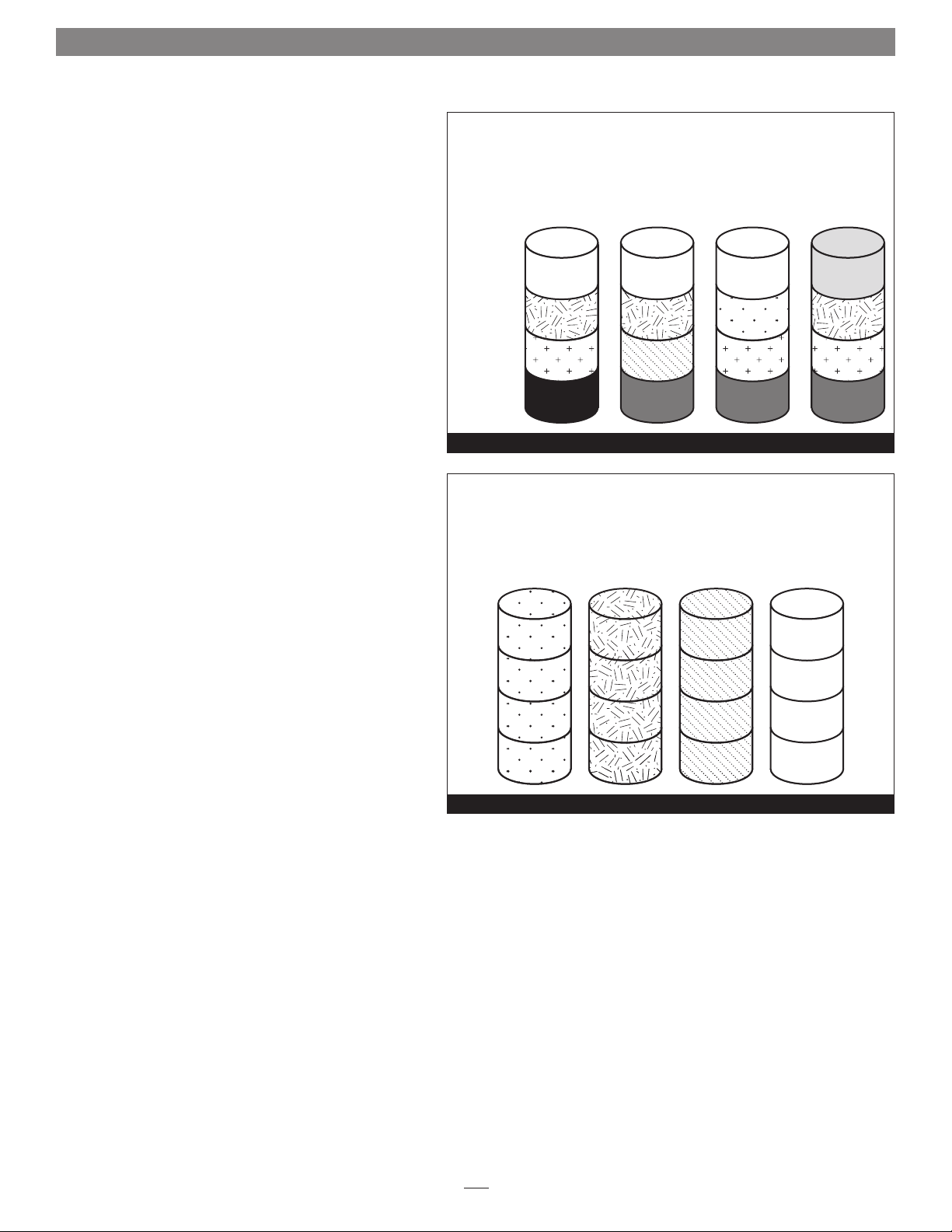
3 – Drive Mode Descriptions
RAID 5: Striping, Parity Distributed Among Drives
RAID 5 configuration increases reliability while using fewer
drives than RAID 10 mirroring by using parity redundancy:
parity is distributed across multiple drives. Any one of
the four drives can fail, and the volume will continue to
function. See Figure 8. When the failed drive is replaced, the
parity data on the three other drives is used to rebuild the
RAID volume with data spread across all four drives.
In the R400 RAID USB 3.0, RAID 5 configuration offers 75%
of the four drives’ total capacity. For example, if your system
has four 4TB drives, the total unformatted capacity is 16TB.
After configuring the drives in RAID 5 mode, approximately
12TB is available for storage, with the other 4TB set aside for
par ity.
RAID 5:
Striping, Parity Distributed Among Drives
Stripe 1
Stripe 2
Stripe 3
Stripe 4
Disk 1
Data 1
Data 5
Data 9
Parity
10–12
Disk 2
Data 2
Data 6
Parity 7–9
Data 10
Figure 8
Disk 3
Data 3
Parity 4–6
Data 7
Data 11
Disk 4
Parity 1–3
Data 4
Data 8
Data 12
JBOD: Just a Bunch of Disks
JBOD mode enables all four drives to be available
individually at the same time for normal storage operations.
See Figure 9. JBOD provides no data protection.
JBOD offers the full capacity of each of the drives.
JBOD (Just a Bunch of Disks)
Disk 1
Data 1
Data 2
Data 3
Data 4
Disk 2
Data 5
Data 6
Data 7
Data 8
Disk 3
Data 9
Data 10
Data 11
Data 12
Figure 9
Disk 4
Data 13
Data 14
Data 15
Data 16
4
Page 9

4 – Drive Mode Configuration Instructions
General Information
Drives installed into the Fusion R400 RAID USB 3.0 must
be configured first by the enclosure itself (drive mode), and
then by your computer’s operating system. Select the drive
mode following the directions below.
Select Drive Mode
1. With drives installed, power up the Fusion R400 RAID
USB 3.0 enclosure.
2. Using a small screwdriver, turn the MODE Setting
switch on the back of the enclosure to the position that
matches the mode you wish to use (Figure 10).
Figure 10
3. Press and hold the MODE Change switch for more than
three seconds (Figure 11); the Drive 1 LED will light
red, while the LEDs for Drives 2 – 4 will light green
until you release the button (Figure 11). Once you
release the button, all four drive LEDs will flash green as
the mode change takes place.
WARNING: Reconfiguring the drives in your Fusion
R400 RAID USB 3.0 enclosure requires you to
reformat them. Reformatting the drives will erase any
data on them! If there is any data on them, back it up
before configuring the drives.
4. Turn on your computer; you may now format the
drives using your computer’s operating system drive
formatting application; go to the next page.
LED Operation — Drive Mode Selection
LED lights RED
to indicate mode
Power Rebuild
change button
pressed
1 2 3 4
Figure 11
LEDs tur n on
5
Page 10

5 – Drive Formatting Instructions
OS X® Users’ Instructions
1. After the Fusion R400 RAID USB 3.0 finishes configuring
the drives, a Disk Insertion window will appear stating that
there is an unreadable volume; click Initialize, and then Disk
Utility will open. Note that if you configured the drives as
JBOD, multiple Disk Insertion windows will open; clicking
Initialize on the first window will cause Disk Utility to
launch.
2. In the Disk Utilit y window, RAID 0-, RAID 10-, Span-, and
RAID 5-configured drives will appear as a single volume;
JBOD-configured drives will each appear as a single volume.
Select the volume, and then click the Erase tab at the top of
the window.
3. Select a drive format and name for the volume, and then
click the Erase button; a window will appear asking you to
approve your choice.
4. Click Erase; the R400 RAID USB 3.0 volume will appear on
your computer’s desktop.
5. Repeat steps 2 – 4 as necessary if the drives were JBOD-
configured. Otherwise, close Disk Utility; the R400 RAID
USB 3.0 is ready for use.
Windows® 8/7/Vista and Server 2012/2008 Users’
Instructions
1. Click the Start button, and then right-click Manage; the
Computer Management window opens.
2. In the Computer Management window, click Storage on the
left, and then double-click Disk Management.
3. When the Initialize Disk window appears, select the RAID
volume you created. Select the MBR partition style if you
need to access your RAID storage from a computer running
Windows XP Professional or 32-bit Windows Server 2003;
otherwise, select GPT. Click OK.
4. In the Disk Management window, the Fusion R400 RAID USB
3.0’s drives will appear (listed as “unallocated”) as a single
volume (unless they were configured as JBOD). Right-click
where the word “unallocated” appears, and then select New
Simple Volume.
5. When the Welcome to the New Simple Volume Wizard window
appears, click next to start the process.
6. Follow the remaining steps to complete the process.
Note: If you do not select the quick format option, this process will take
much longer to complete.
7. When the Assign Drive Letter or Path window appears, select
Assign the following drive letter, choose a letter, and then
click Next.
8. When the Format Partition window appears, enter a new
name for the volume table if you’d like. Select Perform a quick
format, and then click Next.
9. When the next window appears, click Finish.
10. Repeat steps 4 – 9 as necessary if the drives were JBOD-
configured.
11. Depending on how you configured the drives, the volume
may already be available to the system. Once the volume has
been formatted and finishes building, the R400 RAID USB
3.0 is ready for use.
Linux Users’ Information
For Linux drive formatting information, please contact your
Linux/Unix vendor.
6
Page 11

6 – Status LED Indications
System Powered, No Data Reads or Writes
When the Fusion R400 RAID USB 3.0 is powered on, and no
data is being written or read, the Power and Drive LEDs turn
on (Figure 12).
Drive Activity
When data is being read from or written to a drive, its
corresponding LED will flash during read and write activity
(Figure 13).
Drive Not Recognized
When one or more drive LEDs is off while the others
remain lit, the corresponding drive(s) is not recognized
(Figure 14). There are a few possible causes for a drive to not
be recognized, including: the corresponding drive module is
not plugged securely into the enclosure or the drive itself has
failed. There is a small chance that the enclosure is defective.
System Powered, No Data Reads or Writes
LEDs st ay on
Power Rebuild
1 2 3 4
Figure 12
Drive Activity (Data Reads and Writes)
LEDs flash
Power Rebuild
1 2 3 4
Figure 13
Drive Not Recognized
LEDs flash or stay on LED stays off
RAID 5 or RAID 10 Rebuild
After inserting a drive into the R400 RAID USB 3.0 enclosure
to replace a failed drive from a RAID 5 or RAID 10 group
(or putting in a new drive to be cloned to), the Rebuild LED
lights up orange, and the Drive LEDs flash with activity
until the RAID has been rebuilt or the clone copy completed
(Figure 15). Once the rebuild is complete, the Rebuild
LED turns off. Please note that a RAID 5 or RAID 10 rebuild
operation may take several hours to complete.
Power Rebuild
RAID 5 or RAID 10 Rebuild
LED stays on
Power Rebuild
1 2 3 4
Figure 14
LEDs flash
1 2 3 4
Figure 15
7
Page 12

7 – Specifications, Warnings, and Additional Information
Specifications
Compatibility Compatible with Mac,
Windows, and Linux computers
with an eSATA interface
External Connector One USB 3.0
Data Transfer Speed Up to 250 MB/s, depending
on interface used and drive
configuration
OS Support Platform independent
Supported Drive
Configurations
Power Supply Universal 220W, 100–240V AC,
Operating Temperature 32 to 104˚ F (0˚ C to +40˚ C)
Dimensions (WxDxH) 17.0 x 16.25 x 1.75 in.
Weight 14.85 lbs (6,74 kg)
RoHS Compliant Yes
Package Contents • Rackmount disk enclosure
Hardware-based RAID 0, 5, and
10; span, and JBOD
50– 60Hz
(43.2 x 41.3 x 4.4 cm)
• Four 3.5" drive trays
• One USB 3.0 cable
• Power cord
• User's guide
• Tube of threadlocker
• Drive mounting screws
SAFETY PRECAUTIONS
Please read this section carefully before proceeding. These
precautions explain the correct and safe use of this device,
thereby helping to prevent injury to you or others, and also help
you to minimize the risk of damaging the device.
Warnings
Always follow the basic warnings listed here to avoid the risk of
serious injury or death from electrical shock, short-circuiting, fire,
and other hazards. These warnings include, but are not limited to:
• With the exception of the user-swappable parts, do not attempt
to disassemble or modify the enclosure. If this device appears to
be malfunctioning, contact your reseller or local distributor.
• Do not drop the enclosure; dropping or mishandling of the
enclosure or adapter card may result in a malfunction leaving
the product inoperable.
• Do not expose the device to rain, use it near water or containers
that contain liquids which might spill into any openings, or in
damp or wet conditions.
• If unusual smells, sounds, or smoke come from the device, or if
liquids enter it, switch it off immediately and unplug it from the
electrical outlet.
• Follow the instructions in this manual carefully; contact your
reseller or local distributor for additional advice not covered in
this User’s Guide.
FCC Compliance
Fusion R400 RAID USB 3.0 complies with Part 15 of the FCC Rules.
Operation is subject to the following two conditions: This device
may not cause harmful interference, AND this device must accept
any interference received, including interference that may cause
undesired operation.
Contacting Customer Service
The Sonnet Web site located at www.sonnettech.com has the
most current support information and technical updates. Before
you call Customer Service, please check our Web site for the latest
updates and online support files, and check this User’s Guide for
helpful information.
When you call Customer Service, have the following information
available so the customer service staff can better assist you:
• Product name
• Product serial number
• Date and place of purchase
• Hard drive model(s)
• Computer model
• Operating system
• Software/firmware versions
USA Customers
If further assistance is needed, please contact Sonnet Customer
Service at:
Tel : 1-949-472-2772
(Monday–Friday, 7 a.m.–4 p.m. Pacific Time)
E-mail: support@sonnettech.com
For Customers Outside the USA
For support on this product, contact your reseller or local
distributor.
Visit Our Web Site
For the most current product information and online support
files, visit the Sonnet Web site at www.sonnettech.com/support/.
Register your product online at http://registration.sonnettech.
com to be informed of future upgrades and product releases.
©2014 Sonnet Technologies, Inc. All rights reserved. Sonnet, the Sonnet logotype, Simply Fast, the Simply Fast logotype, Creativity Stored Here, and Fusion are trademarks of Sonnet Technologies, Inc. Mac, the Mac logo, and
OS X are trademarks of Apple Inc., registered in the United States and other countries. Other product names are trademarks of their respective owners. Product specifications subject to change without notice. Printed in
the USA. UG-FUS-R4BR5-0TB-E-A-100314
