Page 1

User’s Guide
For
Windows
for eGFX Breakaway™ Box and eGFX Breakaway Box 550
™
Thunderbolt
3 to eGPU PCIe Card Expansion Systems
Important GPU Card Compatibility and Installation
Information
For users installing a GPU card: Due to the quickly-evolving
status of external GPU (eGPU) support and compatibility, you
must visit the Sonnet web site for the latest information, and
download additional instructions not included in this guide.
Please visit the eGFX Breakaway Box support page at www.
sonnettech.com/support/kb/kb.php?cat= 524, click the Manual
tab, and then locate and download the OS-specific instructions.
For additonal information on supported cards and eGPU support,
visit sonnettech.com/product/egfx-breakaway-box.html.
Page 2
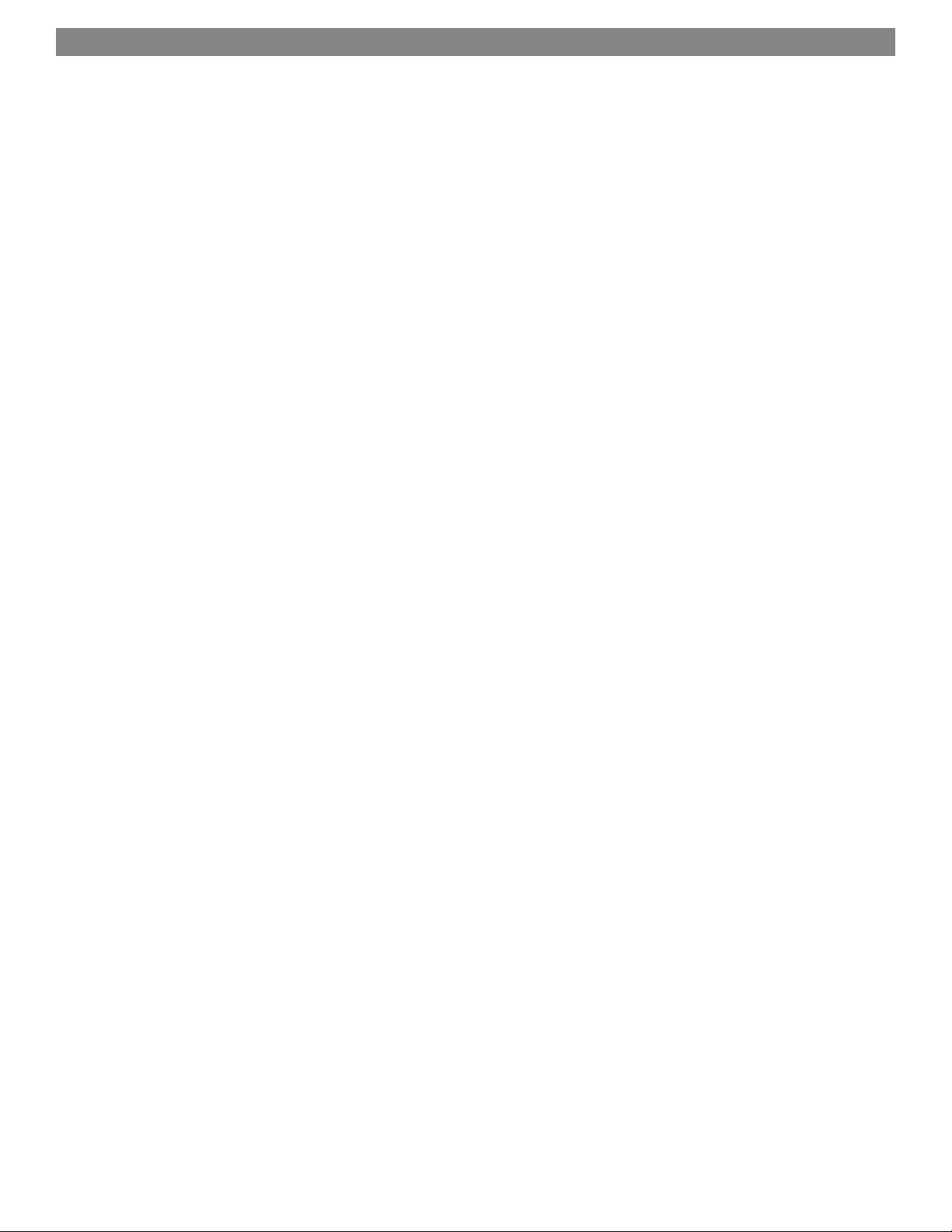
Contents
1 Introduction and Compatibility Information 1
Introduction
Mac Compatibility (Non-GPU Cards)
Windows Compatibility (Non-GPU Cards)
GPU Card Compatibility
2 eGFX Breakaway Box Description 2
Exterior
Inner Assembly
Thunderbolt 3 (40Gbps) Cable
3 Card Installation Steps and Setup Completion Information 4
Install PCIe Card
eGPU Setup Completion Information
4 General Information and Known Issues 7
5 Precautions, FCC Compliance, and Support Information 8
Safety Precautions
FCC Compliance
Contacting Customer Service
Visit Our Website
Page 3
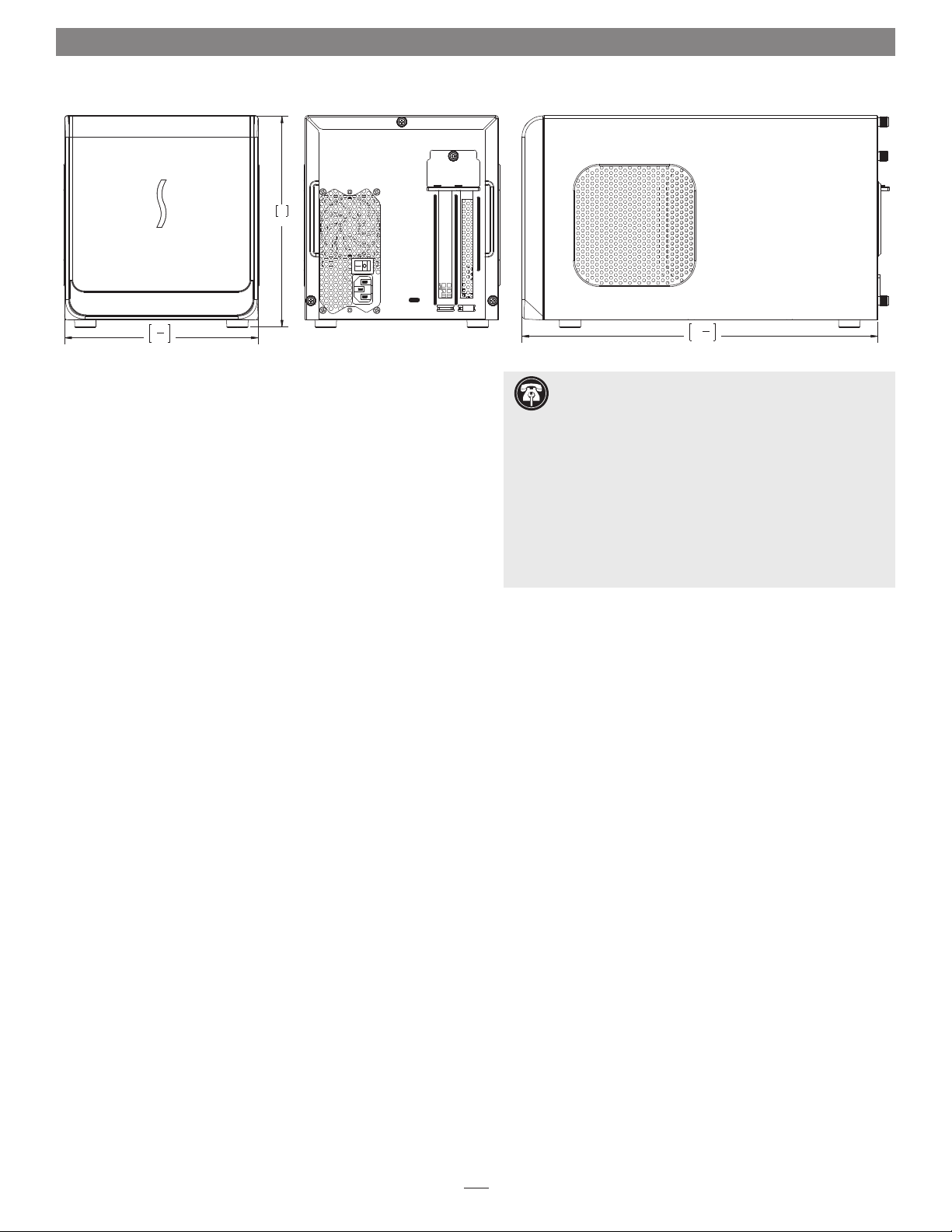
Chapter 1 – Introduction and Compatibility Information
8"
202
1
7
"
4
185
Introduction
Congratulations on your purchase! The eGFX Breakaway Box
is a Thunderbolt 3 to PCI Express card expansion system for
desktop GPU or other PCIe cards. This user’s guide applies to the
eGFX Breakaway Box (part number GPU-350W-TB3Z) and eGFX
Breakaway Box 550 (part number GPU-550W-TB3), and covers
card installation steps.
Mac® Compatibility (Non-GPU Cards)
• Macs with Thunderbolt 3 ports
• Macs with Thunderbolt or Thunderbolt 2 ports and Apple
Thunderbolt 3 (USB-C) to Thunderbolt 2 Adapter
®
• macOS
10.12.6+
Windows® Compatibility (Non-GPU Cards)
• PCs with a Thunderbolt 3 port
• 64-bit editions of Windows 10, Version 1703 OS Build 15063
(Creator’s Update) or newer
GPU Card Compatibility
Visit the eGFX Breakaway Box product page on the Sonnet web
site at sonnettech.com/product/egfx-breakaway-box.html?tab =1
for a list of card families supported. For a table of graphics
cards’ power requirements, visit sonnettech.com/product/egfxbreakaway-box.html?tab =2. For OS-specific card compatibility
information, visit the at eGFX Breakaway Box support page
at www.sonnettech.com/support/kb/kb.php?cat= 524, click
the Manual tab, and then locate the OS-specific installation
instructions.
3
"
13
8
340
Support Note: This document was up to date at the
time of printing. However, changes to the hardware or
software may have occurred since then. Please check the Sonnet
website for the latest documentation.
1. Go to www.sonnettech.com/support/kb/kb.php
2. Click the Thunderbolt Product link.
3. Click the eGFX Breakaway Box link, and then click the
Documentation link.
4. Click the eGFX Breakaway Box User’s Guide [English] link
and then check the Document Version information. If the
version listed on the last page of this manual is later than this
document (revision B), click the Download Now button for
the latest version.
1
Page 4

Chapter 2 – eGFX Breakaway Box Description
Exterior
1 – Power Indicator LED
This indicator lights when the
eGFX Breakaway Box is connected
to a power source and the power
switch turned on, the Thunderbolt
cable between the chassis and your
computer is plugged in securely, and
the computer powered on.
2 – PCIe Card Bracket Locking Plate
This secures the installed card and
port access cover in place.
3 – Port Access Cover
This covers the open space when you
install a single-width card.
4 – Power Switch
Flip the switch to the On position to
enable operation.
5 – Power Input Socket
Connect the included AC power cable
here.
6 – Thunderbolt 3 Port
Connect the included Thunderbolt 3
(40Gbps) cable between this port and
your computer’s Thunderbolt 3 port.
2
Page 5

Chapter 2 – eGFX Breakaway Box Description
Breakaway Box
PCIe 6+2 Pin
PCIe 6- Pin
Breakaway Box 550
PCIe 6+2 Pin PCIe 6+2 Pin
Inner Assembly
1 – Main Fan
This temperature-controlled fan
provides cooling for the installed card
and the chassis’ supporting circuitry.
It operates at a whisper when the card
is running cool, and automatically
speeds up in steps as the temperature
rises. Do not block the fan or the
vent holes on the chassis to prevent
overheating.
2 – Power Supply
This provides power for the installed
card and all supporting circuitry
inside the box. The power supply
has its own fan that operates
independently from the main fan. Do
not block the fan or the vent holes on
the chassis to prevent overheating.
3 – PCIe Slot
This is an x16 mechanical (x4
electrical*) PCIe 3.0 slot.
4 – Auxiliary Power Connectors
Should the card you install require
auxiliary power, plug in the necessary
connectors to provide the required
power. eGFX Breakaway Box includes
one 8-pin (6+2 pin) connector,
plus one 6-pin connector. eGFX
Breakaway Box 550 includes two
8-pin (6+2 pin) connectors.
Thunderbolt 3 (40Gbps) Cable
Connect this cable between the
Breakaway Box and your computer.
* Thunderbolt 3 specification
3
Page 6

Chapter 3 – Card Installation Steps and Setup Completion Information
1. Remove the eGFX Breakaway Box (referred to as “the box” from this
point forward in this section) from its packaging, and then set it on a
flat, level surface.
2. Remove and set aside the three thumbscrews securing the top cover to
the inner assembly (Figure 1).
3. Grasping the raised sections on the back edge, slide the top cover
toward you until it stops (Figure 2).
4. Lift the top cover up until it stops, pull the sides apart slightly, and
then remove and set aside the cover (Figure 2).
Figure 1
Support Note: To avoid damaging components due to static
electricity discharge, wear an antistatic wrist strap while working
inside the eGFX Breakaway Box.
5. Remove and set aside the two screws securing the PCIe card bracket
locking plate to the inner assembly (Figure 3).
6. Remove and set aside the thumbscrew securing the PCIe card bracket
locking plate, and then remove the port access cover (Figure 3).
Figure 2
Figure 3
4
Page 7

Chapter 3 – Card Installation Steps and Setup Completion Information
WARNING: When handling computer products, take care to prevent
components from being damaged by static electricity; avoid working
in carpeted areas. Handle PCIe cards only by their edges and avoid touching
connector traces and component pins. Also, avoid touching the box’s circuit
boards and any of its components.
7. Remove the PCIe card from its packaging, handling the card by its
edges and without touching any components or gold connector
pins.
8. Insert the PCIe card into the inner assembly through the top or
side, depending on the size of your card (Figure 4). Please note
that in some instances, it may be necessary to remove the main
fan in order to insert the card into the inner assembly.
9. Line up the card’s connector with the PCIe slot, and then gently but
firmly press the card straight into the slot; do not rock the card or force
the card into the slot. If you encounter excessive resistance, check the
card’s connector and the slot for damage, and then try inserting the
card again (Figure 5).
10. If necessary, connect the auxiliary power connectors to the card.
Figure 4
Figure 5
5
Page 8

Chapter 3 – Card Installation Steps and Setup Completion Information
11. Secure the card using the previously-removed PCIe card bracket locking
plate, screws, and thumbscrew (Figure 6).
12. Pulling its sides apart slightly, lower the top cover over the inner
assembly’s top brackets as shown, and then push the sides toward each
other so that the guides on the cover and assembly engage each other
(Figure 7).
13. Slide the top cover all the way forward until it stops (Figure 7).
Figure 6
14. Secure the top cover to the inner assembly with the three thumbscrews
you removed previously (Figure 8).
15. Connect the included power cord between a wall outlet or power strip
and the box’s power socket, and then flip the power switch to the on
position. Note that the power indicator on the box will not light until
the computer is powered on, but LEDs inside the box (visible through
the grills) will light whenever the box is powered.
eGPU Setup Completion Information
If you installed a GPU card, you must download additional instructions
on how to enable the eGFX Breakaway Box plus the installed GPU card to
work with your system, please visit the eGFX Breakaway Box support page
at www.sonnettech.com/support/kb/kb.php?cat=524, click the Manual
tab, and then locate and download the latest OS-specific instructions..
6
Figure 7
Figure 8
Page 9

Chapter 4 – General Information and Known Issues
Keeping the Installed Card Cool
With its optimized airflow design and temperature-controlled
main fan providing cooling at all times, eGFX Breakaway Box
provides adequate cooling for the installed card. Do not block
any of the vents! Otherwise, the card and Breakaway Box’s
components may overheat.
Fans’ Operation
The Breakaway Box’s main fan does not operate when the
computer to which the box is connected is sleeping or turned off.
The Breakaway Box’s power supply fan runs whenever the box
is powered and switched on, even when disconnected from a
computer, or connected to a computer that is off or sleeping.
Power Indicator LED Operation
The Breakaway Box power indicator LED only turns on when the
computer to which it is connected is on, and turns off when the
computer is sleeping or powered off.
eGFX Breakaway Box Has Only One Thunderbolt 3 Port
As a requirement for Thunderbolt certification as an external
GPU-ready enclosure, the eGFX Breakaway Box was designed
with a single Thunderbolt 3 port. Connecting additional
devices, especially a Thunderbolt display, could rob critical PCIe
bandwidth from a GPU card.
Not All Computers’ Thunderbolt 3 Performance is Equal
While the eGFX Breakaway box features a 40Gbps Thunderbolt 3
interface, some computers equipped with Thunderbolt 3 use an
x2 PCIe (2-lane) implementation of Thunderbolt 3 technology
that limits PCIe performance to 20Gbps. For more computer
information, visit http://gtrusted.com/technology/thunderbolt/
thunderbolt3-hosts/
The eGFX Breakaway Box Supports the Power Requirements
of Most, But Not All Graphics Cards
Visit the eGFX Breakaway Box product page on the Sonnet site at
sonnettech.com/product/egfx-breakaway-box.html?tab=3 for a
power compatibility list.
Replacing a Card After Initial Installation
If you decide to swap the card after the initial setup, shut down the
computer, and then disconnect the power cord and Thunderbolt
cable from the Breakaway Box before replacing the card.
PCIe CARDS ARE NOT HOT-PLUGGABLE!
Never install a PCIe card into Breakaway Box while it is
connected to a computer or power outlet! If you do, you risk
injury, and damage to the card, chassis, and computer.
Most GPU Cards Will Not Perform at 100%
eGFX Breakaway Box performance is defined by the host system,
graphics card, and Thunderbolt bandwidth. While you may not
achieve full desktop performance in all applications, you will see a
significant graphics performance boost.
eGFX Breakaway Box Provides Upstream Power
The eGFX Breakaway Box is designed to provide 15 watts of
upstream power, while the eGFX Breakaway Box 550 provides
up to 87 watts of upstream power, useful for charging your
notebook.
Using the eGFX Breakaway Box to Charge Your Notebook or
Laptop Computer
®
Apple
MacBook Pro® computers with Thunderbolt 3 and some
PC laptops with Thunderbolt 3 may be charged via the eGFX
Breakaway Box’s Thunderbolt 3 port, but some PC laptops will
not accept charging from a Thunderbolt peripheral; see https://
gtrusted.com/technology/thunderbolt/thunderbolt3-hosts/ for
more information. Computers with Thunderbolt 2 or Thunderbolt
ports may not be charged via Thunderbolt.
How to Identify Thunderbolt 3 (40Gbps) Cables
Look for the Thunderbolt icon (
) AND the number 3 on the
connector housings to identify these cables. Cables with USB-C
connectors that only have the Thunderbolt icon without the
number 3 support 20Gbps speeds, and are not recommended for
GPU and other PCIe cards with high bandwidth requirements.
Not All Thunderbolt 3 Cables Deliver Full Performance or
Power Delivery Capabilities
Full performance and power delivery capabilities from the eGFX
Breakaway Box require the use of the included Thunderbolt 3
(40Gbps) cable (which also supports up to 100W power delivery),
or a comparable Thunderbolt 3 (40Gbps) cable. When shopping
for a Thunderbolt 3 cable, please be aware that some cables support
only lower data transfer speeds (20Gbps) and/or power delivery
capabilities (60W).
Operating System (OS) Updates May Break Compatibility
Specific device drivers that work under one OS version may not work
under a later version. Before updating your computer to the latest OS,
we recommend that you contact Sonnet or your PCIe card’s
manufacturer to verify that the existing drivers work. Note
that other software updates for the computer may also break
compatibility.
7
Page 10

Chapter 5 – Precautions, FCC Compliance, and Support Information
SAFET Y PRECAUTIONS
Please read this section carefully before proceeding. These
precautions explain the correct and safe use of this device,
thereby helping to prevent injury to you or others, and also help
you to minimize the risk of damaging the device.
Warnings
Always follow the basic warnings listed here to avoid the risk of
serious injury or death from electrical shock, short-circuiting, fire,
and other hazards. These warnings include, but are not limited to:
• Do not attempt to modify the enclosure. If this device appears
to be malfunctioning, contact your reseller or local distributor.
• Do not drop the chassis; dropping or mishandling chassis may
result in a malfunction leaving the product inoperable.
• Do not insert your fingers or foreign objects inside the slot(s).
• Do not expose the device to rain, use it near water or containers
that contain liquids which might spill into any openings, or in
damp or wet conditions.
• If unusual smells, sounds, or smoke come from the device, or if
liquids enter it, unplug it from the electrical outlet immediately.
• Follow the instructions in this manual carefully; contact your
reseller or local distributor for additional advice not covered in
this User’s Guide.
FCC Compliance
eGFX Breakaway Box complies with Part 15 of the FCC Rules.
Operation is subject to the following two conditions: This device
may not cause harmful interference, AND this device must accept
any interference received, including interference that may cause
undesired operation.
Contacting Customer Service
The Sonnet Web site located at www.sonnettech.com has the
most current support information and technical updates. Before
you call Customer Service, please check our Web site for the latest
updates and online support files, and check this User’s Guide for
helpful information.
When you call Customer Service, have the following information
available so the customer service staff can better assist you:
• Product name
• Serial number of that product
• Date and place of purchase
• Computer model
• GPU or other PCIe card model
• Operating system version you’re using
• Software/firmware versions
USA Customers
If further assistance is needed, please contact Sonnet Customer
Service at:
Tel : 1-949-472-2772
(Monday–Friday, 7 a.m.–4 p.m. Pacific Time)
E-mail: support@sonnettech.com
For Customers Outside the USA
For support on this product, contact your reseller or local
distributor.
Visit Our Web Site
For the most current product information and online support
files, visit the Sonnet Web site at www.sonnettech.com/support/.
Register your product online at http://registration.sonnettech.com
to be informed of future upgrades and product releases.
©2017 Sonnet Technologies, Inc. All rights reserved. Sonnet, the Sonnet logotype, Simply Fast, the Simply Fast logotype, and Breakaway are trademarks of Sonnet Technologies, Inc.
Thunderbolt 3 and the Thunderbolt logo are trademarks of Intel Corporation in the U.S. and/or other countries. Other product names are trademarks of their respective owners. Product
specifications subject to change without notice. UG-GPU--XXXW-TB3-E-B-080417
