Page 1
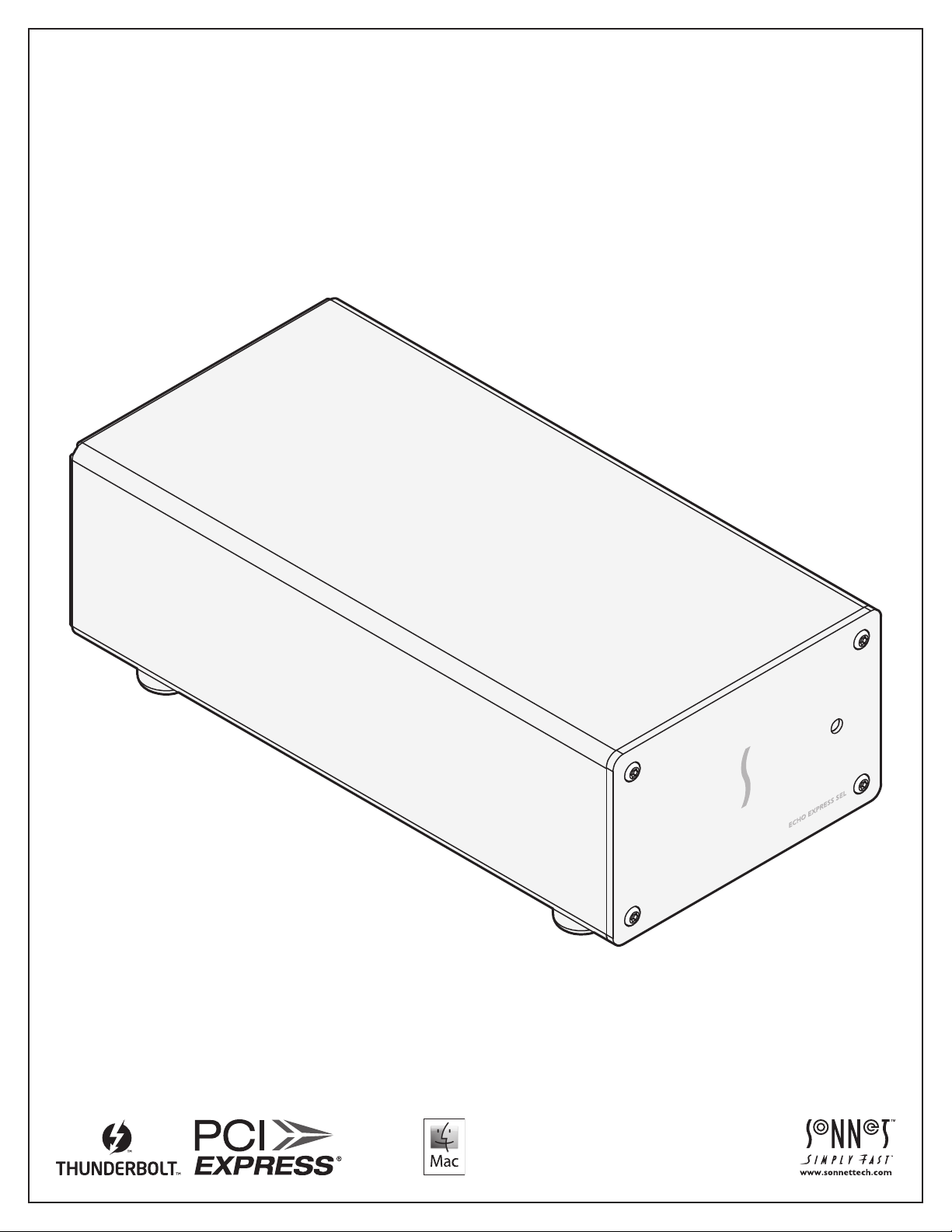
User’s Guide
For
Windows
for Echo™ Express SEL - Thunderbolt™ 3 Edition
3
Thunderbolt
-to-PCIe Card Expansion Chassis
Page 2
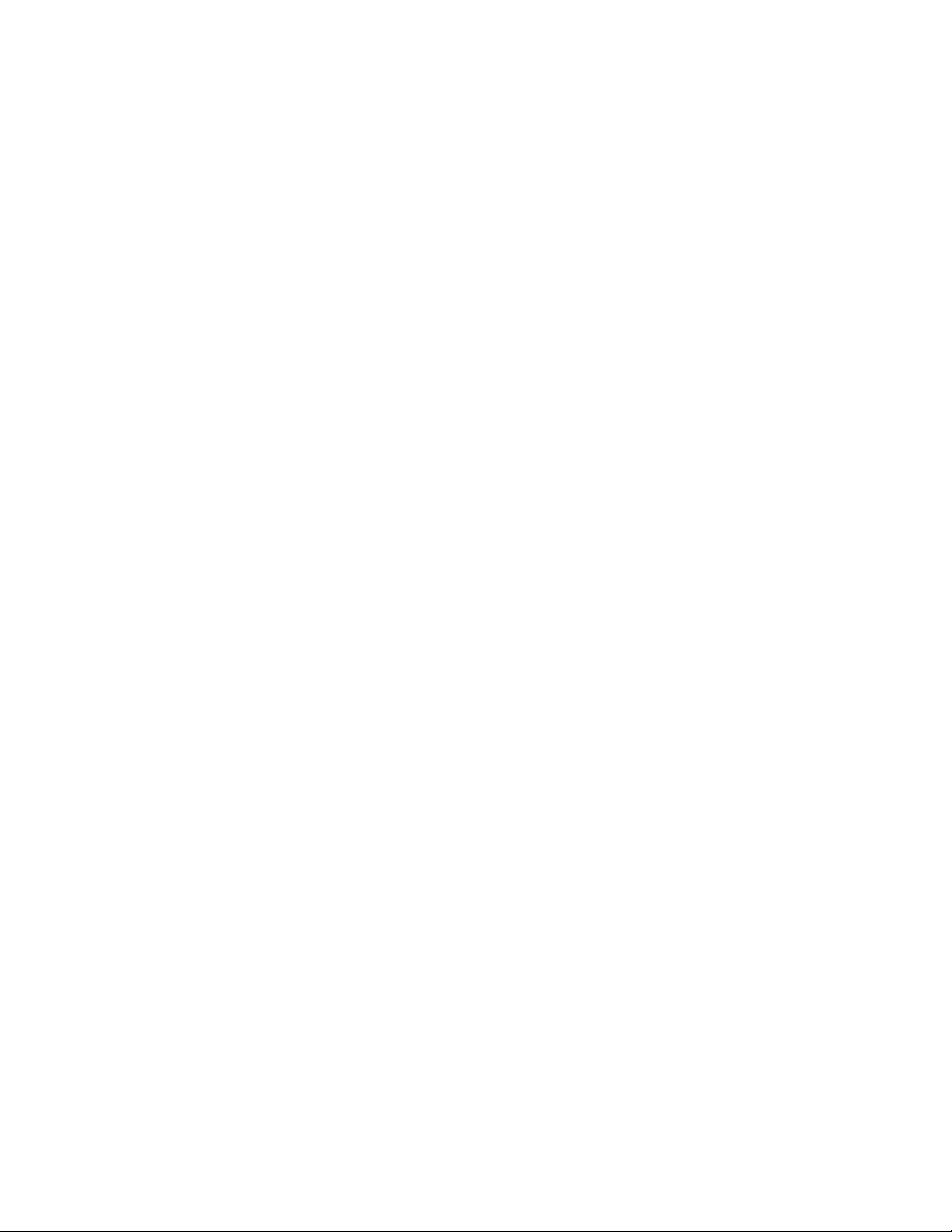
Page 3
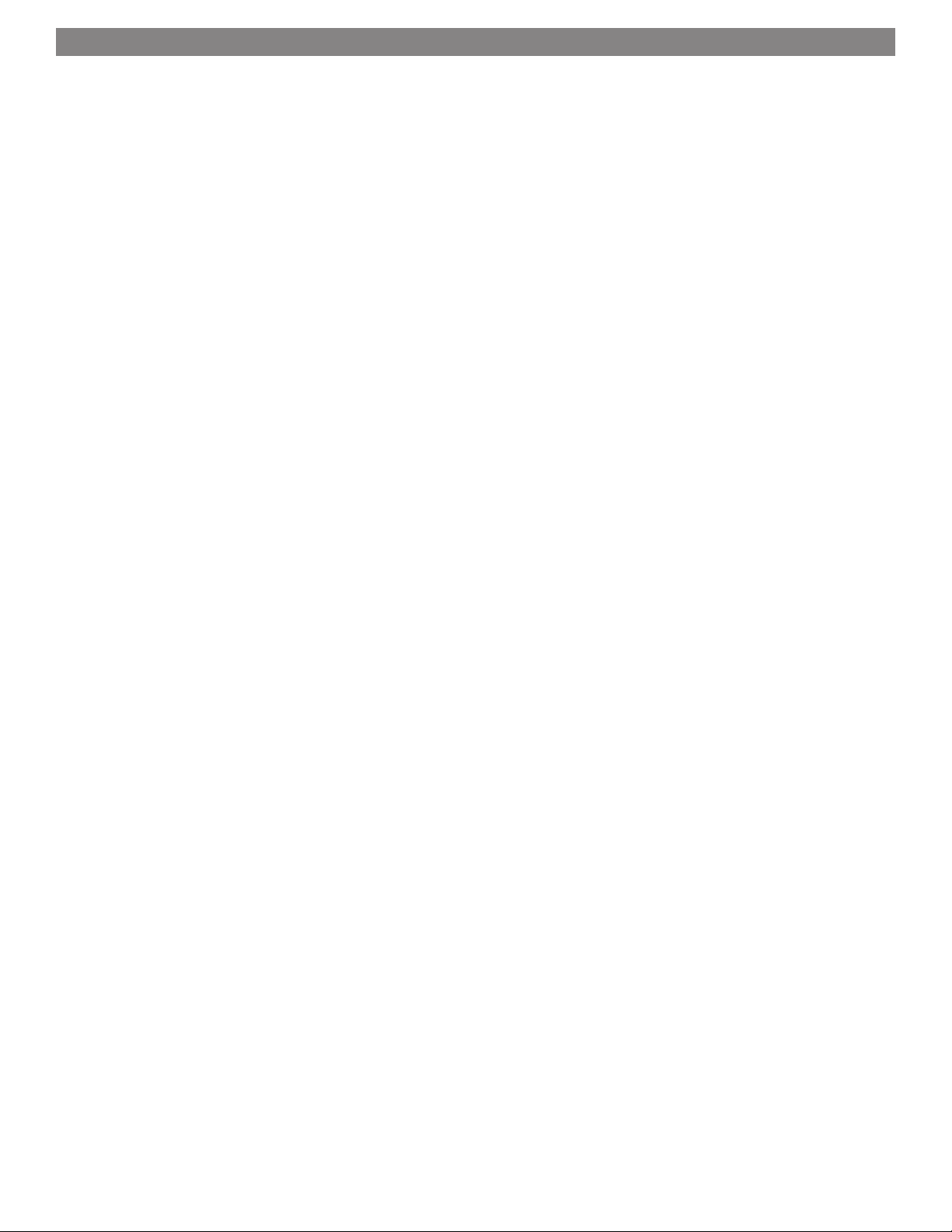
Contents
1 Introduction, System Requirements, and Setup Overview 1
Introduction
Mac Compatibility
Windows Compatibility
System Requirements
Setup Overview—Mac Users
Setup Overview—Windows Users
2 Echo Express SEL - Thunderbolt 3 Edition (T3E) Description 3
Echo Express SEL T3E Exterior
Echo Express SEL T3E Inner Assembly
Echo Express SEL T3E Power Adapter
Thunderbolt 3 (40Gbps) Cable
Thunderbolt Connector Retainer Clip
3 Computer Update and Card Installation Steps 5
Computer and Update Steps—Mac Users
Computer and Update Steps—Windows Users
PCIe Card Installation Steps—All Users
4 Complete Setup and Configuration 9
Setup and Configuration Steps—Mac Users
Setup and Configuration Steps—Windows Users
5 Tips, General Information, and Known Issues 11
Tips, General Information
Known Issues
6 Specifications, Precautions, FCC Compliance, and Support Information 13
Specifications
Safety Precautions
FCC Compliance
Contacting Customer Service
Visit Our Website
Page 4
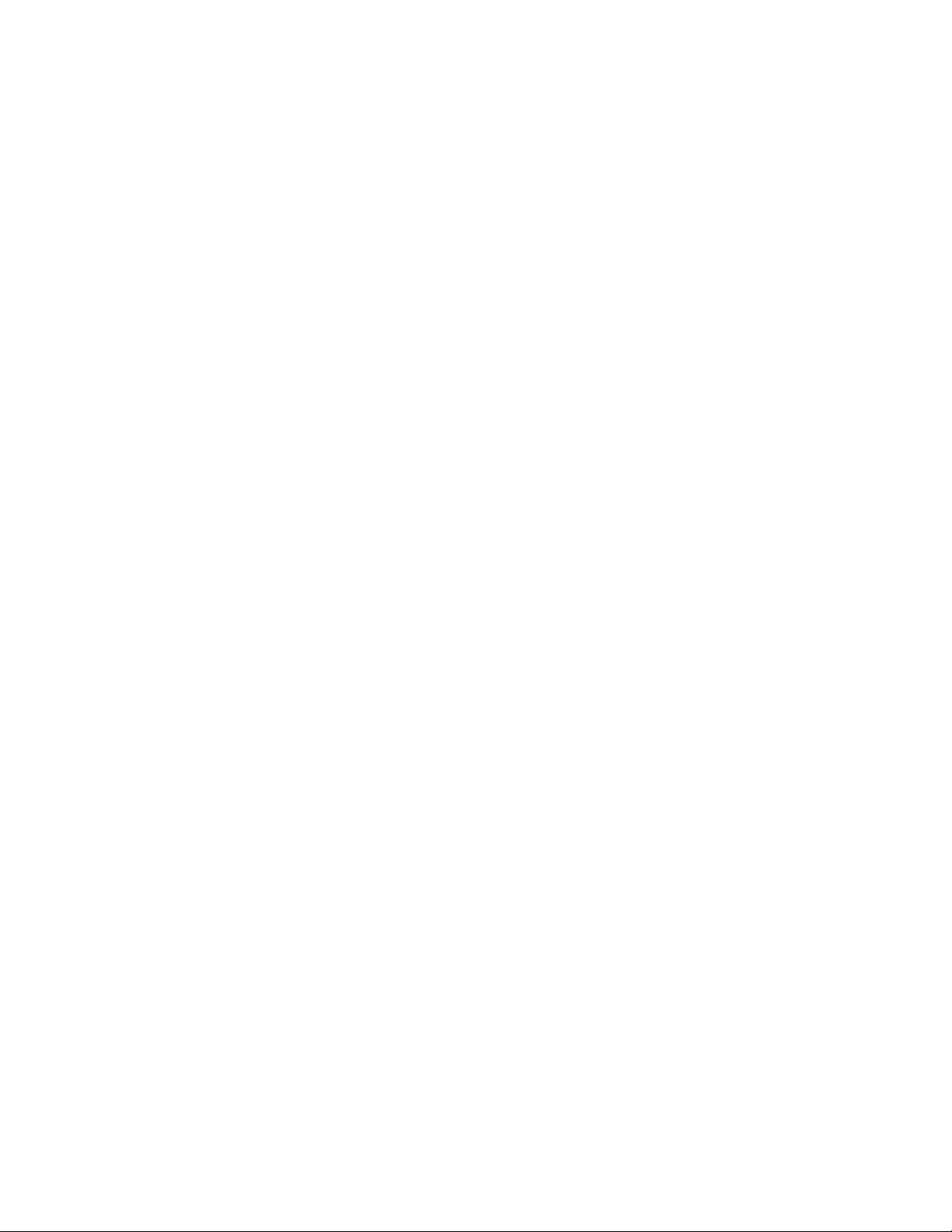
This page left intentionally blank
Page 5
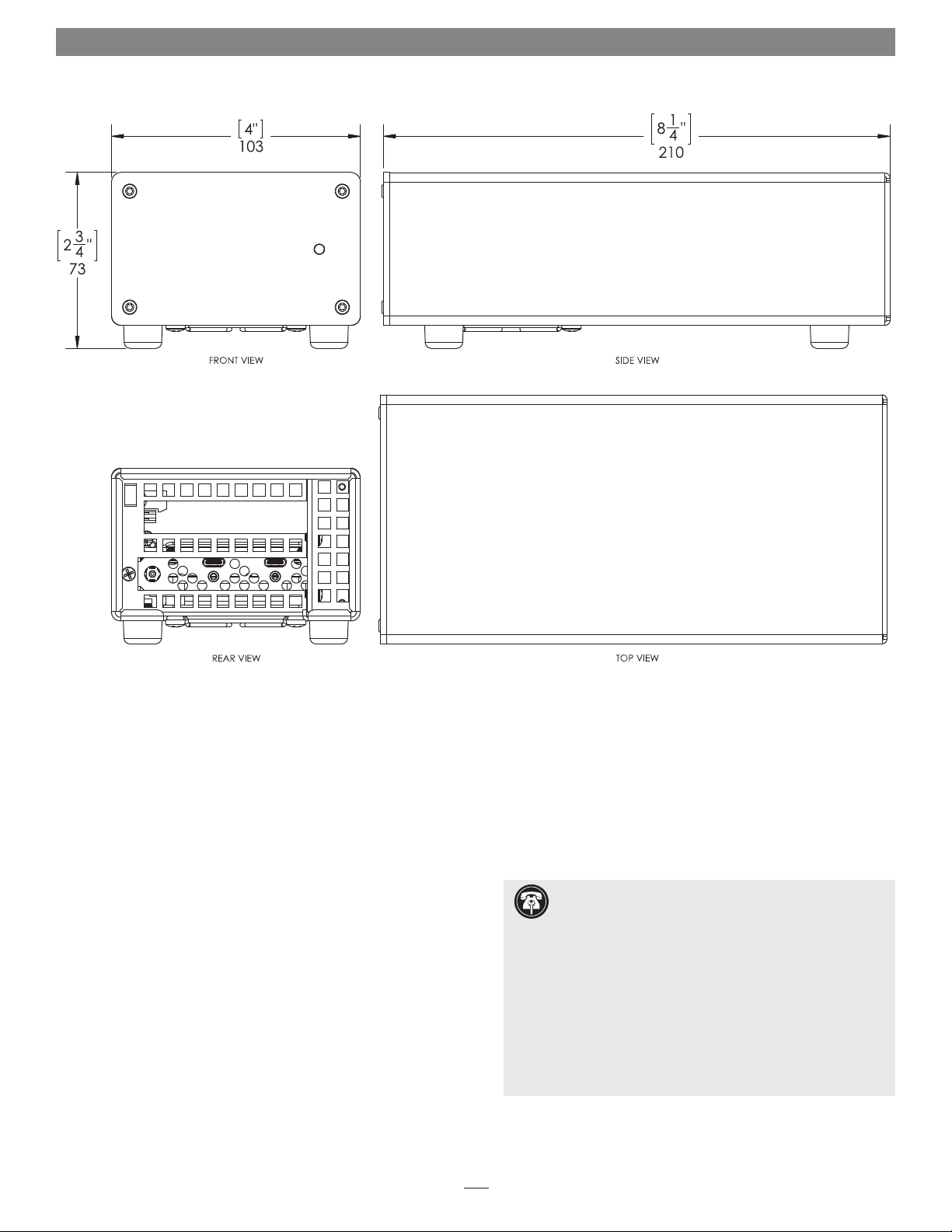
Chapter 1 – Introduction, System Requirements, and Setup Overview
Introduction
Congratulations on your purchase! The Echo Express SEL Thunderbolt 3 Edition (T3E) is a Thunderbolt 3 expansion system
for PCIe cards. Through its PCIe slot, you may connect a lowprofile expansion card to your ultra-light notebook, small form
factor computer, or all-in-one desktop with Thunderbolt 3 (USB-C)
ports to expand its connectivity and capabilities.
Mac® Compatibility
• MacBook Pro® (15-inch, Late 2016)
• MacBook Pro (13-inch, Late 2016, Four Thunderbolt 3 Ports)
• MacBook Pro (13-inch, Late 2016, Two Thunderbolt 3 Ports)
• Mac with Thunderbolt or Thunderbolt 2 ports and Apple
Thunderbolt 3 (USB-C) to Thunderbolt 2 Adapter
• macOS™ 10.12.1+
Windows® Compatibility
• PC with a Thunderbolt 3 port
• Windows 10, 8, 7
System Requirements
While the Echo Express SEL T3E chassis requires no drivers
of its own, the expansion card you install does; Thunderboltcompatible drivers to enable it to work properly through the
Thunderbolt interface are required. More information on which
cards are compatible with Echo Express SEL T3E is available at:
http://sonnettech.com/support/charts/thunderbolt/index.html
Support Note: This document was up to date at the
time of printing. However, changes to the hardware or
software may have occurred since then. Please check the Sonnet
website for the latest documentation.
1. Go to www.sonnettech.com/support/kb/kb.php
2. Click the Thunderbolt Product link.
3. Click the Echo Express SEL - Thunderbolt 3 Edition link, and
then click the Documentation link.
5. Click the Echo Express SEL - Thunderbolt 3 Edition User’s
Guide [English] link and then check the Document Version
information. If the version listed on the last page of this
manual is later than this document (revision A), click the
Download Now button for the latest version.
1
Page 6
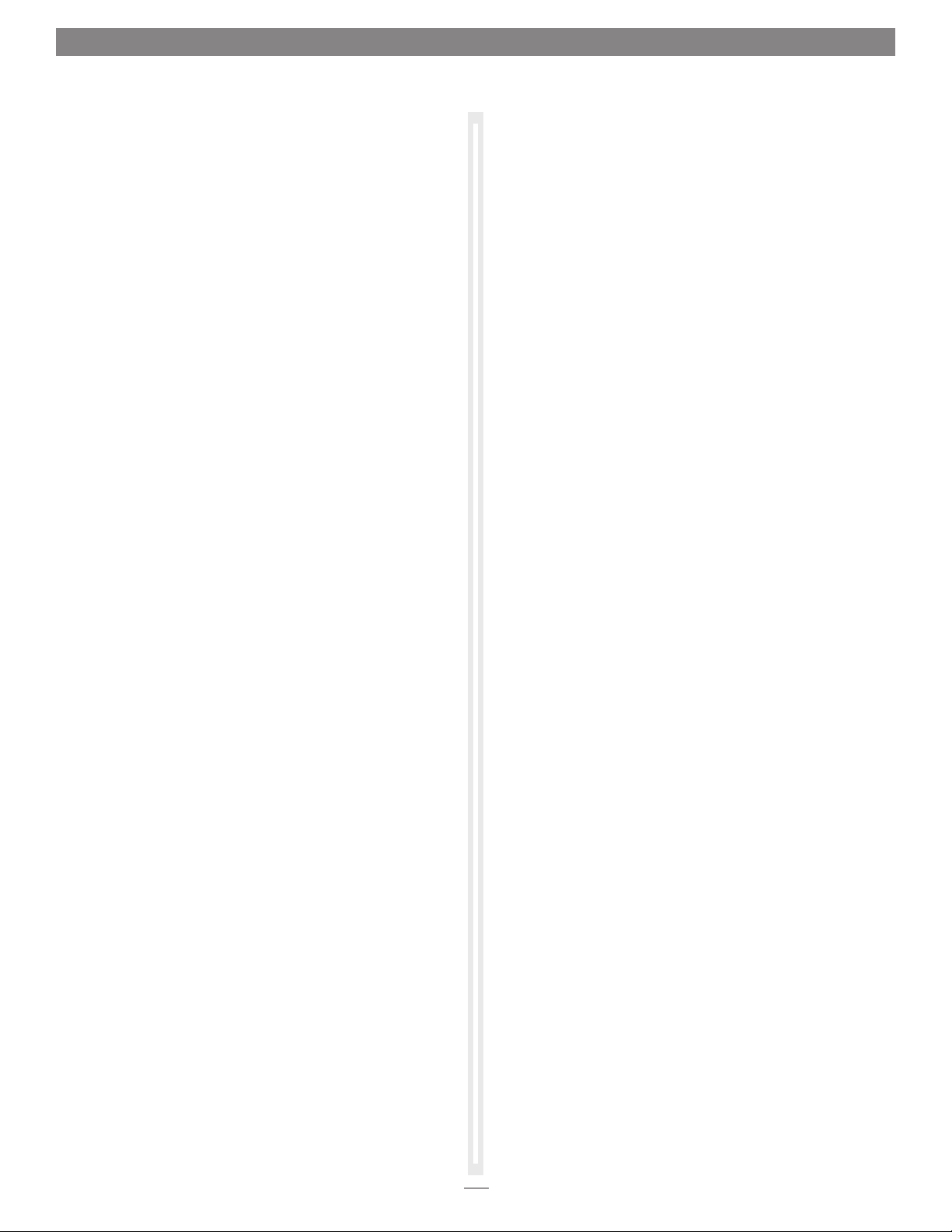
Chapter 1 – Introduction, System Requirements, and Setup Overview
SETUP OVERVIEW—MAC USERS
To enable the Echo chassis plus your PCIe card to work with your
system, you will do the following as described in the following
pages:
1. Update your computer to the latest version of macOS;
version 10.12.1 or later is required
2. Install your PCIe card into the Echo chassis.
3. Connect the Echo chassis to your computer, and then
power on the computer.
4. Confirm the Echo chassis and installed card are recognized
by your computer.
5. Download and install the latest drivers for the card you
installed.
6. Configure the card, and any other settings for your setup.
SETUP OVERVIEW—WINDOWS USERS
To enable the Echo chassis plus your PCIe card to work with your
system, you will do the following as described in the following
pages:
1. Update your computer’s BIOS to the latest version.
2. Update your computer’s Thunderbolt drivers to the latest
versions.
3. Update to the latest version of Windows installed on your
computer.
4. Install your PCIe card into the Echo chassis.
5. Connect the Echo chassis to your computer, power on the
computer, and then approve the device (always connect).
6. Download and install the latest drivers for the card you
installed.
7. Configure the card, and any other settings for your setup.
2
Page 7

Chapter 2 – Echo Express SEL - Thunderbolt 3 Edition Description
Echo Express SEL T3E Exterior
1 – Power Indicator
This lights when the Echo Express SEL T3E is powered, the
Thunderbolt cable between the chassis and your computer
is plugged in securely, and the computer powered on. Note
that if the Echo Express SEL T3E is connected to another
Thunderbolt device instead of directly to the computer, any
other Thunderbolt device connected between the computer
and Echo chassis must also be powered on before the Echo
chassis’ power indicator will light up.
2 – 12V DC Socket
Connect the included DC power adapter between this socket
and the included power cord.
3 – Thunderbolt 3 Ports
Connect the included Thunderbolt 3 (40Gbps) cable between
either port and your computer’s Thunderbolt port (or other
Thunderbolt device in the chain connected to the computer).
The second port may be used to connect to another
Thunderbolt peripheral device, display(s), or USB device
(when connected with the proper cable or adapter).
3
Page 8

Chapter 2 – Echo Express SEL - Thunderbolt 3 Edition Description
Echo Express SEL T3E Inner Assembly
1 – Thunderbolt Interface Card
This is installed into its own slot and
may not be moved to the PCIe slot.
2 – PCIe Slot
This is an x8 mechanical (x4 electrical)
PCIe 3.0 slot. It is also compatible with
PCIe 2.0 and 1.1 cards. Note that the
use of a low-profile bracket on the
card installed into the slot is required.
3 – Fan
The temperature-controlled fan
provides cooling for the installed
PCIe card and the chassis’ supporting
Thunderbolt circuitry. It operates at
a whisper when the card is running
cool, and speeds up when the
temperature rises. Do not block the
fan or the vent holes on the back of
the chassis to prevent overheating.
Thunderbolt 3 (40Gbps) Cable
Connect this cable between the
Echo chassis and your computer
(or other Thunderbolt device
in the chain connected to the
computer).
Echo Express SEL T3E Power Adapter
1 – Power Adapter
Connect this to the Echo Express SEL
chassis’ power port. Note that the
power indicator on top lights when
the adapter is connected to AC power.
2 – Power Cord
Connect this between a power outlet
and the power adapter. Note that
the power cord included with your
product may appear different than
the one pictured here, depending on
where the product was purchased.
Thunderbolt Connector Retainer Clip
This secures a Thunderbolt 3 connector
plugged into the Echo chassis’ Thunderbolt
3 port to prevent accidental cable
disconnection. This clip is only compatible
with 0.5-meter Thunderbolt 3 (40Gbps)
cables, and 1–2 meter Thunderbolt 3
(20Gbps) cables.
4
Page 9

Chapter 3 – Computer Update and Card Installation Steps
COMPUTER UPDATE STEPS—MAC USERS
Mac Users’ Support Note: Use of the Echo Express SEL
T3E with any Mac requires it be running macOS 10.12.1 or
later. If you need to update the OS, follow the steps below. Sonnet
recommends using the latest version of macOS, but you should
confirm that any critical applications you use support it before you
update.
1. From the Apple menu, select About This Mac; a new
window will open.
2. Verify your computer is running macOS 10.12.1 or later.
3. If it is necessary for you to update your computer’s operating
system software, open the App Store app on your Mac, type
macOS Sierra in the search bar. Otherwise, skip to the next
page.
4. Click the Download button on the macOS Sierra page; the
installer downloads to your Applications folder.
5. After the download is complete, the installer launches; click
Continue and follow the onscreen instructions.
6. After updates are completed, shut down your computer, and
then skip to the next page.
COMPUTER UPDATE STEPS—WINDOWS USERS
Windows Users’ Support Note: Computer
manufacturers often have systems in place to automatically
detect your hardware when you visit their website support pages,
and will direct you to a page with the latest drivers for your
system. We recommend you try this method first before resorting
to following the steps in sections A and B below.
A – Confirm Computer is Running, or Update to, the
Latest BIOS
1. Open a Command Prompt window (press the Windows key +
R), type cmd in the Run dialog, and then press Enter.
2. Type msinfo32; your computer’s BIOS version and date will
be displayed.
B – Windows Users—Confirm Computer is Running, or
Update to, the Latest Thunderbolt Software
1. If you have not yet connected a Thunderbolt device to the
computer, click the Start, type Thunderbolt, and then click
on the search result. Otherwise, go to the next step.
2. In the system tray, right-click the Thunderbolt icon, and
then click Settings > Details; the Thunderbolt Settings window
appears (if you have not disabled User Account Control
(UAC), a UAC window will appear first; click yes).
3. Confirm your computer’s Thunderbolt software is up-to-date:
Go to the computer manufacturer’s website and locate the
downloads or support page for your specific model. Compare
the latest available software package, NVM firmware, PD
firmware, and drivers’ info to that of your computer’s. If they
are up-to-date, skip to section C. Otherwise, download the
latest files and install them following the manufacturer’s
instructions.
4. Restart your computer.
Windows Users’ Support Note: To ensure support for
your Thunderbolt-compatible card, you must update your
computer’s operating system software to the latest available version.
C – Confirm Computer is Running, or Update to, the
Latest Version of Windows
The steps listed here refer to how to update to the latest version
of Windows 10. For information on how to confirm, and if
necessary, install the latest versions of Windows 8 or 7, please
search support.microsoft.com.
1. From the Windows Start menu, select the Windows Settings
(gear) icon; the Windows Settings window will appear.
2. Click “Update & security,” and then click Windows Update.
Click the Check for updates button. If there are updates
listed, install them. Otherwise, go to the next step.
3. After confirming your Windows software is up-to date, or
installing updates, shut down the computer, and then go to
the next page.
3. Confirm your computer’s BIOS is the latest available: Go
to the manufacturer’s website and locate the downloads
or support page for your specific model of motherboard.
Compare the latest available BIOS’ info to that of your
computer’s. If it is up-to-date, skip to section B. Otherwise,
download the latest file and install it following the
manufacturer’s instructions.
4. Restart your computer.
5
Page 10

Chapter 3 – Computer Update and Card Installation Steps
PCIe Card Installation Steps—All Users
1. Remove the Echo Express SEL - Thunderbolt 3 Edition (T3E) chassis
from its packaging, and then set it upside-down on a soft, flat, level
surface.
2. Remove and set aside the four screws securing the feet to the
bottom of the outer case (Fig ure 1). Set aside the screws
and feet.
Support Note: To avoid damaging components due
to static electricity discharge, wear an antistatic wrist
strap while working inside Echo Express SEL T3E.
3. Turn the Echo Express SEL T3E chassis right-side
up (Figure 2).
4. Place one hand on top of the outer
case. Remove the inner assembly
by gently grasping its faceplate by
the edges and pulling (Figure 2).
Set aside the outer case.
Inner
Assembly
Figure 1
Outer
Case
5. Remove and set aside the screw used to secure a PCIe card from the
Echo Express SEL T3E chassis’ inner assembly (Figure 3).
Figure 2
Figure 3
6
Page 11

Chapter 3 – Computer Update and Card Installation Steps
WARNING: When handling computer products,
take care to prevent components from being
damaged by static electricity; avoid working in carpeted
areas. Handle expansion cards only by their edges and
avoid touching connector traces and component pins. Also,
avoid touching the Echo Express SEL T3E chassis’ circuit
boards and any of its components.
6. Remove the PCIe card from its packaging, handling
the card by its edges and without touching any
components or gold connector pins.
7. If necessary, swap the card’s standard PCIe bracket with its included
low-profile bracket.
8. Holding the card with its bracket on the left
and the connector pins facing away
from you, line up its connector
with the slot, and then gently
but firmly insert the card
straight into the slot; do not
rock the card or force the
card into the slot. If you
encounter excessive resistance,
check the card’s connector and the
slot for damage, and then try inserting
the card again (Figure 4).
Figure 4
9. Secure the card using the screw you removed previously;
do not overtighten the screw (Figure 4).
10. Place one hand on top of the outer case, and then gently push the inner
assembly back into the outer case (Figure 5).
11. Turn the Echo Express SEL T3E chassis upside-down, and then secure
the outer case to the inner assembly by reattaching the four feet; do not
overtighten the screws (Figure 6).
Figure 5
Figure 6
7
Page 12

Chapter 3 – Computer Update and Card Installation Steps
Support Note: Sonnet’s ThunderLok™ 3 Thunderbolt connector
retainer clip secures the included Thunderbolt 3 (40Gbps) cable to
the Echo chassis to prevent accidental disconnects. It is compatible with
0.5-meter Thunderbolt 3 (40Gbps) cables and 1–2 meter Thunderbolt
3 (20Gbps) cables, but it is not compatible with 1-meter and longer
Thunderbolt 3 (40Gbps) cables.
To attach the clip to the cable, remove both from their packaging, and then
insert the connector into the connector clip as shown (Figure 7). Note that
the connector will pass all the way through the clip; when you connect the
cable to the chassis, the clip will secure the connector.
12. Turn the Echo Express SEL T3E right-side-up.
13. Connect the included Thunderbolt cable between either Thunderbolt
port on the Echo chassis and a Thunderbolt port on your computer,
or other Thunderbolt device in the chain connected to the
computer (Figure 8). Secure the retainer clip to the chassis if you
attached it. If you are daisy chaining additional Thunderbolt
devices, connect another Thunderbolt cable between the
downstream device and the open Thunderbolt port on the Echo
chassis.
14. Connect the included power cord between a wall outlet or power strip
and the power adapter; verify the connector is plugged in securely.
Note that the power adapter’s power indicator will light at this time.
15. Connect the power adapter cable to the Echo chassis 12V power socket.
Note that the power indicator on the Echo Express SEL T3E chassis
will not light until the computer, and any other Thunderbolt device
connected between it and the Echo chassis, is powered on.
Figure 7
Figure 8
8
Page 13

Chapter 4 – Complete Setup and Configuration
SETUP AND CONFIGURATION STEPS—MAC USERS
This page instructs Mac users how to verify the Echo chassis
and installed card are recognized by the computer; Windows
users should skip to the next page.
A – Confirm the Echo Express SEL T3E Chassis is
Recognized
1. With the Echo chassis powered and connected to the
computer, turn on the computer.
2. From the Apple menu, select About This Mac; the About
This Mac window will open.
3. In the About This Mac window click System Report; a
full report window will open.
4. In the System Information window, click Thunderbolt
under the Hardware header in the left column
(Figure 9).
5. In the top right column under the Thunderbolt Device
Tree header, you will see the computer, followed by
Thunderbolt Bus, and then “Echo Express SEL TB3”
(Figure 9).
Support Note: If you do not see “Echo Express SEL
TB3” listed, disconnect and reconnect the
Thunderbolt cable between the computer and Echo Express
SEL. Note that it is not necessary to shut down the computer
before disconnecting and reconnecting the cable, so long as
the installed card is Thunderbolt-compatible.
B – Confirm the Installed Card is Recognized
1. In the System Information window click PCI under the
Hardware header in the left column (Fig ure 10).
2. At the top of the right column, the installed card is
listed. You should see “Yes” next to Driver Installed and
Tunnel Compatible, otherwise the card or driver may
not be Thunderbolt-compatible (Figure 10).
Figure 9
Figure 10
Support Note: While the Echo Express SEL T3E
expansion chassis requires no drivers of its own, the
installed card requires Thunderbolt-compatible drivers to
enable its use.
C – Install Card Drivers
1. Launch a web browser, and then go to your card
manufacturer’s website. Download and install the latest
drivers according to the manufacturer’s directions.
2. Restart your computer; your Echo chassis is ready to use!
9
Page 14

Chapter 4 – Complete Setup and Configuration
SETUP AND CONFIGURATION STEPS—WINDOWS USERS
A – Confirm the Echo Express SEL T3E and Installed
Card Are Recognized
1. With the Echo chassis connected to a power source and to
the computer, turn on the computer.
2. When the computer boots for the first time after you
connected the Echo Express SEL T3E, an Approve New
Thunderbolt™ Devices window appears. From the drop-down
menu select Always Connect, and then click OK.
3. Right-click the Windows Start button, and then select
Manage; the Computer Management window appears.
4. In the Computer Management window, click the category for
the card type you installed to expand the listing; a generic
adapter listing will appear. After its drivers are installed, the
listing will change to display the name of the installed card.
5. Restart your computer.
B – Install Card Drivers
1. Launch a web browser, and then go to your card
manufacturer’s website. Download and install the latest
drivers according to the manufacturer’s directions.
2. Restart your computer; your Echo chassis is ready to use!
10
Page 15

Chapter 5 – Tips, General Information, and Known Issues
TIPS, GENERAL INFORMATION
Keeping the Card Cool
With its optimized airflow design and temperature-controlled fan
providing cooling at all times, Echo Express SEL - Thunderbolt 3
Edition (T3E) provides adequate cooling for the installed card.
Do not operate the Echo chassis with its cover off, and do not block
any of the vents! Otherwise, the installed card and Echo chassis’
components may overheat.
Hot Plugging the Echo Express SEL T3E
When a certified Thunderbolt-compatible card (used with
Thunderbolt-compatible drivers) is installed in the Echo Express
SEL T3E, you may connect and disconnect the chassis while
the computer is on. Of course, if you have anything connected
to the card, such as storage devices, cameras, etc., follow proper
procedures for disconnecting those devices before unplugging
the Echo chassis.
There’s No Need to Unplug the Power Adapter
Because Echo Express SEL T3E automatically powers on and off
with the computer to which it’s connected, there’s no power
switch, nor is there any need to disconnect the power cable
under normal use.
Power Indicator LED Operation
Because the Echo chassis automatically powers on and off
with the computer to which it’s connected, its power indicator
only lights when the computer is on, and turns off when
the computer is sleeping or powered off. Note that the power
adapter’s power indicator remains lit as long as it is connected to
a live power outlet.
Connecting Additional Thunderbolt 3 Peripheral Devices
The Echo Express SEL T3E includes two Thunderbolt 3 (USB-C)
ports; the first connects it to your computer, while the second
supports daisy-chaining of up to five additional Thunderbolt
peripheral devices.
Using Expansion Cards Without Drivers
Some Thunderbolt-compatible expansion cards, like Sonnet’s
™
Presto
Gigabit Pro PCIe and Sonnet’s Tempo™ SATA Pro 6Gb
PCIe 2.0 eSATA card, use drivers built into the OS.
Some PCIe Cards May Not Fit in Echo Express SEL
Cards installed into Echo Express SEL must be no more than 6.6
inches (16.76 cm) long, and must have a low-profile PCIe card
bracket attached.
PCIe CARDS ARE NOT HOT-PLUGGABLE!
Never install a PCIe card into Echo chassis while it is connected
to a computer or power outlet! If you do, you risk injury, and
damage to the card, chassis, and computer.
Echo Express SEL T3E Can Provide Up to 15 Watts of
Upstream Power
The
Echo Express SEL T3E
of upstream power, which is typically insufficient to charge the
connected computer.
How to Identify Thunderbolt 3 (40Gbps) Cables
Look for the Thunderbolt icon AND the number 3 on the
connector housings to identify these cables. Cables with USB-C
connectors that only have the Thunderbolt icon without the
number 3 support 20Gbps speeds, and are not recommended for
PCIe cards with high bandwidth requirements.
is designed to provide only 15 watts
KNOWN ISSUES
Not All Computers’ Thunderbolt 3 Performance is Equal
While the Echo Express SEL - Thunderbolt 3 Edition features a
40Gbps Thunderbolt 3 interface, some computers equipped with
Thunderbolt 3, such as the Dell Precision 3510 and the Alienware
13 R2, use an implementation of Thunderbolt 3 technology
that limits PCIe performance to 20Gbps (up to 1,400 MB/s). The
MacBook Pro (13-inch, Late 2016, Four Thunderbolt 3 Ports) also
has this limitation in the two right-hand Thunderbolt 3 ports,
while offering full performance from the left-hand ports.
Not all PCIe Cards Will Perform at 100 %
Thunderbolt 3’s PCIe bandwidth is limited to 40Gbps. While
most cards will operate at full performance, some may not due
to the fact they require more bandwidth than Thunderbolt 3 is
capable of supporting.
Not All Thunderbolt 3 Cables Deliver Full Performance
Full performance requires the use of the included Thunderbolt 3
(40Gbps) cable, or other 0.5-meter Thunderbolt 3 (40Gbps)
cable. 1-meter Thunderbolt 3 (40Gbps) cables may slightly reduce
performance of cards that depend on very high bandwidth.
Operating System (OS) Updates May Break Compatibility
Specific device drivers that work under one OS version may not work
under a later version. Before updating your computer to the latest OS,
we recommend that you contact your PCIe card’s manufacturer
to verify that the existing drivers work. Note that other software
updates for the computer may also break compatibility.
Replacing a Card After Initial Installation
Shut down the computer, and then disconnect the power adapter
and Thunderbolt cables from the Echo Express SEL T3E before
opening the chassis and replacing the card.
Some Devices’ Performance May be Affected by Where They
Are Connected in a Thunderbolt Chain
However small, Thunderbolt introduces latency to a device chain.
If you expand with additional Thunderbolt expansion chassis,
you may need to experiment with which cards work better in
chassis closer to or farther from the computer in the chain
11
Page 16

This page left intentionally blank
12
Page 17

Chapter 6 – Specifications, Precautions, FCC Compliance, and Support Information
Specifications
External Connectors • Two Thunderbolt 3 (USB-C)
• Power
Expansion Slot x8 mechanical (x4 electrical) PCIe 3.0
PCIe Card Support Low-profile PCIe card
Compatible PCIe Cards See Sonnet Website:
Power Adapter Universal 60W, 100-240V AC,
PCIe Card Minimum
Guaranteed Power
Operating
Temperatures
Dimensions WxDxH 4 x 8.25 x 2.8 in.
Weight 1.85 lbs.
RoHS Compliant Yes
Package Contents • Echo Express SEL - Thunderbolt 3
(www.sonnettech.com)
50-60 Hz
25W
0˚C to 35˚C
(32˚F to 95˚F)
(10.3 x 21 x 7.28 cm)
(.84 kg)
Edition chassis
• Power adapter
• Power cord
• 0.5-Meter Thunderbolt 3 (40Gbps)
cable
• Thunderbolt 3 connector retainer
clip
• User’s guide
SAFET Y PRECAUTIONS
Please read this section carefully before proceeding. These
precautions explain the correct and safe use of this device,
thereby helping to prevent injury to you or others, and also help
you to minimize the risk of damaging the device.
Warnings
Always follow the basic warnings listed here to avoid the risk of
serious injury or death from electrical shock, short-circuiting, fire,
and other hazards. These warnings include, but are not limited to:
• Do not attempt to modify the enclosure. If this device appears
to be malfunctioning, contact your reseller or local distributor
• Follow the instructions in this manual carefully; contact your
reseller or local distributor for additional advice not covered in
this User’s Guide
FCC Compliance
Echo Express SEL - Thunderbolt 3 Edition complies with Part
15 of the FCC Rules. Operation is subject to the following two
conditions: This device may not cause harmful interference,
AND this device must accept any interference received, including
interference that may cause undesired operation.
Contacting Customer Service
The Sonnet Web site located at www.sonnettech.com has the
most current support information and technical updates. Before
you call Customer Service, please check our Web site for the latest
updates and online support files, and check this User’s Guide for
helpful information.
When you call Customer Service, have the following information
available so the customer service staff can better assist you:
• Product name
• Date and place of purchase
• Computer model
• PCIe card model
• Operating system version
• Software/firmware versions
USA Customers
If further assistance is needed, please contact Sonnet Customer
Service at:
Tel : 1-949-472-2772
(Monday–Friday, 7 a.m.–4 p.m. Pacific Time)
E-mail: support@sonnettech.com
For Customers Outside the USA
For support on this product, contact your reseller or local
distributor.
Visit Our Web Site
For the most current product information and online support
files, visit the Sonnet Web site at www.sonnettech.com/support/.
Register your product online at http://registration.sonnettech.com
to be informed of future upgrades and product releases.
• Do not drop the chassis; dropping or mishandling the chassis
may result in a malfunction leaving the product inoperable
• Do not expose the device to rain, use it near water or containers
that contain liquids which might spill into any openings, or in
damp or wet conditions
• If unusual smells, sounds, or smoke come from the device, or if
liquids enter it, switch it off immediately and unplug it from the
electrical outlet
13
Page 18

©2017 Sonnet Technologies, Inc. All rights reserved. Sonnet, the Sonnet logotype, Simply Fast, the Simply Fast logotype, Echo, Presto, and Tempo are trademarks of Sonnet Technologies, Inc. Mac,
the Mac logo, and MacBook Pro are trademarks of Apple Inc., registered in the United States and other countries. Thunderbolt 3 and the Thunderbolt logo are trademarks of Intel Corporation
in the U.S. and/or other countries. Other product names are trademarks of their respective owners. Product specifications subject to change without notice. Printed in the USA.
UG-ECHO-EXP-SEL-T3-E-A-012317
