Page 1
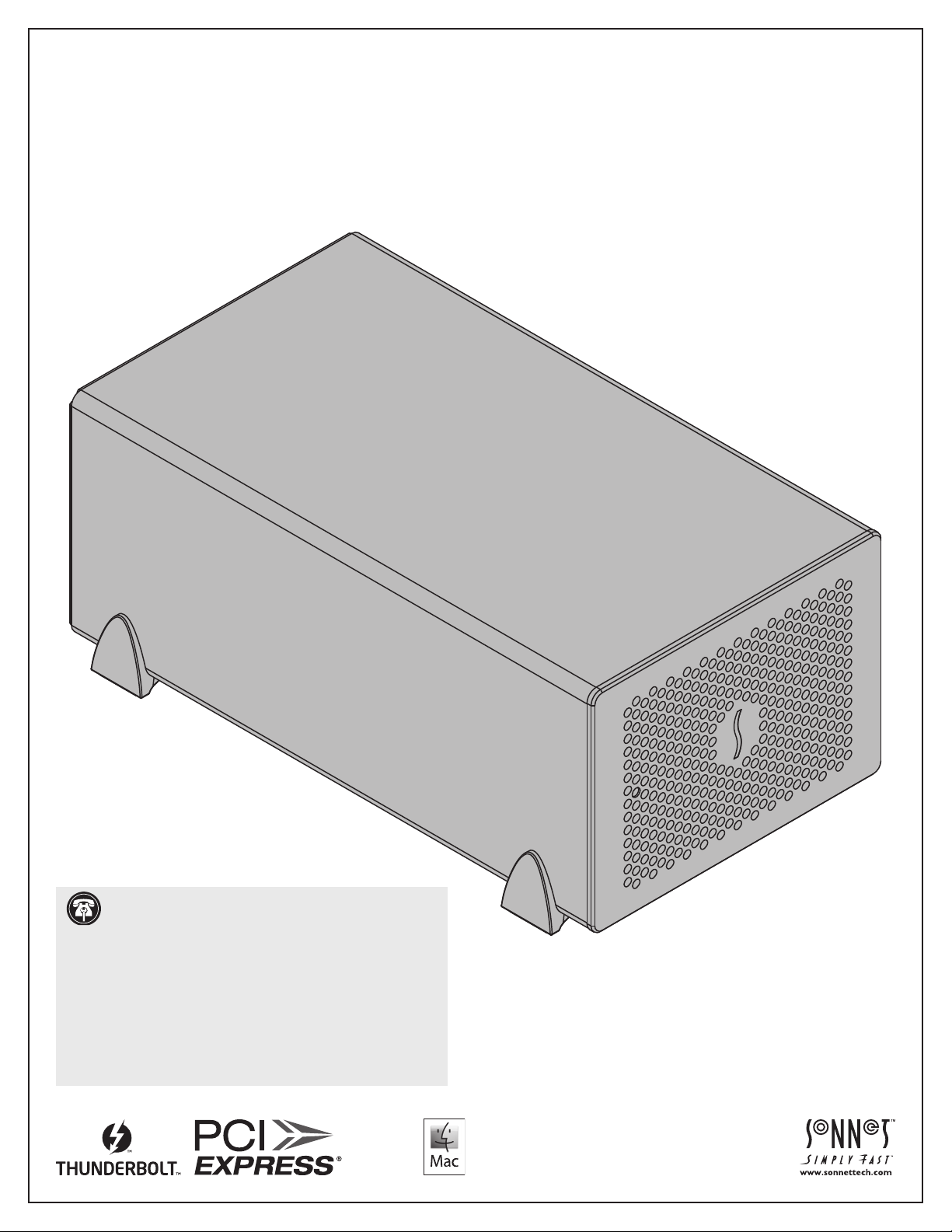
User’s Guide
For
Windows
for Echo™ Express SE III
™
Thunderbolt
3 to PCI Express® Card Expansion Chassis
Support Note: This document was up to date at the
time of printing. However, changes to the hardware or
software may have occurred since then. Please check the Sonnet
website for the latest documentation.
1. Go to www.sonnettech.com/support/kb/kb.php
2. Click the Thunderbolt Product link.
3. Click the Echo Express SE III link, and then click the
Documentation link.
5. Click the Echo Express SE III User’s Guide [English] link and
then check the Document Version information. If the version
listed is later than this document (revision B), click the
Download Now button for the latest version.
Page 2
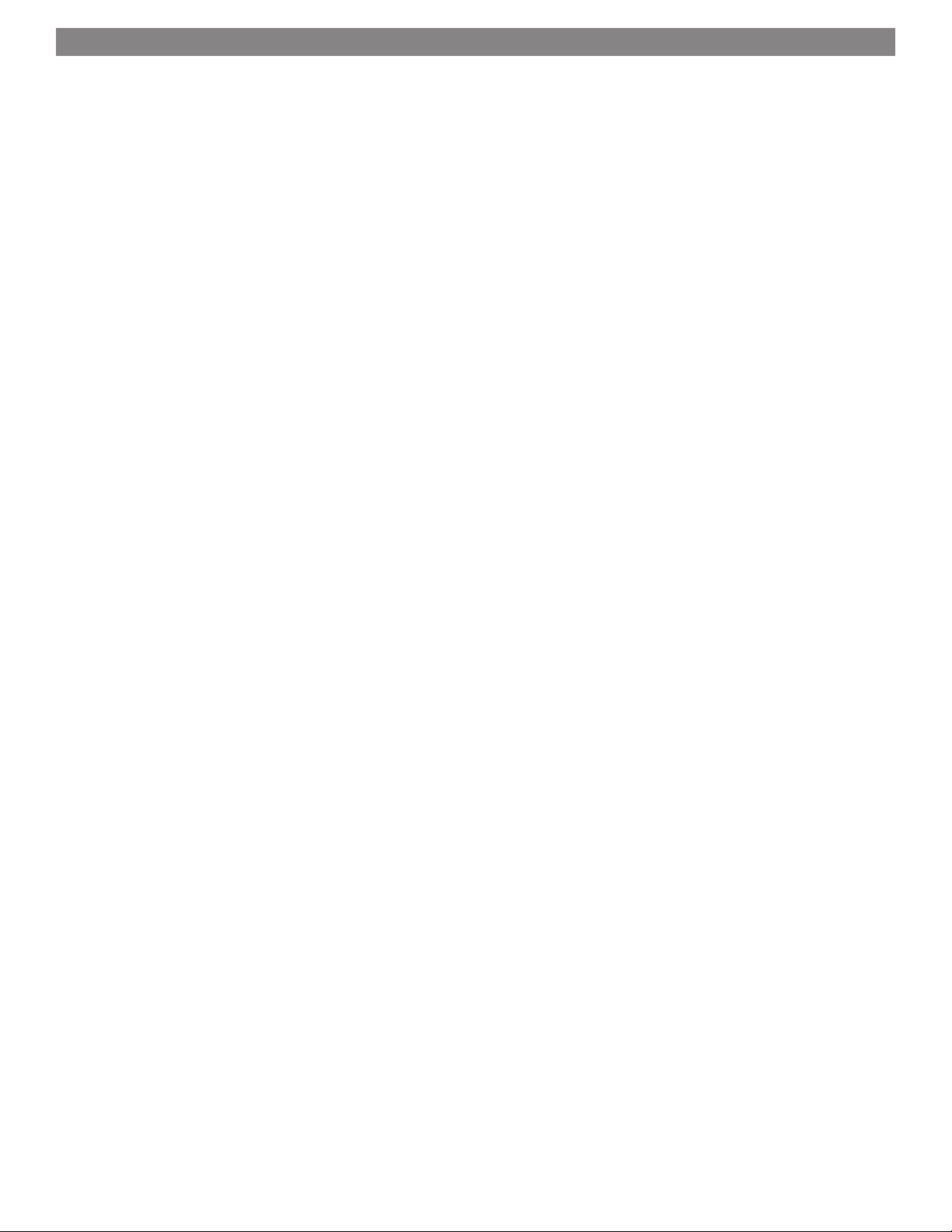
Contents
1 Introduction and System Requirements 1
Introduction
Mac Compatibility
Windows Compatibility
System Requirements
Preparing to Use the Echo Express Chassis With a Mac Computer
Preparing to Use the Echo Express Chassis With a Windows Computer
2 Echo Express SE III Description 2
Echo Express SE III Extererior
Echo Express SE III Inner Assembly
Power Adapter and Cord
Thunderbolt 3 (40Gbps) Cable
Thunderbolt Connector Retainer Clip
3 PCIe Card Installation and Chassis Setup Steps 5
4 Complete Setup and Configuration 8
Setup and Configuration Steps—Mac Users
Setup and Configuration Steps—Windows Users
5 Tips, General Information, and Known Issues 10
Tips, General Information
Known Issues
6 Saftety Precautions, FCC Compliance, and Support Information 11
Safety Precautions
FCC Compliance
Contacting Customer Service
Visit Our Website
Page 3
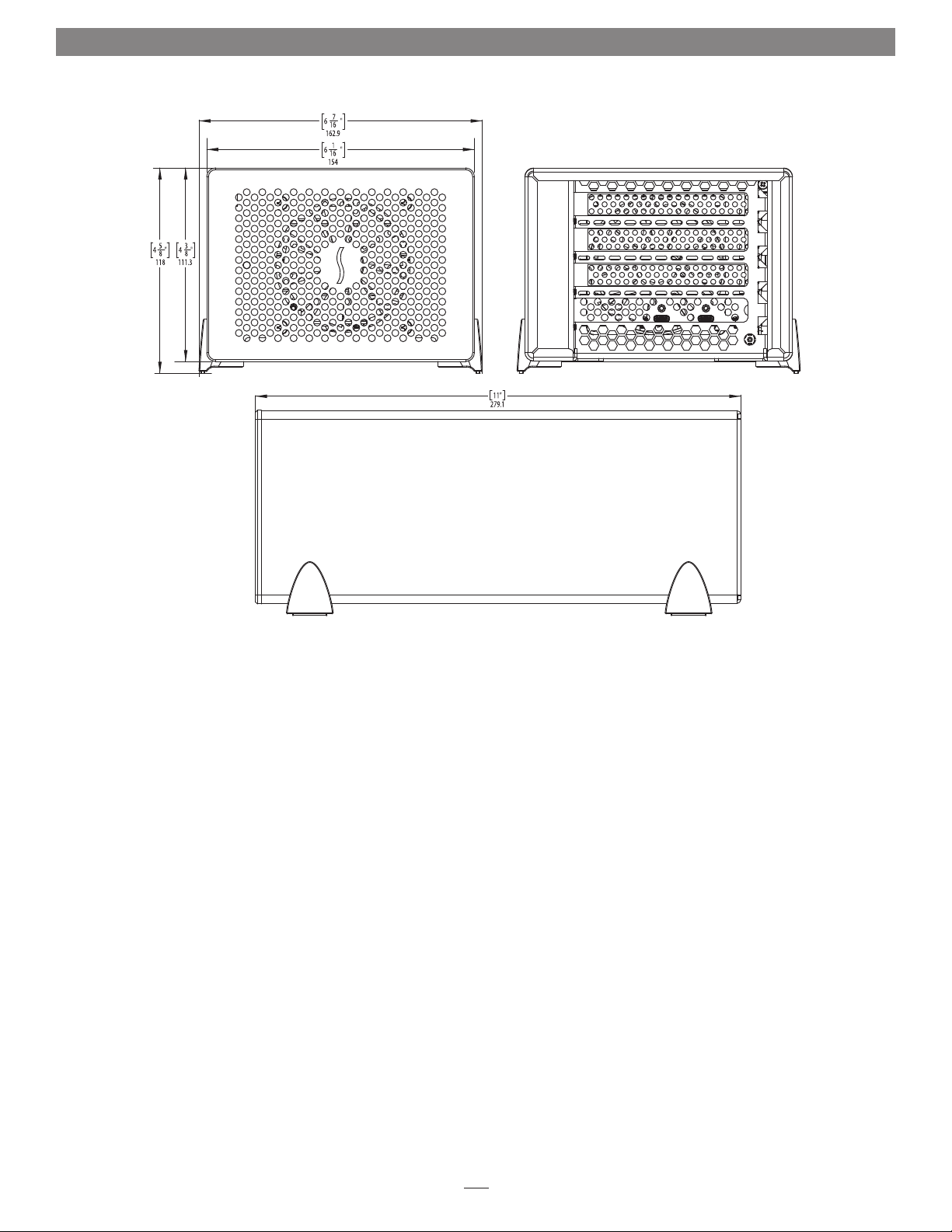
Chapter 1 – Introduction and System Requirements
Introduction
Congratulations on your purchase! The Echo Express SE III is
a Thunderbolt 3 expansion system for PCIe cards. Through its
PCIe slots, you may connect three adapter cards to any Mac
Windows
capabilities and add connectivity beyond what’s offered through
its native ports.
®
computer with Thunderbolt 3 ports to expand its
®
or
Mac Compatibility
• Macs with Thunderbolt 3 ports
• Macs with Thunderbolt 2 or Thunderbolt ports and Apple
Thunderbolt 3 (USB-C) to Thunderbolt 2 Adapter (sold
separately)
®
• macOS
macOS High Sierra compatible
10.12.6+
Windows Compatibility
• PCs with Thunderbolt 3 ports
• 64-bit editions of Windows 10, Version 1703 (Creator’s Update)
or newer
Important Note: Windows computers require the latest BIOS
and Thunderbolt drivers to support this product. Check with
your computer manufacturer for update information.
System Requirements
While the Echo Express SE III requires no drivers, most expansion
cards you install do; Thunderbolt-compatible drivers to enable
them to work properly through the Thunderbolt interface are
required. More information on which cards are compatible with
Echo Express SE III is available at: http://sonnettech.com/support
Preparing to Use the Echo Express Chassis With a
Mac Computer
The drivers required to support the Echo Express chassis are
installed as part of macOS; there are no preparation steps beyond
updating your computer to macOS 10.12.6 or newer.
Preparing to Use the Echo Express Chassis With a
Windows Computer
1. Update Windows. You must use Windows 10, 64-Bit Ver sion
1703 or newer (also called the Creator’s Update). To check the
version number, type winver in the search bar and click enter.
2. Update your computer’s BIOS to the latest version. If you
need help updating your BIOS, contact your computer
manufacturer.
3. Update your Thunderbolt Bus Driver to the latest version;
you will need version 16.3.61.275 or newer. To check
your driver version, go to Settings:Apps:Thunderbolt(TM)
Software and you will see the version number. If it is not
16.3.61.275 or newer, then you need to update it. Check with
your computer manufacturer for an update.
1
Page 4
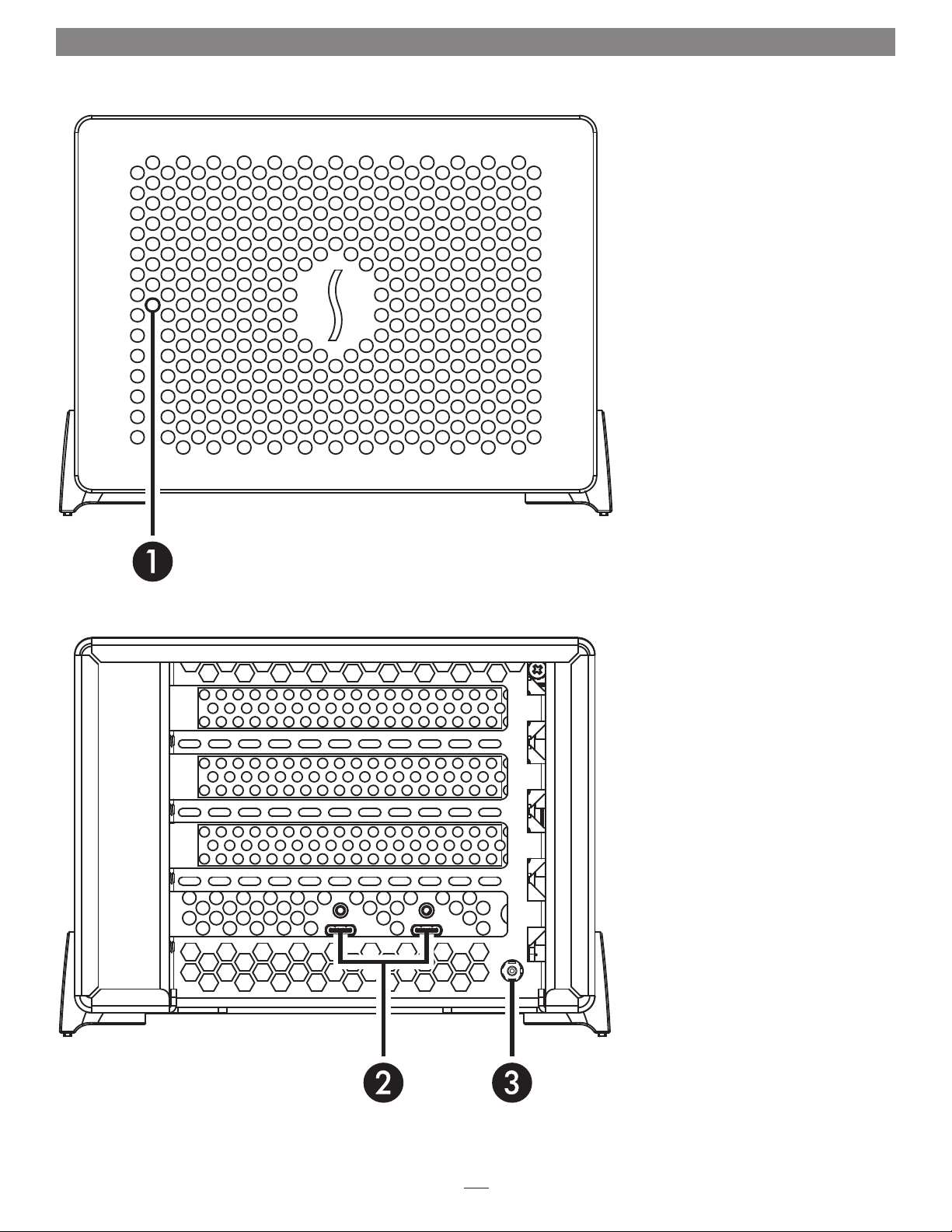
Chapter 2 – Echo Express SE III Description
Echo Express SE III Exterior
1 – Power Indicator
This lights when the Echo Express
SE III is powered, the Thunderbolt
cable between the Echo chassis and
your computer is plugged in securely,
and the computer powered on. Note
that if the Echo chassis is connected
to another Thunderbolt device
instead of directly to the computer,
any other Thunderbolt devices
connected between the computer and
Echo chassis must also be powered
on before the Echo chassis’ power
indicator will light up.
2 – Thunderbolt 3 Ports
Connect the included Thunderbolt
cable, or comparable Thunderbolt 3
(40Gbps) cable, between either port and
your computer’s Thunderbolt port (or
other Thunderbolt device in the chain
connected to the computer).
The second port may be used to
connect to another Thunderbolt
peripheral device, display(s), or USB
device (when connected with the
proper cable or adapter).
3 – 12V DC Socket
Connect the included DC power
adapter between this socket and the
included power cord.
2
Page 5
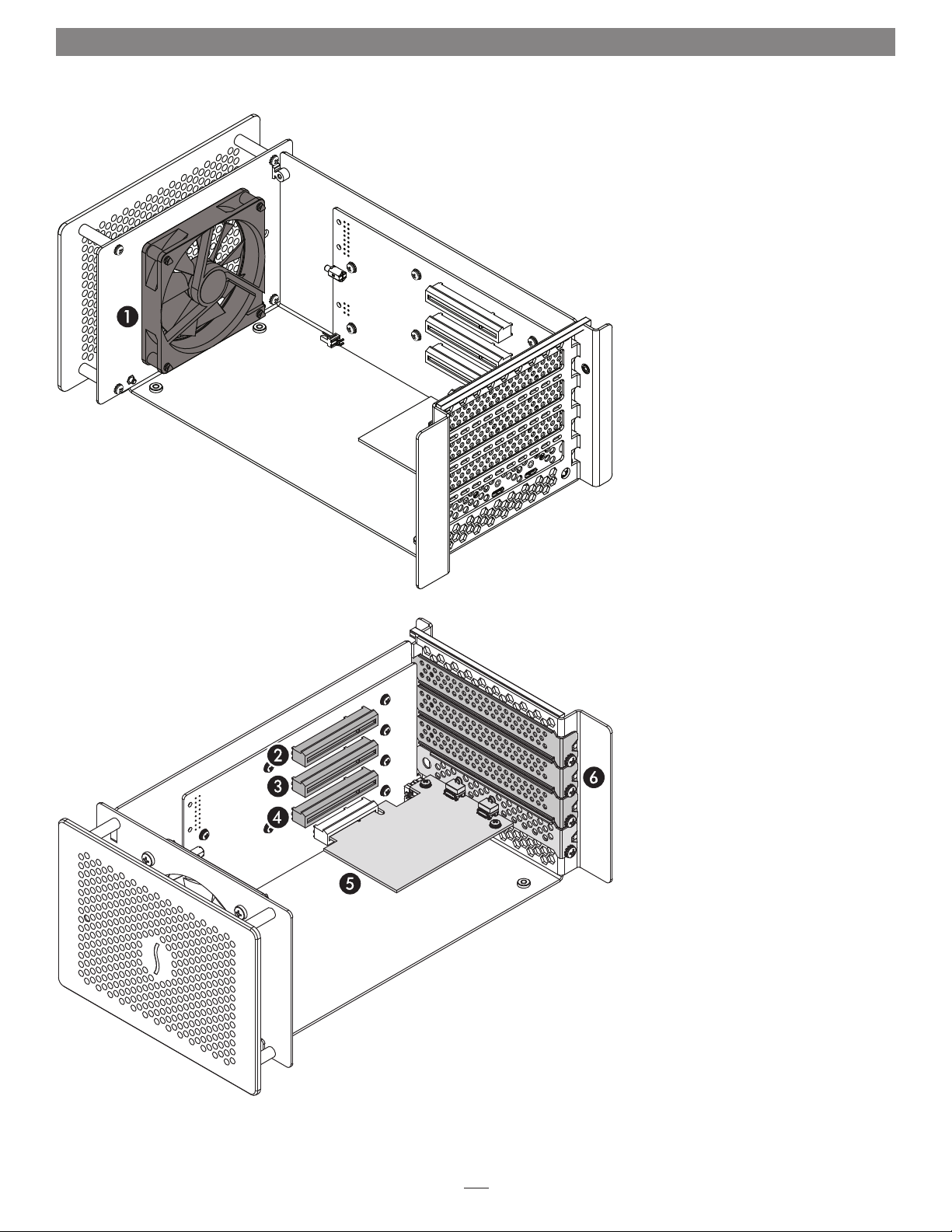
Chapter 2 – Echo Express SE III Description
Echo Express SE III Inner Assembly
1 – Fan
The temperature-controlled fan
provides cooling for the installed PCIe
cards and the chassis’ supporting
Thunderbolt circuitry. It operates
quietly when the card is running cool,
and automatically speeds up in steps
as the temperature rises. Do not block
the vent holes on the front or back of
the chassis to prevent overheating.
2 – PCIe Slot 1
This is an x8 mechanical (x4 electrical)
PCIe 3.0 slot. It is also compatible with
PCIe 2.0 and 1.1 cards.
3 – PCIe Slot 2
This is an x8 mechanical (x8 electrical)
PCIe 3.0 slot. It is also compatible with
PCIe 2.0 and 1.1 cards.
4 – PCIe Slot 3
This is an x8 mechanical (x8 electrical)
PCIe 3.0 slot. It is also compatible with
PCIe 2.0 and 1.1 cards.
5 – Thunderbolt 3 Interface Card
This is installed into its own slot and
may not be moved to another slot.
6 – Port Access Covers
These cover openings in the chassis
when PCIe slots are unoccupied.
3
Page 6

Chapter 2 – Echo Express SE III Description
Power Adapter and Cord
Connect the adapter to the SE III’s 12VDC
socket. Connect the cord between a power
outlet and the power adapter. Note that
the power cord included with your product
may appear different than the one pictured
here, depending on where the product was
purchased.
Thunderbolt 3 (40Gbps) Cable
Connect this cable between the Echo
Express SE III and your computer (or other
Thunderbolt device in the chain connected to
the computer).
Thunderbolt Connector Retainer Clip
This secures a Thunderbolt 3 connector
plugged into the Echo chassis’ Thunderbolt 3
port to prevent accidental cable disconnection.
This clip is compatible with the included
Sonnet 0.5-meter Thunderbolt 3 cable, but not
with Sonnet 1-meter Thunderbolt 3 cables.
4
Page 7

Chapter 3 – PCIe Card Installation and Chassis Setup Steps
1. Remove the Echo Express SE III chassis from its packaging, and then set
it upside-down on a soft, flat, level surface.
2. Using a Phillips screwdriver, remove and set aside the four screws
securing the outer case to the inner assembly (Figure 1).
Support Note: To avoid damaging components due to static
electricity discharge, wear an antistatic wrist strap while working
inside Echo Express SE III.
3. Flip the Echo chassis over. Place one hand on top of the outer case.
Remove the inner assembly by gently grasping its faceplate by the edges
and pulling (Figure 2). Set aside the outer case.
Figure 1
outer
case
4. Turn the inner assembly on its side with the PCIe slots facing up.
Remove and set aside the screw securing a port access cover from the
Echo Express SE III chassis’ inner assembly (Figure 3).
5. Remove and set aside the loose port access cover (Figure 3).
6. Repeat steps 4 and 5 as necessary with the remaining port access
covers.
inner
assembly
Figure 2
Figure 3
5
Page 8

Chapter 3 – PCIe Card Installation and Chassis Setup Steps
WARNING: When handling computer products, take care to prevent
components from being damaged by static electricity; avoid working
in carpeted areas. Handle expansion cards only by their edges and avoid
touching connector traces and component pins. Also, avoid touching the
Echo Express SE III chassis’ circuit boards and any of its components.
7. Remove a PCIe card from its packaging, handling the card by its edges
and without touching any components or gold connector pins.
Support Note: If you are installing an x8 PCIe 1.1 card like certain
10 Gigabit Ethernet cards, installing it into slot 1 (furthest from the
Thunderbolt interface card) may result in reduced performance. We
recommend you install it into either slot 1 or 2 for best per formance.
8. Line up the card’s connector with the slot, and then gently but firmly
press the card straight into the slot; do not rock the card or force the
card into the slot. If you encounter excessive resistance, check the
card’s connector and the slot for damage, and then try inserting the
card again (Figure 4).
9. Secure the card using the screw you removed
previously; do not overtighten the screw (Figure 4).
10. Repeat steps 7 – 9 if you are installing any additional
cards. Replace and secure any port access covers
where an empty slot remains.
11. Flip the inner assembly back over to its upright
position. Place your hand on top of the outer case,
and then gently insert the inner assembly back into
the outer case (Figure 5).
12. Turn the Echo Express SE III chassis upside-down, and then using the
four screws you removed previously, secure the outer case to the inner
assembly; do not overtighten the screws (Figure 6).
Figure 4
Figure 5
Figure 6
6
Page 9

Chapter 3 – PCIe Card Installation and Chassis Setup Steps
13. Turn the Echo Express SE III right-side-up.
Support Note: Sonnet’s ThunderLok™ 3 Thunderbolt
connector retainer clip secures the included Thunderbolt 3
(40Gbps) cable to the Echo chassis to prevent accidental
disconnects. The included clip is compatible with Sonnet 0.5meter Thunderbolt 3 (40Gbps) cables, but it is not compatible
with Sonnet 1-meter Thunderbolt 3 (40Gbps) cables.
To attach the clip to the cable, remove both items from their
packaging, and then insert the connector through the connector
clip as shown (Figure 7). Note that the connector will pass all the
way through the clip; when you connect the cable to the chassis,
the clip will secure the connector.
14. Connect the included Thunderbolt cable (or a comparable
Thunderbolt 3 [40Gbps] cable) between a Thunderbolt 3 port on the
Echo chassis and a Thunderbolt 3 port on your computer, or other
Thunderbolt device in the chain connected to the computer (Figure 7).
Note that cables marked with the USB icon (
Secure the retainer clip to the chassis if you attached it. If you are daisy
chaining additional Thunderbolt devices, connect another Thunderbolt
cable between the downstream device and the open Thunderbolt port
on the Echo chassis.
) are NOT compatible.
Figure 7
15. Connect the included power cord between a wall outlet or power strip
and the power adapter; verify the connector is plugged in securely.
Note that the power adapter’s power indicator will light at this time.
16. Connect the power adapter cable to the Echo Express SE III’s 12V power
socket. Note that the power indicator on the Echo Express SE III chassis
will not light until the computer, and any other Thunderbolt device
connected between it and the Echo chassis, is powered on.
7
Page 10

Chapter 4 – Complete Setup and Configuration
SETUP AND CONFIGURATION STEPS—MAC USERS
This page instructs Mac users how to verify the Echo
chassis and installed cards are recognized by the computer;
Windows users should skip to the next page.
A – Confirm the Echo Express SE III is Recognized
1. With the Echo chassis powered and connected to the
computer, turn on the computer.
2. Press and hold down the Option key, and then from
the Apple menu, select System Information; a System
Information window will open.
3. In the System Information window, click Thunderbolt
under the Hardware header in the left column
(Figure 8).
4. In the top right column under the Thunderbolt Device
Tree header, you will see Thunderbolt Bus, and then
“Echo Express SE-III TB3” (Figure 8).
Support Note: If “Echo Express SE-III TB3” is not
listed, disconnect and reconnect the Thunderbolt
cable between the computer and Echo chassis. Note that
it is not necessary to shut down the computer before
disconnecting and reconnecting the cable, so long as the
installed card is Thunderbolt-compatible.
B – Confirm the Installed Cards are Recognized
1. In the System Information window click PCI under the
Hardware header in the left column (Figure 9).
2. At the top of the right column, the installed cards are
listed (if not, you may to install drivers before the cards
are recognized). Click one of the cards; you should see
“Yes” next to Driver Installed and Tunnel Compatible,
otherwise the card or driver may not be Thunderboltcompatible (Figure 9).
Support Note: While the Echo Express SE III
expansion chassis requires no drivers, installed cards
require Thunderbolt-compatible drivers to enable their use.
Figure 8
Figure 9
C – Install Card Drivers (If Necessary)
1. Launch a web browser, and then go to your card
manufacturer’s website. Download and install the latest
drivers according to the manufacturer’s directions.
2. Restart your computer; your Echo chassis is ready to use!
8
Page 11

Chapter 4 – Complete Setup and Configuration
SETUP AND CONFIGURATION STEPS—WINDOWS USERS
A – Confirm the Echo Express SE III and Installed
Cards Are Recognized
1. With the Echo chassis connected to a power source and
to the computer, turn on the computer. Note that if there
are any other Thunderbolt devices connected between
the Sonnet adapter and your computer, they must also be
powered for you to perform the following steps.
2. When the computer boots for the first time after you
connected the Echo Express SE III, an Approve New
Thunderbolt™ Devices window appears. From the drop-down
menu select Always Connect, and then click OK.
3. Right-click the Windows Start button, and then select
Manage; the Computer Management window appears.
4. In the Computer Management window, click the category of
each card type you installed to expand the listing; a generic
adapter listing will appear. After their drivers are installed, the
listings will change to display the names of the installed cards.
B – Install Card Drivers, If Necessary
1. Launch a web browser, and then go to your card
manufacturer’s website. Download and install the latest
drivers according to the manufacturer’s directions.
2. Restart your computer; your Echo chassis is ready to use!
9
Page 12

Chapter 5 – Tips, General Information, and Known Issues
TIPS, GENERAL INFORMATION
Keeping the Cards Cool
With its optimized airflow design and temperature-controlled
fan providing cooling at all times, Echo Express SE III provides
adequate cooling for the installed cards. Do not operate the Echo
chassis with its cover off, and do not block any of the vents! Otherwise,
the installed cards and Echo chassis’ components may overheat.
Hot Plugging the Echo Express SE III
When a certified Thunderbolt-compatible card (used with
Thunderbolt-compatible drivers) is installed in the Echo chassis,
you may connect and disconnect it while the computer is on.
Of course, if you have anything connected to the cards, such
as storage devices, cameras, etc., follow proper procedures for
disconnecting those devices before unplugging the Echo chassis.
There’s No Need to Unplug the Power Adapter
Because Echo Express SE III automatically powers on and off with
the computer to which it’s connected, there’s no power switch, nor
is there any need to disconnect the power cable under normal use.
Echo Express SE III Power Indicator LED Operation
The chassis automatically powers on and off with the computer
to which it’s connected, and its power indicator only lights when
the computer is on, and turns off when the computer is sleeping
or powered off. Note that the power adapter’s power indicator
remains lit as long as it is connected to a live power outlet.
Connecting Additional Thunderbolt 3 Peripheral Devices
The Echo Express SE III includes two Thunderbolt 3 ports;
the first is reserved for connection to your computer, while
the second supports daisy-chaining of up to five additional
Thunderbolt peripheral devices.
Using Expansion Cards Without Drivers
Some Thunderbolt-compatible expansion cards, like Sonnet’s
™
Presto
Gigabit Pro PCIe and Sonnet’s Tempo™ SATA Pro 6Gb
PCIe 2.0 eSATA card, use drivers built into the OS, and are ready
to use out of the box.
Some PCIe Cards May Not Fit in Echo Express SE III
Cards installed into Echo Express SE III must be no more than
7.75 inches (19.7 cm) long.
Replacing a Card After Initial Installation
Shut down the computer, and then disconnect the power adapter
and Thunderbolt cables from the Echo Express SE III before
opening the chassis and replacing the card.
PCIe CARDS ARE NOT HOT-PLUGGABLE!
Never install a PCIe card into Echo chassis while it is connected
to a computer or power outlet! If you do, you risk injury, and
damage to the card, chassis, and computer.
Echo Express SE III Provides Upstream Power
For connected peripheral devices requiring extra power, the Echo
chassis provides up to 15 watts of power to bus-powered devices.
Using the Echo Express SE III to Charge Your Notebook or
Laptop Computer
®
Apple
MacBook Pro® computers with Thunderbolt 3 and some PC
laptops with Thunderbolt 3 may be charged via one of the Echo
chassis’ Thunderbolt 3 ports (via 15W Power Delivery), but some
PC laptops will not accept charging from a Thunderbolt peripheral;
see https://gtrusted.com/technology/thunderbolt/thunderbolt3hosts/ for more information. Computers with Thunderbolt 2 or
Thunderbolt ports may not be charged via Thunderbolt.
How to Identify Thunderbolt 3 (40Gbps) Cables
Look for the Thunderbolt icon (
) AND the number 3 on the
connector housings to identify these cables. Cables with USB-C
connectors that only have the Thunderbolt icon without the
number 3 support 20Gbps speeds, and are not recommended for
PCIe cards with high bandwidth requirements. Cables marked
with the USB icon (
) are NOT compatible.
KNOWN ISSUES
Not All Computers’ Thunderbolt 3 Performance is Equal
While the Echo Express SE III features a 40Gbps Thunderbolt 3
interface, some computers equipped with Thunderbolt 3 use an
x2 PCIe (2-lane) implementation of Thunderbolt 3 technology
that limits PCIe performance to 20Gbps. For more computer
information, visit http://gtrusted.com/technology/thunderbolt/
thunderbolt3-hosts/
Not all PCIe Cards Will Perform at 100 %
Thunderbolt 3’s PCIe bandwidth is limited to 40Gbps. While
most cards will operate at full performance, some may not due
to the fact they require more bandwidth than Thunderbolt 3 is
capable of supporting.
Not All Thunderbolt 3 Cables Deliver Full Performance or
Power Delivery Capabilities
Full performance and power delivery capabilities from
the Echo Express SE III require the use of the included or
comparable Thunderbolt 3 (40Gbps) cable. When shopping for
a Thunderbolt 3 cable, please be aware that some cables support
only lower data transfer speeds (20Gbps) and/or power delivery
capabilities.
Operating System (OS) Updates May Break Compatibility
Specific device drivers that work under one OS version may not work
under a later version. Before updating your computer to the latest OS,
we recommend that you contact Sonnet or your PCIe card’s
manufacturer to verify that the existing drivers work. Note
that other software updates for the computer may also break
compatibility.
Some Devices’ Performance May be Affected by Where They
Are Connected in a Thunderbolt Chain
However small, Thunderbolt introduces latency to a device chain.
If you expand with additional Thunderbolt expansion chassis,
you may need to experiment with which cards work better in
chassis closer to or farther from the computer in the chain.
10
Page 13

Chapter 6 – Safety Precautions, FCC Compliance, and Support Information
SAFET Y PRECAUTIONS
Please read this section carefully before proceeding. These
precautions explain the correct and safe use of this device,
thereby helping to prevent injury to you or others, and also help
you to minimize the risk of damaging the device.
Warnings
Always follow the basic warnings listed here to avoid the risk of
serious injury or death from electrical shock, short-circuiting, fire,
and other hazards. These warnings include, but are not limited to:
• Do not attempt to modify the enclosure. If this device appears
to be malfunctioning, contact your reseller or local distributor.
• Do not drop the chassis; dropping or mishandling the chassis
may result in a malfunction leaving the product inoperable.
• Do not expose the device to rain, use it near water or containers
that contain liquids which might spill into any openings, or in
damp or wet conditions.
• If unusual smells, sounds, or smoke come from the device, or if
liquids enter it, switch it off immediately and unplug it from the
electrical outlet.
• Follow the instructions in this manual carefully; contact your
reseller or local distributor for additional advice not covered in
this User’s Guide.
Contacting Customer Service
The Sonnet Web site located at www.sonnettech.com has the
most current support information and technical updates. Before
you call Customer Service, please check our Web site for the latest
updates and online support files, and check this User’s Guide for
helpful information.
Email support requests generally receive the fastest responses, and
are usually processed within a 24-hour period during normal
business hours, excluding holidays. When you contact Customer
Service, have the following information available so the customer
service staff can better assist you:
• Product name
• Date and place of purchase
• Computer model
• PCIe card models
• Operating system version
• Software/firmware versions
• A System Report (macOS) or a Microsoft System Information
MSINFO32 (Windows) report (Windows), along with a description of the issue(s) you are encountering with your device.
USA Customers
If further assistance is needed, please contact Sonnet Customer
Service at:
E-mail: support@sonnettech.com
Tel : 1-949-472-2772
(Monday–Friday, 8 a.m.–4 p.m. Pacific Time)
FCC Compliance
Echo Express SE III complies with Part 15 of the FCC Rules.
Operation is subject to the following two conditions: This device
may not cause harmful interference, AND this device must accept
any interference received, including interference that may cause
undesired operation.
For Customers Outside the USA
For support on this product, contact your reseller or local
distributor.
Visit Our Web Site
For the most current product information and online support
files, visit the Sonnet Web site at www.sonnettech.com/support/.
Register your product online at http://registration.sonnettech.com
to be informed of future upgrades and product releases.
11
Page 14

©2018 Sonnet Technologies, Inc. All rights reserved. Sonnet, the Sonnet logotype, Simply Fast, the Simply Fast logotype, Allegro, Echo, and Tempo are trademarks of Sonnet Technologies,
Inc. FireWire, Mac, the Mac logo, MacBook Pro, and macOS are trademarks of Apple Inc., registered in the United States and other countries. Thunderbolt 3 and the Thunderbolt logo
are trademarks of Intel Corporation in the U.S. and/or other countries. Other product names are trademarks of their respective owners. Product specifications subject to change
without notice. Printed in the USA. UG-ECHO-EXP-SE3-E-B-020218
