Page 1

User’s Guide
for Echo™ Express and Echo Express Pro
™
Thunderbolt
Expansion Chassis for PCIe Cards
Page 2
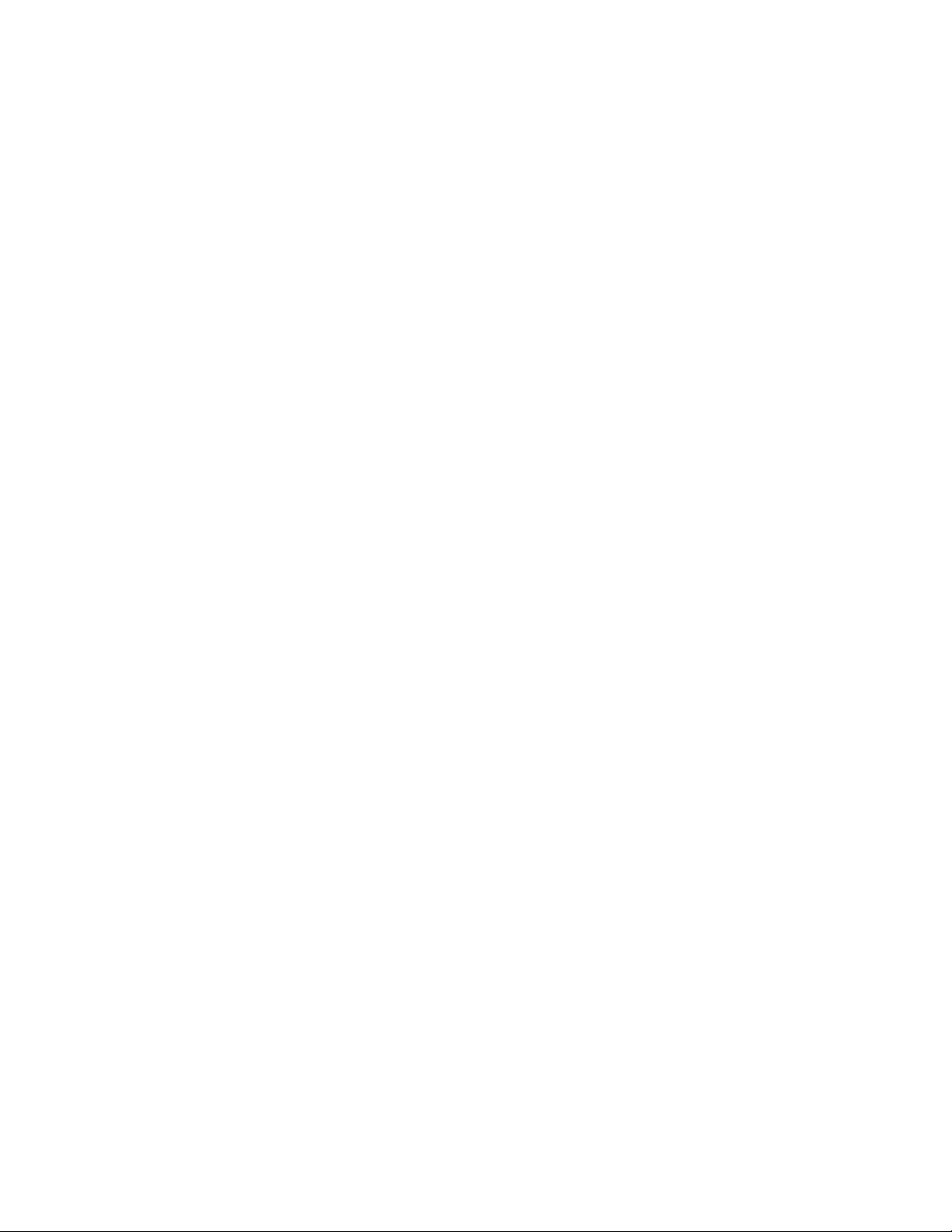
Page 3
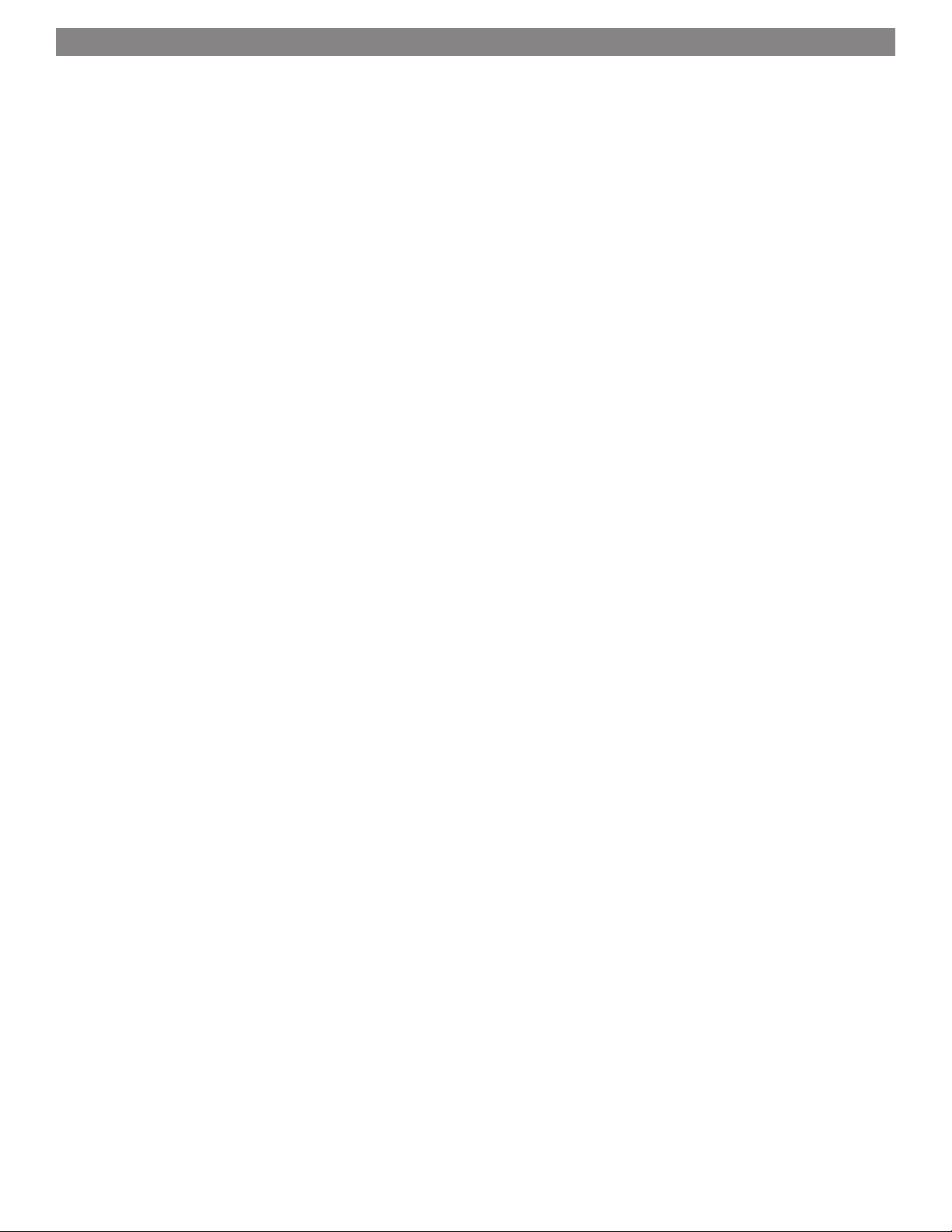
Contents
1 Introduction............................................................................................................................. 1
2 Echo Express Chassis’ Description Description........................................................................... 2
3 PCIe Card Installation Steps.................................................................................................... 4
4 Verify Connections Using System Information............................................................................ 6
Verify Echo Express is Recognized
Verify Installed Cards are Recognized
5 Tips, General Information, and Known Issues............................................................................. 7
Tips, General Information
Known Issues
6 Specifications, Precautions, FCC Compliance, and Support Information...................................... 8
Specifications
Safety Precautions
FCC Compliance
Contacting Customer Service
Visit Our Website
Page 4
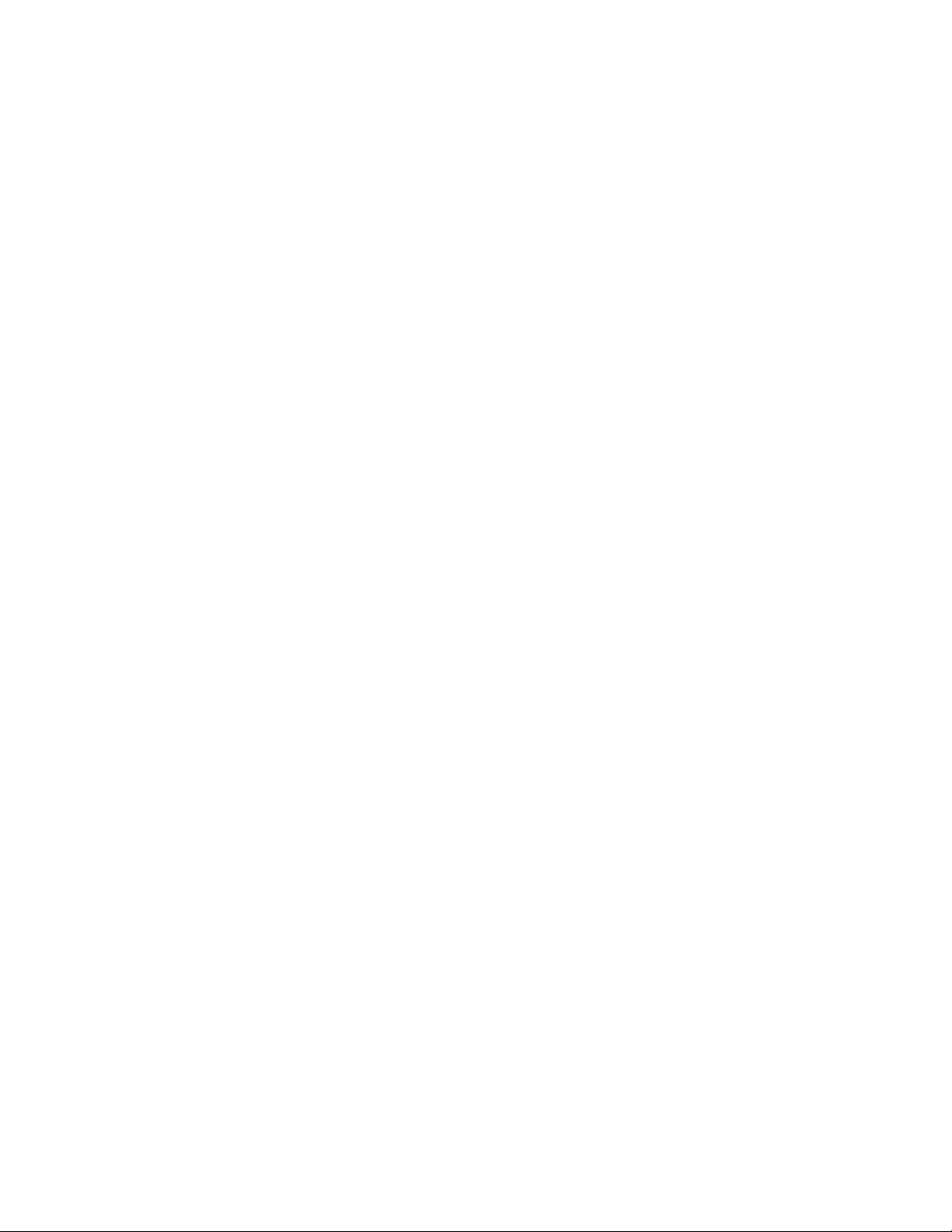
Page 5
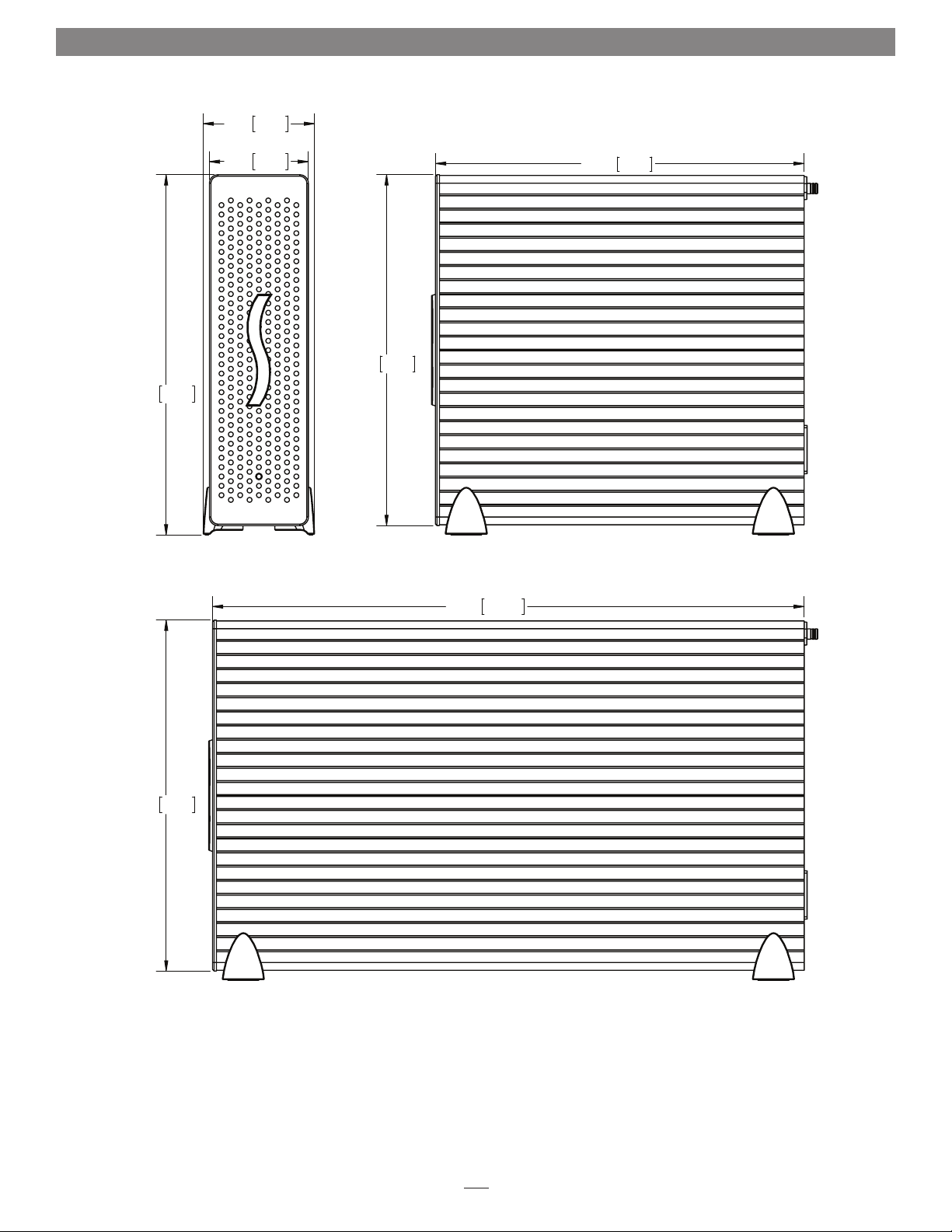
Chapter 1 – Introduction
SIDE VIEW
71.4 2.81
231 9.09
63.5 2.50
FRONT VIEW
236.5 9.31
225 8.86
SIDE VIEW
379.5 14.94
225 8.86
Congratulations on your purchase! Echo Express and Echo
Express Pro are Thunderbolt expansion systems for PCIe cards.
Through their one or two PCIe slots, you may connect one or
two expansion cards, respectively, to your iMac
MacBook
®
Air, or MacBook Pro to expand its capabilities in ways
®
, Mac® mini,
never before possible!
While Echo Express chassis require no drivers, the expansion
cards you install do; Thunderbolt-compatible drivers to enable
them to work properly through the Thunderbolt interface are
required. More information on what cards are compatible with
Echo Express and Echo Express Pro is available at
http://sonnettech.com/support/charts/thunderbolt/index.html
1
Page 6

Chapter 2 – Echo Express Chassis’ Description
1 – Power Indicator LED
This indicator lights when the Echo Express is powered, the
Thunderbolt cable between Echo Express and your computer
is plugged in securely, and the computer powered on
2 – Locking Plate
This plate secures the top cover in place. Loosen the retained
thumbscrews to remove the plate and enable removing the
top cover
3 – Thunderbolt Ports
Connect a Thunderbolt cable between either port and your
computer’s Thunderbolt port; the other may be used to
connect another Thunderbolt device
4 – Power Input Socket
Connect the included AC power cable here
2
Page 7

Chapter 2 – Echo Express Chassis’ Description
➊
➋
Echo Express Interior
1 – Port Access Cover
Although the Echo Express has only one PCIe slot,
it will accommodate a double-width card, and will
support an I/O plate that connects to the PCIe card;
remove as necessary
2 – PCI Slot
This slot accepts up to an x16 mechanical, halflength (up to 7.75" long), full- height, double-width
PCIe 2.0 card, and is also compatible with PCIe 1.1
cards
➊
➋
➍
Echo Express Pro Interior
1 – Port Access Cover
Remove this cover when installing a double-width
card, an I/O plate that connects to a PCIe card, or a
second PCIe card
2 – PCI Slot 1
This slot accepts up to an x16 mechanical, fulllength, full- height, double-width PCIe 2.0 card, and
is also compatible with PCIe 1.1 cards
3 – PCI Slot 2
This slot accepts up to an x16 mechanical, fulllength, full- height, single-width PCIe 2.0 card, and
is also compatible with PCIe 1.1 cards
4 – PCIe Card Guides
When installing full-length cards, use these guides
to support and secure the cards
3
Page 8

Chapter 3 – PCIe Card Installation Steps
Echo Express illustrations are used here; installation steps for both Echo
Express and Echo Express Pro are identical (except for installation of a
second PCIe card in the Echo Express Pro).
1. Remove the Echo Express chassis from its packaging, and then set it on
a flat, level surface.
2. Loosen the two captive thumbscrews securing the locking plate, and
then remove and set aside the locking plate (Figure 1).
3. Slide the top cover back straight back to remove it
(Figure 1).
Support Note: To avoid damaging
components due to static electricity
discharge, wear an antistatic wrist strap
while working inside Echo Express.
4. Remove and set aside the screw used to secure a PCIe card from the
Echo Express chassis’ frame (Figure 2).
5. Optional: Remove and set aside the screw securing the port access
cover, and the port access cover when installing a second PCIe card
(Echo Express Pro only) or an I/O plate (Figure 2).
Figure 1
Figure 2
4
Page 9

Chapter 3 – PCIe Card Installation Steps
WARNING: When handling computer products, take care to prevent
components from being damaged by static electricity; avoid working
in carpeted areas. Handle expansion cards only by their edges and avoid
touching connector traces and component pins. Also, avoid touching the
Echo Express chassis’ circuit boards and any of its components.
6. Remove a PCIe card from its packaging, handling the card by its edges
and without touching any components or gold connector pins.
7. Line up the card’s connector with the slot, and then gently but firmly
press the card straight into the slot; do not rock the card or force the
card into the slot. If you encounter excessive resistance, check the
card’s connector and the slot for damage, and then try inserting the
card again (Figure 3).
8. Secure the card using the screw you removed previously (Figure 3).
9. Optional: Install the second PCIe card into slot 2 following the
instructions in step 7 (Echo Express Pro only), or I/0 plate in the
second opening.
10. Secure the card or plate using the screw you removed previously
(Figure 3).
Figure 3
11. Replace the top cover, sliding it forward until it stops (Figure 4).
12. Secure the top cover by replacing the locking plate (Figure 4).
Figure 4
5
Page 10

Chapter 4 – Verify Connections Using System Information
A – Verify the Echo Express is Recognized
1. Power on the computer.
2. From the Apple menu, select About This Mac; the
System Information application will launch.
3. When the About This Mac window opens, click More
Info; a summary of specifications will appear.
4. Click System Report; a full report window will appear.
5. In the System Information window, click Thunderbolt
under the Hardware header in the left column
(Figure 5).
6. In the top right column under the Thunderbolt Device
Tree header, you will see the computer, followed by
“Echo Express PCIe 2.0” (Figure 5).
Support Note: If you do not see “Echo Express
PCIe 2.0” listed, disconnect and reconnect the
Thunderbolt cable between the computer and Echo Express.
Note that it is not necessary to shut down the computer
before disconnecting and reconnecting the cable.
B – Verify Installed Cards are Recognized
1. When a card is installed into one of (or the) Echo
Express chassis’ PCIe slot(s), the PCIe slot (listed as a
port), the Status should appear as connected (Figure 5).
2. Click PCI Cards under the Hardware header in the left
column (Figure 6).
3. At the top of the right column, installed cards are listed.
By selecting a card at the top, detailed information is
listed. You should see “Yes” next to Driver Installed and
Tunnel Compatible, otherwise the card or driver may
not be Thunderbolt compatible (Figure 6).
Support Note: While Echo Express expansion
chassis require no drivers, installed cards require
Thunderbolt-compatible drivers to enable their use.
Figure 5
Figure 6
6
Page 11

Chapter 5 – Tips, General Information, and Known Issues
TIPS, GENERAL INFORMATION
Keeping the Cards Cool
With its optimized airflow design and temperature-controlled
fans providing cooling at all times, Echo Express provides
adequate cooling for most cards. Do not operate the Echo Express
with the top cover removed, and do not block any of the vents!
Otherwise, the installed cards and Echo Express’ components
may overheat
Hot Plugging the Echo Express Expansion Chassis
When certified Thunderbolt-compatible cards (used with
Thunderbolt-compatible drivers) are installed in Echo Express,
you may connect and disconnect the chassis while the computer
is on. Of course, if you have anything connected to the cards,
such as storage devices, cameras, etc., follow proper procedures for
disconnecting those devices before unplugging the Echo Express
chassis
There’s No Need to Unplug the Power Cable
Because Echo Express automatically powers on and off with the
computer to which it’s connected, there’s no power switch, nor is
there any need to disconnect the power cable under normal use
Power Indicator LED Operation
Because Echo Express automatically powers on and off with
the computer to which it’s connected, the power indicator LED
only turns on when the computer is on, and turns off when the
computer is sleeping or powered off
KNOWN ISSUES
Not all PCIe Cards Will Perform at 100%
Thunderbolt’s PCIe bandwidth is limited to 10 Gb/s. While many
cards will operate at full performance, some may not due to the
fact they require more bandwidth than Thunderbolt is capable of
delivering
Mac OS Updates May Break Compatibility
Specific device drivers that work under one version of OS X
may not work under a later version. Before updating to the
latest OS, we recommend that you contact your PCIe cards’
manufacturers to verify that the existing drivers work. Note
that other software updates for the computer may also break
compatibility
Some Devices’ Performance May be Affected by Where They
Are Connected in a Thunderbolt Chain
However small, Thunderbolt introduces latency to a device chain.
If you expand with additional Thunderbolt expansion chassis,
you may need to experiment with which cards work better in
chassis closer or farther to the Mac mini in the chain
PCIe CARDS ARE NOT HOT-PLUGGABLE!
Never install a PCIe card into Echo Express while it is connected
to a computer or power outlet! If you do, you risk injury, and
damage to the card, chassis, and computer
Connecting Additional Thunderbolt Devices
You may connect up to five additional Thunderbolt devices in a
daisy chain to Echo Express, including the Apple Thunderbolt
Display
Using Expansion Cards Without Drivers
Some Thunderbolt-compatible expansion cards, like Sonnet’s
™
Allegro
SATA Pro 6Gb eSATA cards, use drivers built into the OS.
Cards listed as Thunderbolt-compatible, but stating “no drivers
required” fall into this category
Some PCIe Cards May Not Fit in Echo Express
Cards installed into Echo Express (not Echo Express Pro) must be
no more than 7.75 inches (19.68 cm) long
Replacing Cards or Adding Cards After Initial Installation
If you decide to replace or add a card to Echo Express after the
initial setup, shut down the computer, and then disconnect the
power cord and Thunderbolt cables before installing a card
Using Echo Express in a Horizontal Orientation
You may use Echo Express laying in the horizontal position; be
sure to attach the included rubber feet to the side of the chassis
that will become the bottom
FW800 PCIe FireWire® adapter and Sonnet’s Tempo™
7
Page 12

Chapter 6 – Specifications, Precautions, FCC Compliance, and Support Information
Specifications
External Connectors Two Thunderbolt
Power (C14-type)
Expansion Slots
(Echo Express Pro)
Expansion Slot
(Echo Express)
PCIe Cards Supported
(Echo Express Pro)
PCIe Cards Supported
(Echo Express)
Compatible PCIe Cards See Sonnet Website (www.
Power Supply
(Echo Express Pro)
Power Supply
(Echo Express)
Operating Temperatures +32˚ F to +95˚ F
Dimensions WxDxH
(Echo Express Pro)
Dimensions WxDxH
(Echo Express)
Weight
(Echo Express Pro)
Weight
(Echo Express)
RoHS Compliant Yes
Package Contents • Echo Express Chassis
1. Thunderbolt cable required; available at the Apple Store and your reseller
Two x16 mechanical, x4 electrical
PCIe 2.0
x16 mechanical, x4 electrical PCIe
2.0
• One (up to) full length, full-
height, double-width x16 PCIe
card
• Two (up to) full length, full-
height, single-width x16 PCIe
cards
One (up to) full length, full-height,
single- or double-width x16 PCIe
card
sonnettech.com)
Universal 150W, 100-240V AC,
50-60 Hz
Universal 100W, 100-240V AC,
50-60 Hz
(0˚ C to +35˚ C)
2.8 x 15.3 x 9.1 in.
(7.1 x 37.9 x 23.1 cm)
2.8 x 9.9 x 9.1 in.
(7.1 x 23.7 x 23.1 cm)
7.3 l bs
(3.31 kg)
5.0 lbs
(2.27 kg)
(1)
• Power Cord
• Rubber Feet
• User’s Guide
SAFET Y PRECAUTIONS
Please read this section carefully before proceeding. These
precautions explain the correct and safe use of this device,
thereby helping to prevent injury to you or others, and also help
you to minimize the risk of damaging the device.
Warnings
Always follow the basic warnings listed here to avoid the risk of
serious injury or death from electrical shock, short-circuiting, fire,
and other hazards. These warnings include, but are not limited to:
• Do not attempt to modify the enclosure. If this device appears
to be malfunctioning, contact your reseller or local distributor
Warnings (continued)
• Do not insert your ngers or foreign objects inside the slot(s)
• Do not expose the device to rain, use it near water or containers
that contain liquids which might spill into any openings, or in
damp or wet conditions
• If unusual smells, sounds, or smoke come from the device, or if
liquids enter it, switch it off immediately and unplug it from the
electrical outlet
• Follow the instructions in this manual carefully; contact your
reseller or local distributor for additional advice not covered in
this User’s Guide
FCC Compliance
Echo Express and Echo Express Pro comply with Part 15 of the
FCC Rules. Operation is subject to the following two conditions:
This device may not cause harmful interference, AND this device
must accept any interference received, including interference that
may cause undesired operation.
Contacting Sonnet Customer Service
USA Customers
The Sonnet Web site located at www.sonnettech.com has the
most current support information and technical updates. Before
you call Sonnet Customer Service, please check our Web site for
the latest updates and online support files, and check this User’s
Guide for helpful information. When you call Sonnet Customer
Service, have the following information available so our customer
service staff can better assist you:
• Product name
• Date and place of purchase
• Computer model
• PCIe card models
• Operating system version
• Software/rmware versions
If further assistance is needed, please contact Sonnet Customer
Service at:
Tel : 1-949-472-2772
(Monday–Friday, 7 a.m.–4 p.m. Pacific Time)
E-mail: support@sonnettech.com
For Customers Outside the USA
For support on this product, contact your reseller or local
distributor.
Visit Our Web Site
For the most current product information and online support
files, visit the Sonnet Web site at www.sonnettech.com/support/.
Register your product online at http://registration.sonnettech.com
to be informed of future upgrades and product releases.
• Do not drop the chassis; dropping or mishandling chassis may
result in a malfunction leaving the product inoperable
8
Page 13

This page left intentionally blank
Page 14

©2012 Sonnet Technologies, Inc. All rights reserved. Sonnet, the Sonnet logotype, Creativity Stored Here, Simply Fast, the Simply Fast logotype,
Allegro, Echo, and Tempo are trademarks of Sonnet Technologies, Inc. FireWire, iMac, Mac, the Mac logo, MacBook, and OS X are trademarks of Apple
Inc., registered in the United States and other countries. Thunderbolt and the Thunderbolt logo are trademarks of Intel Corporation in the U.S. and/
or other countries. Other product names are trademarks of their respective owners. Product specifications subject to change without notice. Printed in the USA.
UG-ECHO-EXP-E-B-062612
