Page 1
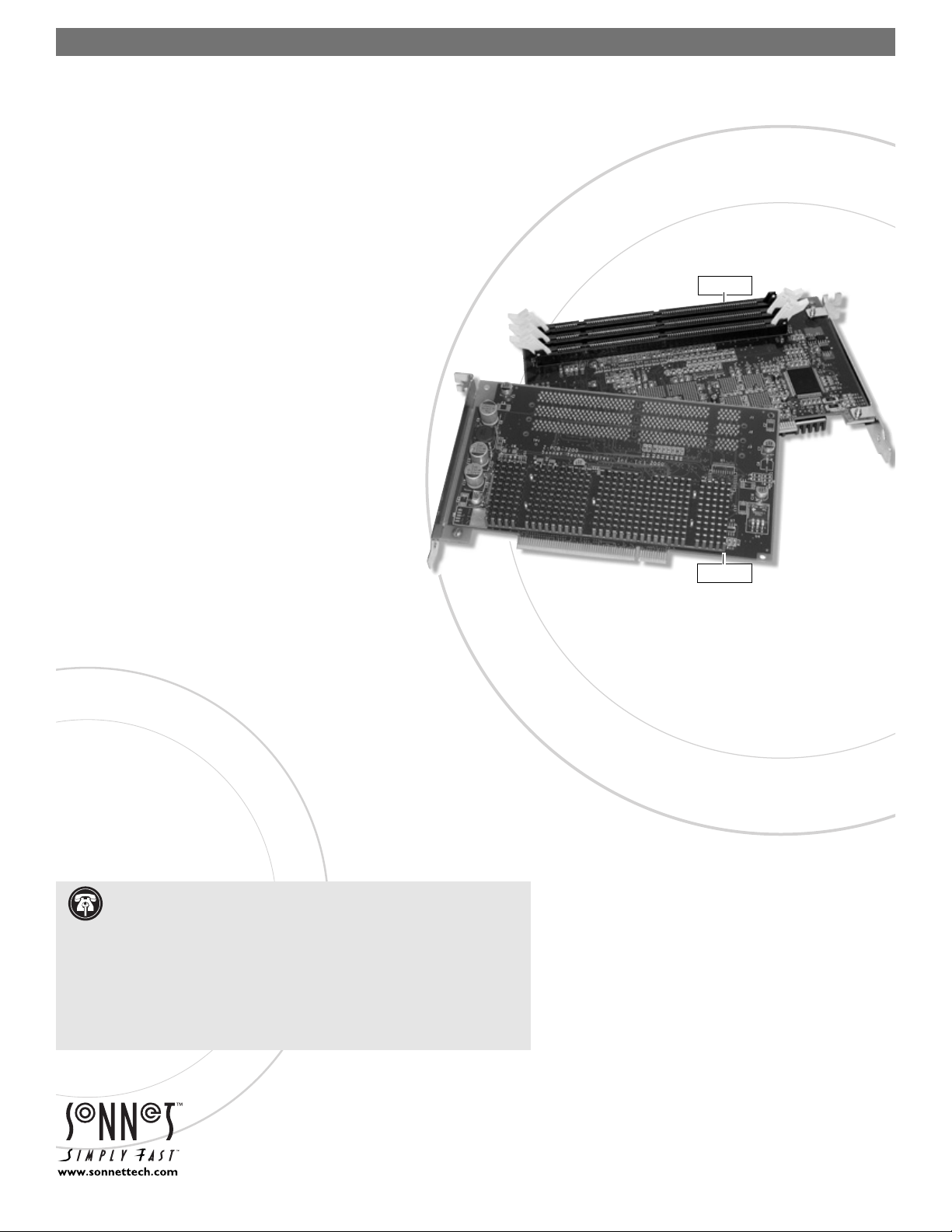
Remember to register your product online at http://registration.sonnettech.com to be informed of future upgrades and product releases.
Software updates and links are available from the Sonnet web site at www.sonnettech.com.
•
Online support form available at http://supportform.sonnettech.com.
Sonnet Technologies Customer Service hours are Mon.-Fri., 7 a.m.–5 p.m. Pacific Time
•
Customer Service Phone: 1-949-472-2772 • E-mail: support@sonnettech.com
Sonnet Technologies, Inc., 15 Whatney, Irvine, California 92618-2808 USA • Tel:
1-
949-587-3500 Fax: 1-949-457-6350
©2000 Sonnet Technologies,Inc. Revised 2003.All rights reserved. Sonnet,the Sonnet logotype , Simply Fast,the Simply Fast logotype, and Crescendo are trademarks of Sonnet Technologies,Inc .Macintosh and Mac are trademarks of Apple Computer, Inc., registered in the United States and other countries. Other product names are trademarks of their respective owners. Product specifications subject to change without notice.
Printed in the USA.. QS-MG-020603-E
CRESCENDO
™
/
7200 G 3
Processor Upgrade Card for Power Macintosh
®
7200/8200 Computers
Quick Start Guide for Crescendo™/7200
System Compatibility
At this printing, Crescendo/7200 processor upgrade cards are compatible with
System 7.5.3 through Mac
®
OS 9.1. For up-to-date Mac OS compatibility, check
our website.
Remember to register your product online at
http://resgistration.sonnettech.com to be informed of future upgrades and
product releases.
You Should Have
The following items should be included in your product package:
• Crescendo/7200 processor upgrade card
• Crescendo/7200 Install diskette
• Powered by Sonnet label
The following items may be required for installation:
• Medium Phillips screwdriver
• Flat blade screwdriver
• Pliers
You may need the following items:
• Additional physical RAM (5V, 64-bit-wide, 168 pin, fast-paged mode, 70 ns
DIMMs)
System Requirements
The Crescendo/7200 requires the following in order to operate in your system:
• One available PCI slot
• Minimum of 16MB physical RAM for System 7.5.3 through Mac OS 8.6 (8MB
RAM minimum left on the logic board), 32 MB for Mac OS 9.0 and Mac OS 9.1
(8MB RAM minimum left on the logic board.) You must also install enough
additional RAM on the Crescendo/7200 to meet the minimum requirements of
the Mac OS version you are using. In all cases, the more RAM installed on the
Crescendo/7200, the better.
Support Note: We recommend you make a backup of important information
on your system’s hard drive(s) prior to installing new hardware or software. When
handling computer products, you must take care to prevent components from being damaged by static electricity. Always ground yourself by touching a grounded metal part of the
computer such as the power supply’s metal case and work in an area free of static electricity;
avoid carpeted areas. Handle the Crescendo/7200 only by its edges and avoid touching
connector traces, component pins on PCI cards and other components inside the computer.
WARNING—You must install the Crescendo/7200 Software before
installing the Crescendo/7200 card!
back view
front view
Page 2
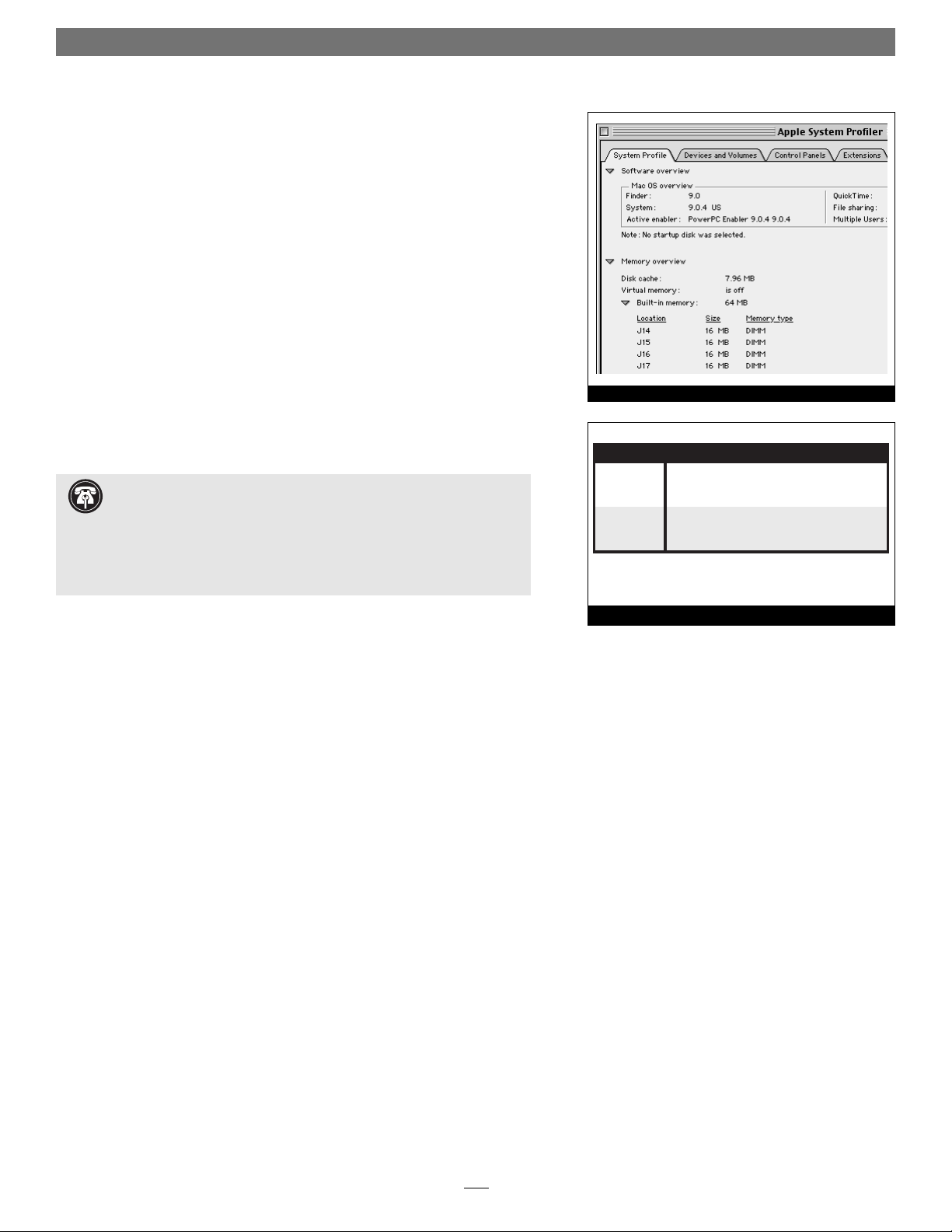
Figure 1
Install Mac OS 9 or 9.1 (if necessary)
If you are upgrading to Mac OS 9.x as part of this installation, do so now. Please
note, however, it is not necessary to upgrade to Mac OS 9 to take advantage of the
Crescendo’s features and speed. If you are not upgrading your Mac OS software at
this time, skip to the next section, “Install Sonnet Software.”
1. Start up your computer from the Mac OS 9.x CD and double-click the Mac
OS Install icon. In the Select Destination window, click the Options button
and click the Perform Clean Installation check box that appears in the subsequent screen. Click the Select button. Proceed through the next several
screens until you reach the Install Software window. Click OK, Start, then
Continue, and complete the installation. After the software is installed, quit
the Mac OS Install application and restart your computer from the hard
drive where Mac OS 9.x is installed
Install Sonnet Software
You must install the Sonnet software before you install the Crescendo/7200.
Otherwise, your computer will not operate with the Crescendo/7200 installed.
1. If you are now using Mac OS 8.6 or later, proceed to step 3.
Otherwise, log onto the internet and type in the following:
www.sonnettech.com/support/crescendo7200. Read the information on the
page, then click on the link to download the ASP 2.1.2.smi (Apple System
Profiler) file.
2. Install the Apple System Profiler software.
3. Open Apple System Profiler from the Apple menu. Select the System Profile
tab, then click on the arrow next to Memory overview. Click on the arrow next
to Built-in memory and look at the information listed under Location and Size;
write down this information (Figure 1). Confirm that your system will meet
the memory requirements for the version of operating system software you
are using (Figure 2).
4. Insert the Crescendo/7200 Install diskette into the floppy disk drive. Double-
click the Crescendo/7200 Install icon. Review the Read Me screen for any
known configuration issues with the current software release. By default,
with “Easy Install” selected from the pop-up menu, the required software will
be installed into the active System Folder on the boot drive. If this is ok, click
the Install button; otherwise, select “Custom Install” from the pop-up menu
for more options or select another drive to install the software. The installer
will install the appropriate software into the System Folder of your computer.
If the installation was successful, a dialog box will appear. Click Quit to leave
the installer, then shut down your computer.
Software Installation
2
Support Note: The following two steps involve downloading software from
Apple’s website and installing it in your system, but only if you are using a version of
Mac operating system software prior to Mac OS 8.6. The application, Apple System Profiler
2.1.2, enables you to determine the size and slot locations of your DIMMs (memory).
You do not have to download and install this software, but you may not be able to determine
whether your system meets the memory requirements until after you have opened the
computer.
Figure 2
Minimum Memory (Physical RAM) Requirements by OS
System 7.5.3 8MB on computer's logic board, any size DIMMs,
through PLUS
Mac OS 8.6 8MB on Crescendo/7200 card, any size DIMMs,
16MB minimum RAM*
Mac OS 9 8MB on computer's logic board, any size DIMMs,
and OS 9.1 PLUS
24MB on Crescendo/7200 card, any size DIMMs,
32MB minimum RAM*
*
In all cases you must have a minimum of 8MB of memory installed on the logic
board, and enough additional memory installed on the Crescendo/7200 to meet the
minimum memory requirements specified above.
Page 3
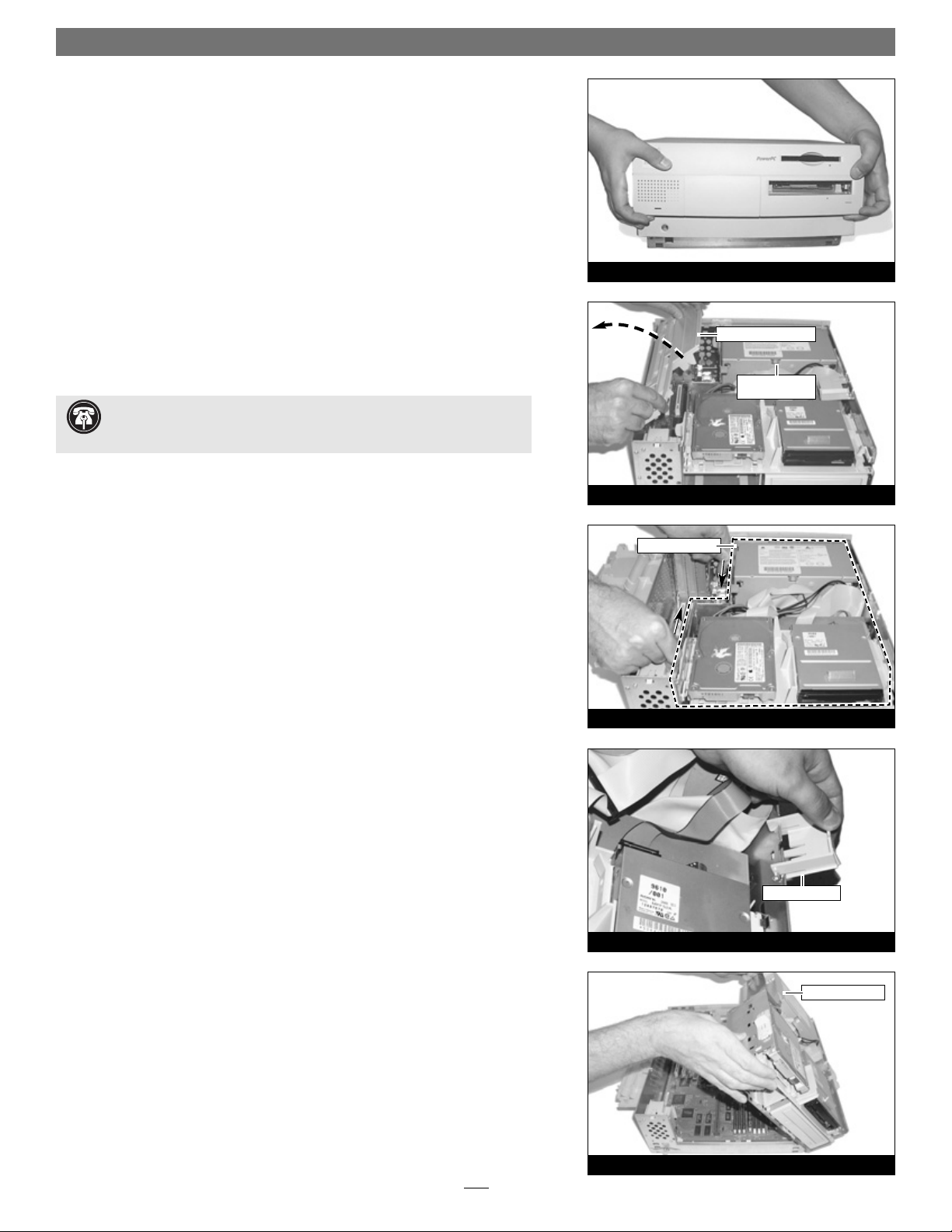
Hardware Installation—Power Mac 7200, 7215, WGS 7250
This section covers the configuration and installation of the Crescendo/7200 into
the Power Macintosh 7200, 7215 and Workgroup Server 7250. If you are
installing the Crescendo card into a Power Macintosh 8200, skip to page 6.
1. Shut down your computer. If the computer has been on for any length of
time, wait a few minutes for it to cool before beginning the installation.
2. With the front of the computer facing you, remove the case cover. Locate the
two switches on the underside of the front cover, depress them, and slide the
cover forward and off the computer (Figure 3).
3. Touch the power supply metal shielding (Figure 4) to discharge any poten-
tial damaging static electricity, then disconnect the power and peripheral
cables from the back of the computer.
4. Rotate the expansion card cover up and to the left (Figure 4).
5. Release the two latches that lock the internal assembly for the drive bay and
power supply in place (Figure 5).
6. Lower the assembly support stand (Figure 6).
7. Rotate the internal assembly out of the case (Figure 7).
3
Figure 3
Figure 4
Figure 6
Figure 7
Figure 5
internal assembly
expansion card cover
internal assembly
power supply
metal shielding
support stand
Support Note: To avoid generating a static charge in your body, do not
walk around the room until after you finish installing the Crescendo/7200
and close the computer.
Page 4

4
Figure 8
Figure 9
Figure 11
Figure 12
Figure 10
DIMM
anti-static package
port access cover
PCI slot A1
support
ejector
DIMM
notched baffle
notched baffle
-break off-
notched baffle
-break off-
expansion
card cover
bracket
Crescendo/7200
processor card
Crescendo/7200
processor card
8. If your computer’s expansion card cover does not resemble the one shown in
Figure 8, go to the next step. If your expansion card cover has three notched
baffles as shown in Figure 8, you must break off the two rear baffles so they
will not touch the Crescendo/7200 card when the cover is closed. Use a pair
of pliers to break off the tabs.
9. Remove the Crescendo/7200 from the anti-static package, making sure to
handle the card by its edges, and lay the card on a flat, static-free surface
(Figure 9).
10. If you going to install, remove, or swap memory on the logic board, do so
now. Using the information obtained from Apple System Profiler, determine
which DIMMs you will remove or swap from, or install into the logic board’s
DIMM slots (Figure 10), which are labeled J14 - J17. To remove the DIMMS,
push outward and down on the DIMM ejectors. To install DIMMs, align the
notches of a DIMM over the guides of a DIMM slot, then gently, but firmly
press the DIMM straight into the slot until the ejectors snap completely
closed.
11. Orient the Crescendo card so the DIMM slots are face up and the bracket is
on the right (Figure 11).Add some support, such as a piece of cardboard,
under the upper left corner of the Crescendo card to keep it level. Align the
notches of a DIMM over the guides of the bottom DIMM slot on the
Crescendo card. Gently, but firmly press the DIMM straight into the slot
until the ejectors snap completely closed. Repeat as necessary with any
remaining DIMMs.
12. Locate the PCI slot labeled A1 and remove its port access cover (Figure 12).
Support Note: Do not touch the DIMMs’ connectors; always handle DIMMs
only by their edges. Please note that DIMMs are designed to fit into the slot only
one way; be sure to align the DIMMs’ notches with the small guides inside the slot.
Support Note: When you remove the Crescendo/7200 card from its anti-static
package, you may notice that a DIMM ejector appears to be missing; do not be
concerned. The top right DIMM ejector has been removed to enable easier installation into
all Power Macintosh 7200/8200 models.
Support Note: Remember, you must leave at least 8MB of memory installed
on the system’s logic board, and install a minimum of 8MB of memory on the
Crescendo/7200 if you are using System 7.5.3 to Mac OS 8.6. For Mac OS 9 and OS 9.1,
you must leave at least 8MB of memory installed on the system’s logic board, and install a
minimum of 24MB of memory on the Crescendo/7200.
Support Note: You may install the Crescendo in any of the three PCI slots, but
because of the amount of space occupied by the card with DIMMs installed, we
recommend installing it into the slot labeled A1. If you install it into either slot A2 or A3, you
will not be able to utilize all three PCI slots in your system.
Hardware Installation—Power Mac 7200, 7215, WGS 7250
(continued)
Page 5

5
13. Align the Crescendo/7200 over the PCI slot (Figure 13). Gently press
down on the card until it is firmly seated.
14. Rotate the internal assembly into the computer’s case (Figure 14).
15. Raise the assembly support stand (Figure 15) and rotate it into place within
the internal assembly.
16. Lock the internal assembly latches into their original position and rotate the
expansion card cover over the PCI slots and Crescendo card (Figure 16).
17. Replace the case cover onto your computer (Figure 17).
18. Return the computer to your computing area and reconnect the power and
peripheral cables to the computer.
19. Affix the Powered by Sonnet label to the front of your computer.
20. Turn on your Power Macintosh; your accelerated machine should boot nor-
mally. Your installation is now complete.
Figure 13
Figure 14
Figure 16
Figure 17
Figure 15
expansion card cover
internal assembly
Crescendo/7200
processor card
support stand
PCI slot
Hardware Installation—Power Mac 7200, 7215, WGS 7250
(continued)
Page 6

This section covers the configuration and installation of the Crescendo/7200 into
the Power Macintosh 8200. If you are installing the Crescendo/7200 into a Power
Macintosh 7200, 7215 or Workgroup Server 7250, go back to page 3.
1. Shut down your computer. If the computer has been on for any length of
time, wait a few minutes for it to cool before beginning the installation.
2. Touch a port access cover on the back of the computer to discharge any
potential damaging static electricity (Figure 18). Disconnect the power and
peripheral cables from the back of the computer.
3. With the rear of the computer facing you, open your computer by loosening
(not removing) the four security screws on the rear panel (Figure 18).
4. Slide the case cover forward about an inch and gently lift the top cover
straight up to remove it from the computer (Figure 19).
5. With the computer orientated in front of you as shown (Figure 20), identify
its internal components.
6. Lower the PCI card retainer (Figure 21). Slowly squeeze together the two
holding clamps to release the retainer to lower it away from the cards.
7. Depress the small tab near the left leg of the retainer, then slide the retainer
to the right to remove it (Figure 22); you will not reinstall the retainer.
Attention! If you are only adding new DIMMs to the Crescendo, proceed directly
to step 21. Steps 8 to 20 must be completed only if you you intend to remove
DIMMs from the logic board to install onto the Crescendo card, or replace, or
install new DIMMs on the logic board.
8. Remove any PCI cards from the PCI slots (Figure 20).
Hardware Installation—Power Macintosh 8200
6
WARNING: Only if you plan to remove DIMMs from, or install DIMMs to your
computer, you will be required to remove your system’s logic board to gain
access to the DIMM slots. This process requires technical knowledge. If you only plan to add
new DIMMs to the Crescendo card, this will not be an issue. If you feel you are unable to
install the computer hardware, contact a qualified technician.
For the installation of the Crescendo/7200 into a Power Macintosh
8200 from which DIMMs will be installed into or moved from the
computer’s logic board, Sonnet strongly recommends that a qualified technician perform the installation.
Figure 18
Figure 19
Figure 21
Figure 20
security screw
security screw
PCI slots
security screw
security screw
logic board
PCI card retainer
PCI card retainer
Figure 22
tab
port access cover
Support Note: To avoid generating a static charge in your body, do not
walk around the room until after you finish installing the Crescendo/7200
and close the computer.
Support Note: Remember, you must leave at least 8MB of memory installed
on the system’s logic board, and install a minimum of 8MB of memory on the
Crescendo/7200 if you are using System 7.5.3 to Mac OS 8.6. For Mac OS 9 and OS 9.1,
you must leave at least 8MB of memory installed on the system’s logic board, and install a
minimum of 24MB of memory on the Crescendo/7200.
Page 7

Hardware Installation—Power Macintosh 8200 (continued)
Figure 24
Figure 25
Figure 27
Figure 26
logic board
logic board
battery
screw
latch
1
2
4
3 5 6
ejector
logic board
DIMM
Figure 23
power button
switch
power button
cable
tab
tab
9. Locate the power button switch in the lower left corner of the computer’s
case and remove it (Figure 23). First, disconnect the power button cable
located behind the switch by gently unplugging it from the logic board.
Then, carefully press in the two plastic tabs and push out the switch. If you
encounter any resistance you may need to slightly wiggle it back and forth
until it pops out of the case. Also note the correct orientation of the switch
for proper replacement when you re-install the logic board. The large protruding button on the switch will be reinstalled on the bottom as you replace
the switch into the computer’s case.
10. Turn the computer’s case around so that the back side of the logic board is
facing you. Identify and disconnect the following logic board cables (from
left to right) on the top of the logic board (Figure 24): 1. hard drive power
cable, 2. floppy drive power supply cable, 3. CD-ROM audio cable, 4. speaker
cable, 5. power supply cable, and 6. SCSI cable.
11. Remove the screw securing the logic board (Figure 24).
12. Remove the logic board from the interior of the computer’s case. Slide the
logic board to the left until the slots on the top of the board line up with the
latches in the case, then lift the latch at the top of the logic board to release it
from the case (Figure 25).
13. Gently tilt the logic board forward and out of the case (Figure 26). Take care
not to tug or force the logic board loose. If you experience any unnecessary
resistance, carefully rest the logic board against the interior of the case and
check to see that you have properly removed the necessary components and
cables from the logic board.
14. Place the logic board on a flat, static-free surface with the components side of
the logic board facing upward and the battery situated in the bottom right
corner (Figure 27).
15. Identify the components on the Power Mac 8200 logic board (Figure 27).
The DIMM slots are located near the bottom right corner of the logic board.
16. Using the information obtained from Apple System Profiler, determine
which DIMMs you will remove or swap from, or install into the logic
board’s DIMM slots (Figure 27), which are labeled J14 - J17. To remove the
DIMMS, push outward and down on the DIMM ejectors. To install DIMMs,
align the notches of a DIMM over the guides of a DIMM slot, then gently,
but firmly press the DIMM straight into the slot until the ejectors snap
completely closed.
17. Set any DIMMs you removed on a flat, static-free surface.
7
Support Note: Do not touch the DIMMs’ connectors; always handle DIMMs
only by the edges. Please note that DIMMs are designed to fit into the slot only one
way; be sure to align the DIMMs’ notches with the small guides inside the slot.
Support Note: Remember, you must leave at least 8MB of memory installed
on the system’s logic board, and install a minimum of 8MB of memory on the
Crescendo/7200 if you are using System 7.5.3 to Mac OS 8.6. For Mac OS 9 and OS 9.1,
you must leave at least 8MB of memory installed on the system’s logic board, and install a
minimum of 24MB of memory on the Crescendo/7200.
Page 8

Hardware Installation—Power Macintosh 8200 (continued)
18. Replace the logic board into the case (Figure 28).
19. Secure the logic board with the screw you removed previously, then recon-
nect the logic board cables to the their appropriate connectors on the logic
board (Figure 29); verify the connectors are plugged in securely.
20. Replace the power button switch and reconnect the power button cable to
its connector on the logic board (Figure 30); verify the connector is
plugged in securely.
21. Remove the Crescendo/7200 from the anti-static package, making sure to
handle the card by its edges, and lay the card on a flat, static-free surface
(Figure 31).
22. Orient the Crescendo card so the DIMM slots are face up and the bracket is
on the right (Figure 32).Add some support, such as a piece of cardboard,
under the upper left corner of the Crescendo card to keep it level. Align the
notches of a DIMM over the guides of the bottom DIMM slot on the
Crescendo card. Gently, but firmly press the DIMM straight into the slot
until the ejectors snap completely closed. Repeat as necessary with any
remaining DIMMs.
8
Figure 29
Figure 31
Figure 30
anti-static
package
screw
Crescendo/7200
processor card
power button
switch
power button
cable
tab
tab
Figure 28
logic board
Figure 32
DIMM
support
Crescendo/7200
processor card
bracket
Support Note: When you remove the Crescendo/7200 card from its anti-static
package, you may notice that a DIMM ejector appears to be missing; do not be
concerned. The top right DIMM ejector has been removed to enable easier installation of
the card into all Power Macintosh 7200/8200 systems.
Support Note: Do not touch the DIMMs’ connectors; always handle DIMMs
only by the edges. Please note that DIMMs are designed to fit into the slot only
one way; be sure to align the DIMMs’ notches with the small guides inside the slot.
Page 9
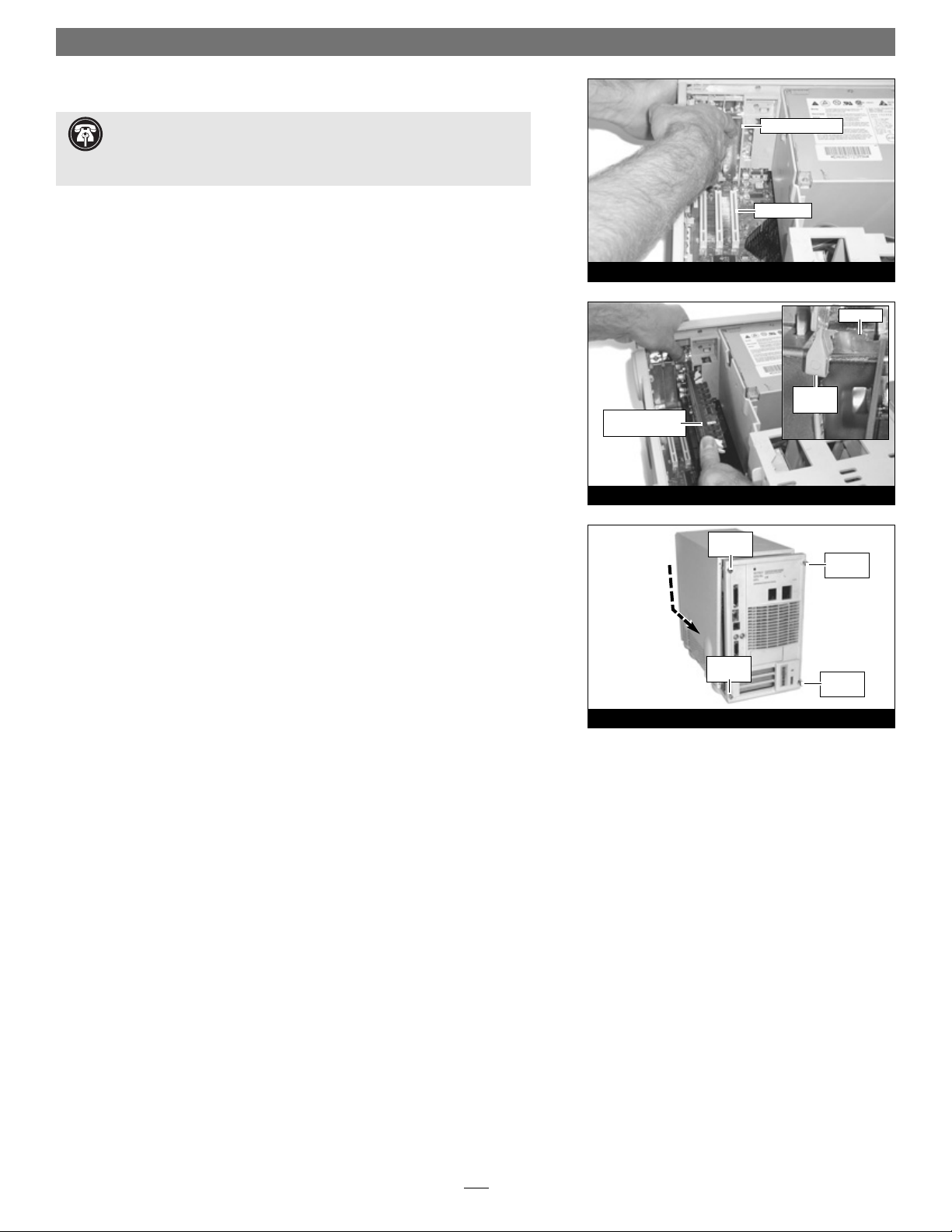
23. Lay the computer on its side again, with the back of the computer facing
away from you. Locate the PCI slot labeled A1 and remove its port access
cover (Figure 33).
24. Align the Crescendo/7200 over the PCI slot (Figure 34). Gently press
down on the card until it is firmly seated. Verify that the bracket retainer
rests on top of the Crescendo/7200 card’s bracket.
25. Reinstall any PCI cards you removed previously; verify the cards are firmly
seated in their slots.
26. Lift the computer to its upright position, then replace the case cover onto
your computer and tighten the four security screws (Figure 35).
27. Return the computer to your computing area and reconnect the power and
peripheral cables to the computer.
28. Affix the Powered by Sonnet label to the front of your computer.
29. Turn on your Power Macintosh; your accelerated machine should boot nor-
mally. Your installation is now complete.
Hardware Installation—Power Macintosh 8200 (continued)
9
Figure 33
Figure 34
Figure 35
Support Note: You may install the Crescendo in any of the three PCI slots, but
because of the amount of space occupied by the card with DIMMs installed, we
recommend installing it into the slot labeled A1. If you install it into either slot A2 or A3, you
will not be able to utilize all three PCI slots in your system.
security
screw
security
screw
PCI slot A1
port access cover
security
screw
security
screw
Crescendo/7200
processor card
bracket
bracket
retainer
