Page 1
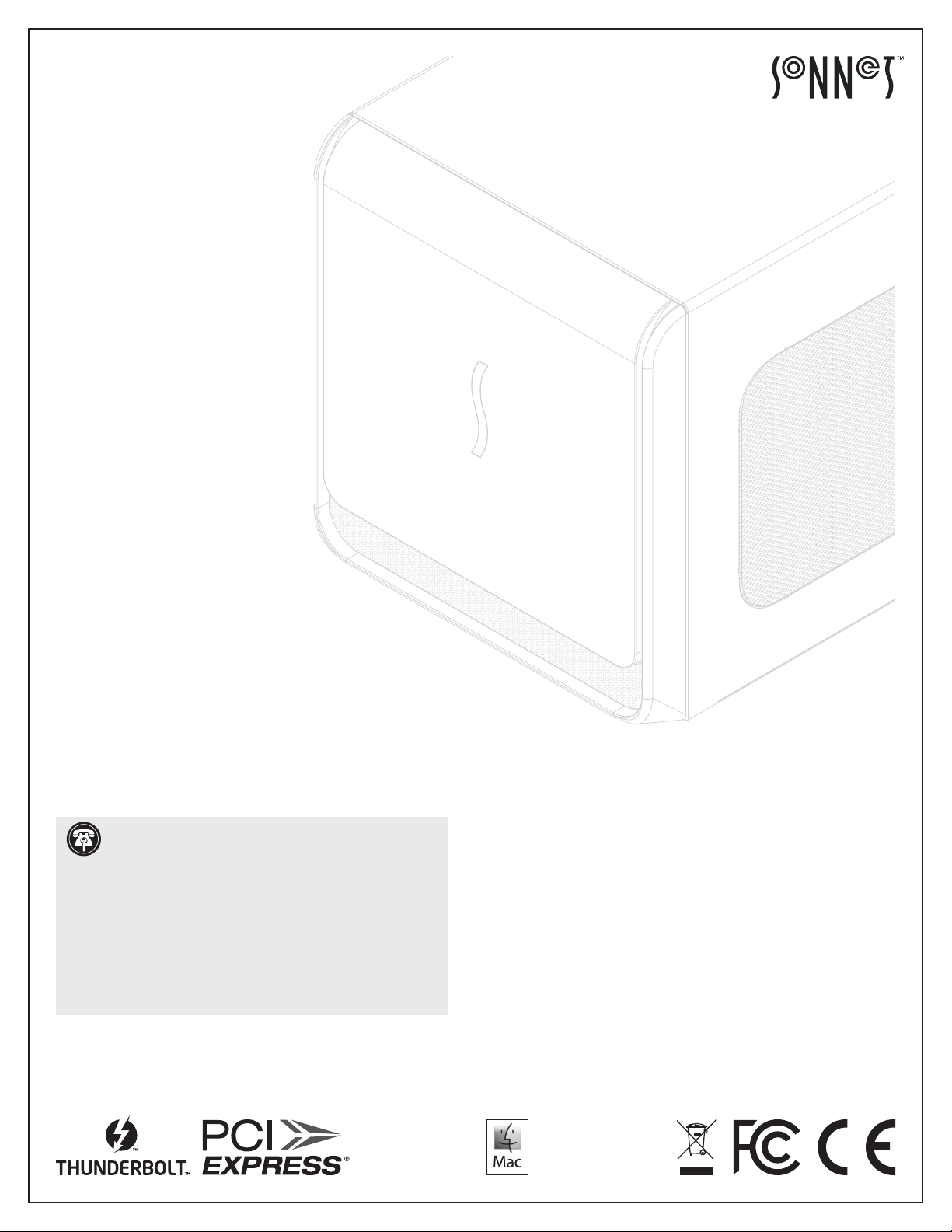
For
Windows
Quick Start Guide
for eGPU Breakaway™ Box 750 and
eGPU Breakaway Box 750ex
Support Note: This document was up to date at the
time of printing. However, changes to hardware or
software may have occurred since then. Please check the Sonnet
website for the latest documentation.
1. Go to https://www.sonnettech.com/support/kb/kb.php
2. Navigate to and click the eGPU Breakaway Box 750 and 750ex
link.
3. Click the Manual link.
4. Click the eGPU Breakaway Box 750 and 750ex Quick Start Guide
[English] link and then check the Document Version information.
If the version listed is later than this document (revision B), click
the Download Now button for the latest version.
Page 2
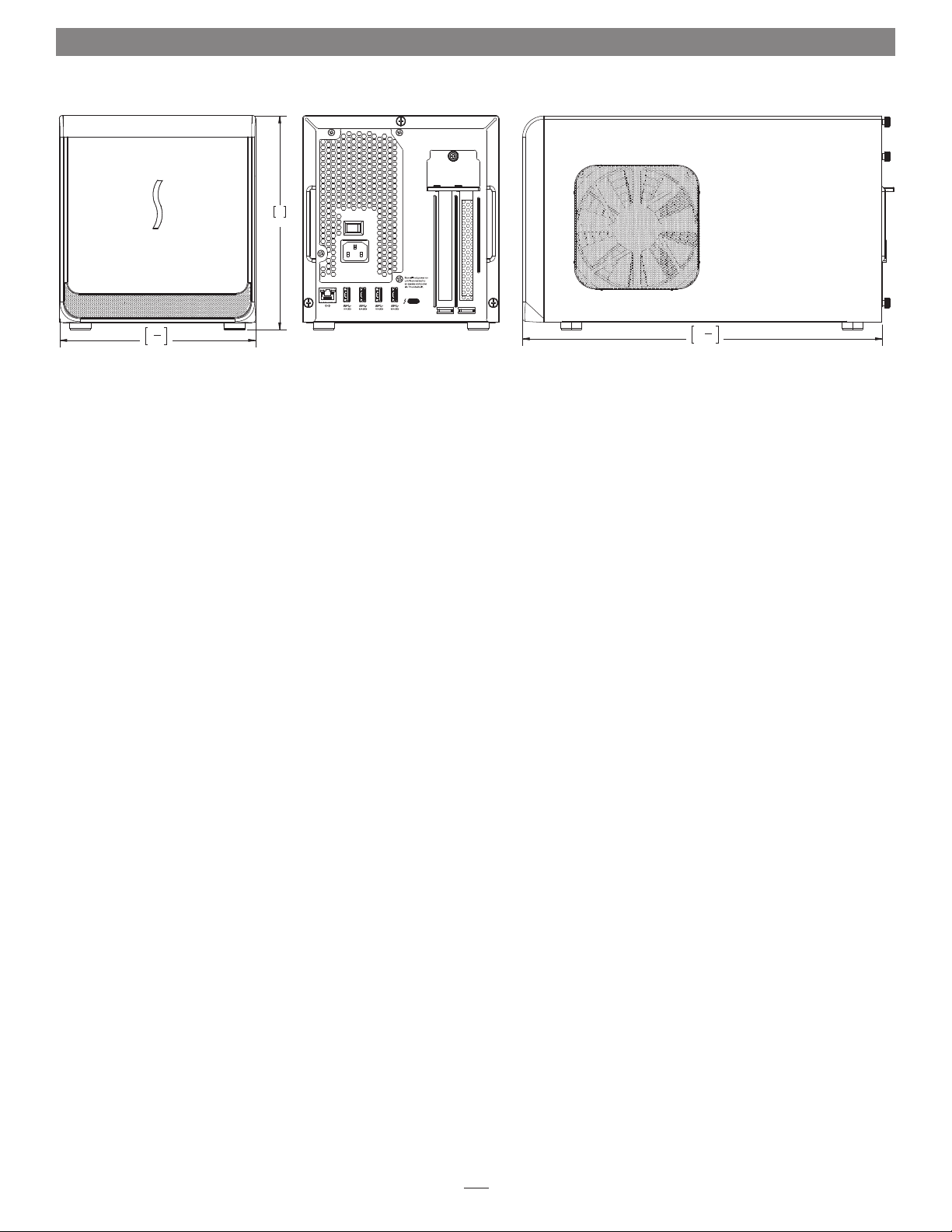
Introduction
8"
202
1
"
7
4
185
Introduction
Congratulations on your purchase! This quick start guide
primarily covers PCIe card installation steps for the eGPU
Breakaway Box 750 and the eGPU Breakaway Box 750ex. Basic
eGPU use information for users with Mac
®
computers is also
provided. Detailed eGPU information must be downloaded
separately:
macOS External Graphics Guide
https://www.sonnettech.com/support/downloads/manuals/
macos_egpu_info.pdf
Windows External Graphics Guide
https://www.sonnettech.com/support/downloads/manuals/
windows_egpu_info.pdf
Compatibility Information and System Requirements
Visit the eGPU Breakaway Box product page at www.sonnettech.
com for the latest information.
3
"
13
8
340
2
Page 3
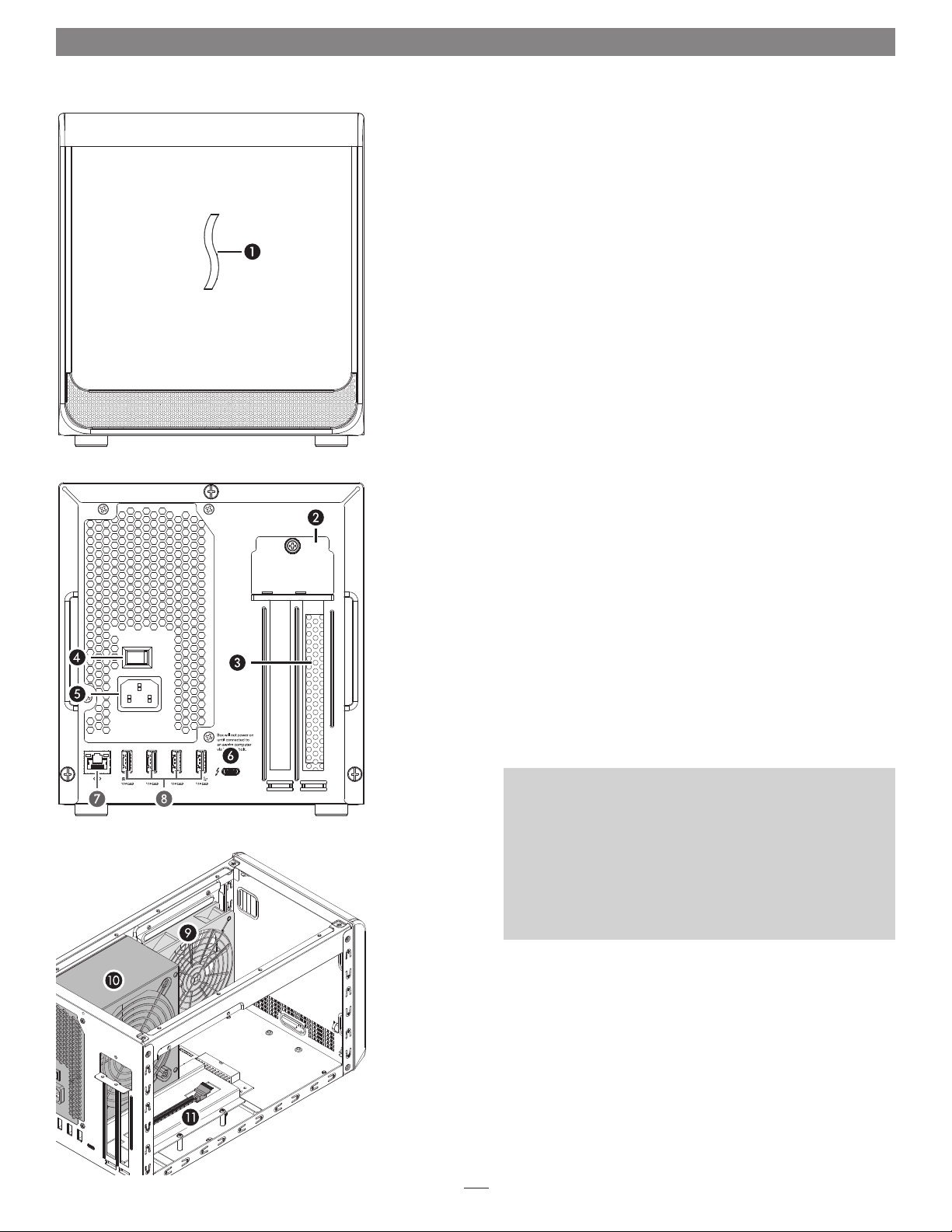
Description
1 – Power Indicator LED
This lights up when the eGPU Breakaway Box is connected
to a power source and the power switch turned on, the
Thunderbolt cable between the chassis and your computer is
plugged in, and the computer powered on.
2 – PCIe Card Bracket Mounting Screws/Locking Plate
These secure the installed PCIe card in place.
3 – Port Access Cover
This covers the opening in the chassis when a single-width
card is installed.
4 – Power Switch
5 – Power Input Socket
Connect the included AC power cable here.
6 – Thunderbolt Port
Connect the included Thunderbolt cable, or comparable
Thunderbolt 3 (40Gbps) cable, between either port and your
computer’s Thunderbolt port.
7 – Gigabit Ethernet Port (only on 750ex model)
Plug in a Cat 5 or Cat 6 unshielded twisted pair (UTP) cable
with RJ45 connectors. The left LED flashes yellow to indicate
activity, while the right LED lights up orange to indicate a
1000BASE-T (Gigabit) link or green for a 100BASE-TX link,
and remains off for 10BASE-T.
8 – USB-A Ports (only on 750ex model)
Connect USB devices to these ports.
9 – Main Fan
This provides cooling for the installed PCIe card and the
chassis’ supporting Thunderbolt circuitry. It operates at a
whisper when the card is running cool, and automatically
speeds up in steps as the temperature rises. Do not block the
fans or the vent holes on the chassis to prevent overheating.
10 – Power Supply
The power supply has its own fan that operates independently
from the main fan.
11 – PCIe Card Slot
3
Page 4

Card Installation Steps
1. Remove the eGPU Breakaway Box from its packaging, and
then set it on a flat, level surface.
2. Remove and set aside the three thumbscrews securing the top
cover to the inner assembly (Figure 1).
Support Note: The product depicted in these
illustrations is the eGPU Breakaway Box 750ex. The card
installations steps for the eGPU Breakaway Box 750 are identical.
3. Slide the top cover toward you until it stops (Figure 2).
4. Remove and set aside the cover (Figure 2).
Figure 1
5. Remove and set aside the two screws securing the PCIe card
bracket locking plate (Figure 3).
6. Remove and set aside the thumbscrew securing the PCIe
card bracket locking plate, and then remove the plate and
the port access cover (Figure 3).
Support Note: To avoid damaging components due to
static electricity discharge, wear an antistatic wrist strap
while working inside the eGPU Breakaway Box.
Figure 2
Figure 3
4
Page 5

Card Installation Steps
WARNING: When handling computer products, take care
to prevent components from being damaged by static
electricity; avoid working in carpeted areas. Handle PCIe cards
only by their edges and avoid touching connector traces and
component pins. Also, avoid touching the chassis‘ circuit boards
and any of its components.
7. Remove the GPU card from its packaging.
8. Insert the GPU card into the inner assembly through the
top or side, depending on the size of your card (Figure 4).
Please note that in some instances, it may be necessary to
temporarily remove the main fan in order to insert the card
into the inner assembly.
9. Line up the card’s slot connector with the PCIe slot, and
then gently but firmly press the card straight into the slot
(Figure 5).
10. Connect the auxiliary power connectors to the card.
Figure 4
Figure 5
5
Page 6

Card Installation Steps
11. Secure the card using the previously-removed PCIe card
bracket locking plate, screws, and thumbscrew (Figure 6).
12. Lower the top cover over the inner assembly’s top brackets as
shown, and then slide the cover all the way forward until it
stops (Figure 7).
Figure 6
13. Secure the top cover to the inner assembly with the three
thumbscrews you removed previously (Figure 8).
14. Connect the included Thunderbolt cable, or a comparable
Thunderbolt 3 (40Gbps) cable, between the Thunderbolt 3
port on the Box and a Thunderbolt 3 port on your computer.
Cables marked with the USB icon (
15. Connect the included power cord between a wall outlet or
power strip and the Box’s power socket. Flip the power switch
to the on position. Note that the Box’s power indicator will
not light until the computer is turned on.
) are NOT compatible.
Figure 7
Figure 8
6
Page 7

Basic Use Information
eGPU Support—macOS
Support Note: For more detailed information, please
download Sonnet’s macOS External Graphics Guide:
https://www.sonnettech.com/support/downloads/manuals/macos_
egpu_info.pdf
• If you're using a 13-inch MacBook Pro from 2016 or 2017,
connect the eGPU Breakaway Box to one of the left-hand ports
for maximum data throughput.
• The drivers that support the eGPU Breakaway Box are installed
as part of macOS. As a result, the Breakaway Box is ready to use
when connected to your computer.
• With the eGPU Breakaway Box connected to your Mac (and
both turned on), the eGPU icon
indicating the Breakaway Box is recognized and ready for use.
Support Note: eGPU support in macOS High Sierra
10.13.6 and later is designed to accelerate Metal, OpenGL,
and OpenCL applications that benefit from a powerful eGPU. Not
all apps support eGPU acceleration ; check with the application’s
developer to learn more.
• Starting with macOS Mojave (10.14), you can accelerate
applications on a built-in display. We recommend using the
latest macOS operating system for the best eGPU experience.
• Under macOS you can configure applications to use the
Breakaway Box with one of the following methods:
will appear in the menu bar,
eGPU Support—macOS Users (continued)
• If you have a Mac mini with FileVault turned on, make sure
to connect your primary display directly to Mac mini during
startup. After you log in and see the macOS Desktop, you can
unplug the display from Mac mini and connect it to your eGPU.
eGPU Support—Windows
• For the latest information and detailed instructions on setting
up your Windows computer to support the eGPU Breakaway
Box, please download Sonnet’s Windows External Graphics
Guide: https://www.sonnettech.com/support/downloads/
manuals/windows_egpu_info.pdf
Gigabit Ethernet Port Configuration Information—
750ex Only, All Users
With the eGPU Breakaway Box 750ex connected to your
computer and network infrastructure, configure the eGPU’s
network settings.
Mac Users: Use System Preferences’ Network preferences panel.
The eGPU’s Ethernet port will be identified as Thunderbolt
Ethernet Slot x.
Windows Users: Use Windows Device Manager, Network
Adapters category. The eGPU’s Ethernet port will be identified
as Intel i210AT Gigabit Network Connection.
Use the Prefer External GPU Option
Starting with macOS Mojave 10.14, you can turn on Prefer
External GPU in specific applications’ Get Info panels in the
Finder. This option enables the Breakaway Box to accelerate
apps on your computer’s internal display (if equipped) or any
display connected to the Mac. Note that you won’t see this
option when the Breakaway Box isn’t connected or if the
application self-manages its GPU selection. Some applications
will ignore the Prefer External GPU checkbox and directly
select which graphics processors are used.
Set a Breakaway Box-connected Display as the Primary
Display
If you have an external display connected to your eGPU
Breakaway Box, you can choose it as the primary display
for all apps. Since applications default to the GPU associated
with the primary display, this option works with a variety of
applications. If you disconnect the Breakaway Box, your Mac
defaults back to the internal graphics processor that drives
the built-in display. When the Breakaway Box is reconnected,
the external display will automatically be set as the primary
displ ay.
• Before unplugging the Breakaway Box from your computer, click
the eGPU icon
in the menu bar, and then select Disconnect.
7
Page 8

General Information and Known Issues
Keeping the Installed Card Cool
With its optimized airflow design and temperature-controlled
main fan providing cooling at all times, the eGPU Breakaway
Box provides adequate cooling for the installed card. Do not
block any of the vents! Otherwise, the card and Breakaway Box’s
components may overheat.
Power Indicator LED Operation
The Breakaway Box power indicator LED only turns on when
the computer to which the Box is connected is on, and turns off
when the computer is sleeping or powered off.
Not All Supported Graphics Cards Work Under Every OS
In general, macOS supports only AMD-based GPUs, while
Windows supports both AMD- and NVIDIA-based GPUs.
Please note that some compatible graphics cards may require a
later operating system version than the one installed on your
computer.
Not All Computers’ Thunderbolt 3 Performance is Equal
While the eGPU Breakaway box features a 40Gbps Thunderbolt 3
interface, some computers equipped with Thunderbolt 3 use an
x2 PCIe (2-lane) implementation of Thunderbolt 3 technology
in some or all of their ports that limits PCIe performance to
20Gbps. For more information, check your computer’s user’s
guide or computer manufacturer’s web site.
GPU Card Power Requirements
Visit the eGPU Breakaway Box 750 or 750ex product page on the
Sonnet site at sonnettech.com for a list of supported GPU cards
and their power requirements.
Replacing a Card After Initial Installation
If you decide to swap the card after the initial setup, shut down the
computer, and then disconnect the power cord and Thunderbolt
cable from the Breakaway Box before replacing the card.
PCIe CARDS ARE NOT HOT-PLUGGABLE!
Never install a PCIe card into Breakaway Box while it is
connected to a computer or power outlet! If you do, you risk
injury, and damage to the card, chassis, and computer.
How to Identify Thunderbolt 3 (40Gbps) Cables
Look for the Thunderbolt icon (
) AND the number 3 on the
connector housings to identify these cables. Except for 0.8-meter
Apple Thunderbolt 3 cables, cables with USB-C connectors that
only have the Thunderbolt icon without the number 3 support
20Gbps speeds, and are not recommended for GPU or other PCIe
cards with high bandwidth requirements.
Not All Thunderbolt 3 Cables Deliver Full Performance or
Power Delivery Capabilities
Full performance and power delivery capabilities from the eGPU
Breakaway Box require the use of the included Thunderbolt 3
(40Gbps) cable (which also supports up to 100W power delivery),
or a comparable Thunderbolt 3 (40Gbps) cable. When shopping
for a Thunderbolt 3 cable, please be aware that some cables support
only lower data transfer speeds (20Gbps) and/or power delivery
capabilities (60W).
Operating System (OS) Updates May Break Compatibility
Specific device drivers that work under one OS version may not work
under a later version. Before updating your computer to the latest OS,
we recommend that you contact Sonnet or your PCIe card’s
manufacturer to verify that the existing drivers work. Note
that other software updates for the computer may also break
compatibility.
Boot Camp Support Under macOS
Neither Apple, nor Sonnet, nor NVIDIA, nor AMD currently
supports eGPUs with Boot Camp.
macOS eGPU Usage Limitations
eGPUs are not supported under macOS when your Mac is in
macOS Recovery, or when installing system updates.
Need More Information?
Please visit www.sonnettech.com/support/kb/kb.php, navigate to
and then click on the eGPU Breakaway Box link for important
information, useful tips, and answers to frequently asked
questions.
eGPU Breakaway Boxes Provide Upstream Power
eGPU Breakaway Box 750 and 750ex are designed to provide
upstream power (power delivery), useful for charging compatible
notebook and laptop computers. Check the Sonnet website for
details on the power delivery rating.
Using the eGPU Breakaway Box to Charge Your Notebook or
Laptop Computer
MacBook Air
and MacBook Pro computers with Thunderbolt 3
ports, and many Windows laptops with Thunderbolt 3 may be
charged via the eGPU Breakaway Box’s Thunderbolt 3 port, but
some PC laptops will not accept charging from a Thunderbolt
peripheral; check with your computer’s manufacturer for more
information.
8
Page 9

Additional Information
SAFETY PRECAUTIONS
Please read this section carefully before proceeding. These
precautions explain the correct and safe use of this device,
thereby helping to prevent injury to you or others, and also help
you to minimize the risk of damaging the device.
Warnings
Always follow the basic warnings listed here to avoid the risk of
serious injury or death from electrical shock, short-circuiting, fire,
and other hazards. These warnings include, but are not limited to:
• Should you need to ship the eGPU Breakaway Box, Sonnet
recommends that you remove the installed card and ship it
separately. Because GPU card lengths vary, the Breakaway Box
could not offer support for the back end of cards. Some cards
have stiffeners, but many do not, and are at risk when shipped
inside the Box.
• Do not attempt to modify the enclosure. If this device appears
to be malfunctioning, contact your reseller or local distributor.
• Do not drop the chassis; dropping or mishandling chassis may
result in a malfunction leaving the product inoperable.
• Do not insert your fingers or foreign objects inside the slot(s).
• Do not expose the device to rain, use it near water or containers
that contain liquids which might spill into any openings, or in
damp or wet conditions.
• If unusual smells, sounds, or smoke come from the device, or if
liquids enter it, unplug it from the electrical outlet immediately.
Contacting Customer Service
The Sonnet Web site located at https://www.sonnettech.com/
has the most current support information and technical updates.
Before you call Customer Service, please check our Web site for
the latest updates and online support files, and check this User’s
Guide for helpful information.
Email support requests generally receive the fastest responses, and
are usually processed within a 24-hour period during normal
business hours, excluding holidays. When you contact Customer
Service, have the following information available so the customer
service staff can better assist you:
• Product name
• Computer model
• GPU or other PCIe card model
• Operating system version you’re using
• Software/firmware versions
• A System Report (macOS) or a Microsoft System Information
MSINFO32 (Windows) report (Windows), along with a
description of the issue(s) you are encountering with your
device
If further assistance is needed, please contact Sonnet Customer
Service at:
E-mail: support@sonnettech.com
Tel : 1-949-472-2772
(Monday–Friday, 9 a.m.–5 p.m. Pacific Time, excluding holidays)
Japan Customers
Contact Sonnet Customer Service Japan at:
E-mail: jp.support@sonnettech.com
• Follow the instructions in this manual carefully; contact your
reseller or local distributor for additional advice not covered in
this User’s Guide.
FCC Compliance
eGPU Breakaway Box 750 and eGPU Breakaway Box 750ex comply
with Part 15 of the FCC Rules. Operation is subject to the following
two conditions: This device may not cause harmful interference,
AND this device must accept any interference received, including
interference that may cause undesired operation.
9
Page 10

©2020 Sonnet Technologies, Inc. All rights reserved. Sonnet, the Sonnet logotype, and Breakaway are trademarks of Sonnet Technologies, Inc. Mac, the Mac logo, MacBook Air,
MacBook Pro, and macOS are trademarks of Apple Inc., registered in the United States and other countries. Thunderbolt 3 and the Thunderbolt logo are trademarks of Intel
Corporation in the U.S. and/or other countries. Other product names are trademarks of their respective owners. Product specifications subject to change without notice.
QS-GPU-750WEX-TB3-E-B-090420
