Sonnet ALLEGRO USB 2.0,ALLEGRO USB 2.0 Quick Start Manual
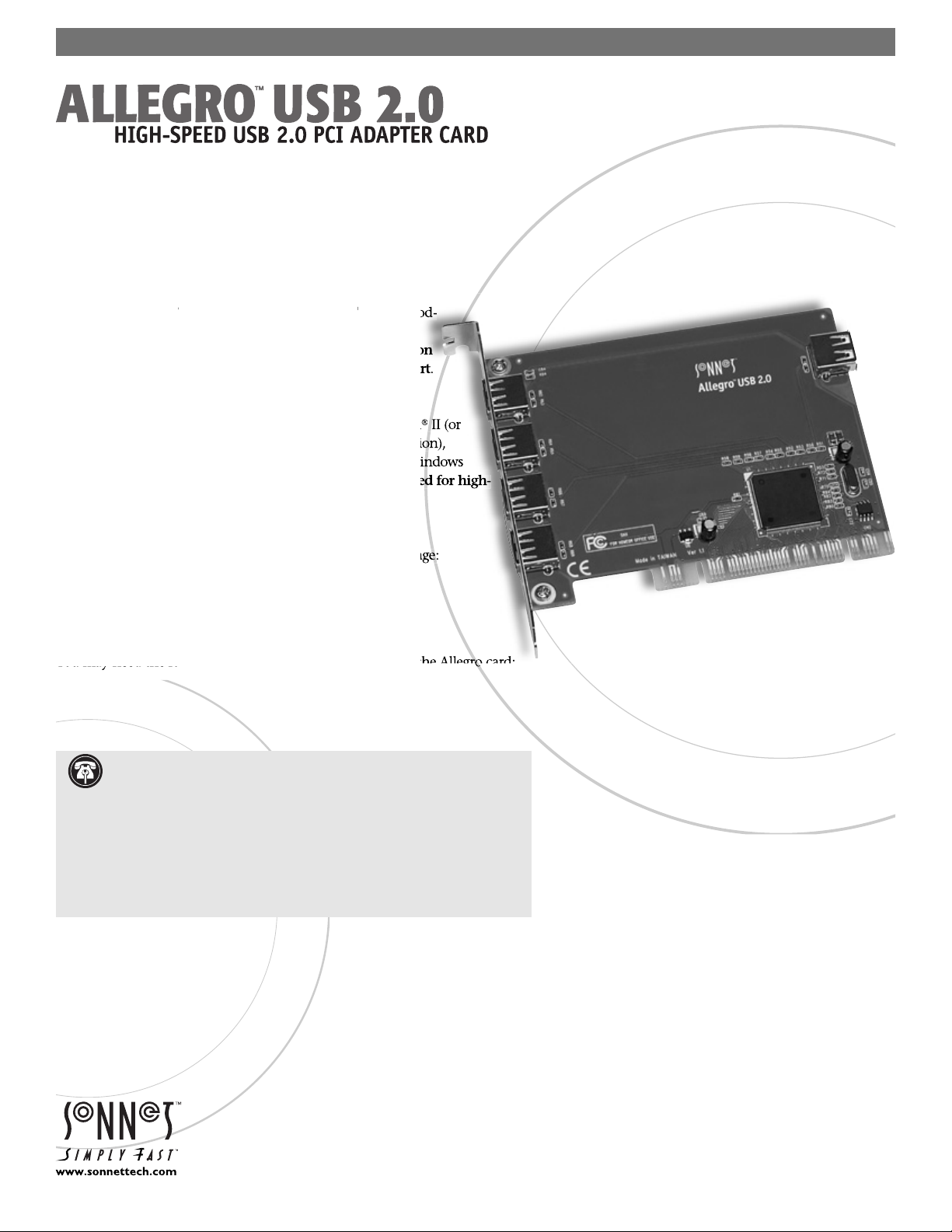
Quick Start Guide for Allegro USB 2.0
h
®
G3 Blue & White, Power Mac
®
G4 (all mo
o
r
/
m
i
i
e
a
You may need the following items to connect peripherals to the Allegro card:
Compatibility
At this printing, the Allegro USB 2.0 may be used with any Mac® or Windows
OS computer with an available PCI slot that meets the following requirements:
• Macintosh Computer Requirements:
Power Macintos
els except Cube) or Power Mac G5 computer running Mac
®
OS
9.0 t h rough Mac OS X Version 10.3.x. Mac OS X Versi
10.2.8 or higher is required for high-speed USB 2.0 suppo
• PC Requirements:
IBM PC
AT or compatible desktop computer with Pentiu
equivalent) or better running Windows 98SE (Second Edit
Windows Me (Millennium Edition), Windows 2000, or W
XP. Windows XP with Service Pack 1 installed is requir
speed USB 2.0 support.
You Should Have
The following item should be included in your product pack
• One Allegro USB 2.0 PCI adapter card
The following item is required for installation
• Medium Phillips screwdriver
®
• One or more USB cables (sold separately)
• One or more USB 2.0 hubs (sold separately)
• One or more high- speed USB 2.0 hubs (sold separately)
Support Notes: We recommend you make a backup of important
information on your system’s current hard drive(s) prior to installing new
hardware or software.
When handling computer products, you must take care to prevent components
from being damaged by static electricity. Before opening your computer or
removing parts from their packages, always ground yourself first by touching
a metal part of the computer, such as a port access cover, and work in an area
free of static electricity; avoid carpeted areas. Handle all electronic components
by their edges, and avoid touching connector traces and component pins.
Remember to register your product online at http://registration.sonnettech.com to be informed of future upgrades and product releases.
Software updates and links are available from the Sonnet web site at www.sonnettech.com. • Online support form available at http://supportform.sonnettech.com.
Sonnet Technologies Customer Service hours are Mon.-Fri., 7 a.m.–5 p.m. Pacific Time • Customer Service Phone: 1-949-472-2772 • E-mail: support@sonnettech.com
Sonnet Technologies, Inc., Irvine, California 92618-2808 USA • Tel: 1-949-587-3500 Fax: 1-949-457-6350
©2004 Sonnet Technologies, All rights reserved. Sonnet, the Sonnet logotype, Simply Fast, the Simply Fast logotype, and Allegro are trademarks of Sonnet Technologies, Inc. Macintosh and Mac are trademarks of Apple Computer,
Inc., registered in the United States and other countries. Other product names are trademarks of their respective owners. Product specifications subject to change without notice. Printed in the USA. QS-AUSB2-E-A-080204
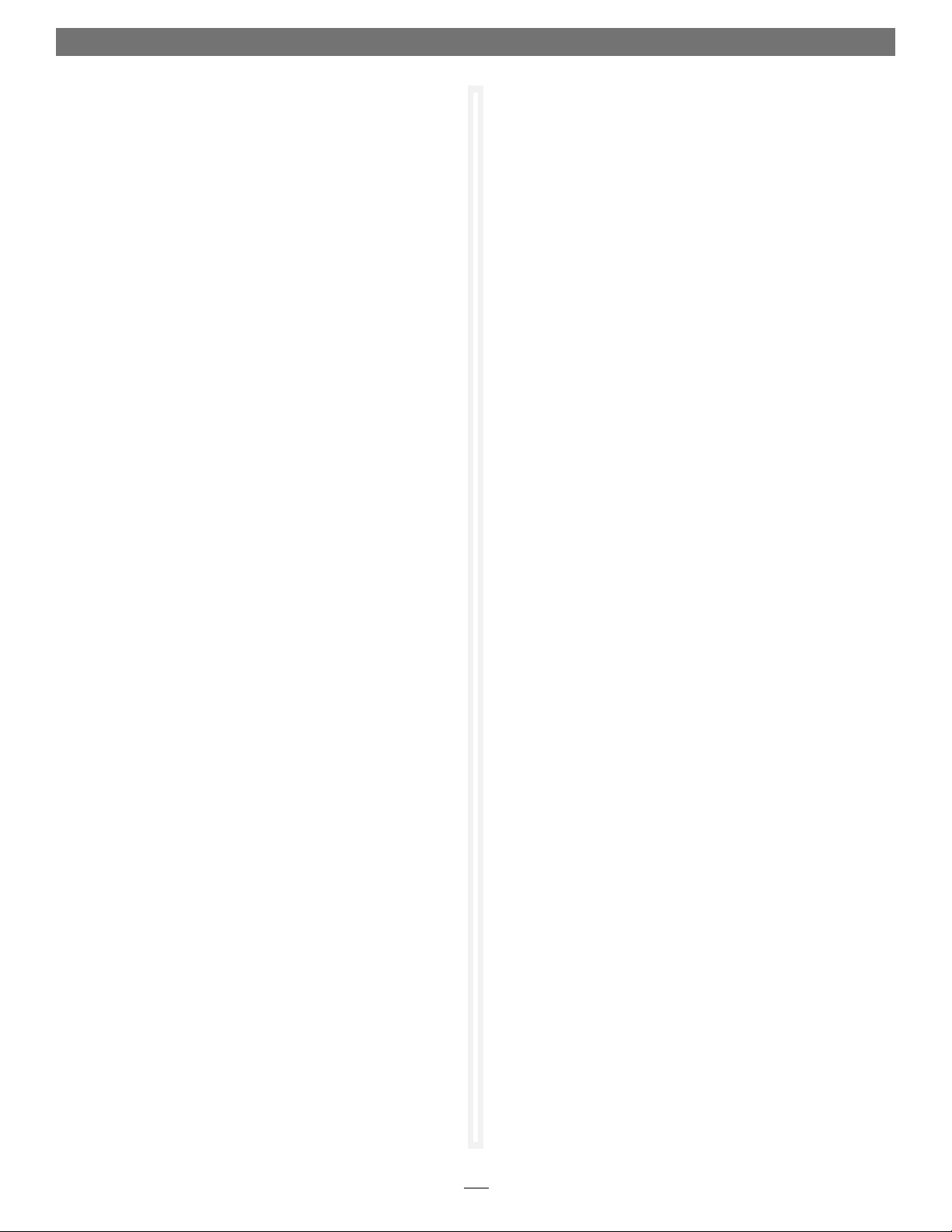
Installation Steps for the Allegro USB 2.0
Using Devices with the Allegro USB 2.0 Card
Hardware Installation Preparation
Sonnet strongly recommends that you read the section in your
computer’s user manual that address PCI card installation, prior
to installing the Allegro USB 2.0 card.
Allegro USB 2.0 Card Installation Steps
1. Shut down your computer.
2. Open your computer to access the expansion card area
(PCI slots); refer to your computer’s user manual for specifi c
information.
3. Locate an available PCI slot inside your computer and
remove its port access cover, if present, from the rear of the
computer.
4. Remove the Allegro USB 2.0 card from its packaging.
5. Install the Allegro USB 2.0 into the PCI slot; make sure the
card is fi rmly seated and secured.
6. Close your computer and carefully replace its cover.
USB Driver Information—Mac OS 9.2.x and higher
The drivers that enable the Allegro USB 2.0 to support USB 2.0
high-speed devices are installed automatically when you upgrade
your Mac OS X operating system software to Version 10.2.8
or higher. The drivers that enable USB 1.1 speeds are installed
automatically when you install, or upgrade to, Mac OS 9.2.x or
higher.
USB Driver Information—Mac OS 9.0.x, 9.1.x
You may need to manually install the drivers that enable the
Allegro USB 2.0 to operate as a USB 1.1 host controller in your
computer. For installation instructions and links for the necessary
driver software, visit www.sonnettech.com/support/allegrousb20/
default.html.
USB 2.0 Driver Information—Windows XP
The drivers that enable the Allegro USB 2.0 to operate in your
system and support high-speed USB devices are installed automatically during the fi rst startup after you install the card.
During the fi rst startup, a Found Ne w Hardware popup will appear,
and information regarding the process of identifying the card,
searching for and installing the appropriate software will appear.
Finally, the message “Your new hardware is installed and ready to
use” will be displayed, and then the popup will disappear.
Known Issues and Advice
There are some limitations you should be aware of when using
USB devices, and we have listed additional advice here. Refer
to the peripheral manufacturers’ web sites and user’s guides for
more specifi c information.
• Many peripherals require additional drivers and applica-
tion software to operate or have full functionality. Software
should be included with the device, or available to download
from the manufacturer’s web site. Check the peripheral’s user’s
manual for information about necessary software.
• Mac Users: Always unmount a drive from the desktop (“eject” it
or drag it to the trash) before disconnecting it from its cable or
the Allegro USB 2.0 card.
• Windows Users : Always “stop”, “unplug”, or “eject” any drive
or storage device before disconnecting it from its cable or the
Allegro USB 2.0 card.
• Disconnecting USB peripherals (including external storage
devices, cameras, memory card readers, printers, etc.) while
they are transferring or receiving data, may result in damage to
the fi le(s) being transferred, or cause your system to hang.
• Remember to connect external power supplies to the peripherals that require them. Although many peripherals may draw
power directly from the Allegro USB 2.0 card, other devices
require an external power source.
• When a high-speed USB 2.0 peripheral is connected to a USB
1.1 peripheral, which is in turn connected directly to the
Allegro USB 2.0, the USB 2.0 peripheral will operate at USB 1.1
speeds. Keep USB 2.0 and USB 1.1 devices connected separately.
• Should you need to connect USB 2.0 peripherals to a hub, be
sure to use a high-speed USB 2.0 hub; USB 2.0 peripherals connected to a standard USB hub will operate at USB 1.1 speed.
USB 2.0 Driver Information—Windows Me, 2000,
and 98SE
The drivers that enable the Allegro USB 2.0 to operate in your
system as a USB 1.1 host controller are installed automatically
during the fi rst startup after you install the card. During the fi rst
startup, Found Ne w Ha rdware windows will appear, and require
you to click buttons to help with the installation; just follow the
on-screen instructions to complete the task.
1
